Every company carries out different tasks on a daily basis. For a smooth and synchronized operation of the business, we need to plan and analyze the tasks and projects as well as other aspects of the business.
Projects management tool will help the business to create, manage and analyze the performance of the company and the employees for fulfilling the task. It can either be used as a major management tool to manage all the tasks or as a tool to manage certain tasks.
The business organizations will have different types of tasks to be completed. We can choose short-term tasks like tasks completed in a day or long-term tasks. Whatever be the type of task, the business will need project management support to complete the task systematically.
An efficient project management tool will offer assistance to the user to manage all the tasks in a timely manner and organize the task completion. It will also provide support for analyzing the project and its success.
Odoo Projects
Odoo a complete solution for business management offers a Project module aiming to assure assistance to a company to manage projects and achieve goals. Project management can be defined as the process of coordinating the work of a team in a way that will help the team to achieve the aim or goal of the project. It also aims to complete the project within the specified time frame.
Odoo Projects is a separate module of Odoo. This module deals with project creation and management. Using this project we can generate new projects and manage all existing projects. This will enable the management to keep track of the project and its progress of the project.
Every project may have different tasks. To complete a project the team members will have to divide the project into different tasks and complete the project in a step-by-step manner. With Odoo we can get a glance at all the projects and the tasks and plans.
Odoo will enable us to set the total time required for the completion of the project and the time spent for the completion of different tasks. The progress of the task as well the stage can also be viewed easily.
Reporting is another important feature of Odoo 14 Projects. This tool will help us review the project and tasks at different levels.
Odoo projects also enable you to create and manage employees, working hours, managers, and others required for the project. Apart from this Odoo Projects help us to create and define tasks. This same tool also helps us to manage employees working on different shifts. Odoo also helped us to create the time frame for the project.
Creating Projects
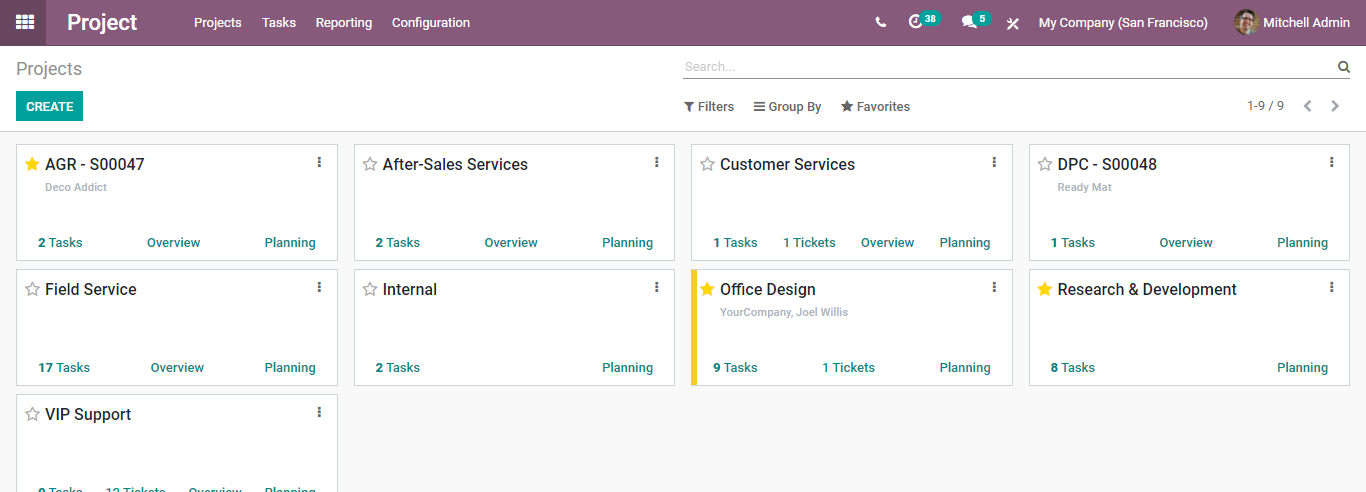
This is the project dashboard of the module. Here we can find a set of already crafted projects. We can also find the details of the tasks in each message. We also have an option to get an overview of the project and get planning details.
First, we can check project creation.
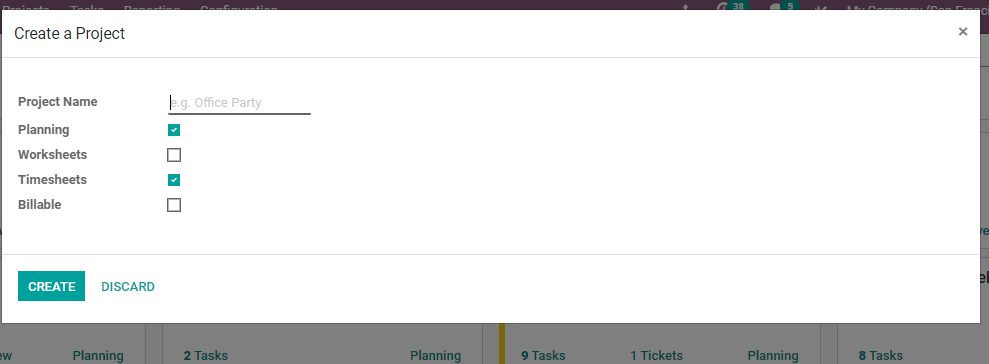
I have used the Create button to get this window.
We have project names, planning worksheets, and billable fields on this page. We can begin our project creation by naming the project.
The project name here is Field Service.
We can then press CREATE to generate a new project.
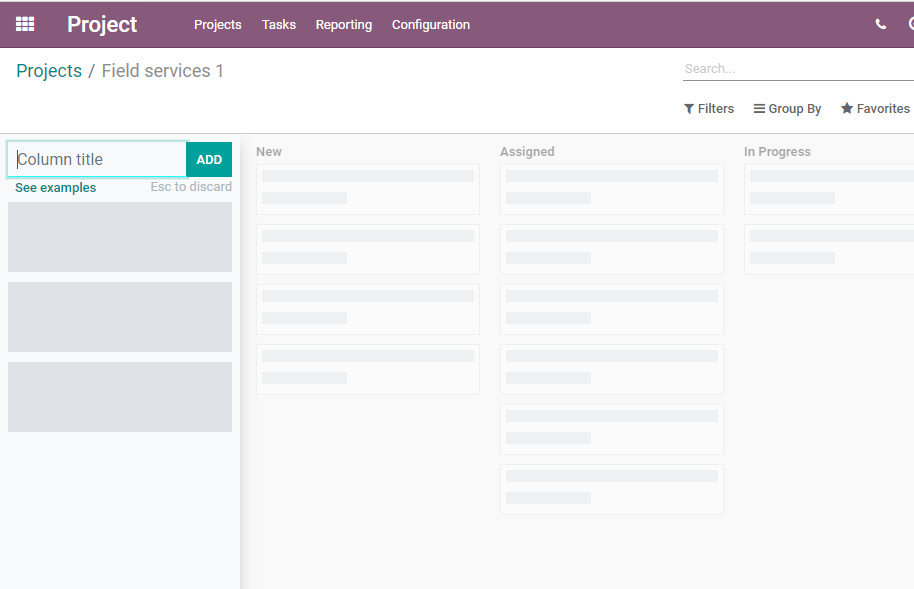
Tasks
We have created the project. Next, we can create tasks so that the project is completed on time. It is also possible to create different stages of completion of the task.
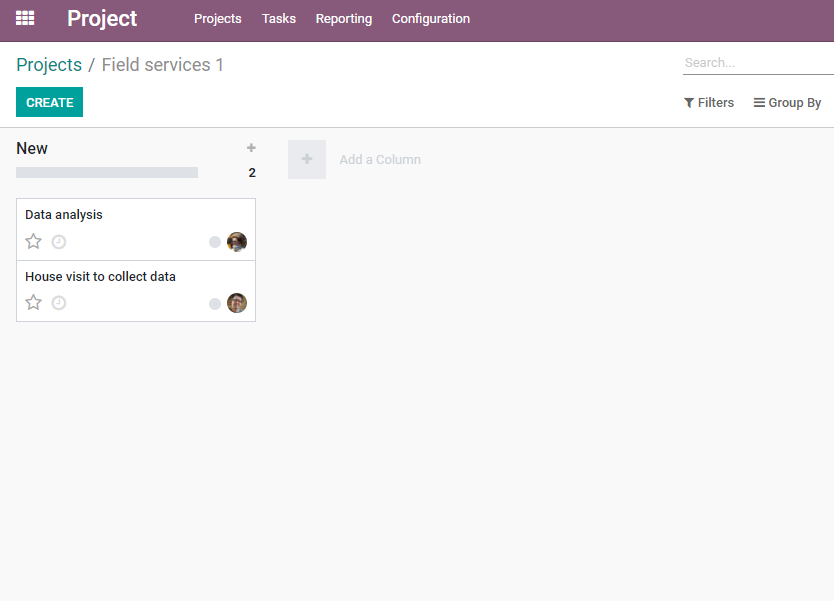
Here, we can first name the columns and then create tasks for each project
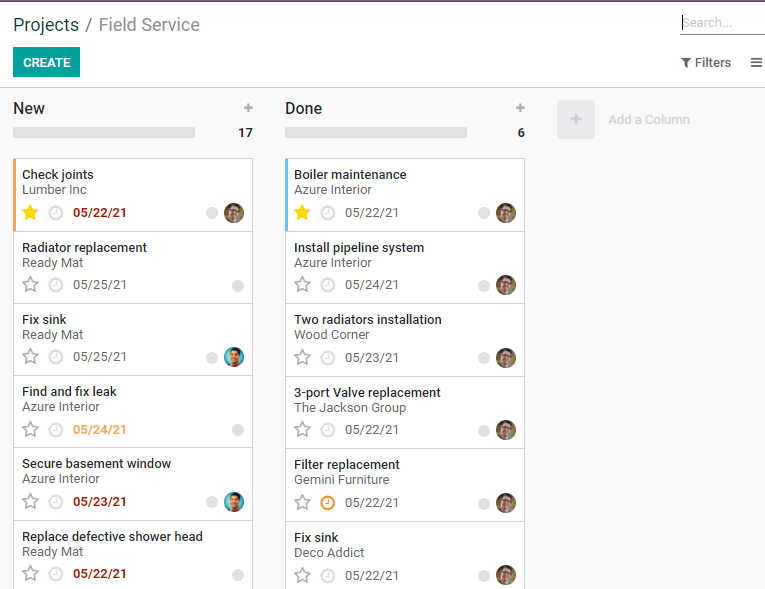
We can assign different employees to complete different tasks. The tasks can be listed in different groups. This is done by assessing the completion status.
Here we can find two columns namely new and done. We can create as many columns as required. We can also add these tasks to our favorite list to highlight the importance of the project.
As we have created some tasks. We can move back to the Projects menu.
Project Overview
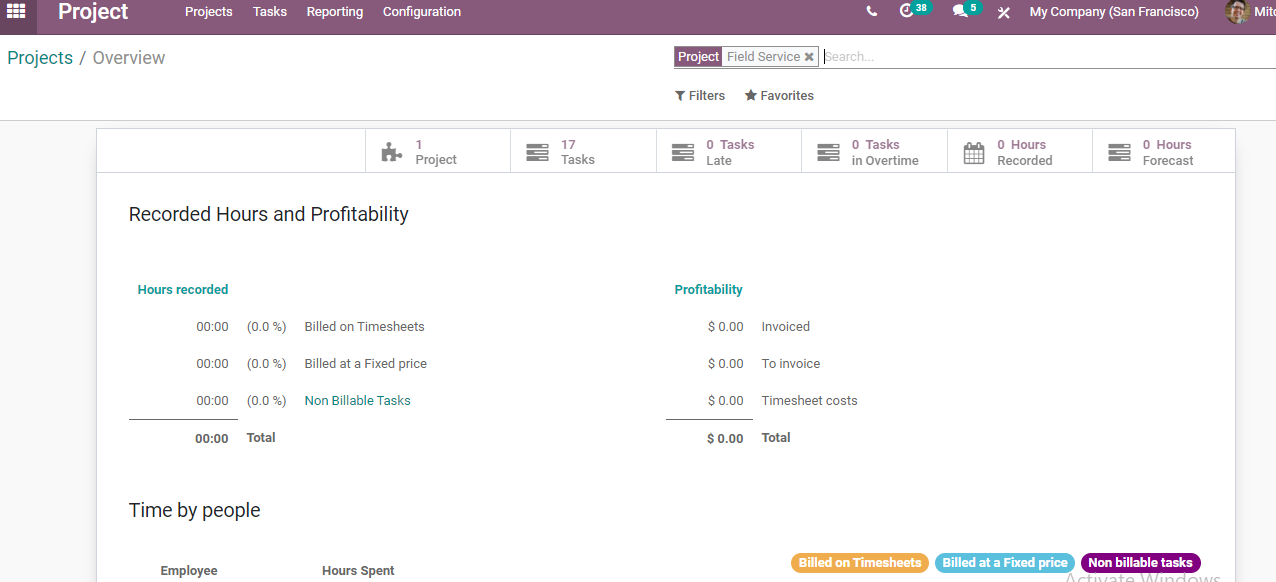
We have the option to get an overview of the projects. Click on the overview option and then we get the option as given above. Here we can find the total hours worked including house recorded, profitability and the time spent by different employees.
Planning
Planning, as usual, involves the use of a calendar where we can be used to schedule the activities. We have options to prepare the schedule for a day to a year. We can also make plans for a particular month.
Here we have options to select employees and complete the schedule. When we click on any date for creating a shift and to manage planning we will get a window.
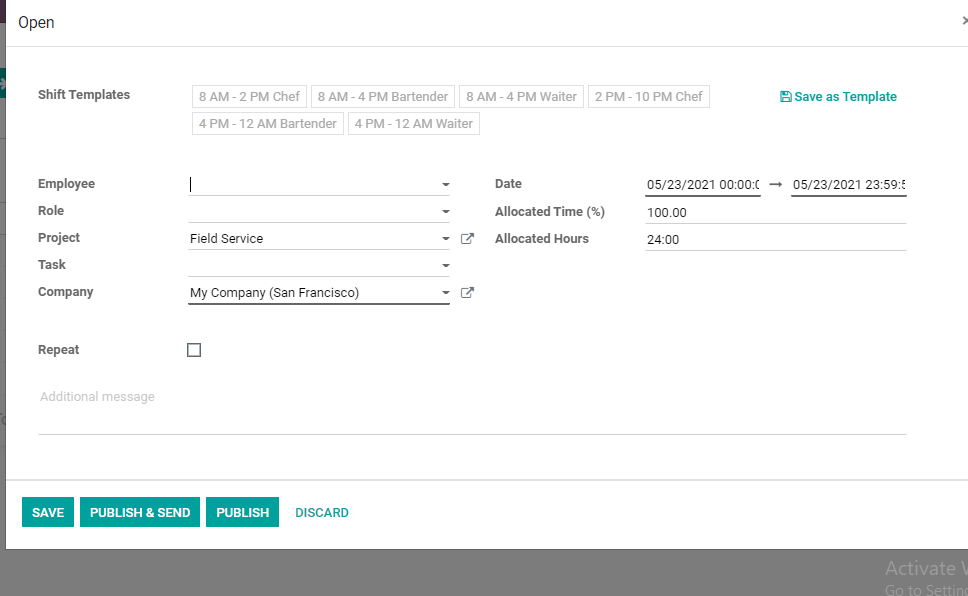
Here we can choose shift template, shift timing, etc.
Choosing the employees for completing the task can be completed here. The role of the employee, the project, name, and tasks can also be given. We can also add the company name. If we want the schedule to repeat we can enable the repeat option.
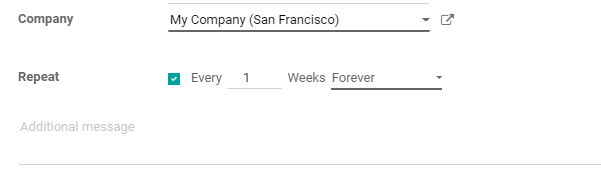
The user can also save or publish the plan.
Once we complete the creation we can check the three dots on the right side.
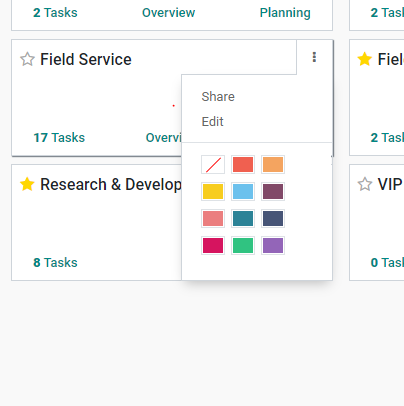
Here, we can find three options: Share, Edit, and color change.
Edit
The edit button will help us Edit the project
Clicking the Edit option we have a page where there are three tabs Description, Settings, and invoicing.
We can add any details below the description tab.
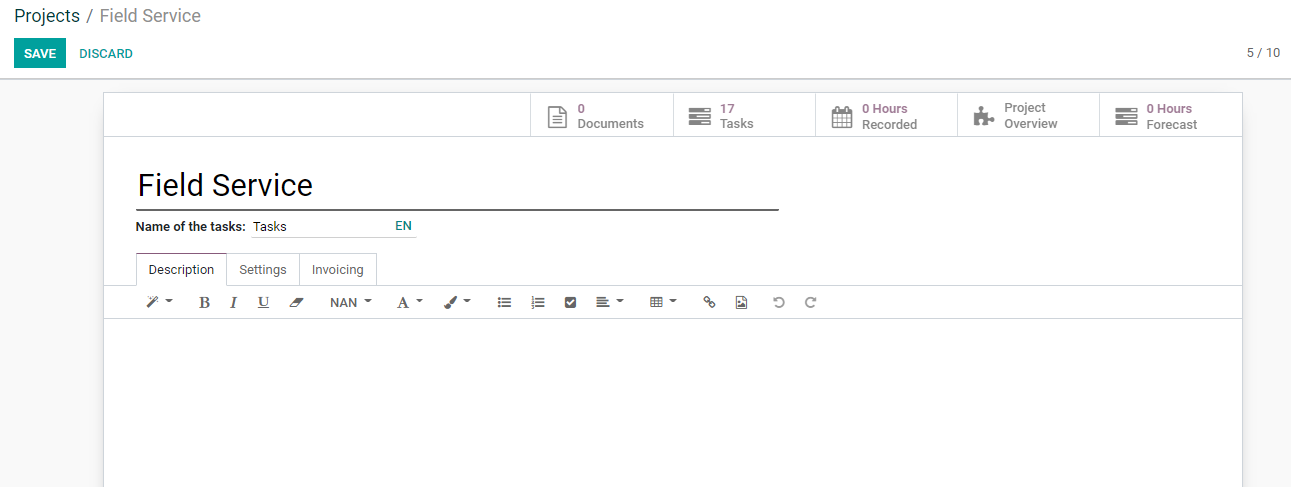
Then we have the settings tab
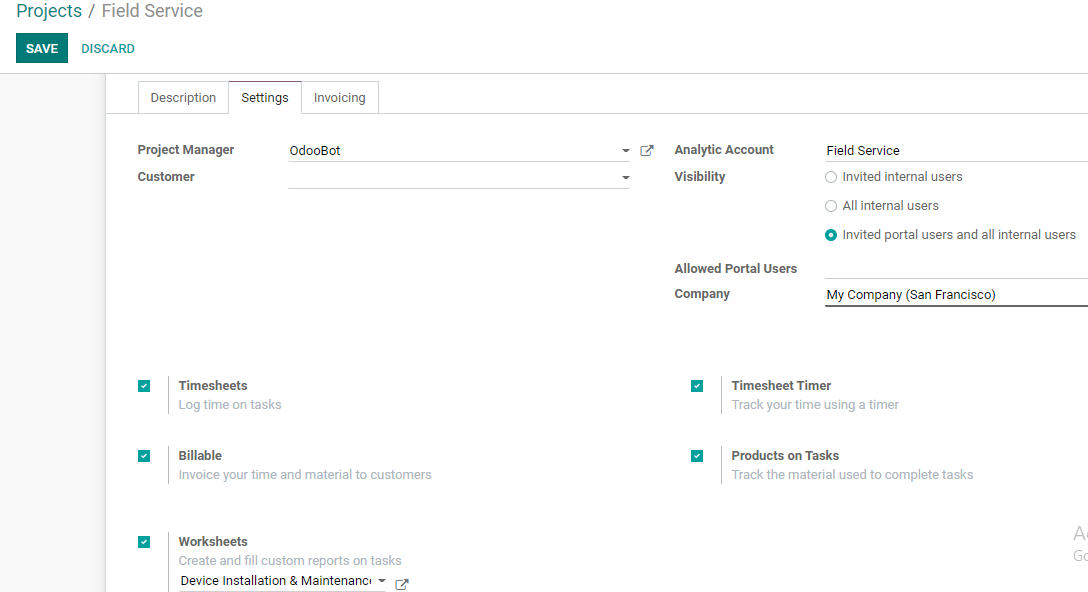
We can change the settings using this tab.
Edit invoicing tab
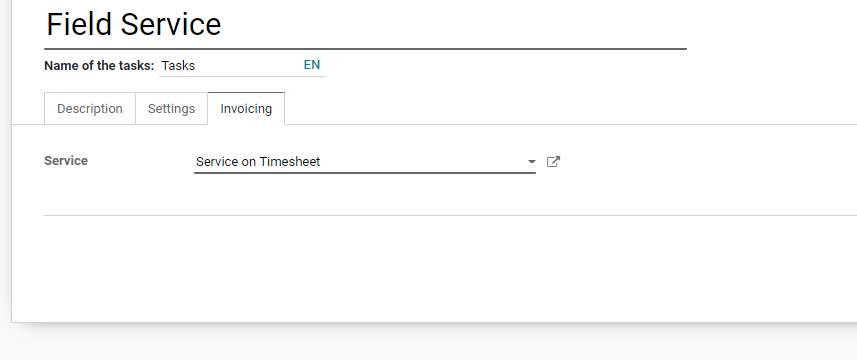
This can also be done easily.
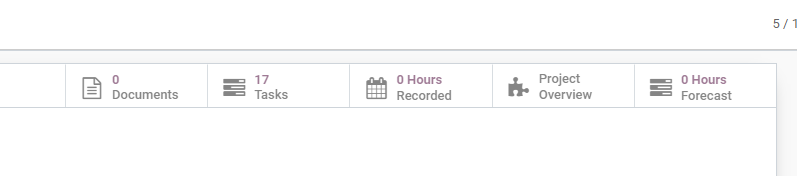
We can add, edit or manage documents, tasks, or working hours from here.
Share project
Once a project is created and the tasks are generated we can share the project with others. Share option can be found by clicking on the three dots.
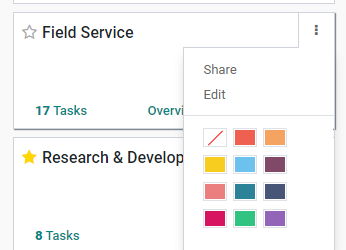
Clicking on the button we get a window to share the link of the project to selected recipients.
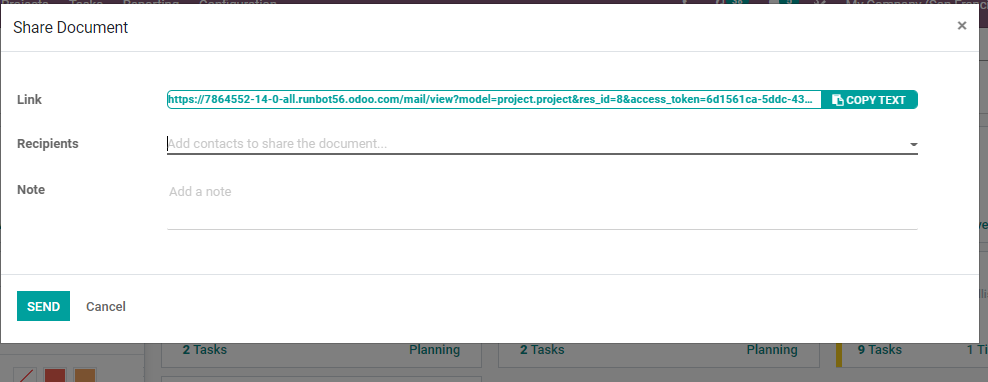
We can share the same from the edit page also. This can be done after making necessary changes in the project.
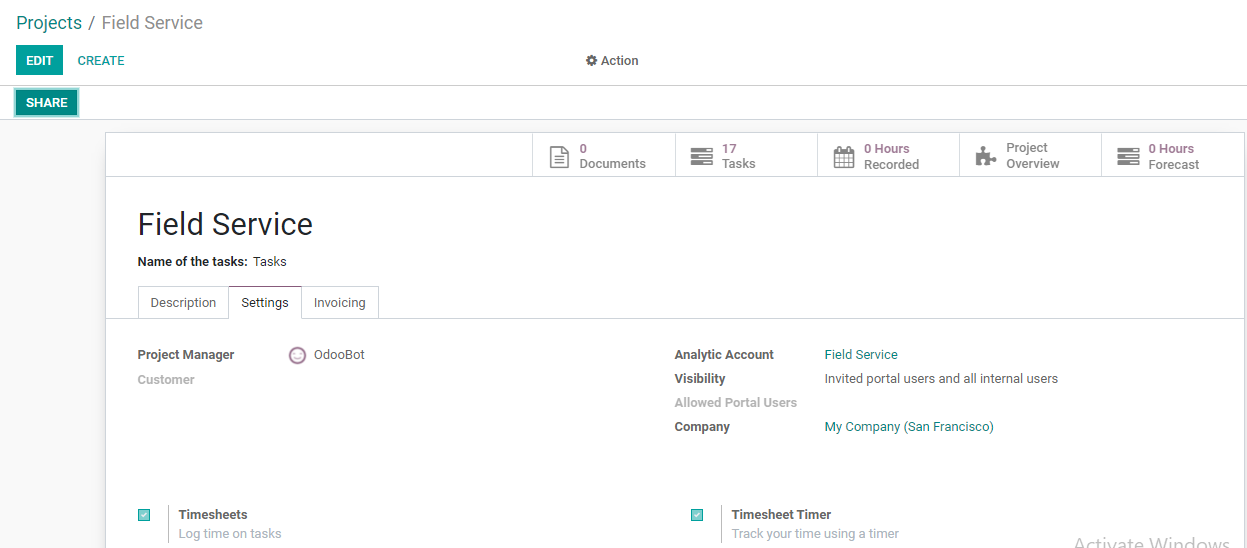
This is how we create and manage different projects of your company with the support of the Odoo Purchase Module.
Odoo project being a good solution for project management can help you in multiple ways. Quest for knowledge is always good and to get answers to your queries contact us at odoo@cybrosys.com or +918606827707.