Creating an attractive atmosphere for your potential customer and managing a healthy relationship with your existing customer is a crucial factor when concerning a business. There is no doubt that customer satisfaction and customer service are the two important factors for improving your business. So in every organization, we should provide better and efficient customer service. In the Technical world, businesses are conducting with the help of technologies. We are also available with so much software and tools to manage customers as well as business.
The complete all-in-one business management app Odoo marks as a great platform for managing and automating business activities. In the Odoo application, you have different modules to manage your business. It also recognizes the significance of having an effective user-friendly system for client-business interaction. So the Helpdesk module is developed in the Odoo platform and it is a supportive tool for managing your customers and their genuine queries. Using this module, you can easily configure tickets and it will help you to solve all these issues in the proper way. Implementing the Odoo Helpdesk module to your organization is a better decision to make your business more customer-oriented.
In this blog, let us examine the various options included in the Odoo 14 Helpdesk module.
The Odoo Helpdesk module can be easily installed from the Odoo Apps. After installing the module to your dashboard, you can click on the module for entering the module. Once you enter the module, you can view the home dashboard window of the module. This window is designed in the way it describes an overview of the entire module. Where you can view so many aspects. Let us view the window first.
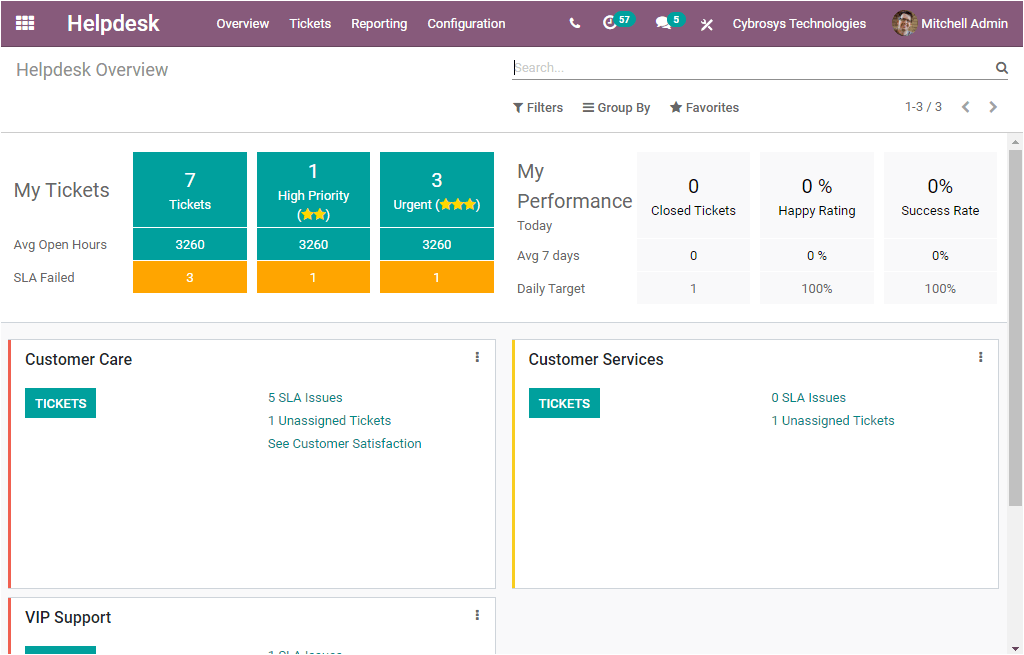
The Helpdesk overview window depicts the functionalities. You can view so many smart buttons such as My Open Tickets, My High Priority Tickets, My Urgent Tickets, and other related aspects. In addition, the window also depicts the Helpdesk Teams in Kanban view.
Apart from the Overview window, you can also view various tabs such as Ticketing, Reporting, and Configuration.
Now, let us examine the Tickets tab. The Tickets tab in the module includes two sub-menus such as My Tickets and All Tickets as displayed in the below image.
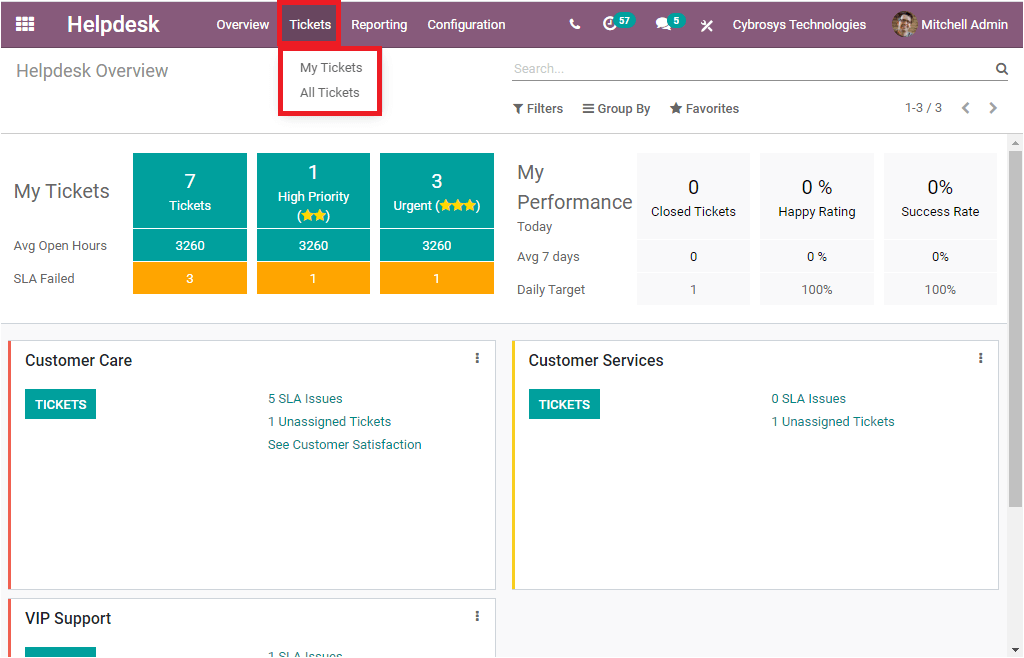
On selecting the My Tickets option you will be directed to the Tickets window and the image of the window is given below.
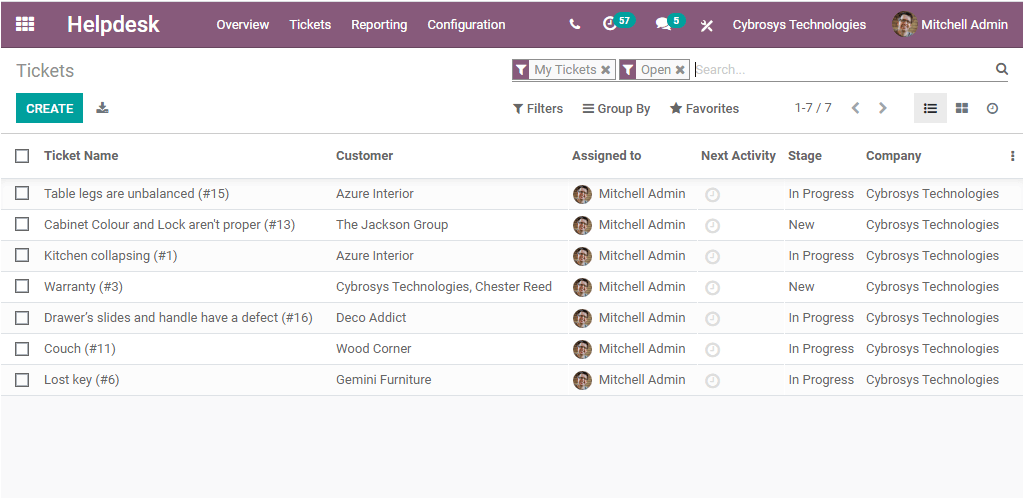
The given Tickets window will include all the Tickets created on the platform along with the details of Ticket Name, Customer, Assigned to, Next Activity, Stage, and Company. You can view the data in the window in various views such as List view, Kanban view, and Activity view. You can create new tickets using the Create button available. On selecting the Create icon, you will be navigated to a Ticket creation window as shown in the below image.
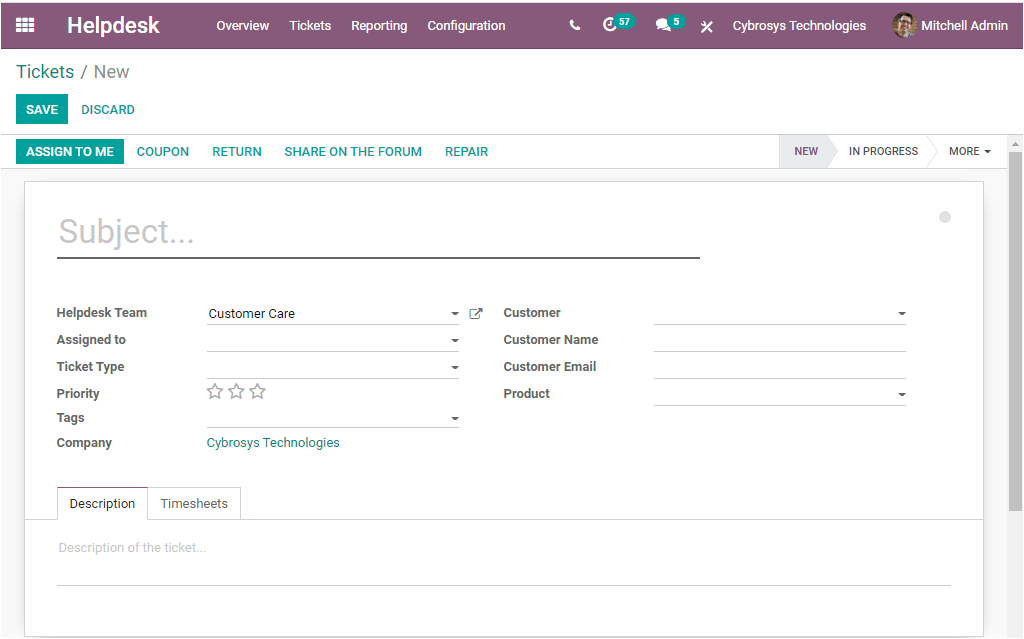
Using this Ticket creation window you can configure well-defined tickets within minutes. For that, you can provide all the necessary details such as the Subject of the ticket, Ticket type, Assigned person, Helpdesk Team, Priority, Tags, Company, Customer, Customer Name, Customer email, and Product. The description of the ticket can be given under the Description tab. Additionally, under the Timesheets tab, you can add the details by selecting the Add a line option available. Here you can specify the Date, Employee, Description, and Duration.
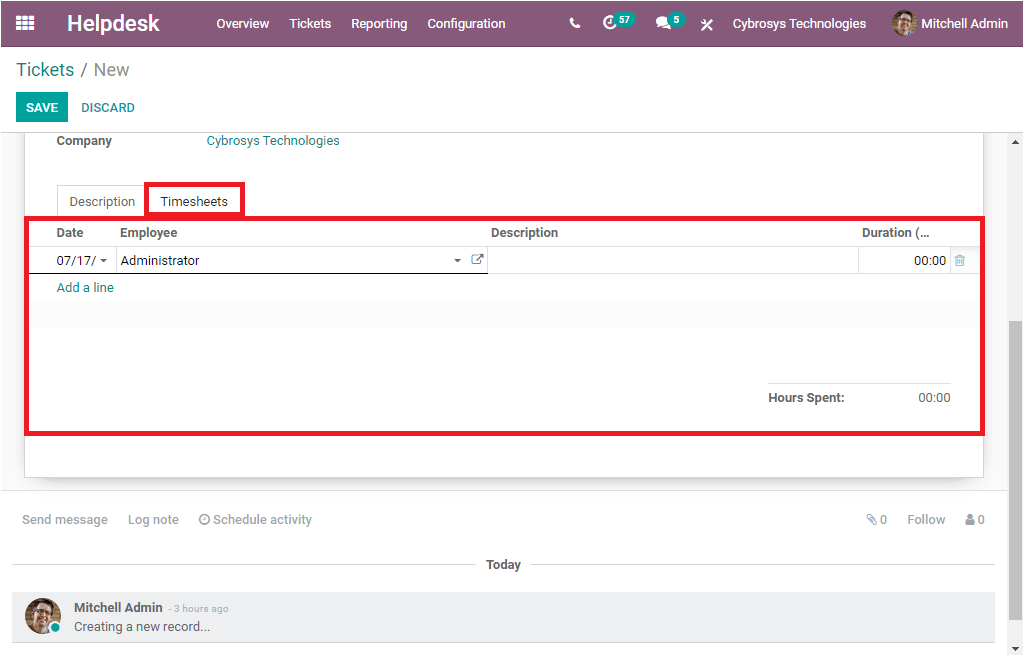
So it is clear about what are the options available under the My Tickets menu and now we can move on to the All Tickets menu available under the Tickets tab. The All Tickets menu in the Odoo Helpdesk module will display all the tickets defined in the platform. We can have a look at the window first.
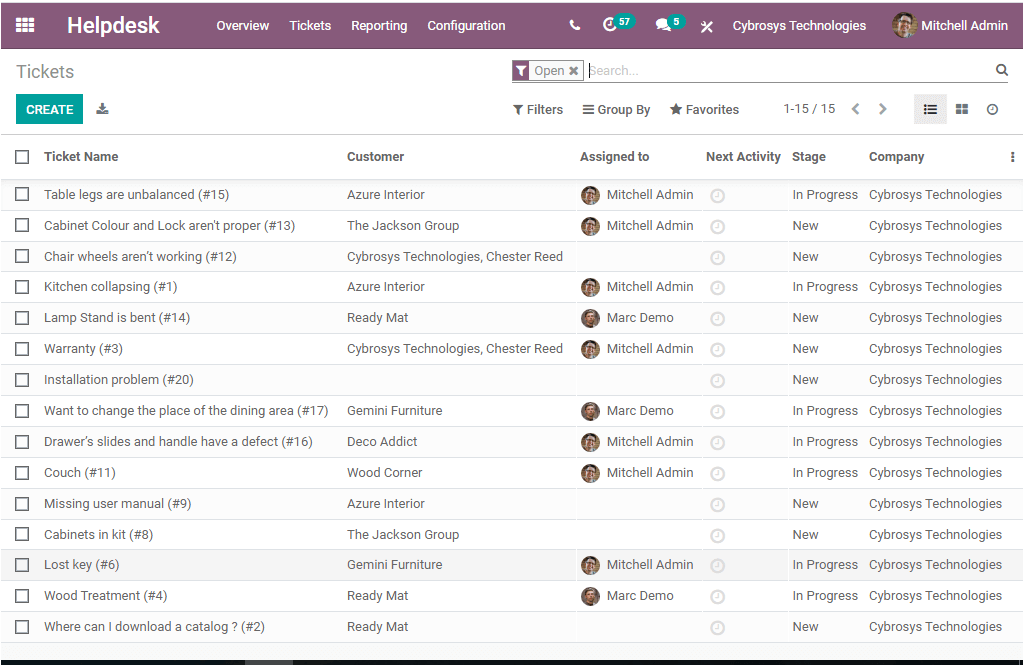
This window includes all the Ticket details such as Ticket Name, Customer, Assigned person, Next Activity, Stage, and the responsible Company. Here also you can view the details in different views such as List view, Kanban view, and Activity view. You can click on each of the records (tickets) and can view the details where you can also make desirable changes by clicking on the Edit button available.
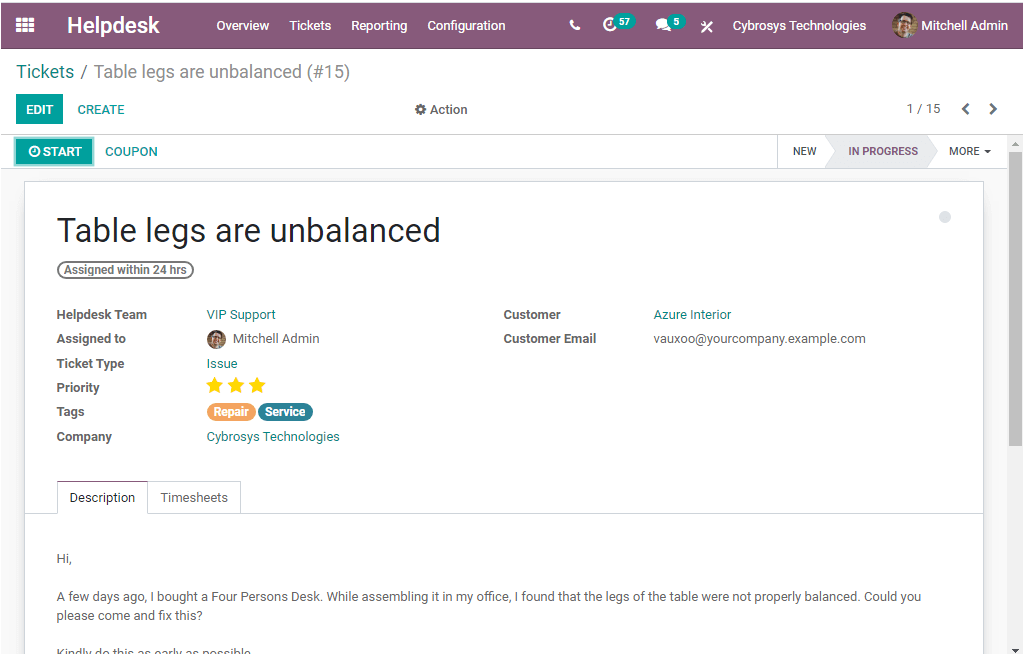
So the Odoo Helpdesk module organizes the Tickets in the platform as two sub-menus such as My Tickets and All Tickets under the Tickets tab.
The Next tab available in the platform is the Configuration tab. The Configuration tab includes four sub-menus named Helpdesk Team, Ticket Type, Stages, SLA Policies.
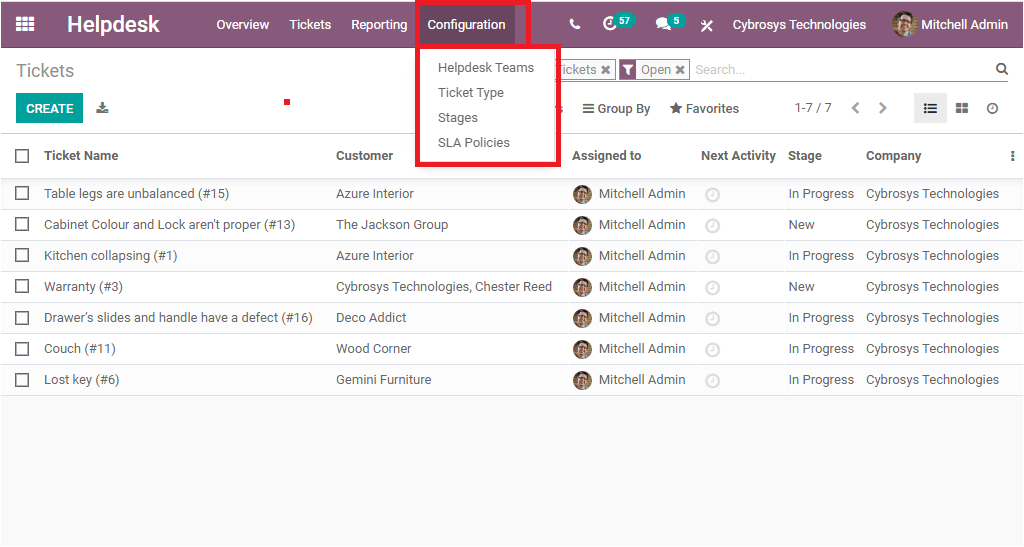
If you are selecting the Helpdesk Teams menu, you will be entered to the Helpdesk Teams window as presented below.
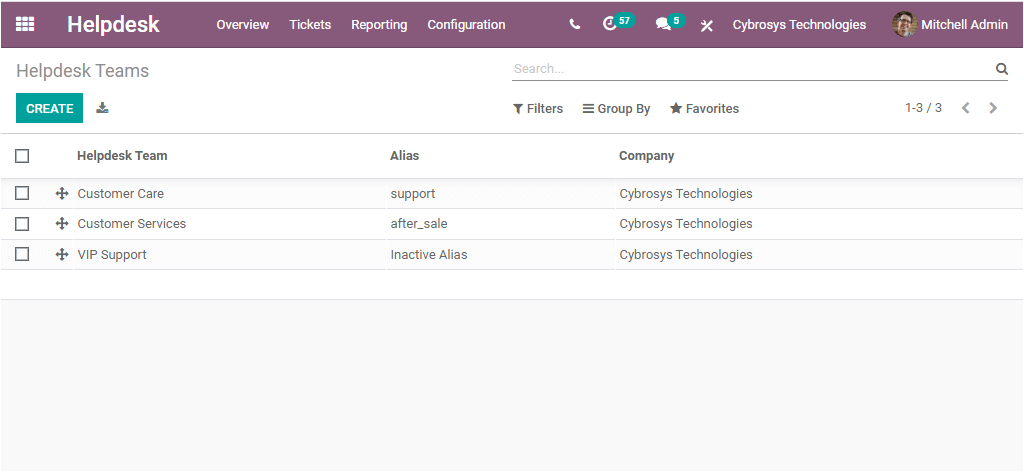
In this window, you can view various Helpdesk Teams described in the platform with the details of the Helpdesk Team, Alias, and Company. Here also, you have the Create option, and using the creation window you can easily configure your helpdesk teams using various default and customizable options.
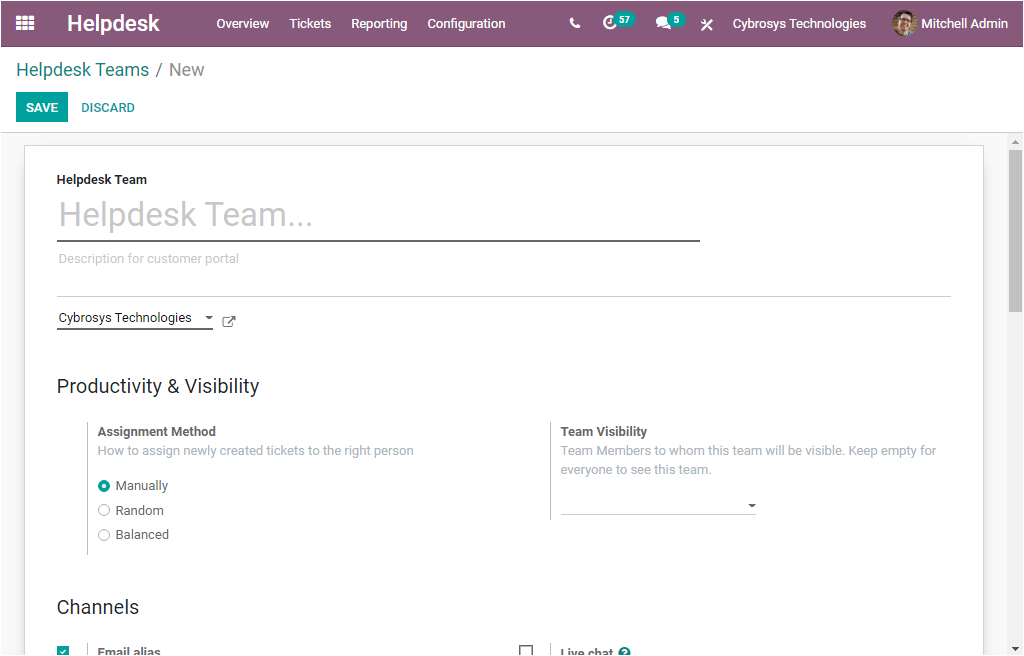
Now the next option available in the Configuration tab is Ticket Type. On selecting this option, you can jump into the Ticket Types window. Let me portray the screenshot of the window below.
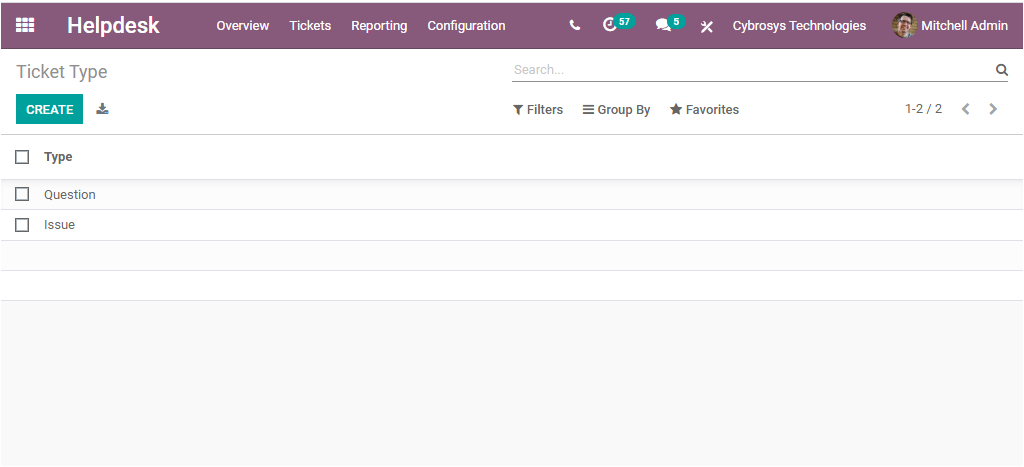
In the Ticket Types window, you can view the Ticket Types created in the platform and you also have the provision to create new Ticket Types using the same window by selecting the Create icon available. In addition, you can import all the data to the Excel sheet by electing the Import All icon available next to the Create icon.
The Stages option available in the Configuration tab will allow us to go to the Stages window. The screenshot of the page is shown below.
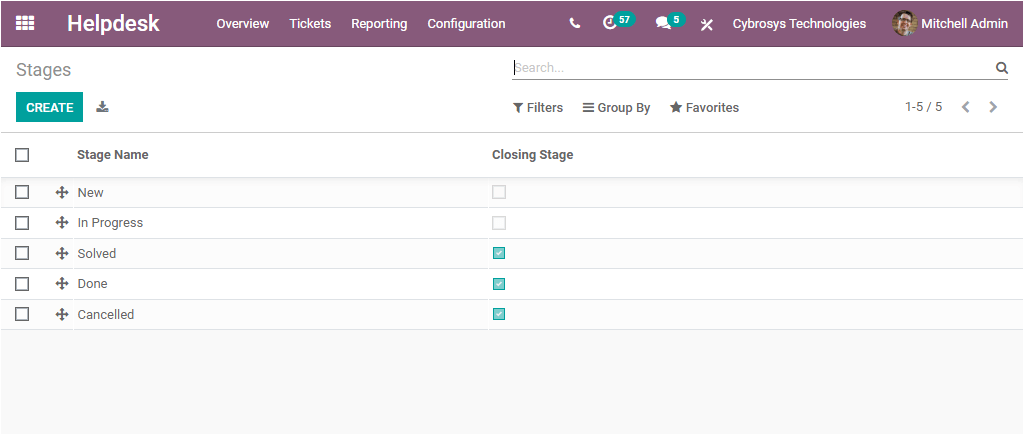
In the Stages window, you can configure various ticket stages based on your requirements. It will be very helpful for identifying the progress of tickets. The Create option available on the page will take you to the stages creation window where you can easily configure the new ticket stages.
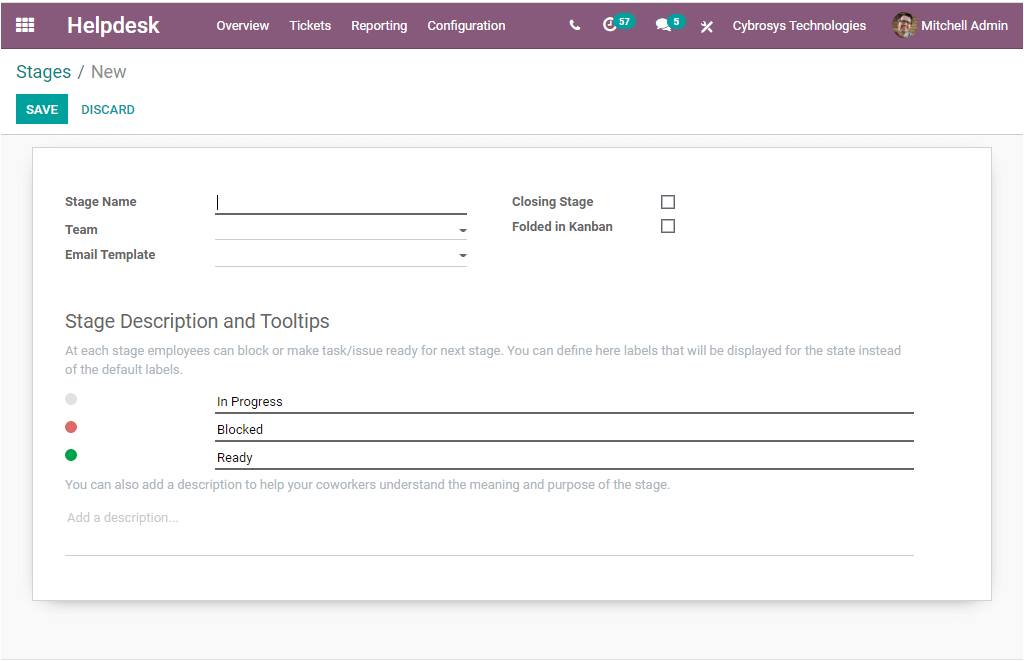
The Odoo Helpdesk module offers support for SLA policy management. So the customer supporting module will enable you to configure SLA policies. SLA policies or the Service Level Agreement Policies are the contract or agreements between an organization or person who gives the services and the customer who purchases the product or services. This policy will help you to attain good terms and conditions with your customer and it will bring a healthy relationship between you and your customer.
The platform manages the SLA Policies in a separate menu that also you can access from the Configuration tab of the Helpdesk module. The image of the SLA policies window is given below.
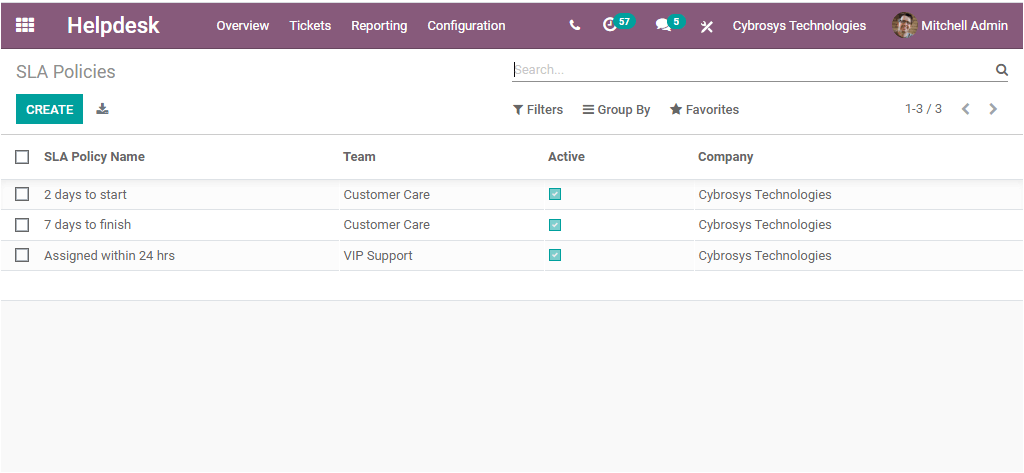
In the window, you can view all the SLA policies configured in the platform in a list format. The window clearly defines each of the SLA Policies along with the details of SLA Policy Name, Team, Active, and the Company details. On selecting the Create icon you can open the SLA Policies creation window.
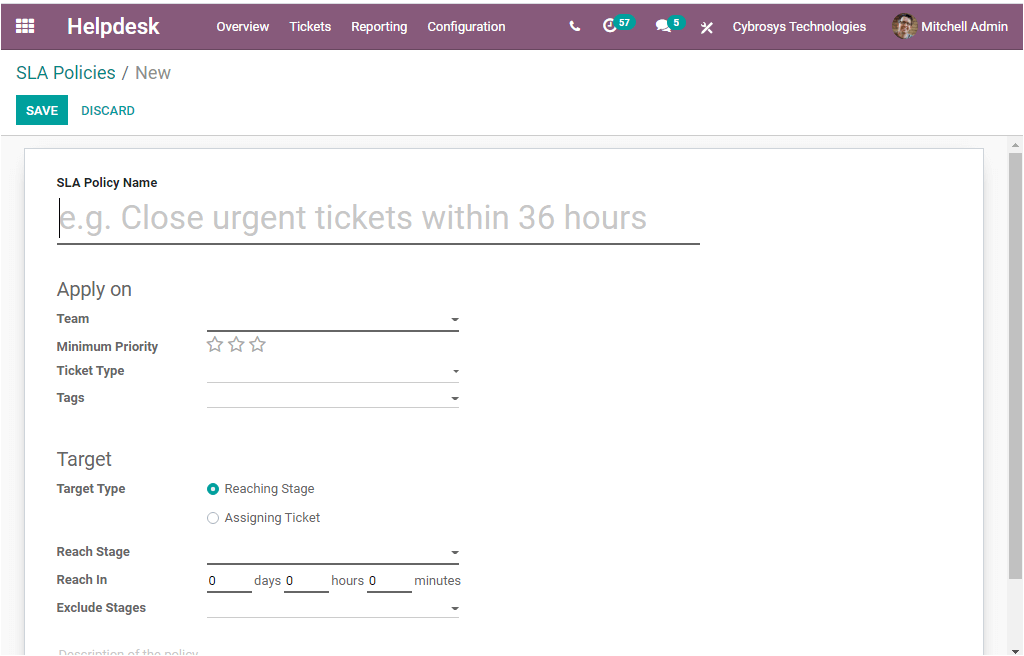
These all are the options available under the Configuration tab of the Odoo Helpdesk module. Apart from these tabs, you can view one more tab named Reporting in the module. The reporting tab provides you an insight into the analysis of various operations conducted in the platform. Under the Reporting tab, you can view two options as Tickets and SLA Status Analysis.
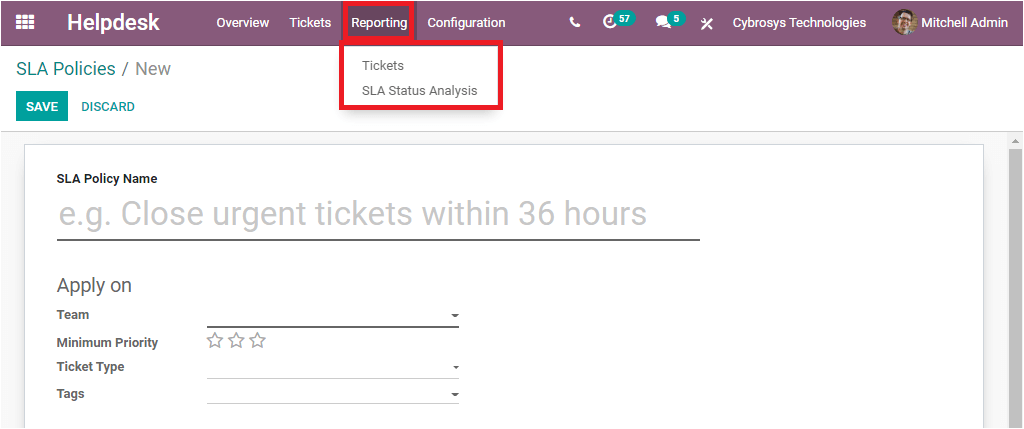
The Helpdesk Tickets Analysis window gives you the ticket analysis in various measures. You can access the window in Graph, Pivot, and Cohort view. Moreover, the graph view is available in three different charts as Bar Chart, Pie Chart, and Line Chart. The report generating feature available in the module will help you to understand the progress and you can take suitable actions to improve the performance.
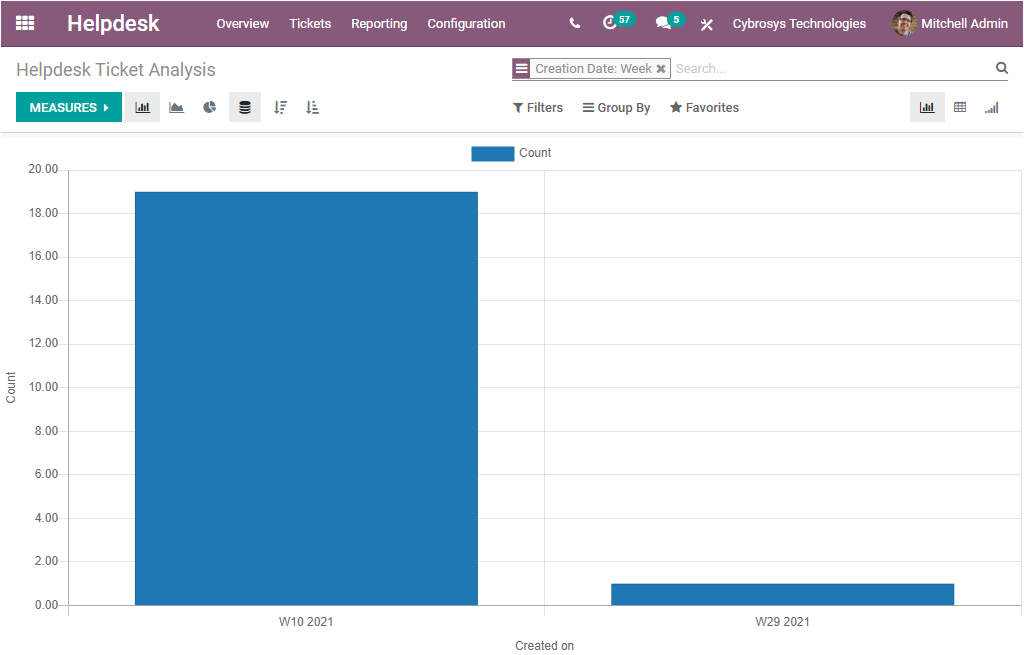
In the same way, the SLA Status Analysis window also allows you to generate reports in various measures.
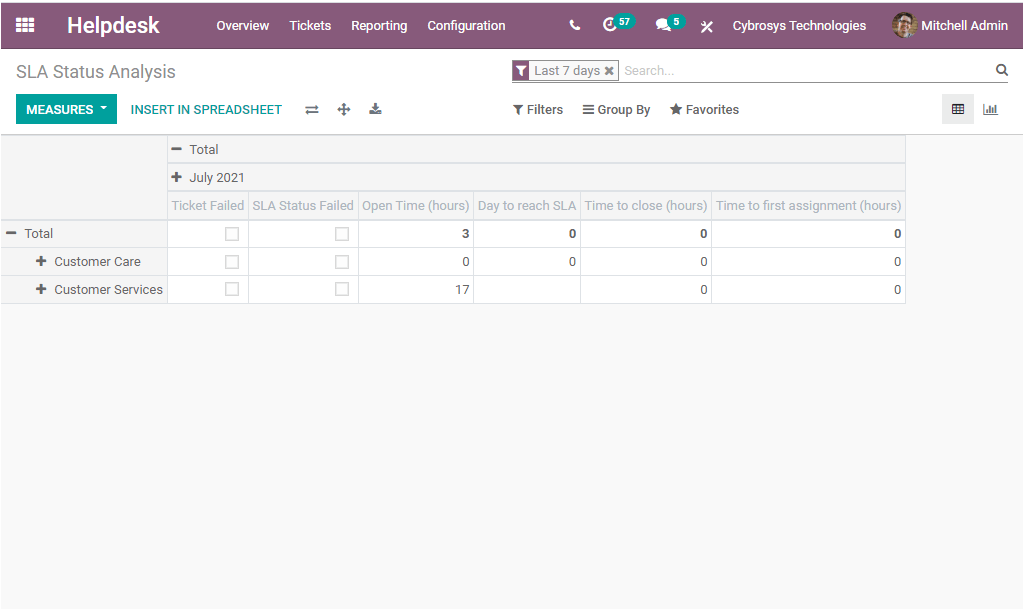
These all are the various features and options available in the Odoo Helpdesk Module. We can discuss each of these features in detail in the coming blogs. You can also read the following blog to getting more details.