What is Odoo Shell?
The Odoo shell, also known as the Odoo Command Line Interface (CLI), is a command-line tool provided by Odoo that allows you to interact with an Odoo instance using Python commands. It provides a way to execute Python code and interact with the Odoo environment, including accessing and manipulating data in the database, running queries, and performing various administrative tasks.
How to Access Odoo Shell?
The Odoo shell is particularly useful for developers, system administrators, and power users who want to perform advanced operations and customizations within the Odoo framework. With the shell, you can perform tasks such as:
1. Executing Python code: You can write and execute Python code directly in the shell, allowing you to interactively test and experiment with different functionalities.
2. Querying and manipulating data: You can retrieve, create, update, and delete records in the Odoo database using Odoo's ORM (Object Relational Mapping) API.
3. Running administrative tasks: The shell provides commands to perform administrative tasks such as installing or upgrading modules, managing users and permissions, configuring settings, and more.
4. Debugging and troubleshooting: You can use the shell to debug and investigate issues by inspecting objects, examining data, and running tests.
Overall, the Odoo shell provides a flexible and powerful way to interact with Odoo, allowing you to extend and customize the system according to your needs. It's a valuable tool for developers and system administrators working with Odoo applications.
To use the shell command, we have to activate the Odoo shell and interact with Odoo. For that, we have to open the terminal in Pycharm.
Navigate to the Odoo installation directory: Go to the directory where Odoo is installed. This could vary depending on your system and the method of installation.
We have to use the Python that is installed in the virtual environment, and we have to locate the Odoo-bin folder.
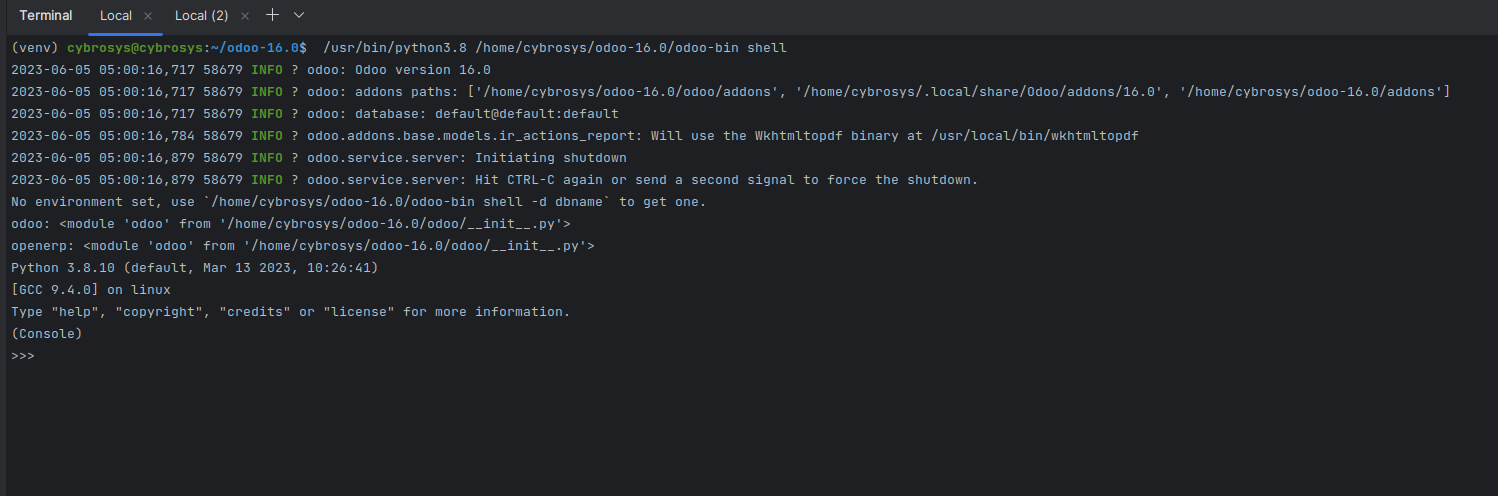
We have to specify which database to be used for that. After entering the odoo-bin path we can add the path (-d database_name), and also, we have to specify which database user and password, etc that we use to connect. So for that, we need to specify the conf path also (-c conf_path). as shown here.
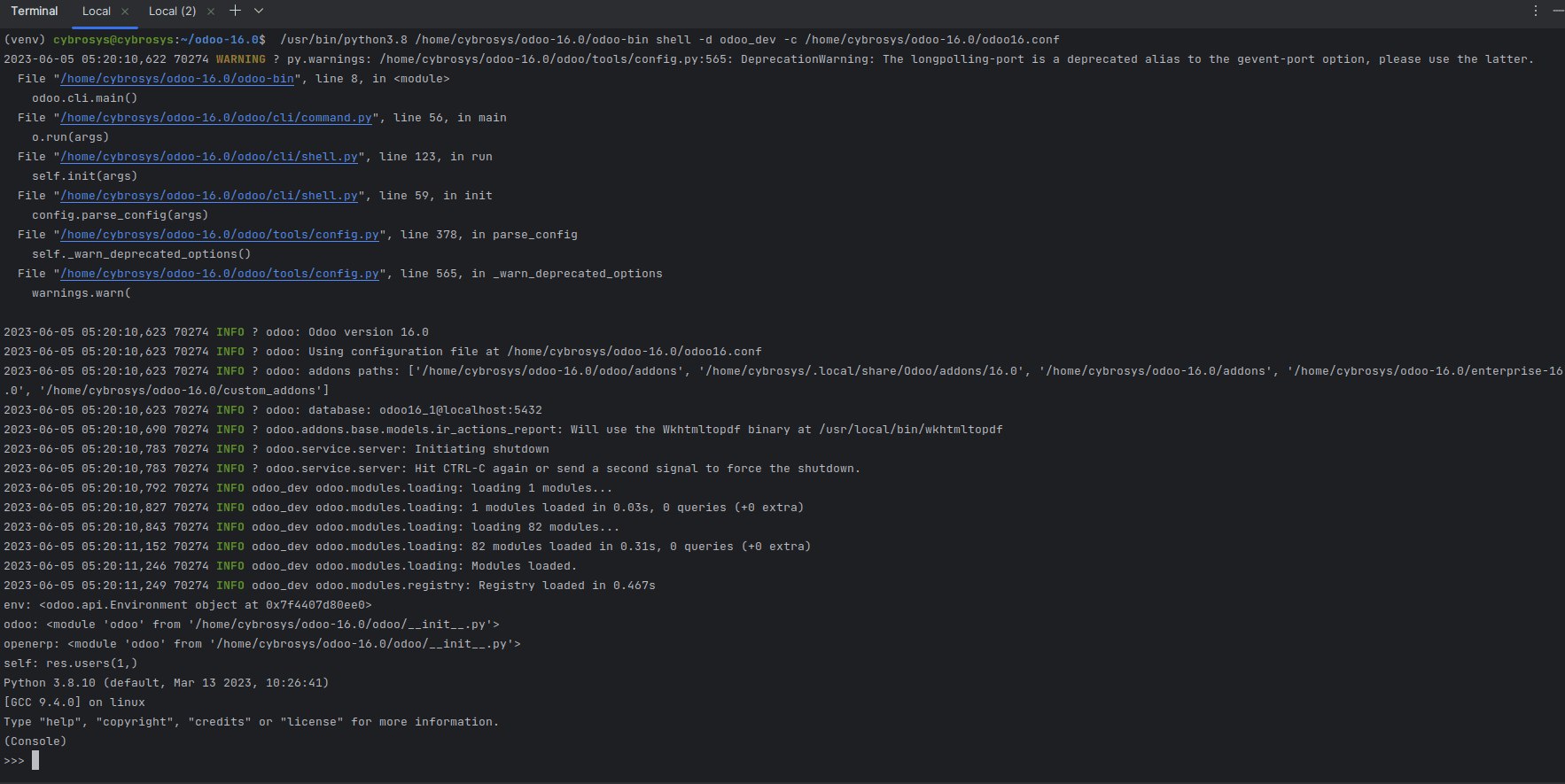
We can start interacting with Odoo using Python commands. You can execute queries, create or modify records, and perform various operations within the Odoo environment.
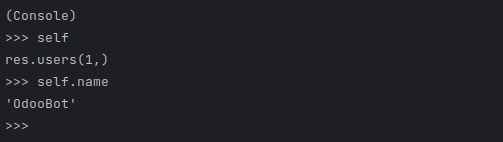
For example, you can retrieve records from a model called ‘res.partner’ using the following command:

To exit the Odoo shell, you can use the exit() function.
It will close the Odoo shell and return you to the regular terminal, where you can continue using other commands or perform other tasks.

Please note that the specific command to start the Odoo shell may vary depending on your installation method and the version of Odoo you are using. The above commands are suitable for standard installations. If you have a customized setup or are using a virtual environment, the commands may differ. Always refer to the official Odoo documentation or the installation instructions specific to your setup for the correct command.
Additionally, make sure you have the necessary permissions and rights to access the Odoo shell and perform operations on the database.