Quick Create
In the Kanban view, using the quick create feature, we can create records directly
from the Kanban view. The plus icon that can be seen at top of each group allows
us to create and edit records.
Let's check how we can design a quick create Kanban form of our choice.
Follow the below steps to add a custom quick create a form for Kanban.
1. Create a new form of view for the custom module mobile_service_shop with fields that
need to be shown in the quick create form.
<record id="mobile_service_view_form_minimal" model="ir.ui.view">
<field name="name">Field Service Form</field>
<field name="model">mobile.service</field>
<field name="arch" type="xml">
<form>
<group>
<field name="name"/>
<field name="technician_name"/>
<field name="return_date"/>
</group>
</form>
</field>
</record>
2. In the Kanban view definition, add a quick_create_view attribute where we need to
specify the record id of a new form that we created.
<kanban default_group_by="service_state"
quick_create_view="mobile_service_shop.mobile_service_view_form_minimal"
on_create="quick_create">
3. After adding these, upgrade the module. Then click plus icon on the Kanban view. Then
we can see the form view like below.
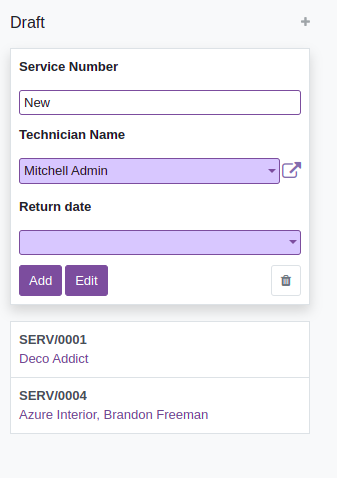
4. From here we can add values to the fields, then click on Add button which will
quickly create a record.