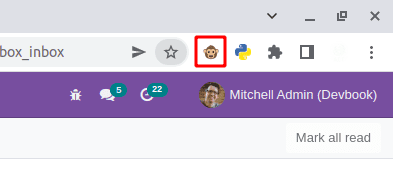Developer Mode
Developer mode gives us access to more technical features and advanced tools. After
enabling developer mode, we will get access to customize views, reports, templates,
fields, menus, user access, filters, actions, etc. We can activate developer mode in
different ways:
Activate through the URL:
In the URL, add ?debug=1or ?debug=true after /web to
activate developer mode.
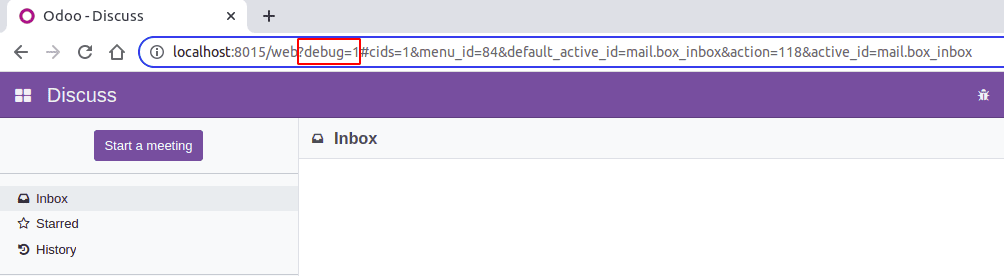
Add ?debug=0 or ?debug=false after /web to deactivate
the developer mode.
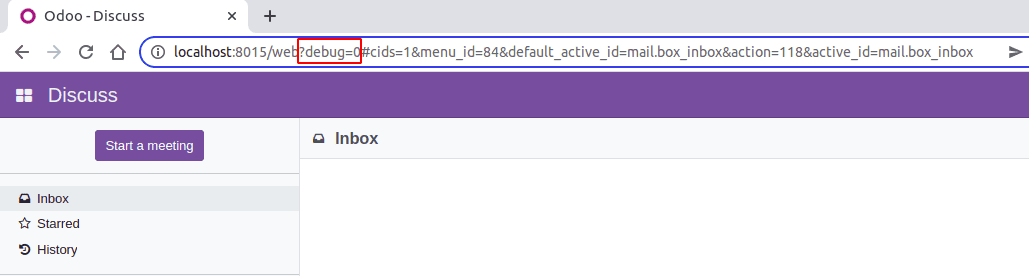
Activate through the Settings:
Go to Settings->Developer Tools and click on the link. Activate
the developer mode to run the developer mode.

Go to Settings->Developer Tools and click on the link.
Deactivate the developer mode to deactivate the developer mode.

Activate through the command palette:
Open the command palette using the keyboard shortcut (ctrl + k). Type
‘debug’, which will show the option to activate developer mode.
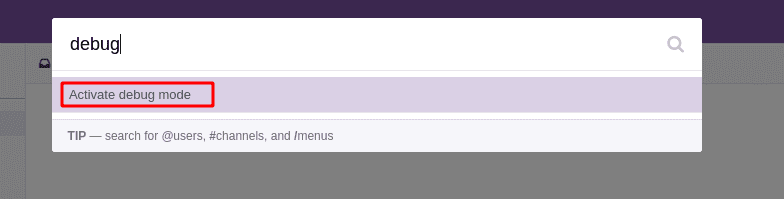
Open the command palette and type ‘debug’, which will show the option to deactivate
developer mode.
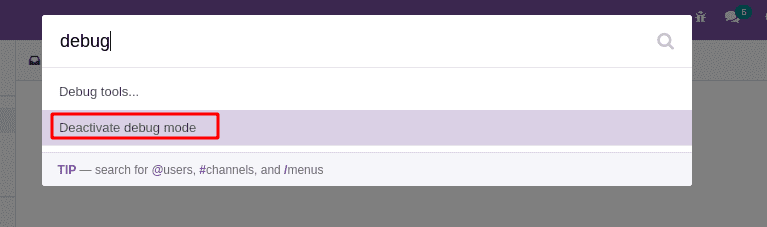
Activate through a browser extension:
Open the extensions from the browser settings and search for “Odoo Debug” to get the
extension in the browser. After installing the extension in the browser, we can see an
icon for the extension with the other extensions in the browser. A single click on the
icon will activate developer mode.
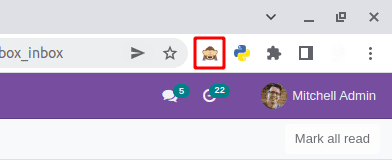
A single click on the icon will deactivate developer mode when it is active.