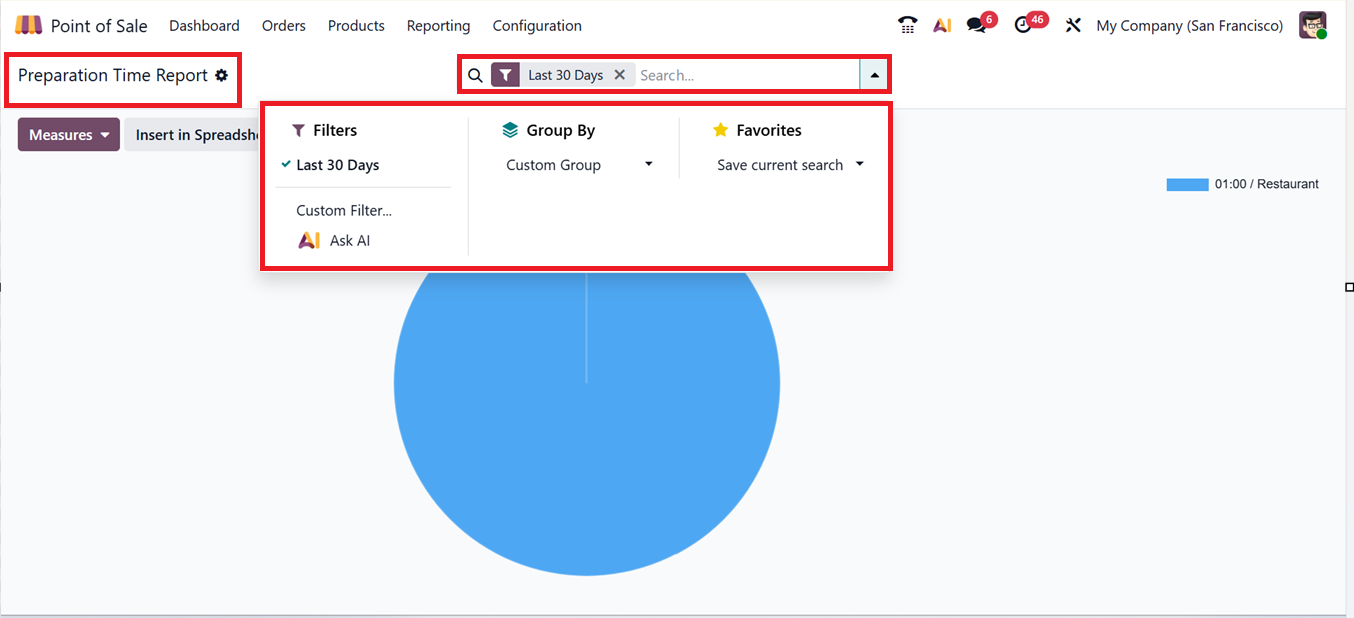Reporting
The Reporting menu in Odoo 18’s PoS module is designed to help businesses assess performance and make data-driven decisions. It offers insights into sales patterns and trends through three main categories: Orders, Sales Details, Session Report and Preparation Time.
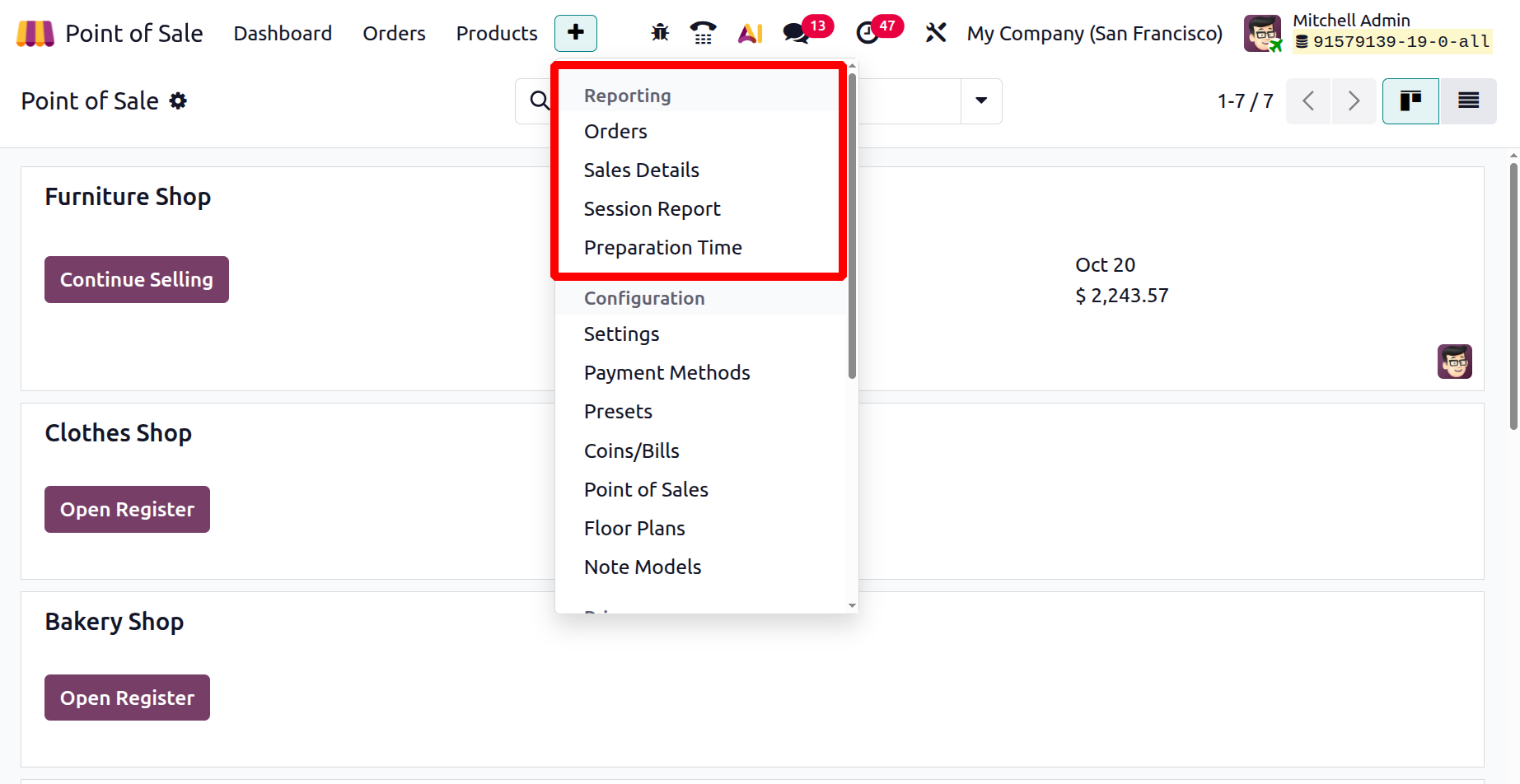
1.1 Orders Analysis
The Orders Analysis feature provides detailed tools for reviewing sales order data. It enables businesses to track metrics such as average price, profit margins, product quantities, order volumes, number of transactions, and total discounts. The data is available in both graphical and pivot table formats. Users can also take advantage of advanced filters and grouping options for deeper insights.
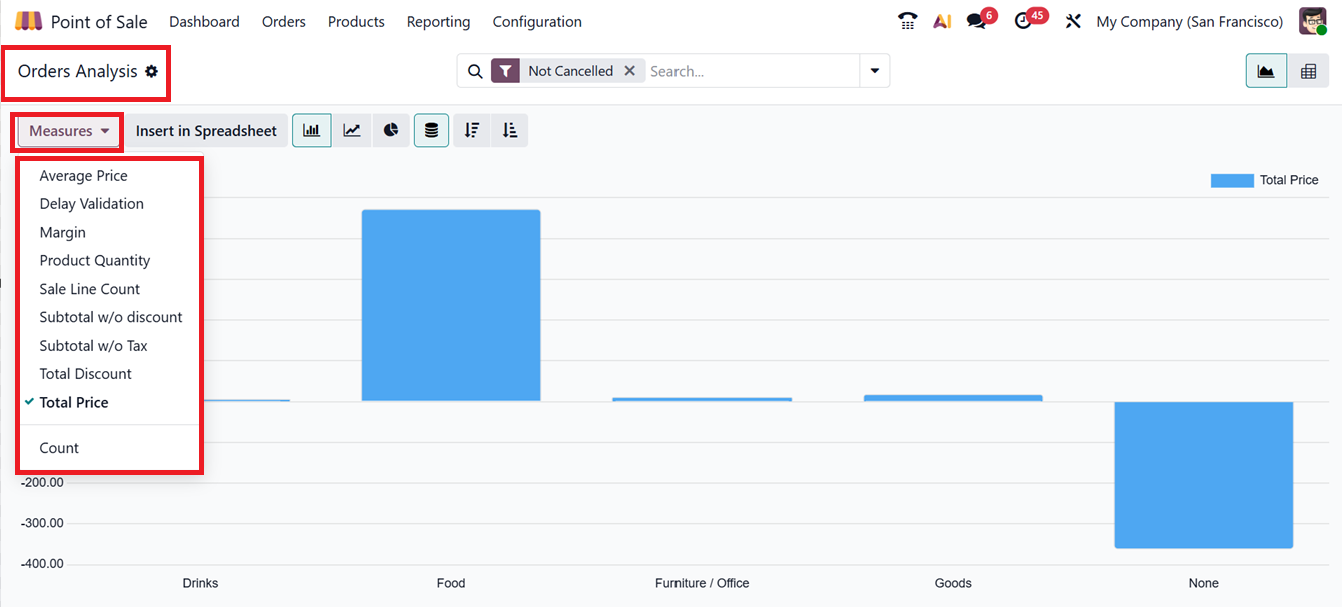
1.2 Sales Details
This section offers a breakdown of sales transactions within a specified time frame. To generate a report, you need to select the Start and End Dates. When you open this window, you can choose the ‘Start Date’ and ‘End Date’ to pick the time period for the sales information you want to see. This lets you create a report for any length of time, like a day, a week, a month, or any custom range. Before generating the sales details report, you can also choose and remove the selected Point of Sale sessions using the ‘Add a line’ and ‘Close(*)’ buttons from the list.
Once you select the dates, clicking the “Print” button will create a clear and organized report. This report shows all the sales made during that period, including details like each sale, which products were sold, how many items were bought, payment types used, and the total sales amount.
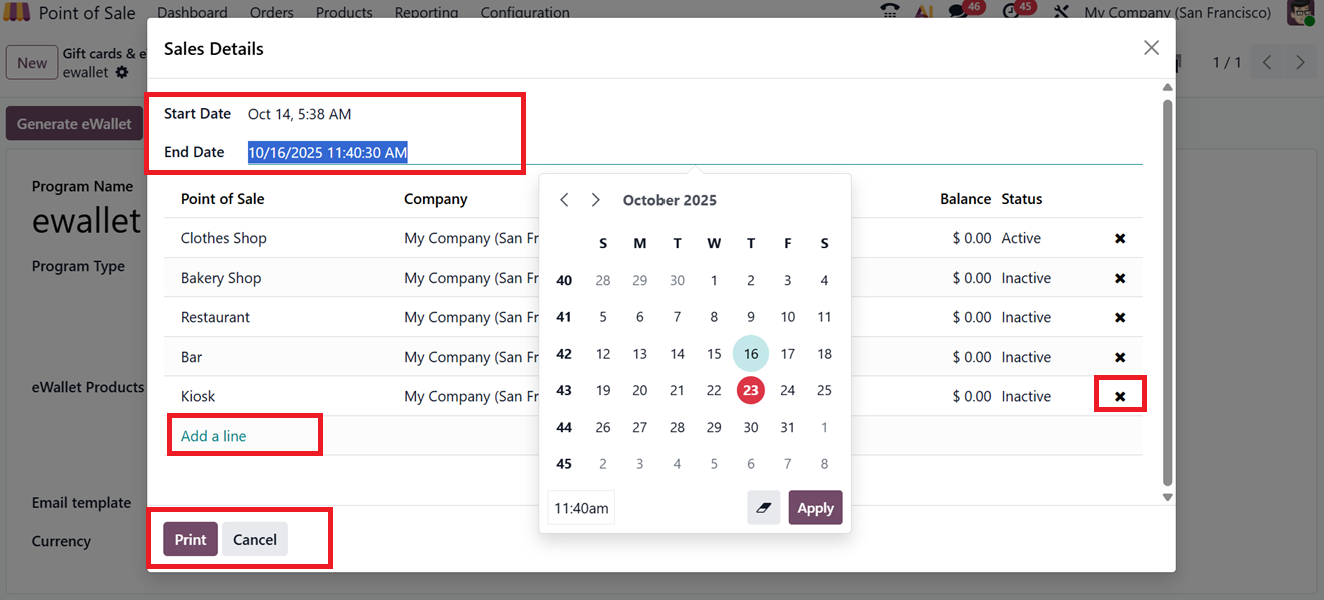
After printing the sales details report, a preview screen will appear allowing for layout customization including Page Layout, Background, Text, Color Theme, Address, Tagline, Footer and Page Format, as shown in the screenshot below.
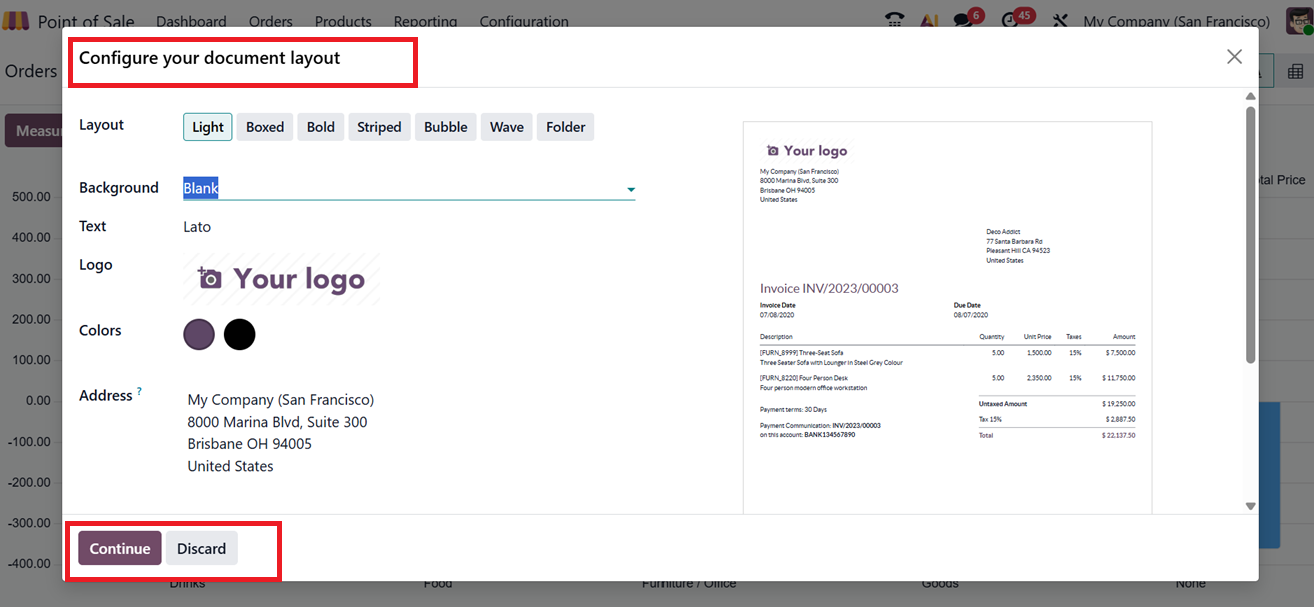
So, Finalize the process by clicking on the “Continue” button. This will download the document into your device storage with a clear view of all the selected POS sessions for the selected time range.
It shows details for each sale like Product, Amount, Price, Discounts, Number of Discounts, Total Amount, Number of Transactions, Payment Methods, Counted Differences etc. The report updates in real-time and also includes info on payments, invoices, refunds, and returns, as shown in the screenshots provided below.
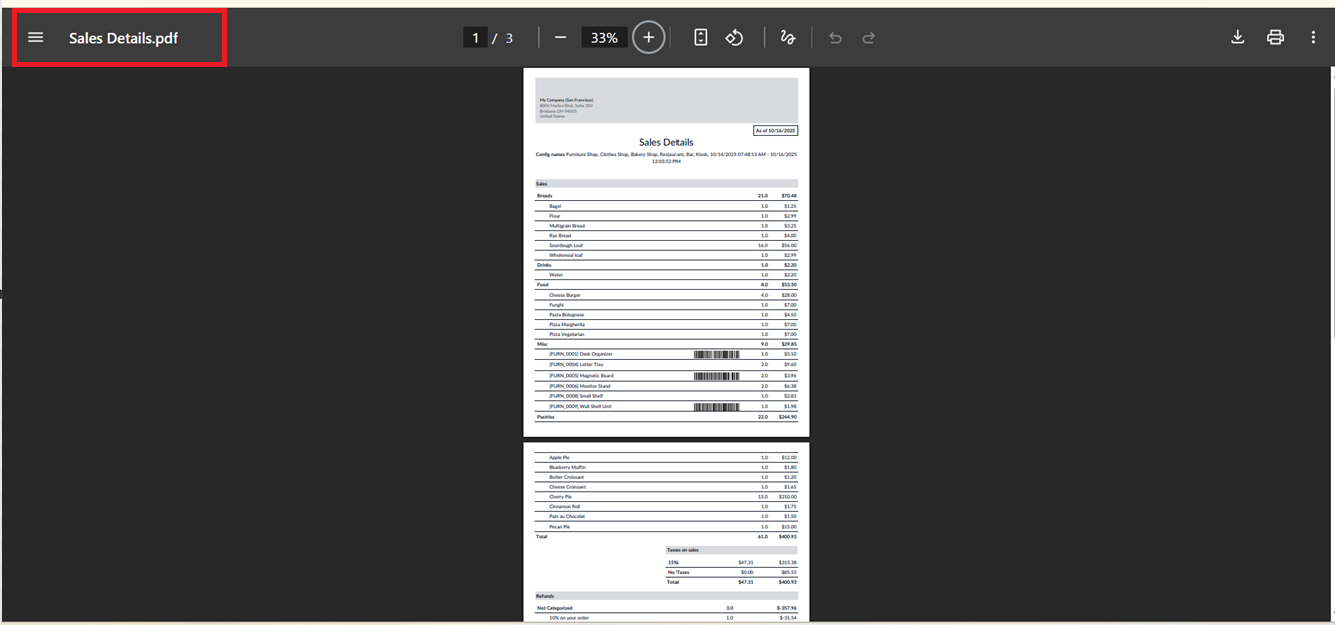
This reporting is useful for daily sales tracking, checking popular or slow-selling products, evaluating cashier performance, understanding payment types, and keeping an eye on stock levels.
1.3 Session Reports
Session reports provide a summary of all transactions within a specific PoS session, including sales, returns, discounts, invoices, and payment methods. To create a session report, input the PoS session ID and click on the “Print” button, as shown below.
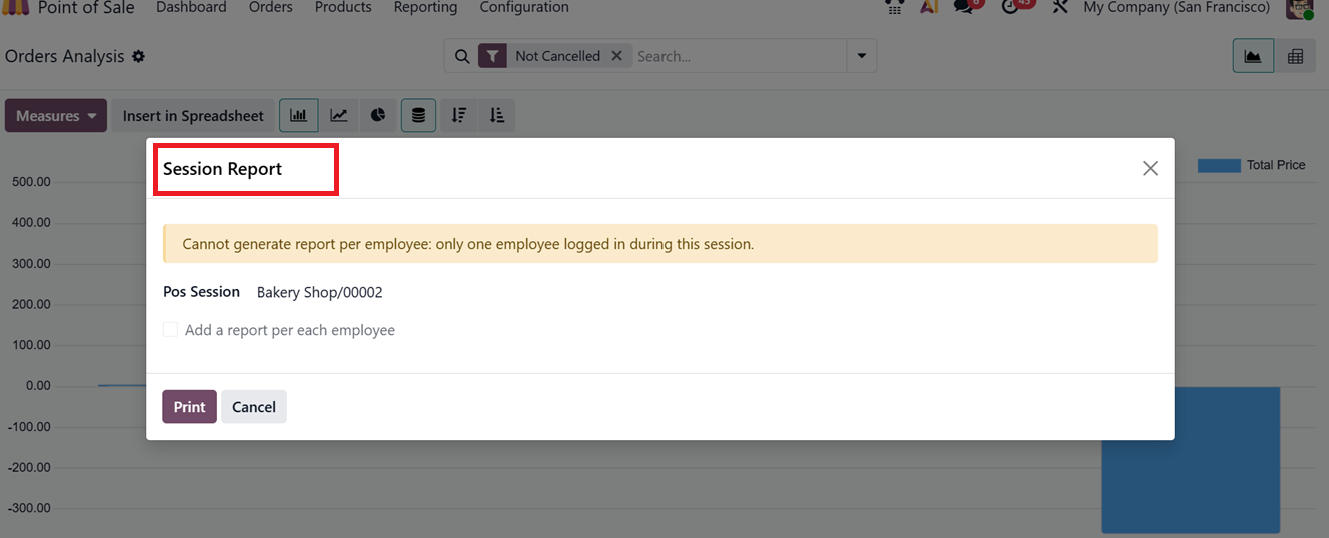
The ‘Print’ button will generate a downloadable file with comprehensive daily sales session data, as shown in the screenshot below. These reports promote operational transparency and help maintain accurate financial records.
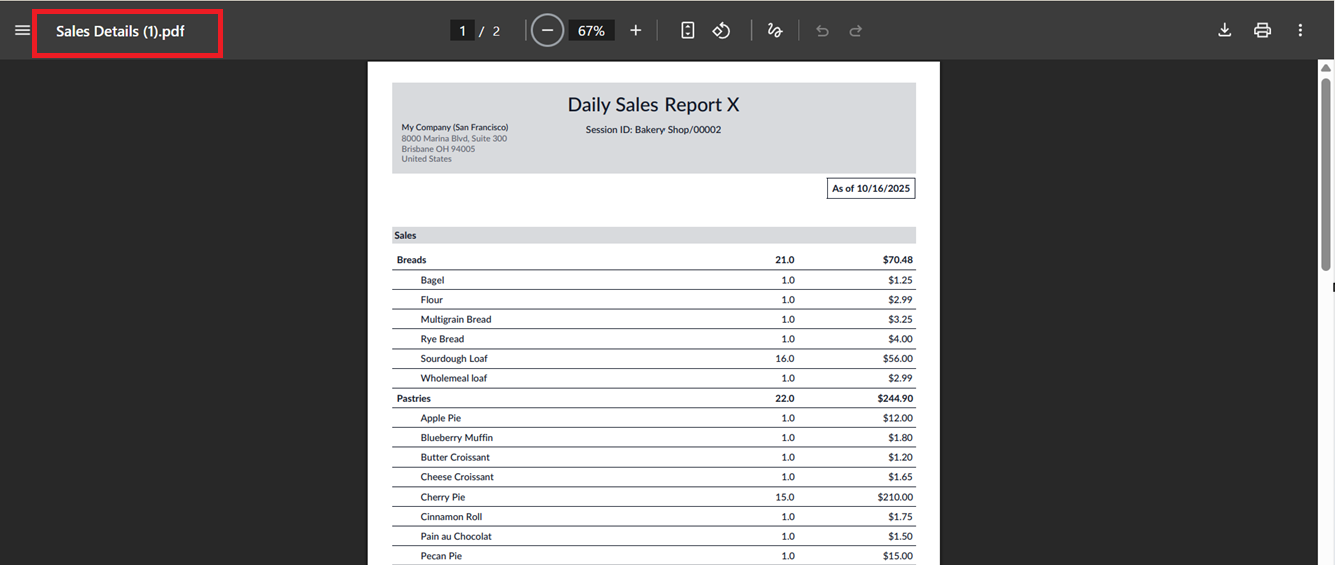
8.4 Preparation Time
In Odoo 19 PoS, the ‘Preparation Time Report’tracks how long it takes to complete orders. So, you can filter the Average preparation time of a POS restaurant session based on a particular day, week, month etc, as depicted in the screenshot below.
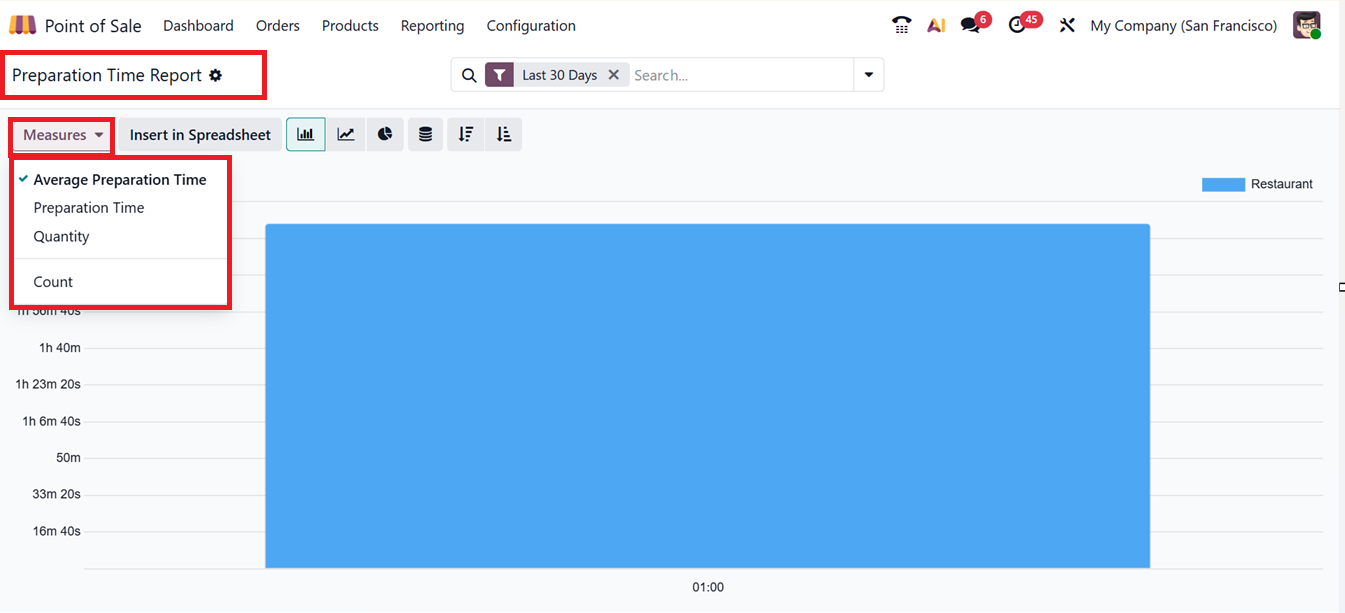
This reporting helps businesses spot delays, improve efficiency, assess staff performance, and enhance customer satisfaction. It can be viewed in various graphical chart views and filtered by Average Preparation Time, Preparation Time, Quantity and Count options provided in the ‘Measures’ section.
The bar chart view can also be changed into Pie chart, Line Chart, Stacked, Ascending and Descending view. You can utilize the filtering options such as' Filter’ and ‘Group By’ options available in the advanced search bar area to sort the reporting based on different options as well as save recent searches in the ‘Favorites’ section. Odoo also supports creating customized filters and groups using the ‘Custom Filter’ and ‘Custom Group’ features. Odoo's new AI integration feature allows users to open an AI-powered chat box for additional assistance when needed, as depicted in the screenshot below.