The repair order management module available in Odoo 17 helps to simplify and speed up product maintenance procedures. This module gives businesses the ability to create, manage, and track repair orders while offering comprehensive information about the labor involved, the parts needed, and the status of each repair. Odoo 17 improves customer happiness, turnaround times, and control over repair procedures by incorporating repair management into operations.
This blog will provide a detailed functional overview of managing product repair orders using the Odoo 17 Repair Module.
Repair Order Tags
Here, we have to configure Repair Order Tags before creating a Repair Order since they are essential indicators for efficient issue tracing. This can be done using the Repair Order Tags option of the Configuration Menu.
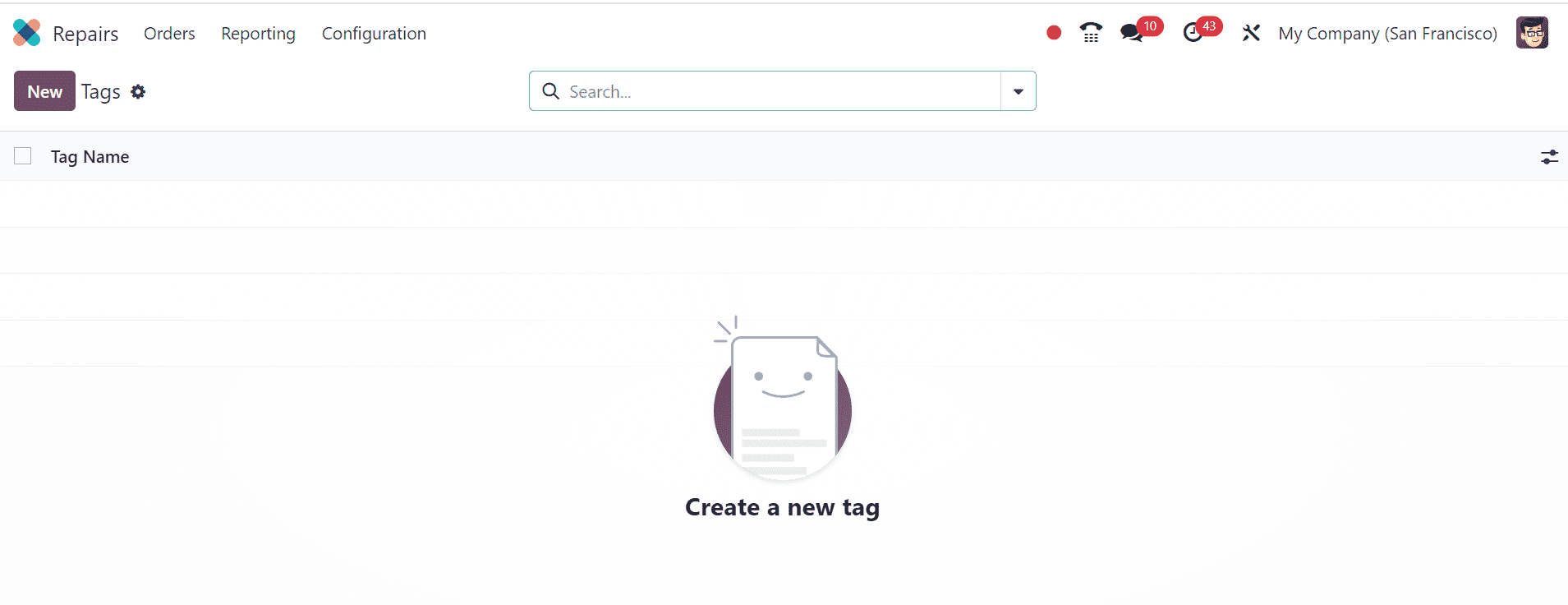
Just create a new tag using the New button and edit the tag name simply, as shown below.
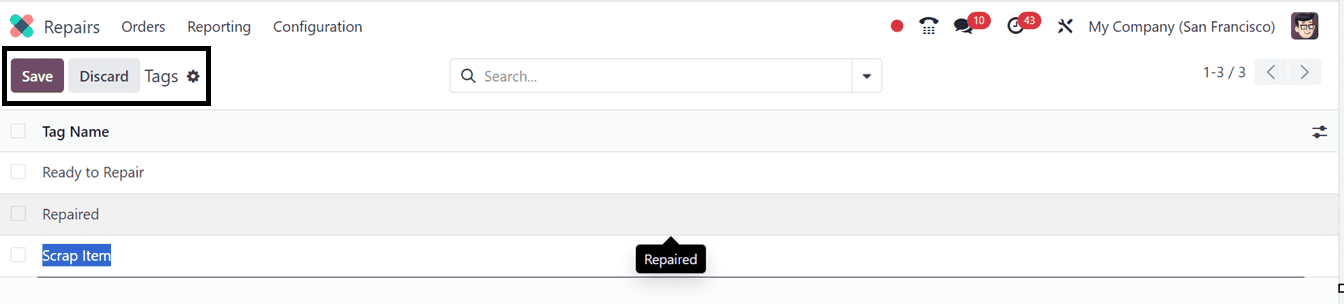
To ensure a well-organized workflow and efficient issue tracking, create many tags for different requirements, discard them with ease, and open large screens for information.
Creating a New Repair Order
The process of creating a new repair order in Odoo 17's Repair module is straightforward and efficient, as explained in a step-by-step guide. Simply click on the "Orders" menu to view existing repair orders.
This Repair Orders dashboard provides an alist of all the repair products, including their Repair Reference, Scheduled Date, product to Repair, Component Status, Customer, Sale Order, and other details as shown below.
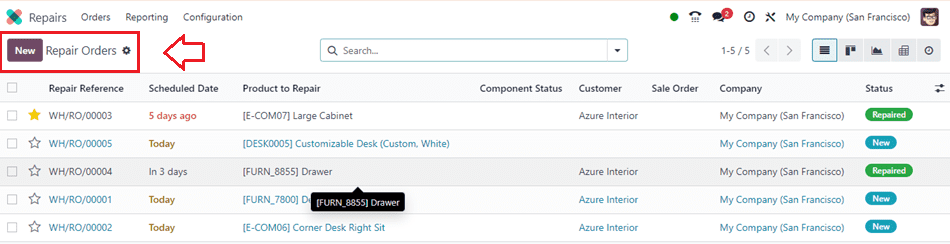
Utilize the ‘New’ button to create new Repair Orders. Upon accessing the application form, edit the required data, including Customer, Product to Repair, Product Quantity, Return, Under Warranty, Scheduled Date, Responsible Person, and other details as shown below.
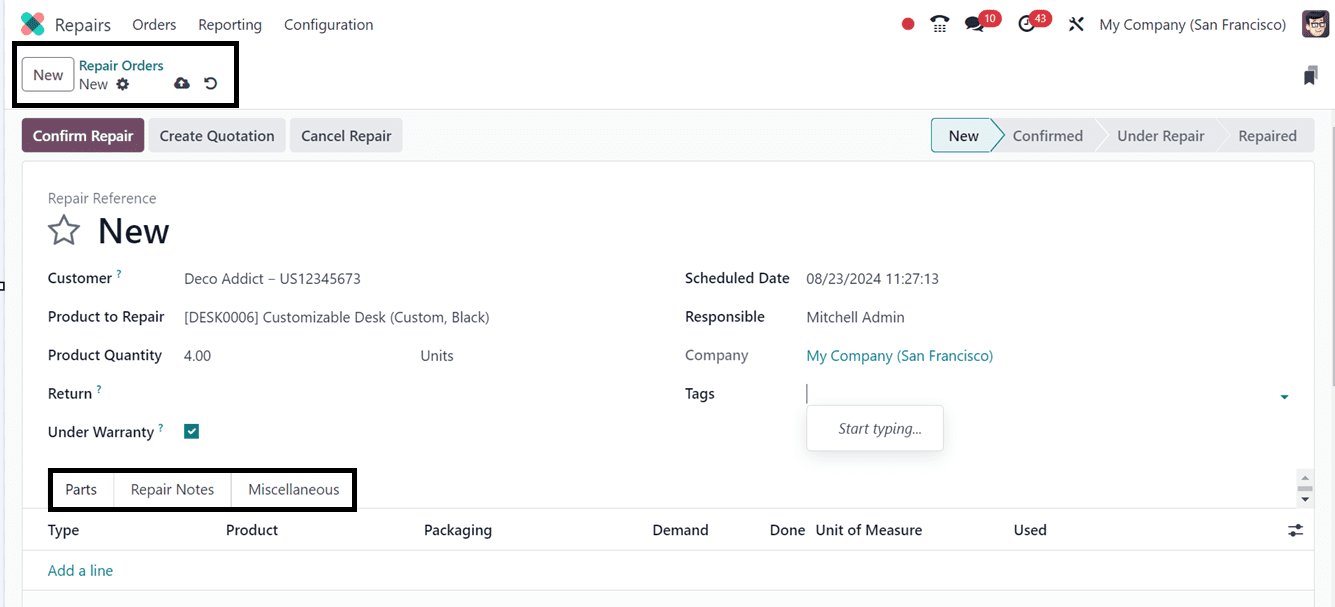
* Parts Tab: In the Parts tab, you can document the parts slated for repair or replacement. Enter pertinent details such as product name, description, source and destination locations, lot/serial numbers, quantities, unit of measure, and pricing details, including taxes and subtotal.
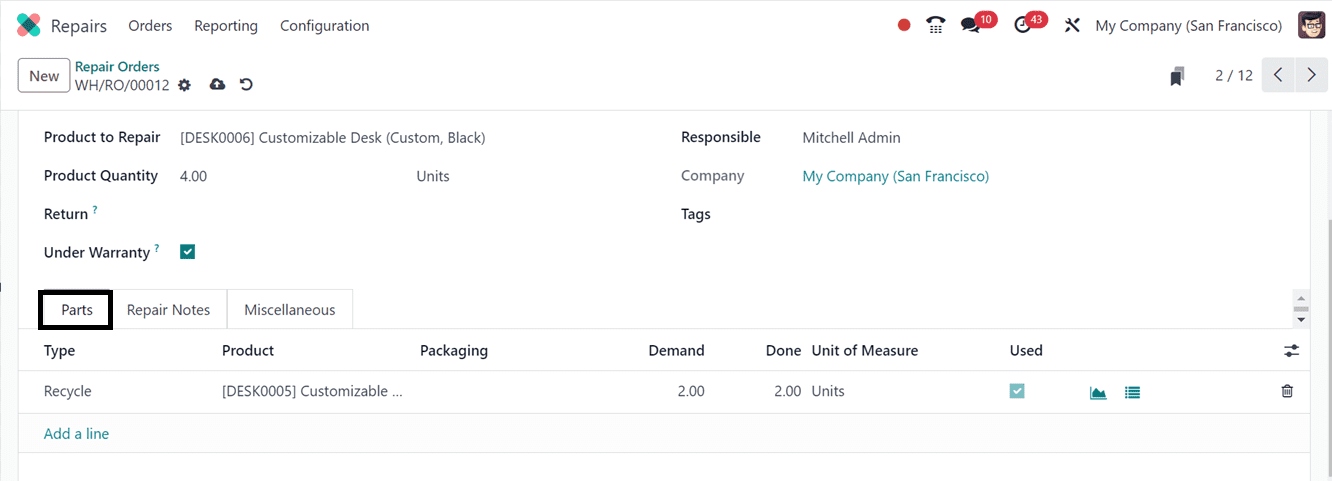
* Repair Notes Tab: Upon clicking the Repair Notes Tab, a pop-up window surfaces, detailing the availability status of requisite components. Despite potential shortages, proceed by clicking Confirm.
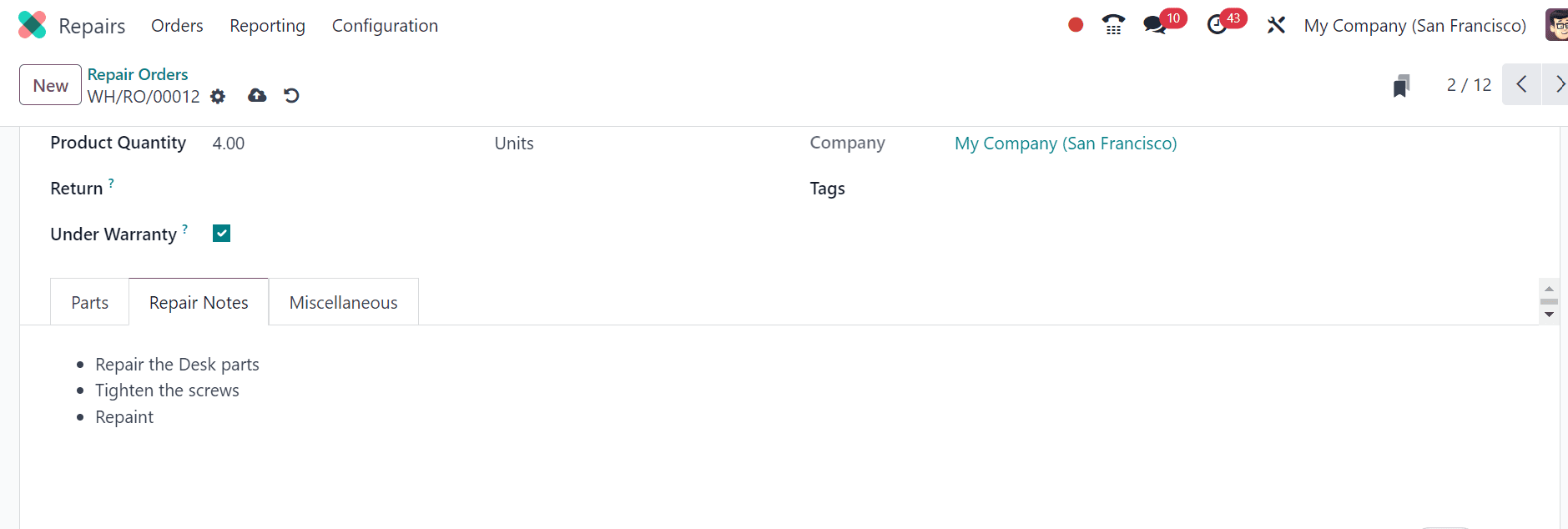
* Miscellaneous Tab: We can provide the miscellaneous details of the repair product within this tab area, which includes Operation Type, Location, and Recycled Parts Destination Location, as shown below.
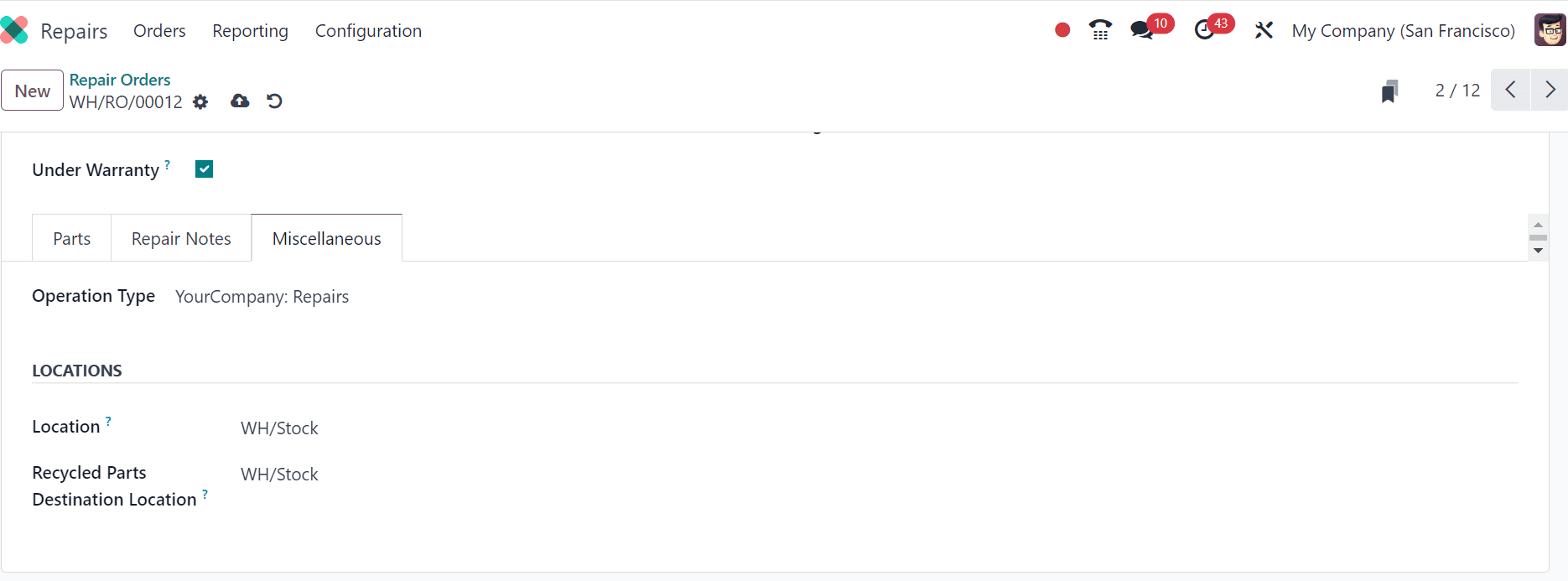
Next, save the repair order data and confirm the repair process by clicking on the Confirm Repair button.
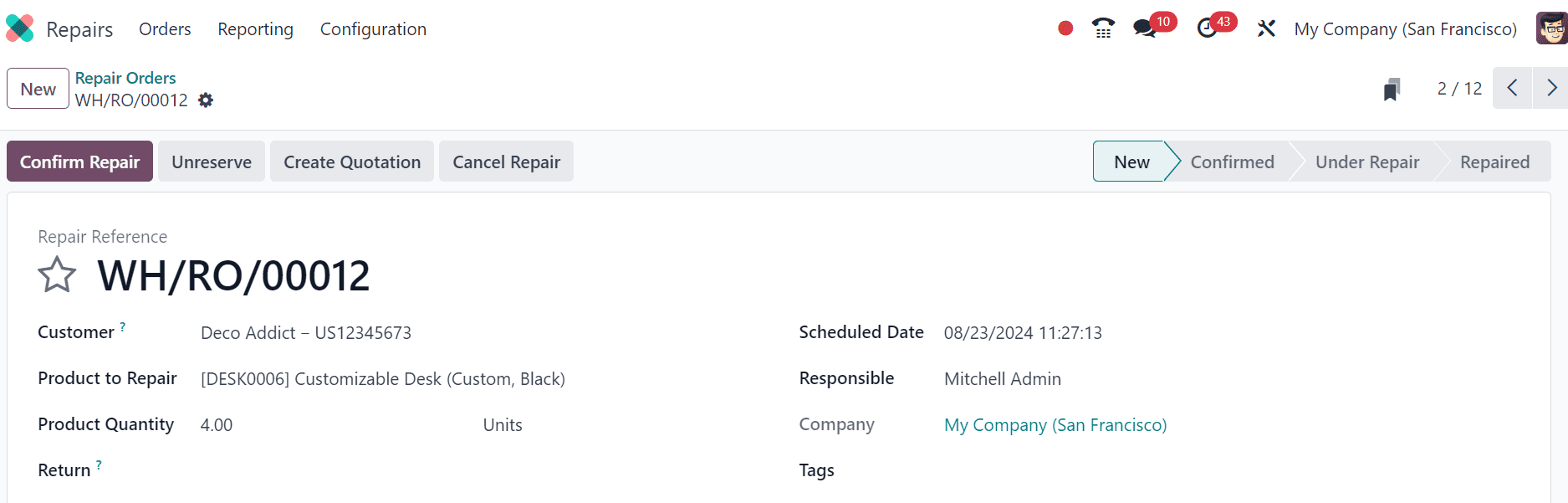
You can generate a quote directly from the repair order by selecting the Create Quotation option. Use the Cancel Repair option if you would like to cancel the order. Likewise, utilize the Unreserve button to unreserve the repaired products. Once the order has been approved, you may initiate the repair by clicking the Start Repair option.
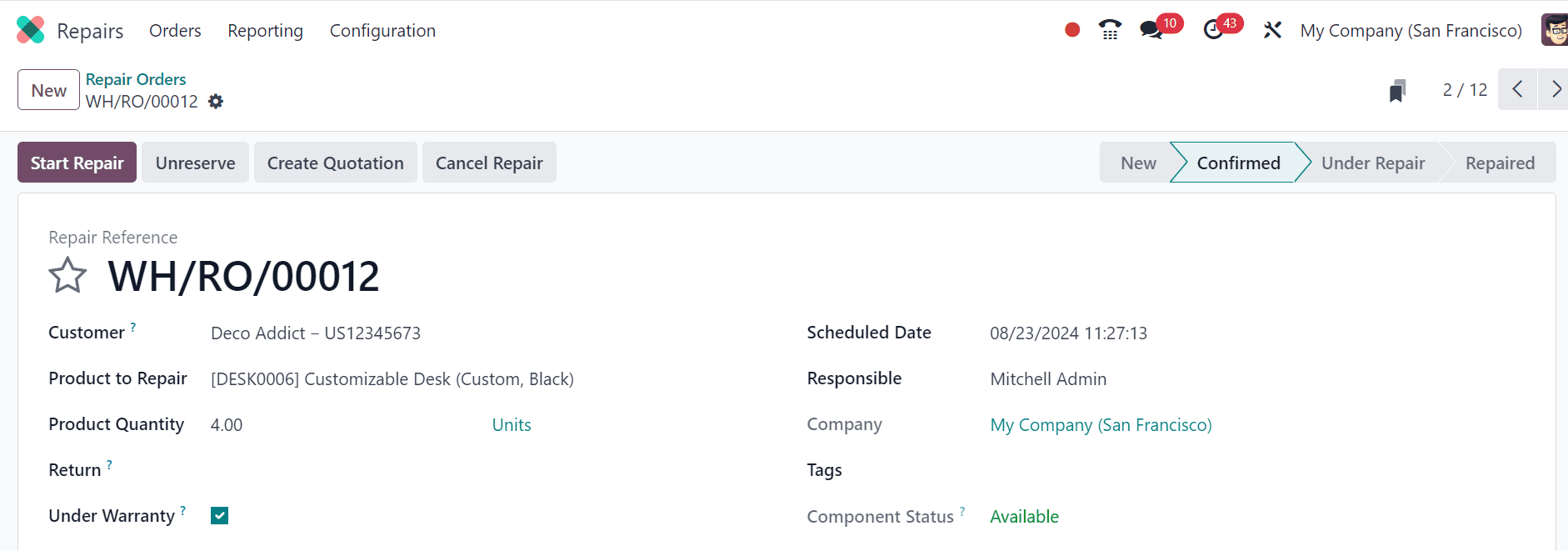
While the order is being repaired, the status will be shown as Under Repair inside the pipeline states area; to conclude the repairs, click the End Repair button as depicted in the screenshot below.
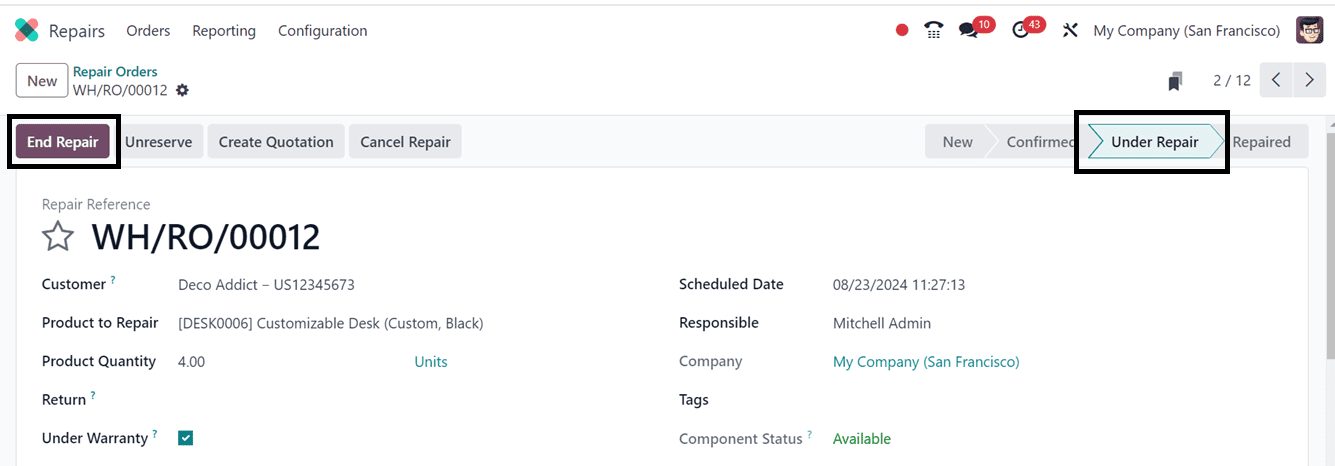
Then, the product movement following this particular repair will be shown on a smart tab named Product Moves as shown in the screenshot below.
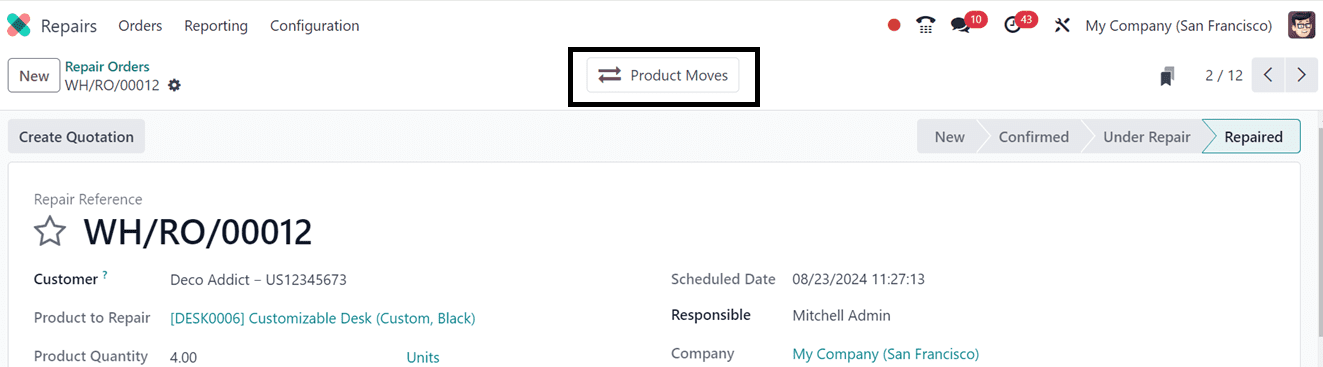
The product movement following repair is shown on the smart tab, together with details regarding the Date, Reference, Product, Lot/Serial Number, Quantity, Unit, and other details as shown below.

Users can click the Create Quotation button to generate a new quotation once the repair is finished.
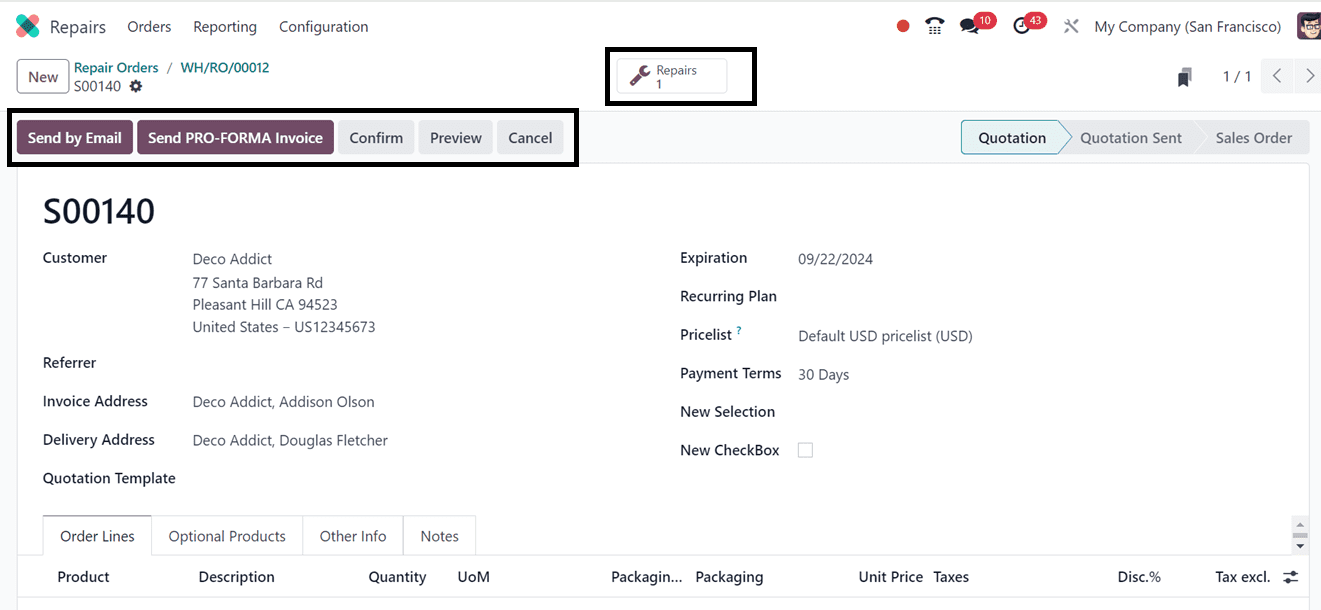
After generating the quotation, we can send it as an email or as a pro-forma invoice, edit and preview the invoice, and cancel it using the Send by Email, Send PRO-FORMA Invoice, Confirm, Preview, and Cancel buttons.
Odoo 17 improves customer happiness and business productivity by streamlining the repair process from the start of the request to the end of the invoice. It is a vital tool for maximizing repair management and upholding high service standards because it connects easily with other Odoo applications, such as Inventory and Sales.
To read more about An Overview of the Odoo 16 Repair Module, refer to our blog An Overview of the Odoo 16 Repair Module.