Odoo 16 POS is a powerful point-of-sale system that can be used to manage shop, bar, or restaurant operations. It offers a variety of features that can help you to improve the efficiency and accuracy of your checkout process and provide a better customer experience. Connecting devices to Odoo 16 POS can offer a number of benefits that can help to improve the efficiency, accuracy, and customer service of your business.
Let’s check on the kitchen printers in the Odoo 16 PoS module. The kitchen printer is one of the Bar/Restaurant's most useful features.
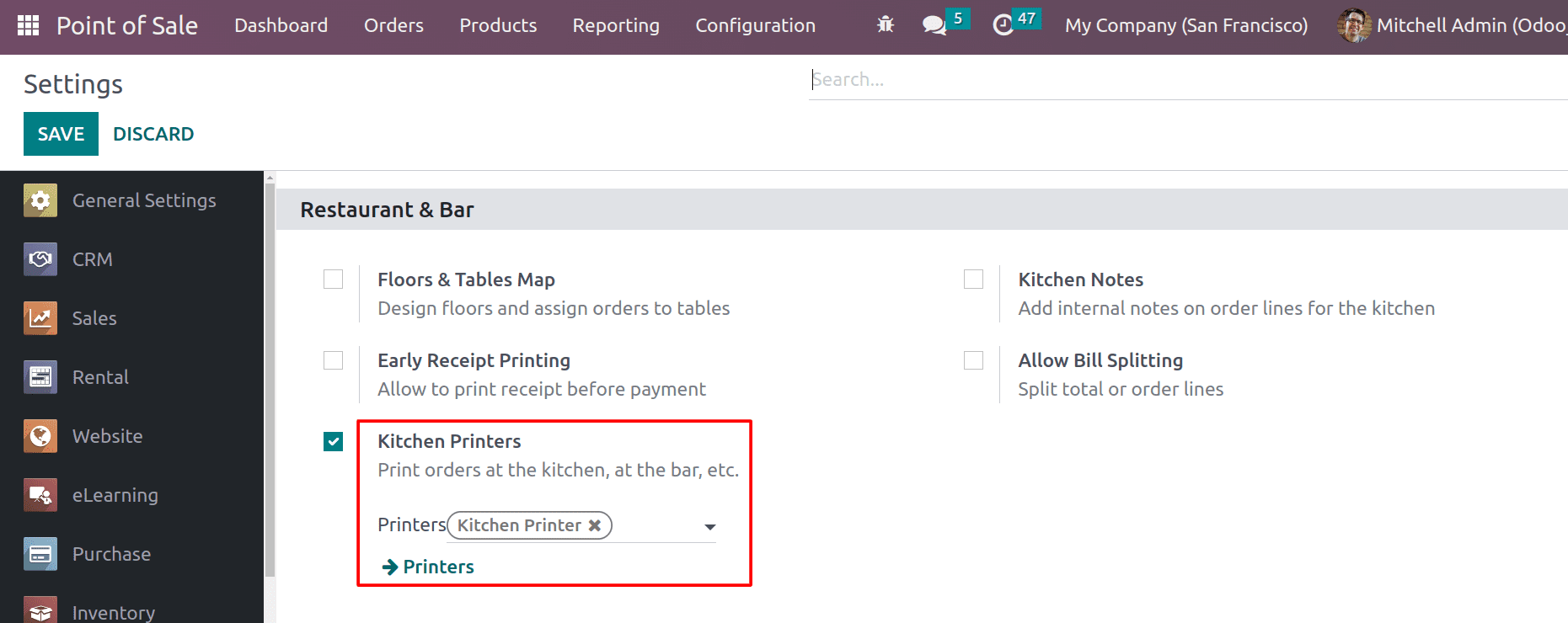
Kitchen printers are used in restaurants and bars to print out order tickets for the kitchen staff. This helps to ensure that orders are sent to the kitchen accurately and efficiently and that kitchen staff are aware of what orders need to be prepared. Kitchen printers can help to speed up the order fulfillment process by ensuring that orders are sent to the kitchen quickly and accurately, and they can also help to improve communication between the front-of-house staff and the kitchen staff by ensuring that everyone is aware of what orders need to be prepared.
After enabling the kitchen printers in the configuration settings, you can see the order printer menu in the configuration tab.
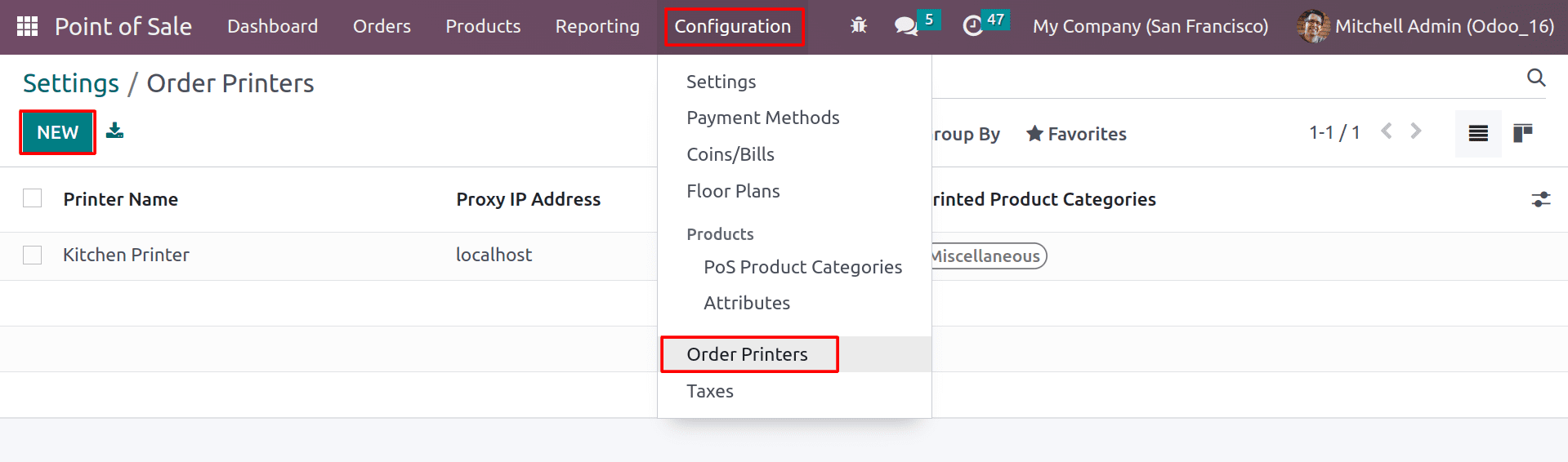
Here you can see the list of printers that have been configured, and you can also connect new printers by clicking on the New button.
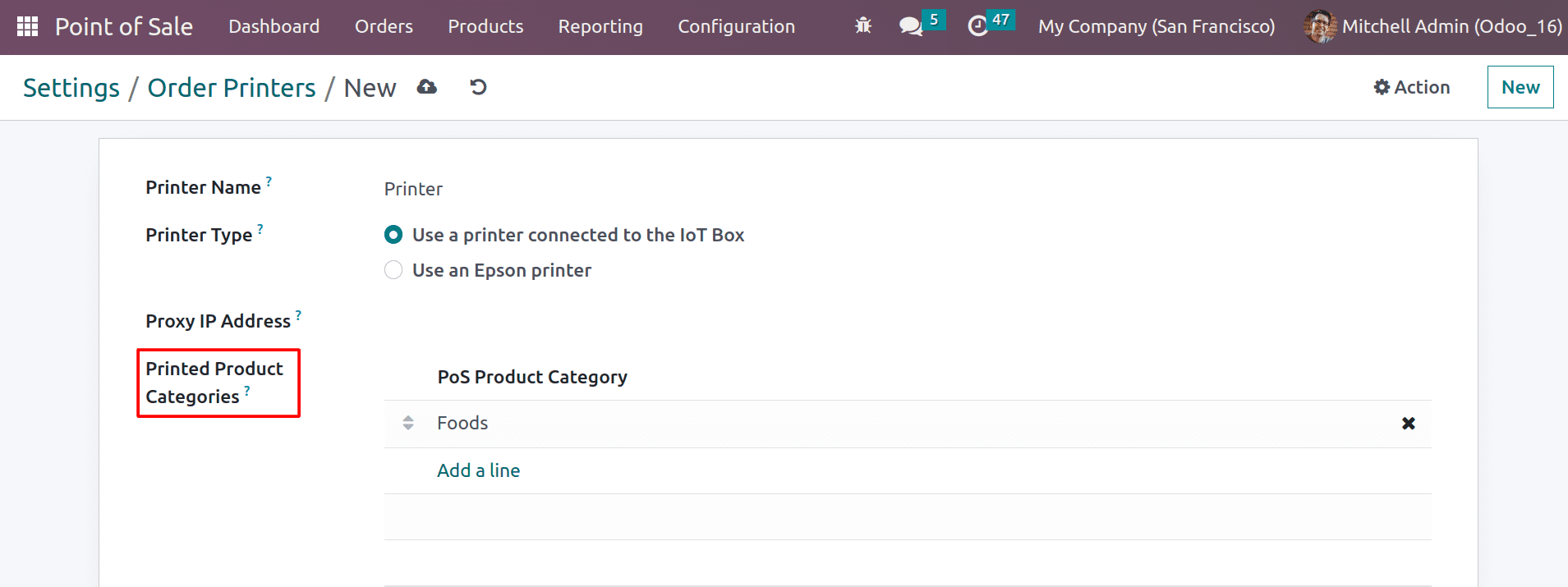
Provide your printer's name and mention the type of printer. And you can provide the IP address or hostname of the printer’s hardware proxy in the Proxy IP Address field. You can configure kitchen printers to print out order tickets for specific product categories or for all orders. To do this, you will need to specify the product categories in the Printed Product Categories field.
Let’s open the session and check how the kitchen printer will work with orders.
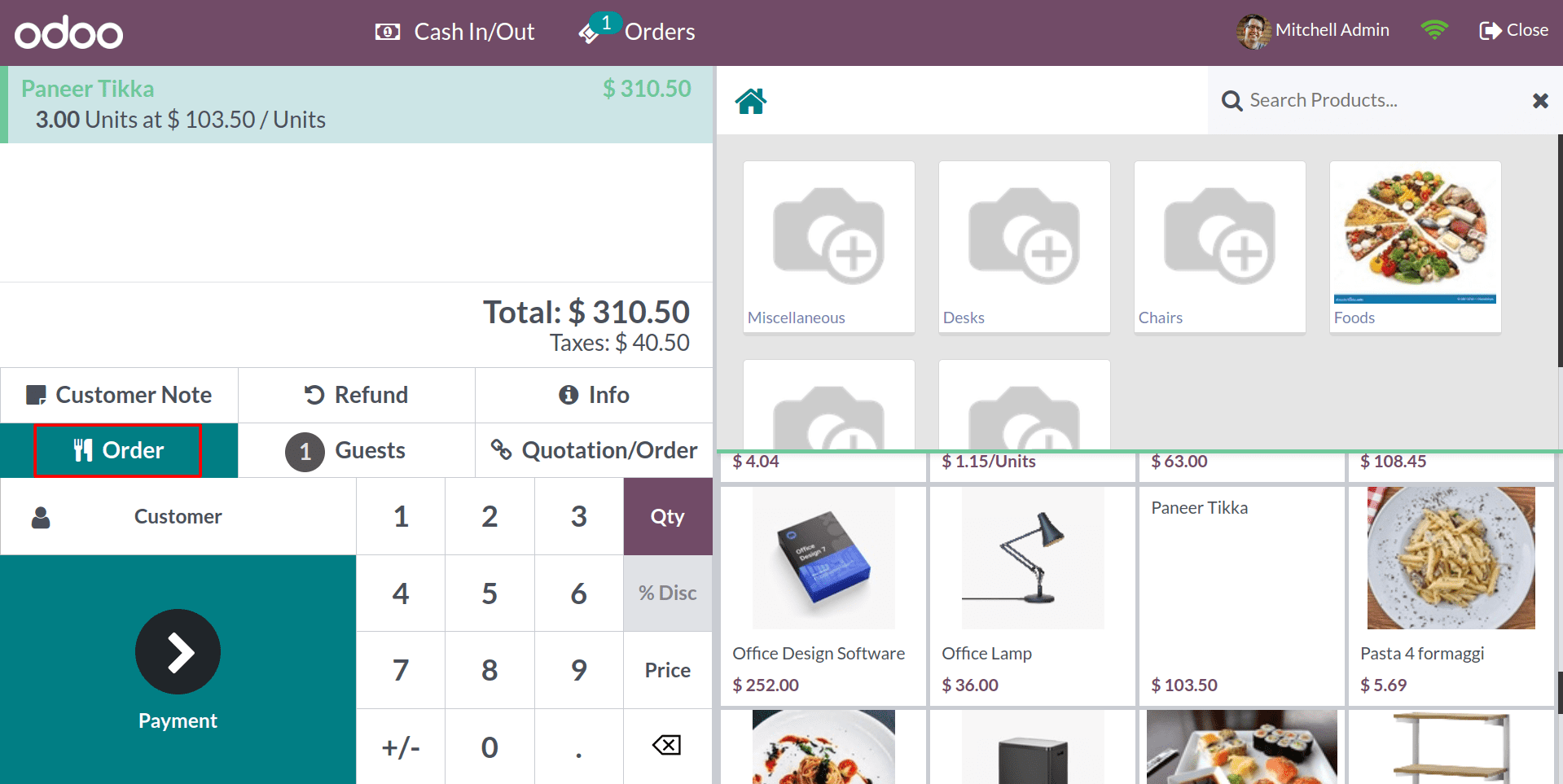
A remote printer delivers the ticket directly to the kitchen by clicking on the Order button. You can also choose to print order tickets for all orders, regardless of the product category. This is useful if you want to ensure that all orders are sent to the kitchen, even if they are for items that are not in a specific category.
The specific categories that you print using the kitchen printer will depend on your restaurant's or bar's specific needs. However, by configuring the kitchen printer settings, you can ensure that the kitchen staff is aware of all orders that need to be prepared.
Odoo 16’s PoS module allows you to connect many other devices to your shops or Restaurants.
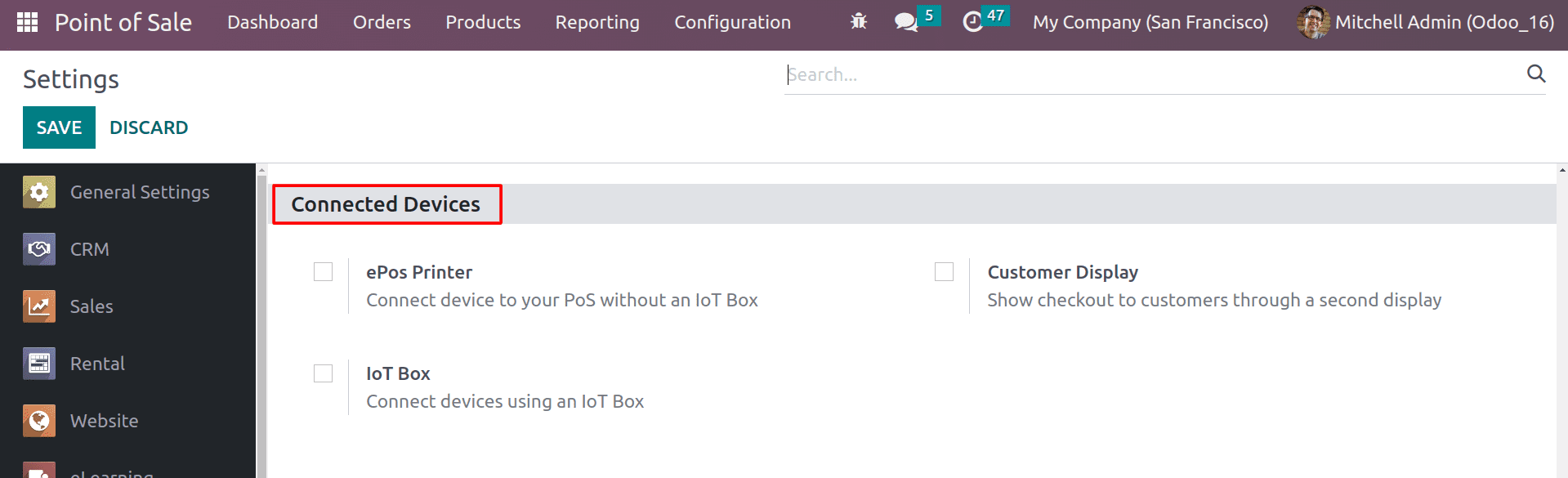
Here, you can see the devices that are compatible with connecting to PoS shops/restaurants. By using the ePos printer, you can connect printers directly without using an IoT box. And Odoo 16’s PoS module provides you with IoT boxes for connecting devices. The IoT box is a hardware device that can be used to connect various devices to Odoo 16 POS. This can be useful for a variety of purposes, such as connecting barcode scanners and receipt printers. An IoT Box may connect various external devices, including printers, scanners, weighing scales, and more, to Odoo. Connecting to the IoT Box is possible through USB, HDMI, WiFi, and Bluetooth.
Let’s check how to configure the IoT box with the PoS. Enable the IoT Box feature in the configuration settings.
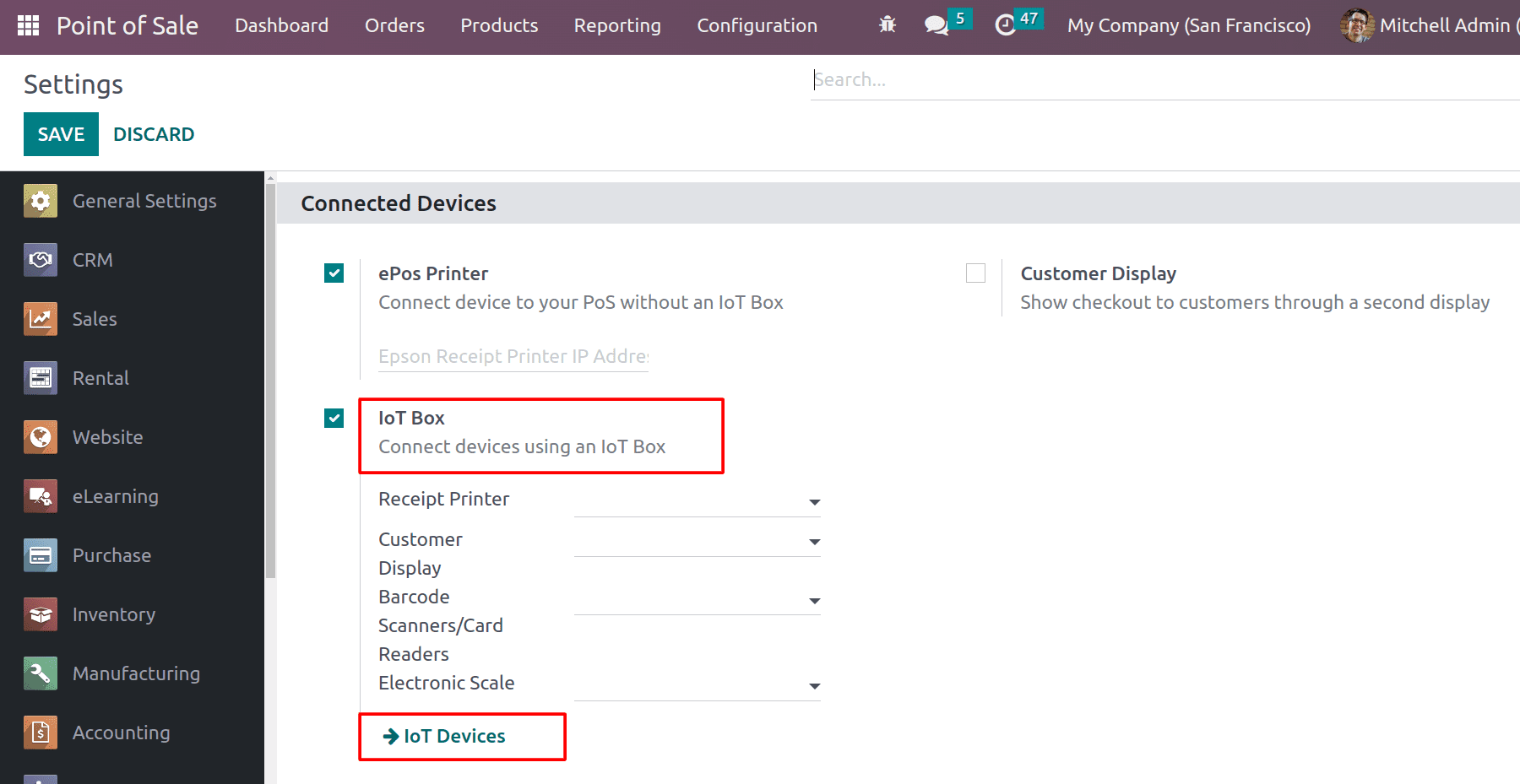 Here you can choose the connected devices and configure new devices with PoS using the IoT devices.
Here you can choose the connected devices and configure new devices with PoS using the IoT devices.
Next, let’s check the customer display. It is a secondary screen that can be used to show customers their order details in Odoo 16 POS. This can be helpful for improving customer satisfaction and reducing errors. Customers can see their order details in real-time, which can help to reduce confusion and improve their overall satisfaction.
By enabling the customer display in the configuration settings, you can see the external customer display in your PoS.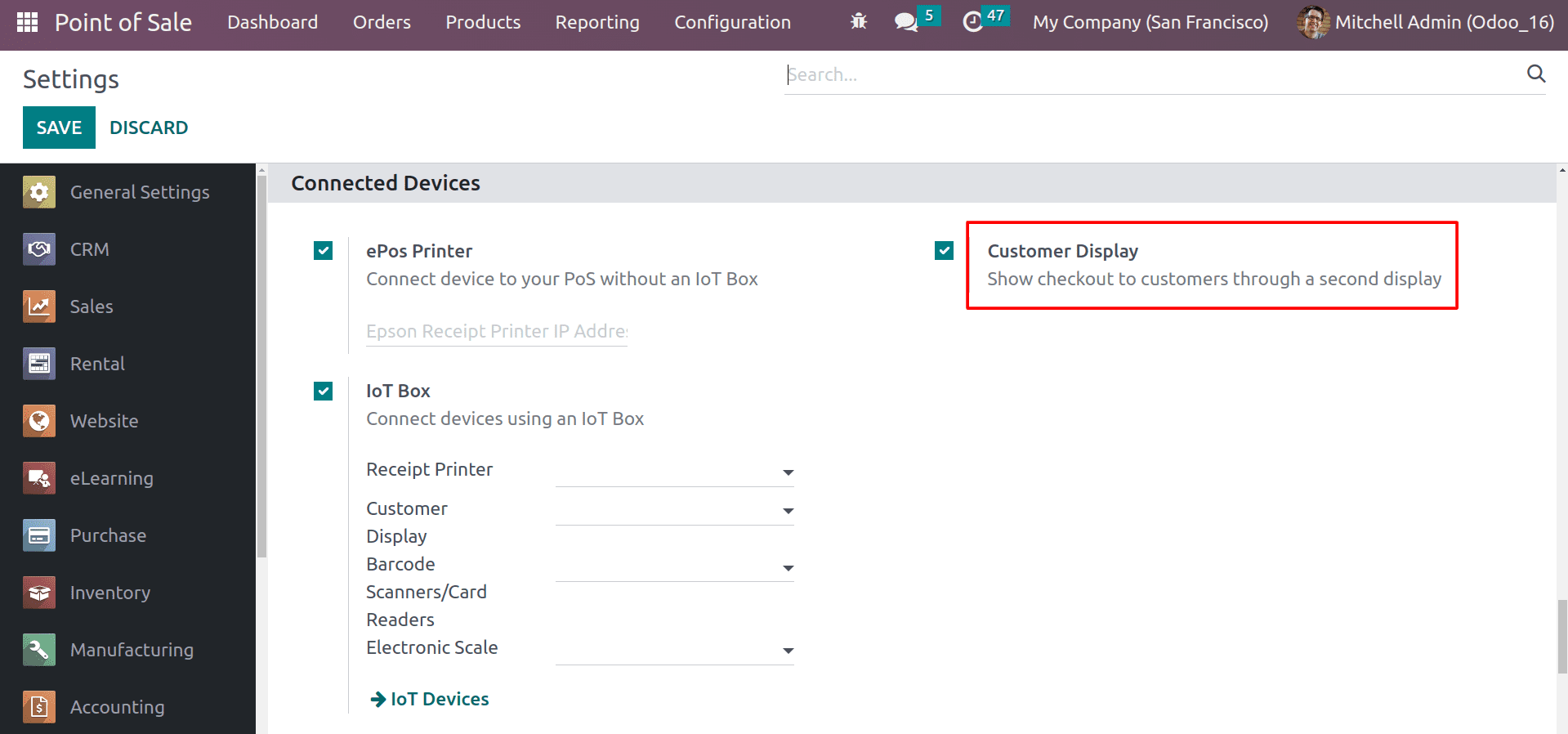
By enabling this, you can see the customer display button in the navigation bar of the PoS session.
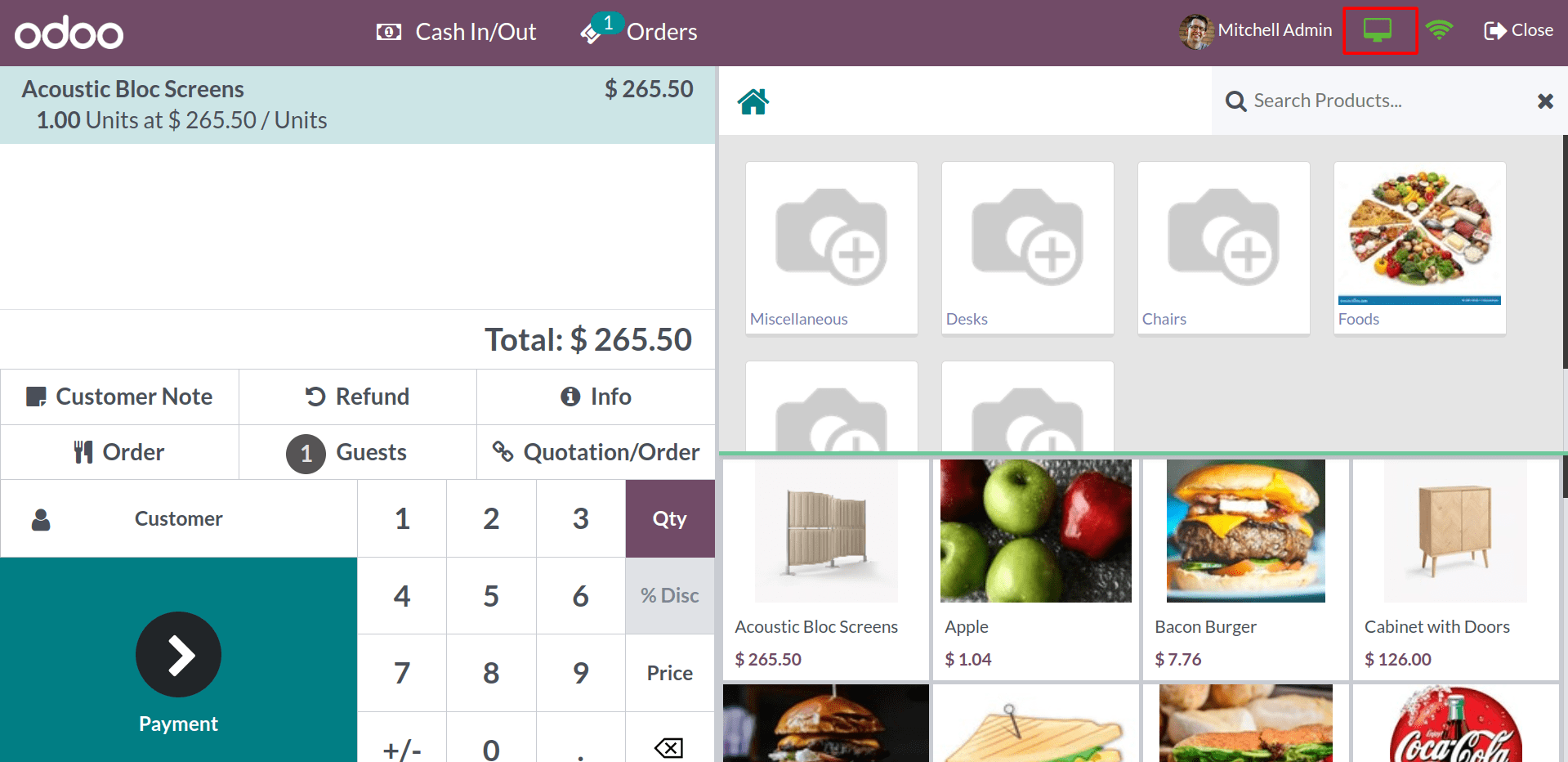
By clicking on the customer display, you will get a display interface that displays the entire checkout process to the customer.
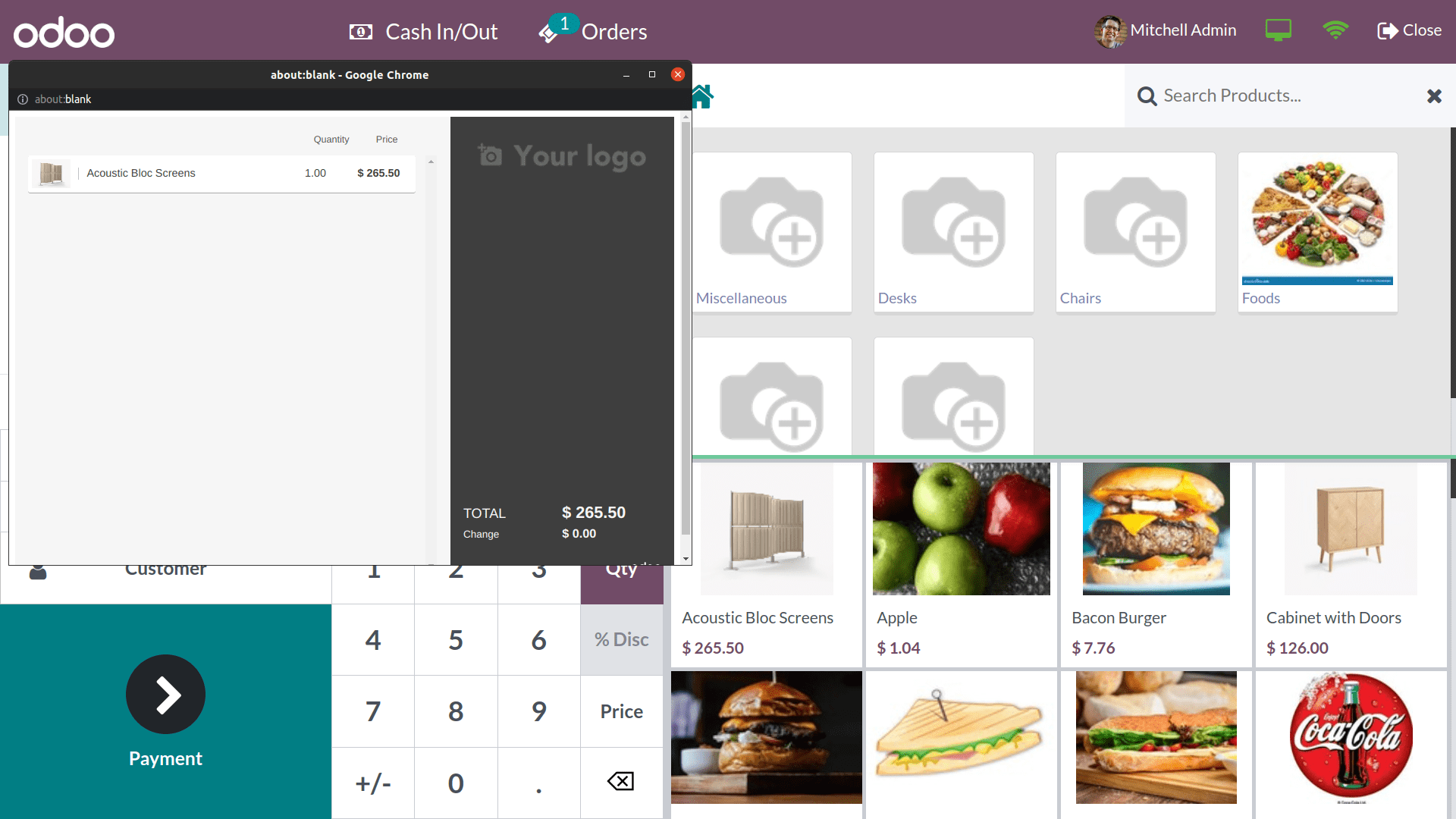
Here you can see the secondary display that shows the customer's purchases. The customer display can be a valuable tool for businesses that want to improve the customer experience in their POS system.
Overall, connecting devices and kitchen printers with Odoo 16 Point of Sale can offer a number of benefits that can help to improve the efficiency, accuracy, and customer service of your business. However, it is important to note that not all devices are compatible with Odoo 16 Point of Sale. Before you connect any devices, you should make sure that they are compatible with the software. You should also follow the instructions that come with the devices to make sure that they are set up correctly.