The main aim and the motive of any business organization are to promote and create sales to its customers. The various offers and coupons available for the customers are a method by the organizations to buy more and promote business. The Odoo platform helps the user to upsell their products to the customers and increase sales. Rather than upselling products to the customers the Odoo platform allows certain options to the user to promote the customers to buy more.
The platform also allows the user to create alternative products and the optional products which would describe the products related to the ones which a customer is looking for on the company website. The accessories are the type of products that would come in handy or a customizable additional product to the main product. Once the accessories are being filled up the customers will be indicated with suggestive products which will go with the main product and would be much useful to the customer.
Providing the customers with the various options and accessories for the product they have selected in the same window would improve the probability of purchasing the products from the various options available. Always customers provide customers with options for the same product thus in a way or the other they would purchase it. In the case of accessories, these products can be attached to the main product which will provide the customers with higher usability and interface with the main product.
The user can allocate the alternative, accessory, and the odoo optional products to the main product while creating them or can be edited on to an existing product. To operation can be illustrated with the help of an example.
This blog will describe on,
How to create alternative products for the main product
Add an optional product to the main product
How to attach accessory products
Alternative products and accessory products
In the website module of the Odoo platform select the products menu and select to create a new product on providing the details in the eCommerce menu select the alternative and the accessory products. The user can choose more than one product under this section. The alternative products which will is choosed should be relatable to the main product.
The main product can be chosen as the alternative product and the vice versa can be done in the alternative products menu.
In case of a certain product being out of stock or not deliverable to the requested location the customer can always opt for the alternative product thus the user can establish that no customer leaves the website without ordering.
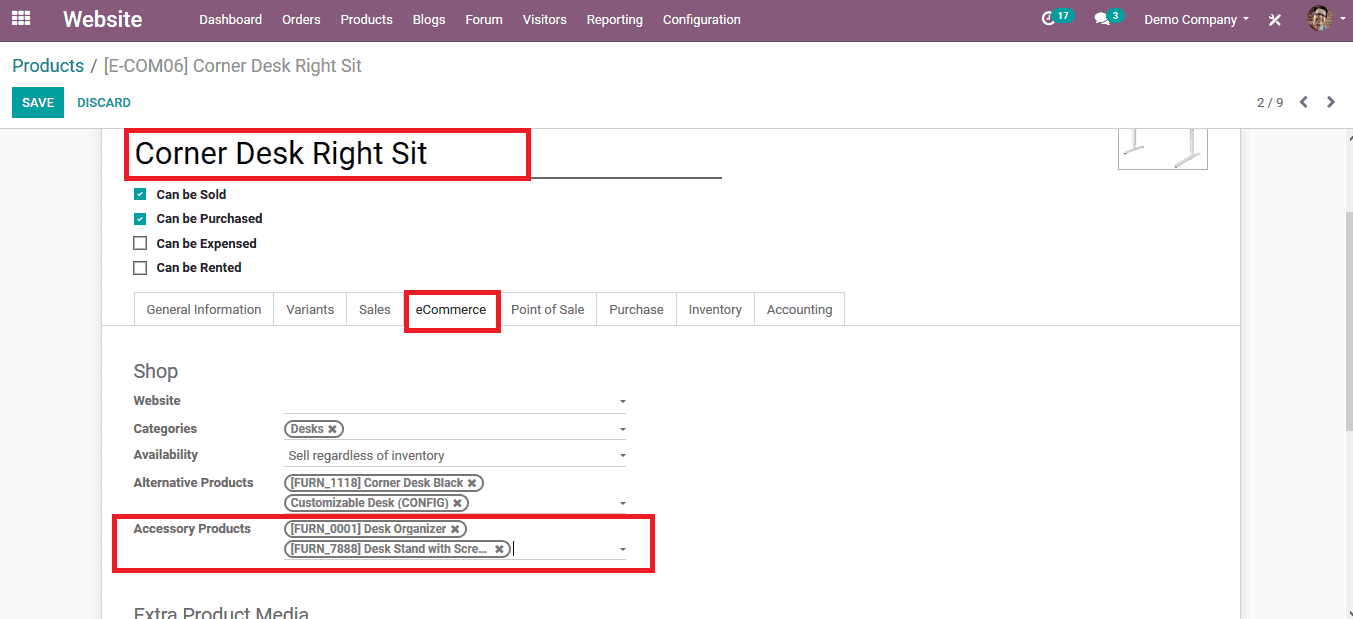
Optional product
To assign the odoo optional products to the main product select the sales tab of the main product and scroll down to see the optional product option. Add a product by choosing from the list or create a product by opting to create.
After verifying the details of the main product select to save them. Now the main product is assigned with alternative products and the optional ones. The inventory operations will be set as such to order the product with the optional product if needed.
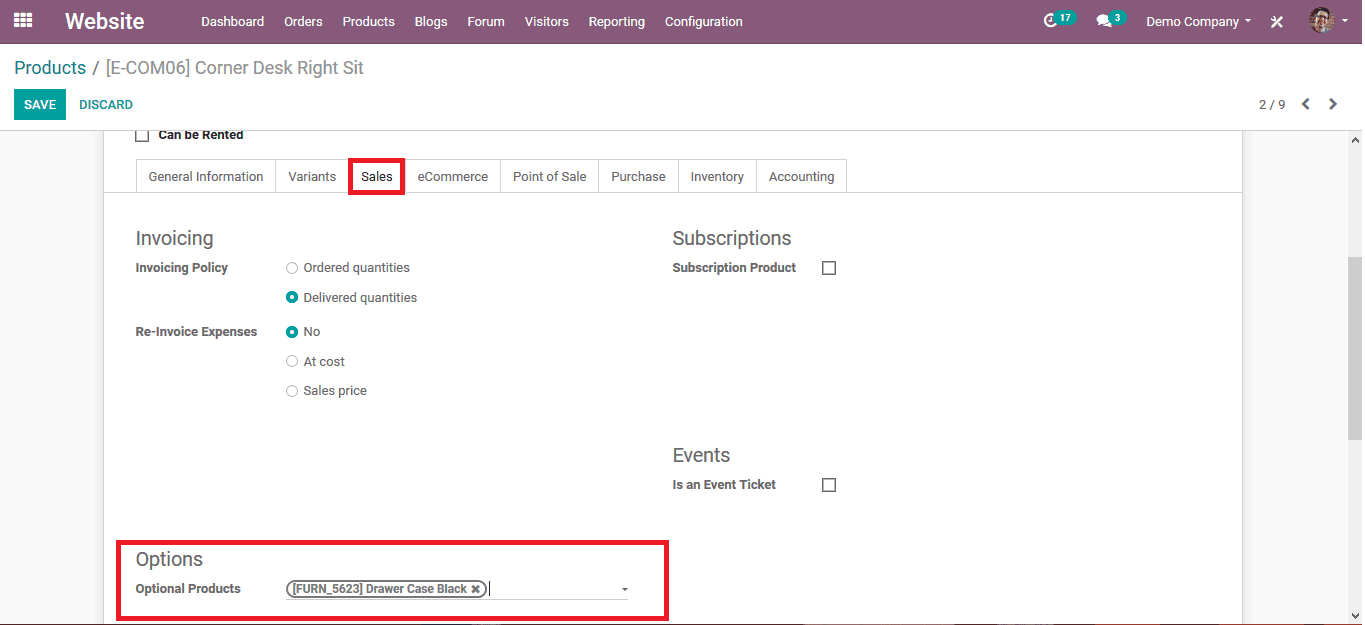
As the products are being saved and the customer logged into the company website and elect to order the product, the enlisted alternative products are also made visible. The customer can choose the alternative product to be the main product.
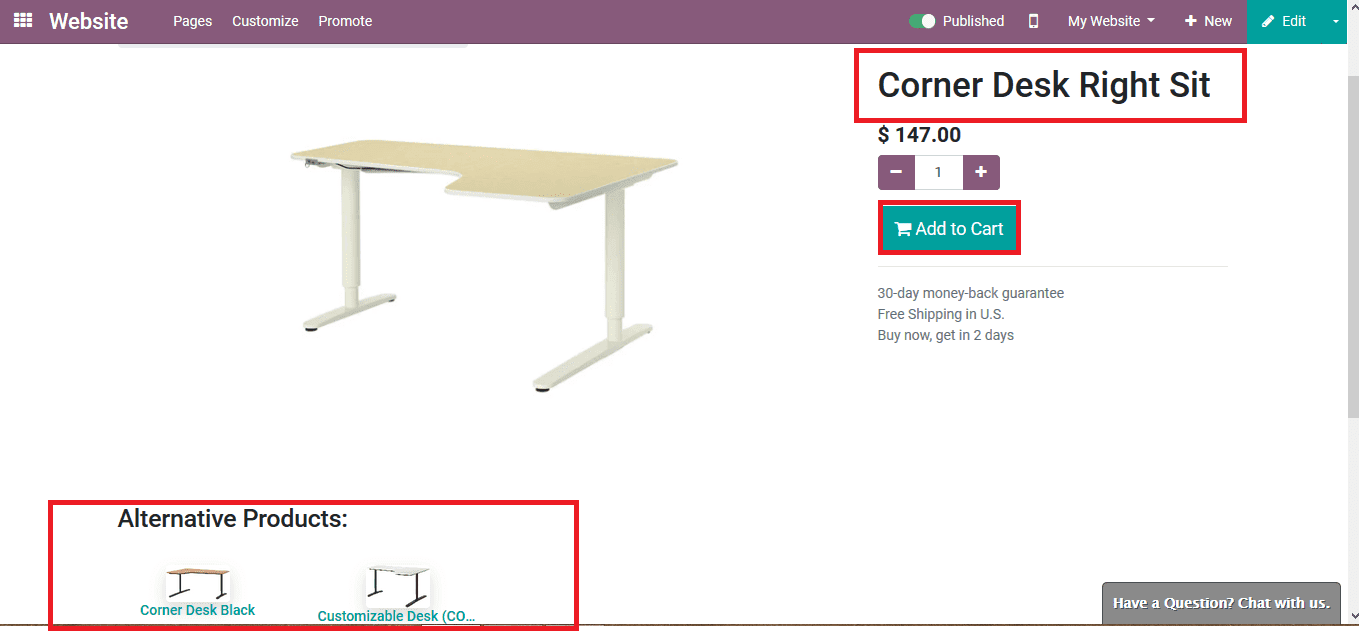
If the customer likes to process to the cart add the number of units needed and select the option to add to cart. The customer can also verify the product quantity and pricing. Custom made messages can be provided by the user to the customer upon viewing the product and proceeding to the cart.
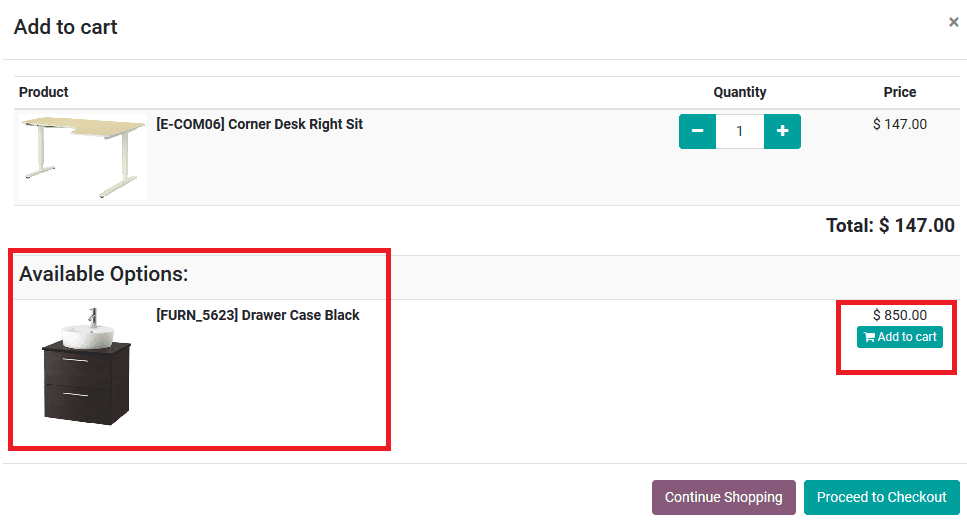
In the cart, the customer can view the product to be checked out. Modifications can also be made in the quantity of the product. Below the main product, the various optional products will be enlisted. The customer can add the optional product to the cart by choosing the option to add to cart. The customer can also neglect to add the optional product and proceed to check out the main product only. Or else add the optional product and proceed to check out the orders.
The user can now encourage the customer to order and buy more of their products thus improving the profit and promoting the business.