The task operations of a company can function in two ways either by performing the task at designated intervals to cope up with the demand or else the tasks should be conducted as per the request by the customers. The task operations in a company can vary from triggering a project or a production operation, assembling a group of products, and many more as per the terminology of operations in a company. However, whatever be the functionality of the operations the management of these along with total control of the operations is inevitable in the functioning of the company.
Odoo is an Enterprise and resource planning software used for the business management aspects of a company. Developed in the wake of the century the platform is a self-sufficient, reliable, effective, and cost-efficient business management tool available in the market nowadays. In addition, the functioning of the platforms from a centralized database and a module approach defining complete control over the business operations of the company.
The Odoo platform allows its users to create task operations directly from the sales orders described. This advanced functionality will allow the Odoo user to have ease of use in the creations of the project tasks as per the requirement. Moreover, the platform allows the user to invoice for the tasks conducted in the project based on the sales order.
This blog will provide an overview of how to create a task from the sales order of the Odoo 14?
The users in Odoo can create tasks from the sales order in the need of service requirement of operation from the company. Initially, to assign the task to a sales order it should be described as a serviceable product in the Odoo platform. In the products menu of the sales module, the user can create and define a product and assign the product types of service. In addition, the unit of measure for the sales and the purchase operations of the service should be defined as hours.
The service defined as hours can be expensed and the customer can be charged based on the hours spent on the task operations.
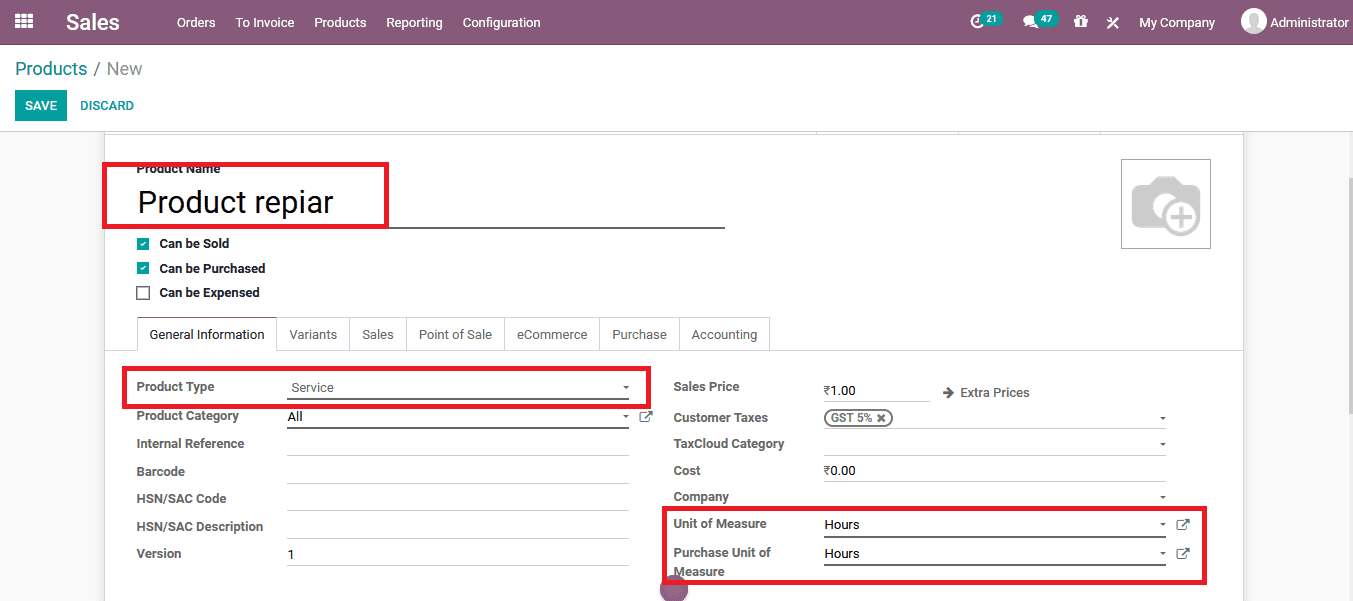
Additionally, in the sales tab of the product description, the invoicing option should be configured as a timesheet on task for the user to invoice the customer based on the timesheet operations. Moreover, the service tracking functionality of creating a task in a sales orders project should be enabled for the users to create a sales order on task.
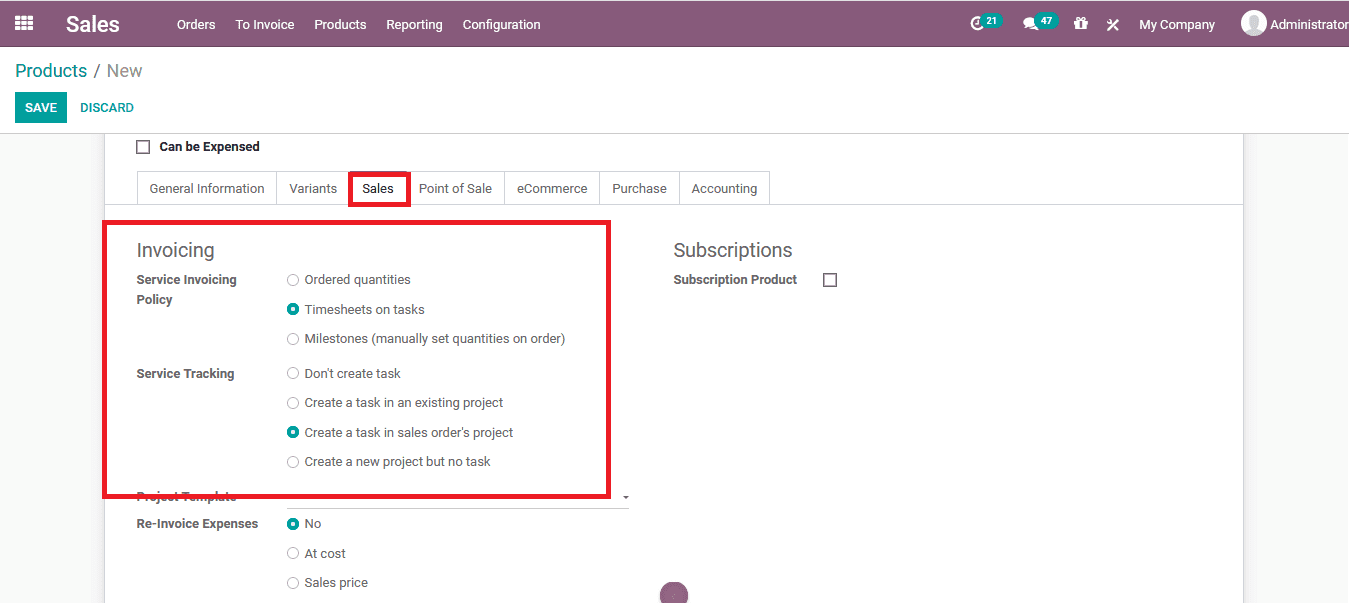
As the service product is created and described the user can now be able to define the service product in the sales order. To depict the operation here a sales order is created within the respective serviceable product assigned. In the sales order, the creation window describes the details along with that of the customer and assigns the respective service product and the unit associated with it. After the verification of the details, the user should confirm the sales order for triggering the task operations.
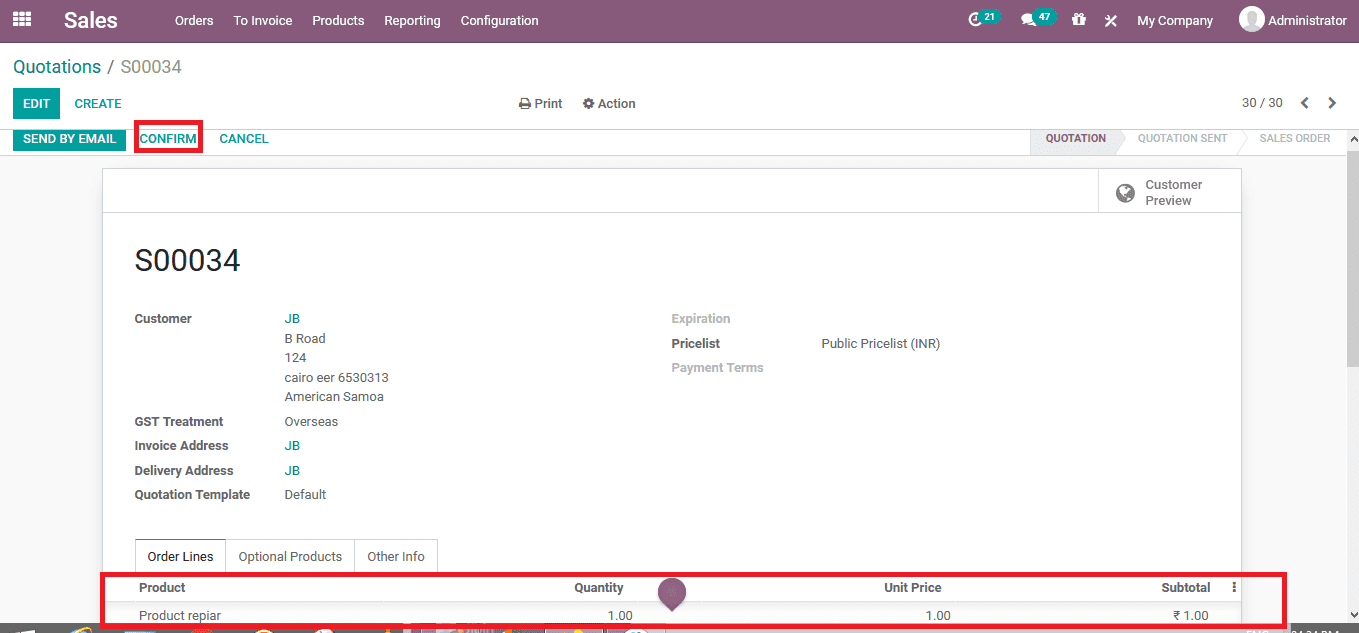
Once the sales order for the task is confirmed the user can view that there are two same options visible to view the task details and the project overview of the respective project to which the task is assigned to.
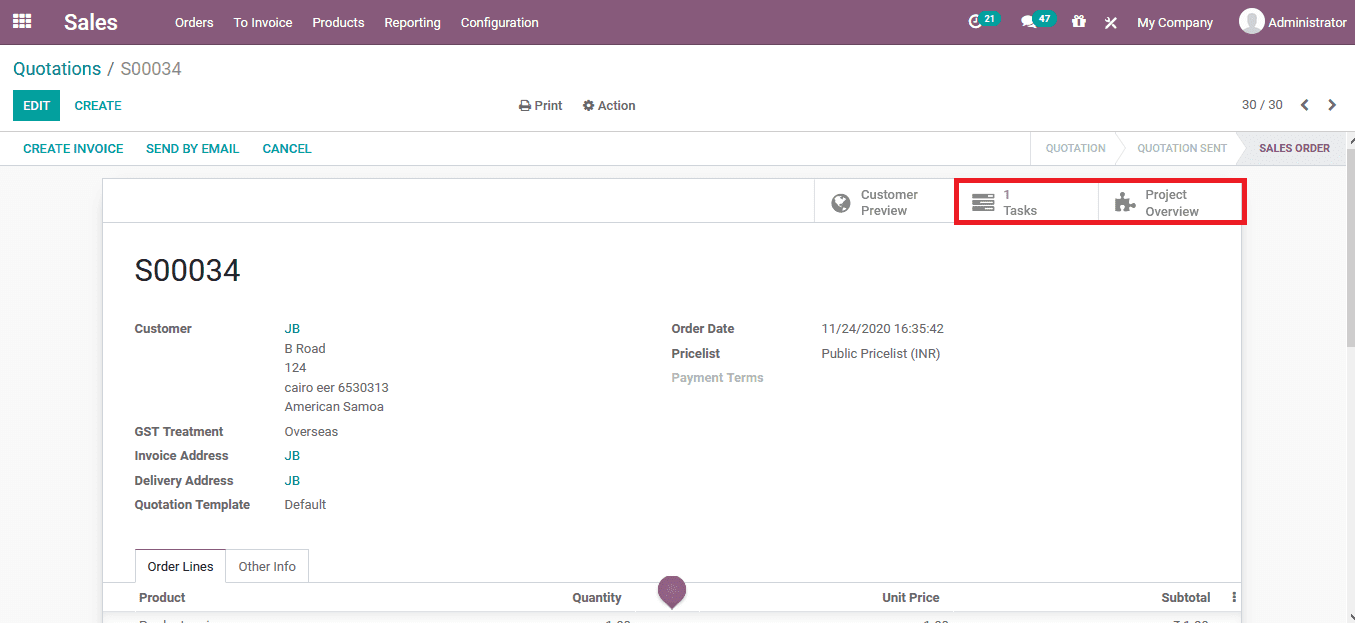
On selecting the project overview menu the user will be depicted with the following window where the recorded hours and profitability are depicted, time by people spend on it is described and the timesheet and planning options are being described.
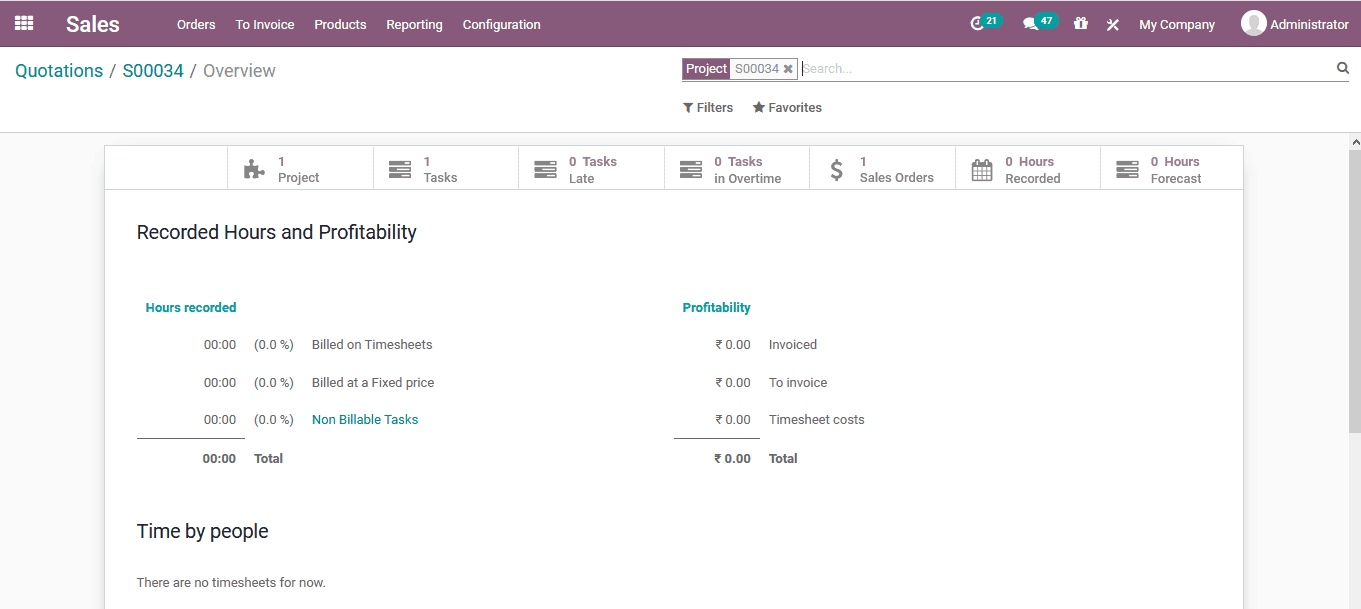
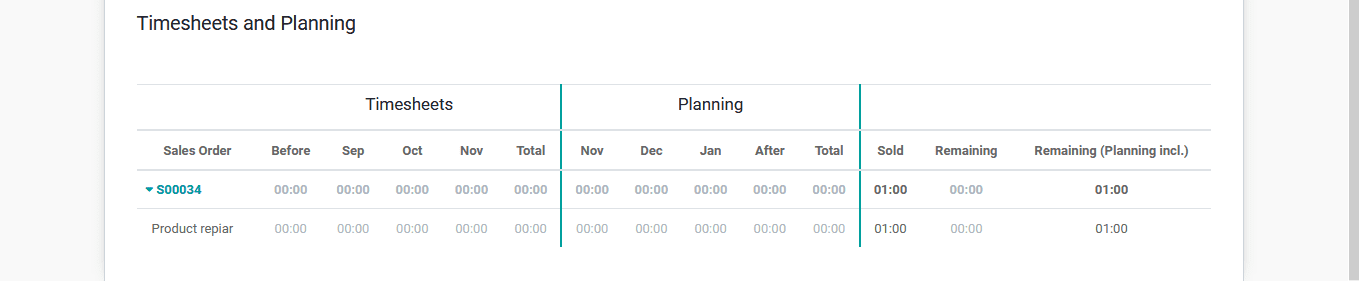
Furthermore, on selecting the task menu the user will be depicted with the task operations menu. Here the user or the employee logged in can assign the task to themself and start the operations. There are options to pause and stop the task.
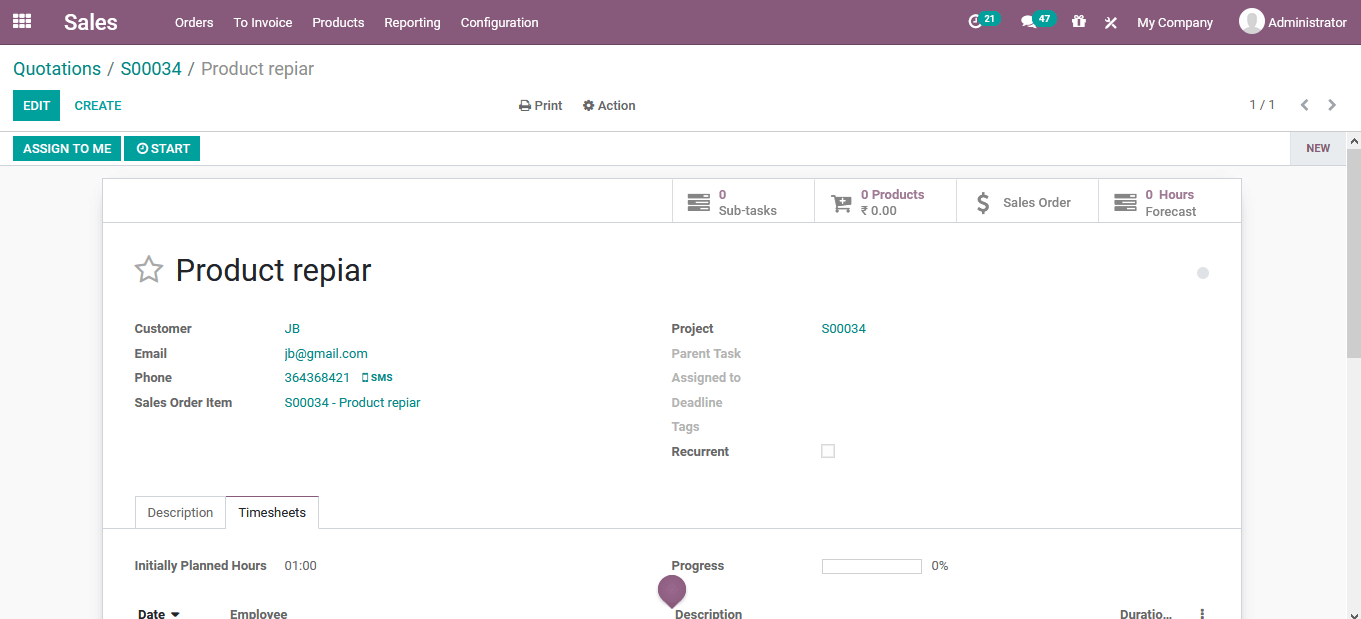
Once the task is assigned by an employee or the user to themselves the assigned to option in the menu will depict the respective name of the responsible person. Additionally, once the employee operates on the task the timesheet is auto-registered and is depicted in the timesheet menu where the date, employee, description details along duration is depicted.
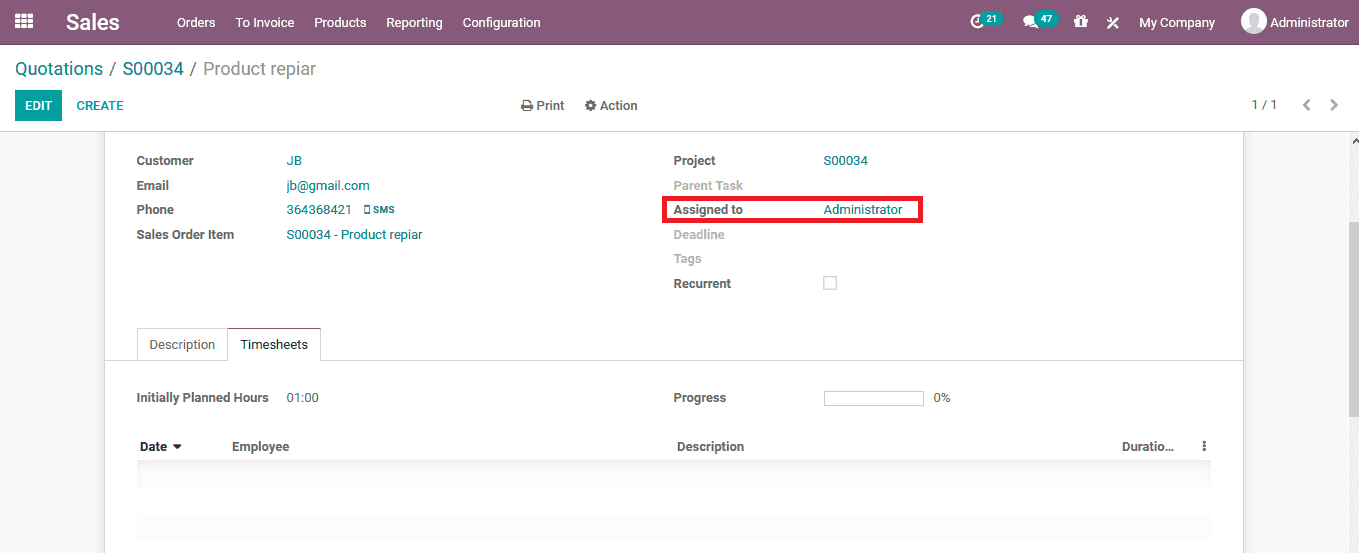
The advanced operations tool to create a task directly from the sales order will allow the user to function with the project operations which can be expensed to the customers. In addition, the option could be useful in the service operations of a company to certain levels but if the need for full-fledged service operations with Odoo the users can look into the field service module of the platform.