The Customer Payment Follow-up Management plans allows us to go further in the credit collection process. The advantages of using follow-up plans is that, they provide options to automate all the steps to get paid by triggering them in right time. These steps includes mailing customer statements, sending regular letter (with the Docs-away integration), creating a task for performing these operations manually, etc...
Here is an example of a plan:
| When? | What? | Who? |
| 3 days before due date | Email | automated |
| 1 day after due date | Email + Regular Letter | automated |
| 15 days after due date | Call the customer | John Mac Gregor |
| 35 days after due date | Email + Letter + Call | John Mac Gregor |
| 60 days after due date | Formal notice | Bailiff |
Configuration
Install Reminder Module
First, you need to enable the payment follow-up option from the settings.
For this, go to Accounting --> Configuration --> Settings. Under the Invoicing & Payments section, enable the option Enable payment follow-up management
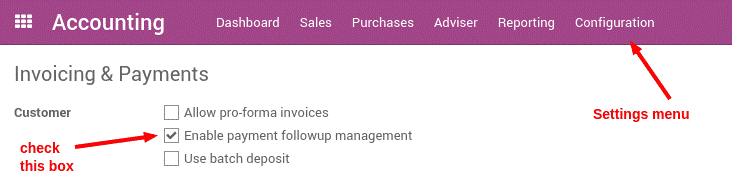
Define Payment Follow-ups Levels
For automating the customer follow-ups, first you may need to configure the follow-up levels. Use the menu Accounting --> Configuration --> Payment Follow-ups, and define your follow-up plan. You should not define multiple follow-up plan per company.
The follow-up levels are relative to the invoice due date. For those with no payment term specified, the invoice date will be considered as the due date.
For each level you are creating, you should specify the number of days and a note. These details will be automatically added to the reminder letter.
Odoo defines several actions for every reminder:
> Manual Action: assign a responsible person who should call the customer
> Send an Email: send an email to customer using the provided text
> Send a Letter: send a letter by regular mail, using the provided note
Note:
We can also use negative numbers for providing the number of days. Because we are providing the number of days relative to the due date. For example, if an invoice is issued with the date as February 1st and the due date as February 20, if you set a reminder for 3 days before the due date, the customer will receive an email in February 17.
Doing your weekly follow-ups
Once everything is setup, Odoo will prepare the follow-up letters and emails automatically for you. The pending follow-ups will be listed under the menu
Accounting --> Sales --> Customers Statement.
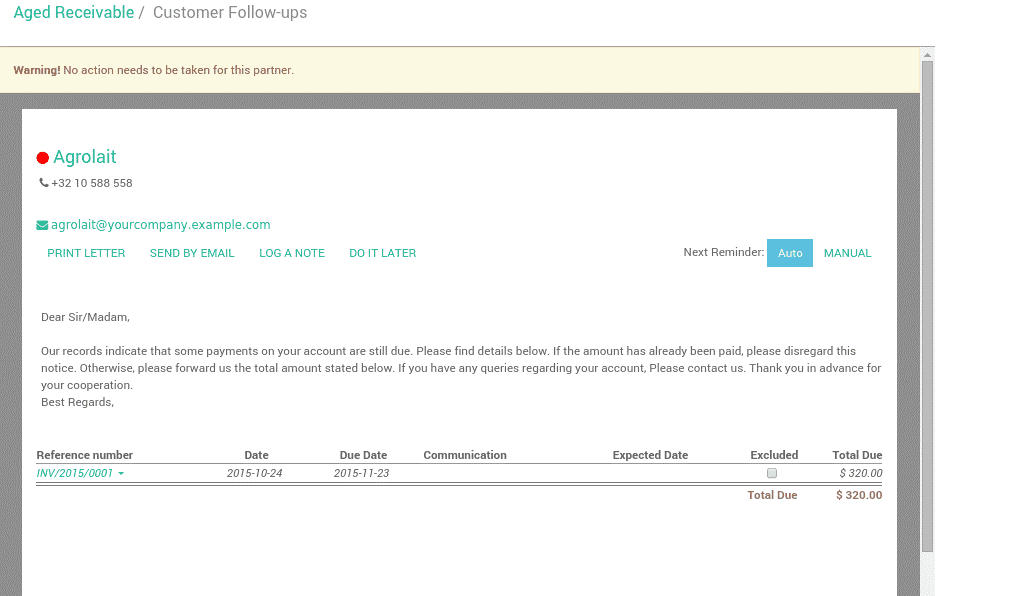
Based on the follow-up plan you configured, Odoo automatically proposes your actions.
You can use this menu every day, once in a week or once in a month. You don’t need to repeat the same process several times by sending same reminder multiple times to your customer. Odoo only proposes you the action, you have to execute them. If you do it every day, you will have only few calls to conduct per day. If you do it on monthly basis, there will be much addons to the work unlike prior.
It's up to you to organize the way you want to work. But it is recommended to reconcile your bank statements before launching the follow-ups. So that you can make sure that you don’t send a follow-up letter to a customer who already paid the invoice.
Note:
In case you need to force a customer statement, even if it is not proposed by Odoo, because it's not the right date yet, go to the Aged Receivable report (in the report menu of the Accounting application). Here, you can get the statement of a customer, by just clicking on the customer name.
Excluding an invoice from auto follow-up
Go to the menu Accounting --> Sales --> Customers Statement, to see all the overdue invoices or on need of action.
Exclude an invoice for a specific date
Use the option Log a Note for excluding an invoice from follow-ups actions. Click on Log a Note, then choose one of the ready options (one week, two weeks, one month, two months). In this case, Odoo will be calculating the required date according to the current date.
There is another method which we can use for achieving this. Click on the required invoice, and choose Change expected payment date/note, then enter a new payment date and note.
Exclude a specific invoice forever
The checkbox Excluded can be used to exclude an invoice for a specific customer.
Note:
At the right top portion, you can find an option, History, which will show all follow-ups actions