The module comes under Odoo accounting. The fundamental objective of the dynamic financial report module is to facilitate the Balance Sheet and Profit & Loss report in both landscape and portrait mode. The Profit & Loss reports display the details of revenue and income. And the balance sheet report displays the asset and liability details. Using this application module, one can open the form view of each journal entry and view the complete details from within there.
This module is already made available in the Enterprise Edition, which is now importing to Community Edition.
In the community edition the excel, dynamic reports, and the drill down approach weren’t available. It only contained the PDF reports with the final figure, offering the least help to the end user in analyzing the reports. The dynamic financial report module comes as a solution to this woe. If we introduce the dynamic financial report, it will be very useful for the customer to view the detailed reports of the balance sheet and profit & loss, in the same page via using the drill down approach.
For Example, if a company evaluate Balance Sheet or Profit & Loss report at the end of the period and choose the PDF reports, they can only get the final figures. On the other hand, if the company uses Dynamic Financial Report in their workplace, they can acquaint with a detailed view of the balance sheet or profit & loss, giving complete vicinity of the account status. It can view the details of each journal entry on double-clicking the corresponding account.
Configuration
For landscape mode and portrait mode reports, one needs to configure the sequence of the reports.
From Invoicing -> Configuration -> Financial Reports -> Account Reports
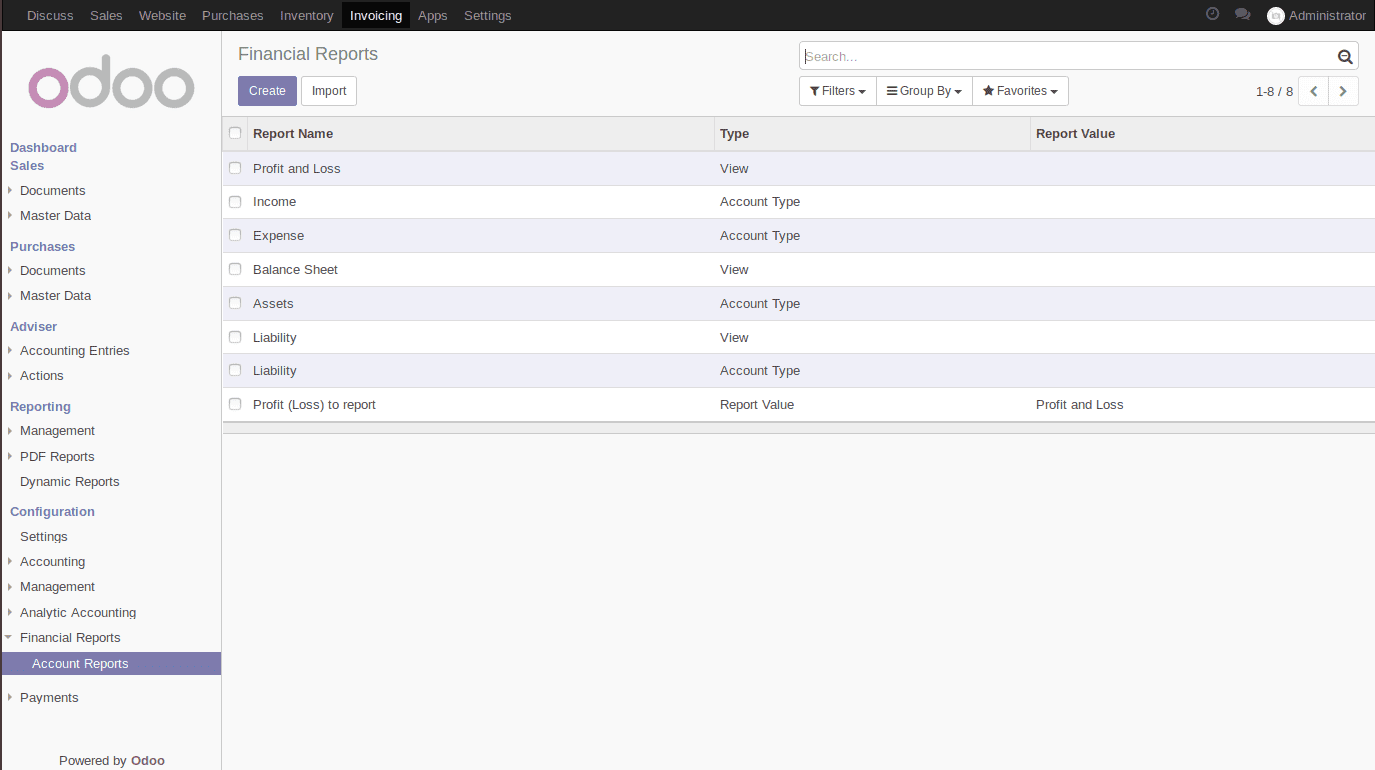
For the landscape mode report, report with sequence '0' will be shown in the left side and report with sequence '1' will be shown in the right side for both the Balance sheet and Profit & Loss.
For the portrait mode report, report ordering will be based on the sequence values. The one with sequence '0' will be arranged first followed by the report with sequence '1'.
Features
1. Drill Down Approach enabled.
2. Access the journal entries.
3. Landscape and Portrait mode.
After the installation, a new menu ‘Dynamic Reports’ will appear.
From Invoicing -> Reporting -> Dynamic Reports
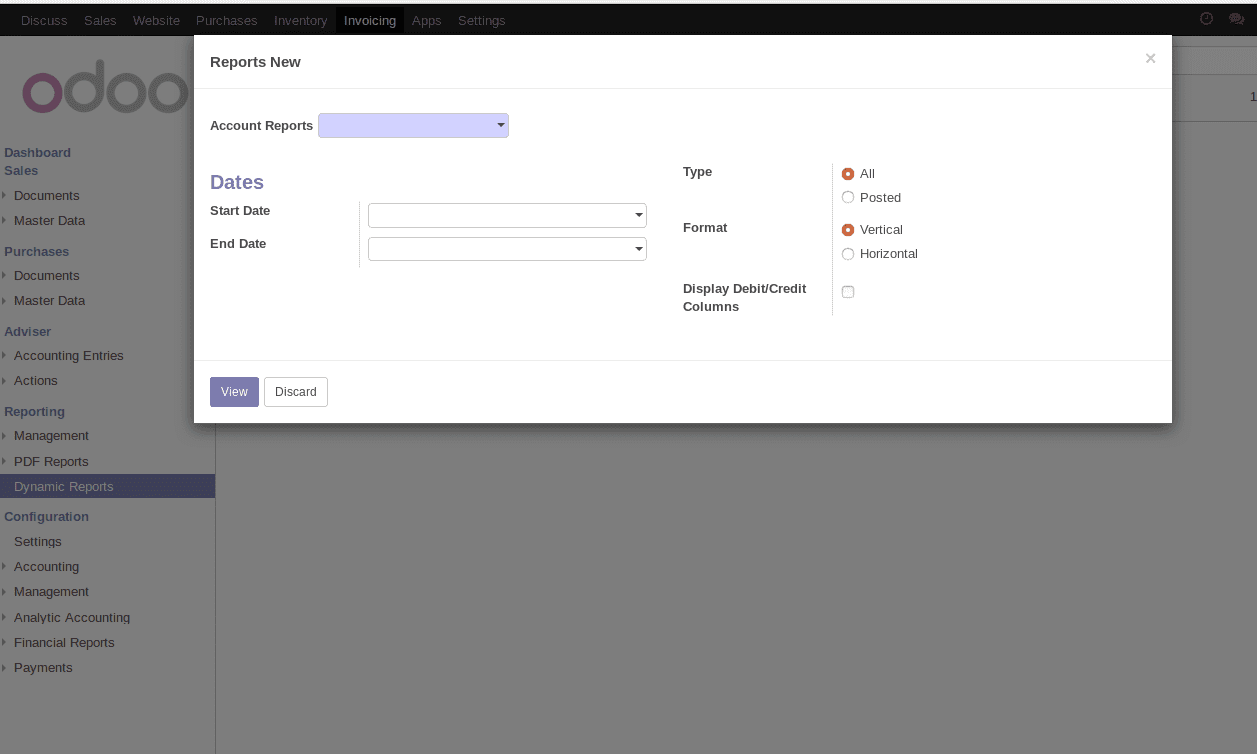
This menu will open a new wizard where one can select the reports, start date and end date, type of reports, etc. Under the report, one can select different formats such as vertical or horizontal. The vertical denotes towards the portrait mode and the horizontal towards the landscape mode.
One can find the following fields here:
Account Reports: This field contains the accounting reports. Example Balance Sheet and Profit & loss.
Start Date: This field is to specify the start date of the report.
End Date: This field is to specify the end date of the report.
Type: There are two types: All and Posted for invoice entries.
Format: There come two types of formats: Horizontal and Vertical.
Display Debit/Credit Columns: If this checkbox is checked, debit and credit columns will be displayed. On the other hand, it will display only the final figures.
Portrait Mode: Balance Sheet
To view the balance sheet report as portrait mode, Choose balance sheet from ACCOUNT REPORTS. Select FORMAT as Vertical. Check the ‘DISPLAY DEBIT/CREDIT COLUMNS’.

Upon clicking on the view button, one can see the balance sheet as below:
Upon ticking the Debit/Credit Columns, one can view debit, credit and balance column in Balance Sheet page. One can view the details of each journal entry on double-clicking the corresponding account.
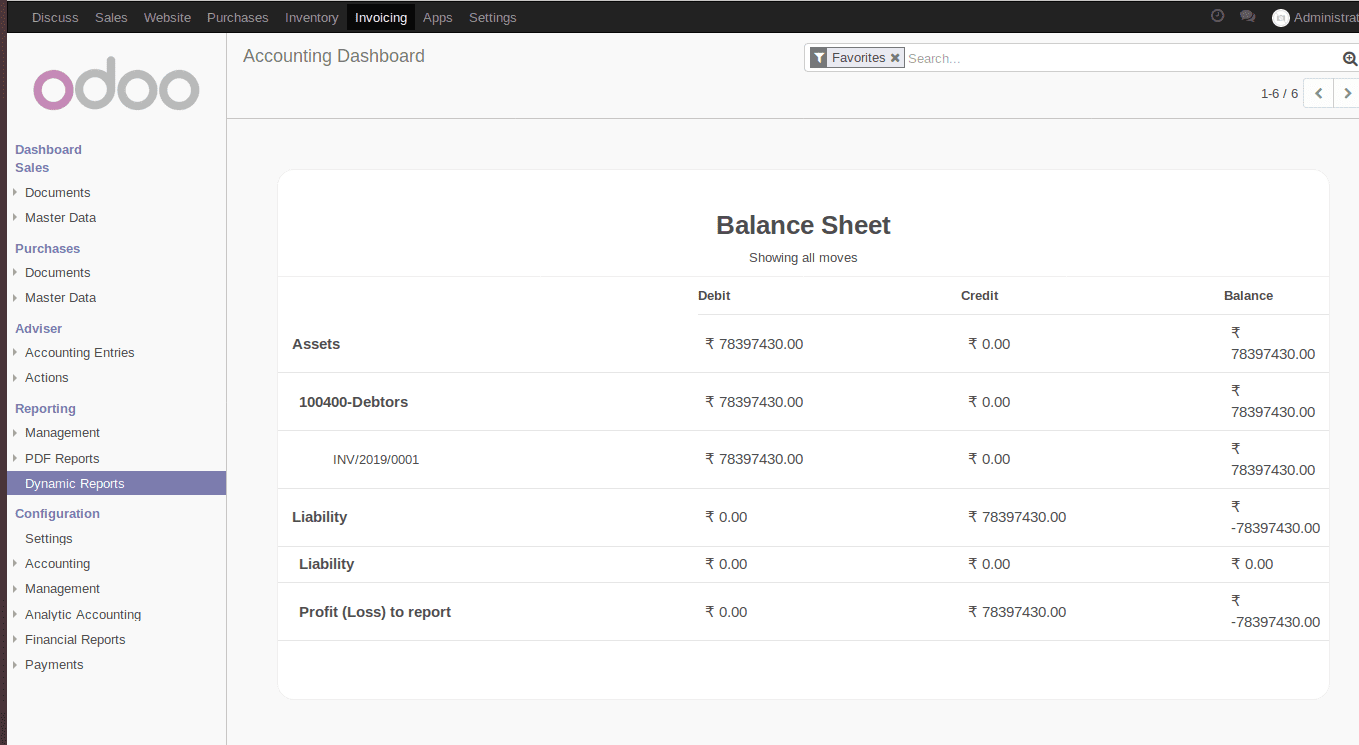
To view the Balance Sheet report as portrait mode, choose balance sheet from ACCOUNT REPORTS. Select FORMAT as Vertical. If not checked the ‘DISPLAY DEBIT/CREDIT COLUMNS’, it doesn’t display the debit and credit columns.
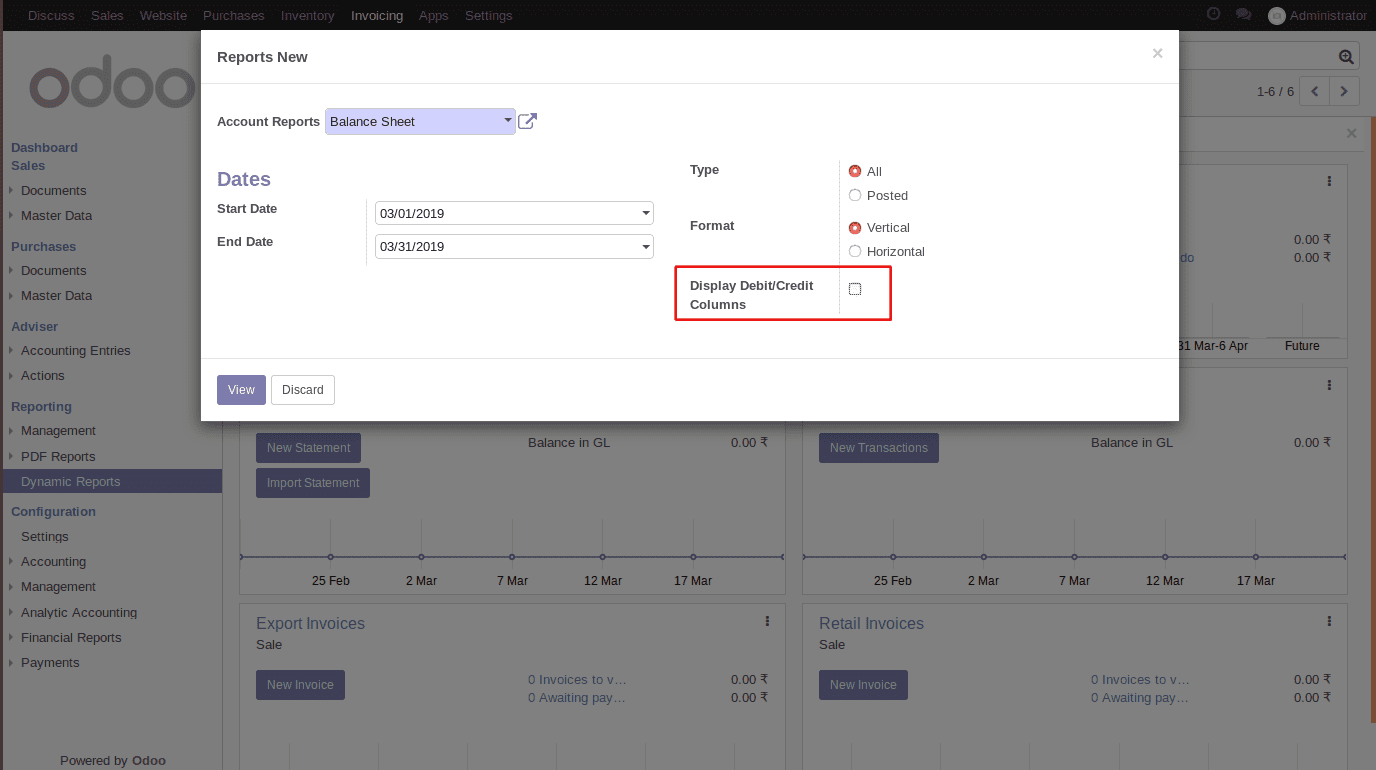
Click on view and one can view the balance sheet as below:

Portrait Mode: Profit & Loss
To view the Profit and Loss report as portrait mode, Choose Profit and Loss from ACCOUNT REPORTS. Select FORMAT as Vertical. Check the ‘DISPLAY DEBIT/CREDIT COLUMNS’.
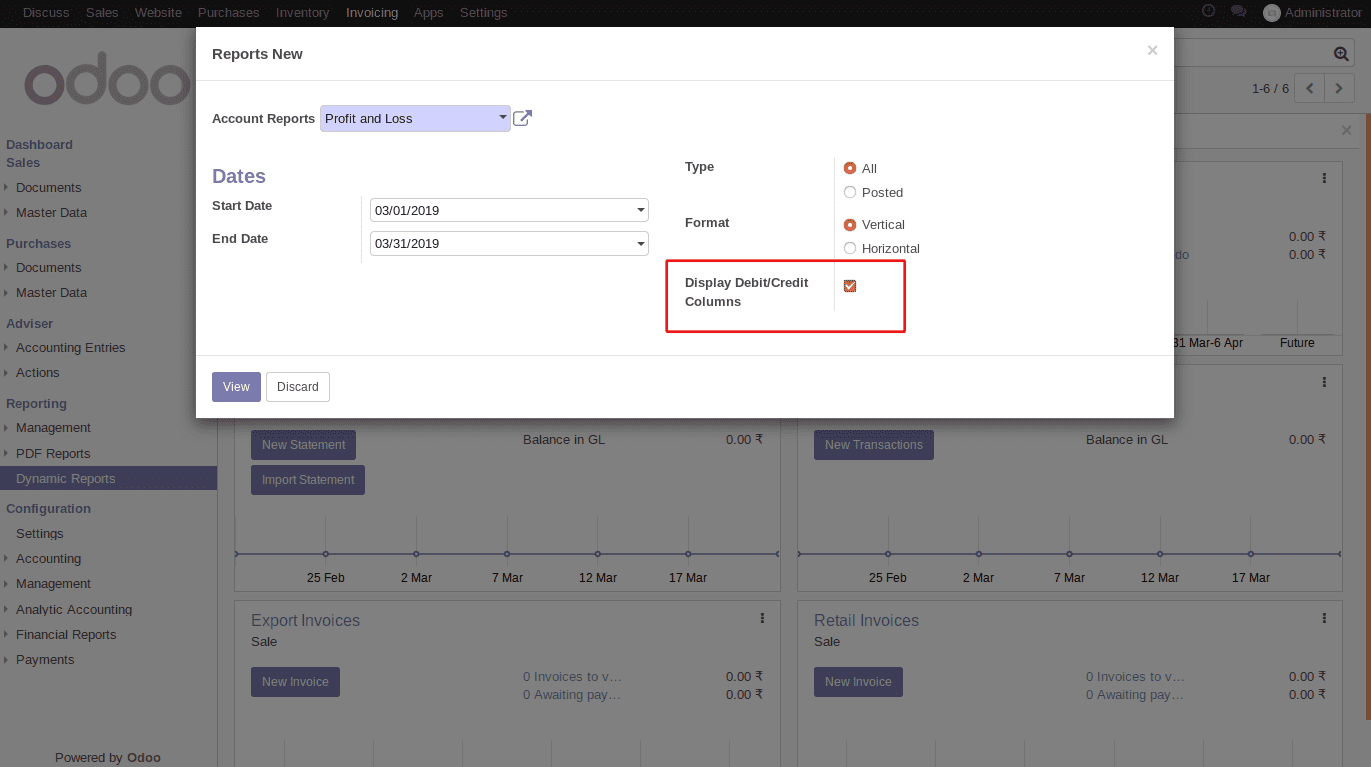
Click on view to see the Profit and Loss as below:
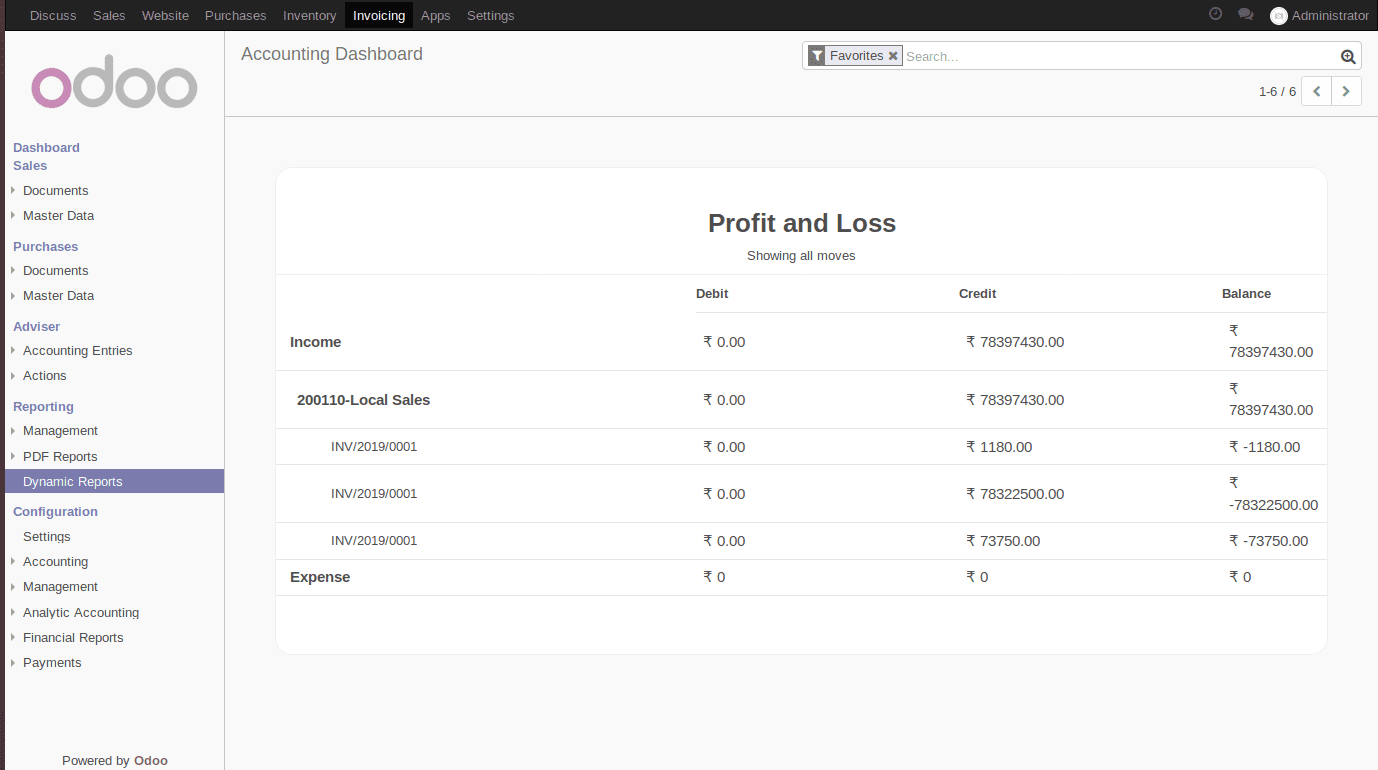
To view the Profit and Loss report as portrait mode, Choose Profit and Loss from ACCOUNT REPORTS. Select FORMAT as Vertical. If not checked the ‘DISPLAY DEBIT/CREDIT COLUMNS’, it doesn’t display the debit and credit columns.
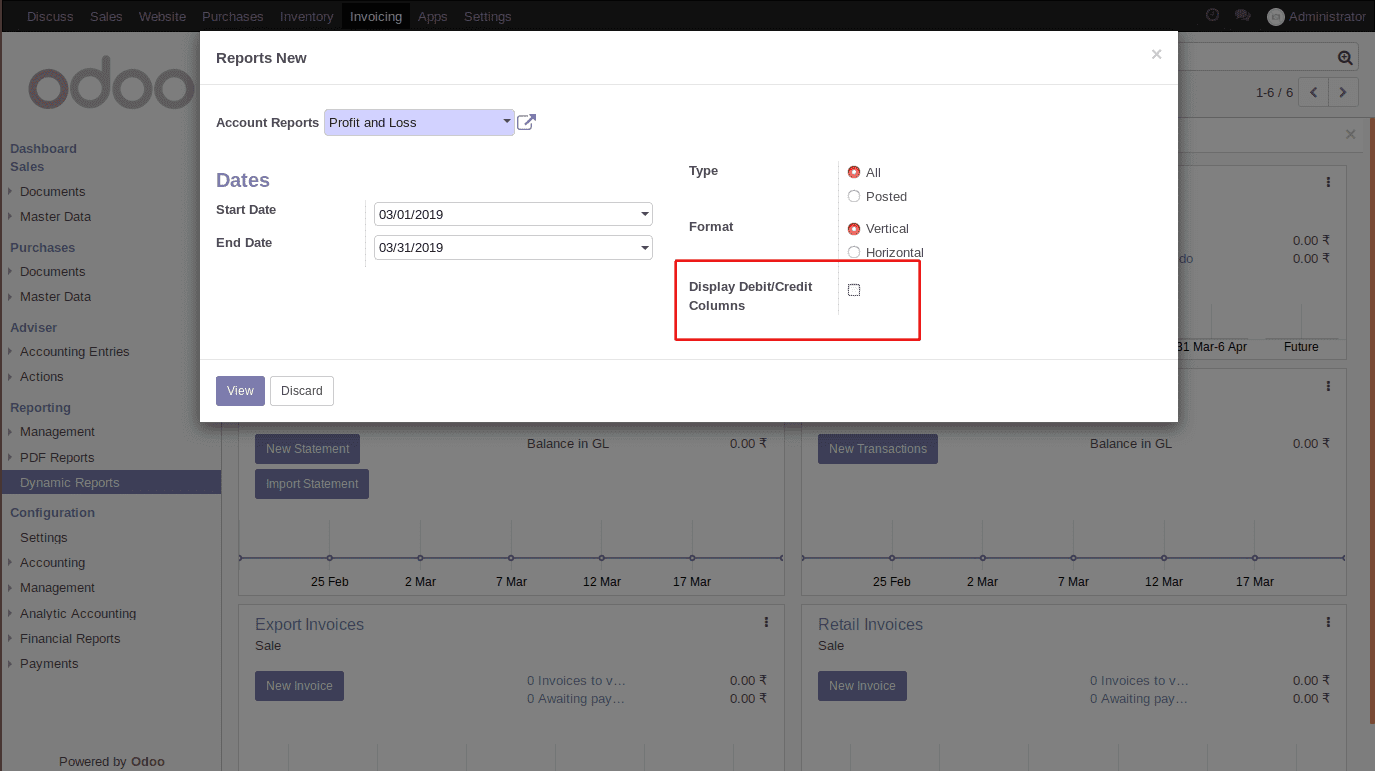
Click on view to see the Profit and Loss as below:
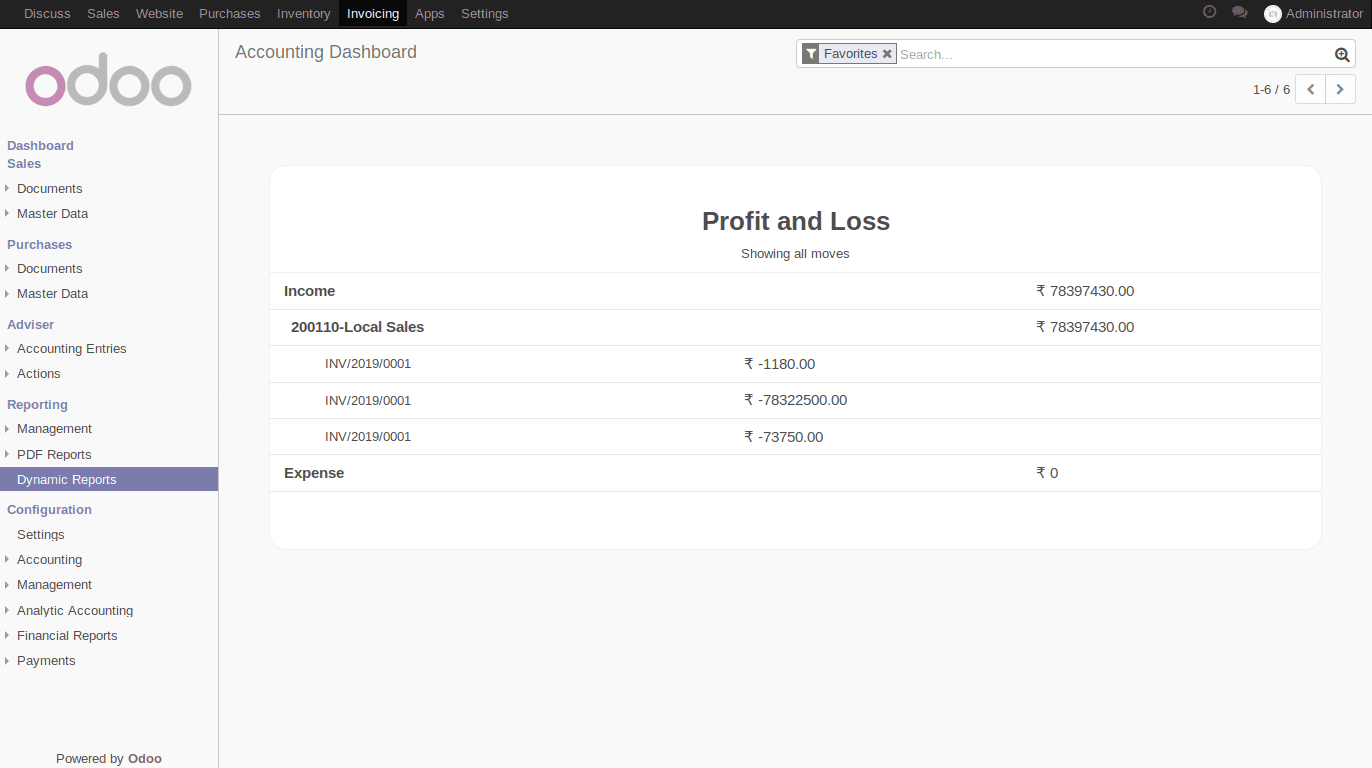
Landscape Mode: Balance Sheet
To view the Balance Sheet report as Landscape mode, Choose Balance Sheet from ACCOUNT REPORTS. Select FORMAT as Horizontal. Check the ‘DISPLAY DEBIT/CREDIT COLUMNS’.
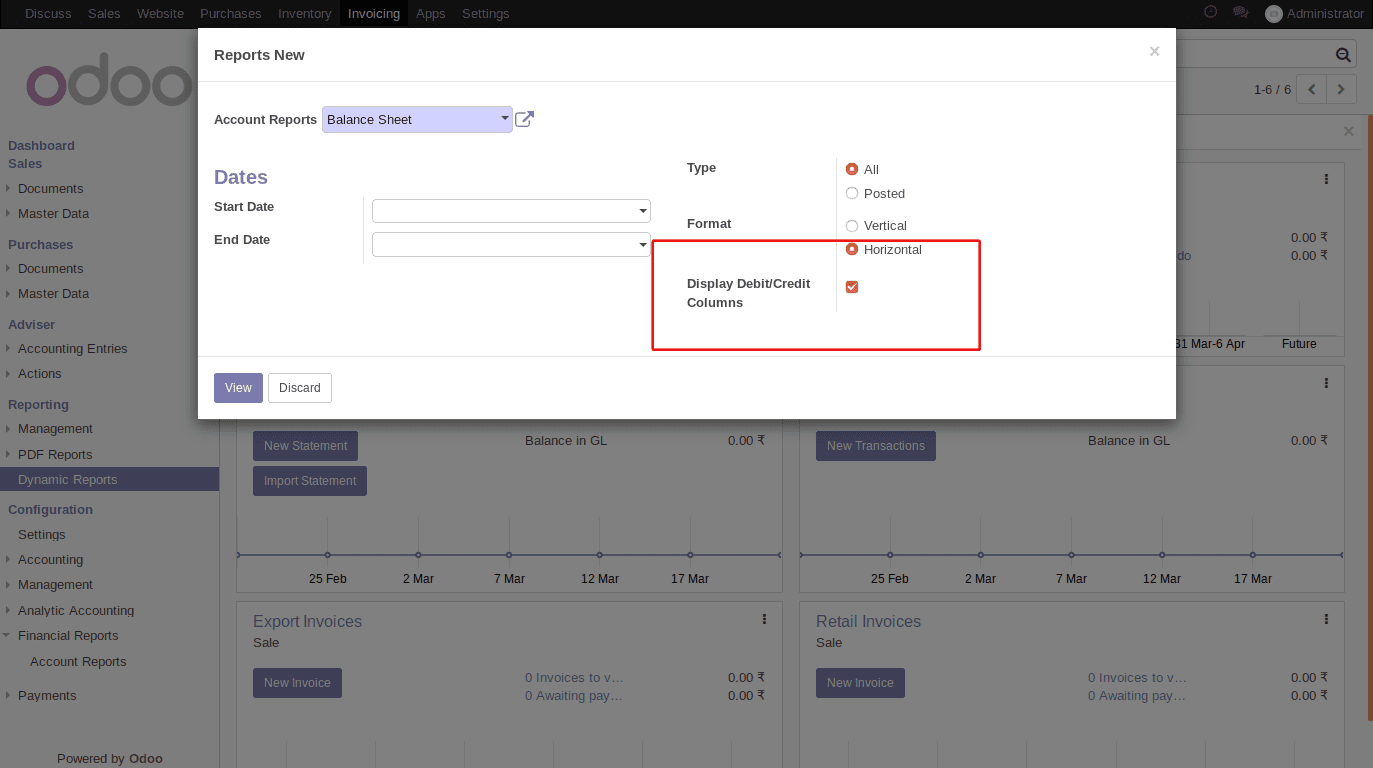
Click on view and see the Balance Sheet as below:
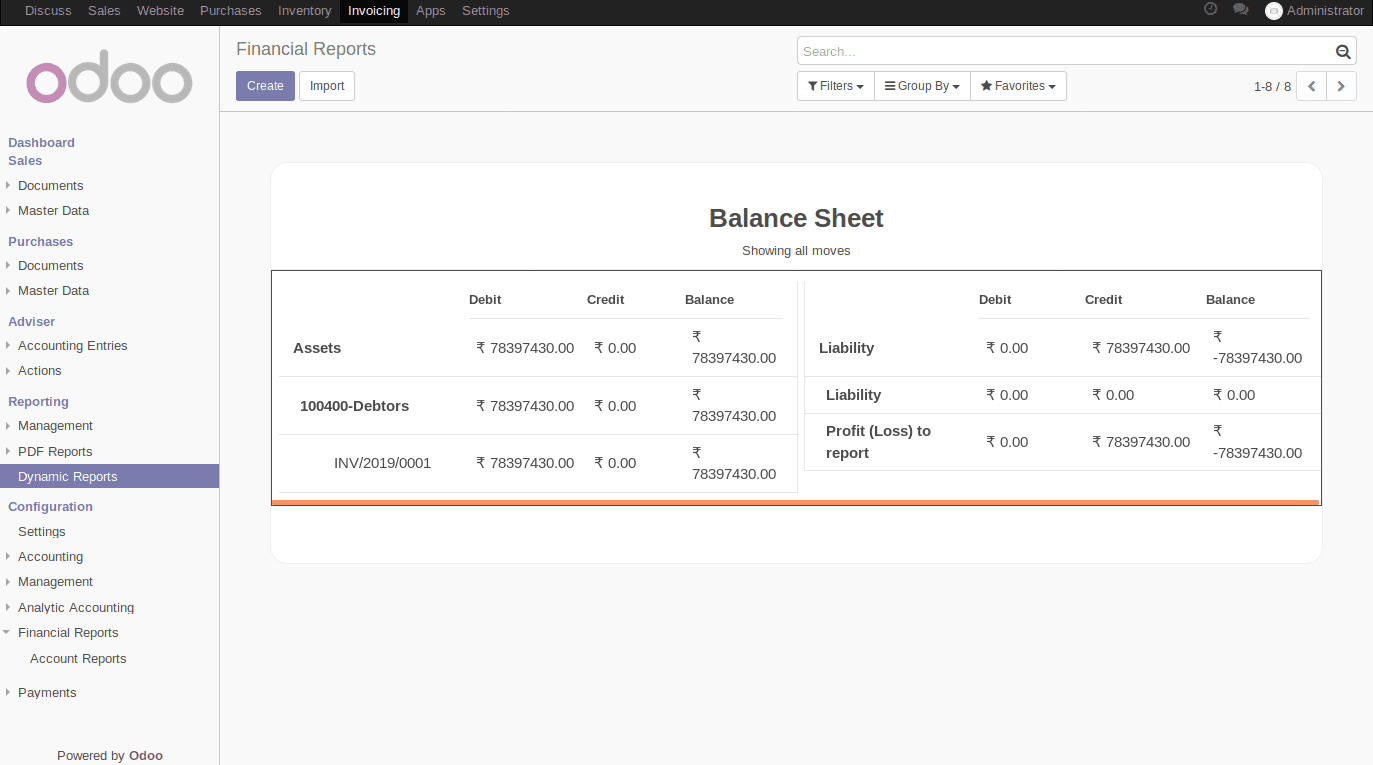
To view the Balance Sheet report as Landscape mode, Choose Balance Sheet from ACCOUNT REPORTS. Select FORMAT as Horizontal. If not checked the ‘DISPLAY DEBIT/CREDIT COLUMNS’, it doesn’t display the debit and credit columns.
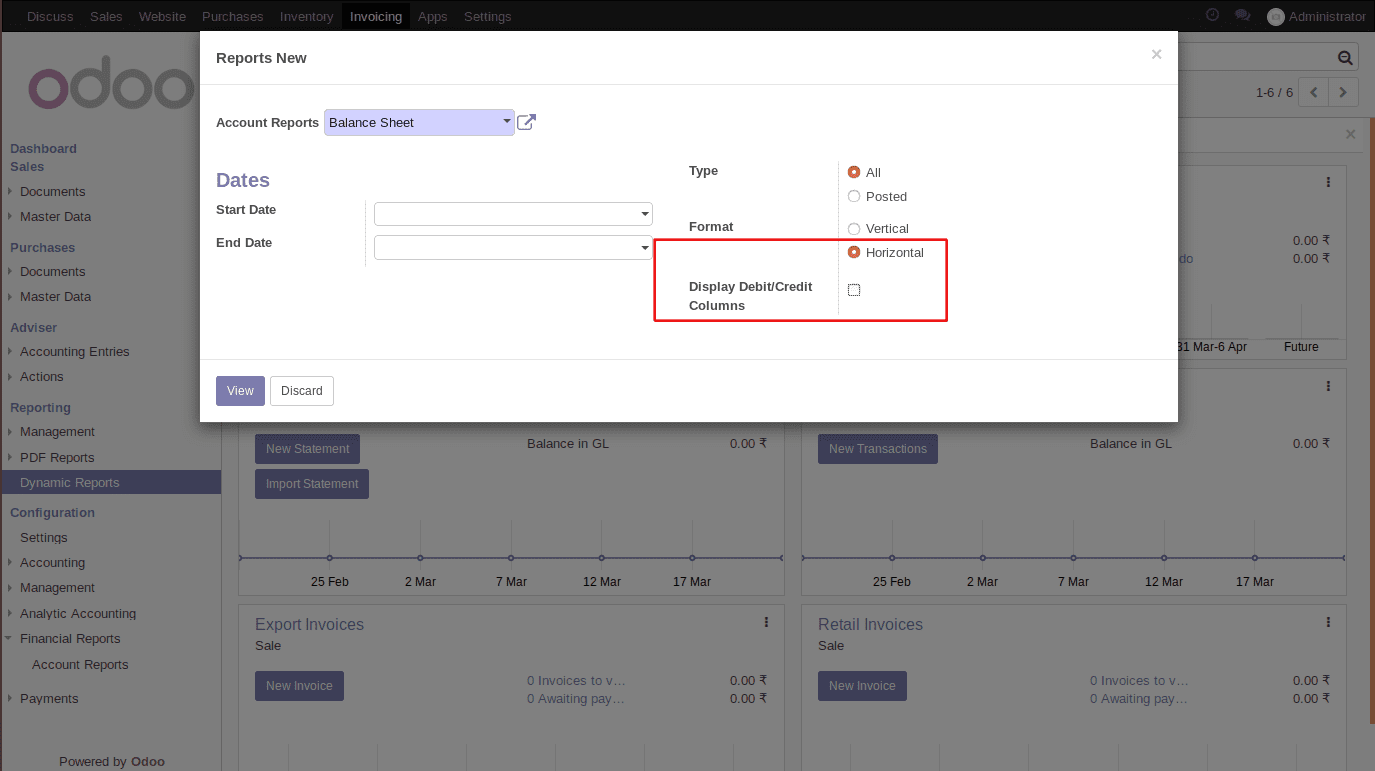
Click on the view button to see the Balance Sheet as below:
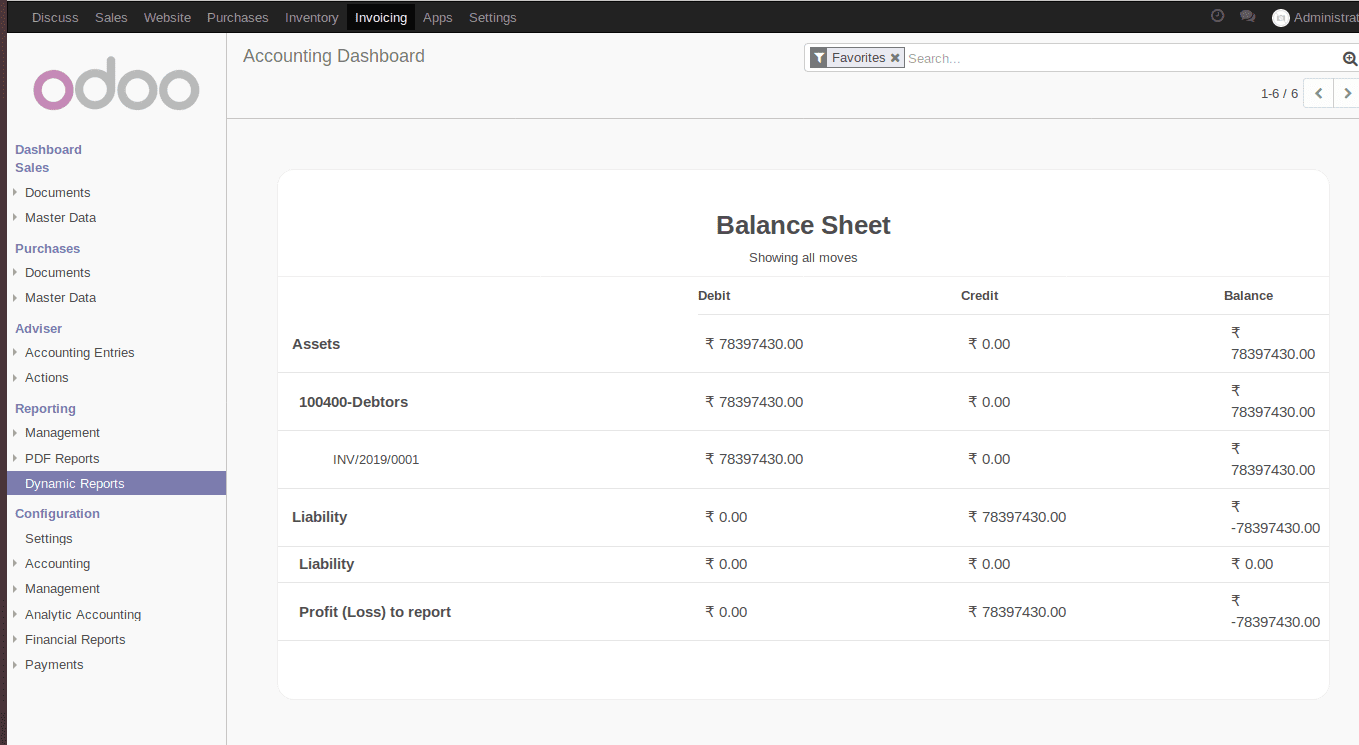
Landscape Mode: Profit & Loss
To view the Profit and Loss report as Landscape mode, Choose Profit and Loss from ACCOUNT REPORTS. Select FORMAT as Horizontal. Check the ‘DISPLAY DEBIT/CREDIT COLUMNS’.
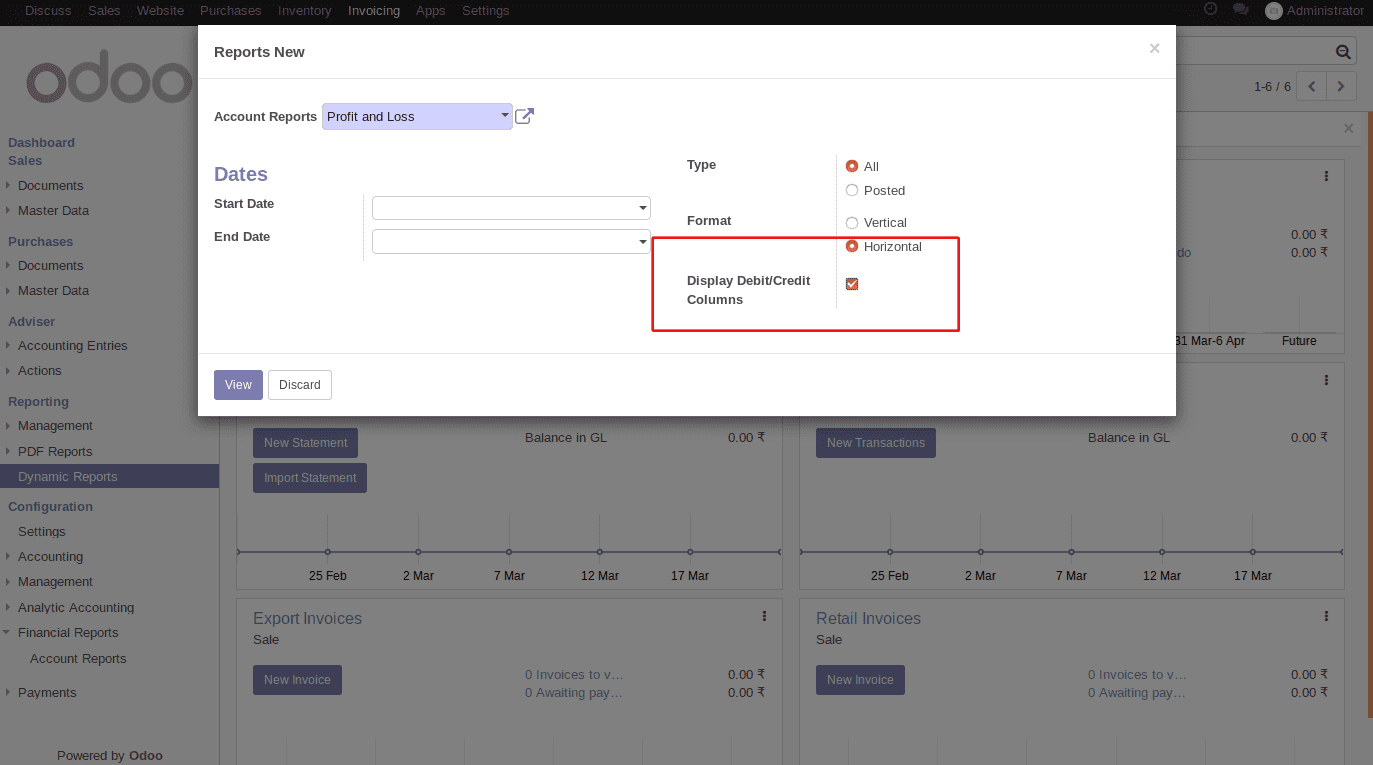
Click on the view button to see the Profit and Loss as below:
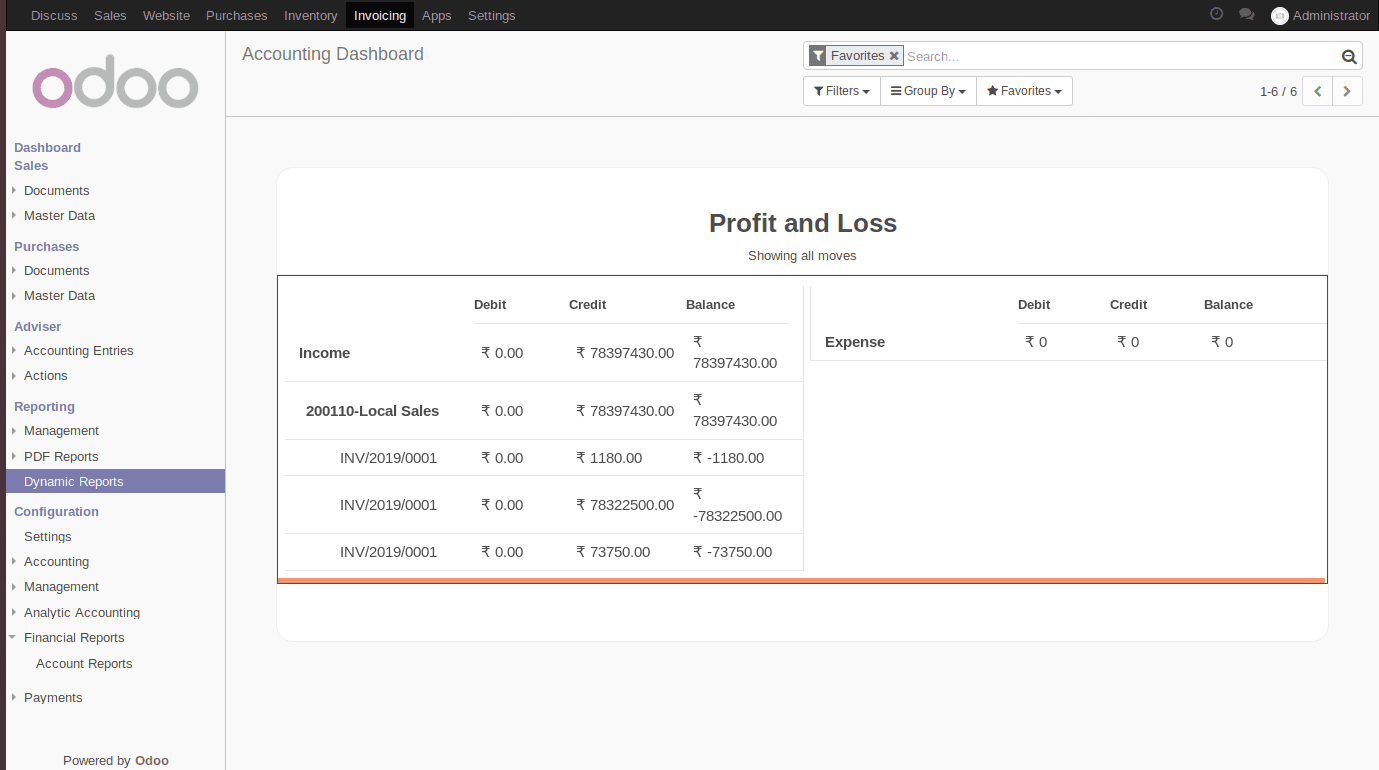
To view the Profit and Loss report as Landscape mode, Choose Profit and Loss from ACCOUNT REPORTS. Select FORMAT as Horizontal. If not checked the ‘DISPLAY DEBIT/CREDIT COLUMNS’, it doesn’t display the debit and credit columns.
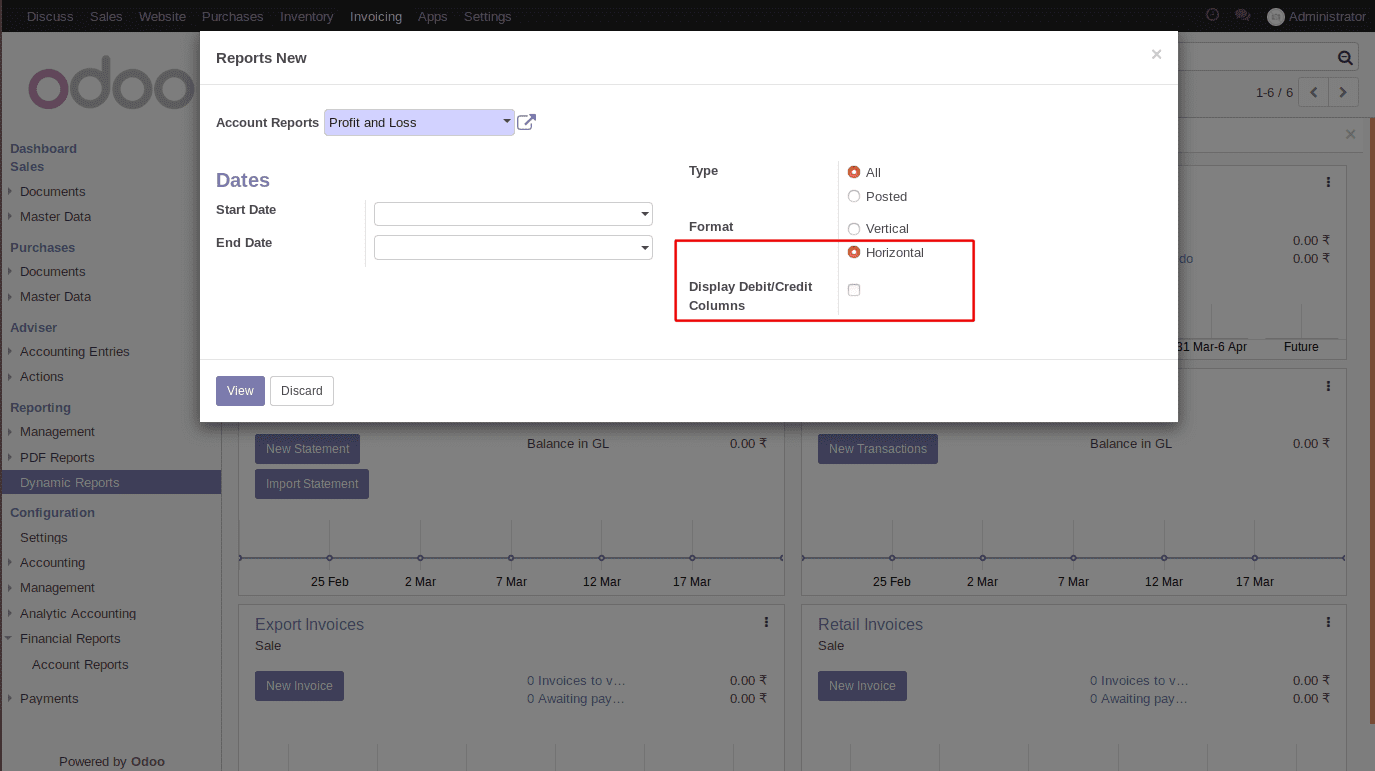
Click on the view button to view the Profit & Loss as below:
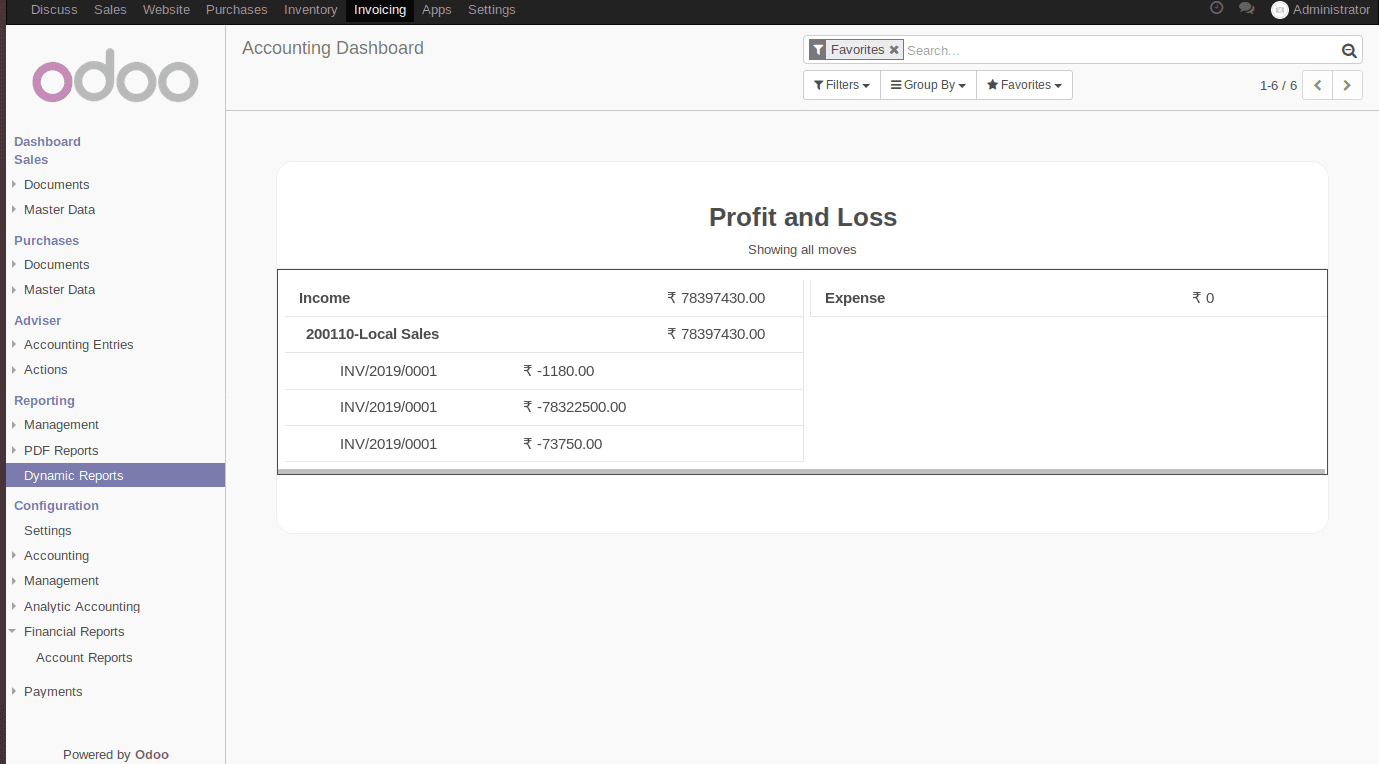
If you are interested in availing this app for your business, you can go to Odoo apps and purchase them using the link Dynamic Financial Report
To avail the Odoo support for your business, drop your request to info@cybrosys.com.