Keeping accurate and structured financial information is critical in every organization. The Accounting module in Odoo allows us to keep correct financial records and simplify the organization's finances. Regarding the operations of any business, the aspects of accounting and finance management play a crucial role. Moreover, most of the businesses, as well as organizations, allocate a dedicated department that will deal with the finance management operations for all the ongoings of the company. As each of the entries and aspects of the operations regarding the finances should be maintained and monitored, dedicated operational tools are much-required tools today for every accounting and financial management need. Odoo platform is a reliable business management ERP solution bringing in a complete Accounting management tool. Available in two editions, the Community and the Enterprise edition, the Odoo platform tops the markets as the best solution for business management operations.
The Community Edition comes with the essential tools and capabilities making it apt for the business with only a minimal number of users. Moreover, a minimal level of customization is possible in the community edition compared to the Enterprise edition. However, the Invoicing management module incorporated with Accounting management aspects, available in the Community edition, is a well-structured business management solution that most businesses need today. The newer version of the Odoo platform, the Odoo 15, was released quite recently and has brought in various advanced packed tools and solutions for the betterment of the business management than its predecessor.
In this blog, we will be describing such a new feature of the Odoo 15 community edition regarding the invoicing module: how to access the Accounting tab in Invoicing module and providing certain aspects of Odoo Accounting management, making it the best financial management tool.
In the Odoo community edition, the Invoicing module handles the accounting aspects of an organization. There are various tabs in the Invoicing module, such as Dashboard, Customer, Vendor, Accounting, Reporting, and settings, which assist us in the effective operations of the Invoicing and Accounting of the organization.
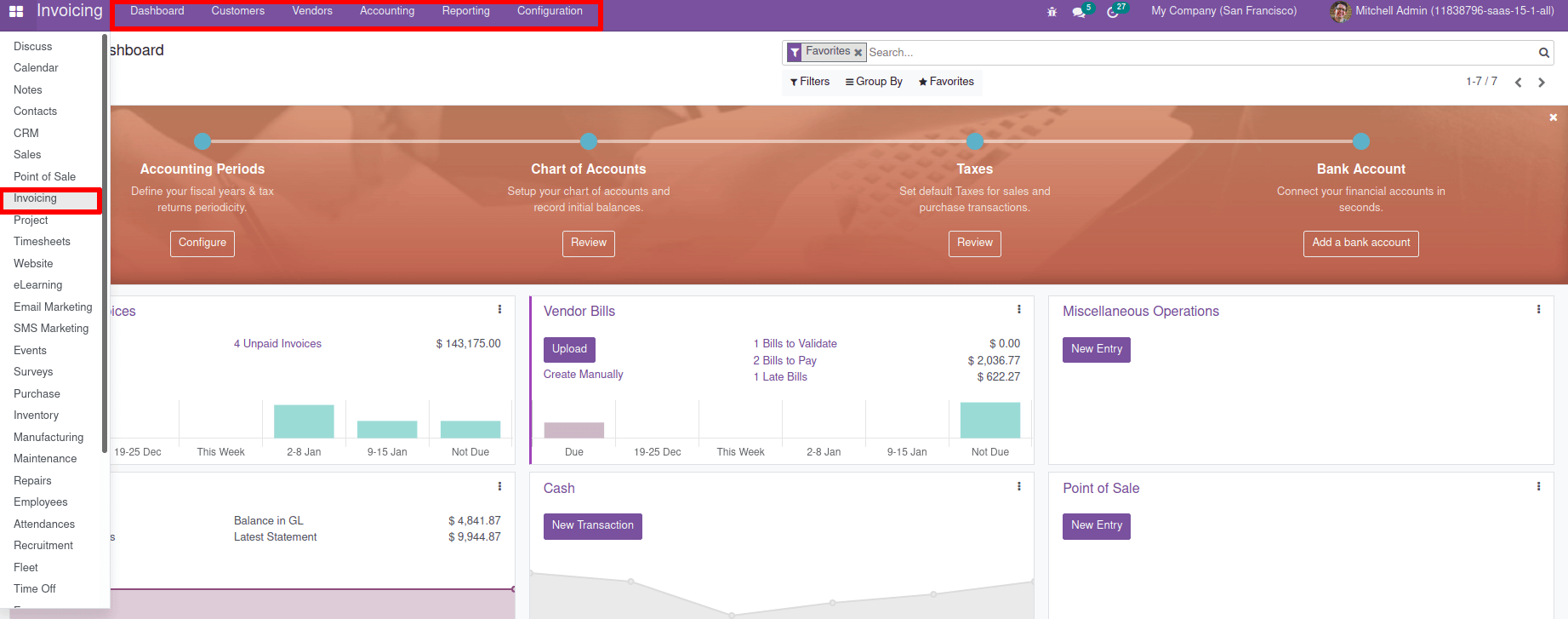
Because Odoo 15 is more advanced than Odoo 14, it has introduced various modifications from the previous version. Some of these changes are also in accounting aspects. There is a new feature in Odoo 15 to acquire the Accounting tab, which is a valuable feature in the finance management operations of the companies with the Odoo Community edition.
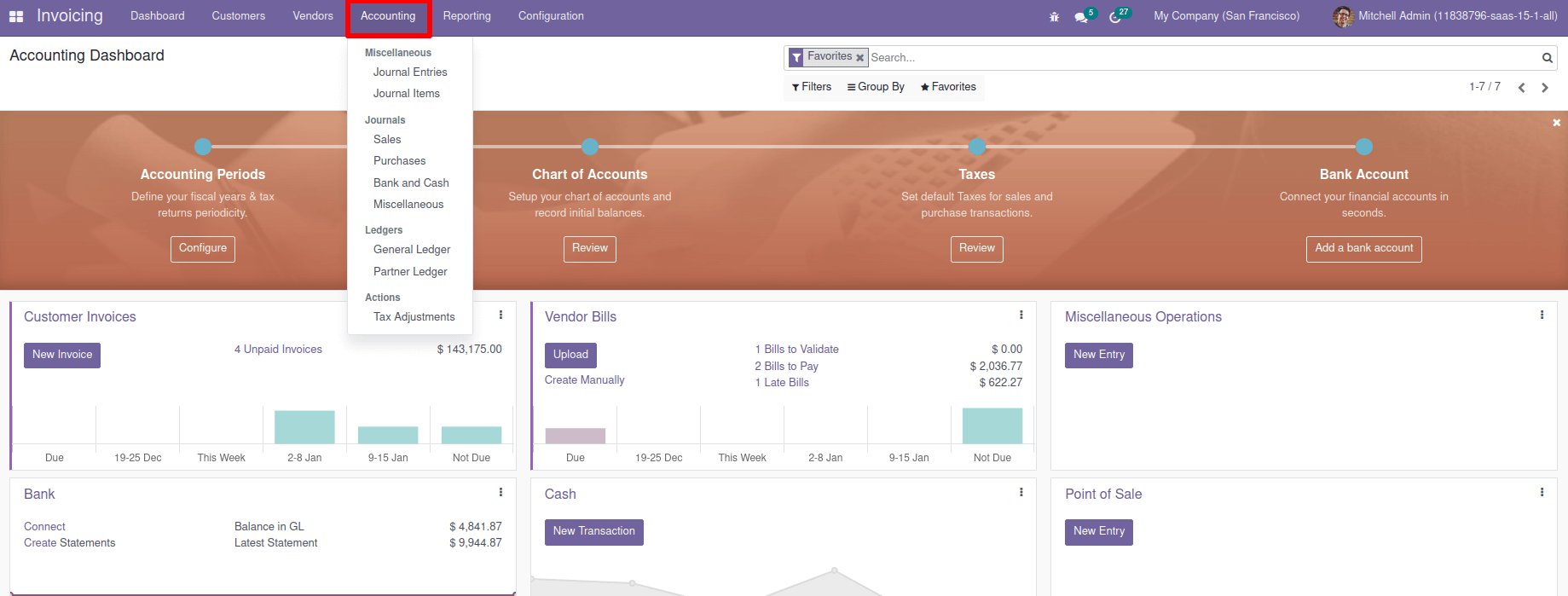
In the community version of Odoo 14, there is no Accounting tab in the invoicing module by default, but can be enabled on the user page to obtain this tab. Go to the Setting module and Activate Developer Mode to receive the Accounting menu in the Odoo 14 community version, go to the Setting module, and Activate Developer Mode. Go to Users & Companies > Users And select the user from the list. The Accounting tab provides us with journal entries, so it's a fundamental menu in invoicing.

There is a section ‘Technical’ on the user page under which the Show Full Accounting Features option can be enabled and finally select the Save option available.
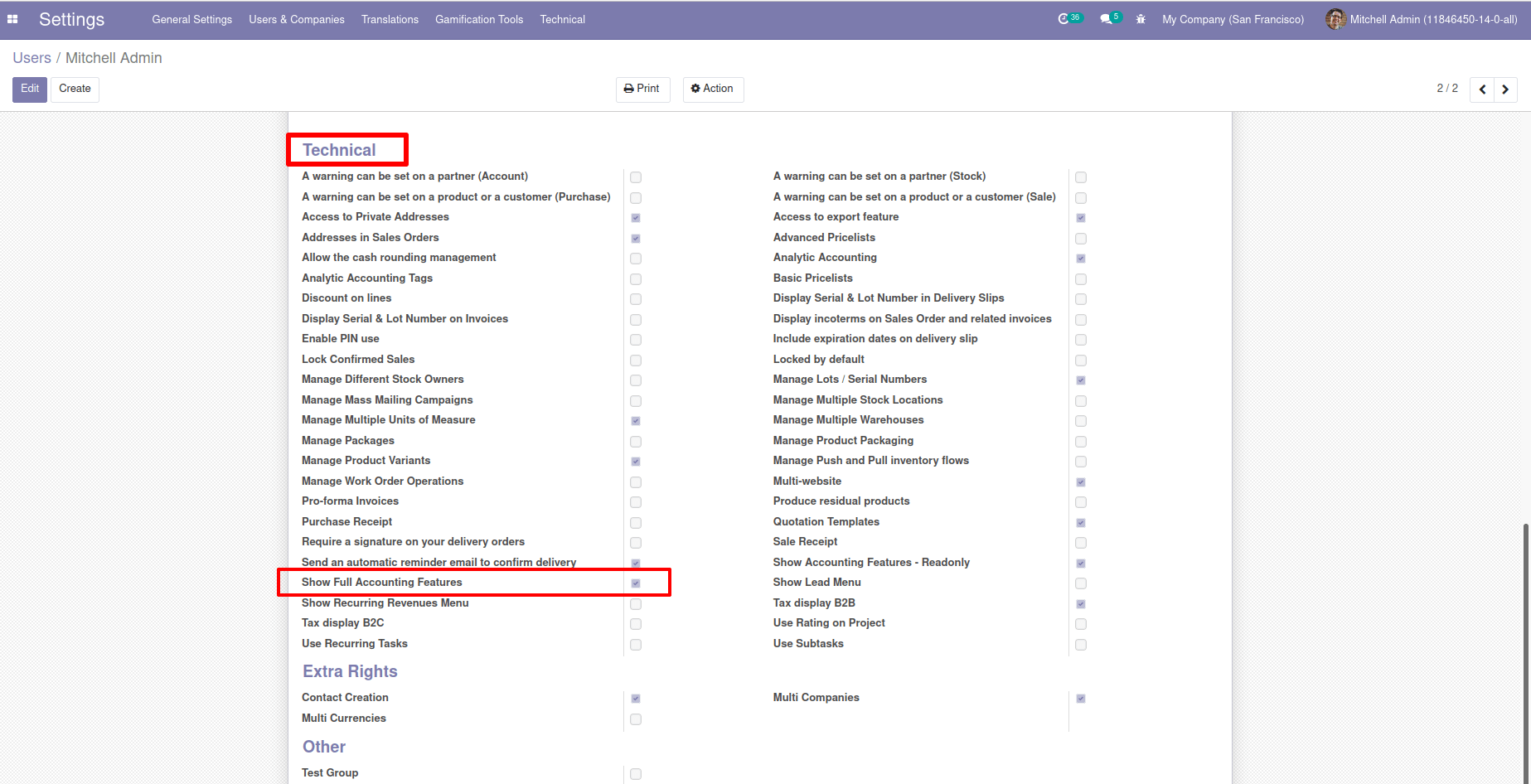
Check the invoicing module. After enabling it, you will see that there's a tab Accounting there, as depicted in the following screenshot
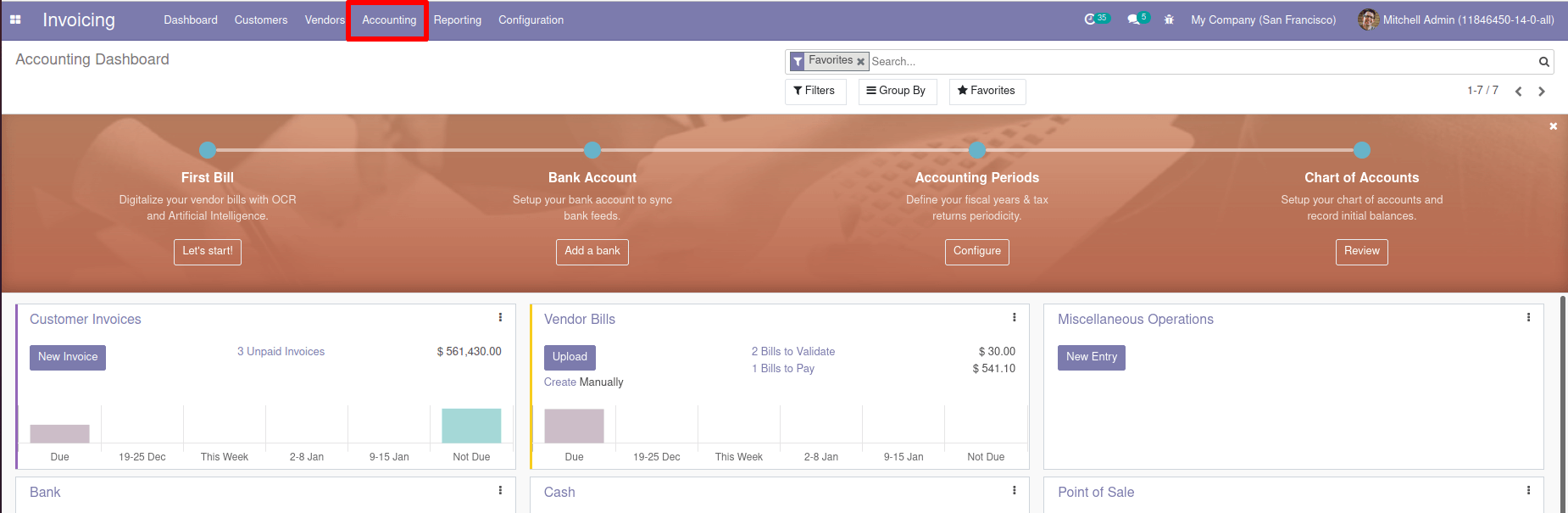
In Odoo 15, we need to enable various features from the settings module in the Odoo 15 community version because there is no Accounting tab in the Invoice module by default. Go to Settings in Odoo 15 Community version to get the same Accounting tab we need to Activate Developer Mode. Then go to the User & Companies tab and select the Groups option.
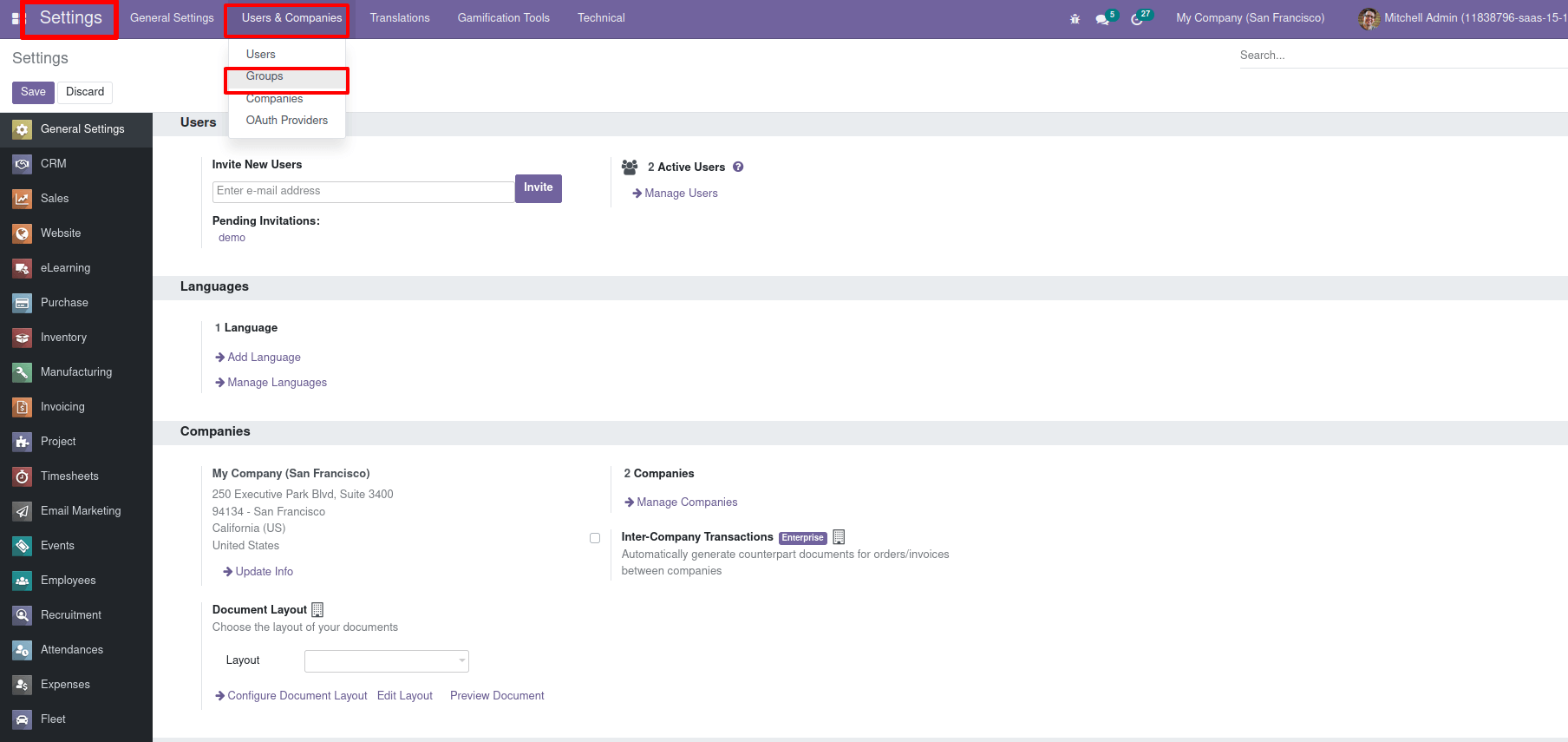
When you filter with ‘Accounting’ in the Groups menu, we obtain a list of all accounting functions, as seen in the screenshot.

Select Technical/Full Accounting Features and add a user in the user field.
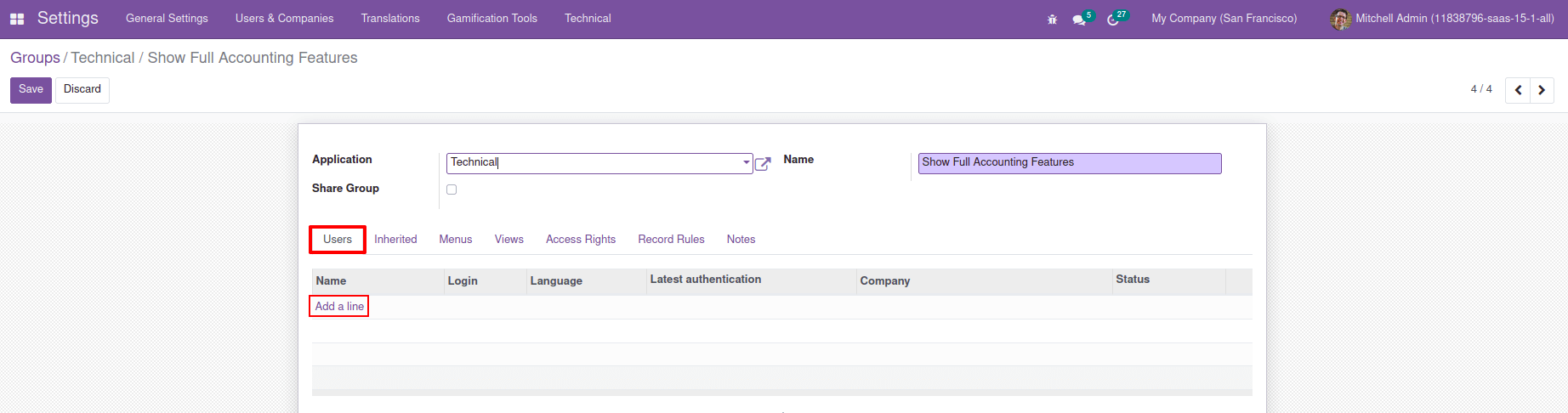
We can choose or create a user from here using the Create option available in the menu.
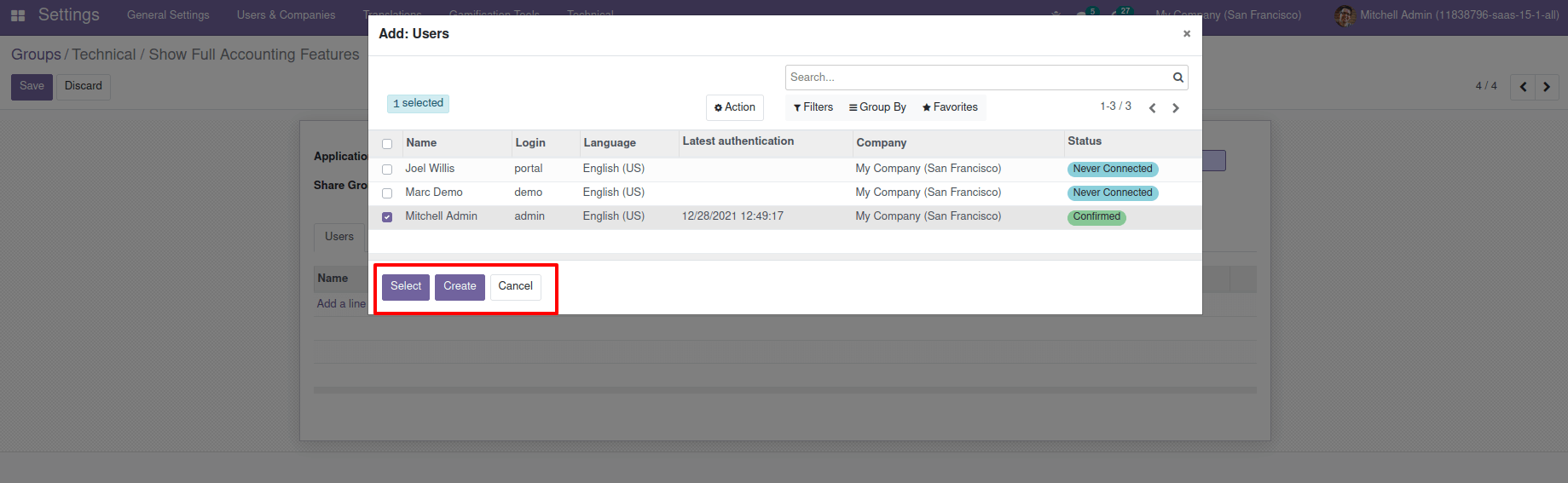
Save it once the chosen user has been added.
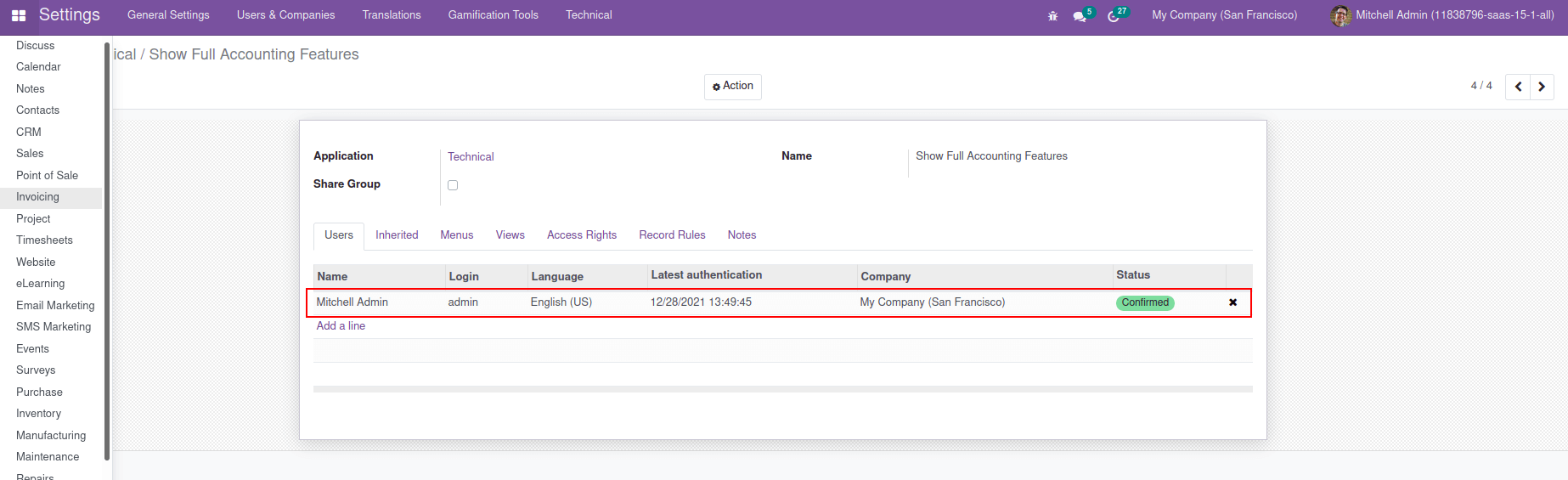
In the Invoicing module, where we'll find the Accounting dashboard and Accounting menu will be depicted.
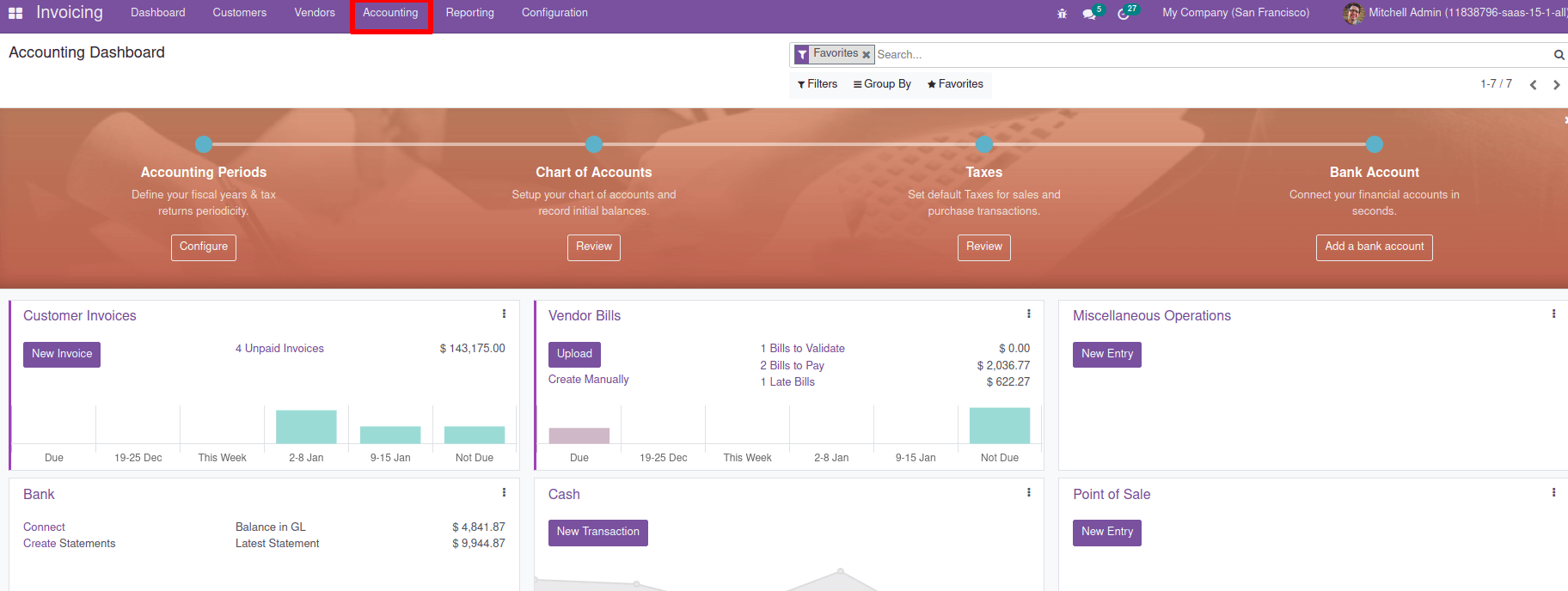
The Accounting menu and dashboard will be available once we enable full Accounting features. In addition, you will be able to view the Accounting aspects such as the Journal entries, Sales Journal, Purchase Journal, Bank Cash, and other Miscellaneous Accounting information are all found under the Accounting tab. Additionally, the General Ledgers and Partner Ledgers are found in the Ledgers list under the Accounting tab.
Journal entries
All of the journal items created are contained in the Journal Entries tab. From here, we can see the Date of creation, Journal Entry Number, the Partner, the Reference, the respective Journal of the entry, the Status, and the Total amount of the entry. By clicking the create button, you can create a new journal entry.
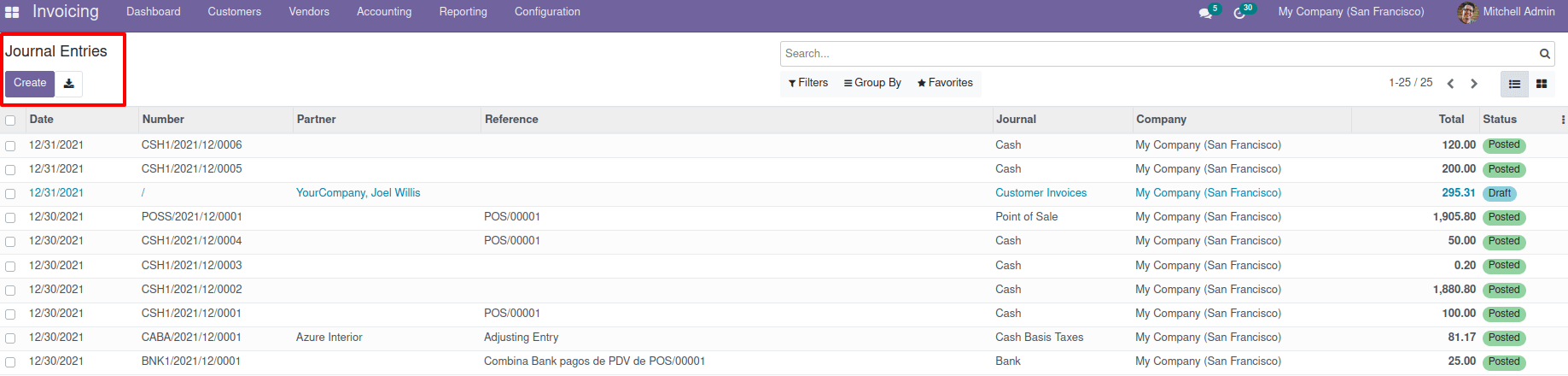
We can include a Reference number and the Journal items in the Creation window. The status of the Journal Entry is defined as Draft until we save it, which will be tuned to the post-stage while it is being posted.
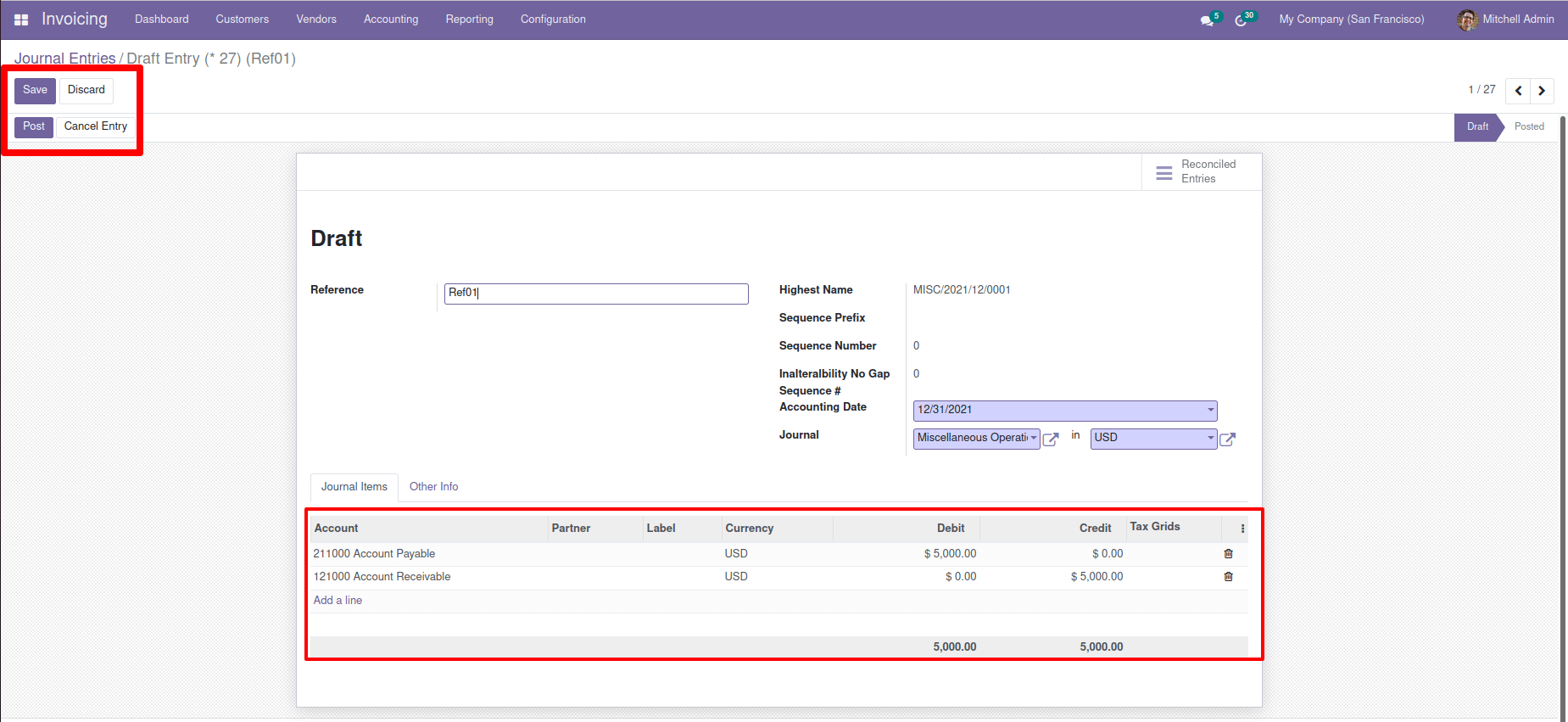
Journal
Sales, Purchase, Bank & Cash, and Miscellaneous are the four types of journals defined in Odoo. From the Sales Journal, we can follow the sales of the product and services to the customers. We can see the Affected Account, Journal Entries, Partner Data, Due Date, Amount, Debit and Credit amount, Taxes involved, Labels for entry, and many more aspects regarding the Sales Journal entry will be depicted. We get all the posted sales journal entries by default, and we can unfold them to view them
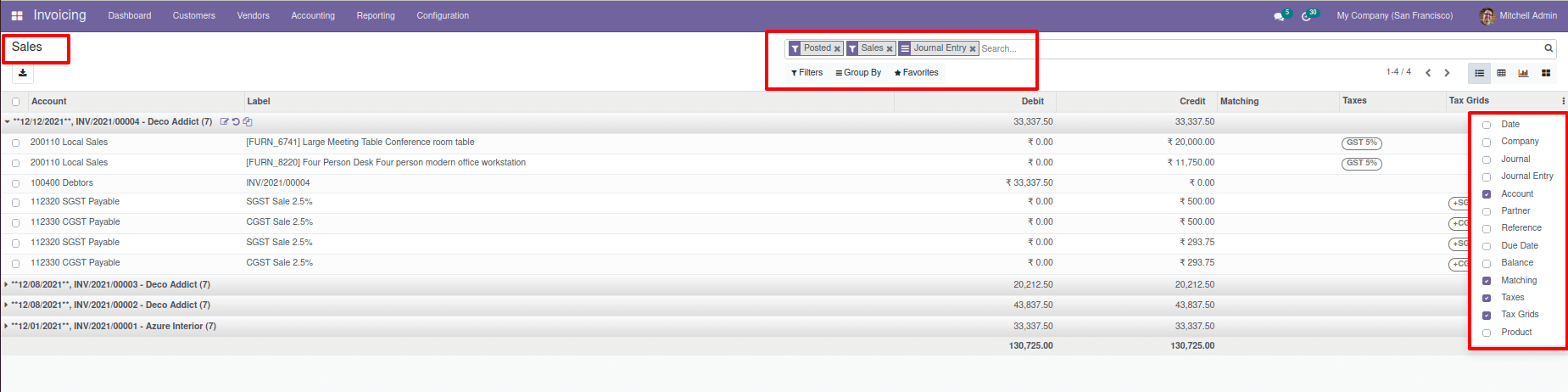
The purchase journal records all of the company's purchasing transactions (credit) just like the Sales Journal. However, the Purchase Journal depicts the company’s financial aspects of the Product procurement aspects; this may be a complete product, raw material, or services subscribed for. We get all the posted purchase journal entries by default, and we can unfold them to view them.
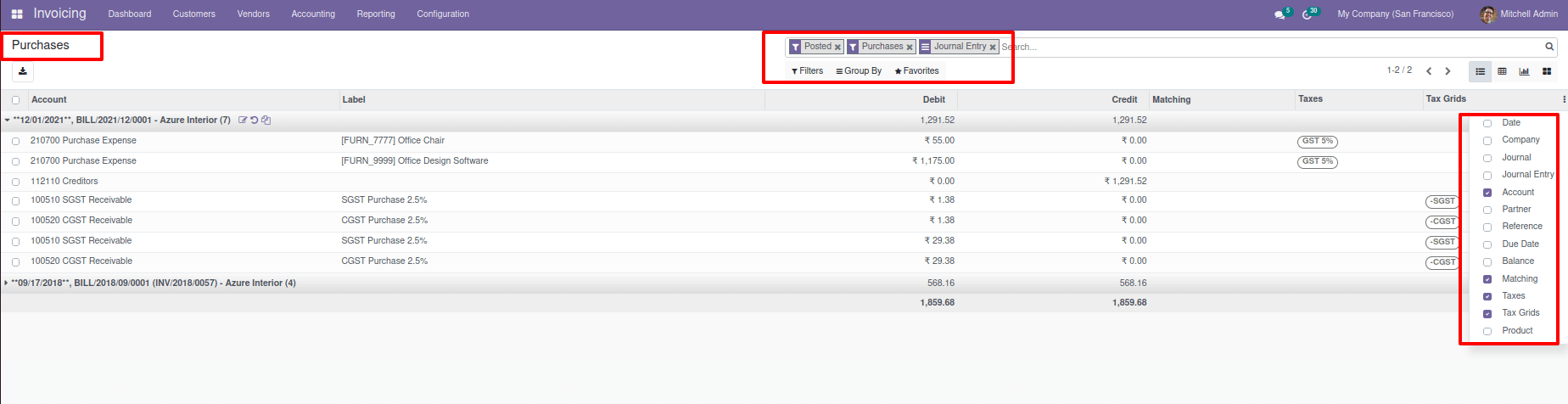
In the Bank and Cash journals, transactions with the bank and cash are noted. Here you may see all bank and cash journal entries with fields like Account, Label, Credit, Debit, and many more areas. There are a variety of views available, including list view, pivot view, graph view, and the kanban view. We get all the posted cash journal entries and bank journal entries by default, and we can unfold them to view them.
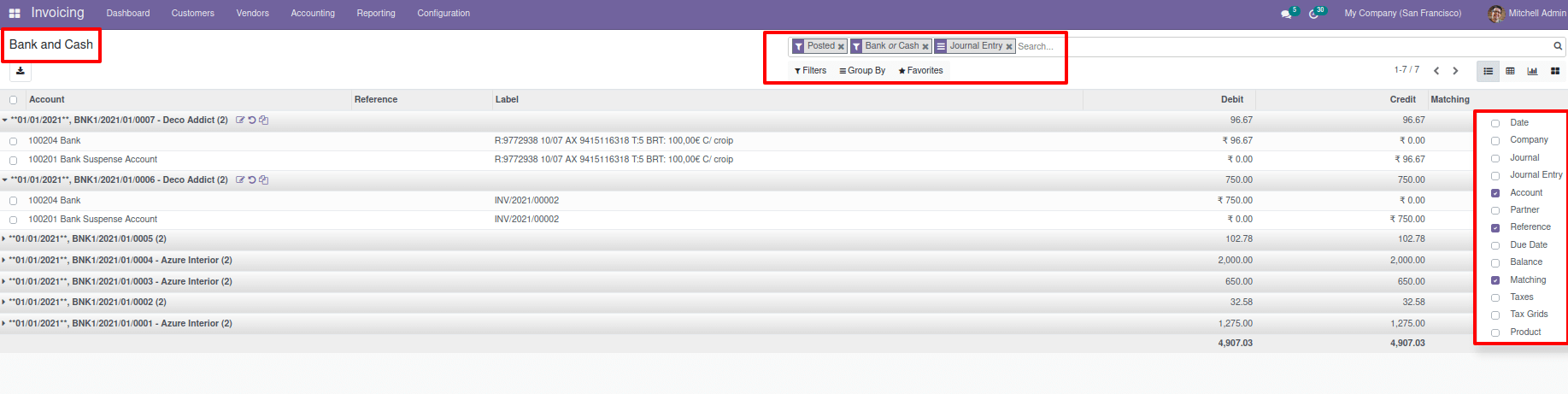
All invoices and payments that cannot be used in the Sales, Purchase, Bank, or Cash Journals are recorded in the Miscellaneous Journal. Get all the posted Miscellaneous journal entries by default, and we can unfold them to view them.
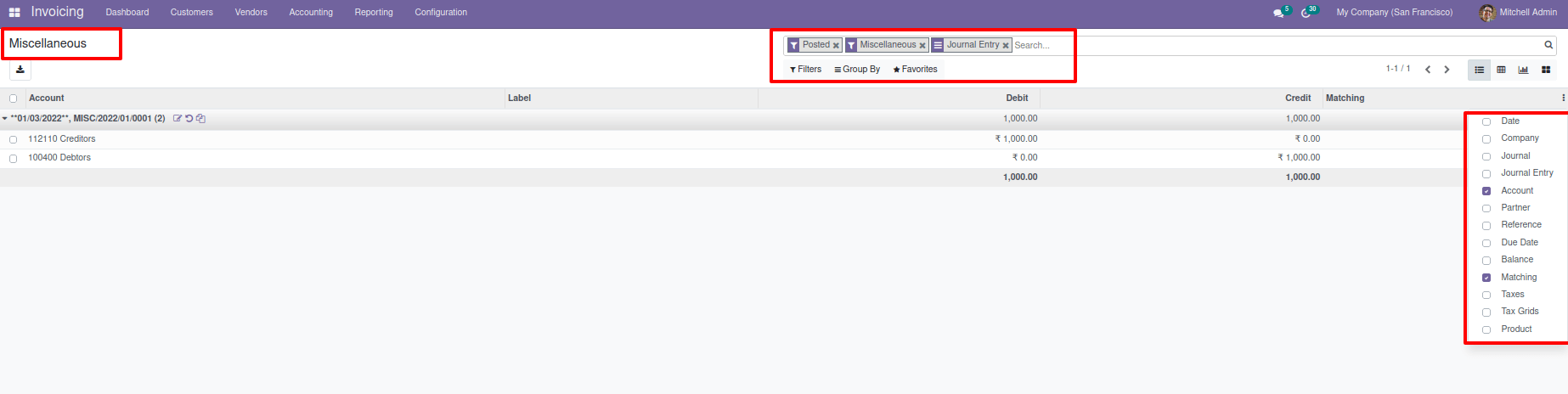
Ledger
In accounting, a ledger is a crucial feature that will assist us in understanding our financial dealings. General Ledger and the Partner Ledger are two different kinds of ledgers.
All of our company's transaction details in different accounts are kept in the General ledger. In the General Ledger of the Odoo platform, it has fields such as Partner, Label, Credit, Debit, Cumulative Balance, and many other aspects of information that provide us with a thorough picture of our company's financial transactions.
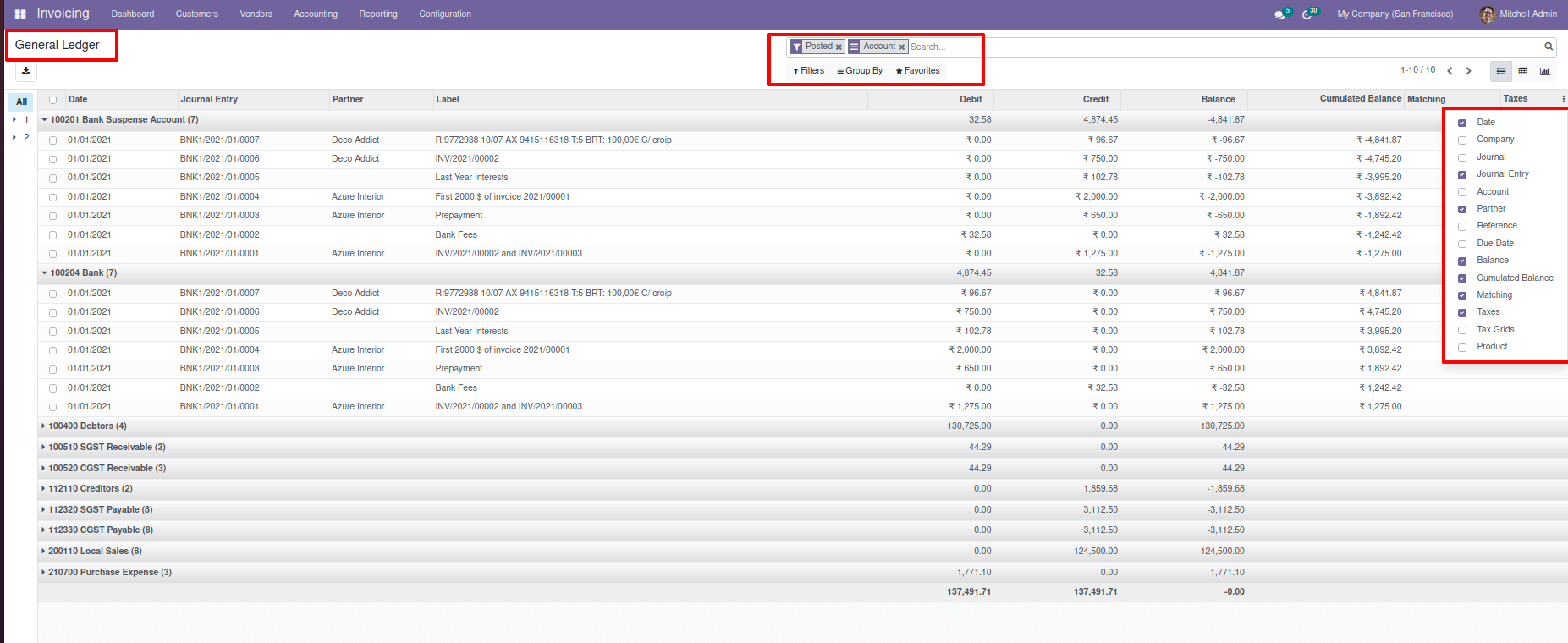
We collect all transaction details of Partners from a Partner Ledger. By default, when we open a Partner Ledger, you can see all Unreconciled and posted information of all Payable and Receivable transactions of all Partners of the business. We may open them up to see the details of the transaction. By removing all of the applied filters, we can see all of our company's Credit and Debit transactions from vendors and Customers
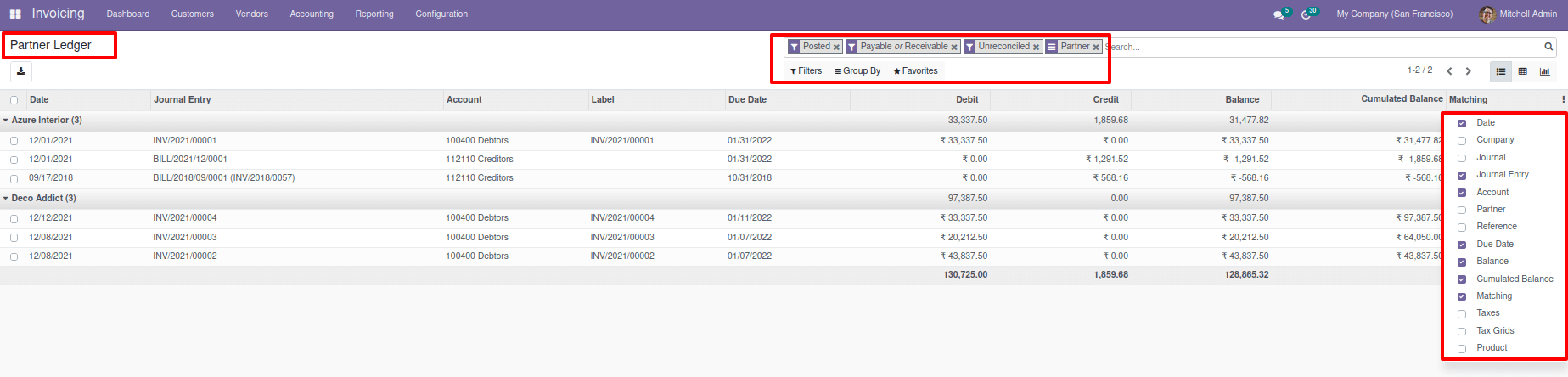
With the Invoicing modules Accounting functionality available in the Odoo Community edition, the business can run the complete financial management of the company operations all from the same platform. Moreover, the interconnected approach where the Odoo platform acts as the comprehensive all-in-one tool also makes the business management operations take to the next level with the platform.