Odoo 18’s dashboard feature provides users with a centralized and intuitive view of key business metrics, streamlining decision-making across departments. Designed with usability in mind, the dashboard offers real-time visual insights into sales performance, inventory levels, financial data, and more—depending on the user's role and access rights. Each module can display its own customizable dashboard, allowing businesses to tailor the information shown to their operational needs. Widgets, charts, and KPIs can be added or configured with minimal effort, ensuring managers and team members stay informed at a glance. This centralized approach improves efficiency and fosters data-driven decisions across the organization.
One of the most powerful aspects of Odoo 18 dashboards is their flexibility. Businesses can start from scratch to create dashboards that match their exact reporting requirements or use pre-configured templates to speed up the process. Regardless of the starting point, users have complete control over what data is displayed and how it is presented. They can also take advantage of the platform’s spreadsheet integration, which allows for advanced calculations, data visualization, and real-time updates without having to export information to external tools.
Creating a new custom dashboard
To create a custom dashboard in Odoo 18, you first need to navigate to the Dashboard module from the main Odoo menu. Once inside, click on the Configuration menu, which will reveal an option called Dashboards.
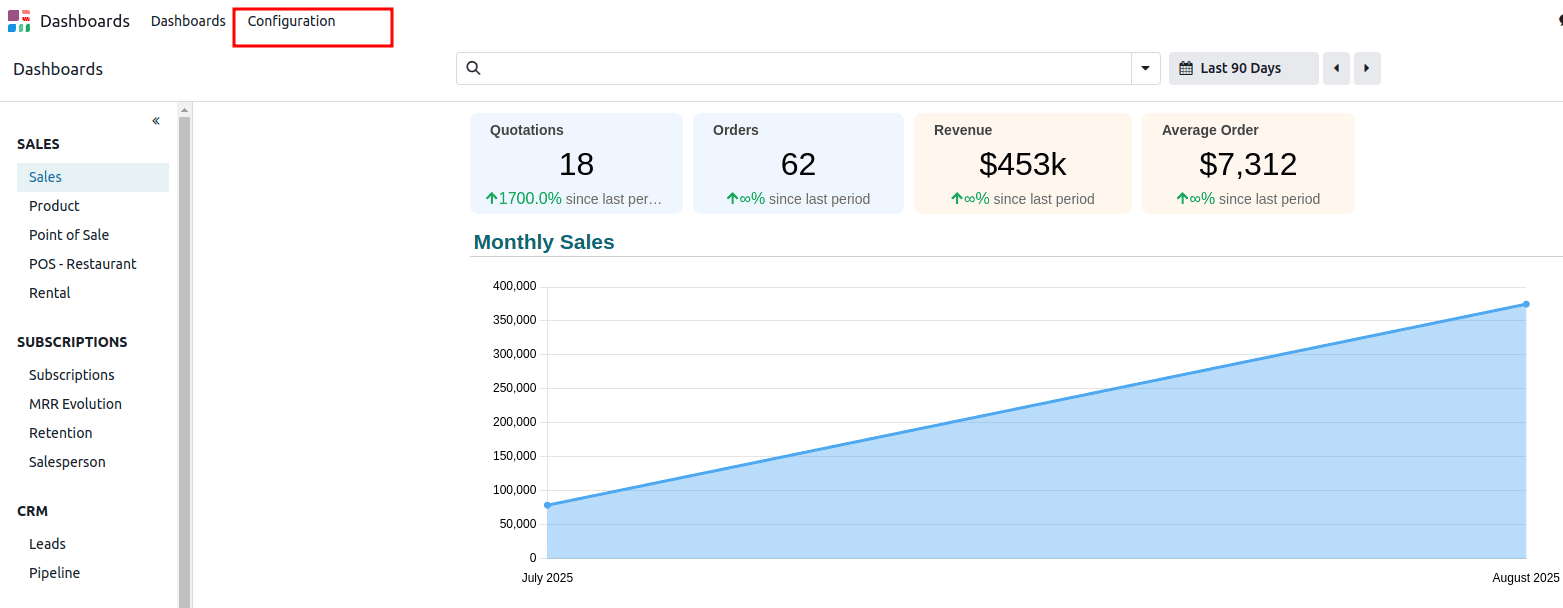
Selecting this will display a list of all existing dashboards in the system, making it easy to review what is already available. From this list view, you can manage existing dashboards by editing, duplicating, or deleting them—or create a brand-new one tailored to your needs.
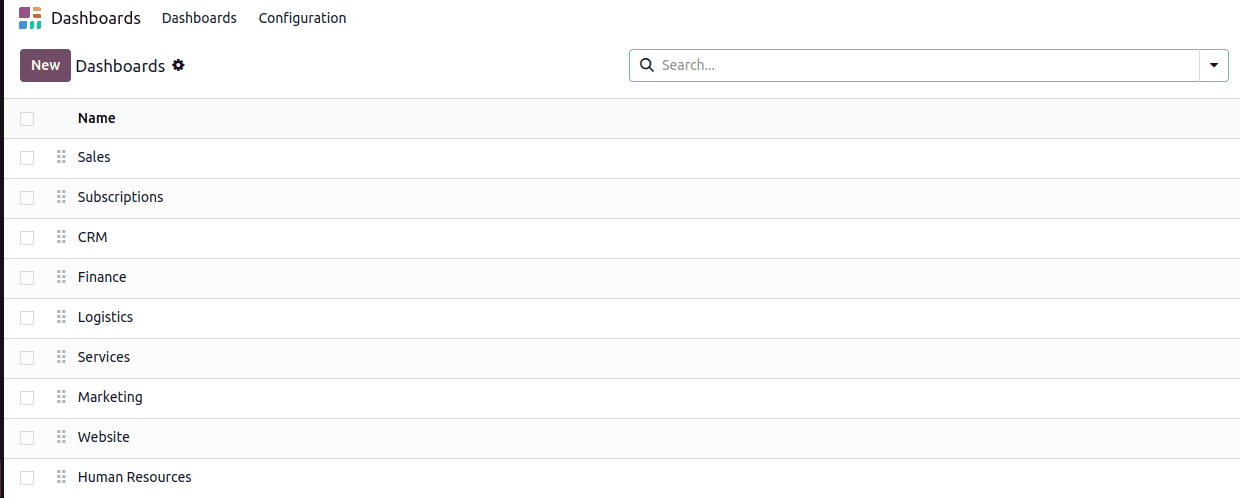
When you are ready to create a new dashboard, click on the New button. A form will appear where you can enter a name for your dashboard and define any relevant settings. The most important step here is to link the dashboard with a spreadsheet.
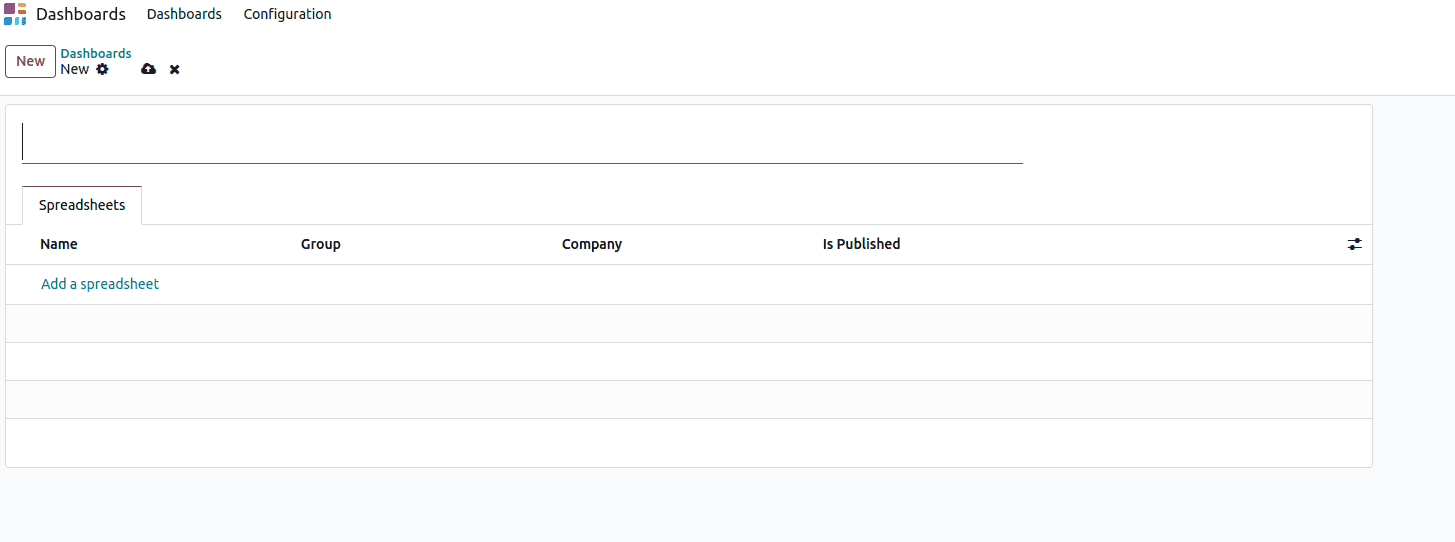
To do this, click on the Add a Spreadsheet button. This will open a wizard offering you two options: either select a blank spreadsheet or choose from pre-filled templates. These templates are ideal for quickly generating dashboards based on common business needs, such as sales analysis, inventory monitoring, or financial performance tracking.
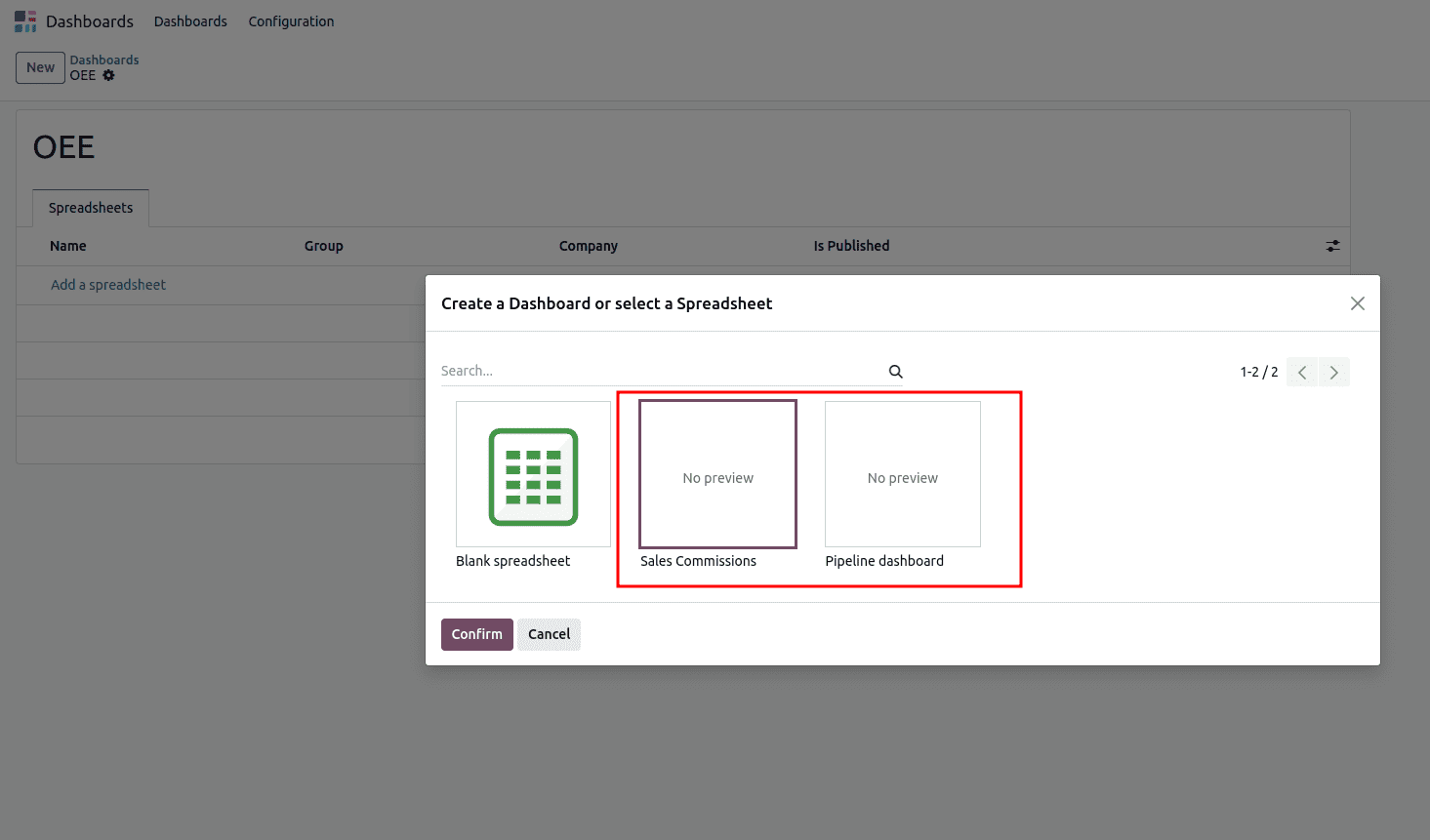
If you choose an existing spreadsheet, Odoo will automatically populate the dashboard with relevant data, providing an instant overview without requiring extensive setup. At this stage, you can also configure access rights, limiting visibility to specific user groups or companies to ensure sensitive data is only accessible to the right audience.
After setting up the initial configuration, you can return to the dashboard list view to see your newly created entry. Clicking on it will display the associated data, and if any adjustments are needed, you can click on the Edit button. This will open the spreadsheet editor, where you have full control over the structure, layout, and formulas. Any modifications you make will be instantly reflected in the dashboard, ensuring real-time accuracy. This makes it easy to adapt your reporting tools as your business evolves.
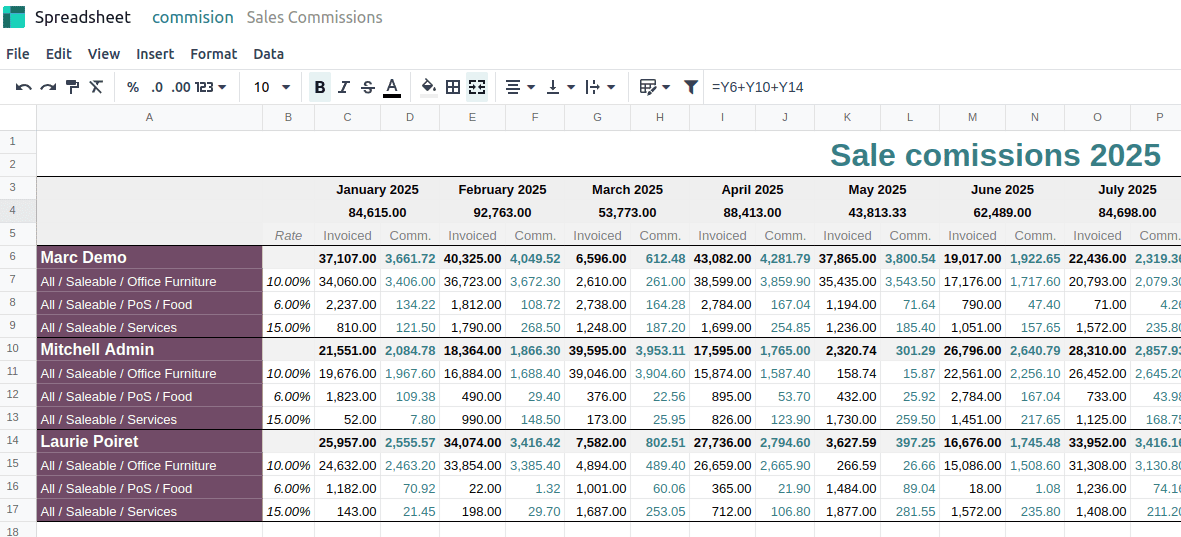
Once you've finished setting up the spreadsheet, you can return to the main dashboard view to see the newly created dashboard listed. It will now be available for use, displaying the data and layout you configured.
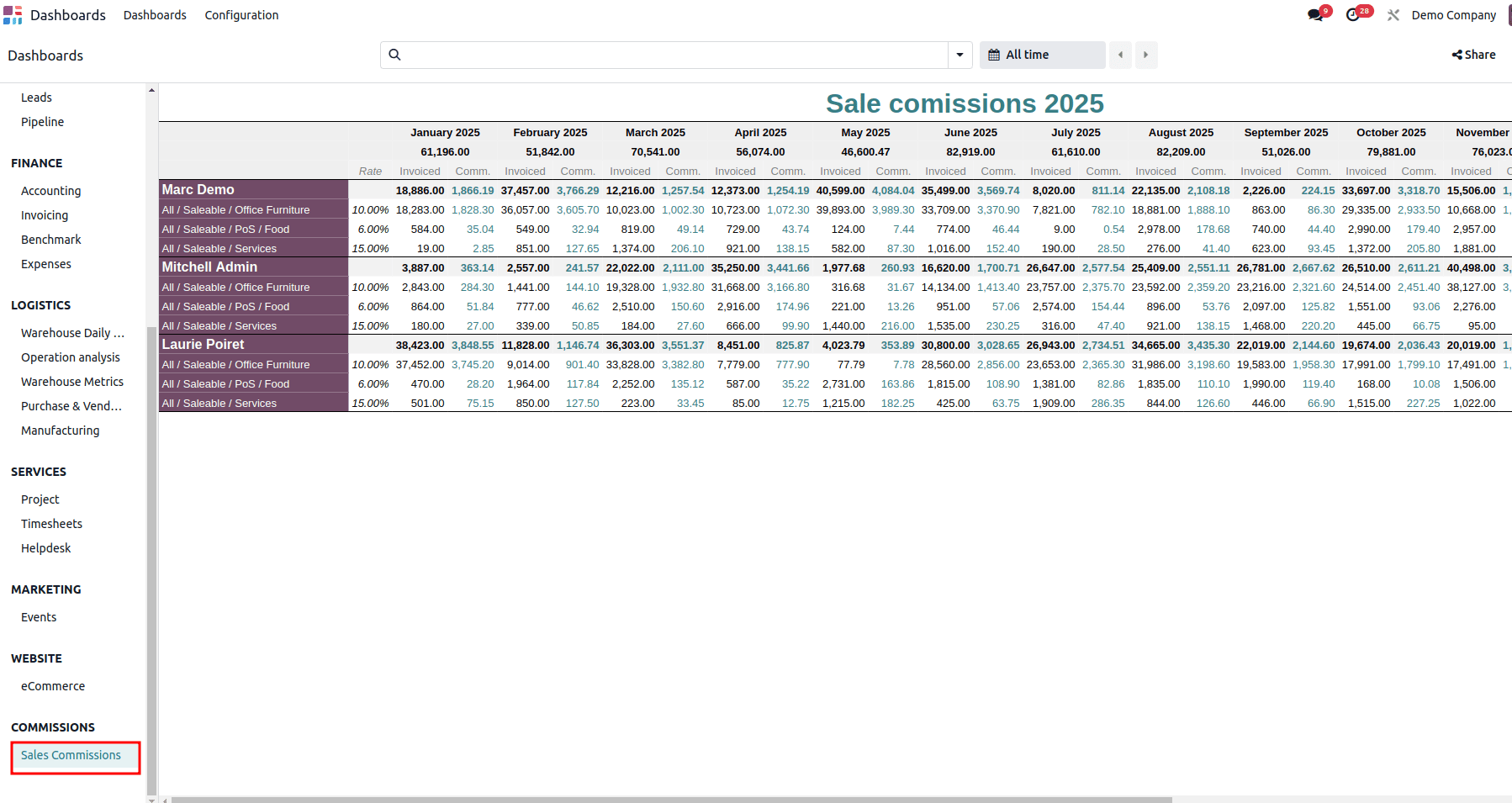
Creating a Dashboard with a Blank Spreadsheet
If you prefer to build your dashboard from scratch, Odoo offers the option to start with a completely blank spreadsheet. This approach is ideal for businesses that have highly specific reporting needs that do not fit into the standard templates. After clicking Add a Spreadsheet in the dashboard creation form, choose the Blank Spreadsheet option in the wizard.
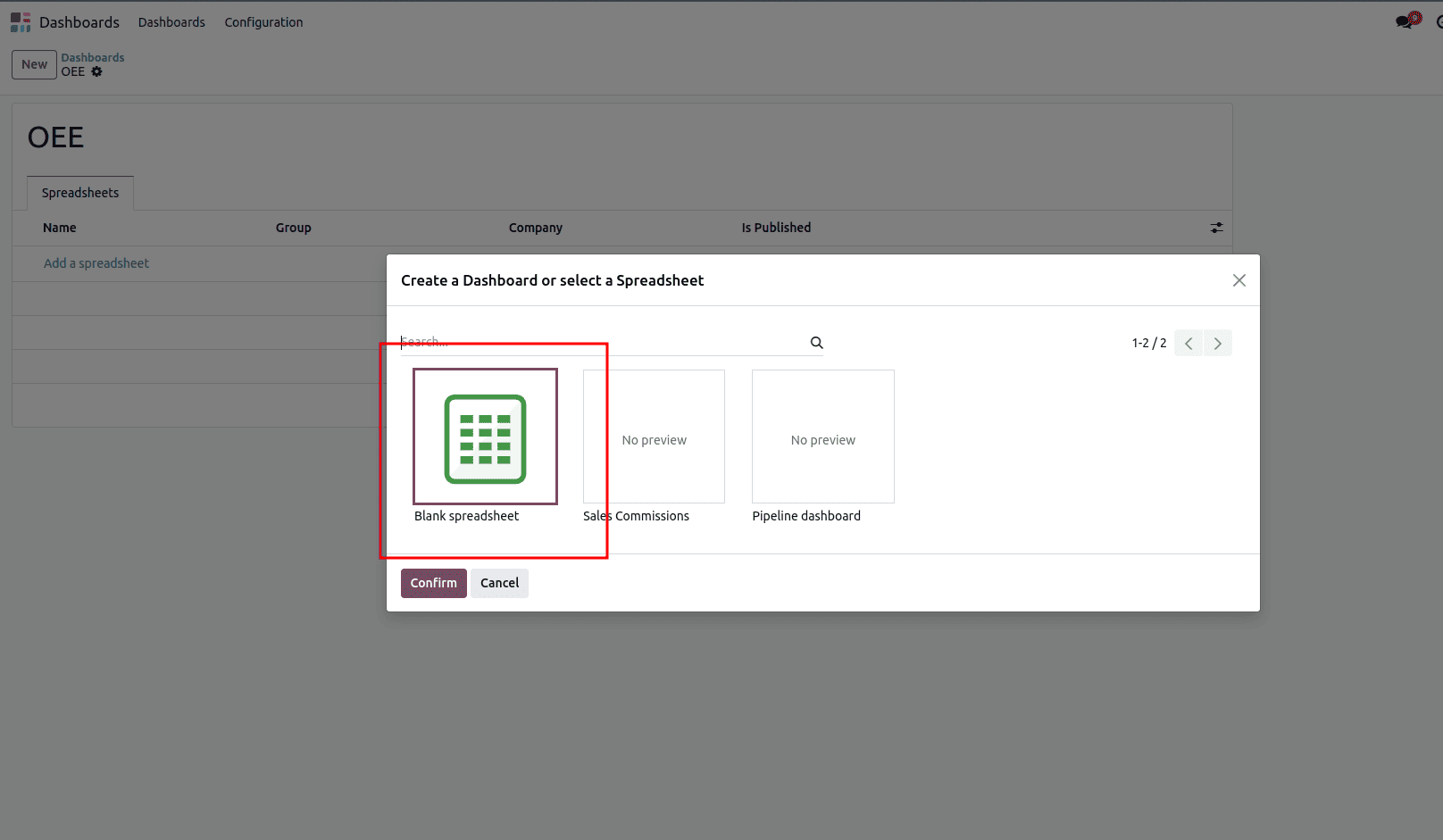
Odoo will then open a completely empty spreadsheet, where you can enter your own data, formulas, and visual elements without any pre-set structure.
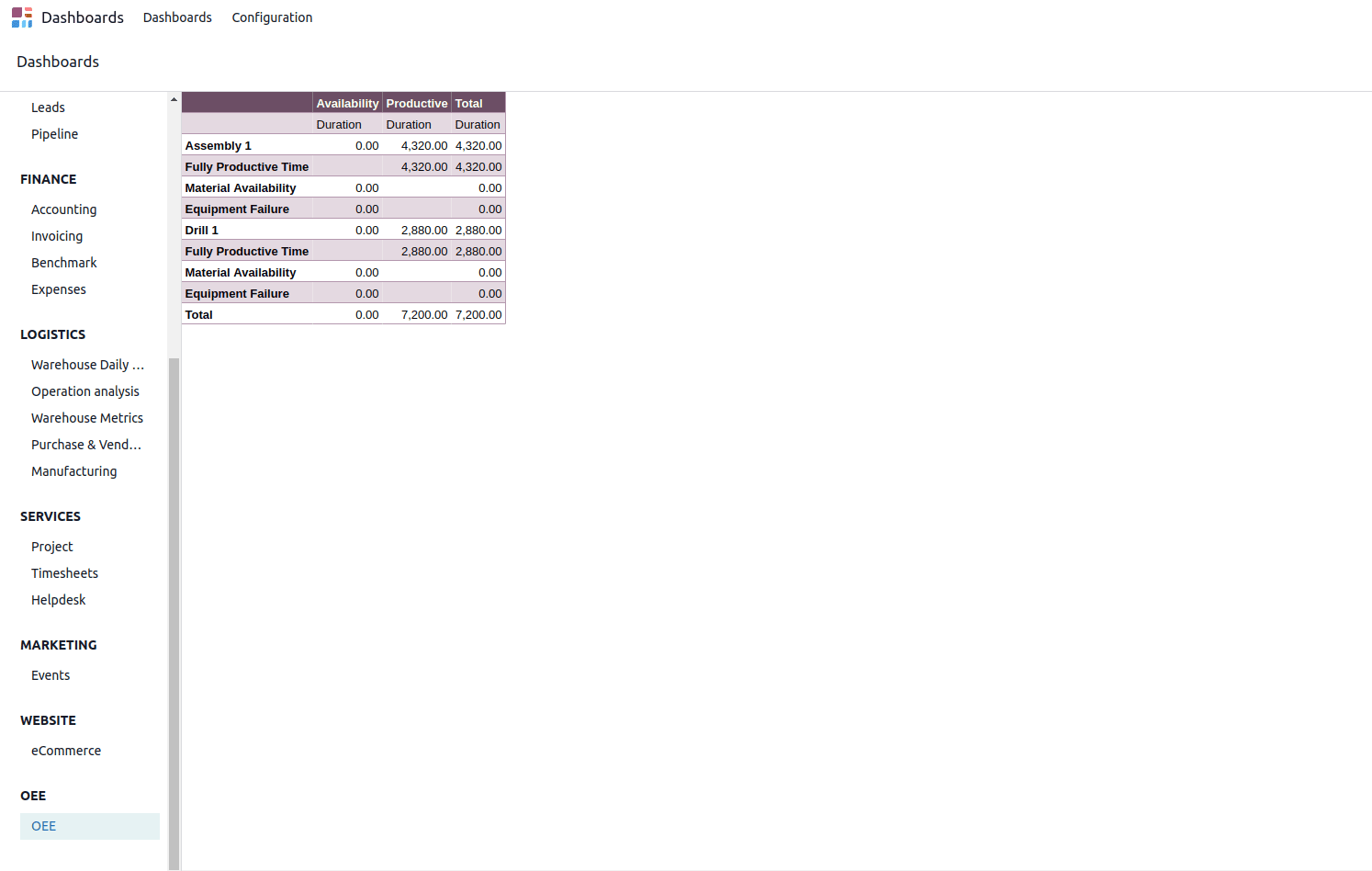
The blank spreadsheet provides complete creative control, allowing you to design your reporting layout exactly as you want it. You can insert rows and columns, apply custom formatting, create charts, and even use advanced spreadsheet functions to perform complex calculations. Since the spreadsheet is fully integrated into Odoo, you can also pull live data from different modules, ensuring that your dashboard always reflects the latest information. For example, you could set up a spreadsheet that displays weekly sales totals, inventory stock levels, and outstanding customer invoices—all updated in real-time without any manual data entry.
You can also incorporate data into the dashboard directly from a pivot view.For example, you can insert the Employee pivot view into your dashboard. Simply open the pivot view, click on "Insert in Spreadsheet"
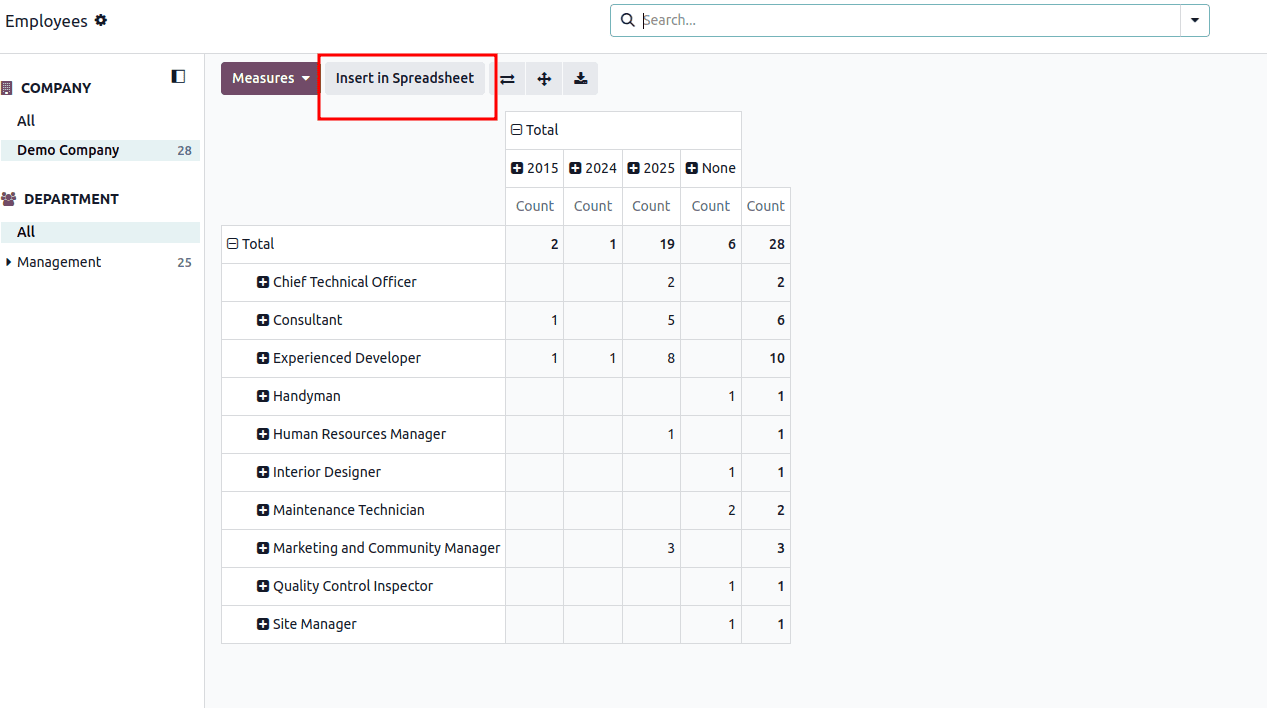
When you select this option, Odoo will open a wizard that includes a Dashboard tab. Inside this tab, you will see a list of all dashboards you have created so far. Select the one where you want to insert the pivot data, and Odoo will embed it directly into the linked spreadsheet. From that point onward, the pivot data will be part of the dashboard, updating automatically whenever the underlying records change. For example, you could insert the Employee pivot view into a human resources dashboard, enabling HR managers to quickly see workforce trends without having to navigate to multiple screens.
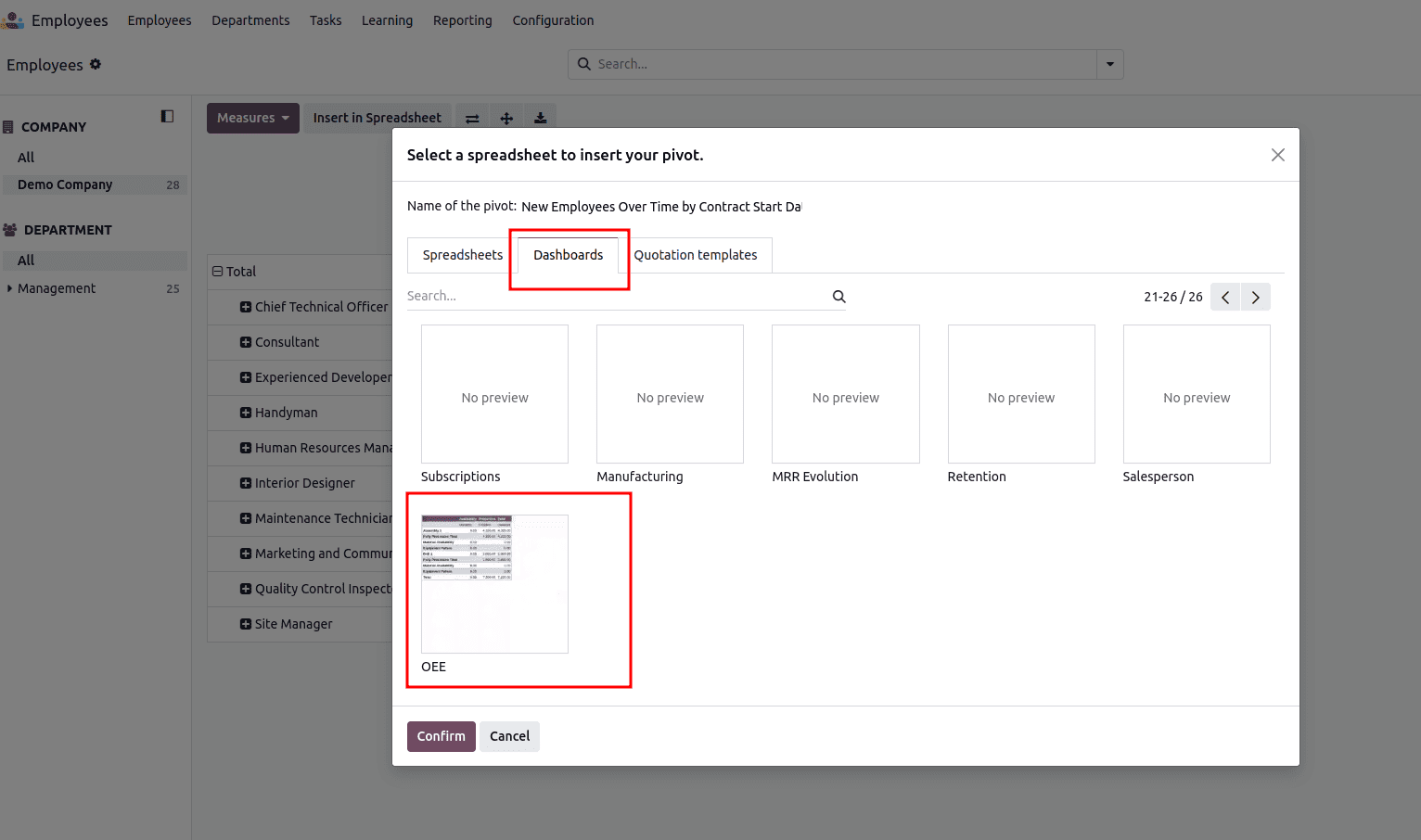
This integration of pivot views into dashboards not only saves time but also ensures that all relevant metrics are consolidated in one place. It also reduces the risk of errors that can occur when manually copying data between reports, as the system handles all updates automatically.
Conclusion
To sum up, the dashboard feature in Odoo 18 provides a versatile and user-friendly way to organize and monitor business data. Whether you begin with a blank spreadsheet or pull in data from existing views like pivots, you can build dashboards that reflect your specific requirements. With built-in access controls and real-time editing capabilities, it ensures that the right people have up-to-date insights, helping teams stay informed and make better decisions.
To read more about Overview of Odoo 18 Dashboard Module, refer to our blog Overview of Odoo 18 Dashboard Module.