The Odoo 17 CRM Module offers a range of features to improve customer relationship management and drive business growth. It includes streamlined activity management, customizable stage heads, coordinated actions, enhanced communication with VoIP calls, and understanding lost opportunities. The module allows for the seamless arrangement of activities based on opportunities, ensuring sales team members are on the same page. It also helps understand lost opportunities, enabling better decision-making. For strategic planning, its reporting and analytics capabilities offer insightful data.
Linking Leads/Opportunities into a Spreadsheet
Odoo CRM streamlines lead creation and administration, eliminating the need for multiple sales departments. It simplifies assigning salespeople to each lead, saving time and increasing lead conversion. It uses techniques like a mailing system to generate leads, making it easier for sales staff to navigate and increase client acquisition. Odoo also allows the linking of Lead and Opportunity data records into spreadsheets for later analysis.
ERP software like Odoo ERP enhances data administration efficiency by allowing multiple data types to be stored in a single spreadsheet. Spreadsheets can be accessed from any application in the Odoo 17 CRM module, allowing users to generate various business leads that can be connected to a spreadsheet within the Odoo 17 ERP.
This blog will guide you to understand how to Link your Lead/Opportunities into a Spreadsheet inside the Odoo 17 CRM platform. Opening the module will lead you to its “My Pipelines” window, as shown below.
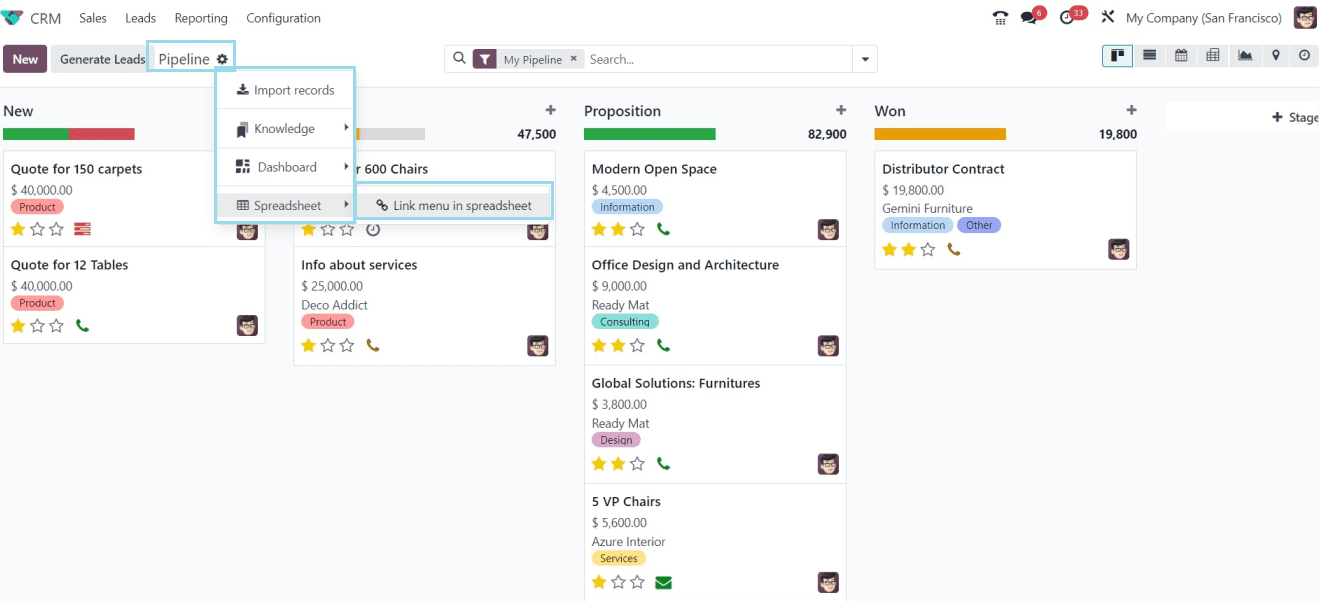
Here, you can see the dashboard of all the available Pipelines or Opportunities arranged in Kanban cards with their Name, Expected revenue, Customer Details, Salesperson, Tags, Priority, etc.
Adding Records to Spreadsheet
You can add the pipeline data into spreadsheets using the new “Action” menu provided in the top left side of the window, as illustrated in the above screenshot. The action menu's "Spreadsheet" option will open a pop-up window, as seen below when you select the "Link menu in screenshot" option.
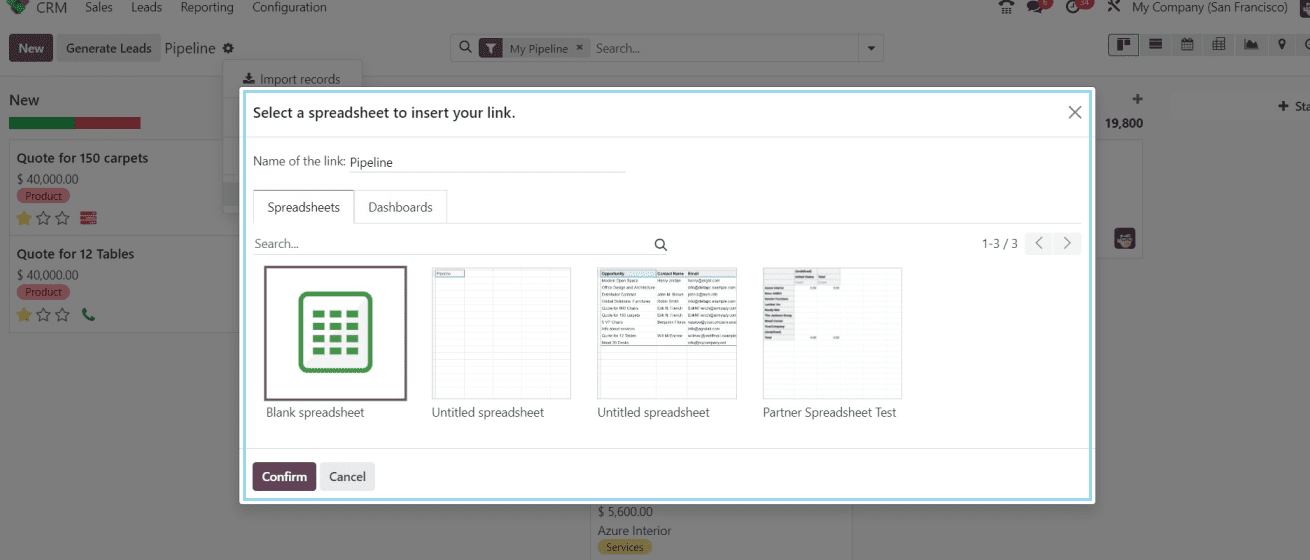
You can choose from any of the available spreadsheets to add to the new record, or you can use the "Blank Spreadsheet" option to start a fresh new spreadsheet. Then click on the “Confirm” button to add data to the dashboard. The spreadsheet will be opened with the added data, as in the image below.
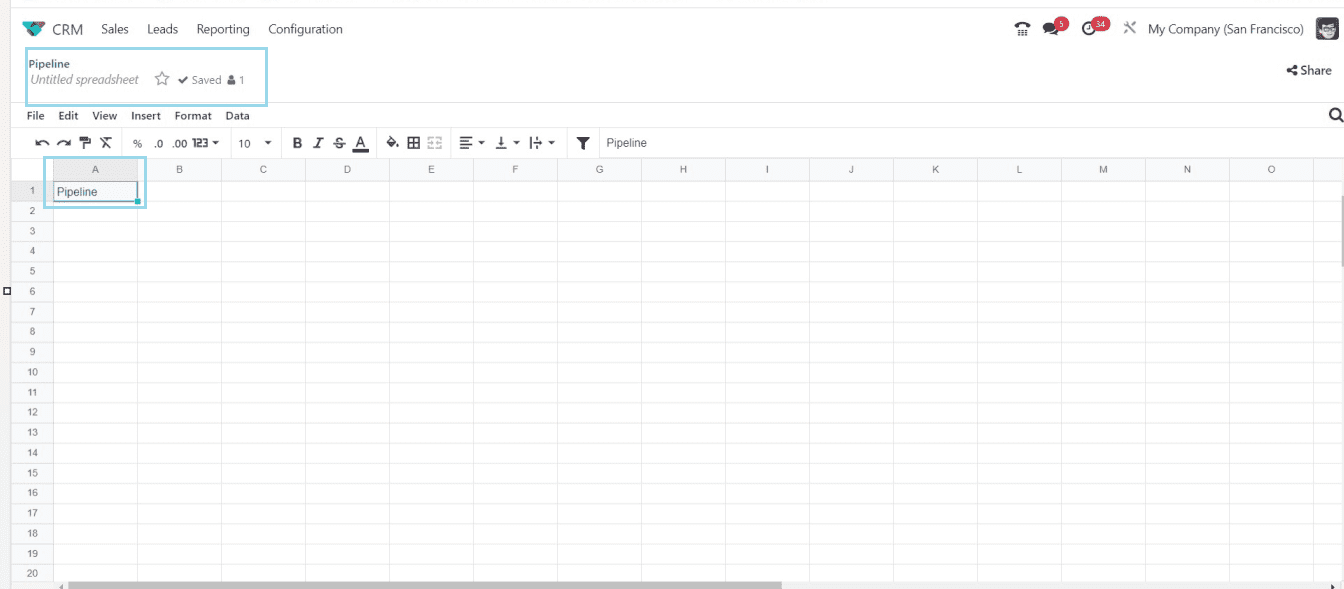
Adding List View into Spreadsheets:
Users can include a list view of a window in spreadsheets by using the "Insert list in spreadsheet" option from the "Action" menu. This feature can only be accessible from the spreadsheet and is only present in the list view windows. So, I am changing the Kanban view of the “My Pipelines” window into a List view.
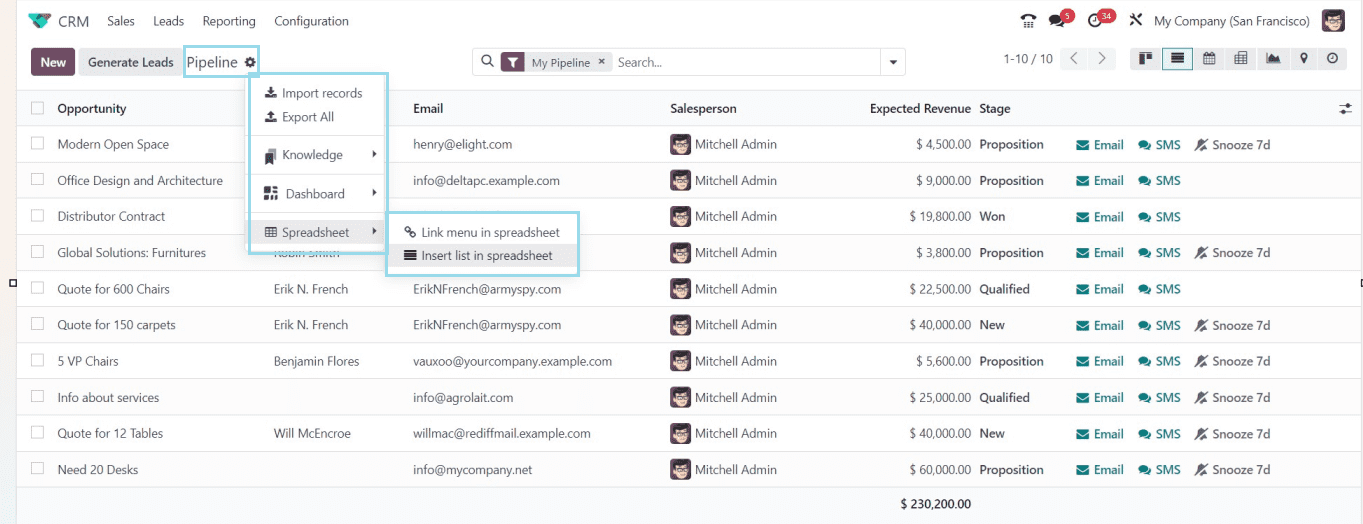
Then go to the “Pipeline” action menu and select the “Insert list in spreadsheet” option from the “Spreadsheet” option. Clicking on the button will open a pop-up window.
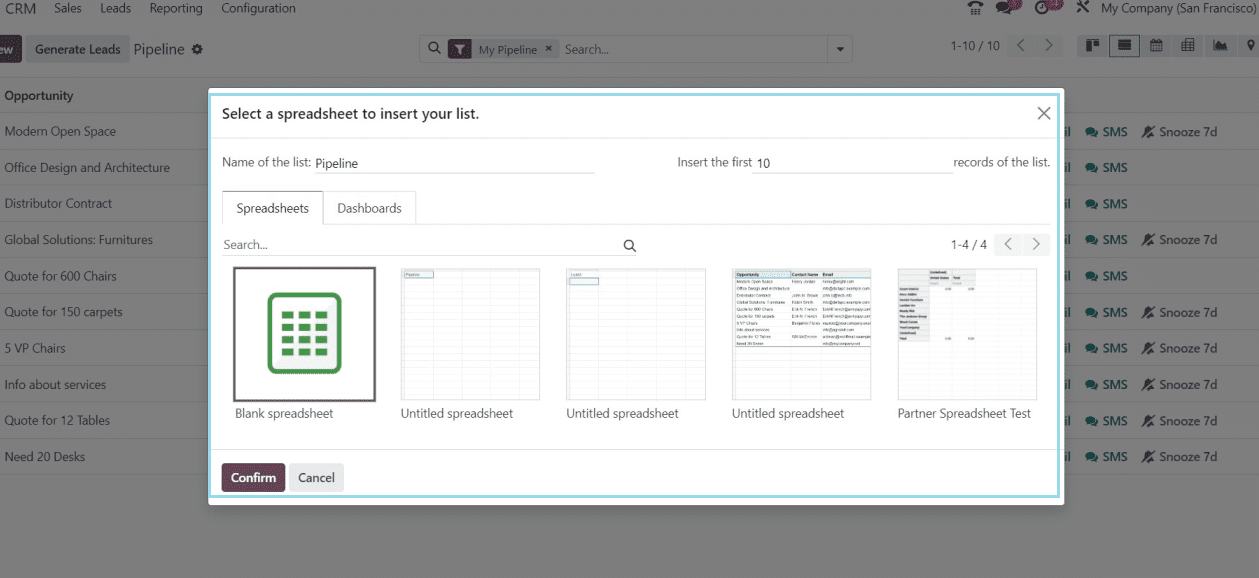
Inside the displayed window, you can select a spreadsheet file to insert the list view or create a new file by choosing the required file. The newly created spreadsheet, which contains the list data, will appear as seen below.
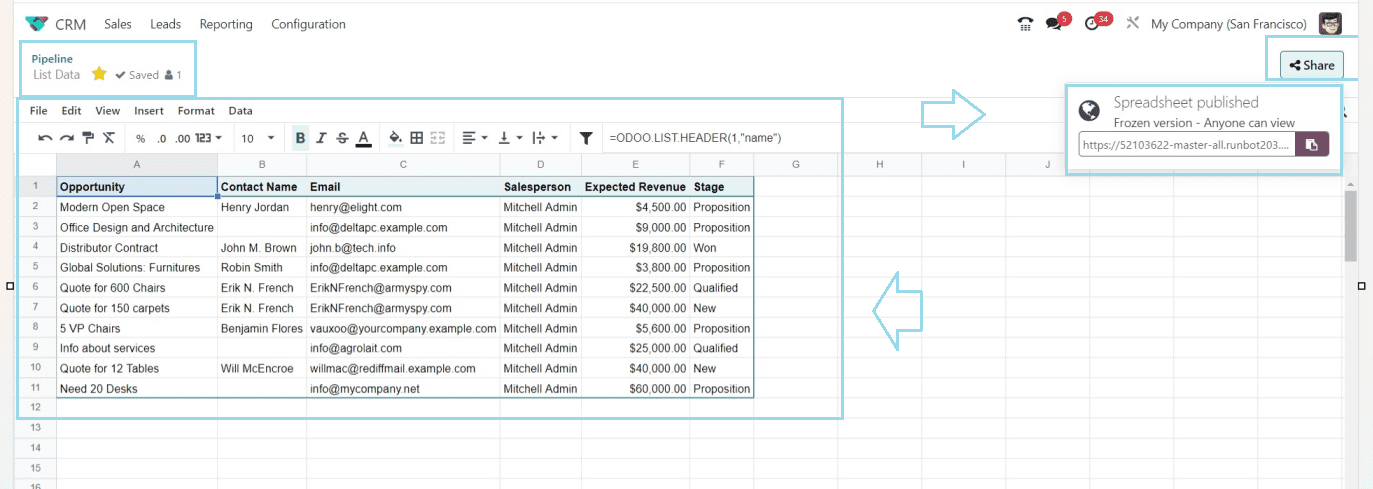
Inside the displayed spreadsheet view, you can rename the sheet, Edit the sheet, and add more specifics to the sheet using the file menu bar. Odoo also allows you to share the sheet through the spreadsheet link provided after clicking on the “Share” button. I Have just renamed the sheet as “List Data.”
Managing Spreadsheets
After creating the spreadsheets and exporting the data, you can manage them from Odoo’s Documents Module. So, let's open the Documents Module and open the “Documents” dashboard. In the "Workspace" section, select the "All" option, as seen in the picture below.
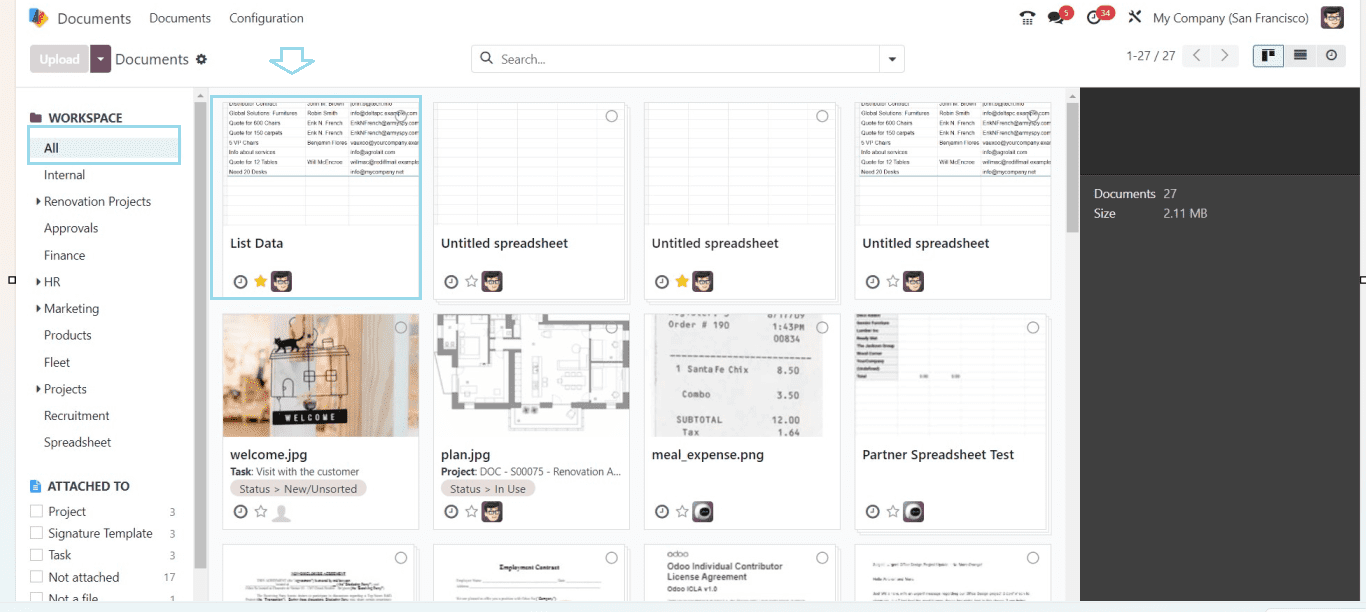
The user can access every document in the workspace for the Document after switching the workspace from Internal to All. Clicking on the selected document will open its window, so you can edit them and manage them.
Adding Lead Data into Spreadsheet
Users can add the Lead data into spreadsheets using the same method discussed above. Go to the “Leads” menu and select any records from the dashboard.
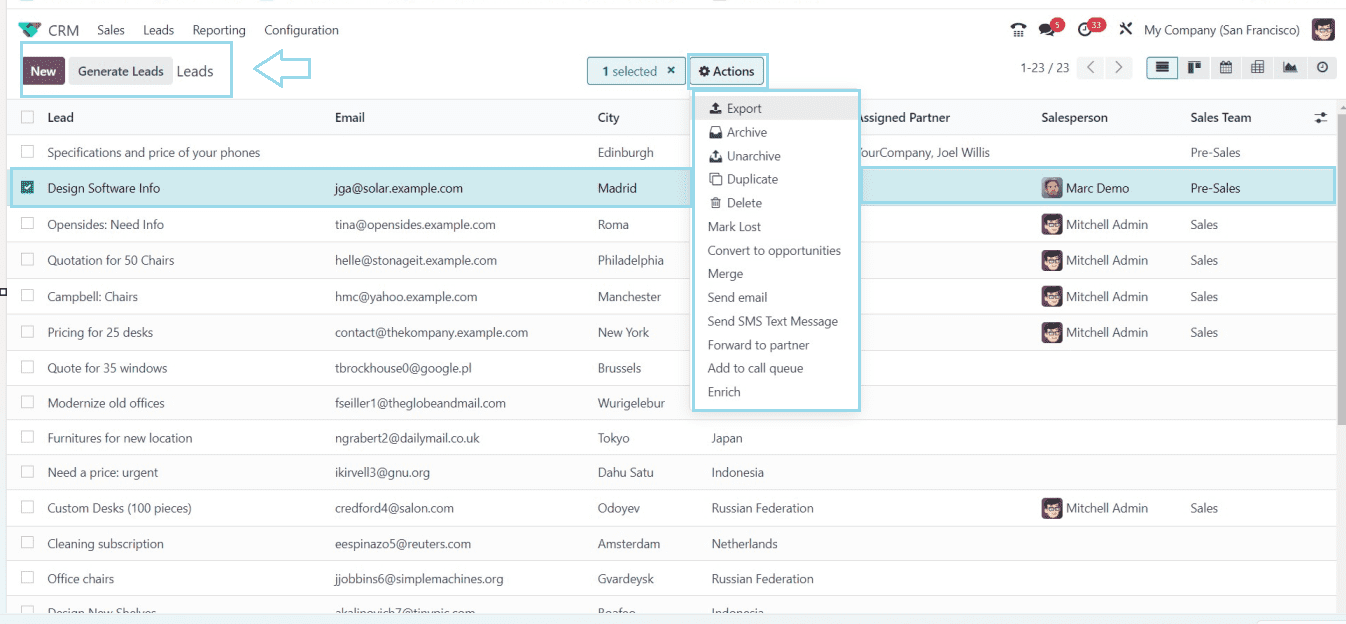
After selecting the data column, go to the “Actions” menu and select the “Export” option, and you will be provided with a pop-up window.
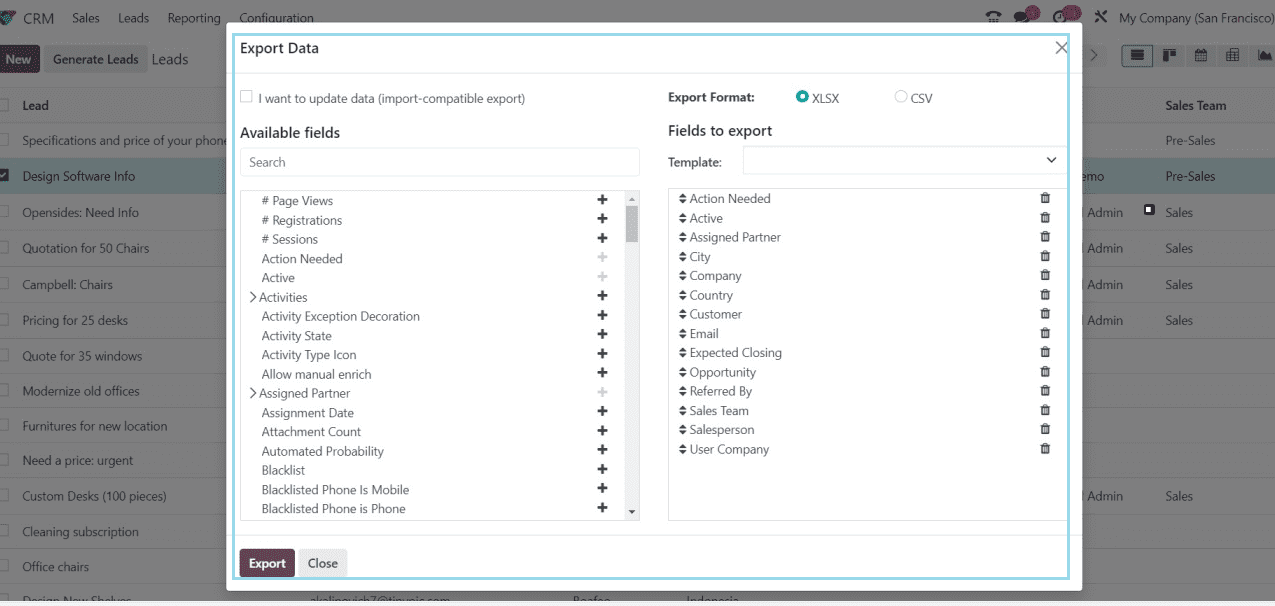
The fields that you wish to export into the spreadsheet can be chosen in this pop-up box. The "Available Fields" section allows you to pick the fields you wish to export. Odoo also provides the facility to search the required fields. You can also update the data by enabling the “I want to update data” option.
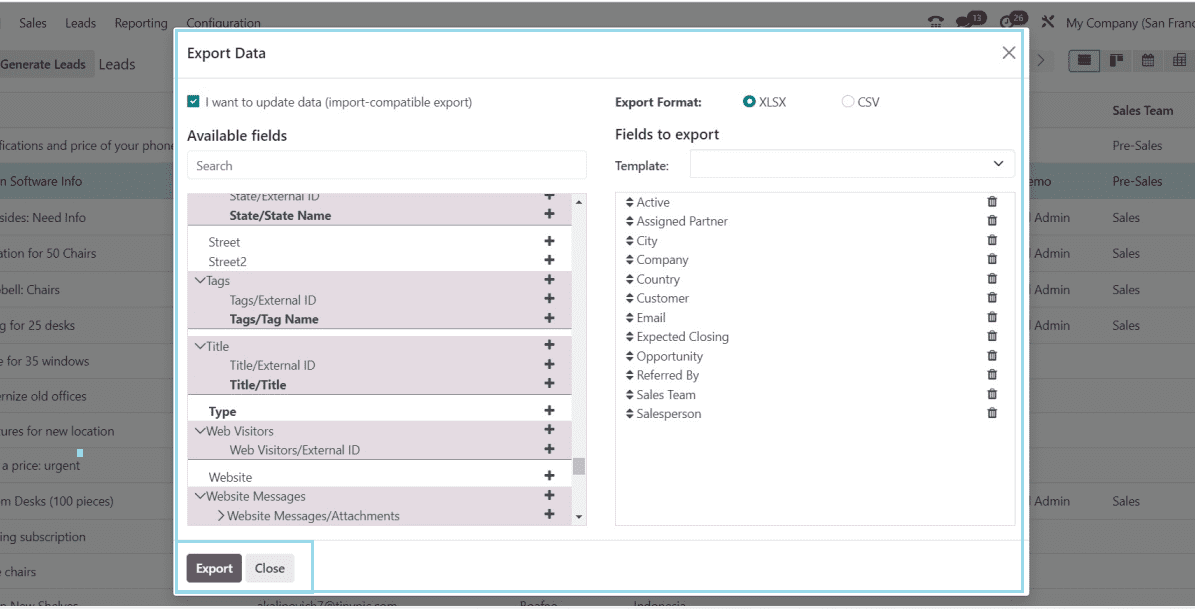
After selecting the records, click on the “Export” button. You can see the exported data inside the spreadsheet view, as shown below.
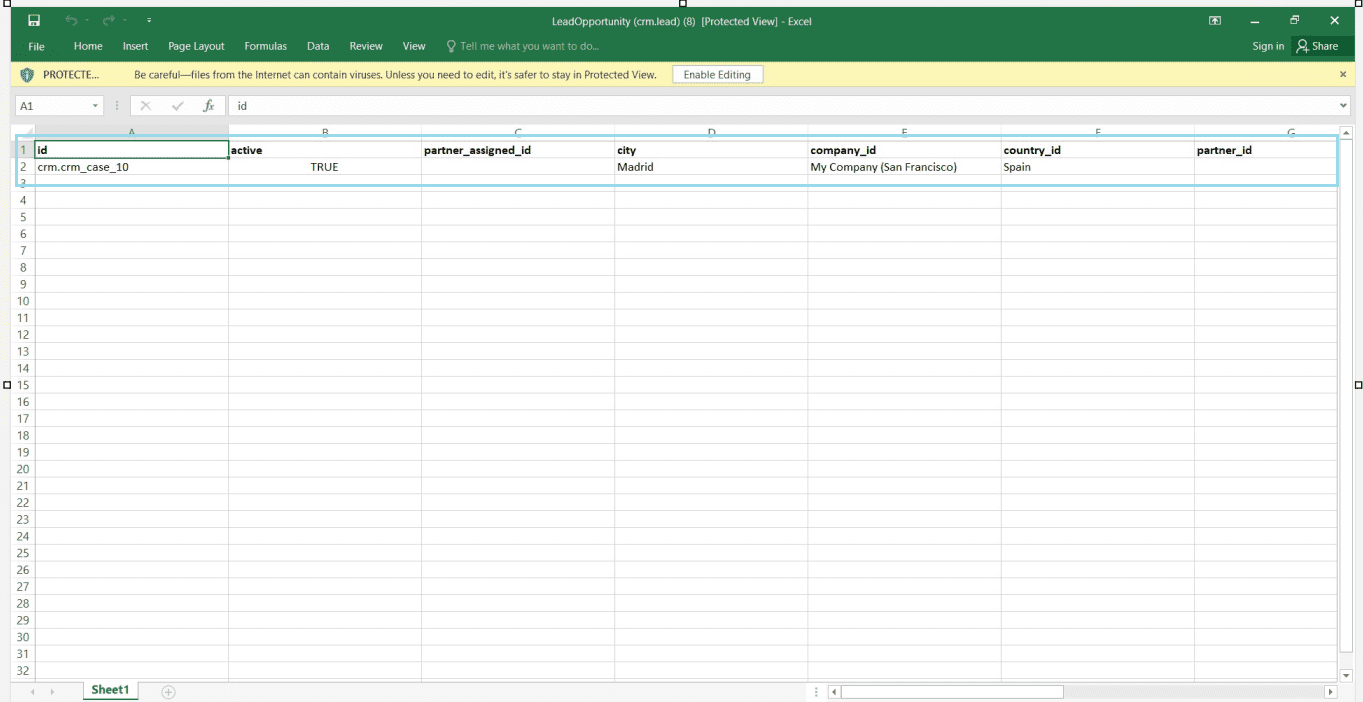
You can add many records as per the requirement using the same method.
Adding Reports in Spreadsheets
Using the Export and Import feature of the Odoo 17 CRM module, users can add lead-related graphs and other data to a spreadsheet. When the user selects the Leads window's Graph view, a graphical depiction appears. Click the "Insert in Spreadsheet" button after viewing the graph in the Leads field.

After pressing on the option, you can select the available spreadsheets to add the new Report Data or create a new one using the “Blank Spreadsheet” button.
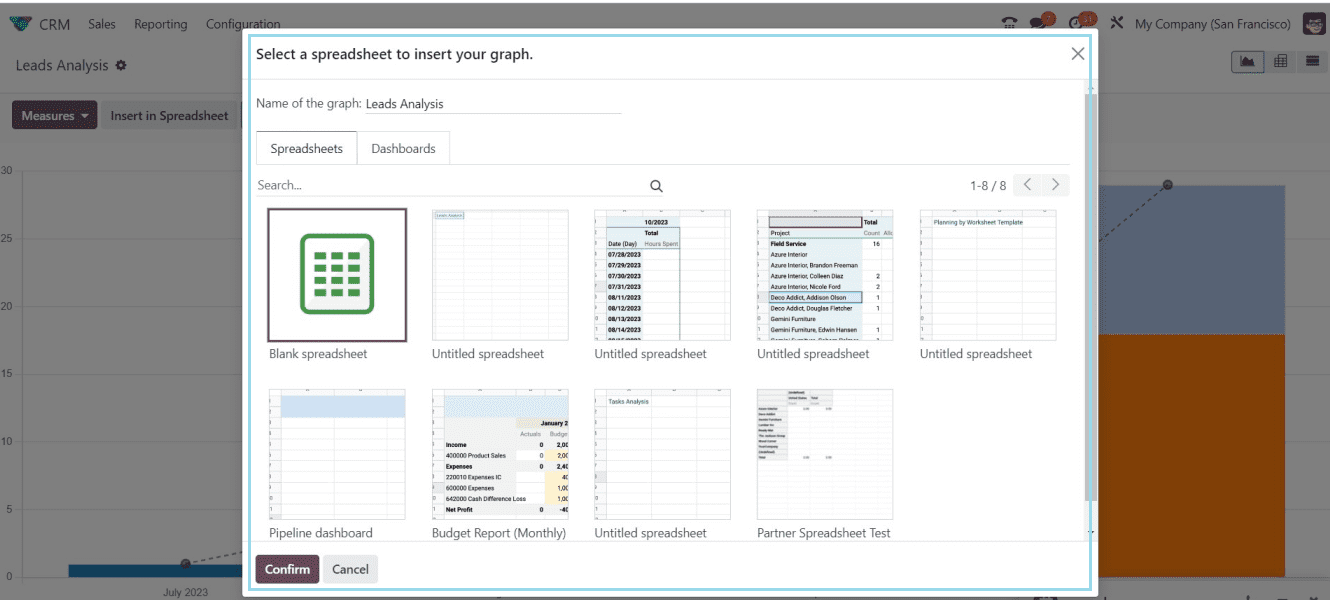
The graphical view of your report data will be added to the spreadsheet as shown below.
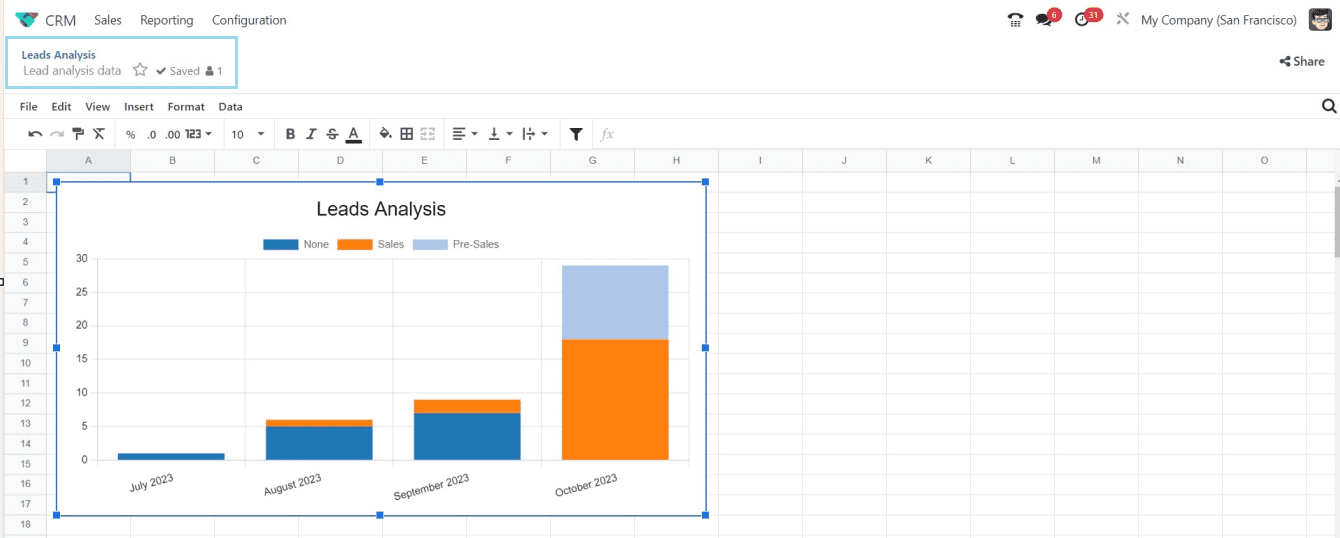
You can manage this spreadsheet from the Odoo Documents Module. Using the Odoo Documents module, users may Save, Read, and Manage files on the platform. Additionally, Odoo offers users the chance to design their own workspaces and upload files of any type to categorize them.
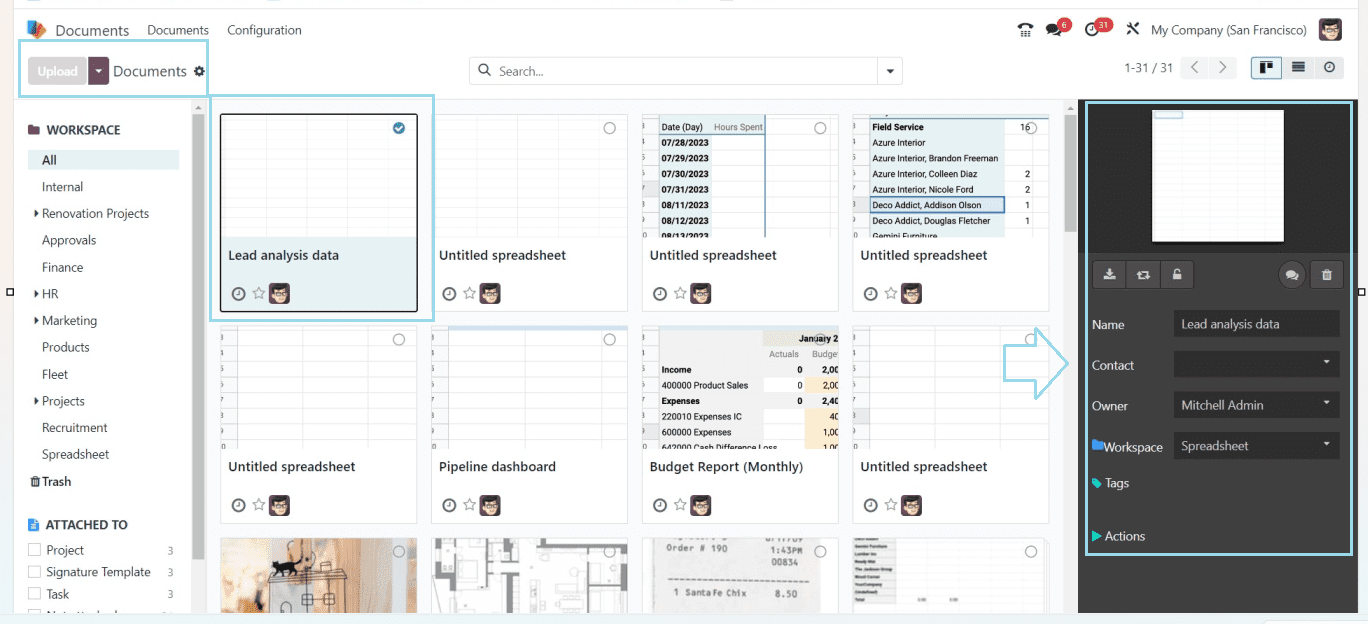
These are the fundamental steps involved in transferring various Lead/Opportunity and Report data into spreadsheets inside the CRM Module. In this article, we additionally addressed how to manage them using the Documents Module.
To read more about link lead/opportunity into a spreadsheet in Odoo 16 CRM, refer to our How to Link Lead/Opportunity into a spreadsheet in Odoo 16 CRM