One useful tool that helps companies standardize and expedite their quality control processes is the Odoo Quality module's Quality Worksheet Template. During quality checks at different phases, such as incoming shipments, manufacturing processes, or final product inspections, quality inspectors can utilize this template as a customisable checklist or form. Businesses can guarantee uniformity in inspections, enhance traceability, and minimize errors resulting from manual documentation by developing a template.
Odoo's Quality Worksheet Templates are quite flexible for a variety of businesses and quality requirements since they allow digital signatures, file uploads, and multiple-choice, text, and checkbox question kinds. A template can be linked to particular Quality Control Points once it has been defined, guaranteeing that inspectors always perform quality checks according to the right procedure. This promotes continual improvement throughout manufacturing workflows in addition to improving adherence to regulatory standards.
To activate the quality worksheet template, Go to inventory/manufacturing >> settings >> Operations >> Quality and activate the Quality worksheets for inventory or manufacturing.
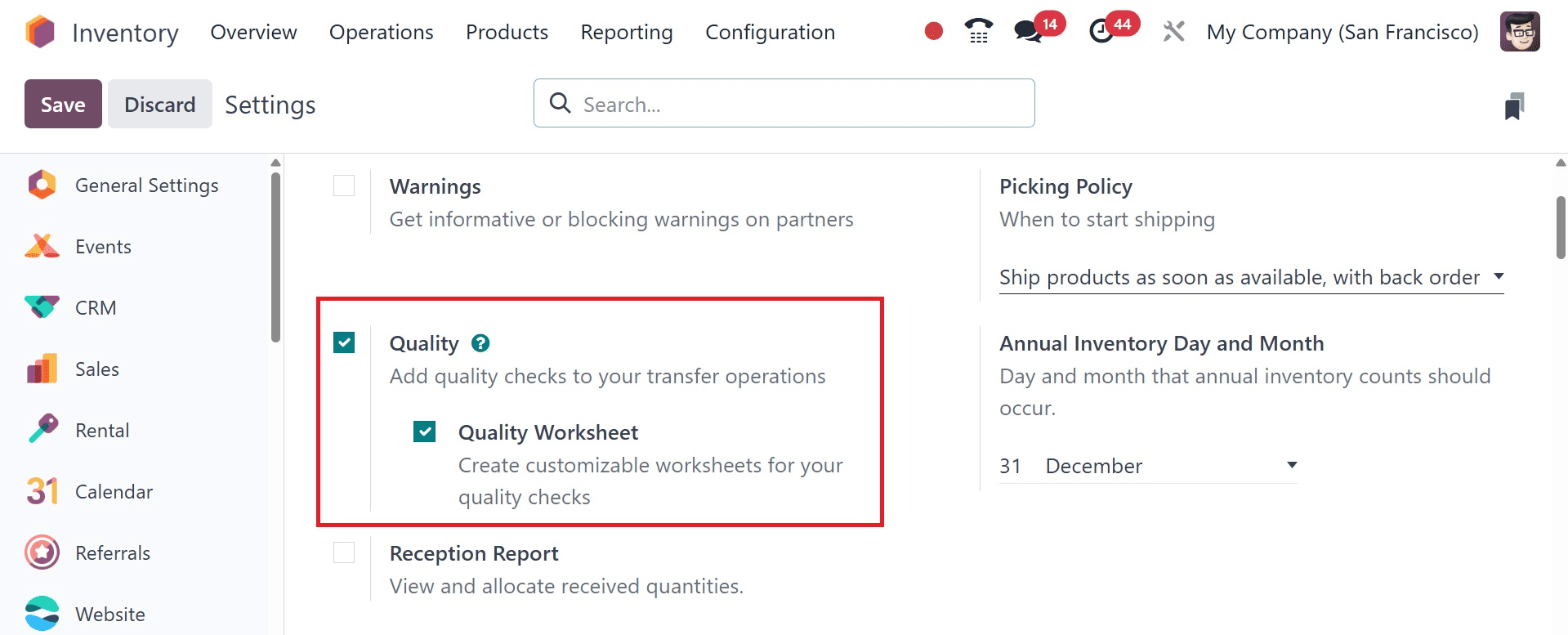
One useful tool in the Odoo Quality module is the Quality Worksheet Template, which helps quality inspectors follow established inspection protocols when goods are being manufactured or received. These templates guarantee correctness, consistency, and adherence to quality standards by outlining the format and content of quality inspections.
Depending on the type of quality check, each worksheet template may have multiple-choice questions, checklists, instructions, images, and other areas. Because they can be fully customized within the module or with Odoo Studio, organizations can customize the worksheet to fit particular activities, goods, or quality control points.
The Configuration tab is where you may set up the worksheets in the Quality module. You can choose the worksheet option when choosing the type during quality checking, and these high-quality worksheet templates can be set up by following these instructions. The list of templates and the quantity of worksheets they contain are shown when the Quality Worksheet Templates option is selected.
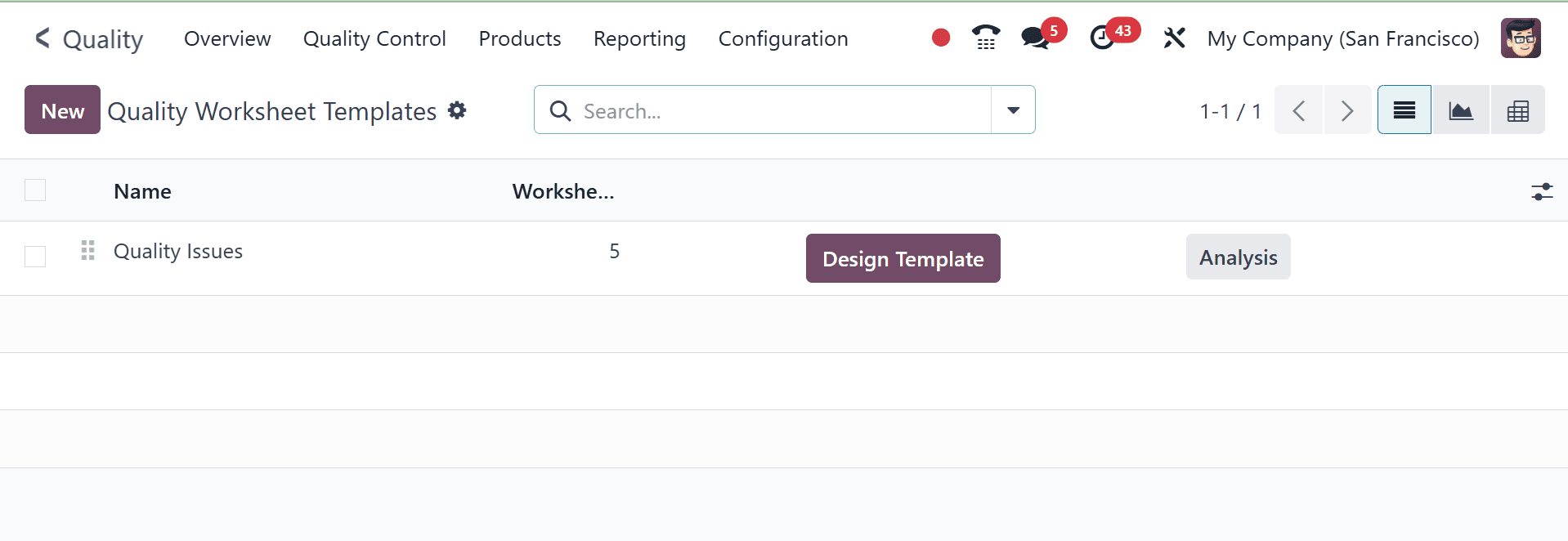
Click on the ANALYSIS button, and you may view the worksheet's analysis.
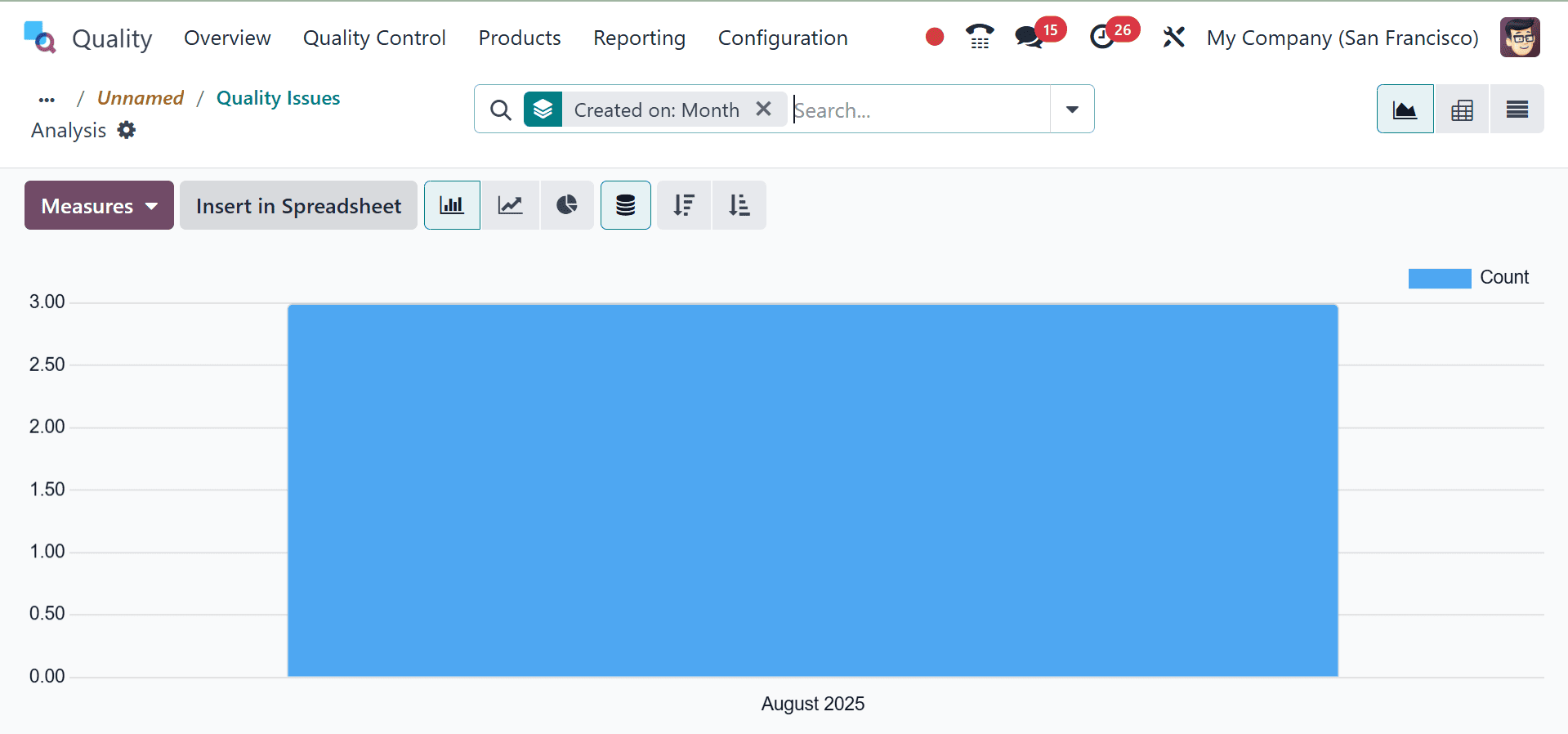
Here, the template can be seen in the X axis and the count in the Y axis. You can have the pivot view of the page as well.
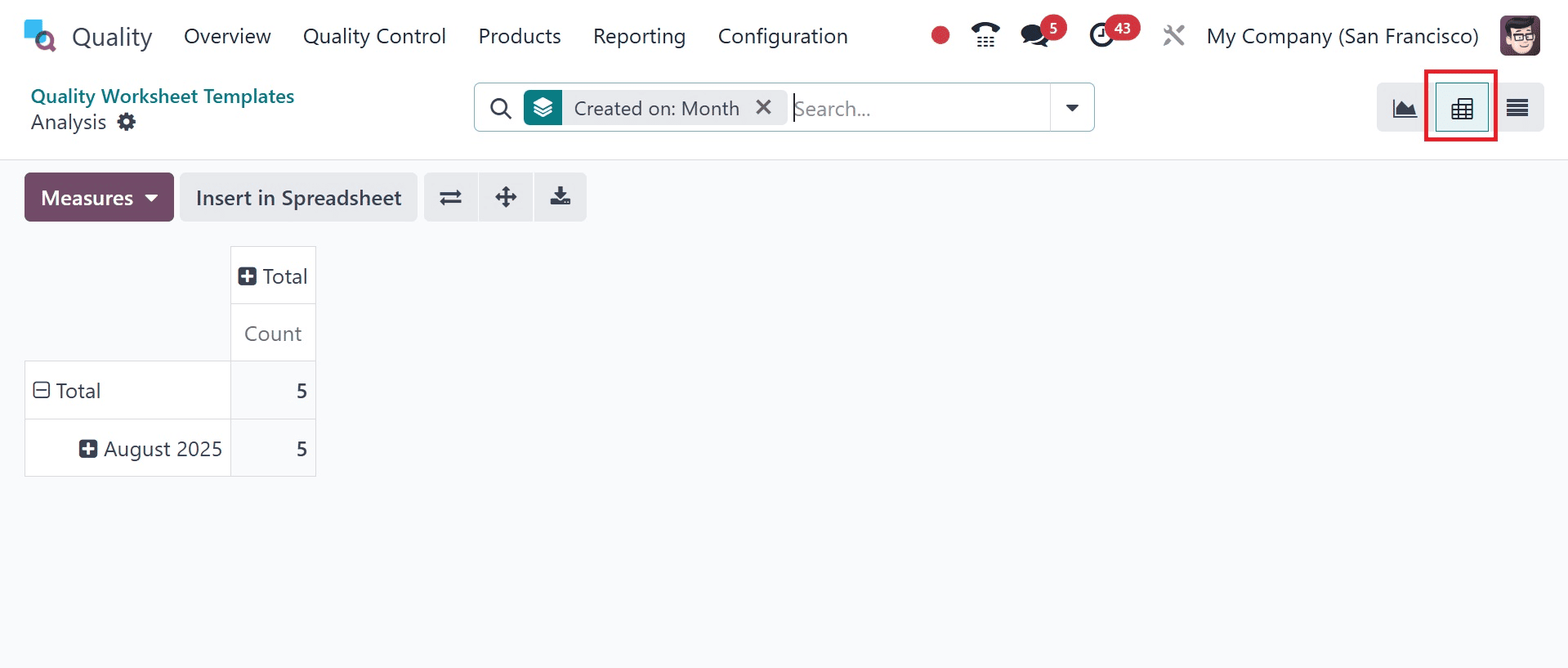
To add a new Quality worksheet template, click on the New button. The New button allows you to add a new Quality Worksheet Template to the list. Enter the worksheet template's name, the names of the companies that are using it.
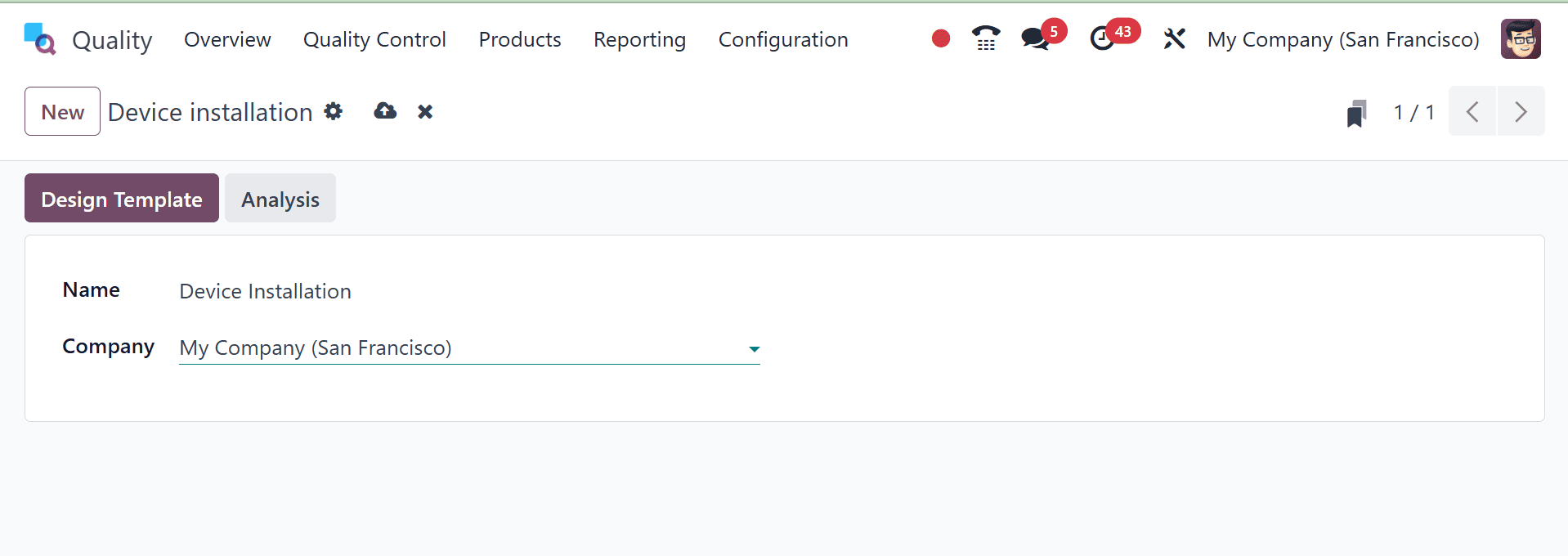
It's possible to design the template with fields. Here, let us go for the quality worksheet templates, which is pre-configured, as in the image below.
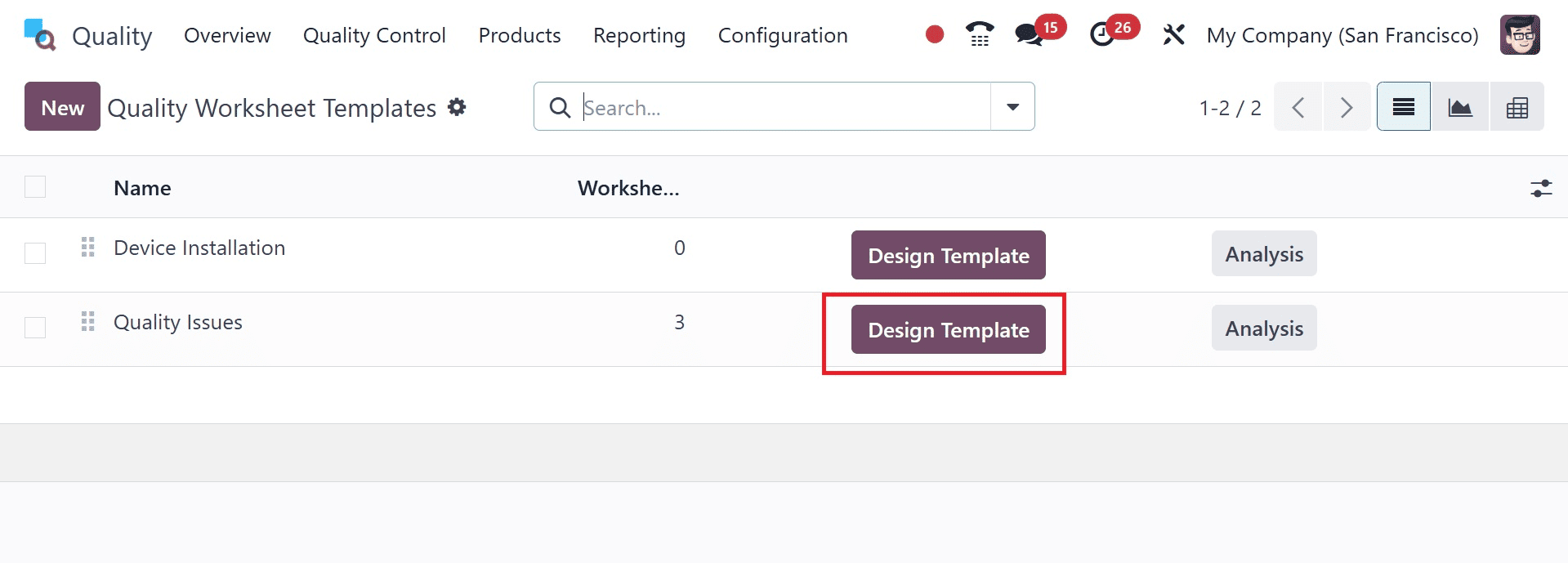
On selecting the design template option, you can design the page, as in the image below.
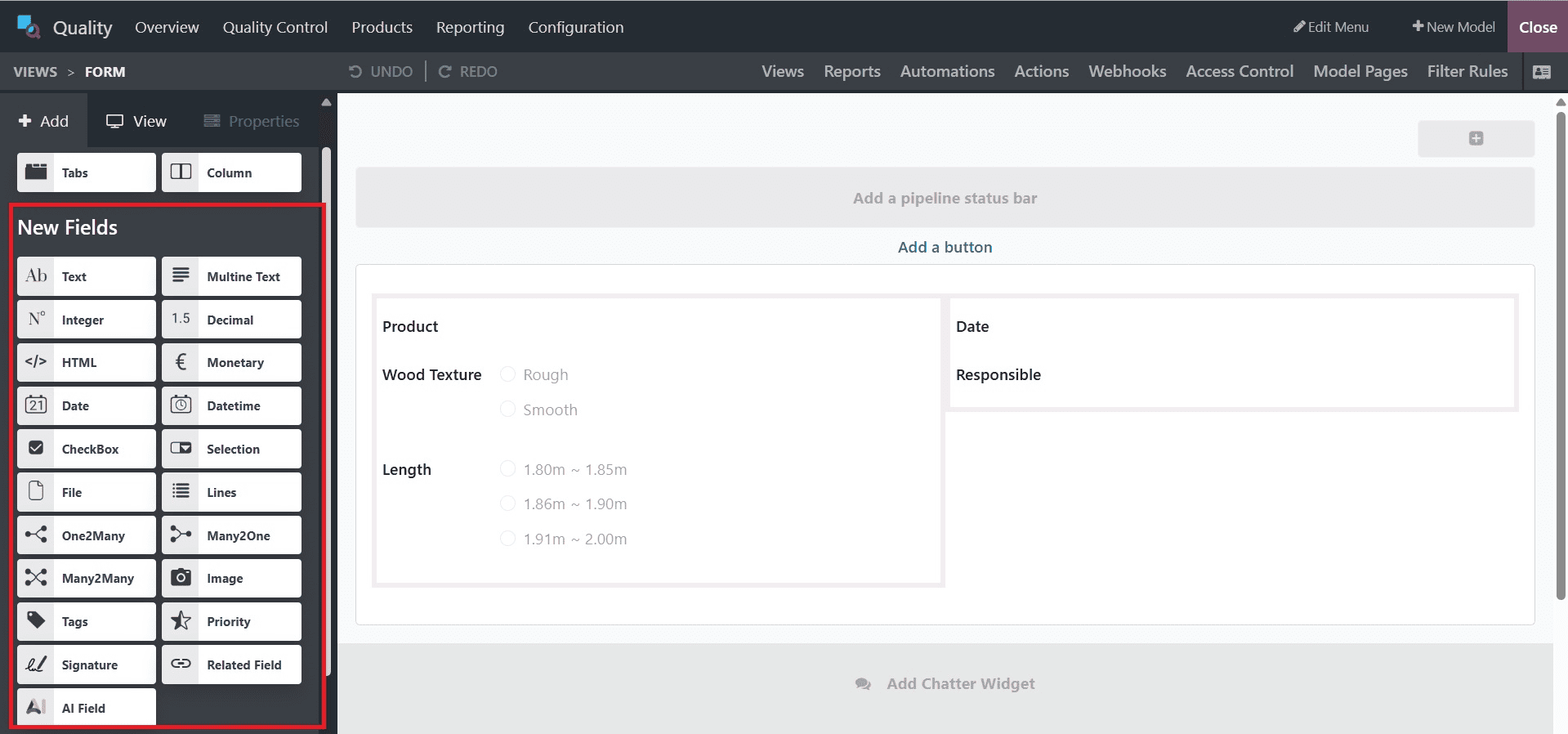
You can drag and drop the options into the worksheet template on the page that appears. While scroll down there showed some existing fields too. Users can directly drag and drop the fields from there.
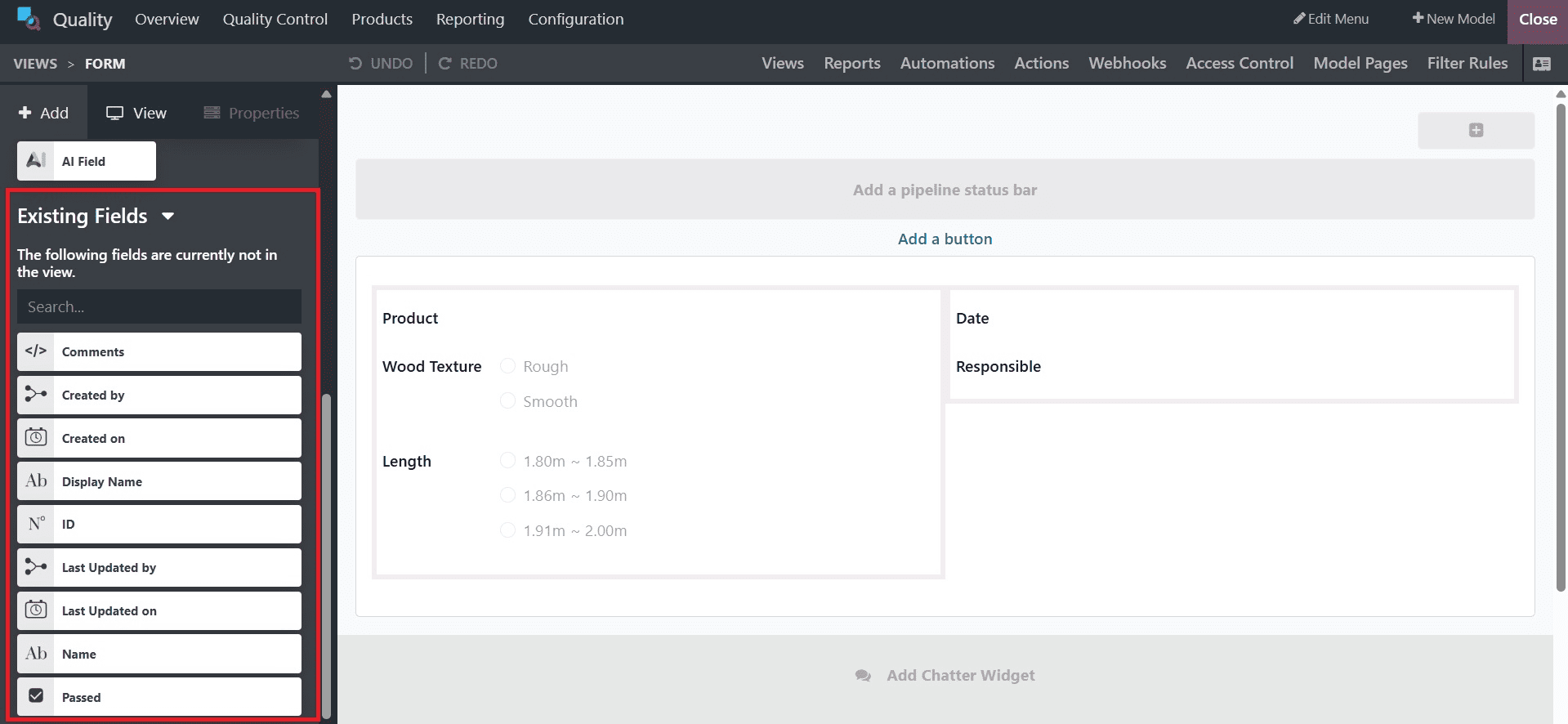
Here, the existing fields include product, wood texture, length, date, and responsibility.
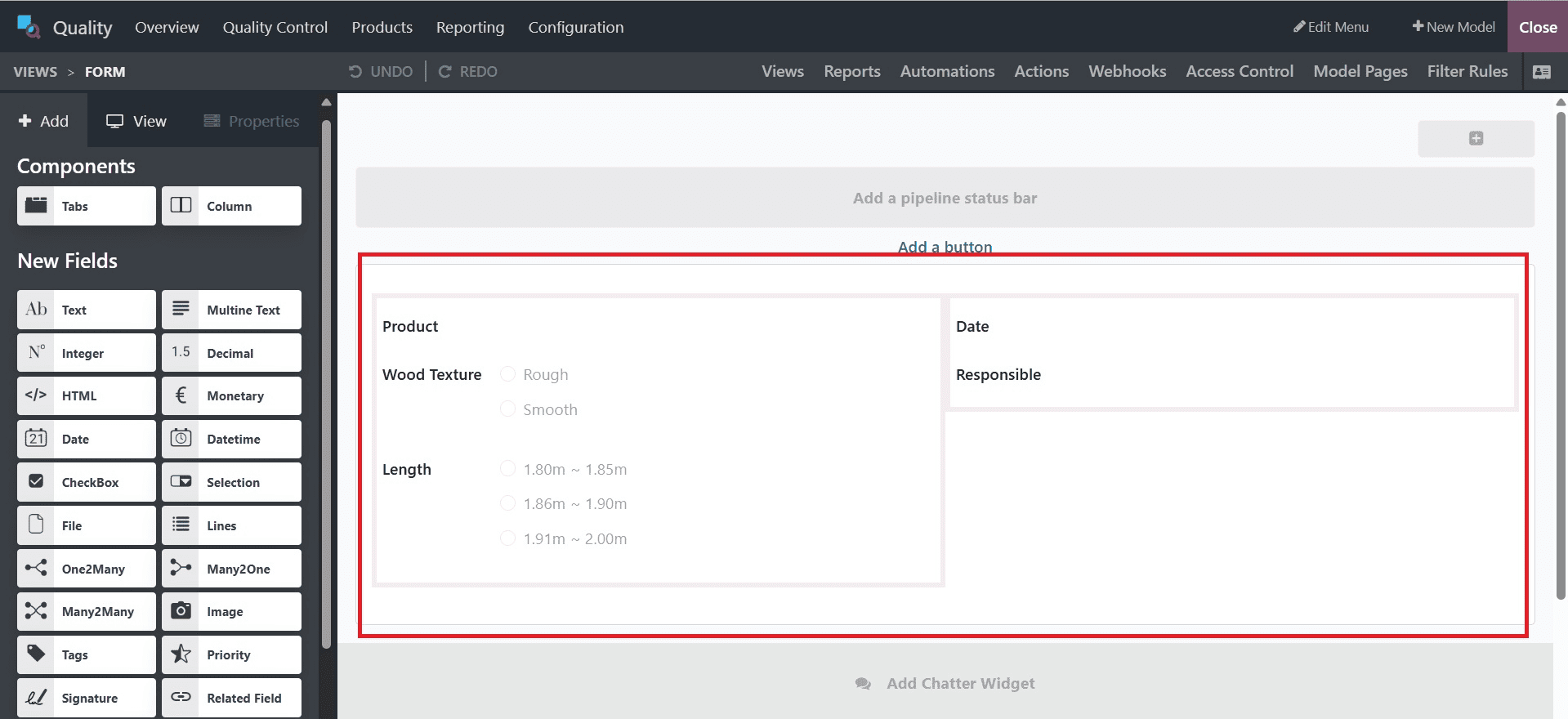
So, let us drag and drop the text option to the worksheet template. Subsequently included a new Related field, Selection. To get to the right screen, simply drag & drop. Select the properties of the associated fields from the pane. Here, a field to add a selection was added. Press the "Confirm" button.
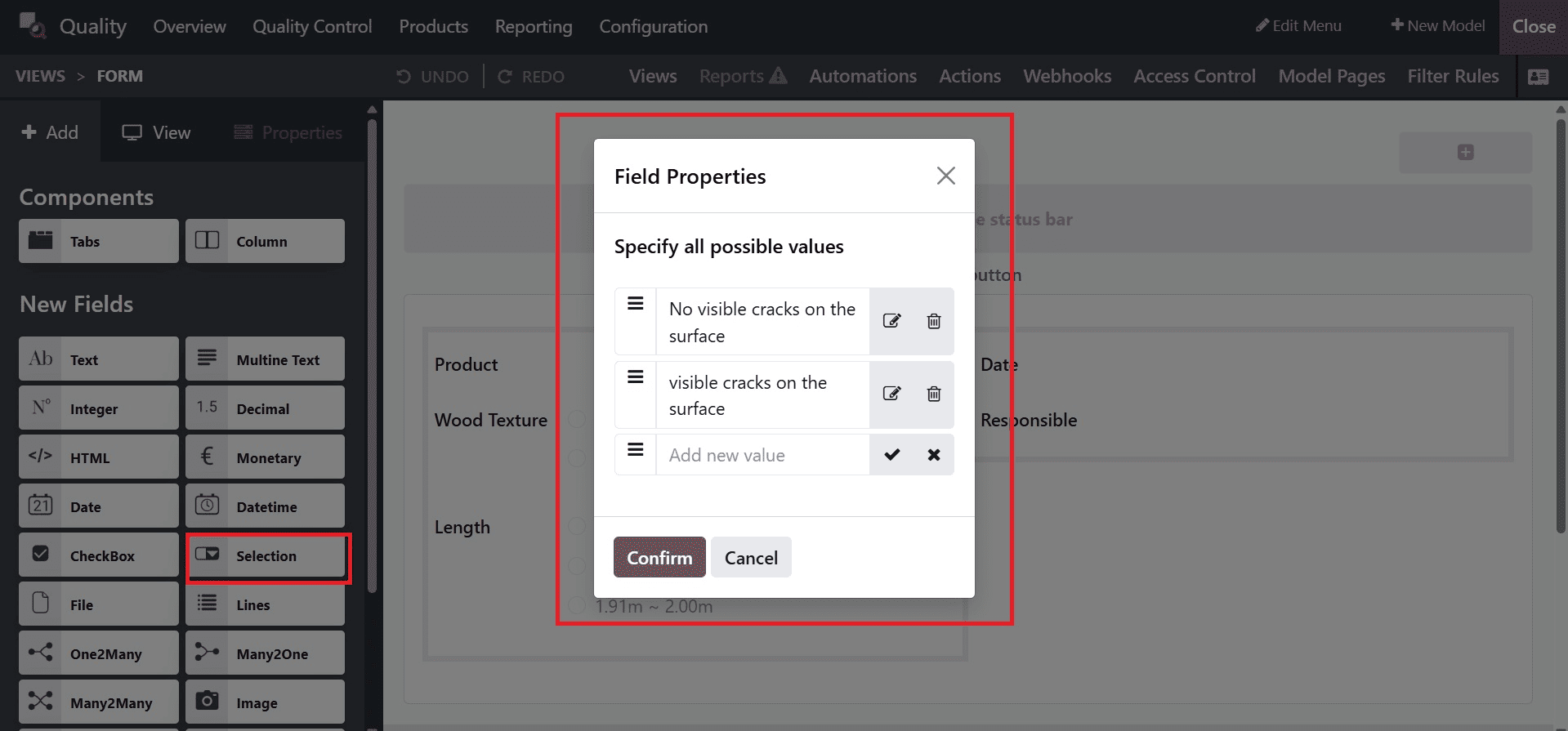
Then, as indicated below, put the Label as the Inspection Criteria and the Help tooltip as a description for the label used.
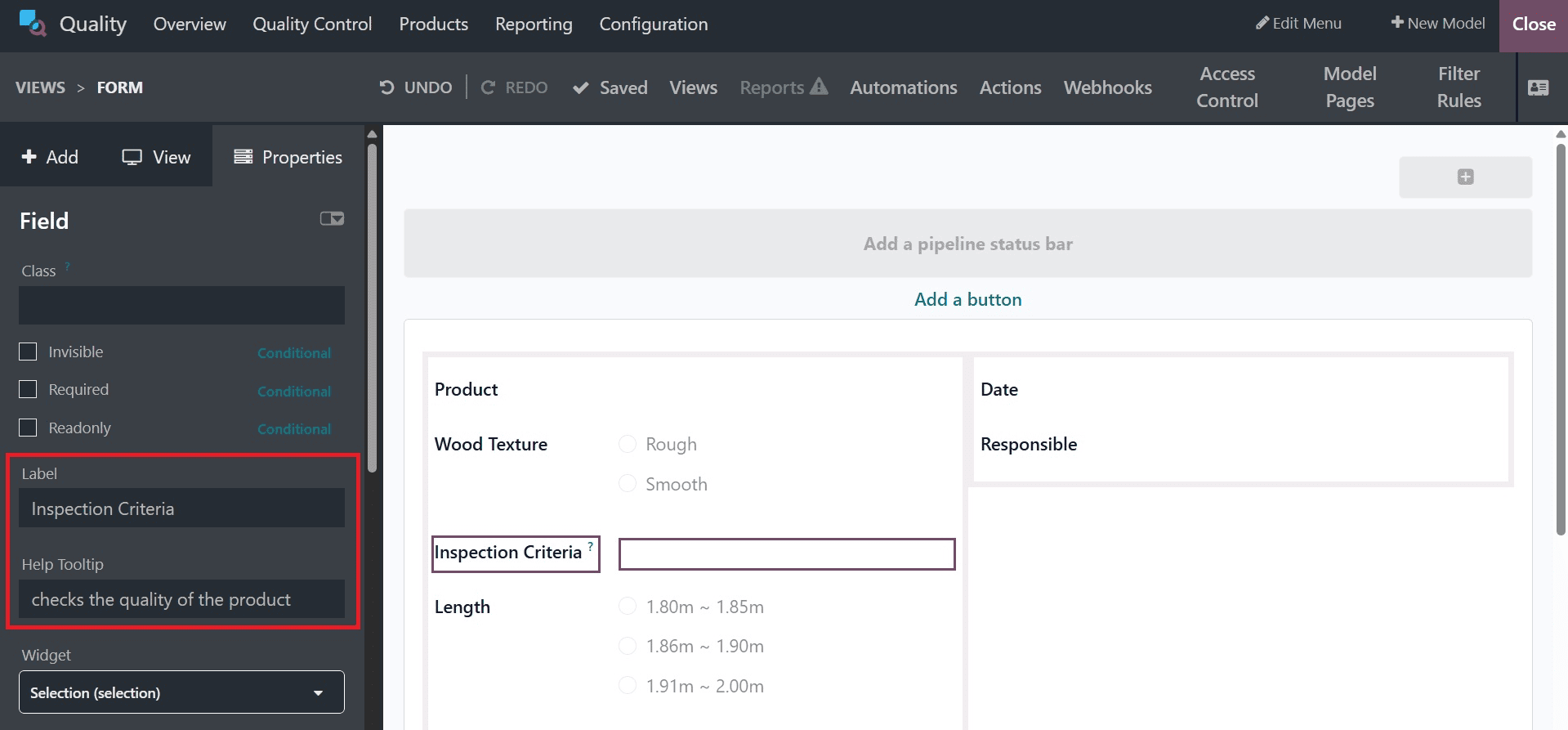
Next, add a column named comments by providing the label as comments.
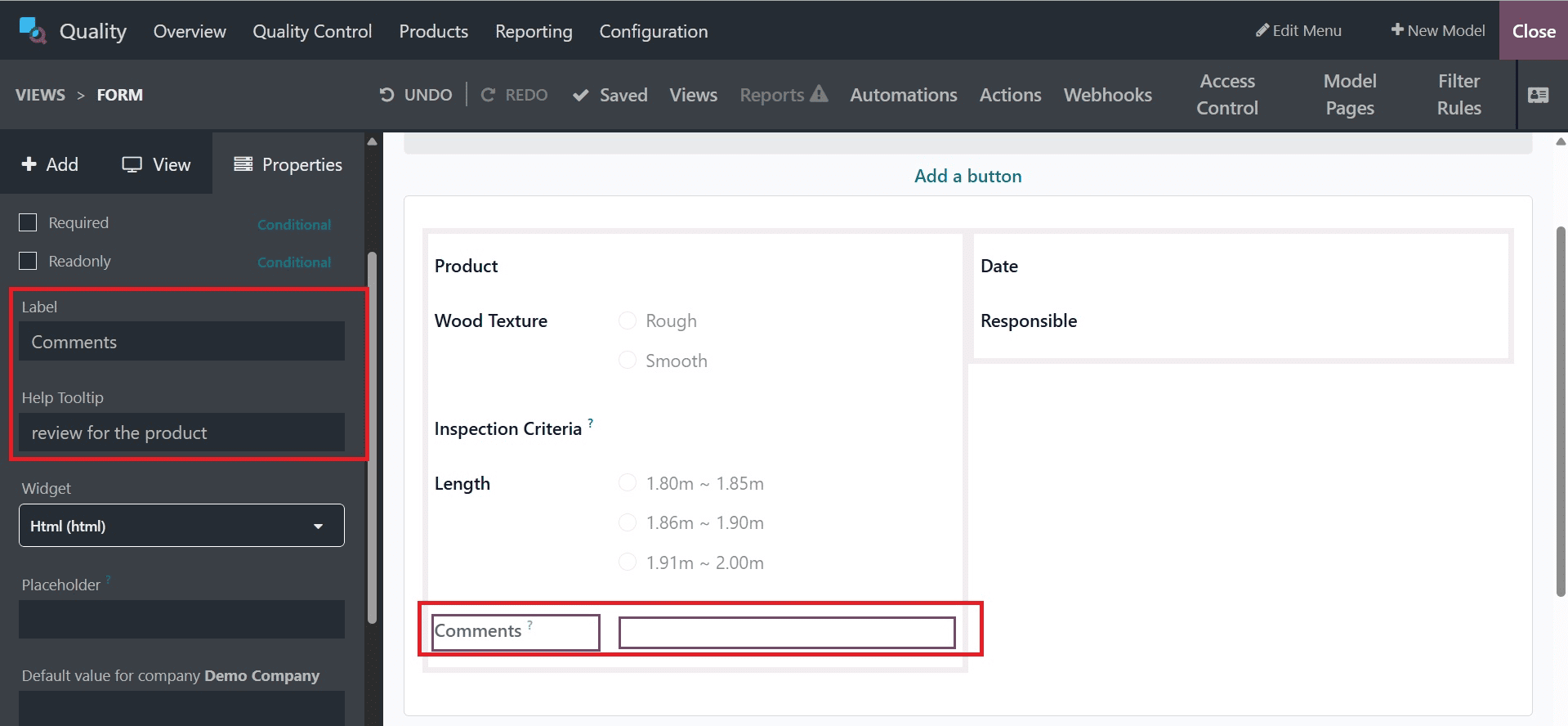
Now, add a field named Quality checking date, as in the image below.
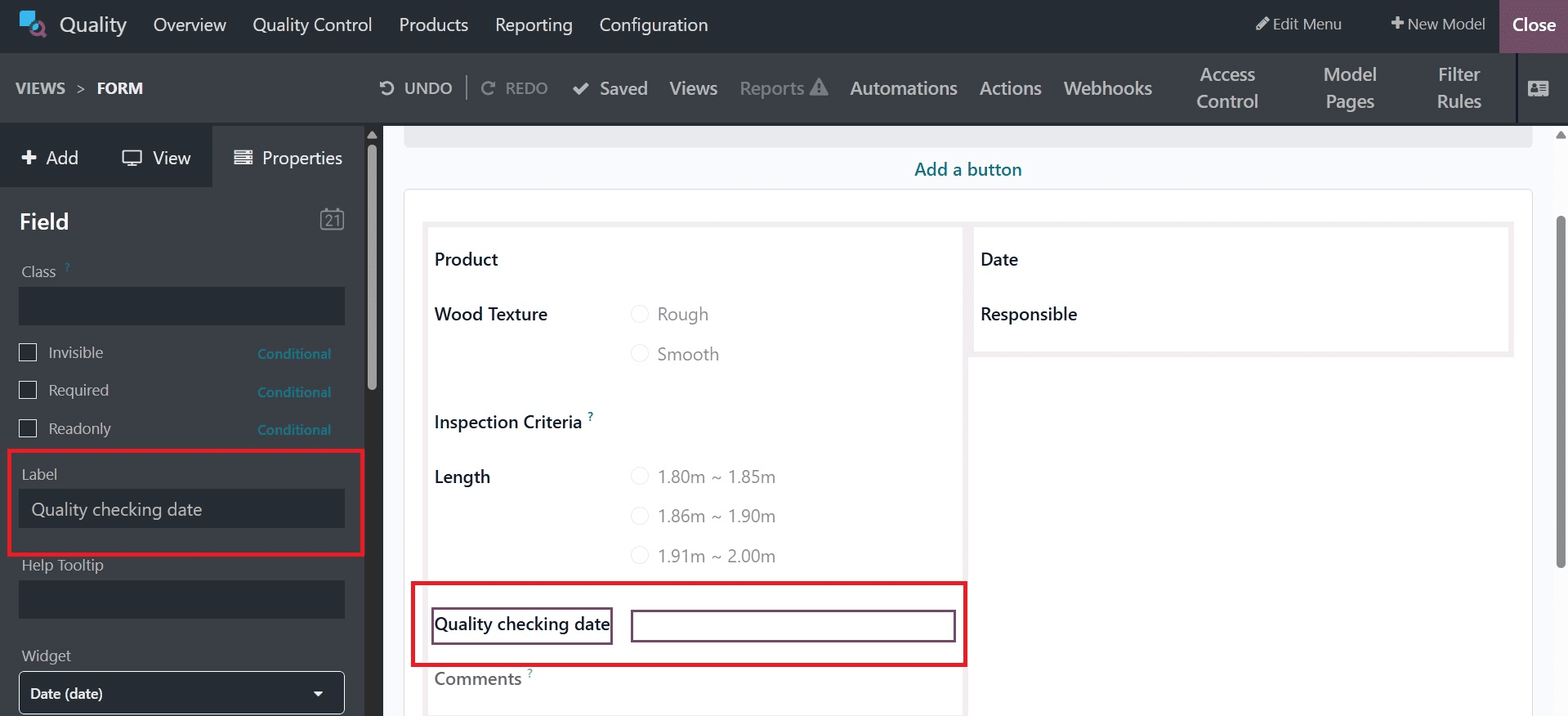
Once the template has been created, it can be used to add new data. The same method may be used to add new fields and components to the worksheet. Moreover, you can add an image to the product, as in the image below.
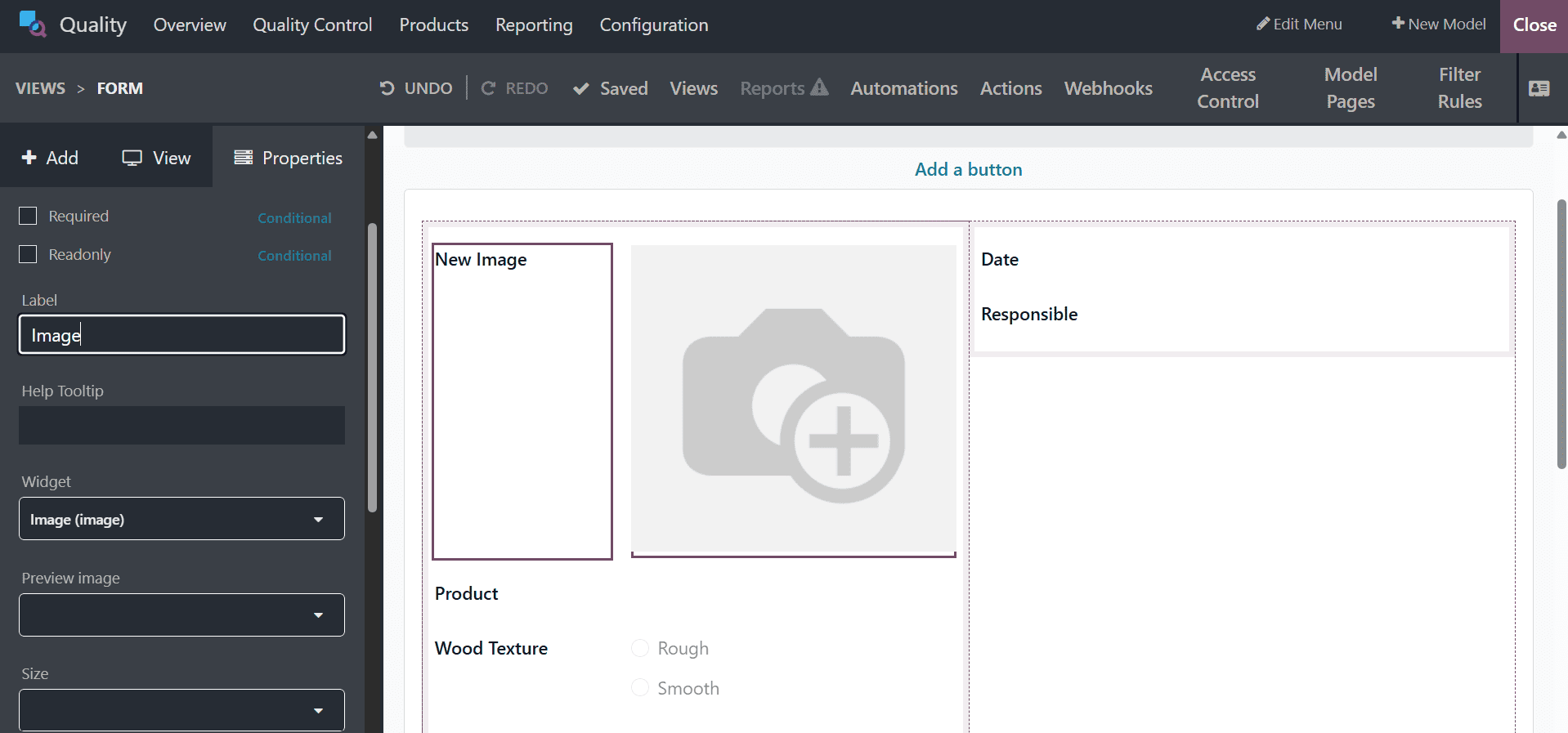
The customization is now finished. Here, the newly created responsible comments are all included in the worksheet template, as can be seen above.
Now, the next step is to select this worksheet to our control point and configure it to the specific operation where we want to use it. To add a new control point, click on the Quality Control menu and choose Control Points. To add a new one click on the New button.
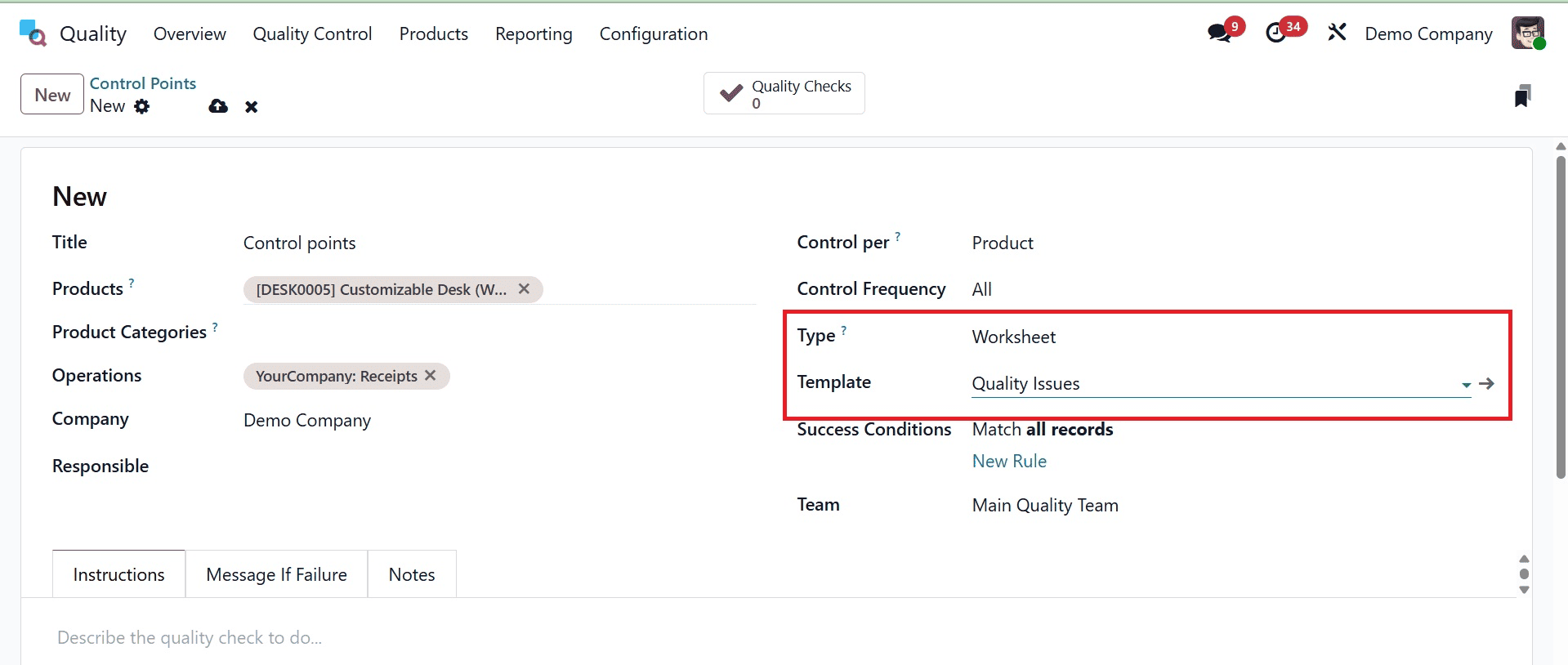
Here, provide the title, product, product category, operation, company, responsible, control per, control frequency, and type. Set the type as worksheet, which provides the template option under which you can add the newly created worksheet template, as in the above screenshot.
So the control points created for the product Customizable Desk (White), and the Operation is Receipt. Which means, a quality checking performed before receiving the product to stock.
Let's make a new receipt using the product's transfers option and see how the quality checks appear. For that, once more, visit the inventory module. The vendor, Anita Oliver, is the one who created the receipt.
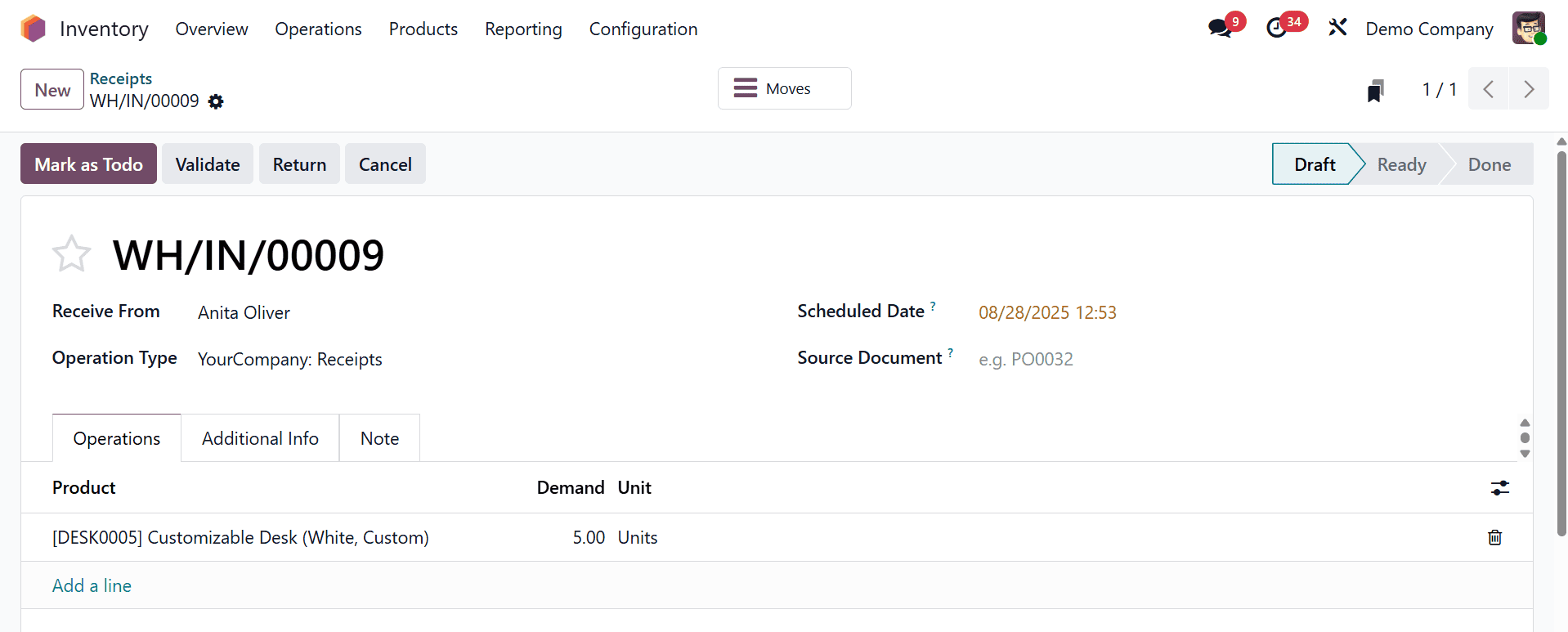
Finish the quality checks before validating. For that, click on the Quality checks option, as in the image below.
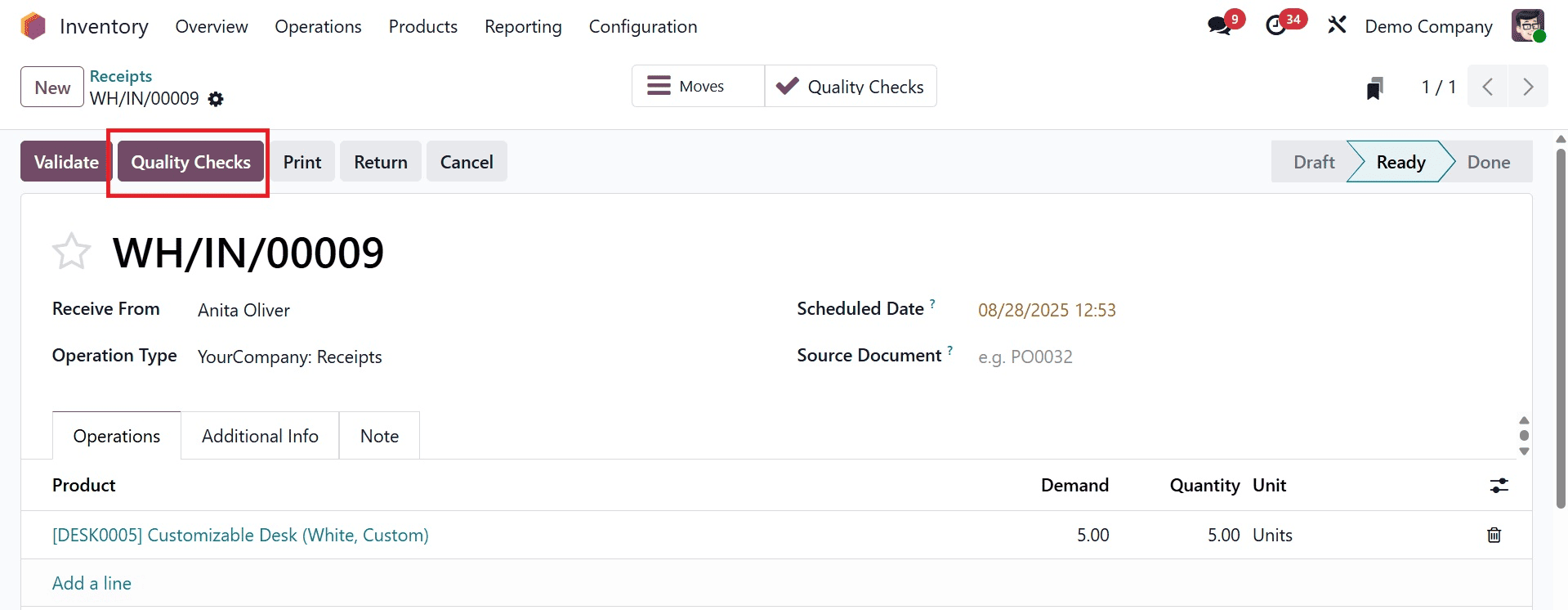
Then, you will get a pop-up, where you have to provide the details, as in the image below.
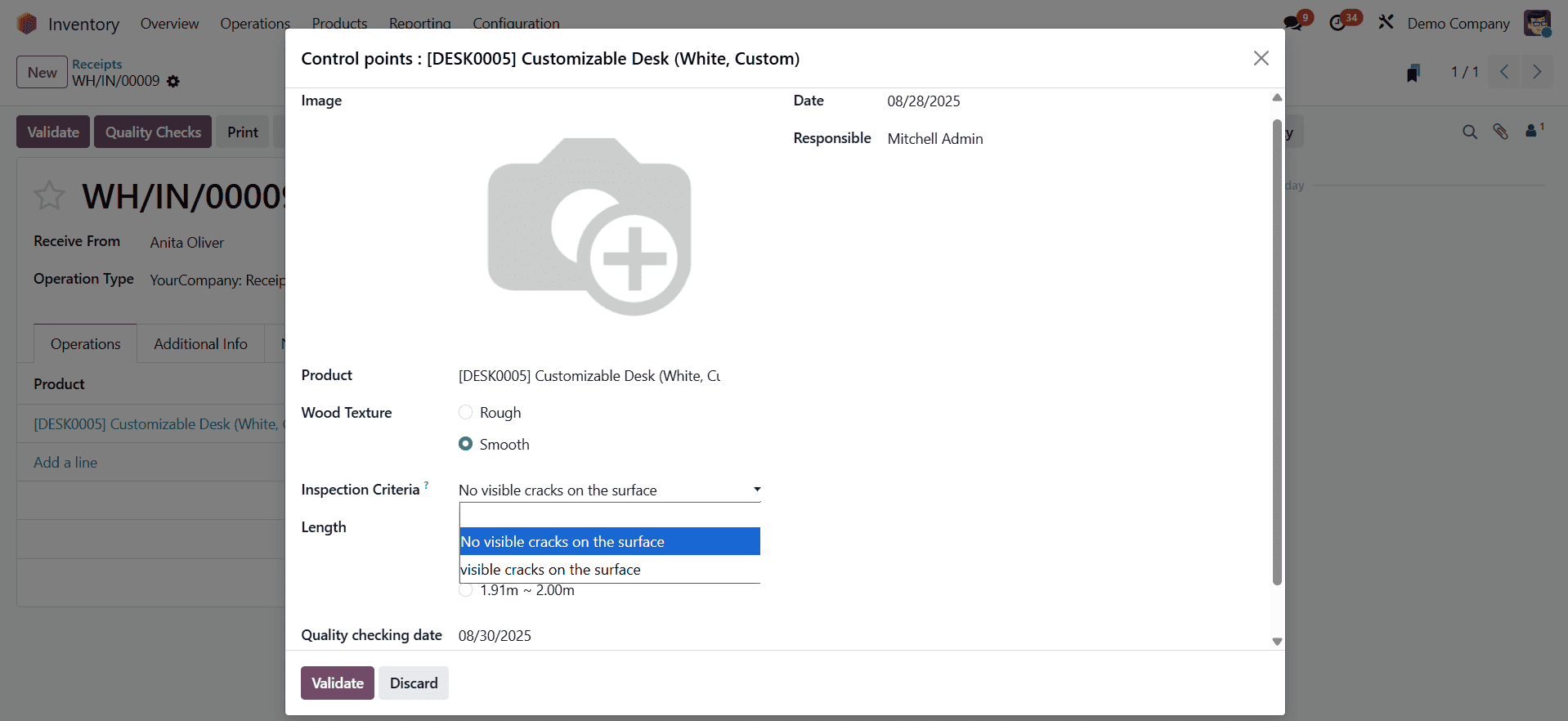
The receipt can then be verified using the Validate icon. You have the Quality Checks smart button in green color.

Now, go back to the quality module and select the quality control point, and take the newly created one. There, you can see the quality check smart tab, as in the image below.
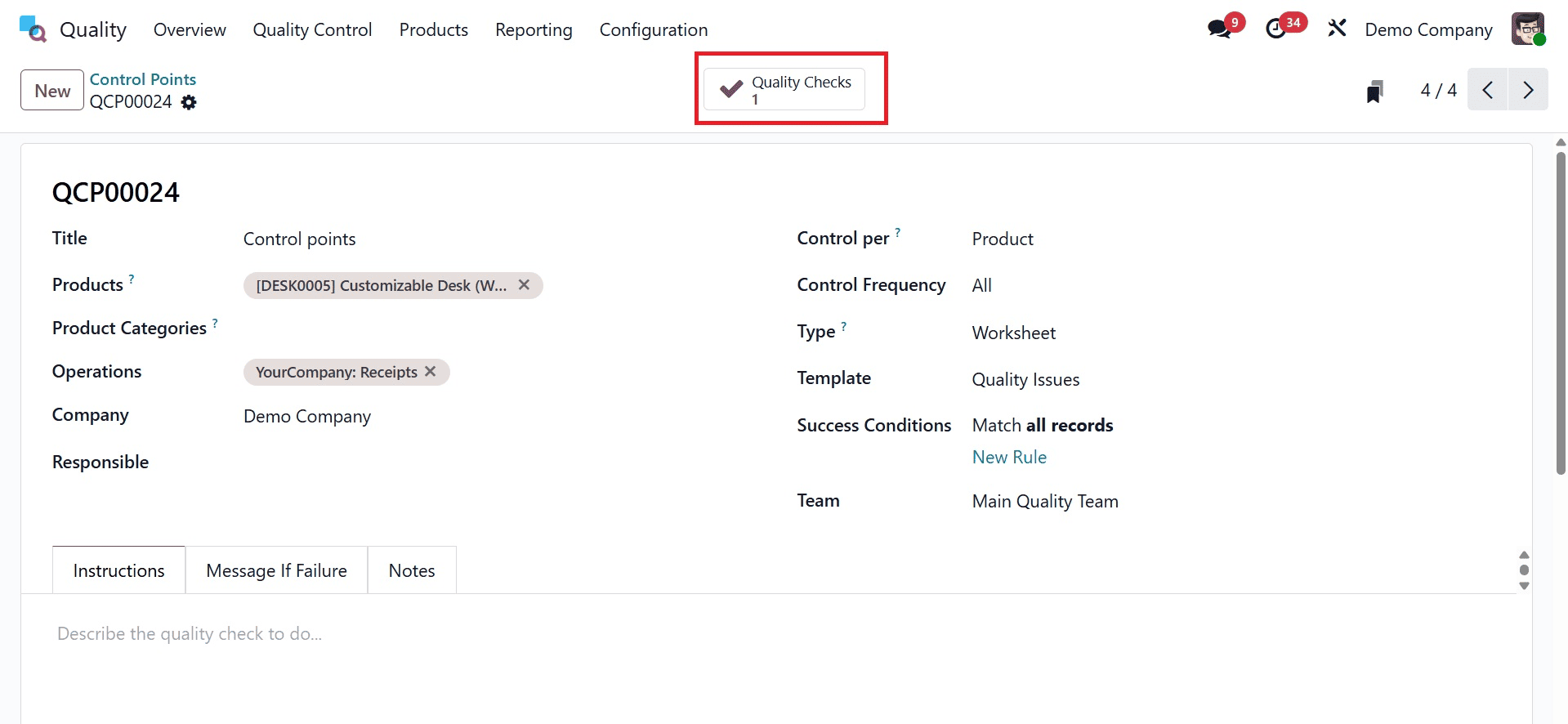
On selecting the smart button, you can see the quality check created for the product.
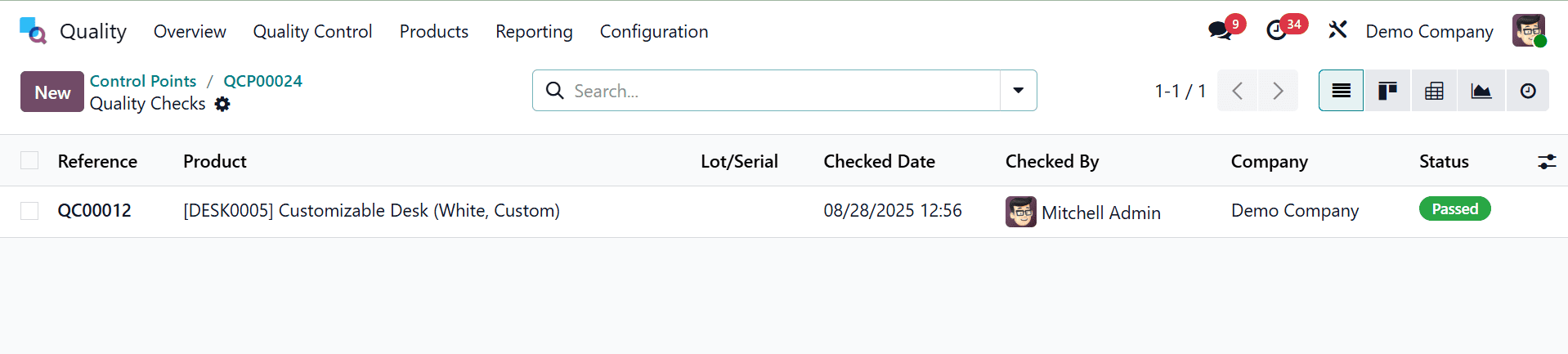
Now, go to the quality check option and select the newly created quality template, as in the image below.
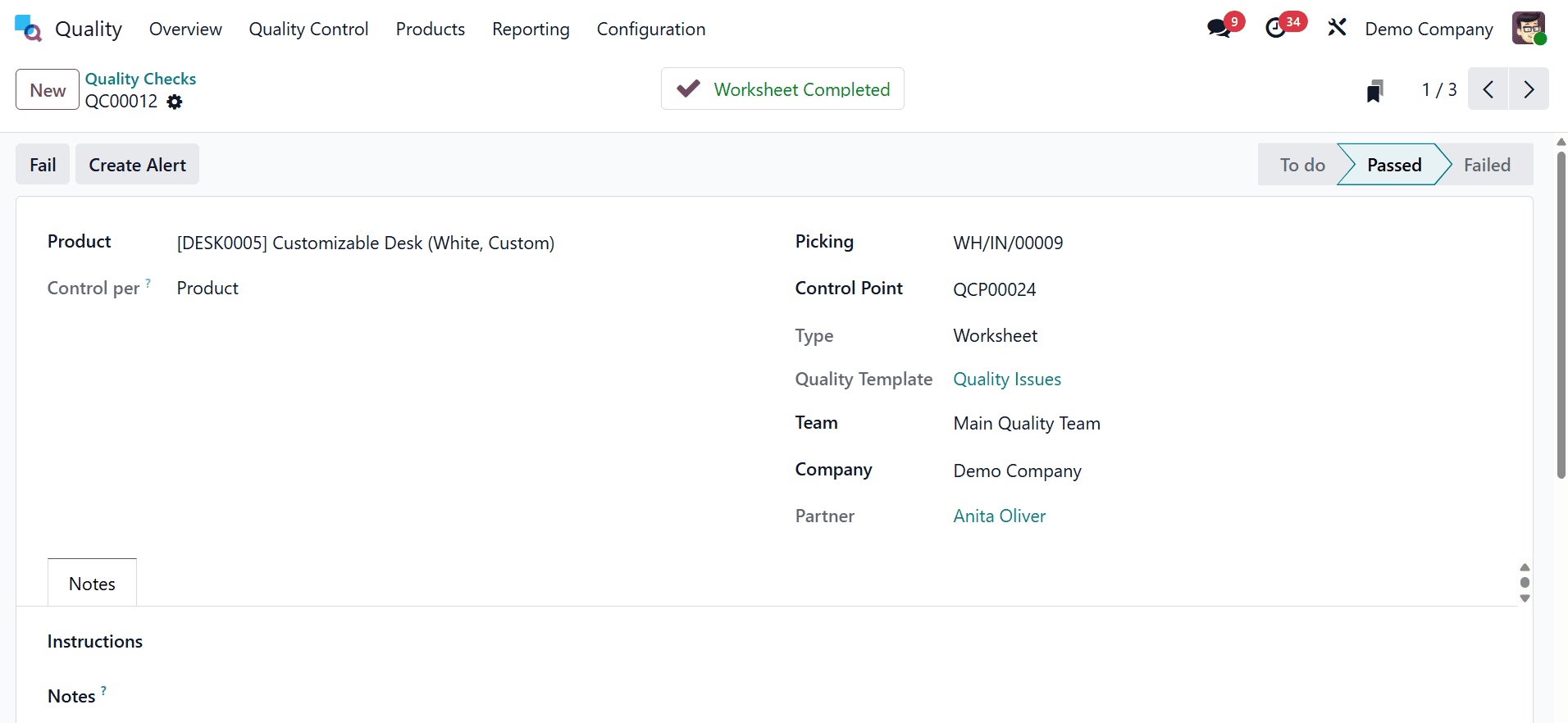
Here, you can see the worksheet completed smart tab. You will get the configured worksheet with the newly added fields on selecting the smart button, as in the image below.
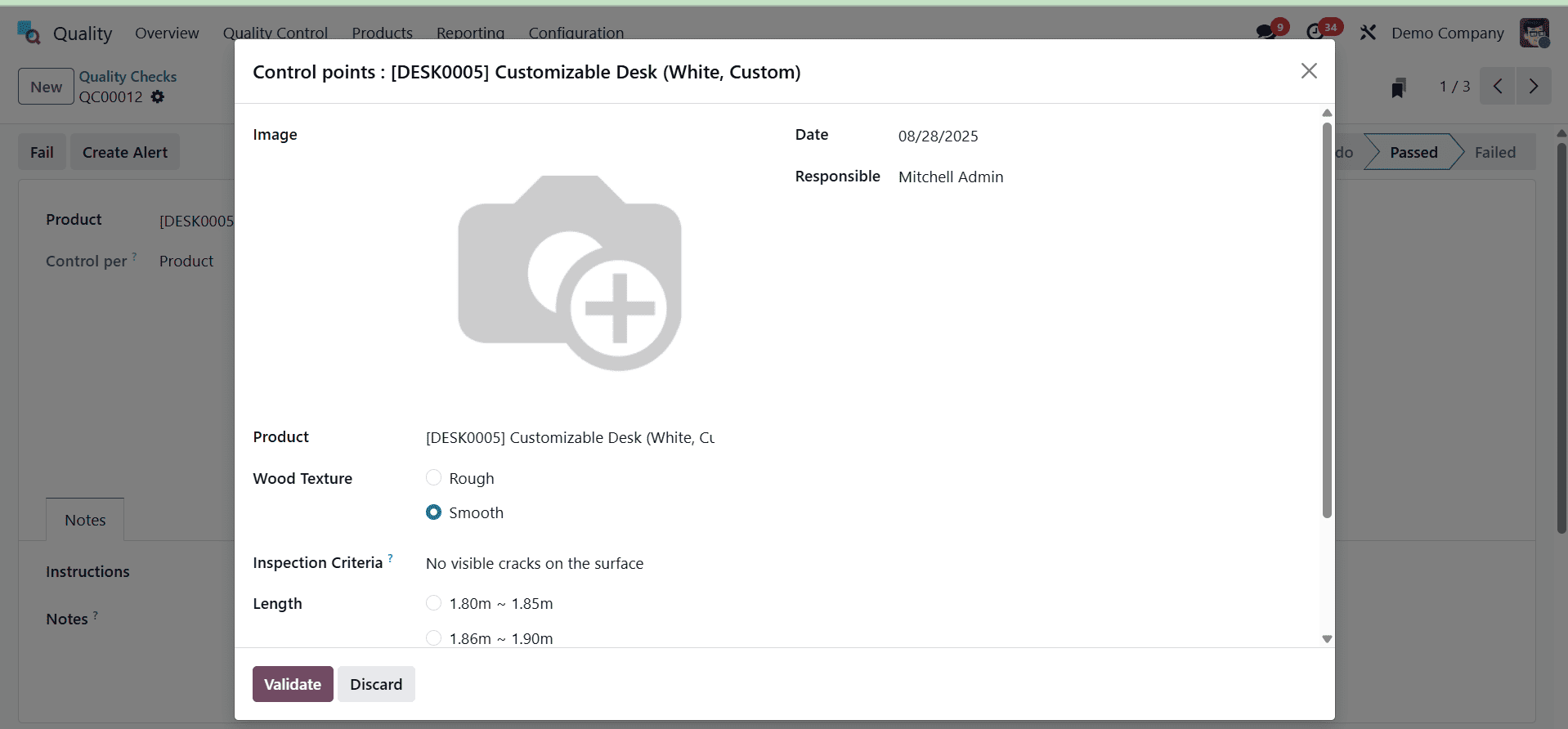
So, this is how this keeps traceable records, captures important data, and expedites the inspection
important component of high-quality documentation for analyses, audits, and projects aimed at continuous improvement. Odoo's quality worksheet templates facilitate the standardization and digitization of quality processes, allowing businesses to easily and effectively uphold high standards.
To sum up, the Odoo Quality module's Quality Worksheet Template is essential for improving the efficiency and uniformity of quality control procedures. It guarantees that all quality checks are properly documented and in line with business standards by offering an organized and adaptable platform for inspections. Worksheet integration with operations and control points enhances traceability, lowers human error, and promotes regulatory compliance. In the end, employing worksheet templates aids companies in upholding high standards for product quality, expediting audits, and cultivating an environment where operations are continuously improved.
To read more about How to Handle Quality Checks and Quality Alerts in Odoo 18, refer to our blog How to Handle Quality Checks and Quality Alerts in Odoo 18