Product quality maintenance is essential in any manufacturing or warehouse environment. Quality Checks and Quality Alerts are two integrated quality management tools in Odoo 18 that help businesses effectively monitor and enforce quality standards. By using these solutions, users can guarantee that faulty goods are identified early. Odoo 18 enables the minimization of production delays, prompt response to quality issues, and maintenance of customer satisfaction through customizable processes, automated triggers, and reporting tools. Businesses that maintain high standards of quality and continuous improvement procedures will find this Quality module more helpful. This blog explains how to handle the quality checks, quality control points, and quality alerts.
Firstly, navigate to the Quality app.

Under the Quality Control menu, you can see options such as:
- Control Points
- Quality Checks
- Quality Alerts
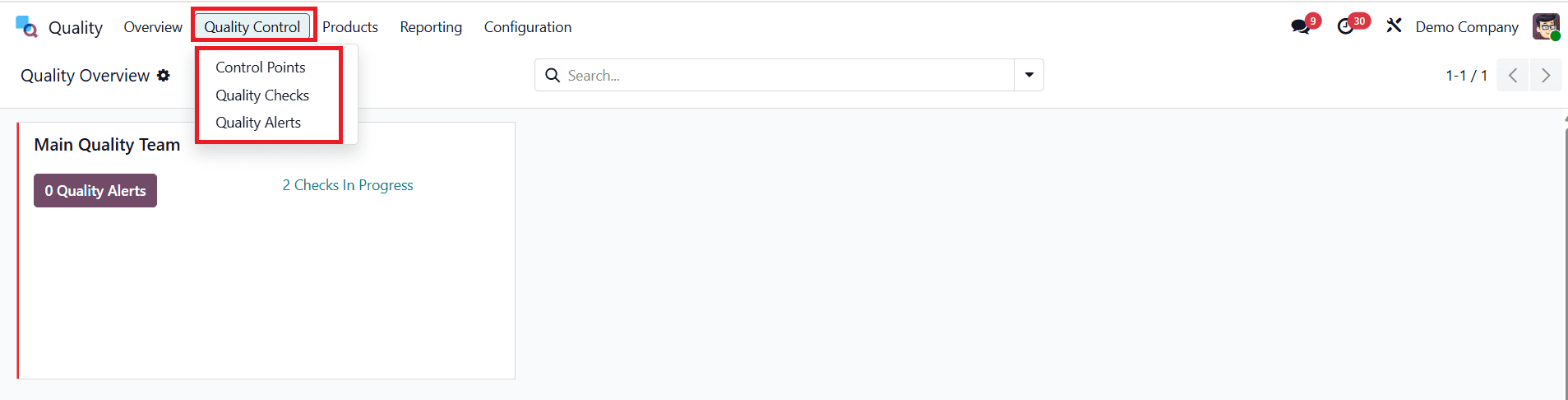
Quality Checks:
To create a quality check, navigate to the Quality Control > Quality Checks and then click on the New button as shown below:
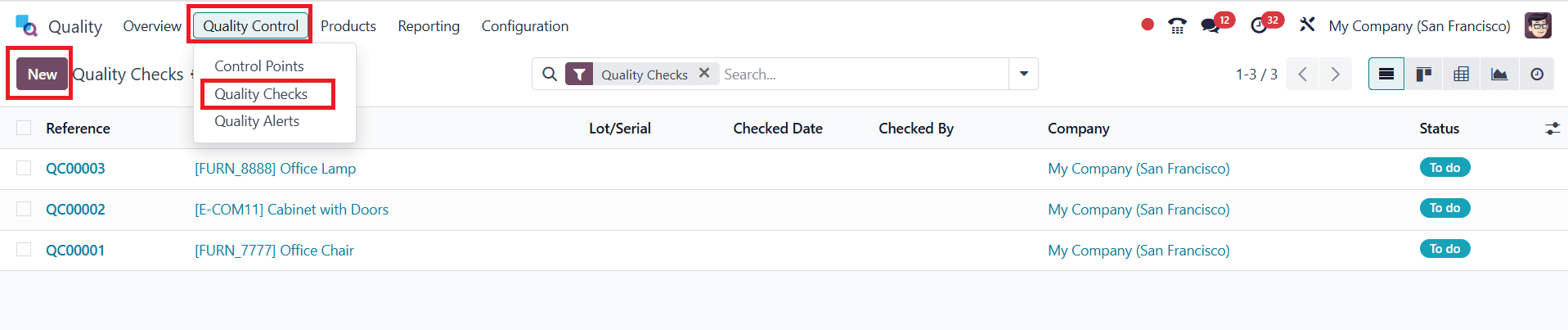
Under the Product option, choose any product from the list. In the Control Per option, you can select Operation, Product, or Quantity. By default, a Product has been chosen. In the Type option, select the Pass-Fail, and under the Team option, select Main Quality Team. You can also add options such as Picking, Repair Order, Production Order, and Control Points. Under the Notes tab, you can also add Instructions and Notes about the quality check. Here, the quality check is in the To do stage. Then, click on the Pass button as shown below:
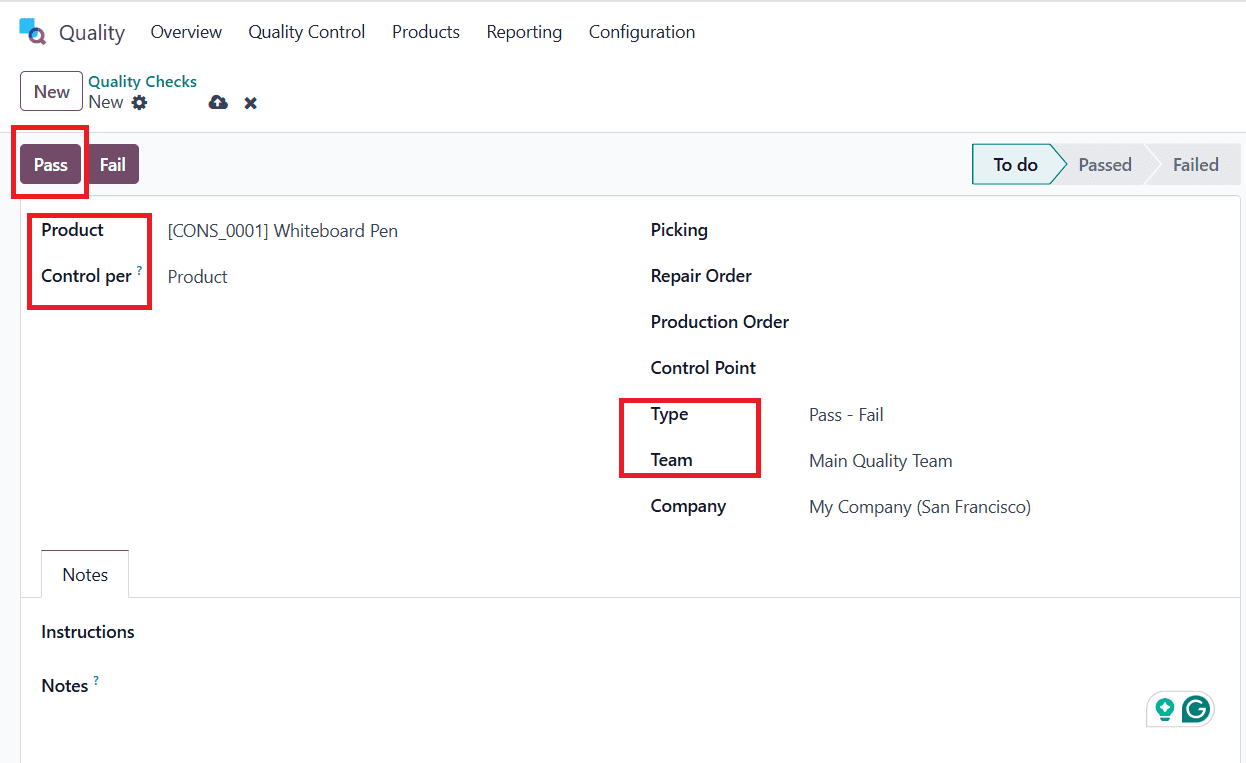
When you click on the Pass button, the To do stage changes into Passed as shown below:
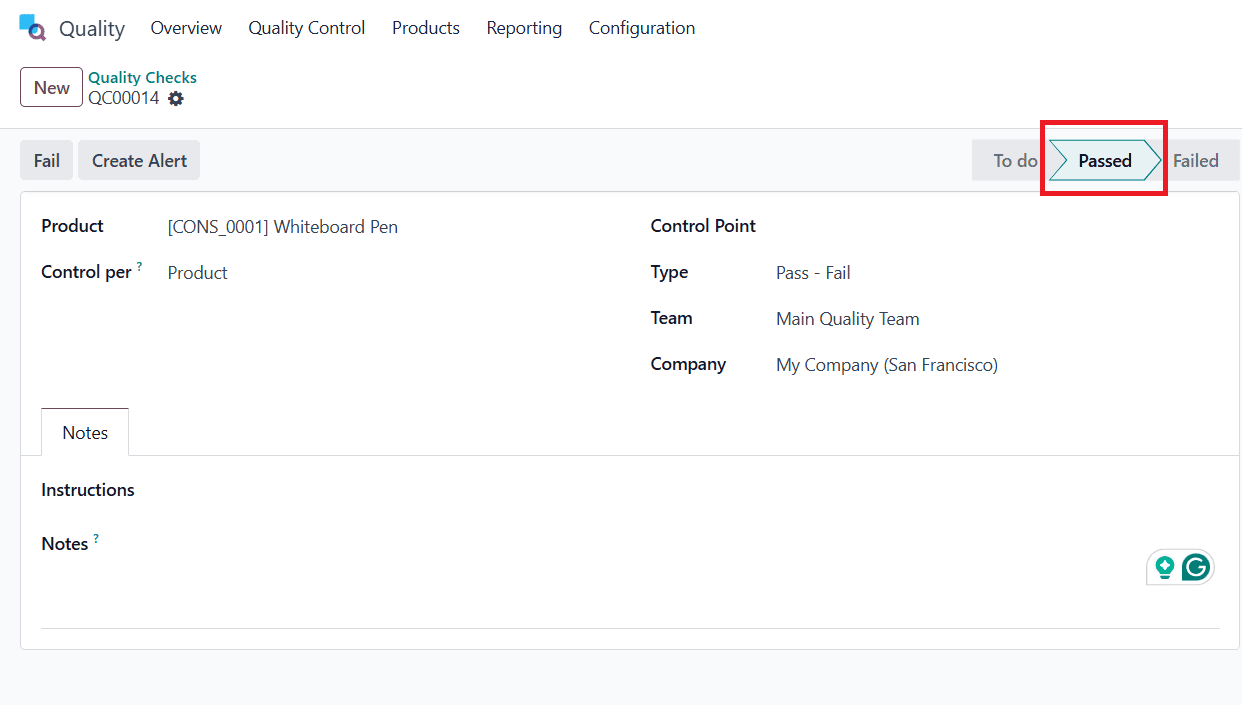
When you click on the Fail button, the Passed stage changes into Failed. You can also create alerts by clicking on the Create Alert button, as shown below:
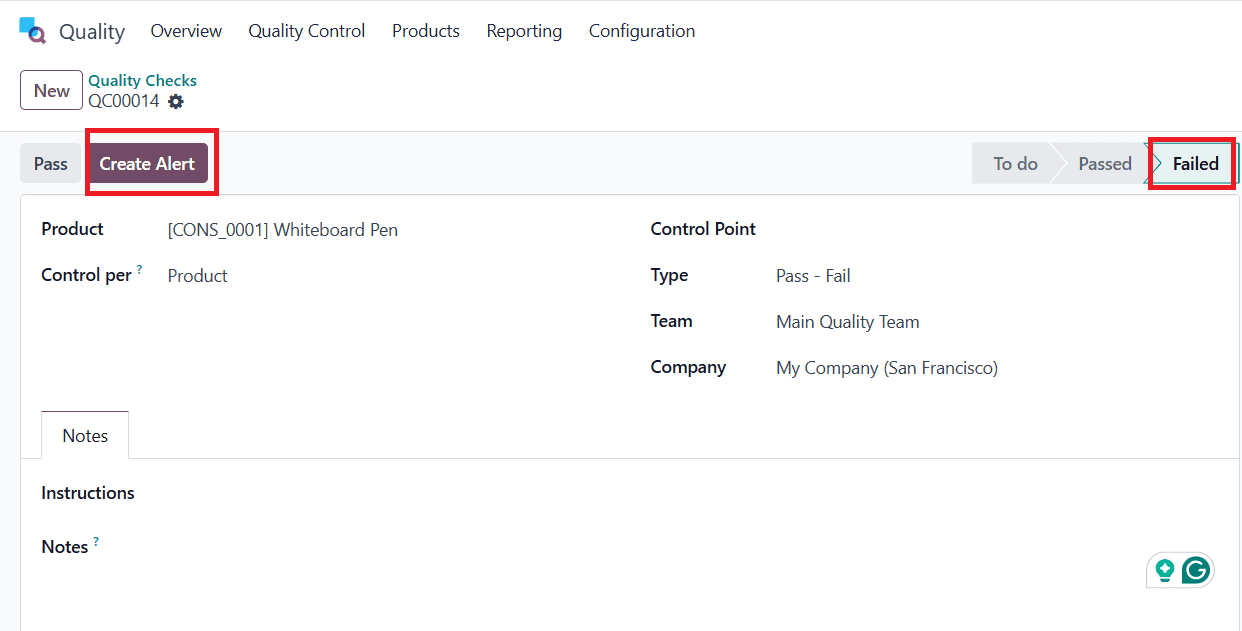
Here, you can create alerts directly from Quality checks.
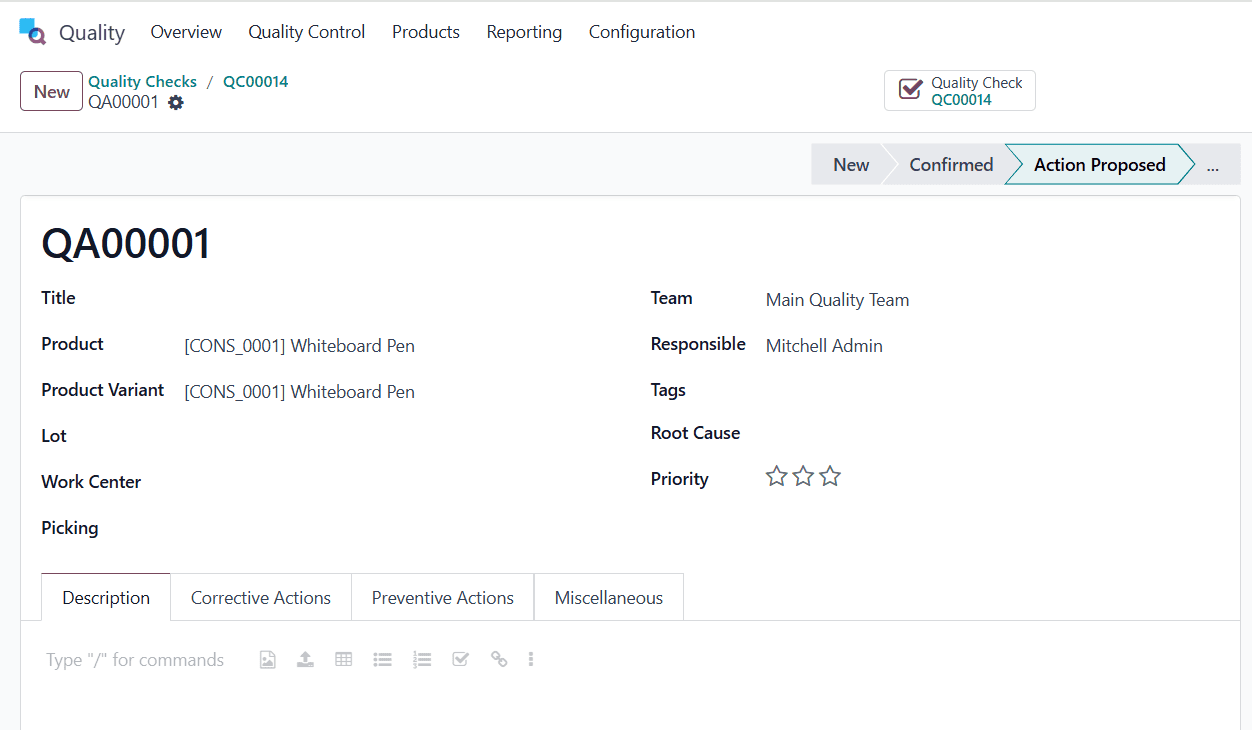
Thus, you can easily manually check the pass-fail quality. To create an automatic pass-fail quality check, navigate to Quality Control > Control Points and click on the New button as shown below:

Here, you can select a product under the Products option. Under the Operations section, select Manufacturing. Under the Type option, select Pass-Fail. Select Control Per as Product, Control Frequency as All, and Team as Main Quality Team, and save it as shown below:
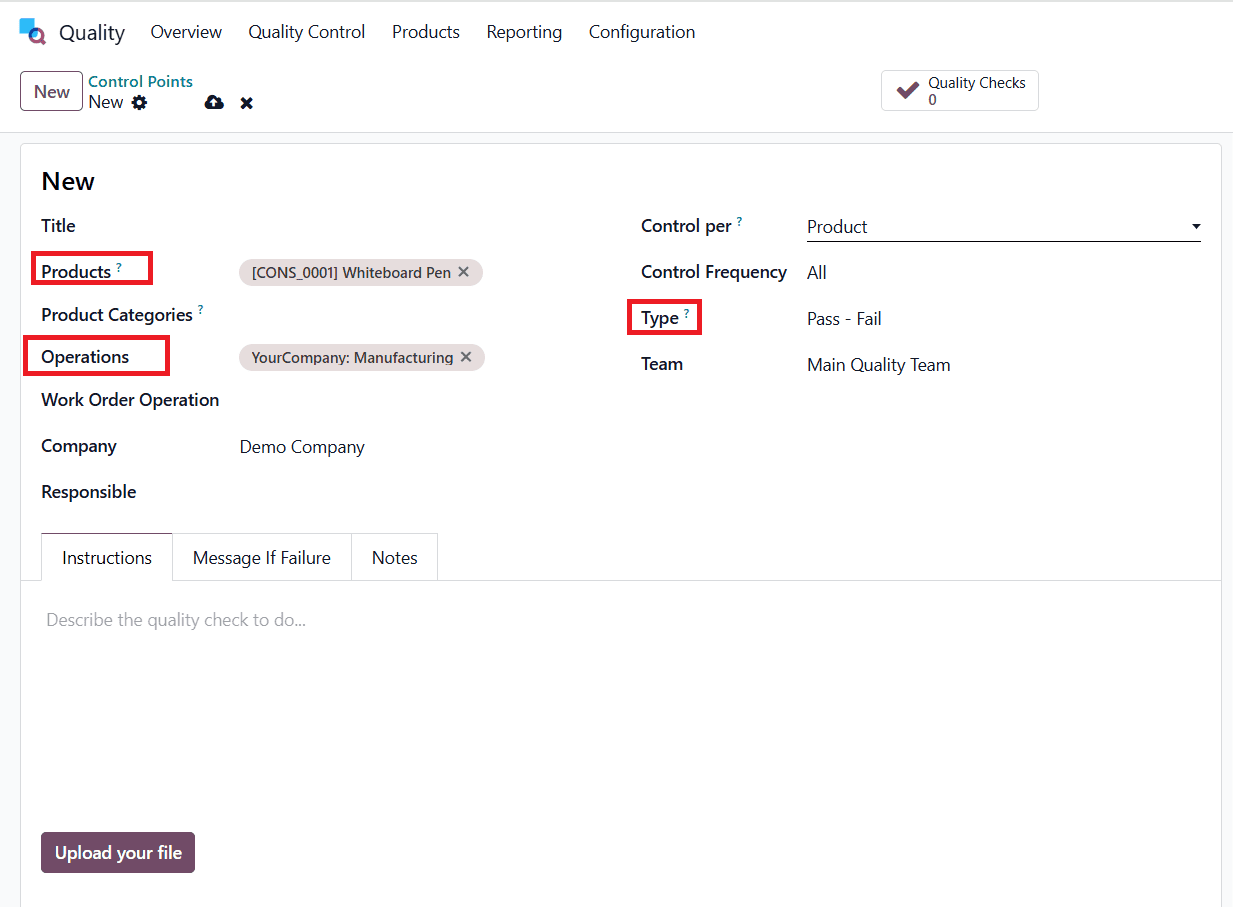
Here, you can see the automatically created pass-fail quality check.
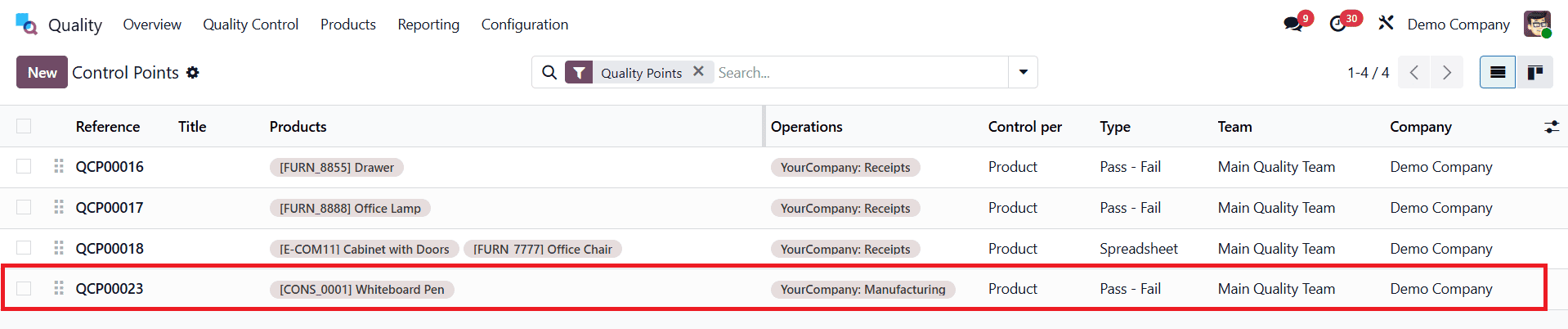
Quality Alerts:
To create a new quality alert, navigate to the Quality Control > Quality Alerts, and click on the New button as shown below:

Provide a Title for the Quality Alerts as New or any other appropriate one. If the alert is related to a product, you can add the details under Product and Product Variant. If the issue is related to a specific work centre, you can select it here. Under the Team option, you can choose the quality team responsible for handling this alert. You can also mention the picking order under the Picking option. Add the responsible person under the Responsible option. If the cause of the issue is known, add the cause under the Root Cause option. You can rate the alert under the Priority option. You can also add Description, Corrective Actions, and Preventive Actions of the alert. Under the Miscellaneous option, you can add a Vendor, Company, and assign a date to this alert. Then save it.
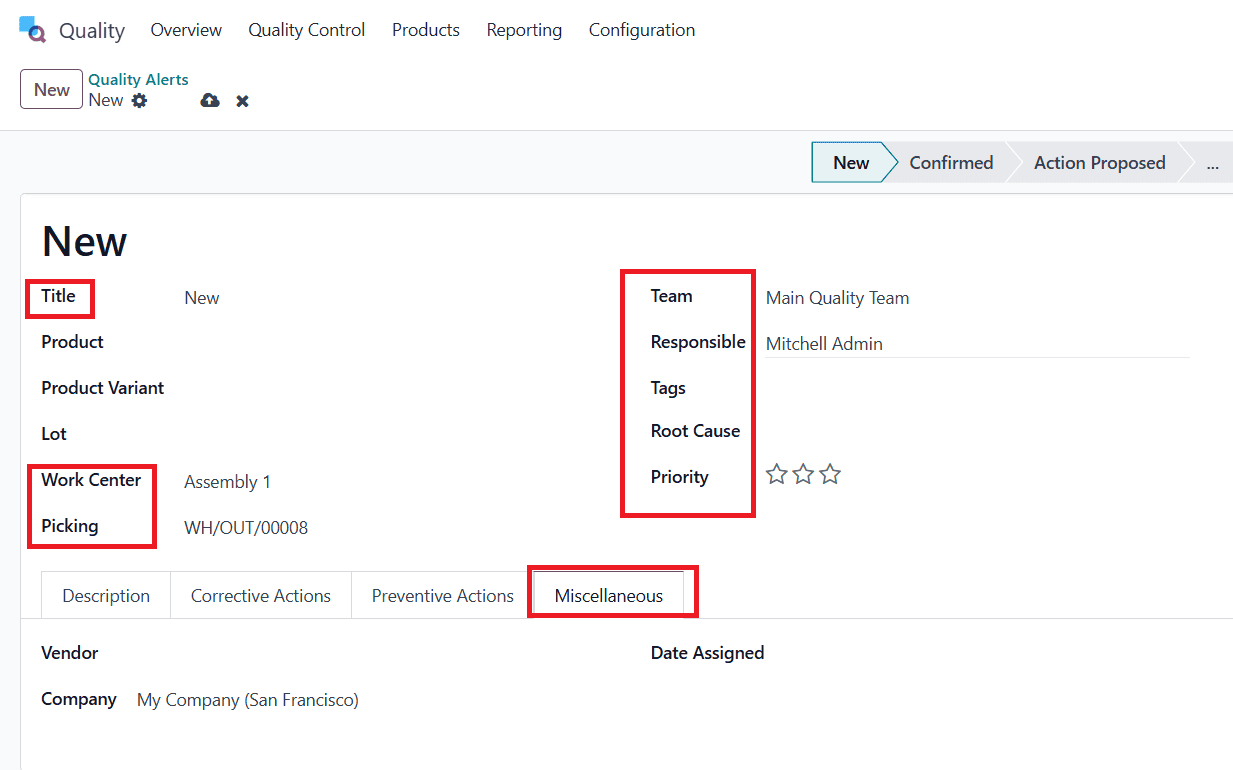
Here, you can see the newly created alert in the Kanban view, which is organized by different stages. To move alerts to various stages, simply drag and drop them to the desired stages. To create a new alert directly from a specific stage, click on the + button as shown below:

Here you can create a new alert by adding a title as shown below:
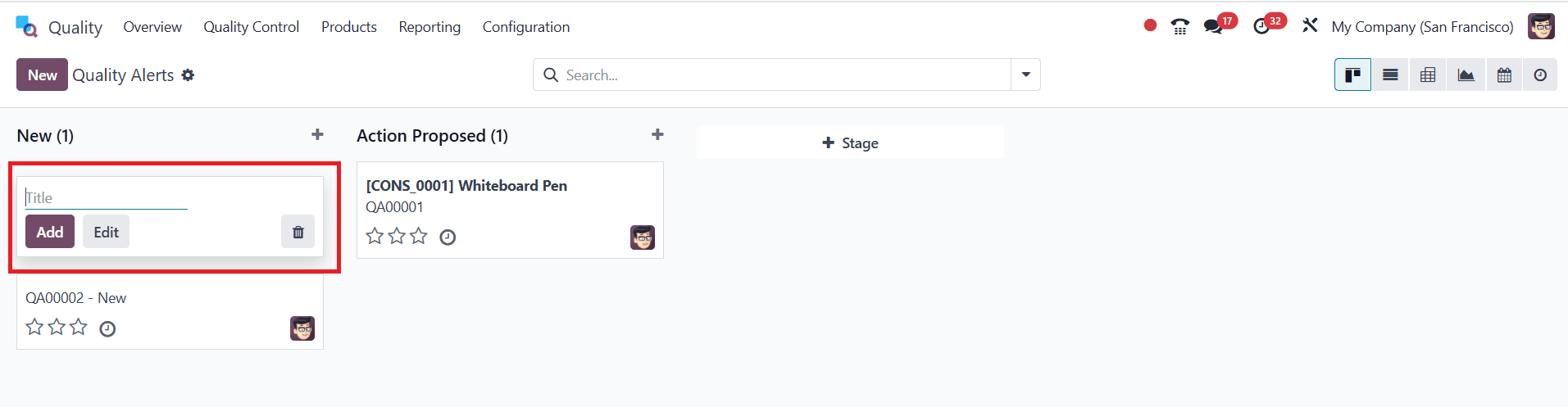
Conclusion:
Odoo 18’s Quality Checks and Alerts provide a practical means of monitoring, managing, and enhancing product quality across manufacturing and inventory processes. Quality alerts offer a responsive method for detecting and resolving issues, while quality checks ensure that standards are consistently adhered to at every stage. Together, these characteristics ensure that flaws are identified early, tasks are delegated promptly, and advancements are regularly monitored. By implementing a customized quality management procedure tailored to specific requirements, businesses using Odoo 18 can meet requirements and enhance customer satisfaction.
To read more about How to Optimize Transfer Operations with Quality Control in Odoo 18 refer to our blog How to Optimize Transfer Operations with Quality Control in Odoo 18