This program assists the user in carrying out medical laboratory tasks in an organized manner. The app makes activities like managing patients, appointments, test requests, lab results, and other things more manageable.
In this blog, we can discuss how to configure the Medical lab management app with Odoo.
Step 1: Install the Medical Lab Management App in the Odoo App Store
AppLink: Medical Lab Management
Download the app and install it.
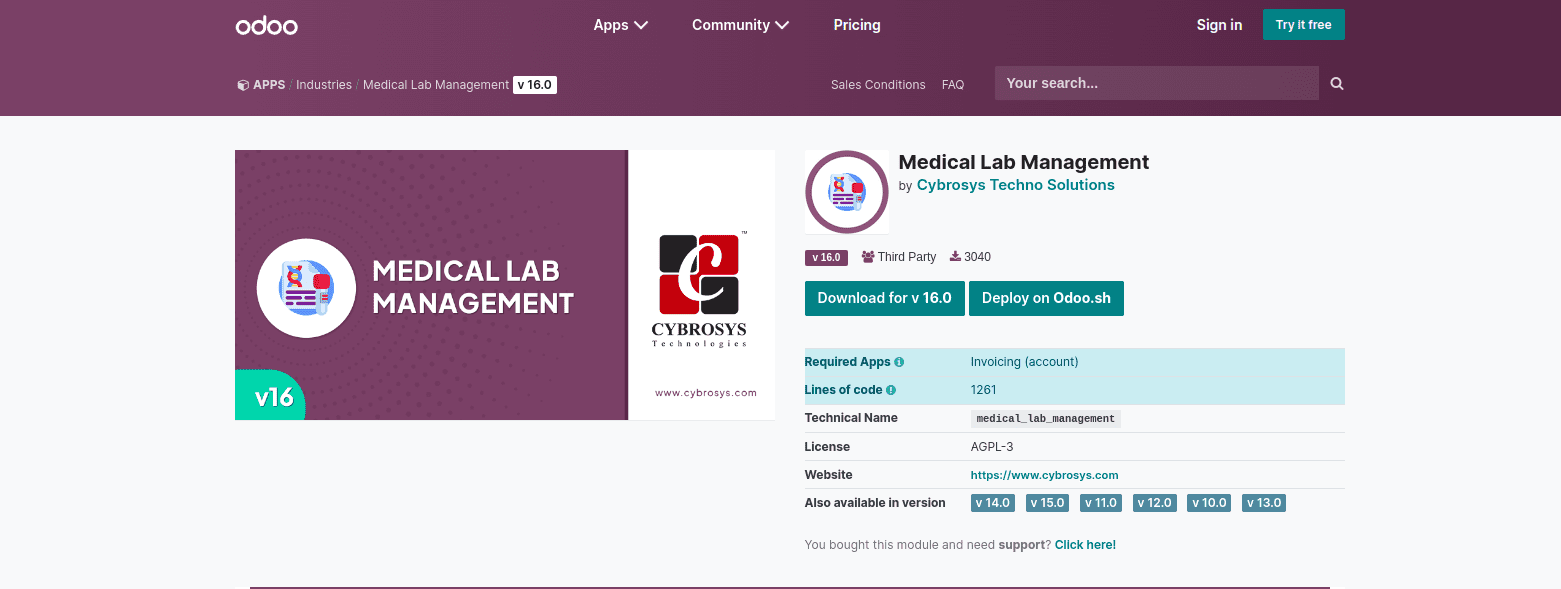
We can use this app in Odoo enterprise and community Versions, and also we can manage each patient's details.
Step 2: Enable the patient or Physician field
In this patient form, the patient comes under the res partner model, and also there adds a domain for the patient,
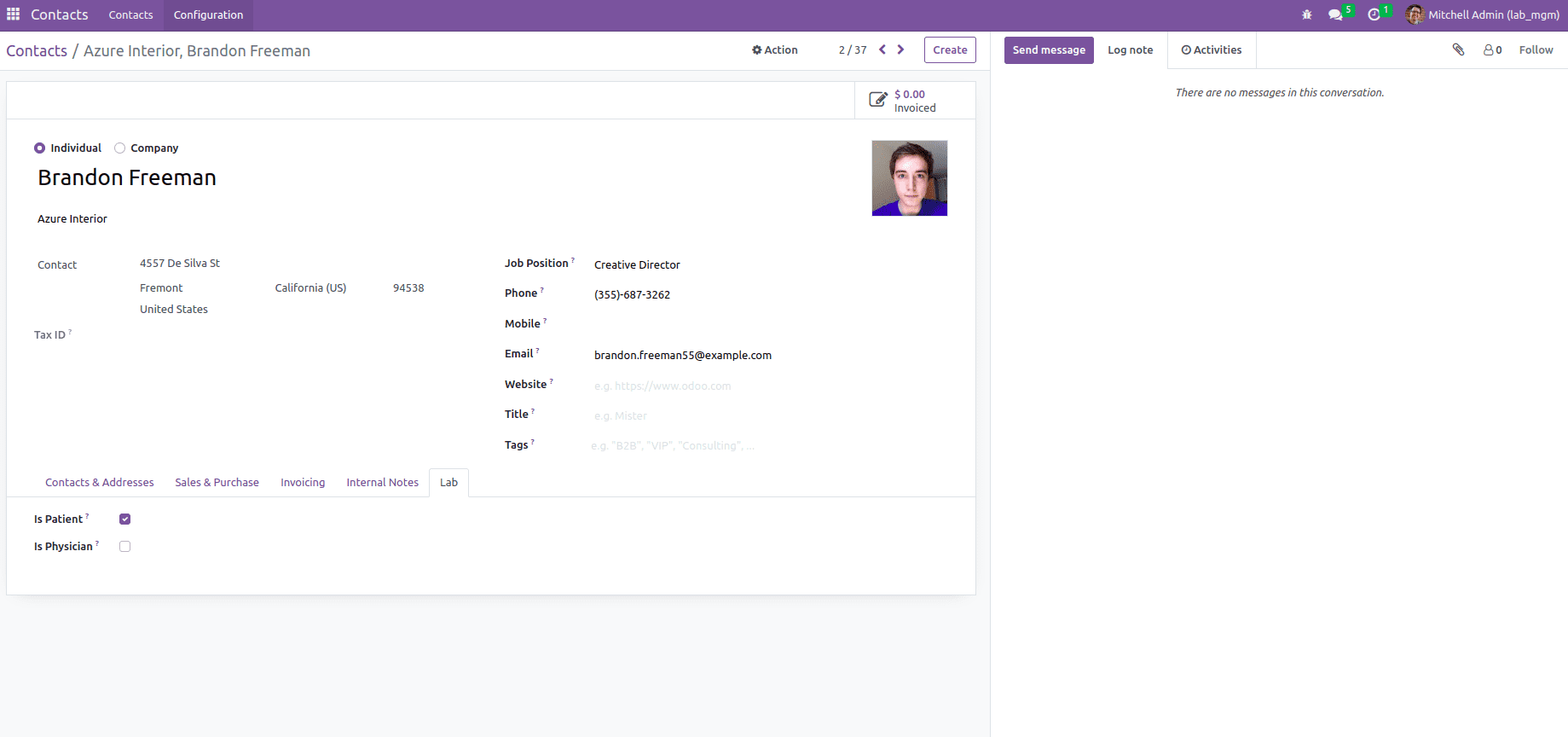
A boolean box labeled "is a patient or Physician" may be found on the page lab. We use the boolean to determine whether contacts were displayed in the patient list.
Step 3: Create a patient
If we activate the boolean patient in the contact form, that individual will only appear in the partner list, and we can select the patient list from the many2one field that is associated with the res partner. By selecting the date of birth, the age will be computed automatically. We can also include the gender, id proof number, and other pertinent information. A smart button will be generated if we make an appointment for the appropriate person, and we can then evaluate the appointments and other information.
Step 4: Generate a patient Card.
After creating a patient, there has the option to print the cards that help to print the patient's details
When clicking on the Patient card, it will generate the card,
Step 5: Add some configuration list
*Testing Unit
*Lab Test
*Test Content
Testing Unit: In the form contains the testing unit and the code.
Test content: contains the test content name and the related code.
Lab Test: In this form, we can add the Test name, corresponding code, and the testing cost, also we can add the content list in the tab
Step 6: Create an Appointment
The form contains the patient's name, priority, request, appointment date, and appointment time in the functionality used to create appointments for the patients. An appointment id is generated when you make one based on the sequence order.
The lab request session includes information about the many lab tests from which we can select the one that will produce the data, such as the name, cost, and code. There is a note option if we need to add some notes to the form.
Mail Notification for Appointments
The appointment information will be given via email when we confirm the appointment.
In the appointment menu, there has another option to choose today's appointment, which helps the manager and user to access today’s report only
Step 7: Create a Lab Request
The patient's name, appointment number, requested date, and the test is all fields on the form used to create the lab request. We can also include the test lines, which contain the content, units, values for the reference intervals, and results.
When the test is finished, the Complete test button confirms that the testing process is complete, and there is an option to print the results. The draught stage contains a button sample test that is used to test the sample, and it moves to the sample collected stage. The sample collected stage also contains a test in progress button.
The lab request is generated this way, but it can also be manually created from the appointment request.
The Lab Test Result Report
Step 8: Referral From the menu
We can create a Physician in the menu,
In this form view, there is a boolean field for determining whether or not a person is a doctor.
Step 9: User Access
There are two types of User Access.
The app contains lab manager and lab user groups. We can add groups for users; in this case, we add Mitchell admin as manager of the laboratory and Mark as lab user.
Step 10: Create an Invoice for the Lab Test
Each lab test generates an invoice. If the lab test and result generation processes are finished when we open the appointment form, there is an option to create an invoice in the form.
For paying for the Lab Test
We can register the payment here and the generated invoice is shown in the lab invoice smart button.
In this way, we can configure Medical Lab Management with Odoo and perform the above-mentioned operations.