The Odoo 18 Purchase Module is a comprehensive tool for managing purchase orders, vendor relationships, vendor bills, product and variant information, and product quality checks. Users can manage and customize details like confirmation dates, vendor specifics, receipt dates, purchase representatives, costs, and billing statuses. With the flexibility to classify and manage orders by vendor, purchase representative, and order date, Odoo offers robust support for all procurement activities.
One of the most significant features in the module is the ability to compare RFQ (Request for Quotation) lines from different vendors to select the most cost-effective and timely options. This capability is vital for efficient procurement management, allowing companies to:
- Invite vendors to submit offers for similar products or services.
- Compare multiple RFQs for selecting the best vendors.
- Leverage a Call for Tender process to optimize spending.
This feature is widely used by both private and public sector organizations. It seamlessly integrates with other Odoo applications, enhancing flexibility and efficiency. Companies can easily compare vendor quotes, automatically compute selections based on price, and choose one or more suppliers for procurement. This guide walks you through the process of setting up and using the RFQ comparison feature in Odoo 18, covering the following steps:
Creating a New Requests for Quotation
The Odoo 18 Purchase module enhances the creation and management of Requests for Quotations (RFQs), enhancing procurement efficiency for businesses. It enables users to generate RFQs, compare vendor offers, and make informed decisions about selecting the most suitable supplier. The ‘Orders’ menu in the Purchase module displays both active and historical RFQs, making it easy to track and manage all procurement activities.
The dashboard window will show the total number of RFQs based on different stages including To Send, Waiting and Late. You can see the Average Order Value, Lead Time to Purchase, Purchased Last days, RFQs Sent Last Days along with the detailed list view, as illustrated in the screenshot below.
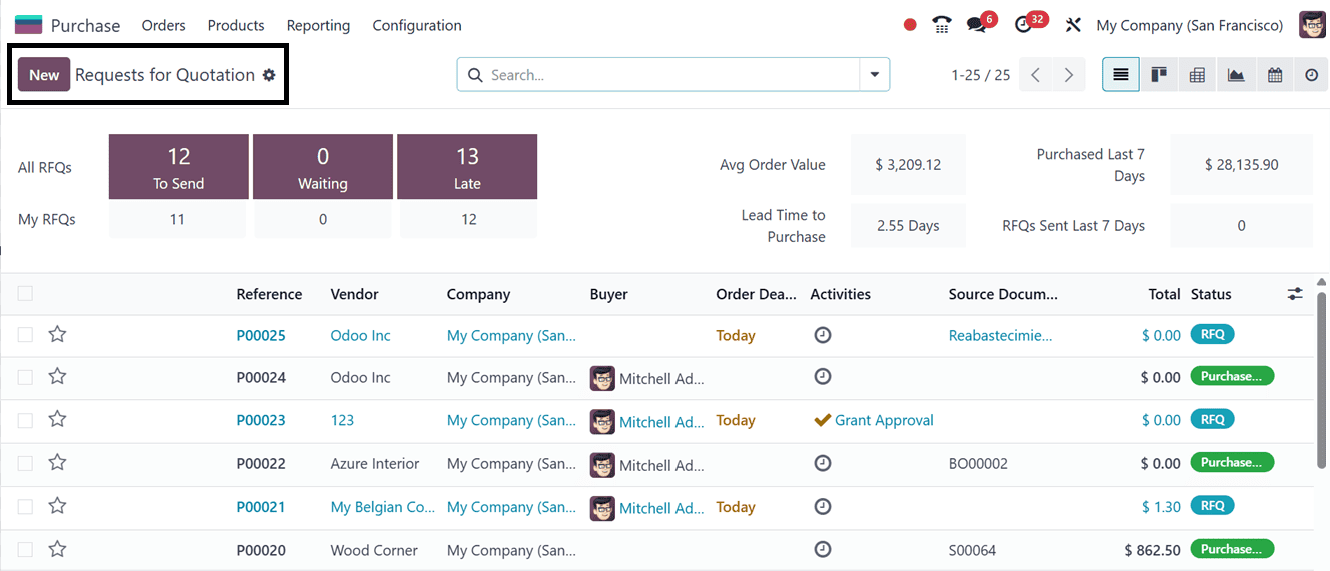
By default, the RFQ list view displays a clean, structured table containing key details such as the Reference number, Vendor , Company, Buyer, Order Deadline, Activities, Source Document, Total amount, and Status. Then, you can click on the (*) star icon provided in each RFQ column to mark important or urgent RFQs, helping you quickly identify and prioritize them for timely follow-up.
- Various views, including Calendar, Activity, Pivot, Graph, and Kanban, can be switched between based on your particular operating needs.
- Better analysis and decision-making are made possible by the unique and useful perspectives that each view offers on RFQ (Request for Quotation) data.
- Use Filters and Group By options in the search bar to quickly locate specific RFQs.
- Apply predefined filters such as: My Purchases, Starred, Purchase Orders, To Approve, Draft RFQs and more.
- Customize filters using the ‘Add Custom Filter’ option.
- Then, you can Group RFQs by criteria like, Vendor, Purchase Representative, Order Date and customize groupings through the ‘Add Custom Group’ option.
- The ‘Favorites’ option can be used to save recent searches or important data for quick access, as depicted in the screenshot below.
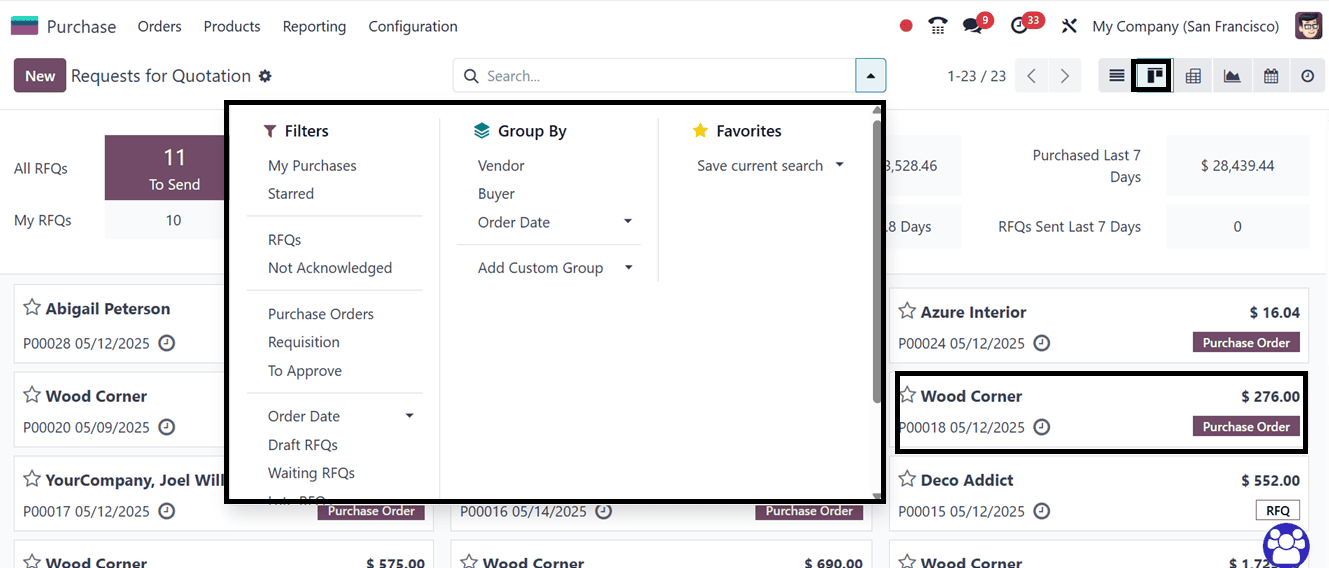
To create a new Request for Quotation (RFQ) in Odoo 18, navigate to the Request for Quotation menu and click on the New button. In the RFQ creation form, begin by selecting a vendor from your list of configured suppliers, which can be managed in the Vendors section of the Purchase module, as depicted in the screenshot below.
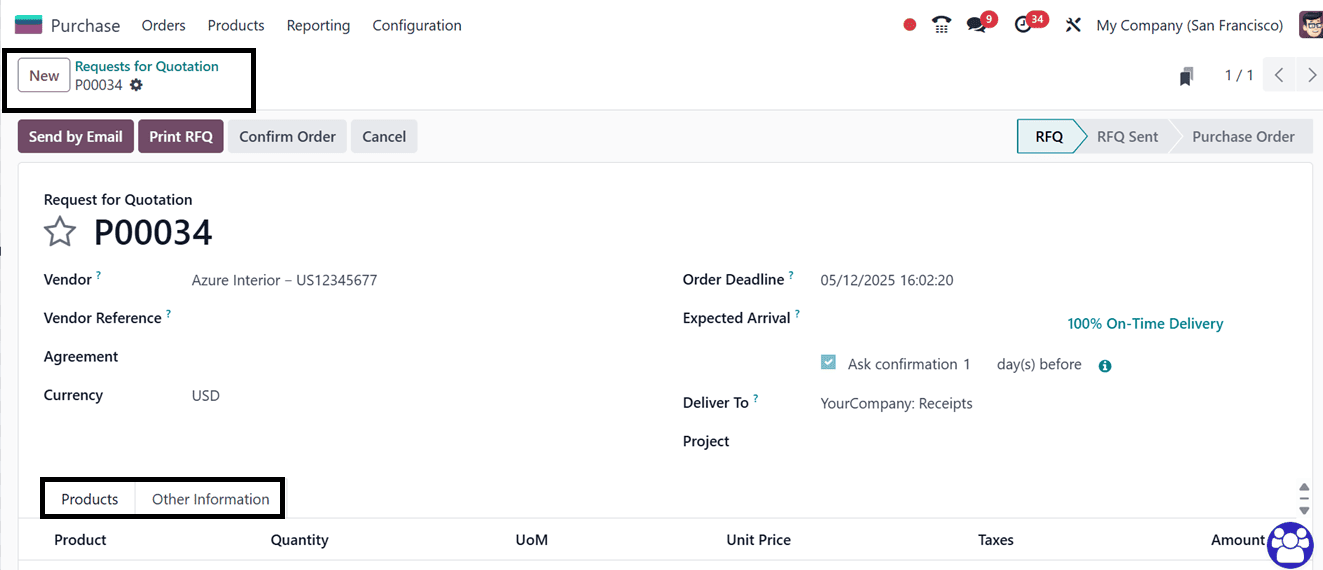
Finally, specify the Operation Type for the incoming shipment in the Deliver To section, and indicate the Project associated with the RFQ, if applicable.
In the ‘Products’ tab, you can conveniently add items from a predefined product catalog by clicking the Add a Product button or choosing directly from the products dashboard using the ‘Catalog’ button, allowing you to select the desired items for purchase from the vendor.
- Add a section: By generating separate sections or categories, the ‘Add a section’ button enables users to arrange and combine goods or services in the purchase order, purchase agreement, or request for proposals. This makes it simpler to track and assess purchases according to their particular categories or requirements by classifying products.
- Add a note: You can add more remarks or directions to the RFQ, purchase order, or purchase agreement by clicking the "Add a Note" option. To improve communication and understanding between the customer and the vendor, notes can be used to offer context, special instructions, or explanations pertaining to the transaction.
The functionality of the sections and notes feature is demonstrated below, showing how items like Tables and Chairs can be organized into separate sections for clarity and a note regarding the products in Italics font.
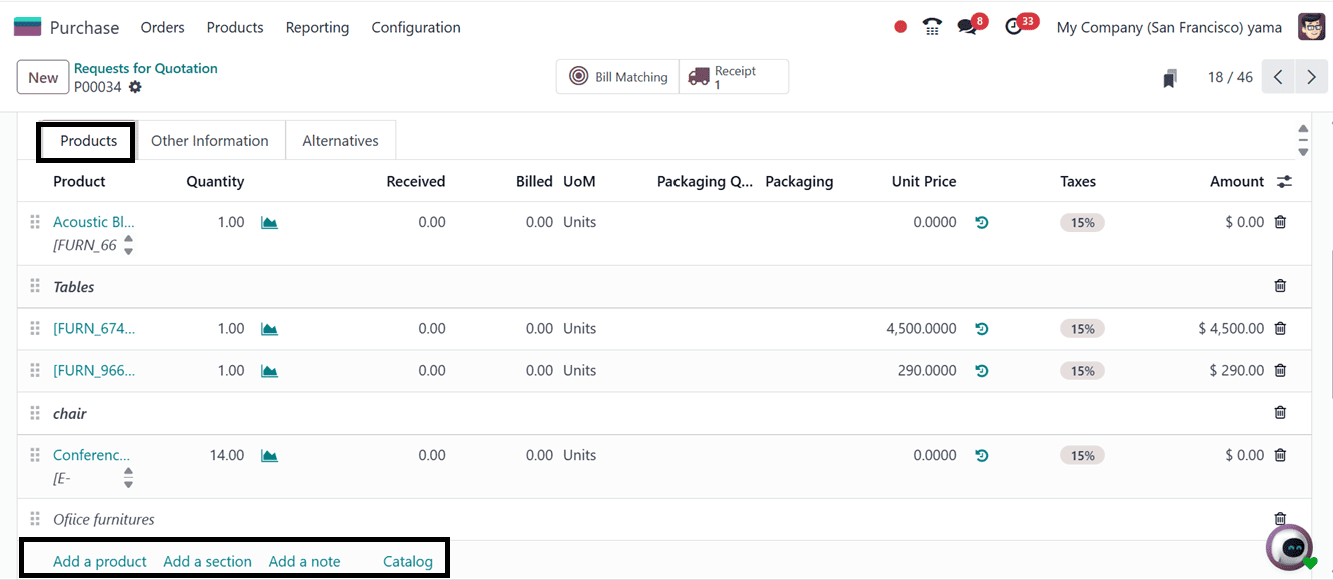
In the Other Information tab in Odoo 18's Purchase module allows you to enter supplementary details related to the procurement process. Here, you can specify the Buyer responsible for managing the purchase, the Company making the transaction, and any Source Document that links the RFQ to another record. Additionally, you can define the Payment Terms to set the expected payment schedule and conditions. In Odoo, the 'Incoterm' and 'Incoterm Location' fields are used to define the terms of international shipping and delivery for purchases and sales.
The Incoterm determines the responsibilities of both the buyer and seller, such as who handles shipping, insurance, customs, and when the risk transfers. The Incoterm Location specifies the exact point, such as a port or warehouse, where these responsibilities shift. Together, these fields help clarify delivery terms and reduce potential misunderstandings in cross-border transactions.
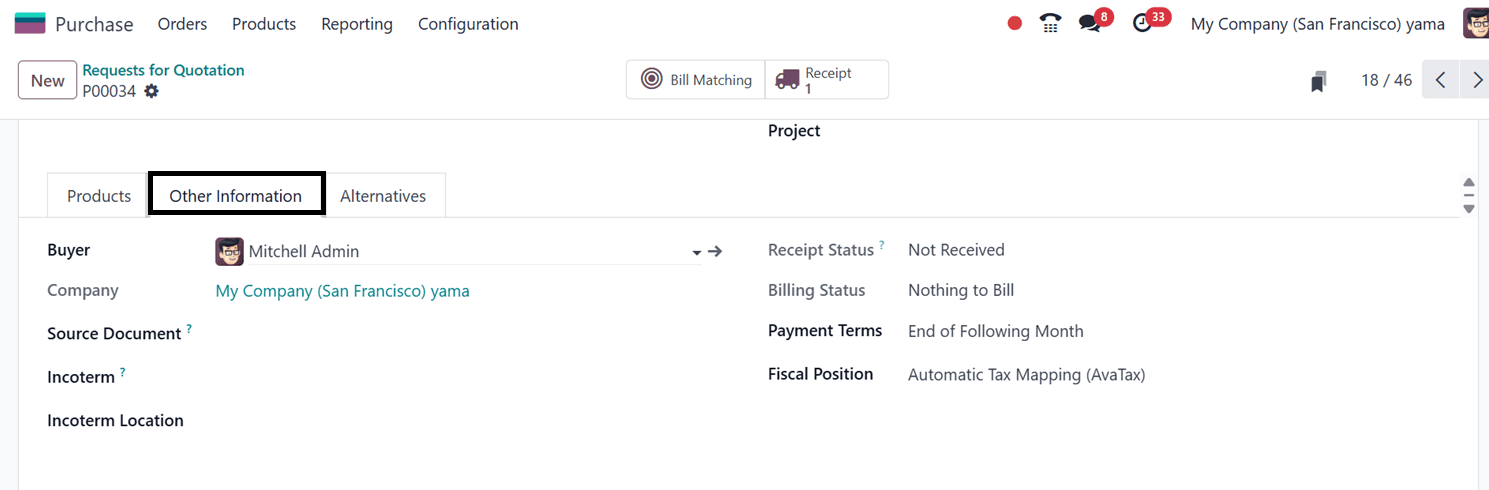
The Fiscal Position field helps automate the application of correct tax rules and account mappings based on the company's or region's specific tax regulations, ensuring accuracy and compliance.
Under the ‘Alternatives’ tab, Odoo 18 adds a potent tool that enables users to handle and contrast several Requests for Quotation (RFQs) from various suppliers for the same product. This feature is particularly helpful when comparing supplier choices according to terms, delivery schedules, and price.
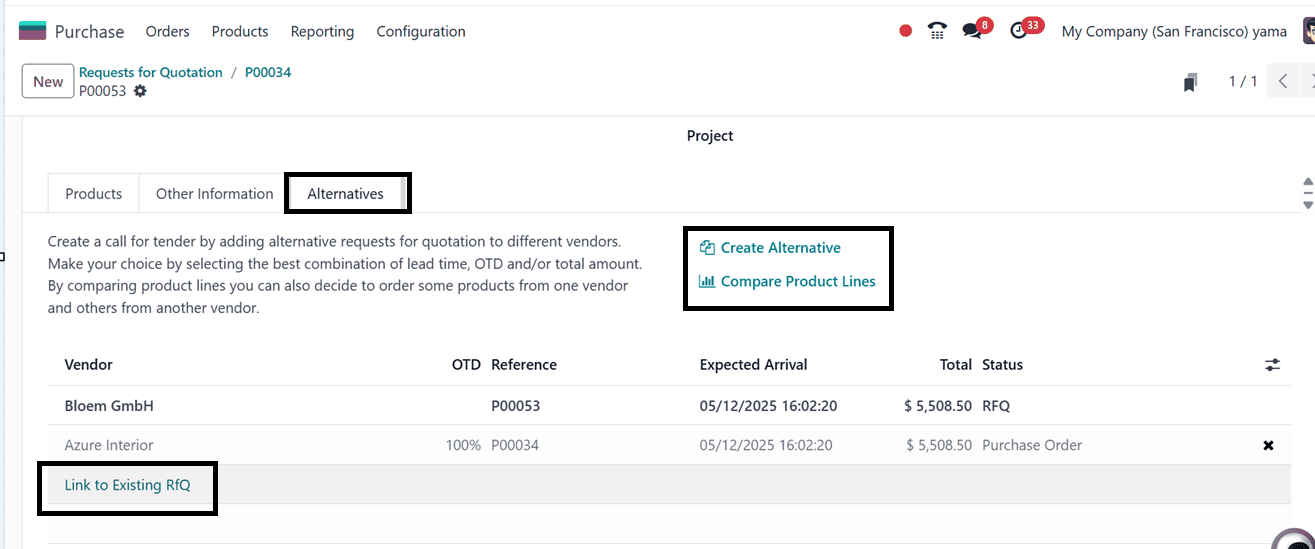
You can quickly create new RFQs for the same item while choosing other suppliers by clicking the ‘Create Alternative’ button. This will open a pop-up window, where you can choose an alternative ‘Vendor’ and enable the ‘Copy Products’ option to copy the product quantities from the existing Purchase Order, as depicted in the screenshot below.
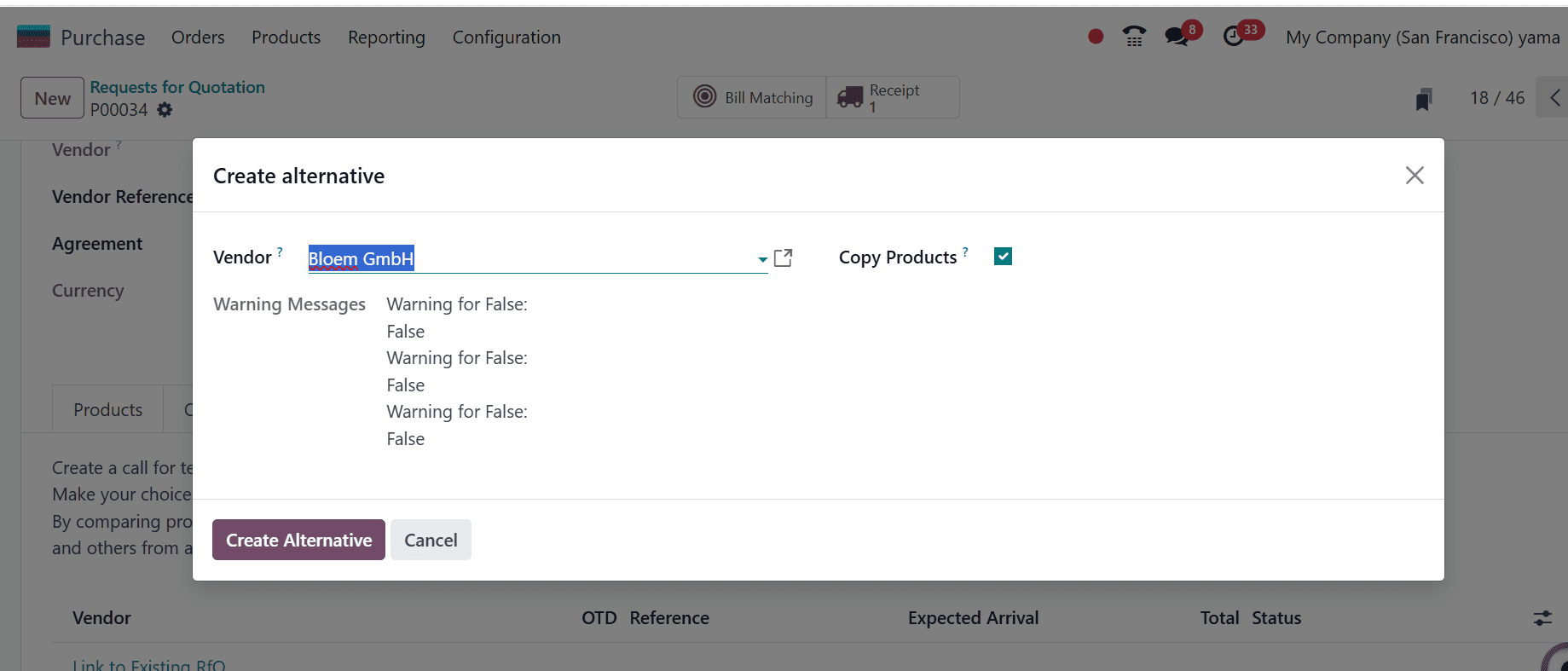
Furthermore, you can connect previously prepared RFQs to the present comparison view using the ‘Link to Existing RFQ’ option, and add an alternative Purchase order from the displayed orders which removes the need for duplication of work, as you can see from the screenshot below.
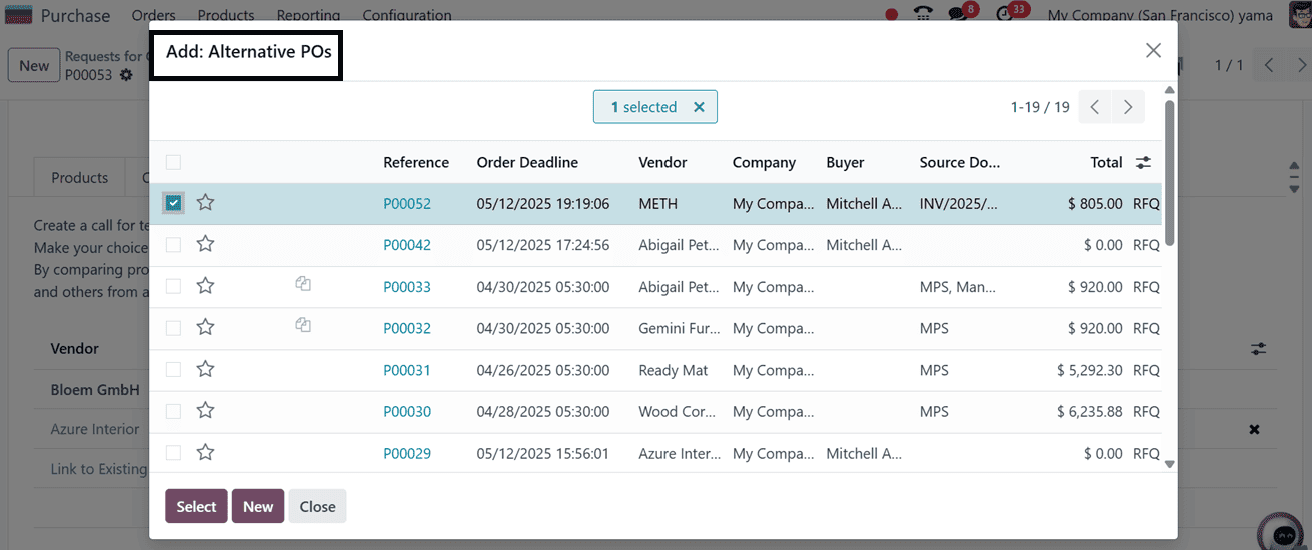
After linking several RFQs, you may compare all vendor offers side by side using the ‘Compare Product Lines’ option, which will assist you in making well-informed procurement decisions based on service quality and cost-effectiveness.
Important information including the Product Name, Vendor, Reference, Status, Description, Quantity, Unit Price, Total Cost, and Company are displayed on this page. By choosing the best vendor for each product, the comparison tool helps you assess these important criteria side by side and make more informed and strategic purchases, as depicted in the screenshot below.HH
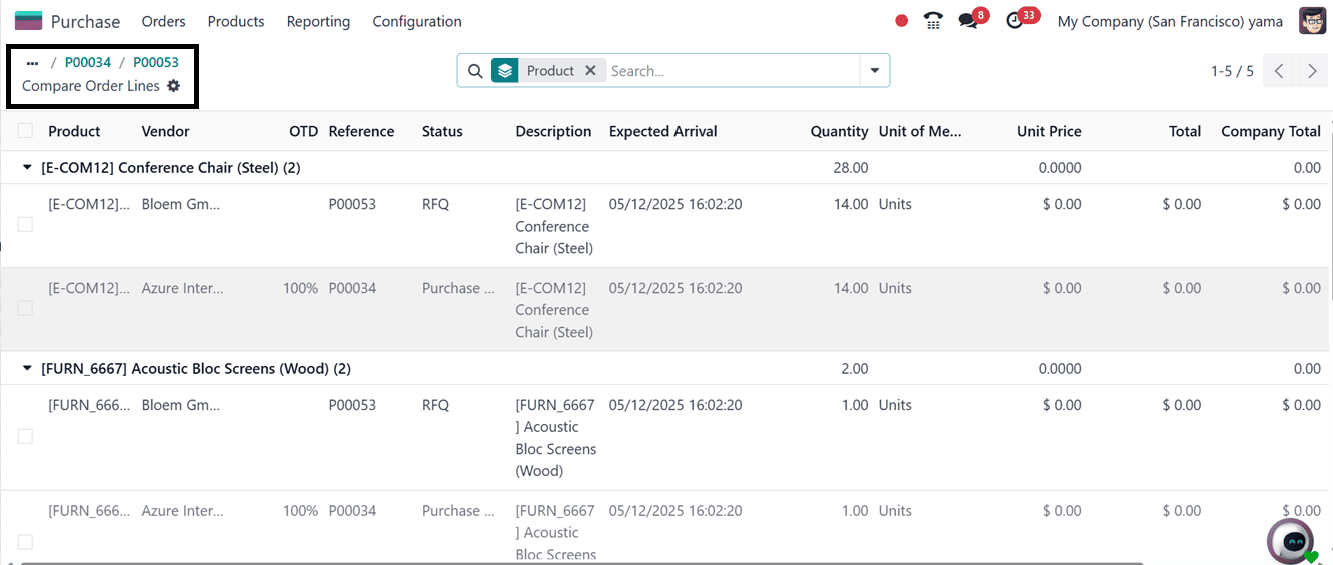
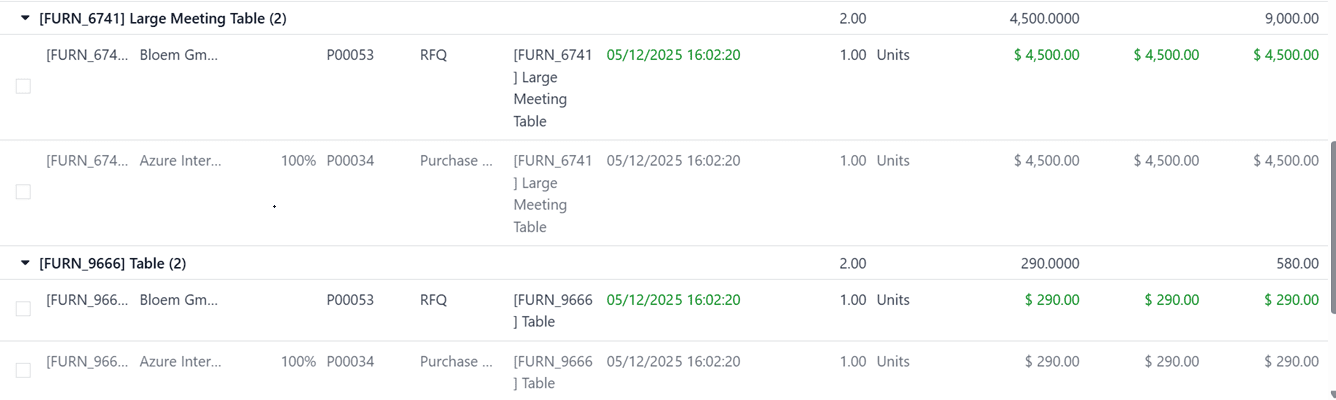

After comparing order lines and saving all the details, click on the ‘Send by Email option in Odoo 18 to forward the RFQ to your vendor.
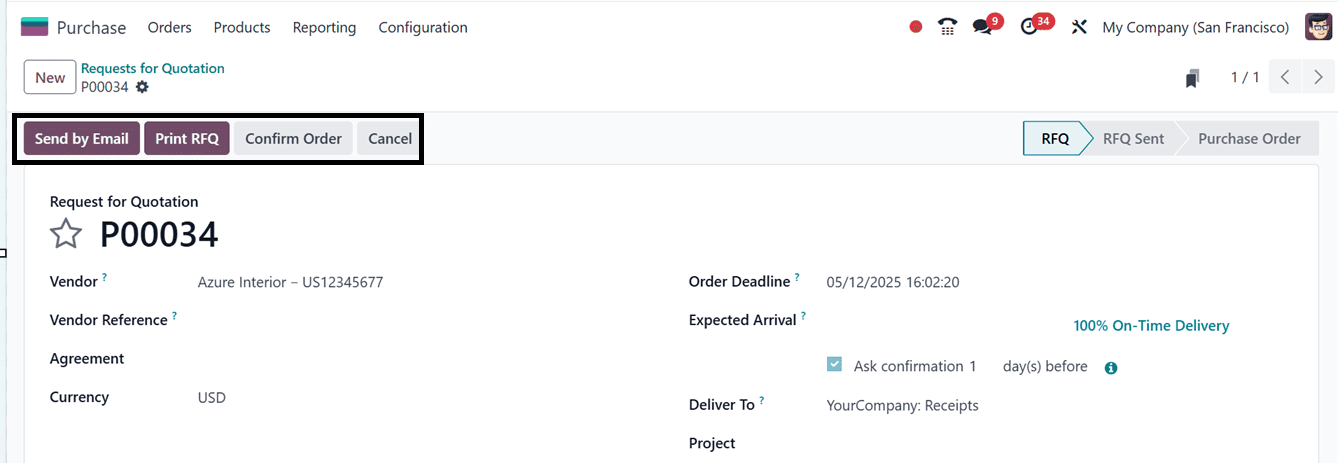
For the RFQ, the system will automatically provide a pre-filled email template that you can modify to meet your needs, as depicted in the screenshot below.
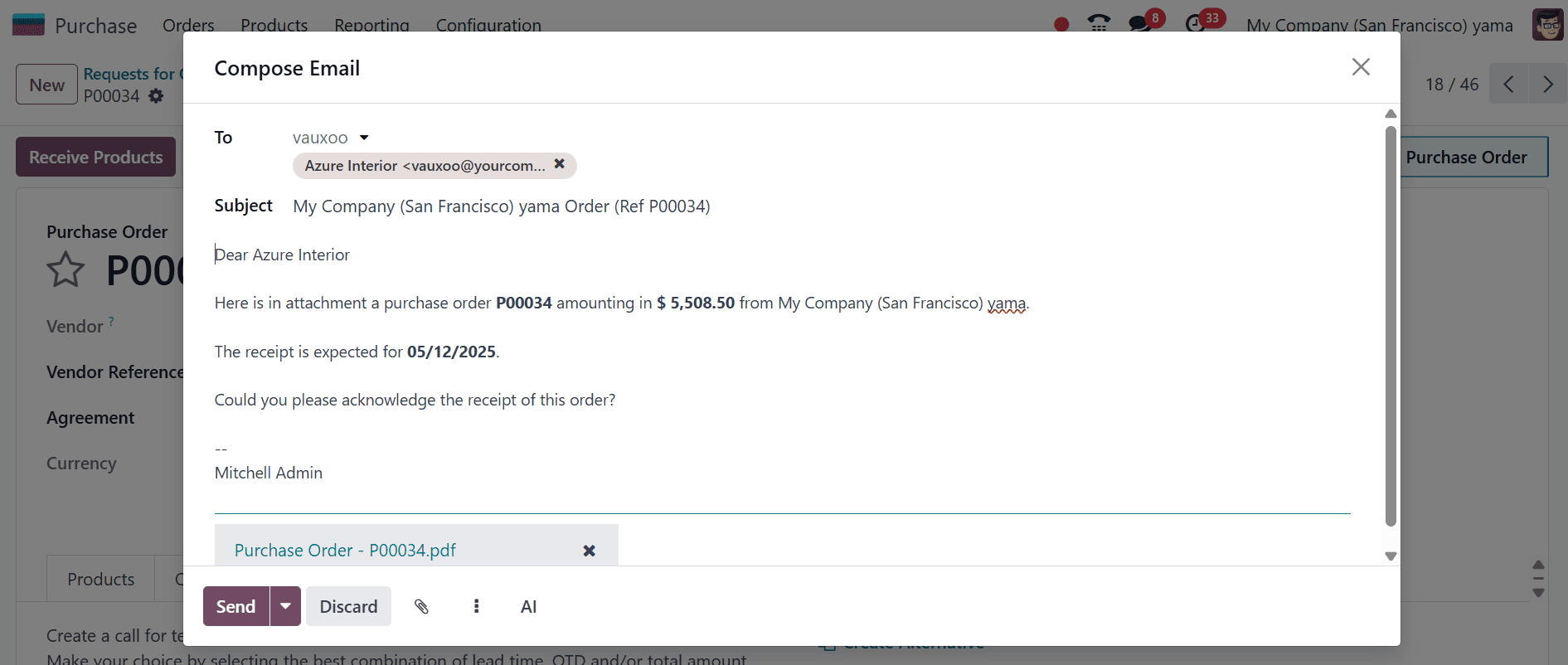
Additionally, you can designate recipients in the ‘To’ section and attach any supporting documents using the Attachments icon. Finally, click on the ‘Send’ to send the RFQ after you've checked the content. The RFQ status will change to RFQ Sent when it has been sent. By clicking the Cancel option, you can end the request whenever you choose.
The ‘Confirm Order’ button will confirm the purchase order in a single click. The ‘Print RFQ’ feature that enables you to generate a physical copy of the Request for Quotation for documentation or record-keeping purposes.
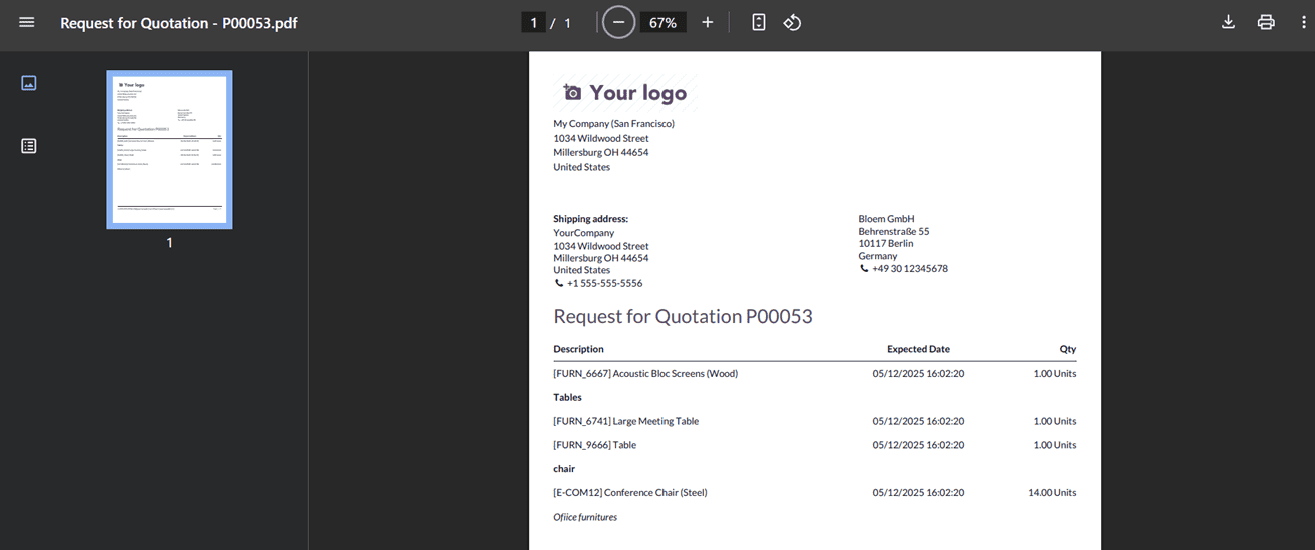
The RFQ comparison tool in Odoo 18 offers powerful capabilities to streamline procurement. By allowing side-by-side comparisons, automatic selection, and the ability to work with multiple vendors, this feature empowers businesses to optimize costs and efficiency. Whether managing simple purchases or complex tenders, Odoo ensures a seamless experience from RFQ creation to final billing.
To read more about An Overview of Purchase Report in Odoo 17 Purchase App, refer to our blog An Overview of Purchase Report in Odoo 17 Purchase App.