Odoo 15 Inventory Module is extremely advanced for efficient Inventory management. Product management no matter how long your product line is Odoo can manage and give you a complete birds-eye view on each and every single product individually.
This will give you an idea of how to set up, configure and manage products in the Odoo 15 Inventory module.
Odoo allows you to make smarter decisions on product management. As proper inventory management is essential for running your business Odoo has all of the advanced features and tools concentrated on making every aspect of your inventory management more efficient and easy.
Creating and configuring products
It is easy to create and configure products in the Odoo inventory module. From the dashboard of the Inventory, module clicks on the Product tab as shown in the screenshot given below.
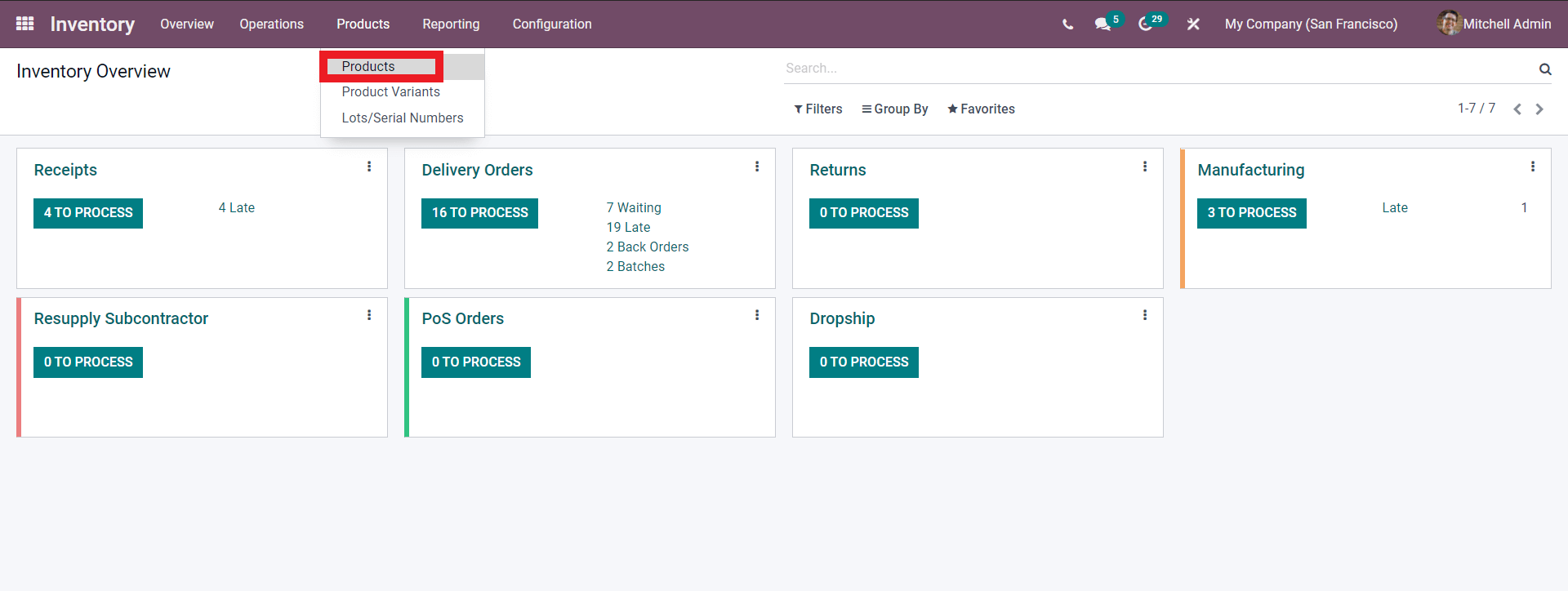
Under the Product tab, there are multiple options all constitute product viewing and management. The options include Products, Product variants, and Lots/ Serial numbers. You can choose between the three. If you want to view all of your products then go with the Products tab as shown in the screenshot given above. Odoo will take you to the product page where you can view and manage all of your products, as shown in the screenshot given below.
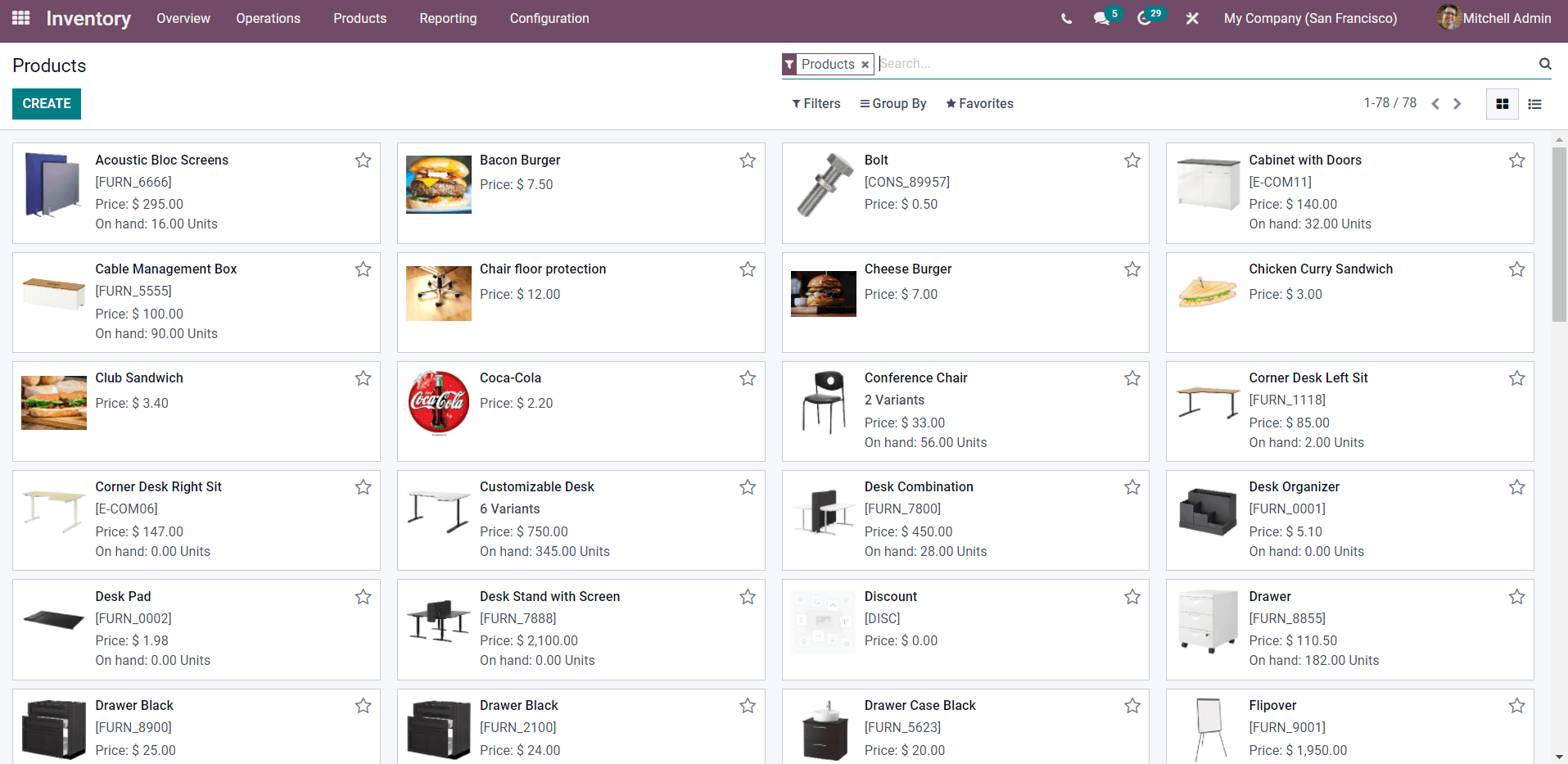
All of your products will be displayed here with Price and On hand unit details along with Product codes.
To create a new product click on the create button as highlighted in the screenshot given below.
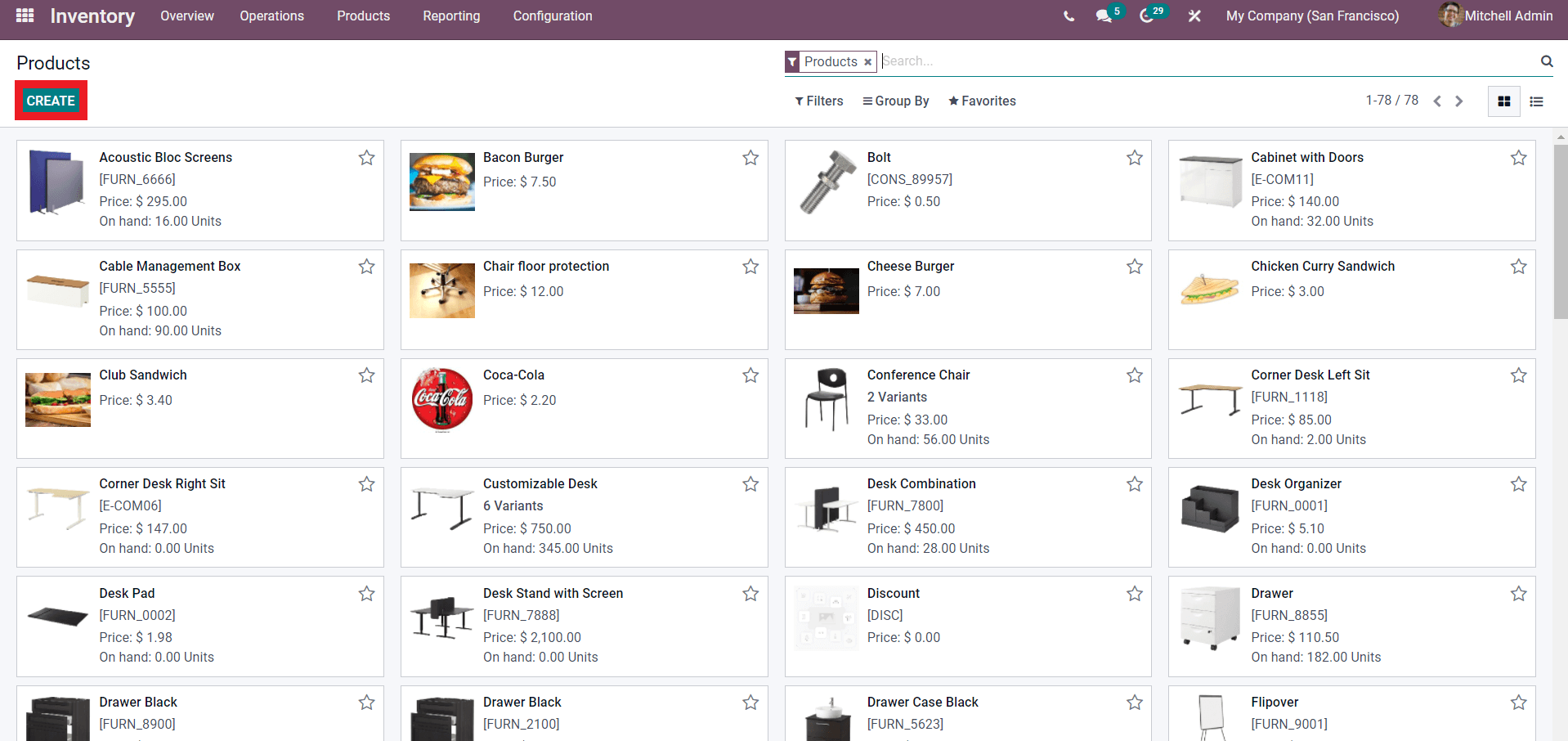
Click on the ‘Create’ button as highlighted in the screenshot given above to create and configure a new product. Odoo will immediately take you to a configuration page as shown in the screenshot given below to configure your product.
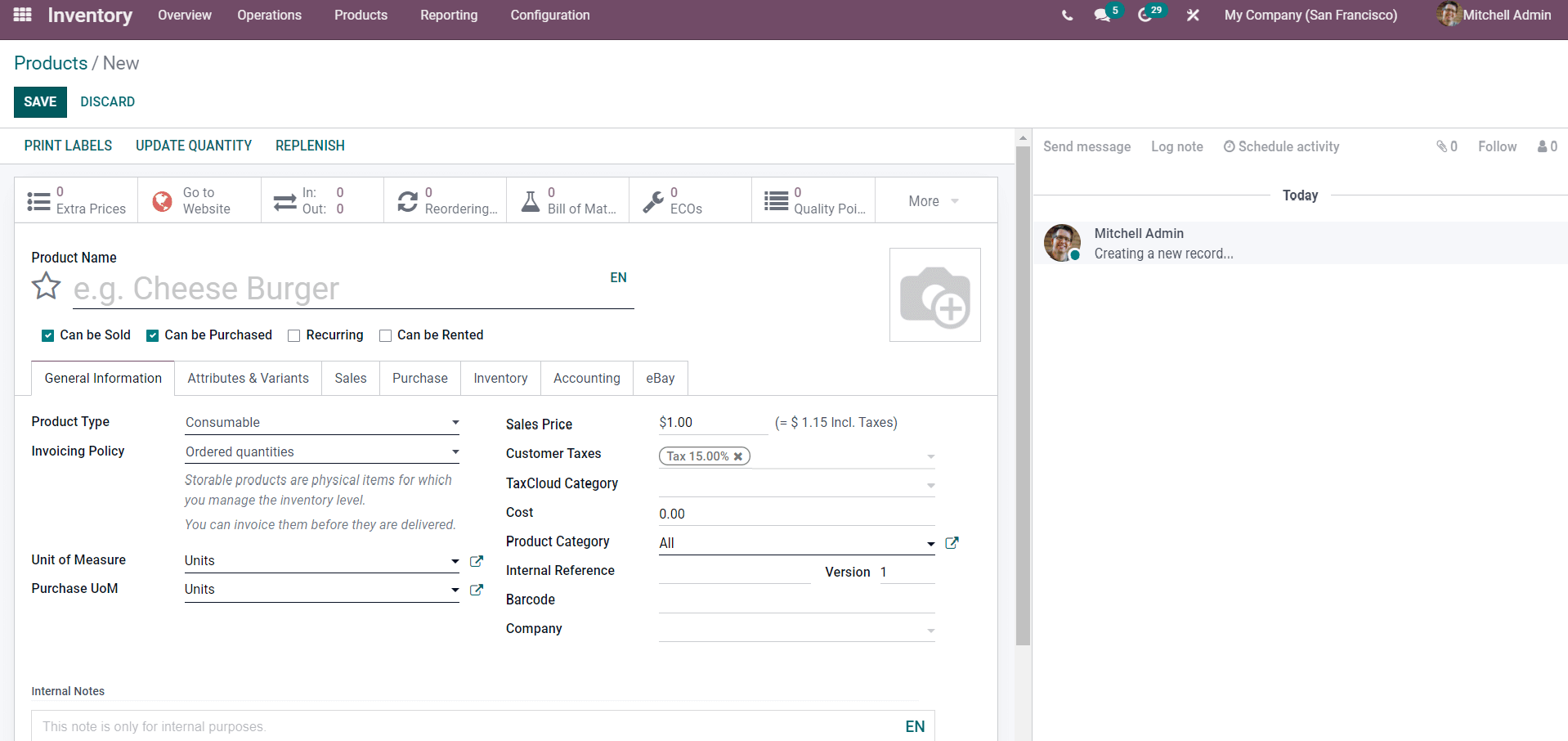
The above-given screenshot is the Product Configuration space of the Odoo 15 inventory module. Every advanced features and option on product details are available for you to apply and configure the product. It is important to understand all of these features in detail for active communication with the inventory module for maximum efficiency in inventory management.
For initial configurations, enter the product name and other information including a picture of the product. You can choose between the options Such as Can be sold, can be purchased, Recurring Can be rented to set the nature of the Product that you are creating.
The next step is to create and configure the information on the Product that plays a huge role across various modules of the Odoo. These functions are necessary for product management. These functions include General information, Attributes, Sales, Purchase, Inventory, Accounting, and eBay as highlighted in the screenshot given below.
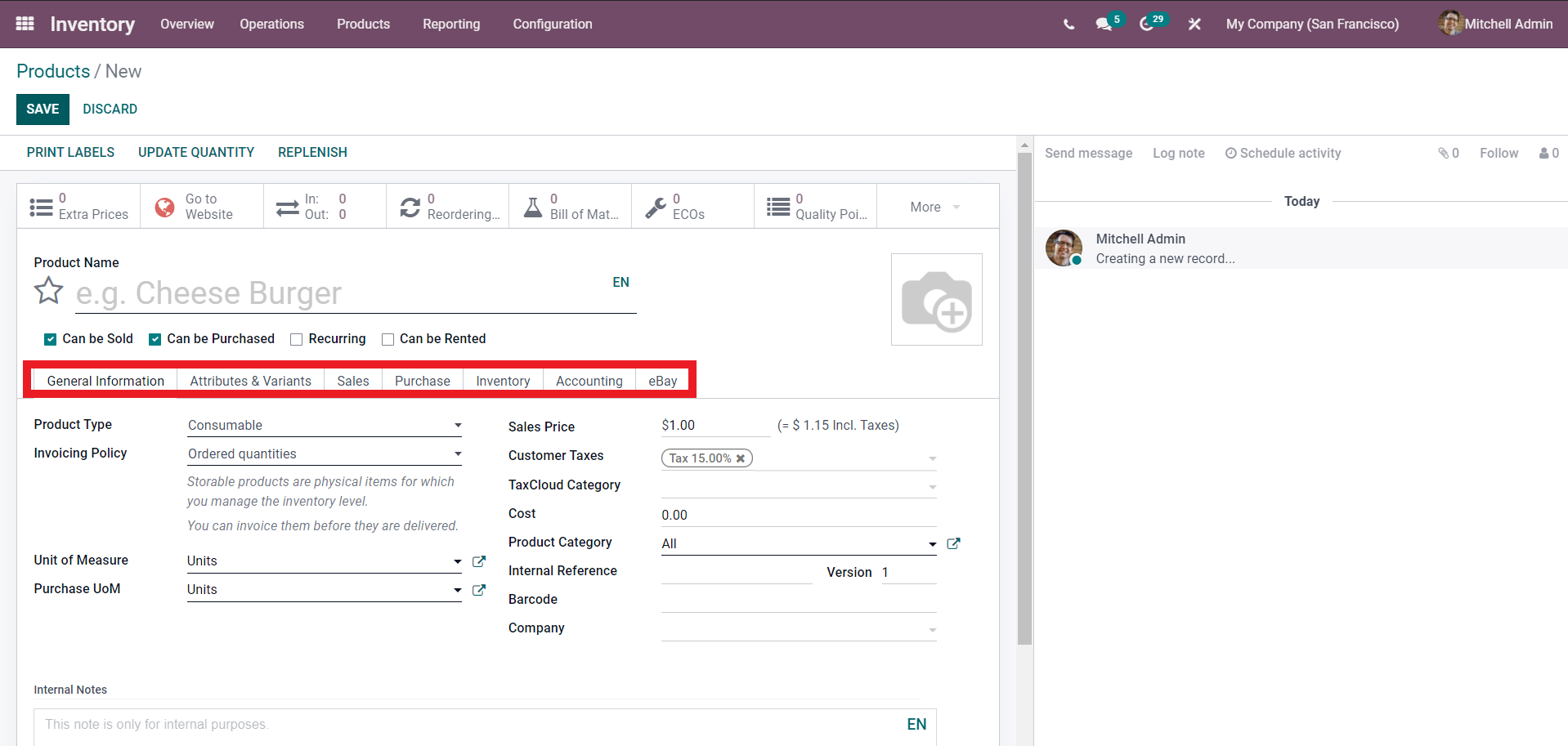
Each has their own separate configuration options. Click on any of the functions to configure them. If you choose General information you can give General information on the product. The configuration on the General information in the screenshot given below
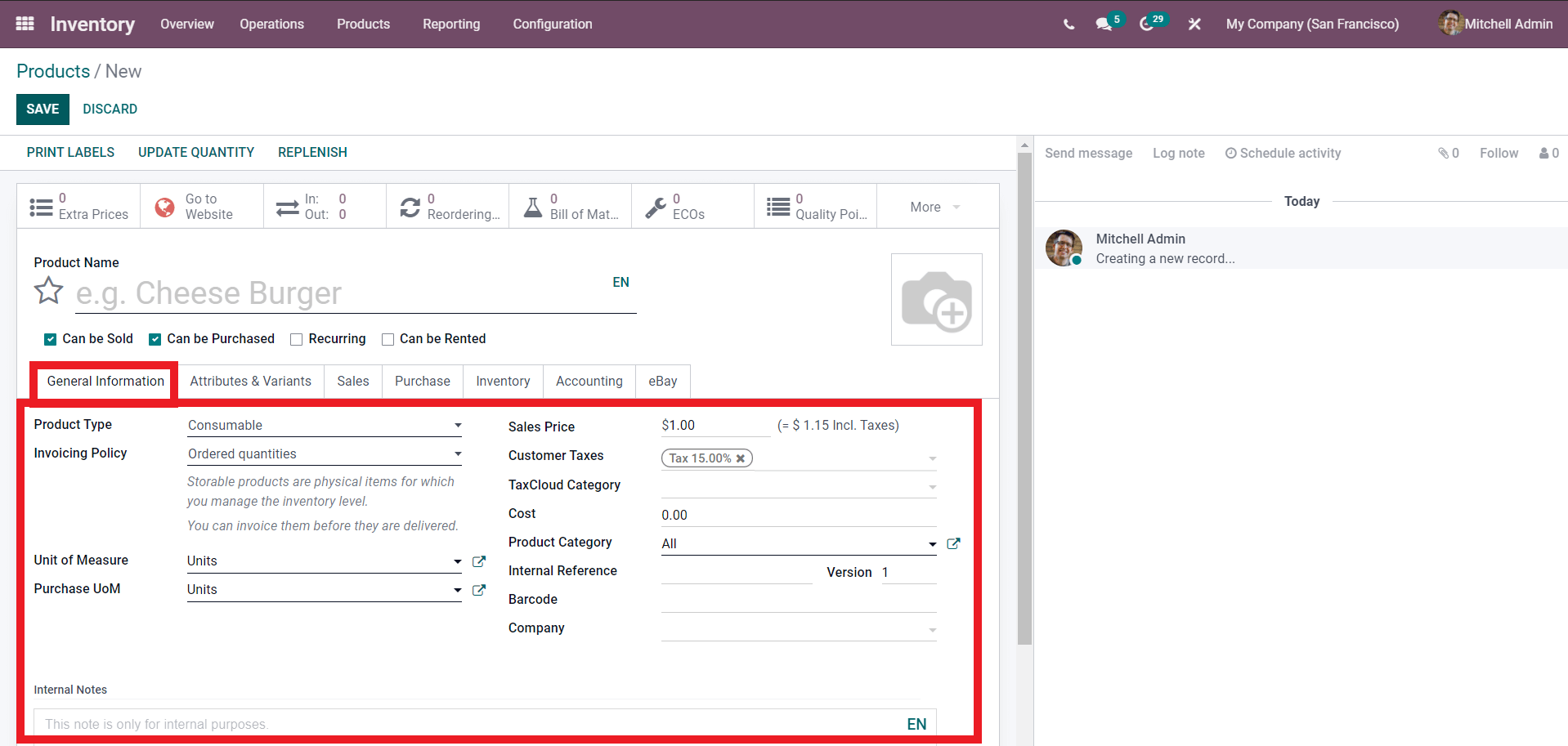
The above-given screenshot shows the configuration space for giving general information on the product. Setting the general information on the product is important as the Odoo system will work with the product on the basis of the details that you have applied or given over here.
From the Configuration enter the Product type from the options as shown in the screenshot given below
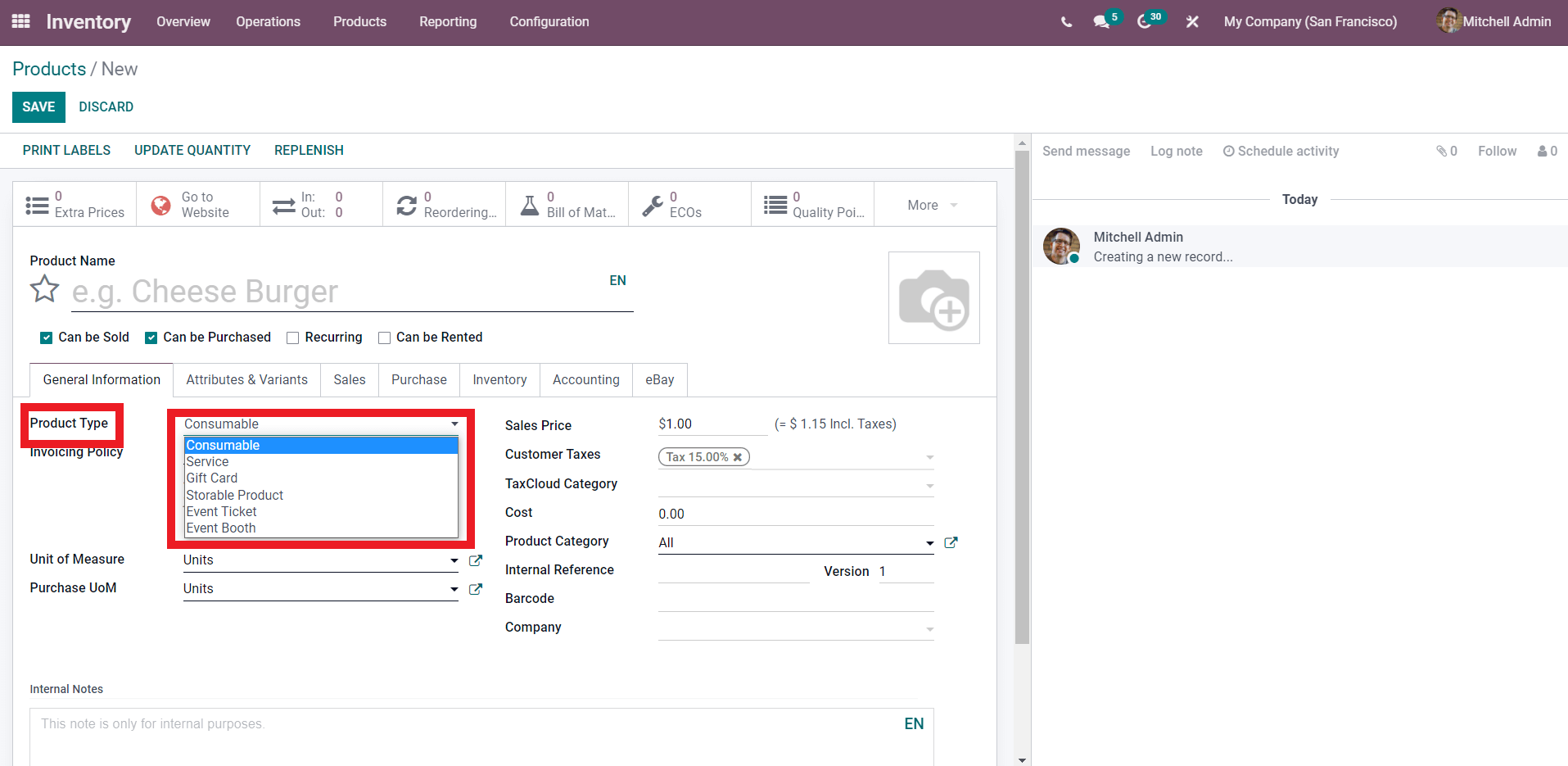
Choose between the product type to define your product type.
There are many options for setting product types: Consumable, Service, Gift card, Storable product, Event Ticket, and Event booth as shown in the screenshot given above. Select the Product type.
You can configure the Invoicing policy Units of measure, Purchase UoM. Enter the sales price Customer taxes, Tax cloud category, Cost, Product category, Internal reference Barcode and Company form the General information section. Odoo will analyze the configurations and pre-set the product on the basis of the given configurations.
You can set the Attributes and variants on the product as shown in the screenshot given below.
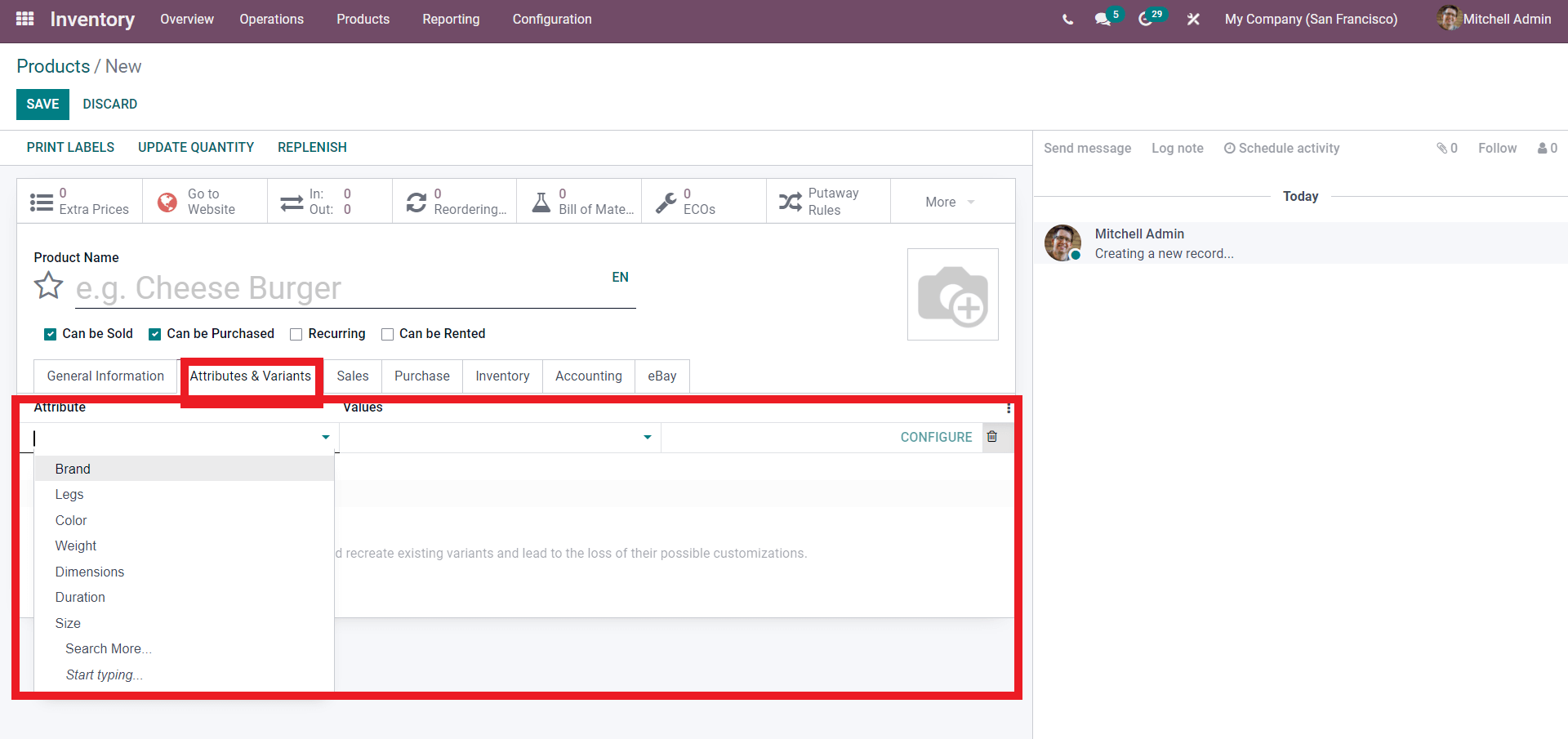
You can configure the Attributes of the Product such as Brand, Logs, Colour, Weight, Dimensions, Duration, and size. You have the option to search for more options on the Attributes. You can enter the Values and click on Configure and the attributes and variants of the products are set in the Odoo inventory module.
The next option is to set the Sales configurations on a product. Odoo gives you the freedom to configure Sales on individual products. The Sales configuration option will help you to set the Product on a ‘Sales’ level. The screenshot given below shows the Sales configurations that you can set on a product.
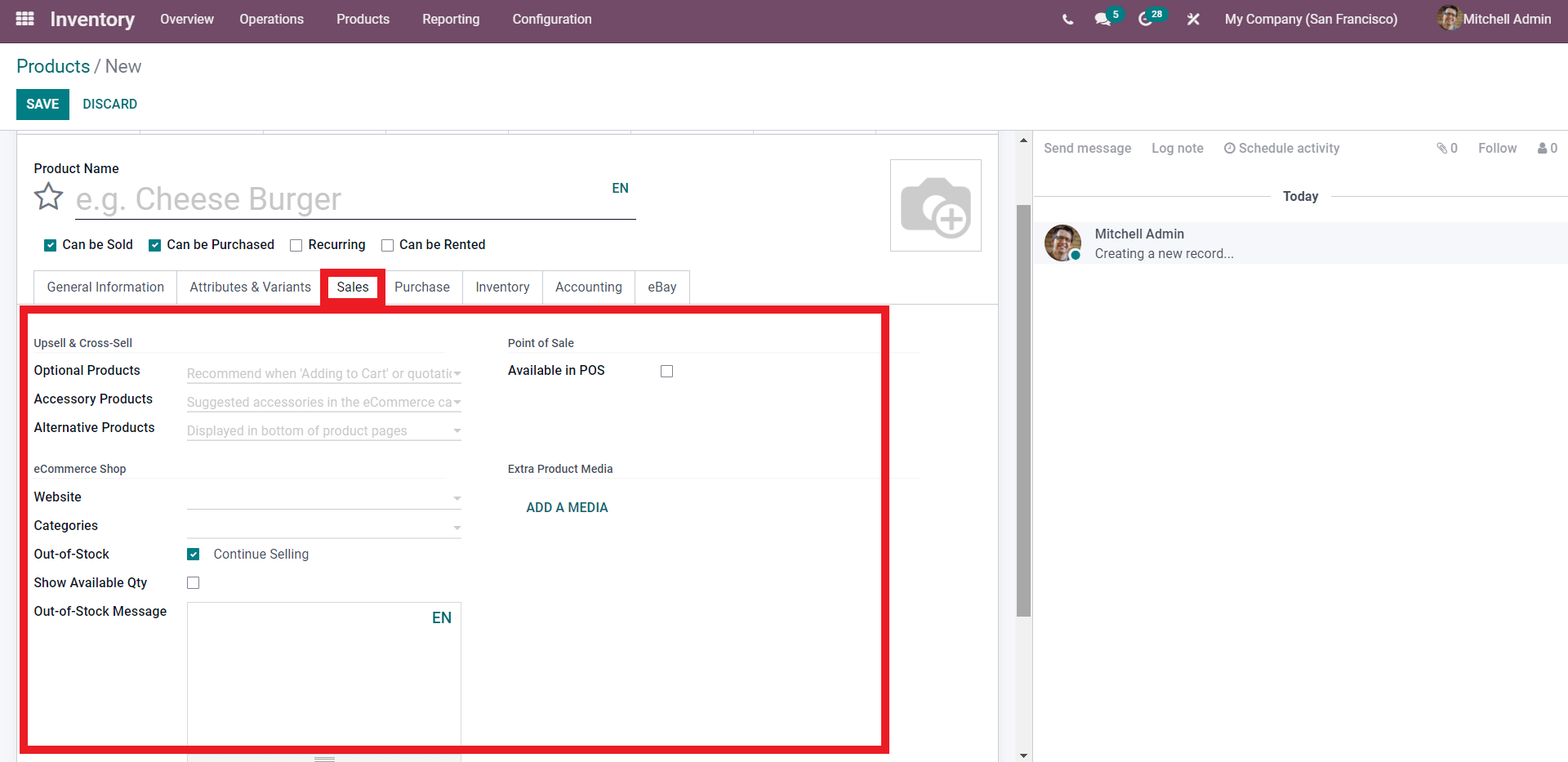
You can make the product available on your Point of sale module in Odoo 15 by clicking on the Available in PoS option. Under the Upsell and Cross-sell options, you have three major functions such as the Optional products, Accessory products, and Alternative products which you can configure according to your sales requirements.
You can add the product directly to your website from here and you can give the Categories. You can also show the quantity of the available stock. You have the option to configure and create an Out of stock message too.
Similar to the Sales configurations you can give the Purchase configurations on the Product as shown in the screenshot given below.
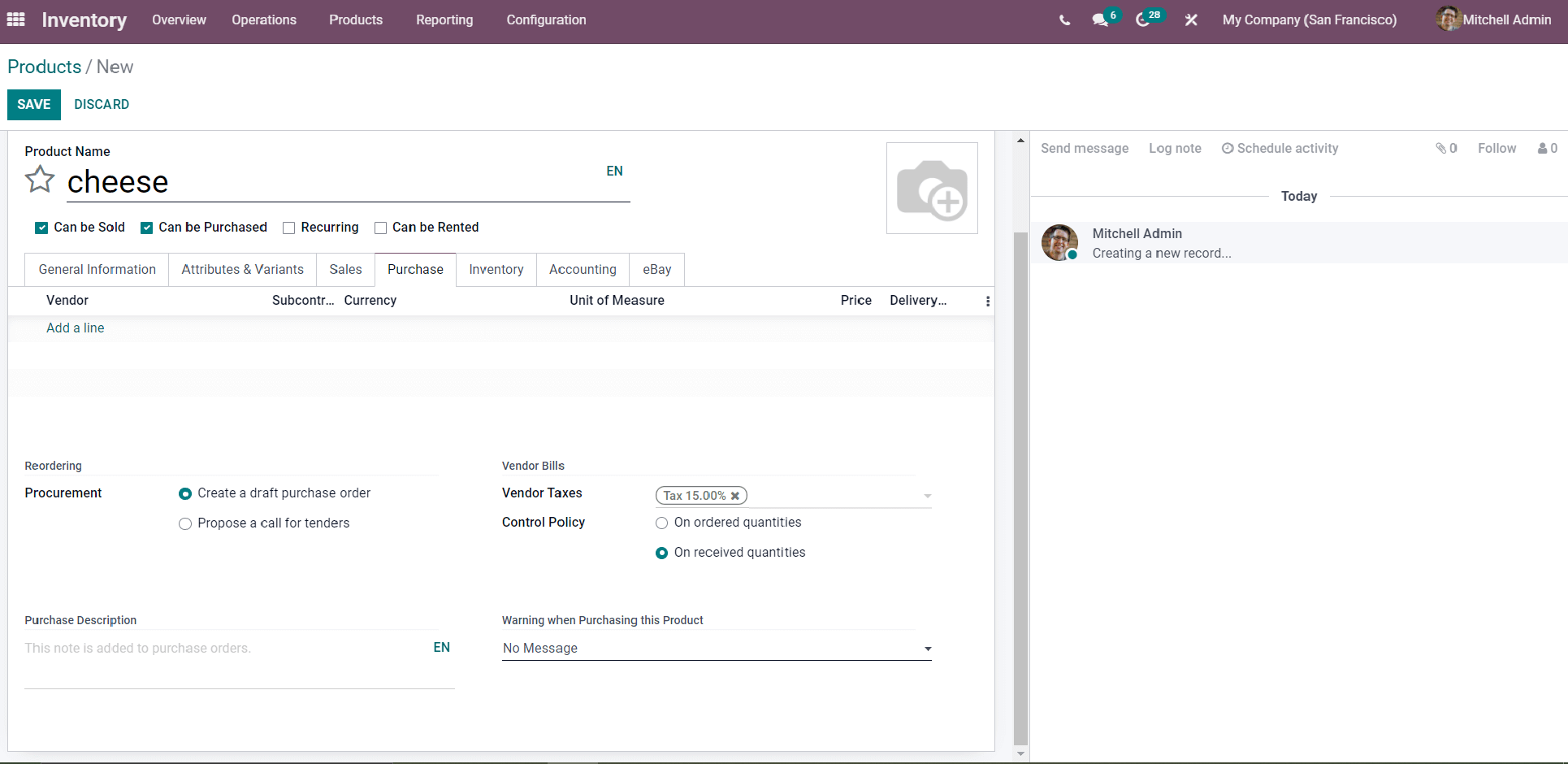
You can set the Vendor details form here Click on the Vendor field and a drop-down list of vendors will appear for you to choose from as shown in the screenshot given below.

You can choose from the vendors to add as highlighted in the screenshot given above. You can search for vendors with the Search more option. After that, you can configure the Currency type from the list as shown in the screenshot given below.
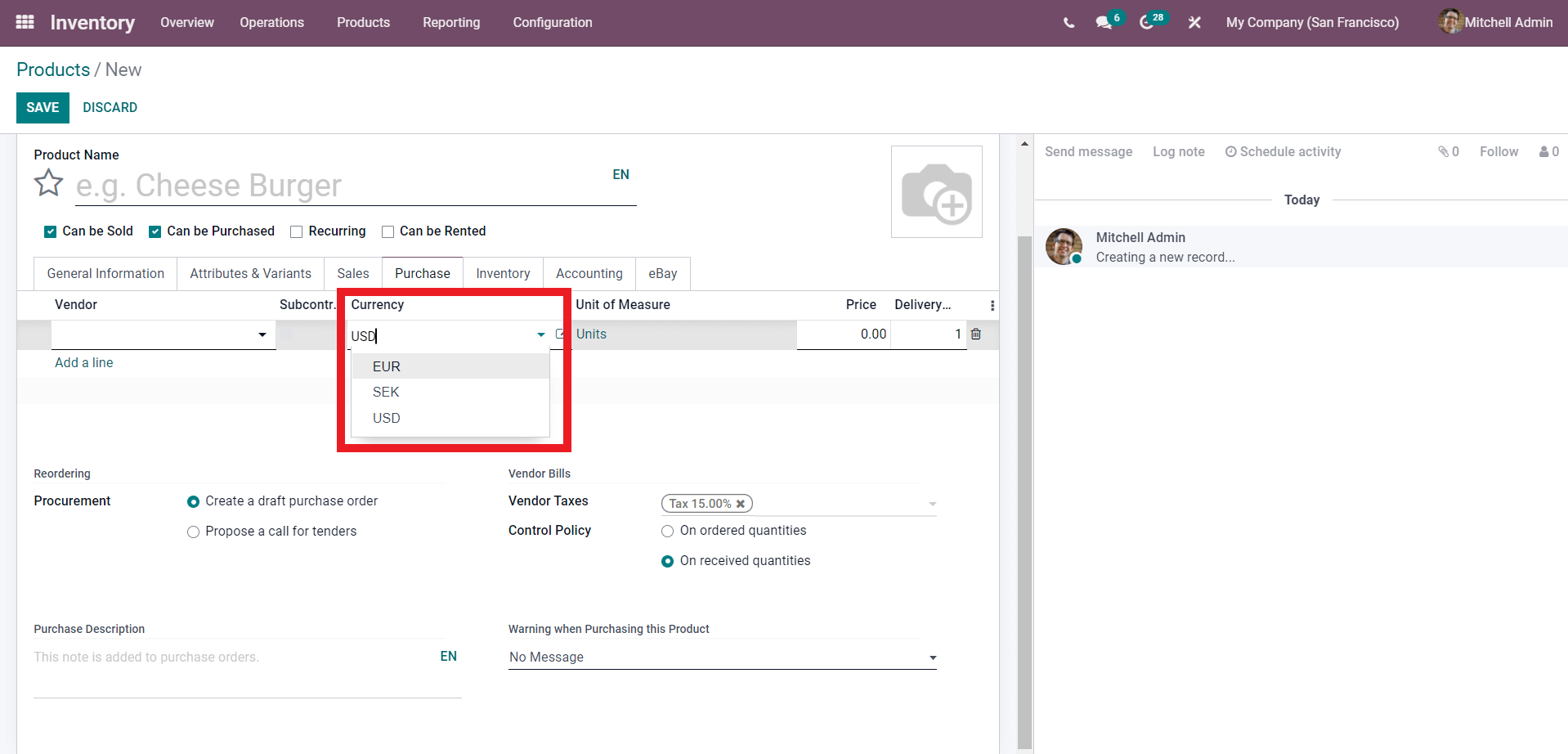
Select from the currency type and proceed to the Units of measure along with the price and the Delivery details. If you want more fields click on the three dots as shown in the screenshot given below
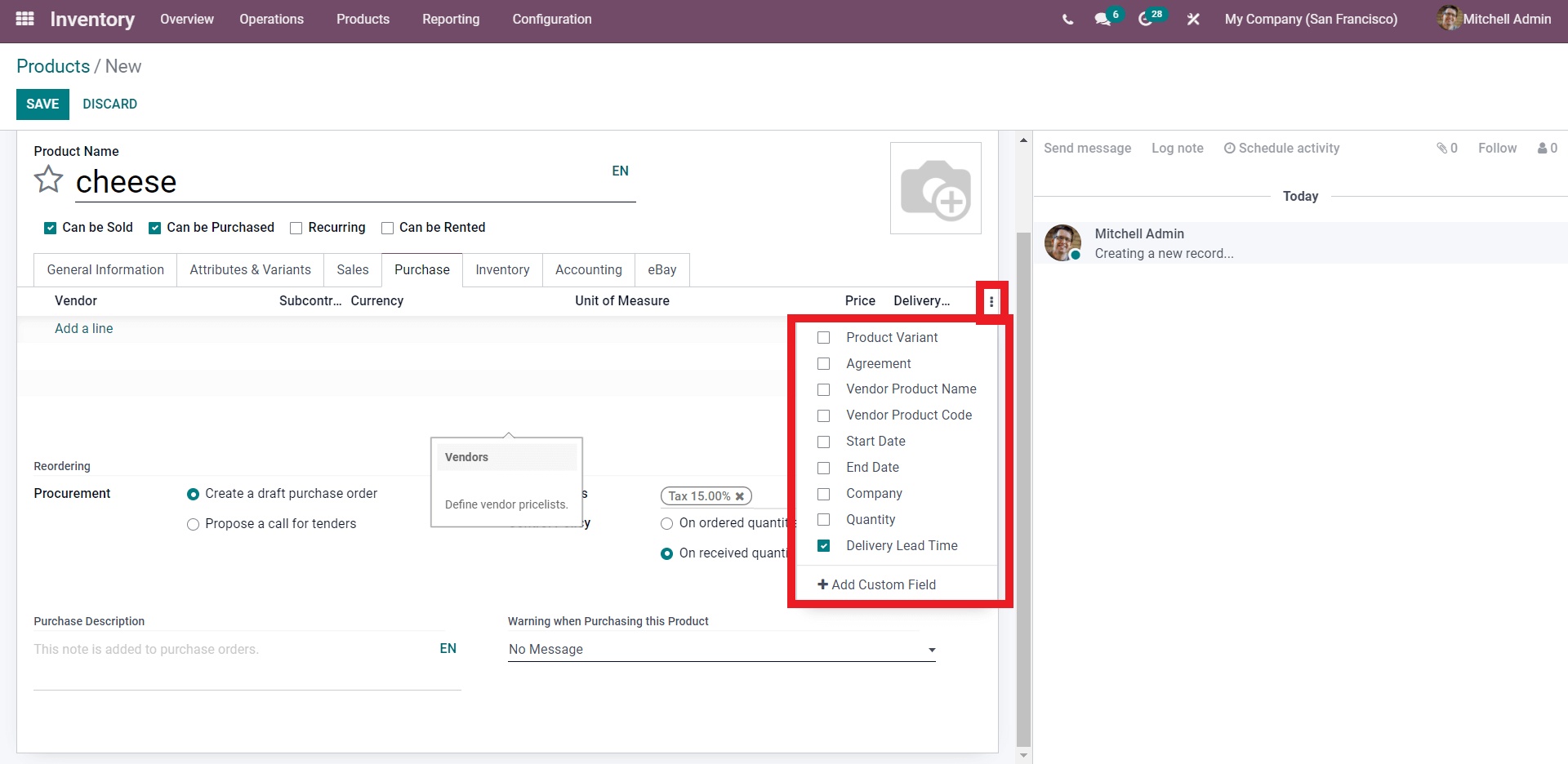
Add the fields by clicking on the empty boxes near the fields as highlighted in the screenshot given above. You can custom fields too.
You can configure the Inventory details too. This will allow you to configure the Operations, Traceability, Logistics, and packaging details as shown in the screenshot given below.
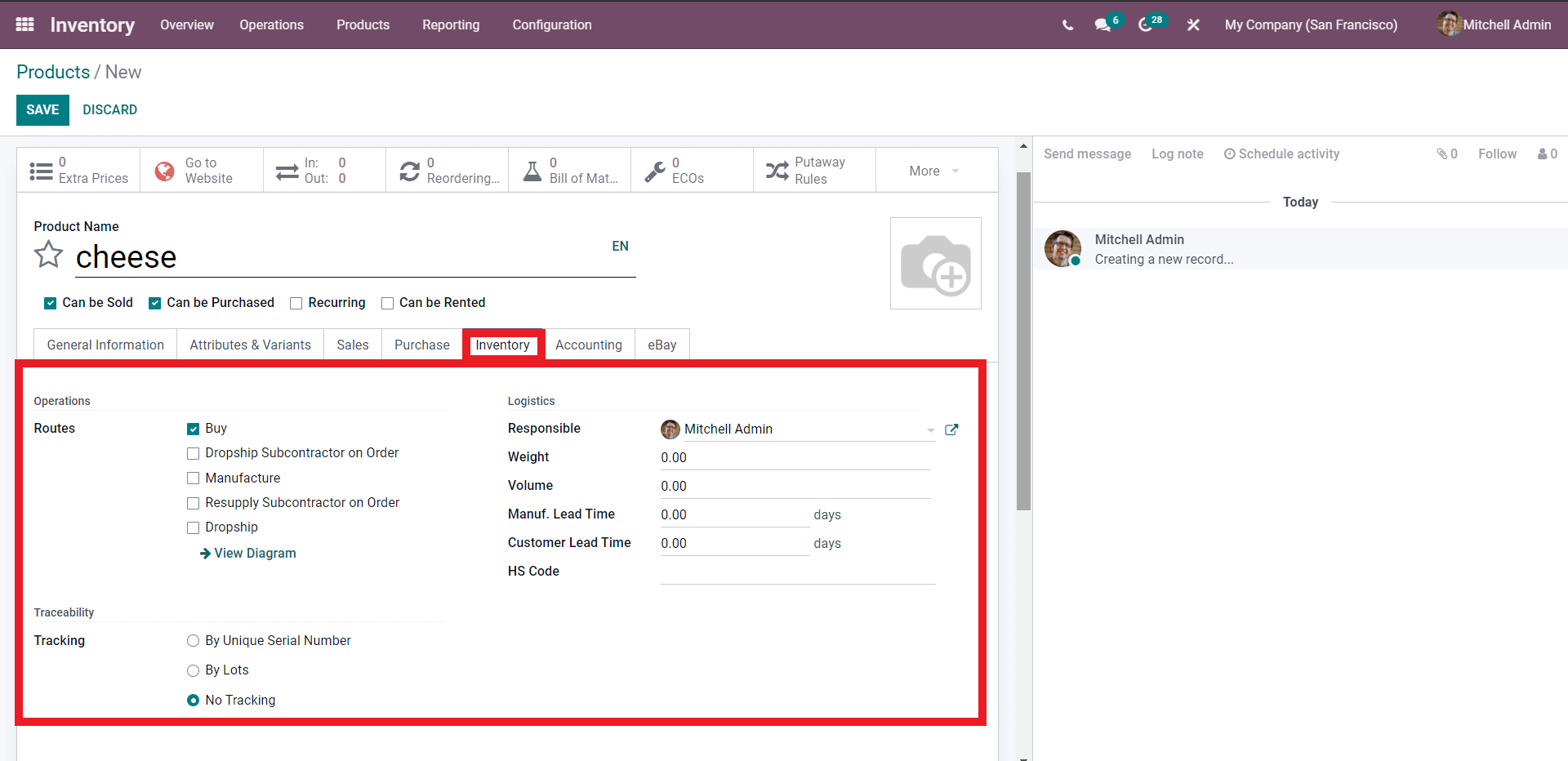
Filling out these sections is essential. You can give the preferred routes under Operations. This is necessary for the Reconciliations and Replenishment procedures of the Product in the inventory module. Or you can just configure the product at the time of replenishment.
After that, you can enable the Traceability option on the product by three main methods including By unique serial number, By lots, or No tracking. Configure the details under the Logistics option and the inventory procedures on the product are present.
You can set the Accounting configuration on the product form the product configuration tab as shown in the screenshot given below.
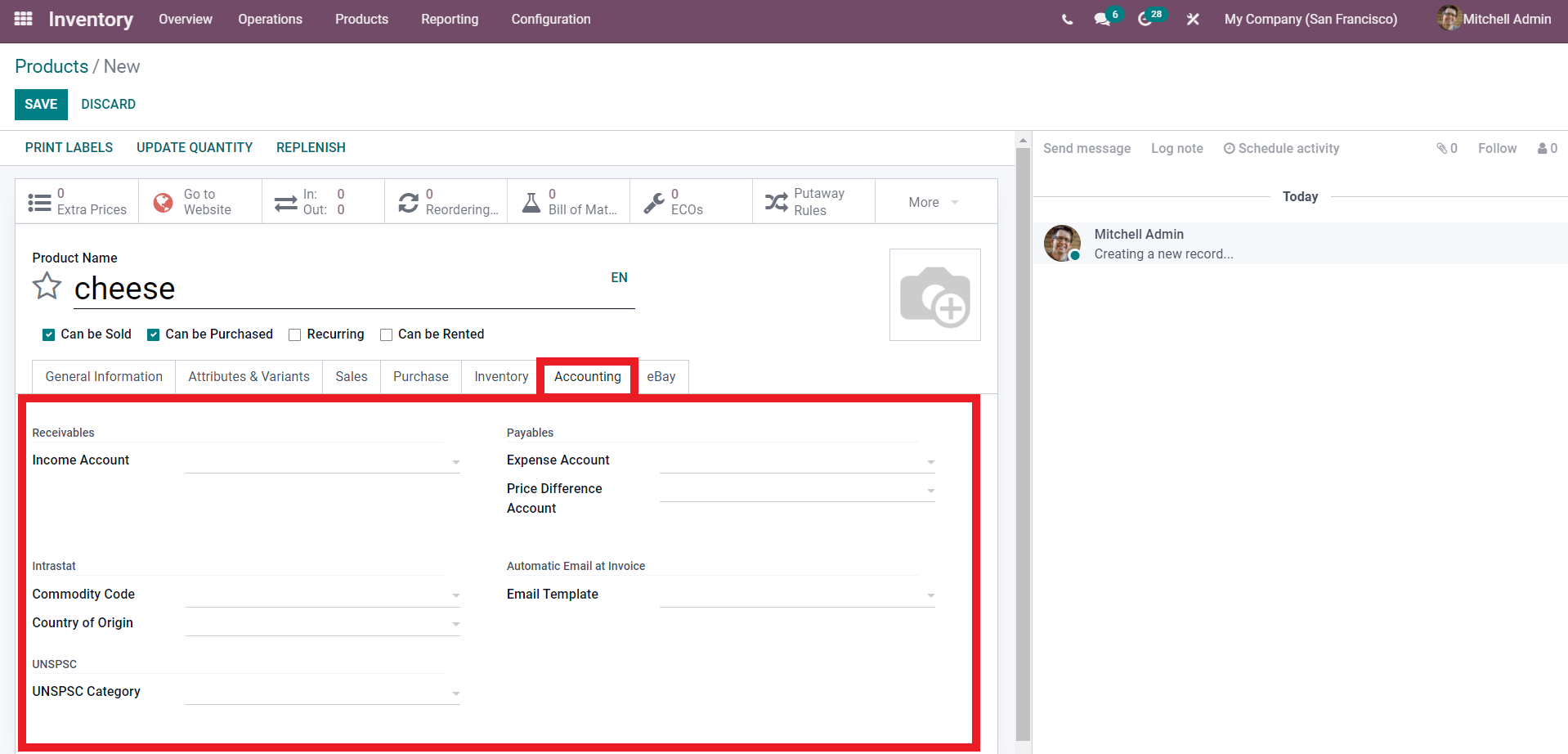
You can configure all of the accounting details on the product form here. Configuring all of these details makes it easy for the Odoo system to efficiently work on the product movements and manage them efficiently. It is not mandatory that you should fill out all of these details the first time you set up a product, but gradually all of these options will become necessary for product management and you can configure them accordingly.
Odoo inventory module will make sure that your Product stock is balanced. All of the functions and the features of the inventory module of Odoo 15 concentrate on making sure that you have the most accurate data on inventory movements for proper inventory management and future Inventory planning.