Managing event registrations can often be overwhelming, especially when handling multiple ticket types, online bookings, on-site registrations, and attendance tracking. Odoo 18 simplifies the entire process through its powerful Events module, making it easier for organizers to create tickets, sell them online or through sales orders, manage check-ins at the registration desk, and even organize multiple tracks for large conferences.
One of the most useful features of Odoo 18 is the ability to create tickets with different price categories. For example, you can configure Early Bird, VIP, Student, or General Admission tickets, each with its own price, sales period, and quantity restrictions. All of this is done from the Tickets tab inside the event form.
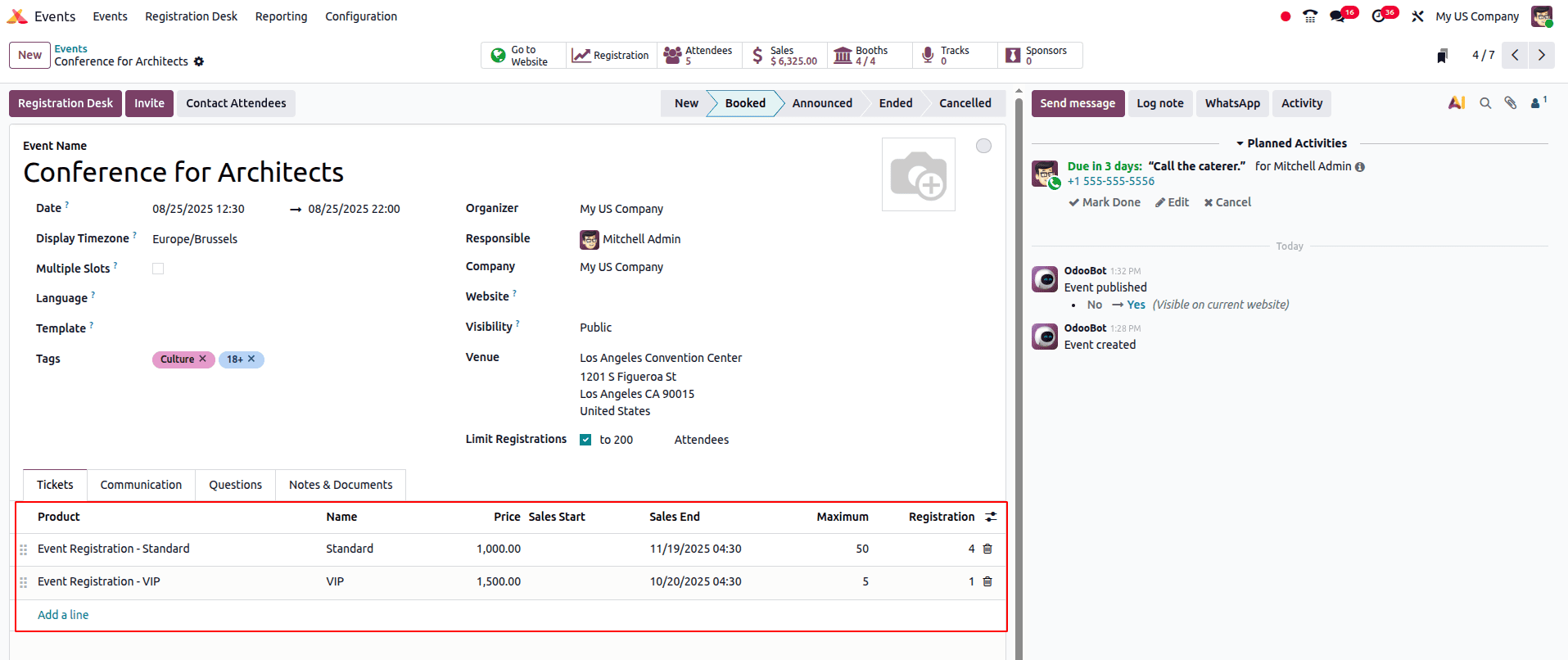
Before selling tickets, organizers need to enable the right options. From Events > Configuration > Settings, you can activate Tickets to sell them through sales orders and Online Ticketing to make them available on the website. This setup also creates ticket products automatically.
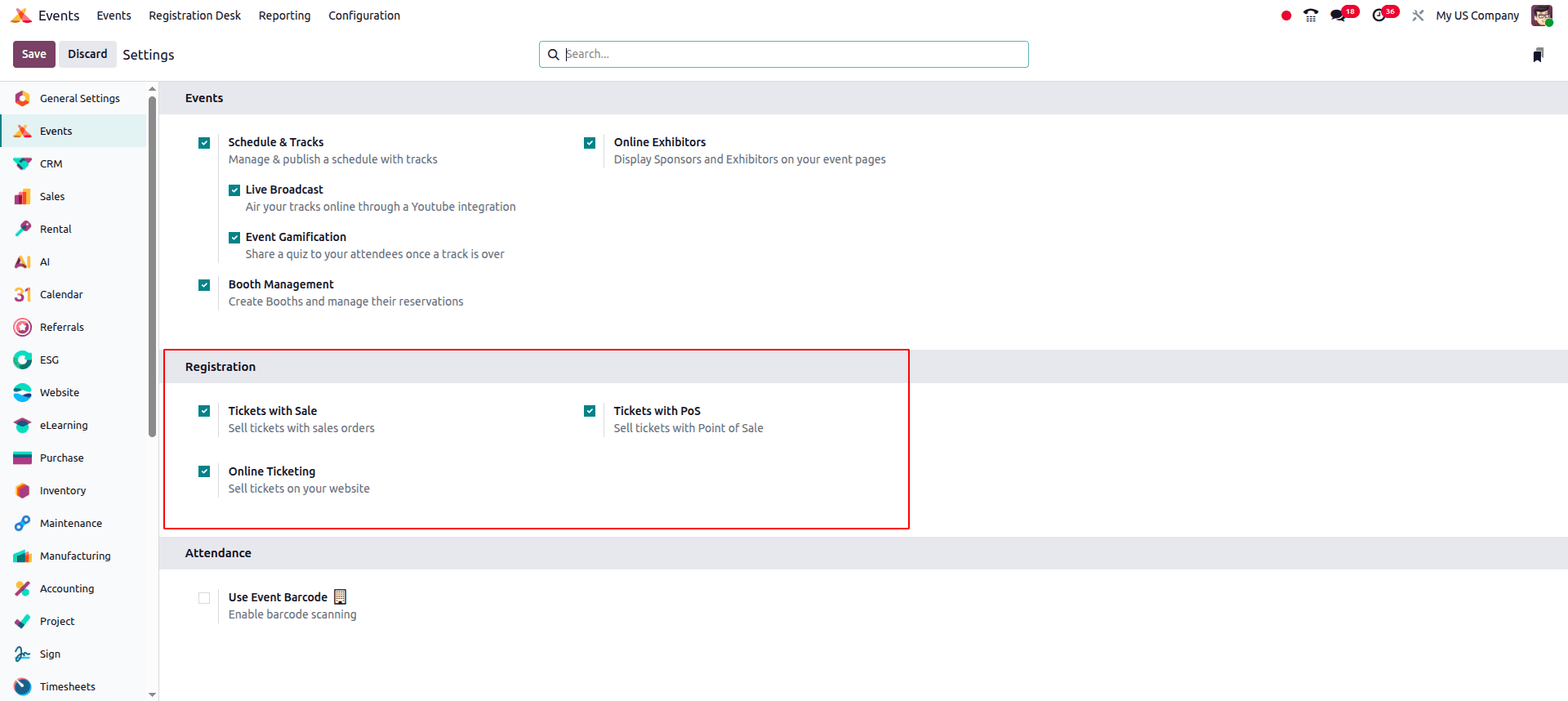
Once enabled, Odoo allows ticket sales in two ways. First, through the Sales app, where tickets can be added to a quotation or sales order as event products. When doing so, a pop-up lets you choose the event and ticket category before confirming the sale.
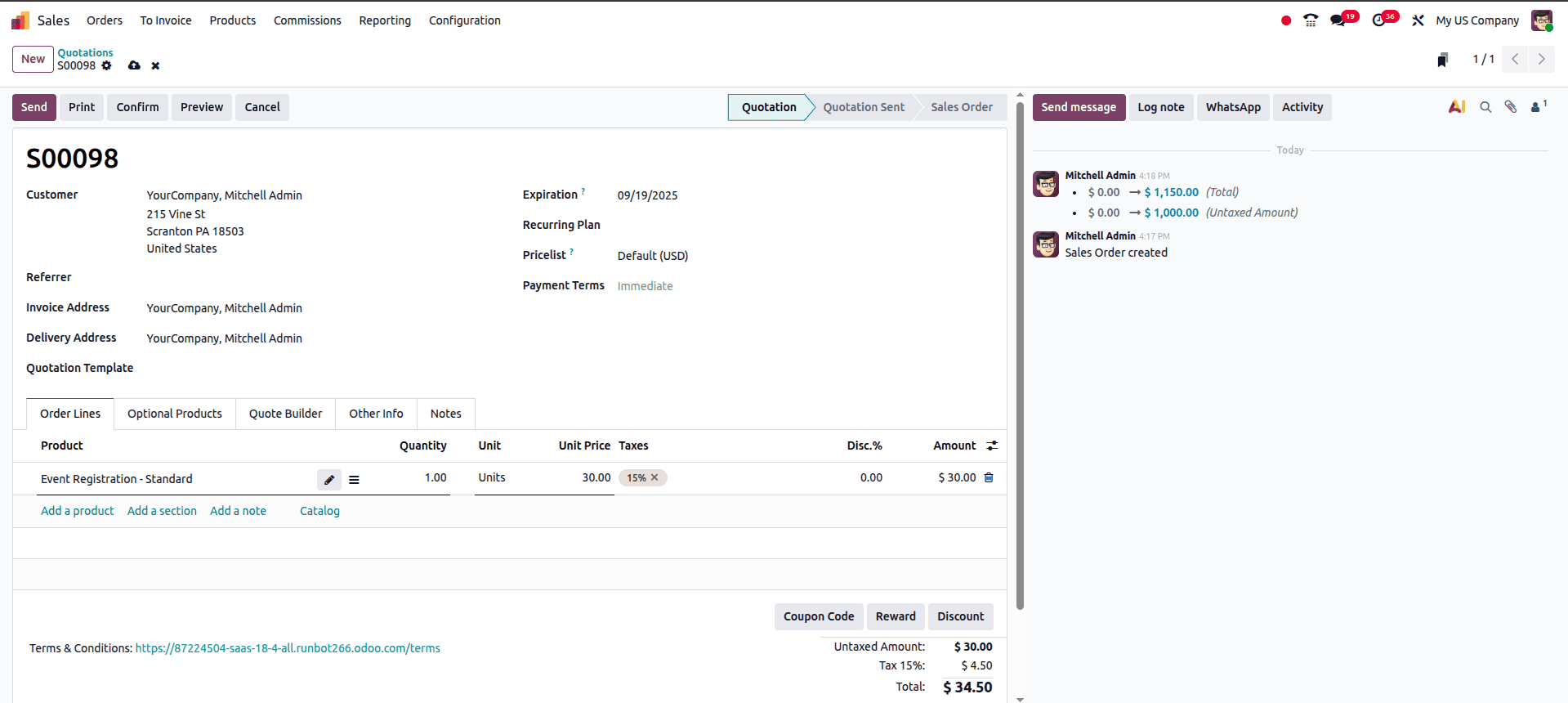
While creating a sale order with the event product, it will open a pop-up; from the pop-up, we can choose the event and ticket type.
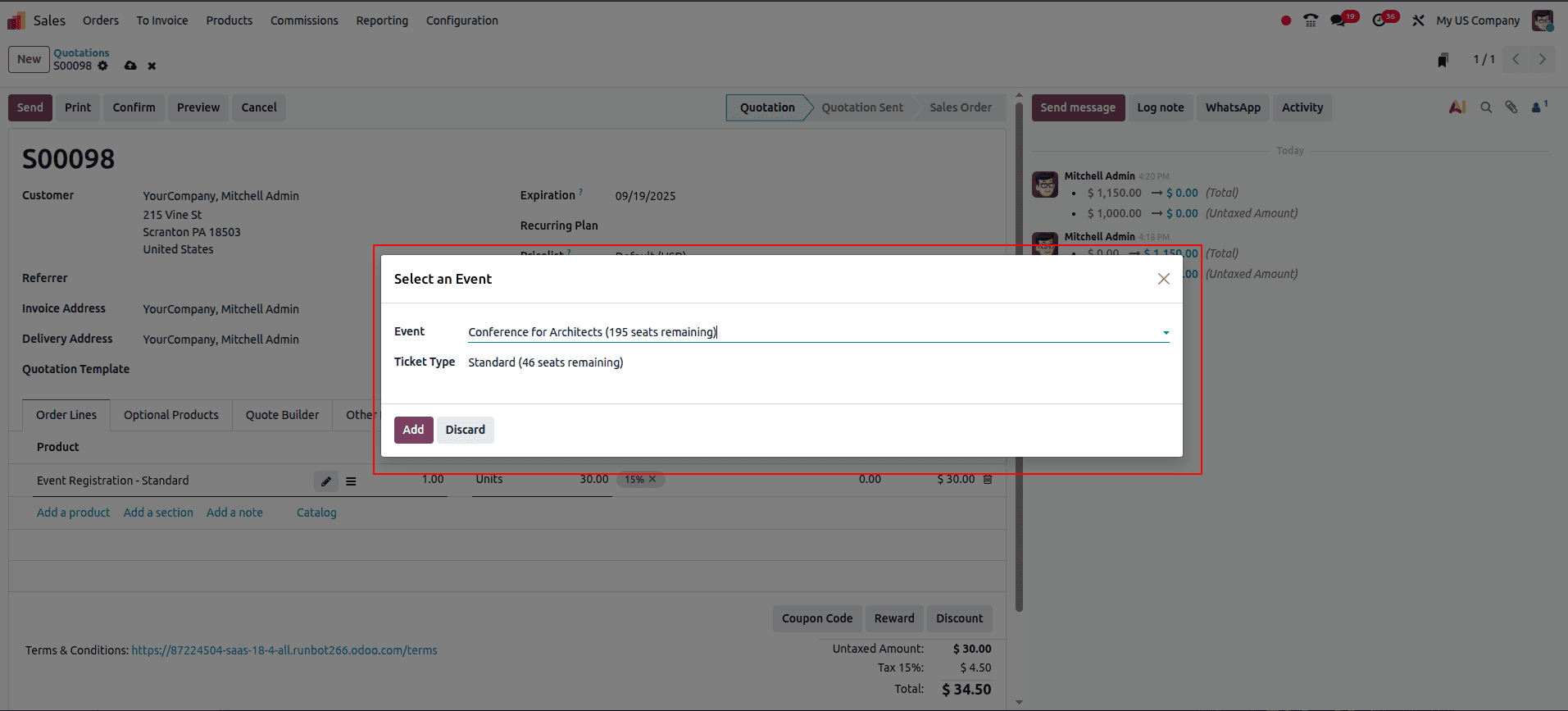
Second, tickets can be sold directly on the website. Visitors can select their preferred ticket type and quantity by clicking “Register” on the event page, then proceed to checkout.
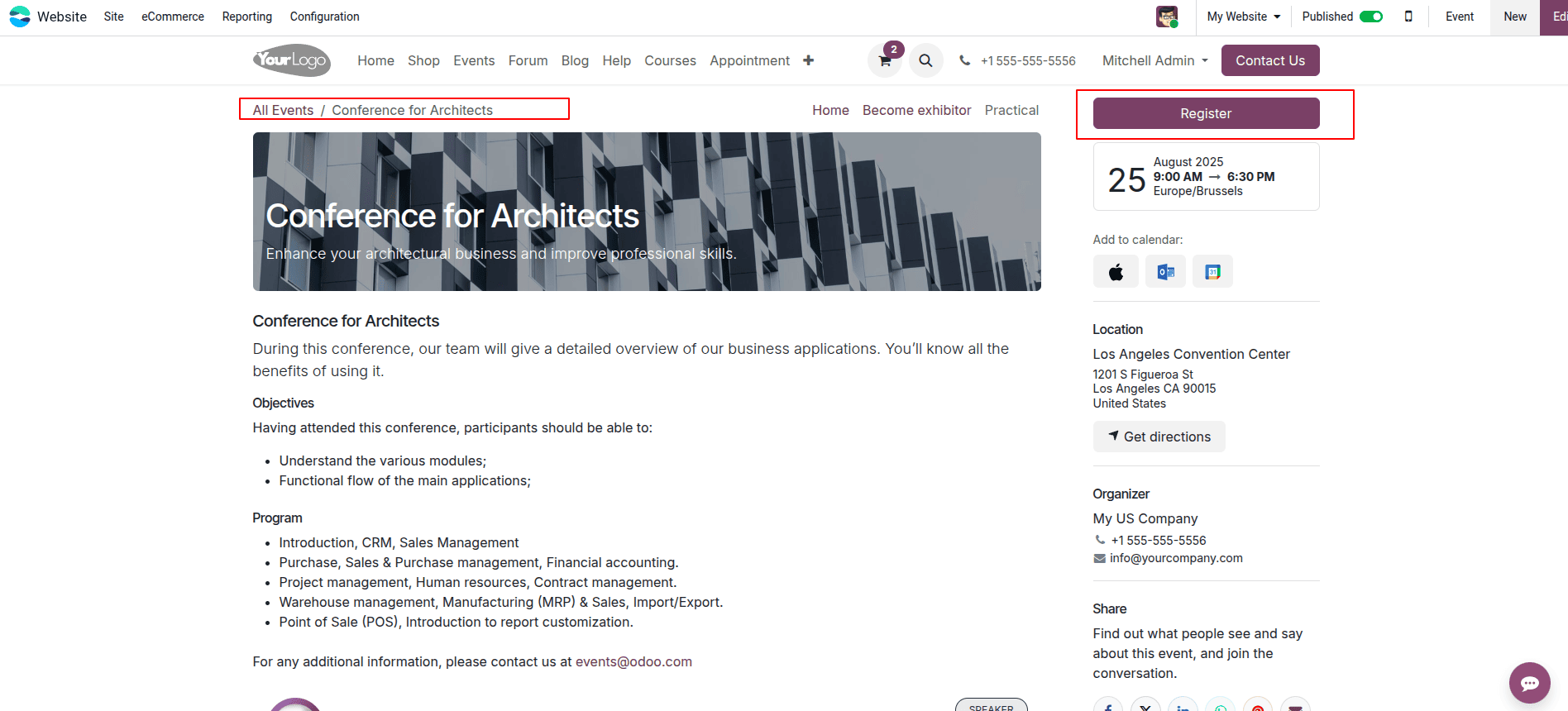
When we click the ‘Register’ button, a pop-up will be shown; from the pop-up, we can choose the ticket type and the number of tickets as shown in the following screenshot.
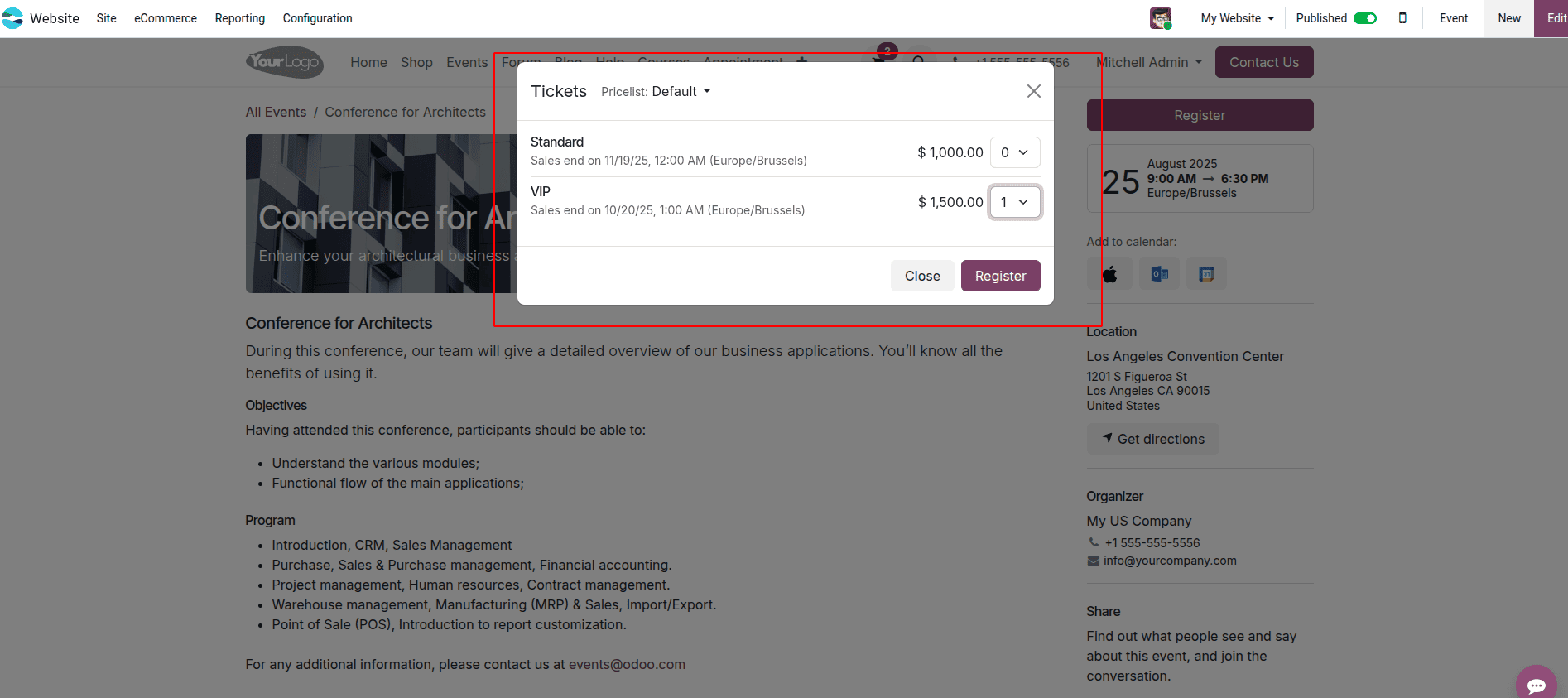
When we click the Register button in the Tickets pop-up, it will redirect to the Checkout page, and we can make the payment for the ticket.

As registrations start coming in, organizers can track them directly from the event form using the Sales smart button, which links to all related orders.

This ensures full visibility of how many tickets have been sold, through which channel, and for which categories.

For on-site registrations, Odoo offers a Registration Desk interface. Staff members can quickly add walk-in participants, validate pre-booked tickets using QR codes, and even print badges instantly, ensuring a smooth entry process.
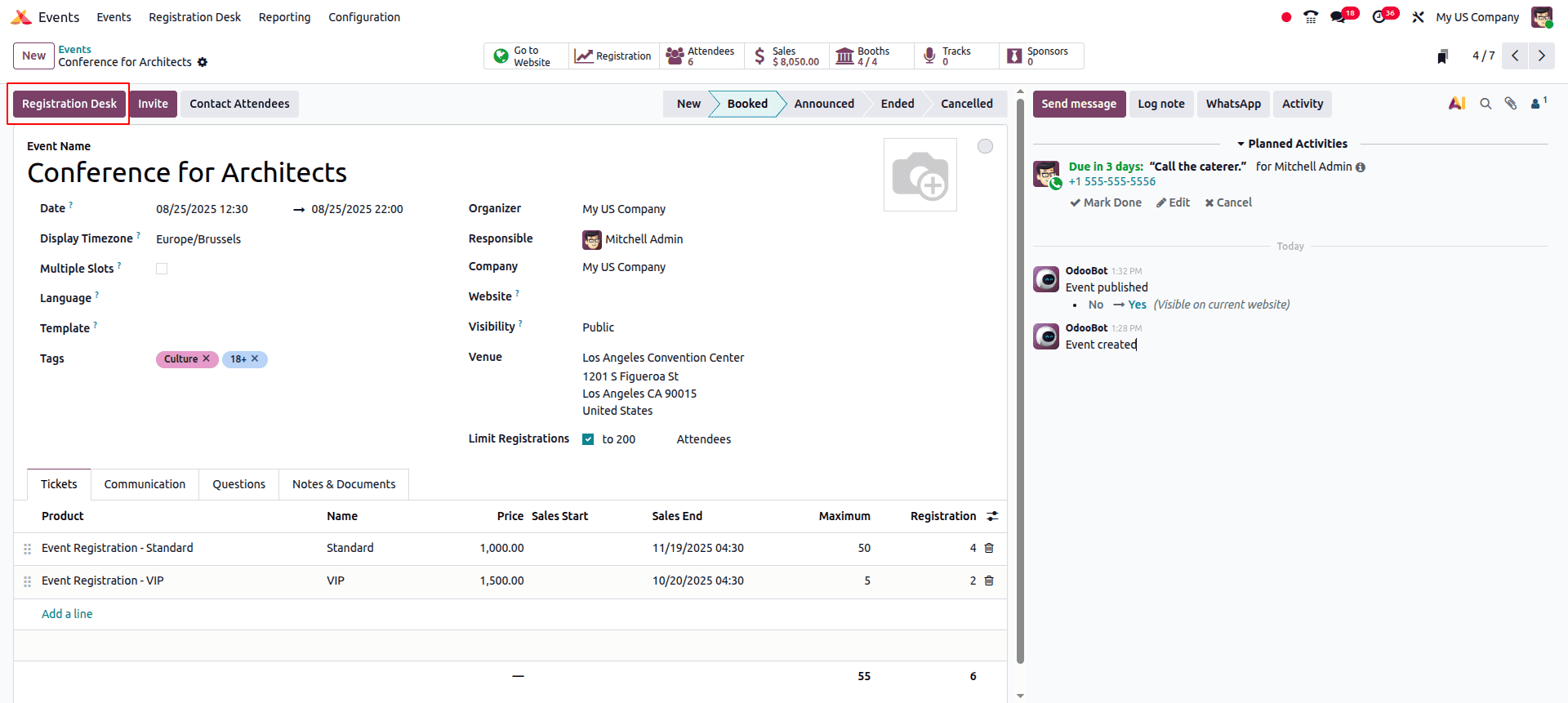
Clicking the Registration Desk option in Odoo Events allows you to manage attendee check-ins as they arrive and record their details for reporting purposes.
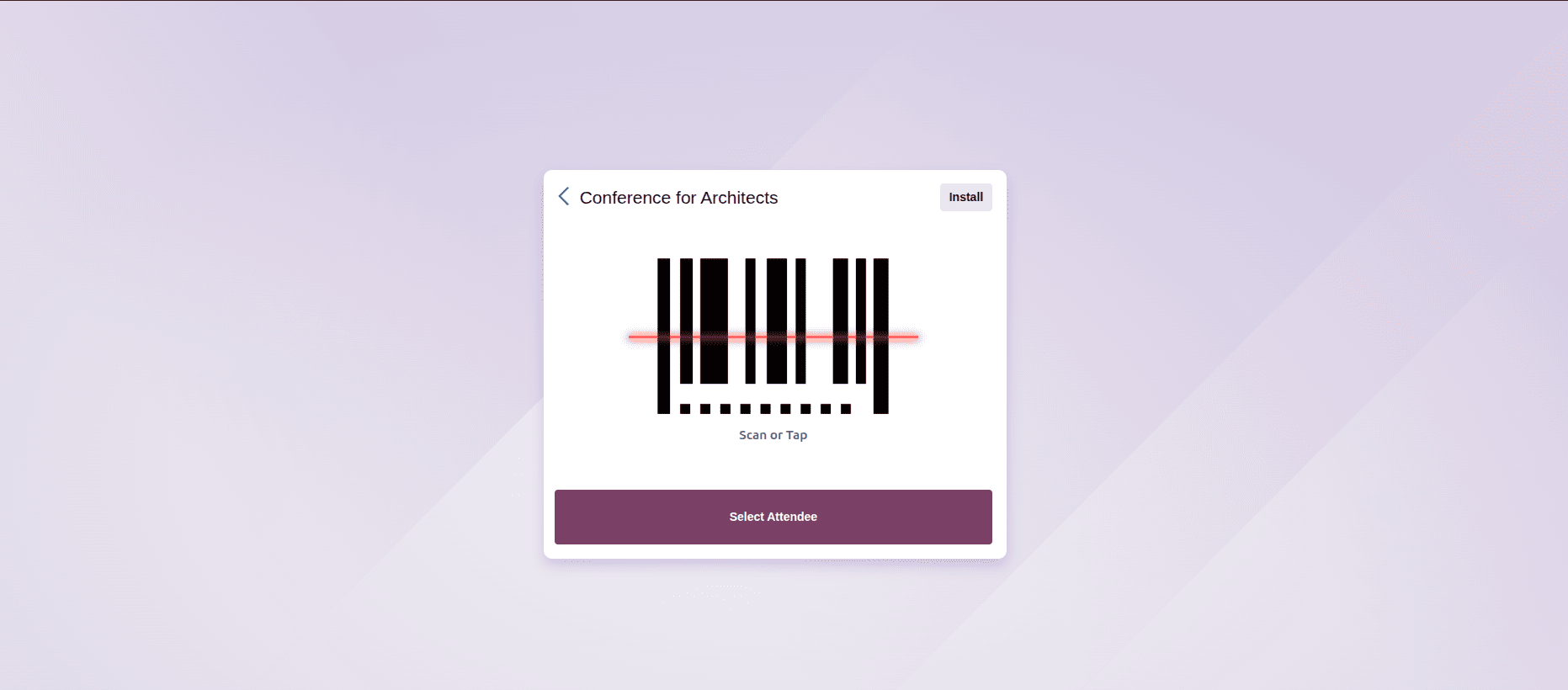
At the same time, attendance can be recorded either manually or by scanning QR codes, providing organizers with real-time insights into participation. By selecting the Scan a Badge option, organizers can scan the QR codes printed on attendee badges. Once Odoo gains access to the camera, a barcode scanner pop-up window appears, displaying the camera’s view. A dedicated viewfinder box is also available, which can be resized as needed using the crop icon.
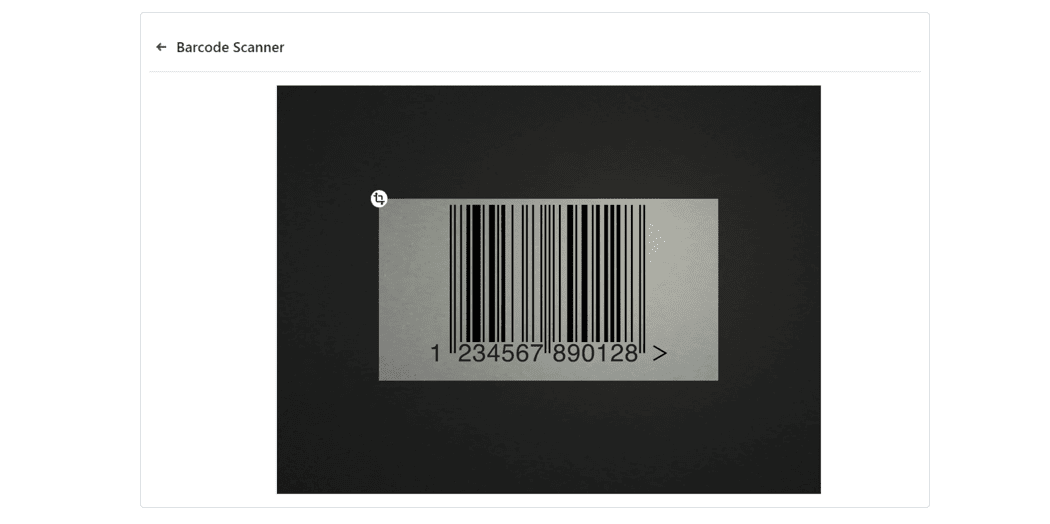
Manually grant access to event attendees by selecting the Select Attendee option. It will open the Attendees page in Kanban view with all the attendees for every event in the database.
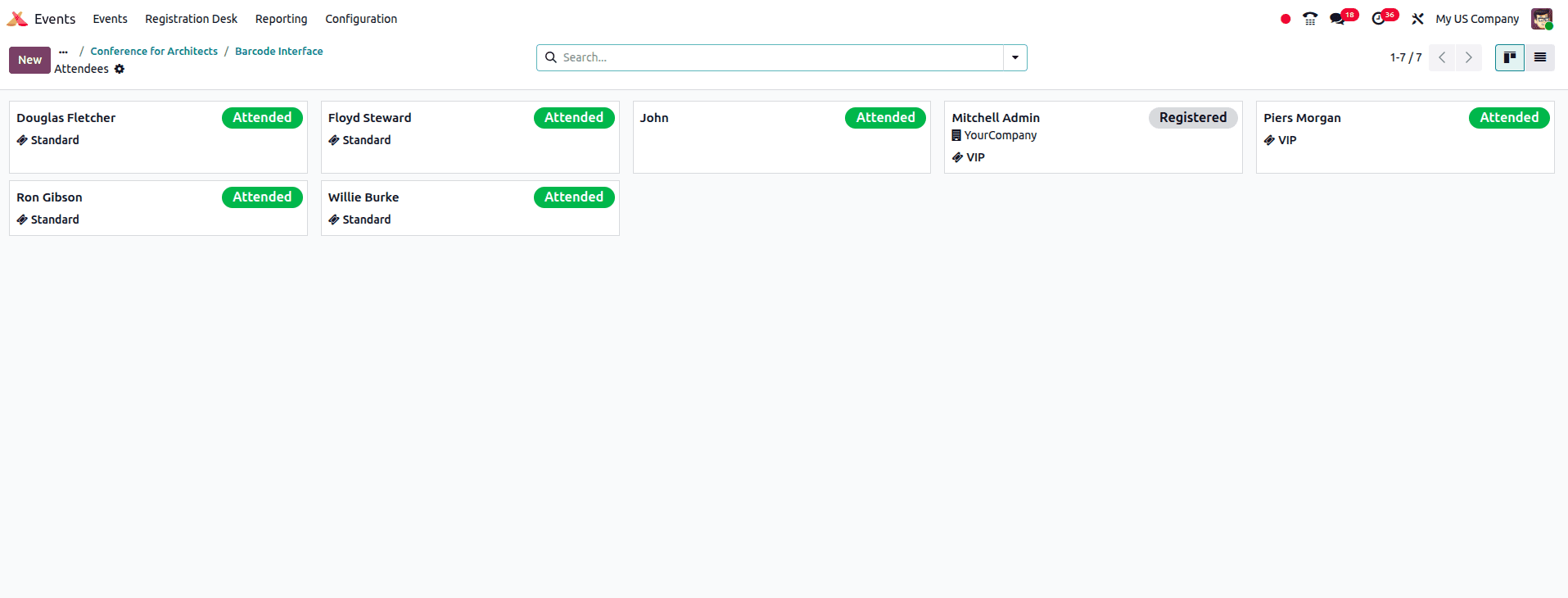
When we click the attendees' card, it will open a pop-up. From the pop up we mark the attendance for the attendees.
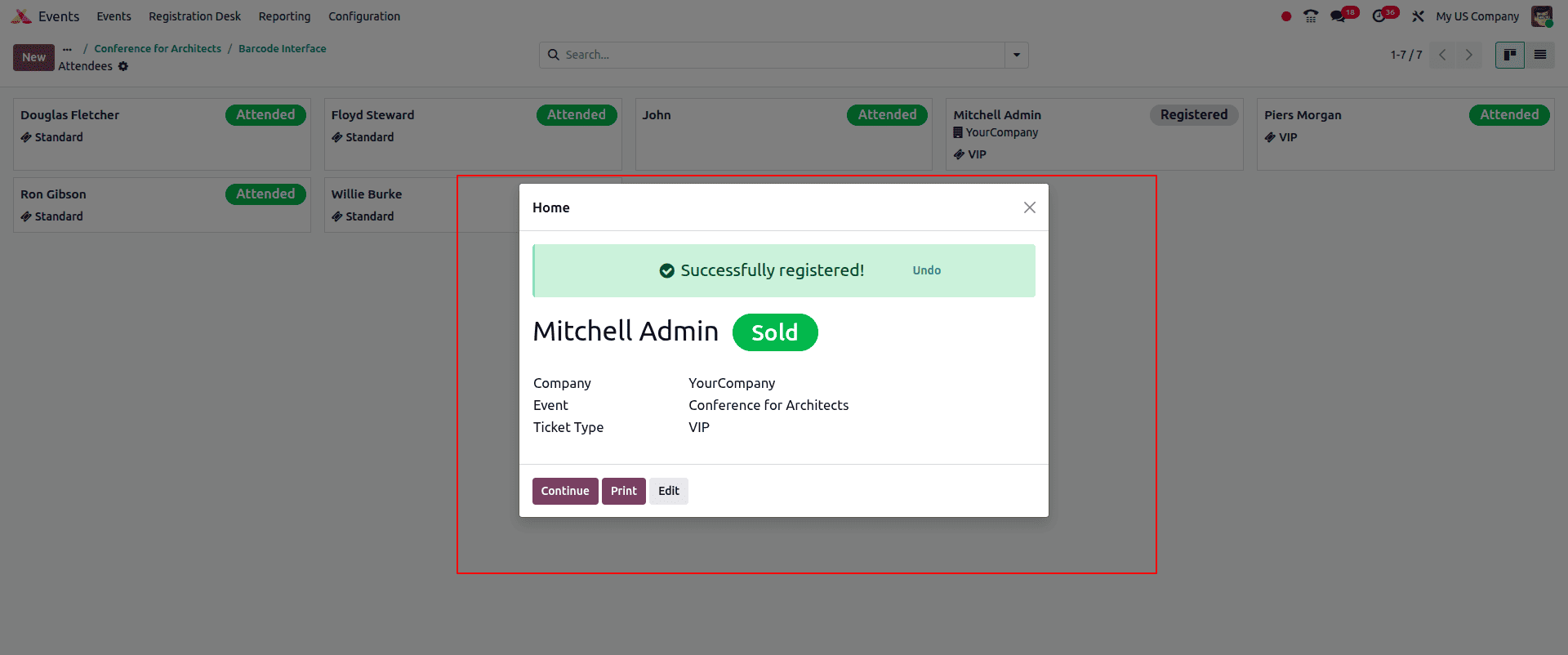
We can mark the attendance by clicking the Continue button in the popup.
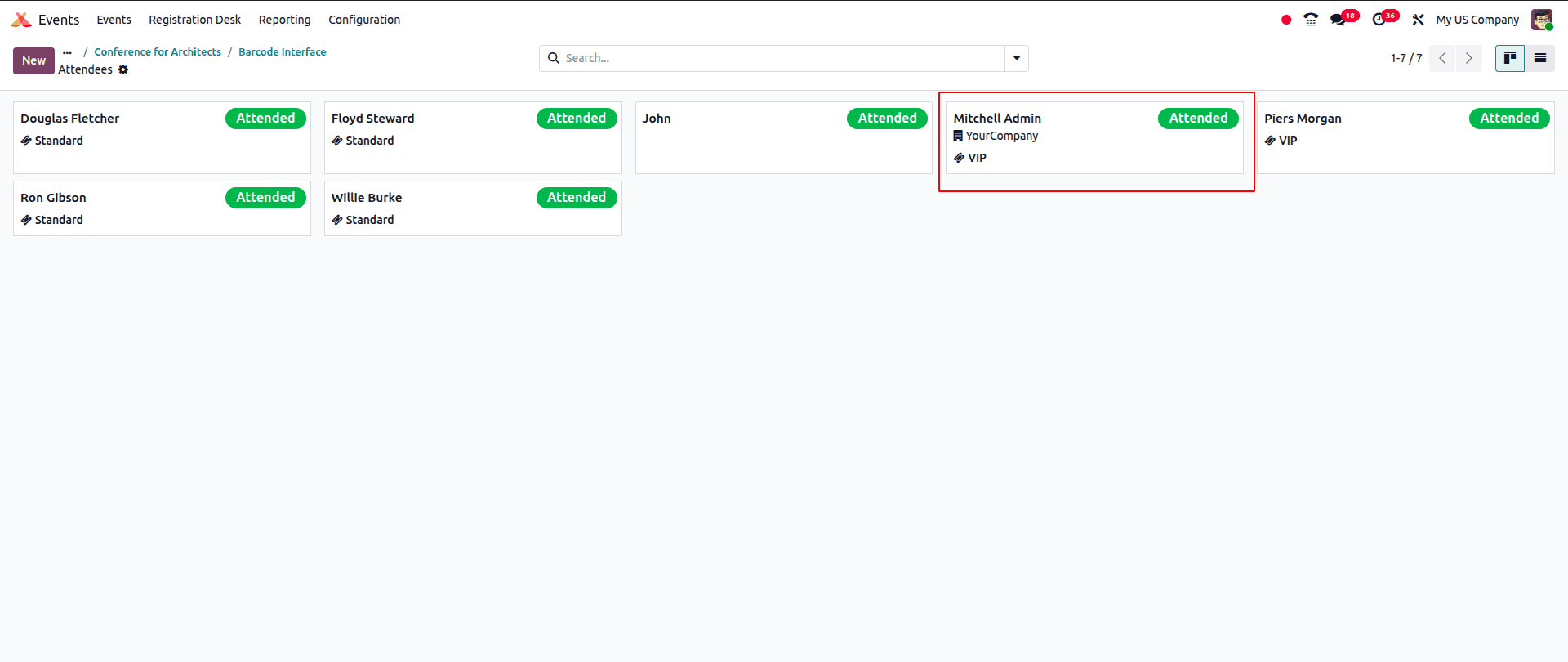
For larger conferences or events with multiple sessions, Odoo offers robust Track Management. This feature allows organizers to define sessions, workshops, and speaker slots, each with detailed information. Attendees can conveniently browse schedules online and register for the tracks that interest them most.
To make the most of event tracks, a few settings need to be configured in advance. Navigate to Events > Configuration > Settings and enable Schedule & Tracks. Once activated, additional options become available, such as Live Broadcast (for YouTube streaming) and Event Gamification (for quizzes linked to each track).
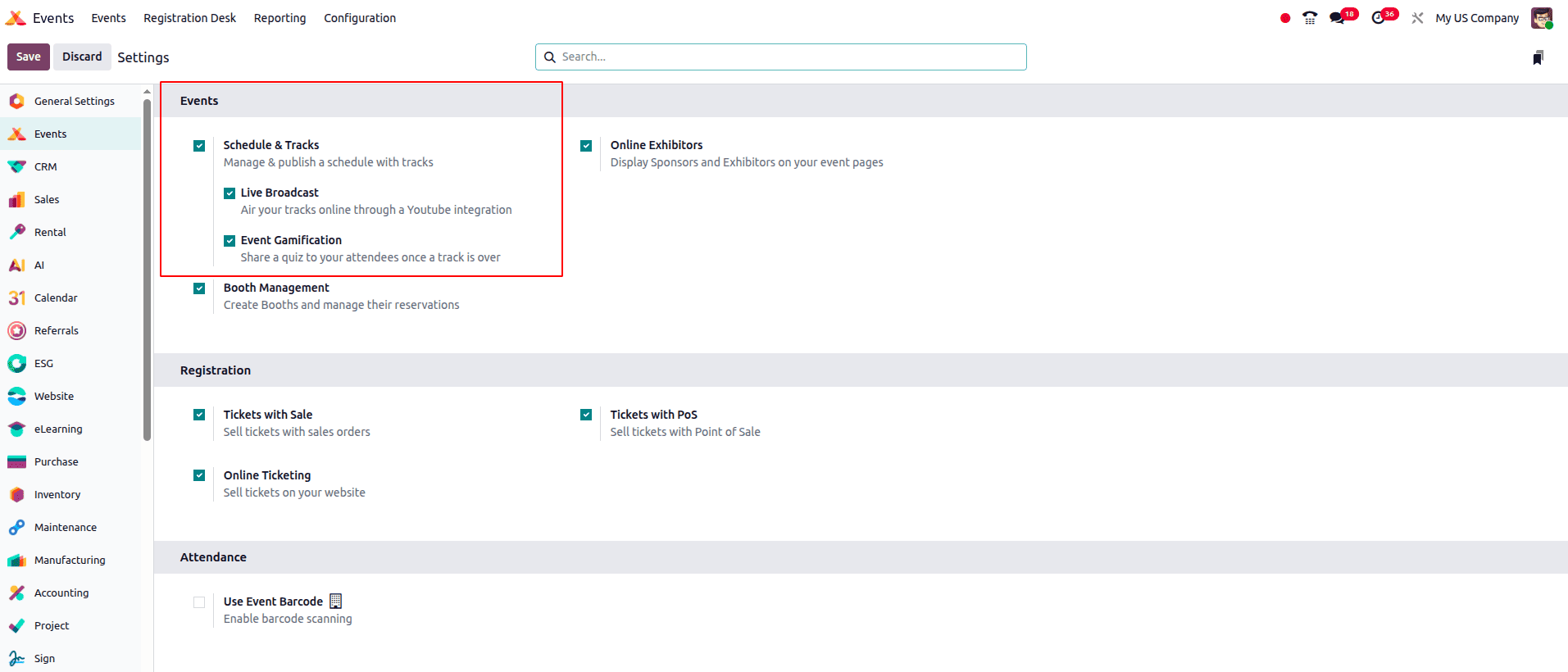
In the Event form, you can see a smart button called the “Tracks” button. When you click the Tracks smart button, it opens the Event Tracks page for that event, displaying all available tracks — including both scheduled and proposed ones.
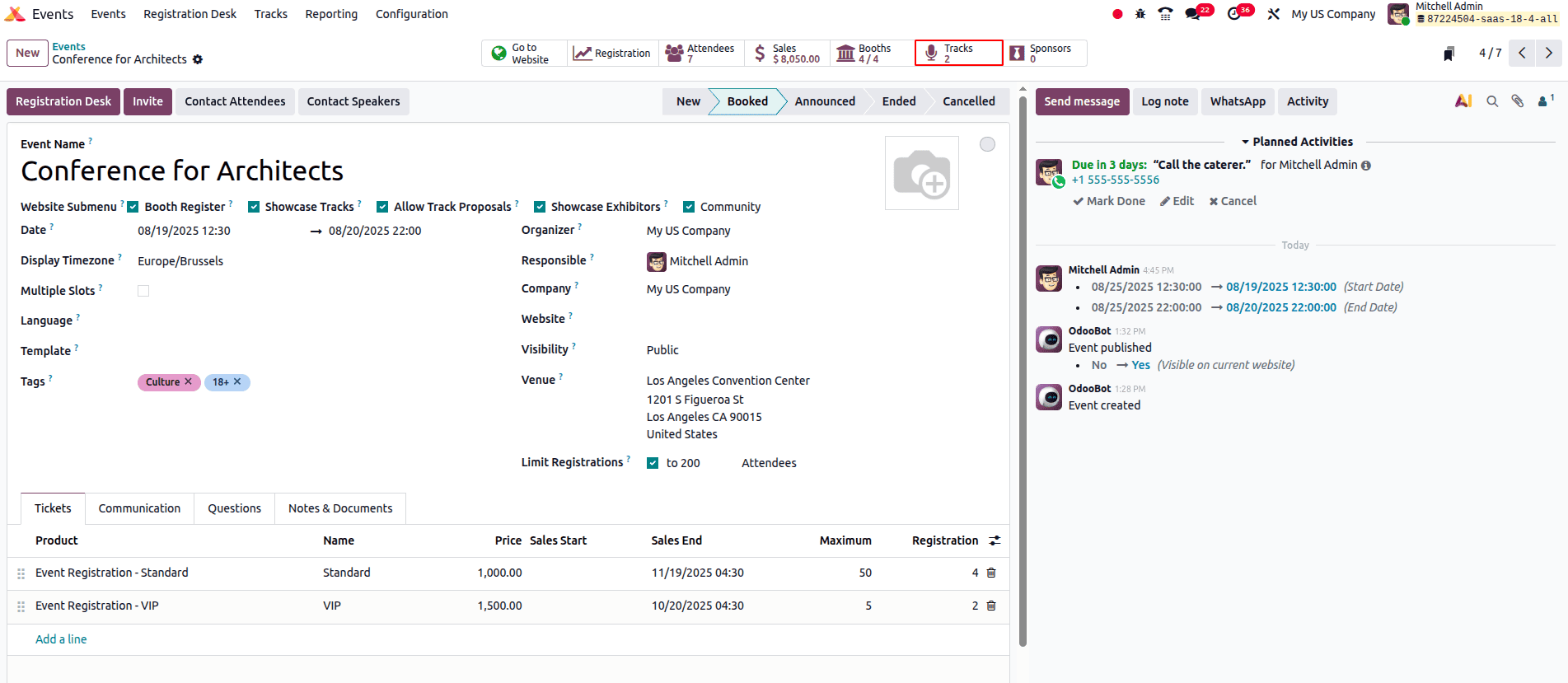
Clicking the Tracks smart button reveals the Event Tracks page for that particular event, which presents all the tracks (both scheduled and proposed) for the event.
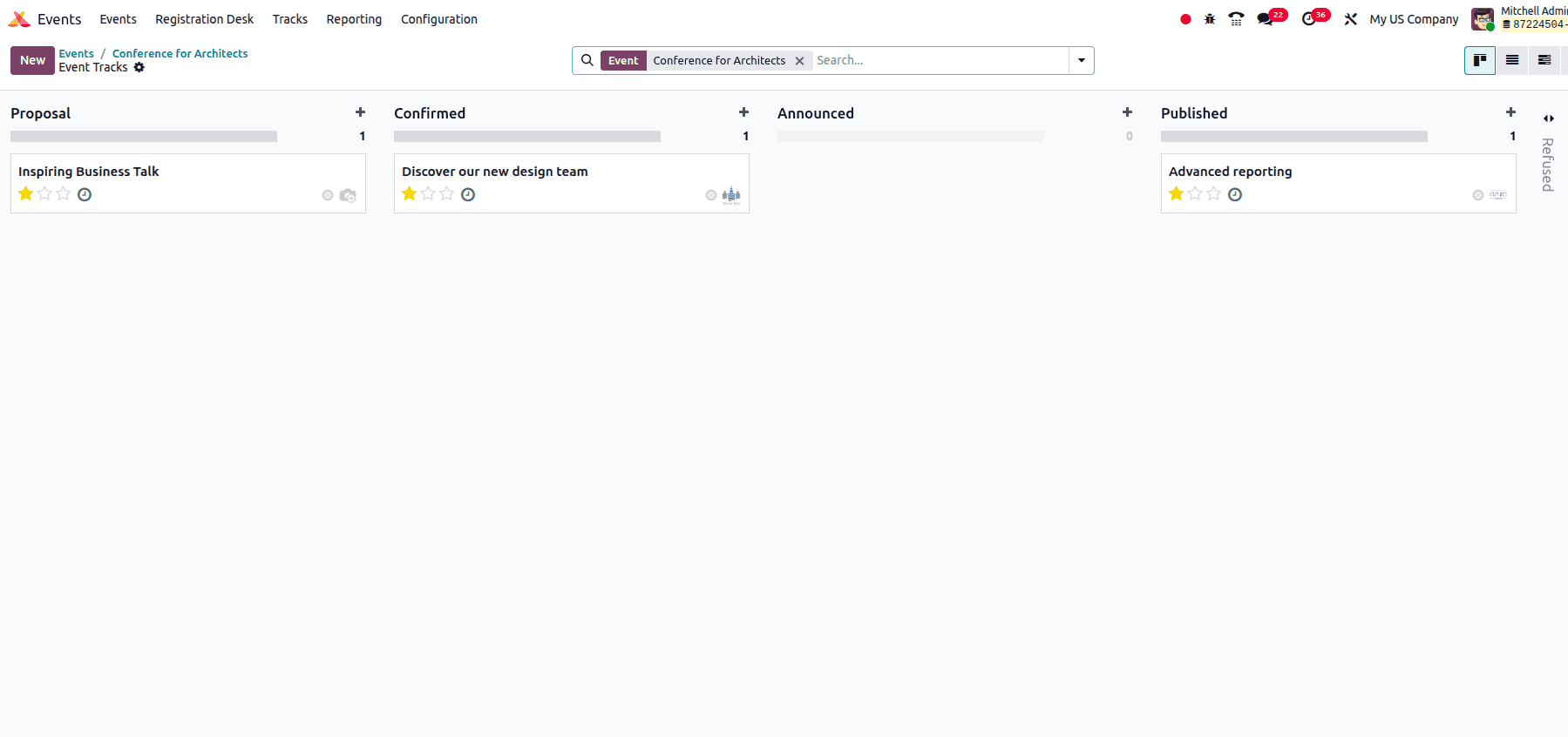
From the Event Tracks page, click New in the upper-left corner to open a blank event track form. Begin by entering a Title for the track — this field is required. Next, specify the Date and Time, and provide the Location where the session will be held. You can also set a Duration (in minutes).
If the Live Broadcast option is enabled in the Events settings, you will see a field to add a YouTube Video Link. Selecting the Always Wishlisted option will automatically mark the talk as a favorite for all registered attendees.
In the Responsible field, assign the person managing the track. By default, this will be the user who created it. Make sure the Event field is correctly set — it is auto-filled with the event related to the Event Tracks page where the track was created.
Finally, add relevant Tags (or create new ones) to help organize the track. These tags and their categories are used on the event website, particularly on the Talks page, where they appear as filter options for attendees.
The Speaker tab in the event track form is used to capture details about the person hosting or presenting the track. In the Contact Details section, organizers can select an existing contact from the database or create a new one if needed. The contact’s email and phone number are automatically filled from the database and cannot be edited directly. The Speaker Bio section holds specific information about the speaker, such as their name, email, phone number, job position, company name, and a short biography. A photo can also be uploaded, which, along with the biography, will be displayed on the event website to provide attendees with a complete profile of the speaker.
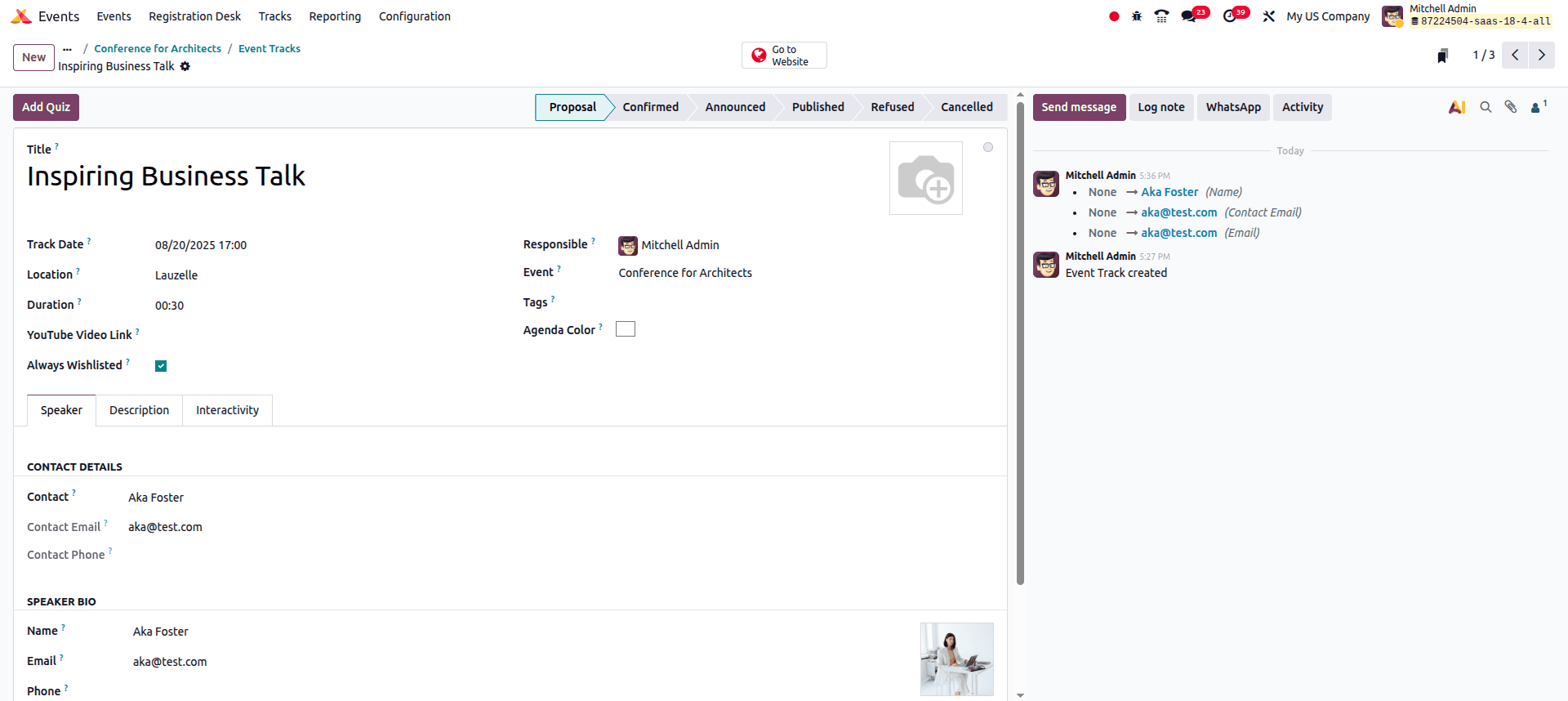
The Description tab in an event track form provides a blank text field where organizers can enter details about the track. The content added here will be displayed on the track’s dedicated page on the event website, giving attendees a clear overview of the session.
The Interactivity tab in an event track form includes the Magic Button option, which allows organizers to display a call-to-action button on the track sidebar while the session is in progress. Once enabled, additional fields appear: Button Title to define the text displayed on the button, Button Target URL to direct attendees to a specific page, and Show Button to set the number of minutes after the track starts when the button should become visible.
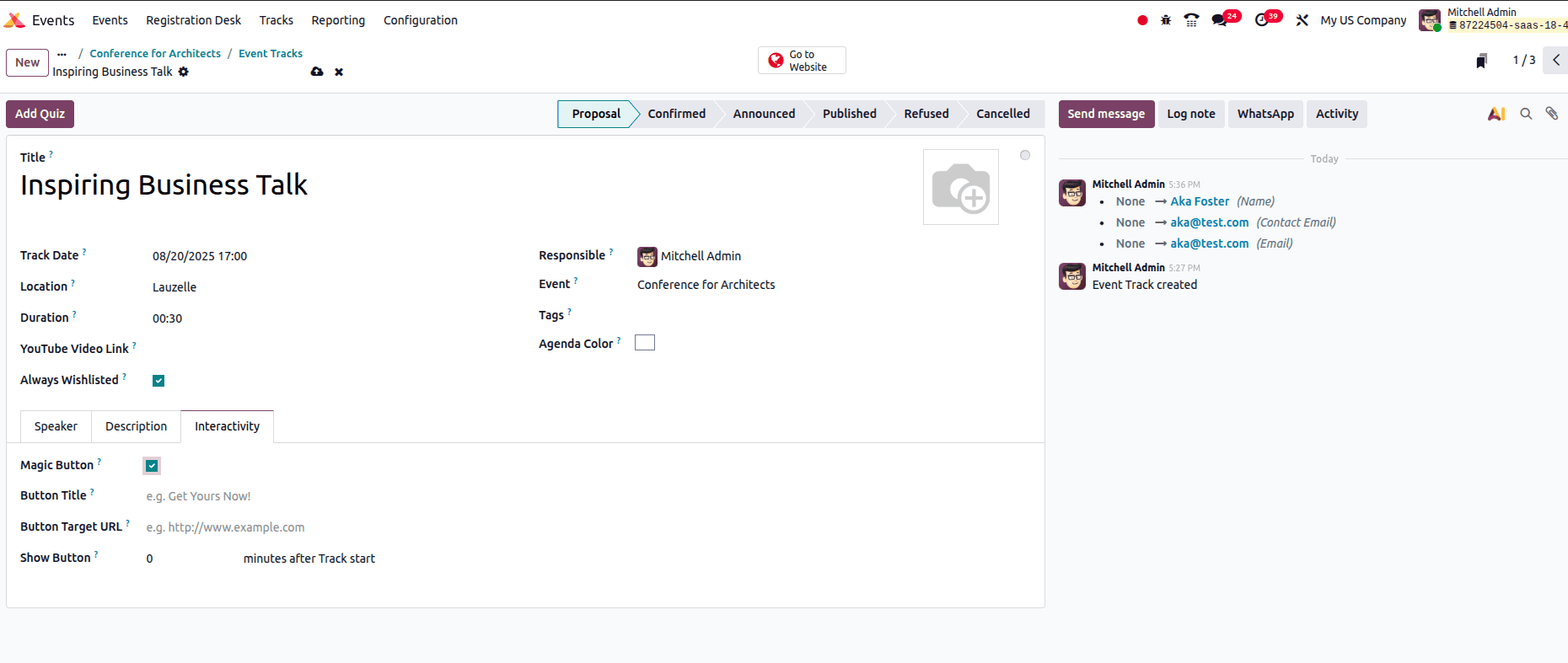
Efficient event management is all about providing a seamless experience for both organizers and attendees. With Odoo 18’s powerful event features—such as flexible ticketing options, online registration, real-time attendance tracking, track management, and speaker interactivity—organizers can plan and execute events of any size with ease. By centralizing all these tools within a single platform, Odoo not only simplifies the process but also enhances attendee engagement and satisfaction. Whether you’re hosting a small workshop or a large-scale conference, Odoo ensures your events are well-organized, interactive, and impactful.
To read more about How to Manage Event Registration in Odoo 17 Events App, refer to our blog How to Manage Event Registration in Odoo 17 Events App.