Migrating data into Odoo is critical when setting up a new database, switching from another ERP, or streamlining business operations. Importing key records like products, partners, product categories, variants, sales orders (SO), purchase orders (PO), invoices, and bills is essential to ensure continuity and accuracy in your business processes.
Each of these data types plays a vital role in the smooth functioning of your sales, purchase, inventory, and accounting workflows. Whether you're setting up a fresh system or reorganizing your existing data structure, having clean, well-formatted imports is the foundation for success in Odoo.
In this blog, we’ll explore what each of these records means in the context of Odoo, why they’re important, and how to import them efficiently. From preparing your Excel or CSV files to understanding the required fields and relationships, we’ll guide you through best practices to make your data migration process simple and error-free.
In this blog, we will discuss how to import various records into Odoo.
Importing product categories in Odoo 18:
To begin importing product categories in Odoo, it's essential to prepare an appropriate template. A good method is to export an existing category to understand the required structure and fields. To do this, navigate to the Sales module, open the Configuration menu, and click on Product Categories. In the list view, select any category, click on the Action dropdown, and choose Export.

When you click on the Export option, a pop-up window will appear displaying two sections: 'Available Fields' on the left and 'Fields to Export' on the right.
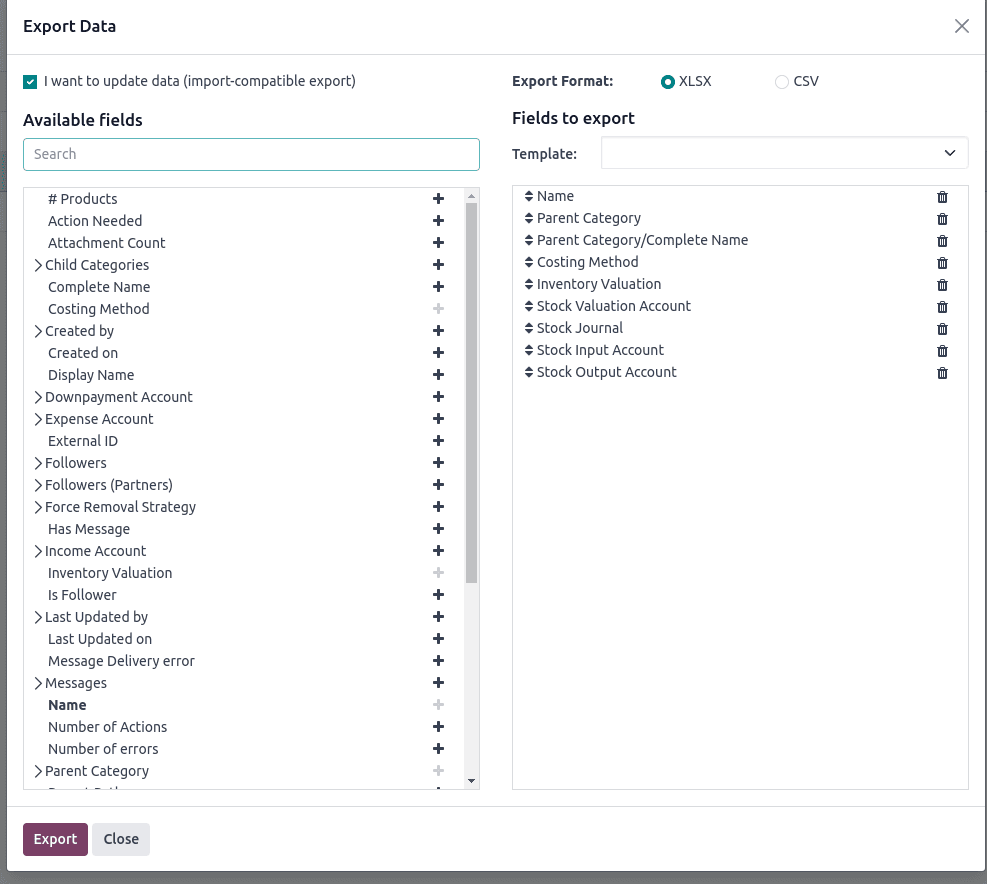
After selecting the desired fields, set the format options to save the file: XLSX or CSV. Once you choose a format, click the Export button, and the file will be downloaded and saved to your system.
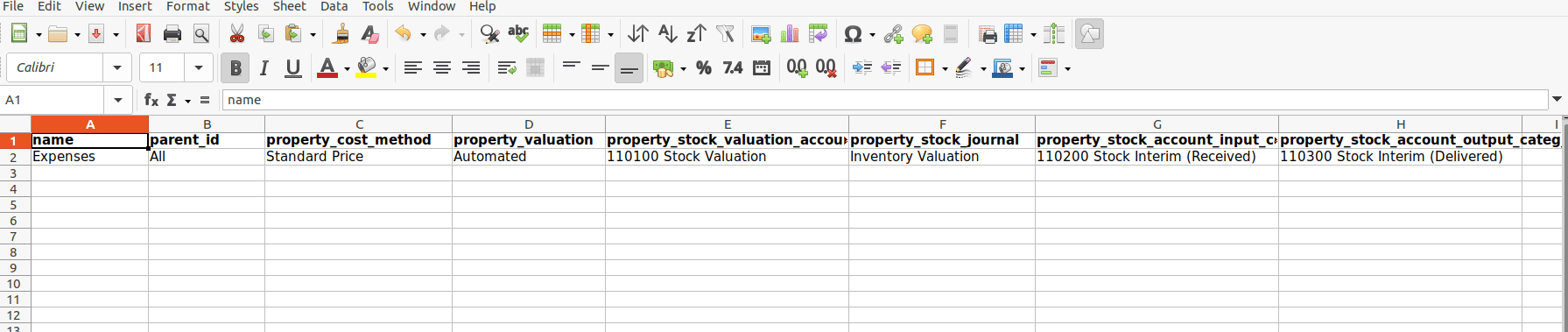
The exported file contains the structure we’ll use for importing. To create a new product category, modify the data by entering the name of the new category and updating any other necessary fields. Once all the details are filled in correctly, save the file to prepare it for import.

In this example, we’ve created a new category named “Sample Product Category” under the parent category “All” and saved the file. To import this data into Odoo, navigate back to the Product Categories section. There, click the Action button, and select the Import Records option to proceed with the upload.

After clicking on Import Records, you'll see an option to upload a file. Click the Upload File button, select the newly prepared file from your system, and upload it. Next, click the Test button to validate the data. If everything is correctly filled in, a message saying “Everything seems valid” will appear, confirming that the file is ready for import.
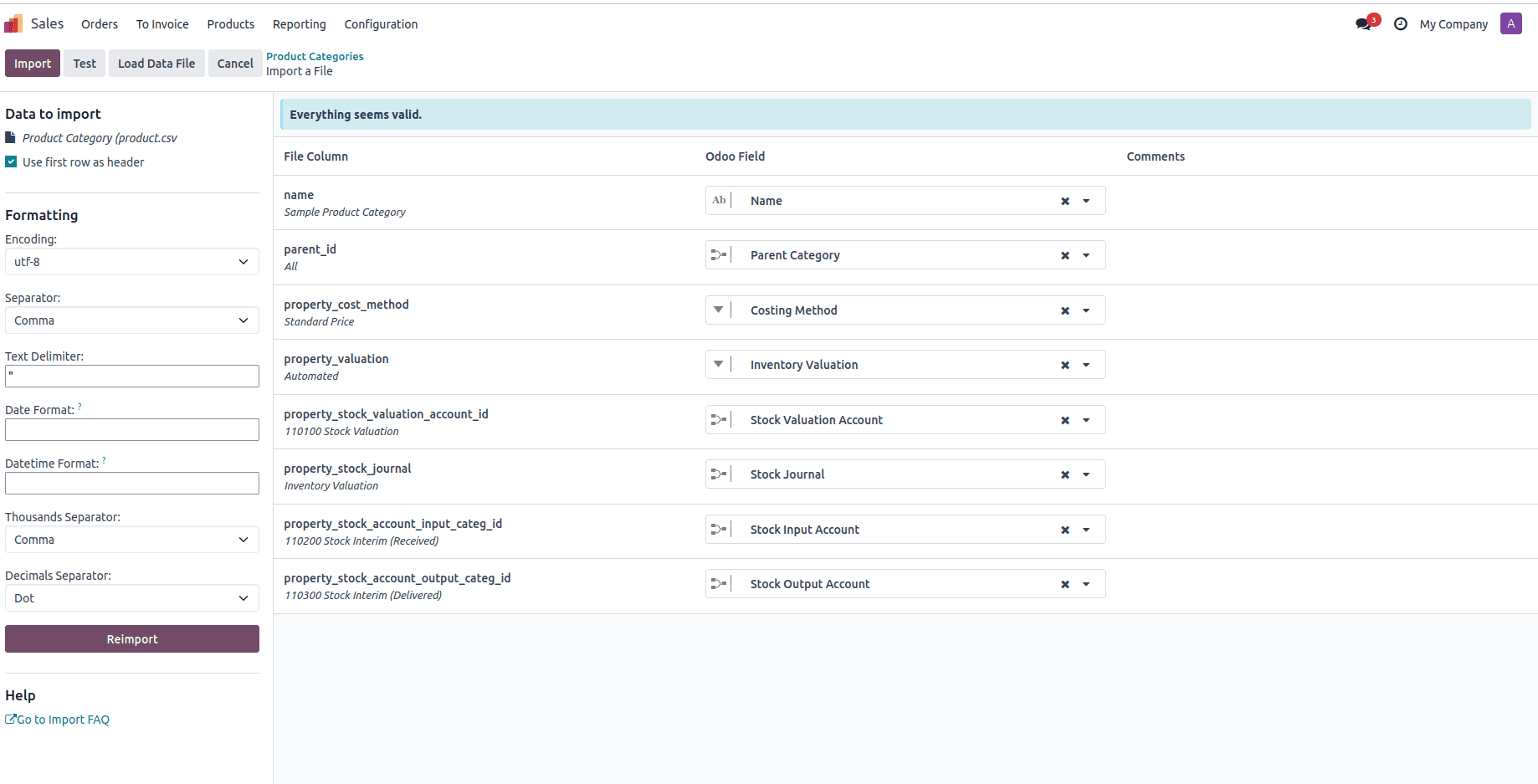
Once the data is validated, click the Import button next to the Test button. The new product category will then be imported into Odoo, and a confirmation message such as “1 record successfully imported” will appear on the screen. You can now find the newly added category listed under the Product Categories section.
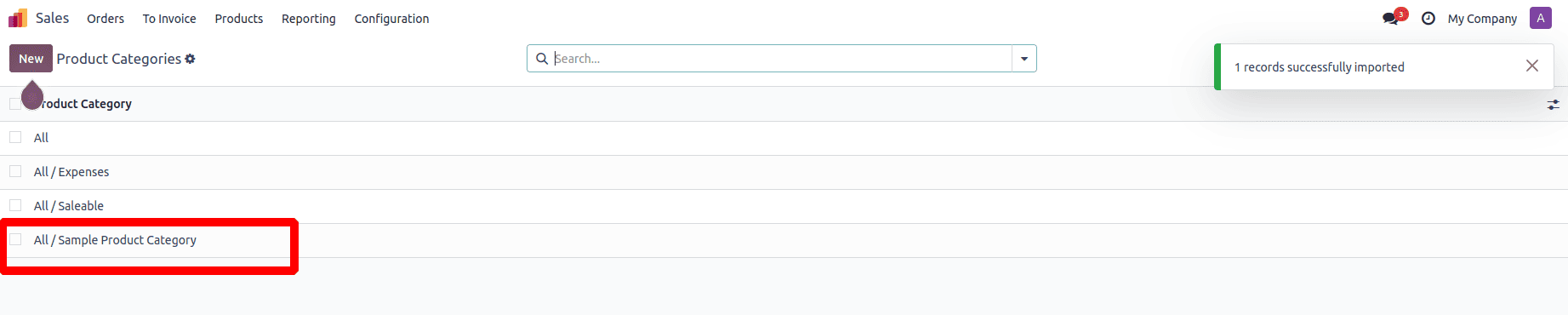
Importing product variants in Odoo 18:
To import product variants in Odoo, the first step is to import the relevant product attributes. To do this, you’ll need to create an import template for the attributes. Begin by navigating to the Sales module, then go to the Configuration menu. Under this menu, you'll find the Attributes submenu, where all product attributes are managed.
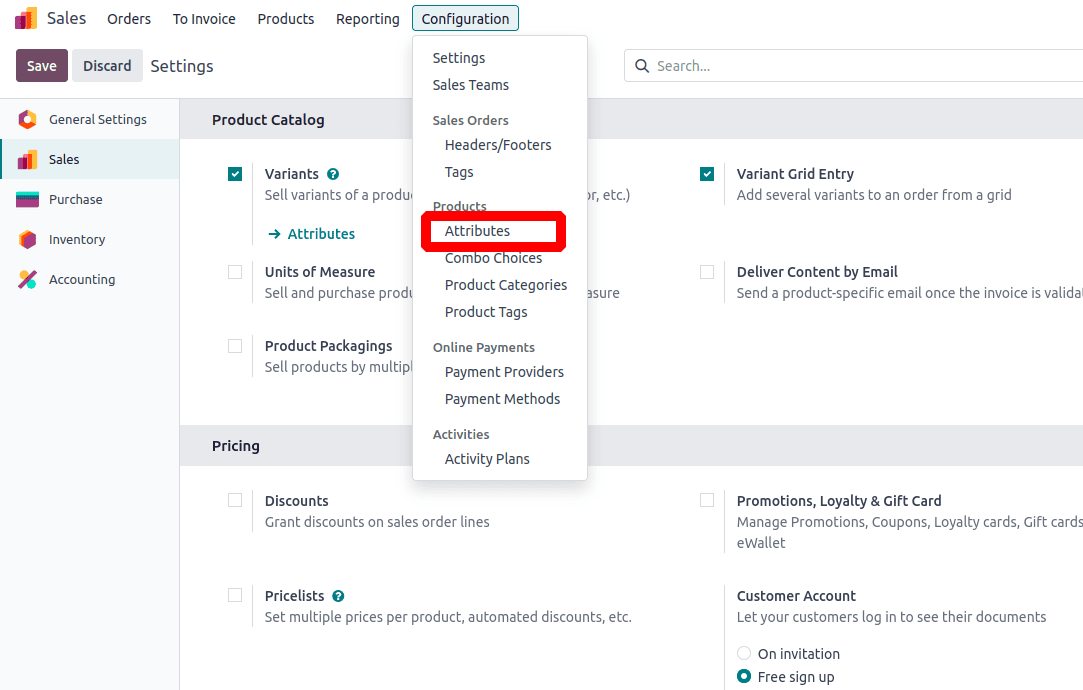
Click on the Attributes submenu to view all the existing product attributes in Odoo. Select any attribute from the list, then click on the Action button. From the dropdown menu, choose the Export option, which allows you to download the selected attribute data, which can serve as a template for importing new attributes.

When you click on the Export option, a pop-up window will appear displaying two sections: 'Available Fields' on the left and 'Fields to Export' on the right.
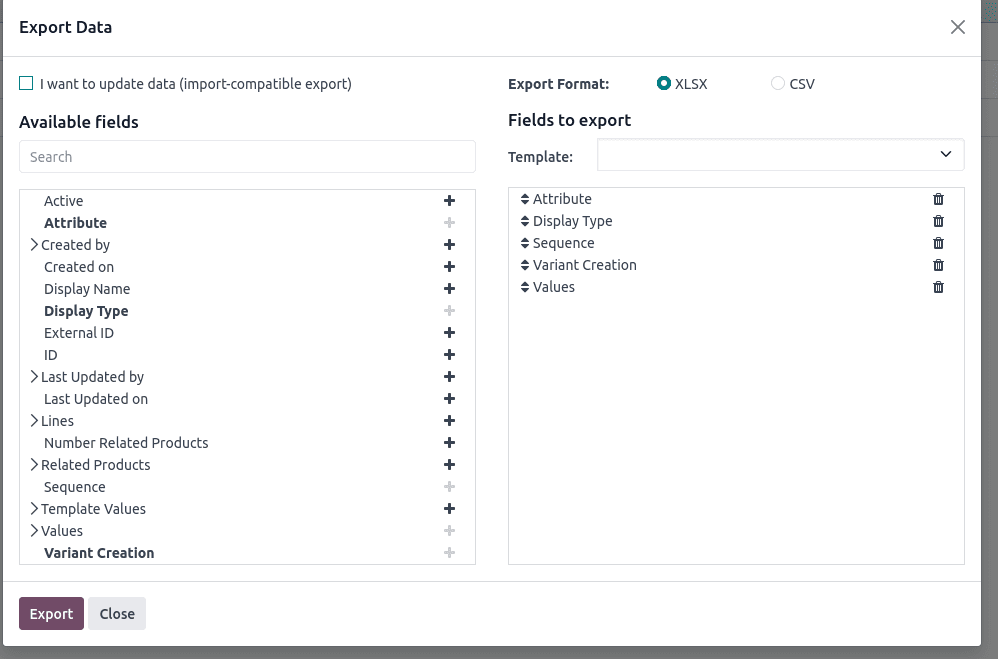
After selecting the desired fields, set the format options to save the file: XLSX or CSV. Once you choose a format, click the Export button, and the file will be downloaded and saved to your system.

Next, open the exported template file and make the necessary changes or add new attribute details as needed.

In this example, we're creating a new attribute called “Size” with three different values. After preparing and saving the import file, go back to the Attributes section under the Configuration menu. Click the Action button, and from the dropdown, select Import Records to begin the import process.

Next, click the Upload File button and select the spreadsheet from your system that contains the newly created attribute details. Once the file is uploaded, a preview window will appear. Click the Test button to validate the data. If all the information is correct, Odoo will display a message saying “Everything seems valid.” After that, click the Import button next to Test to complete the import process.
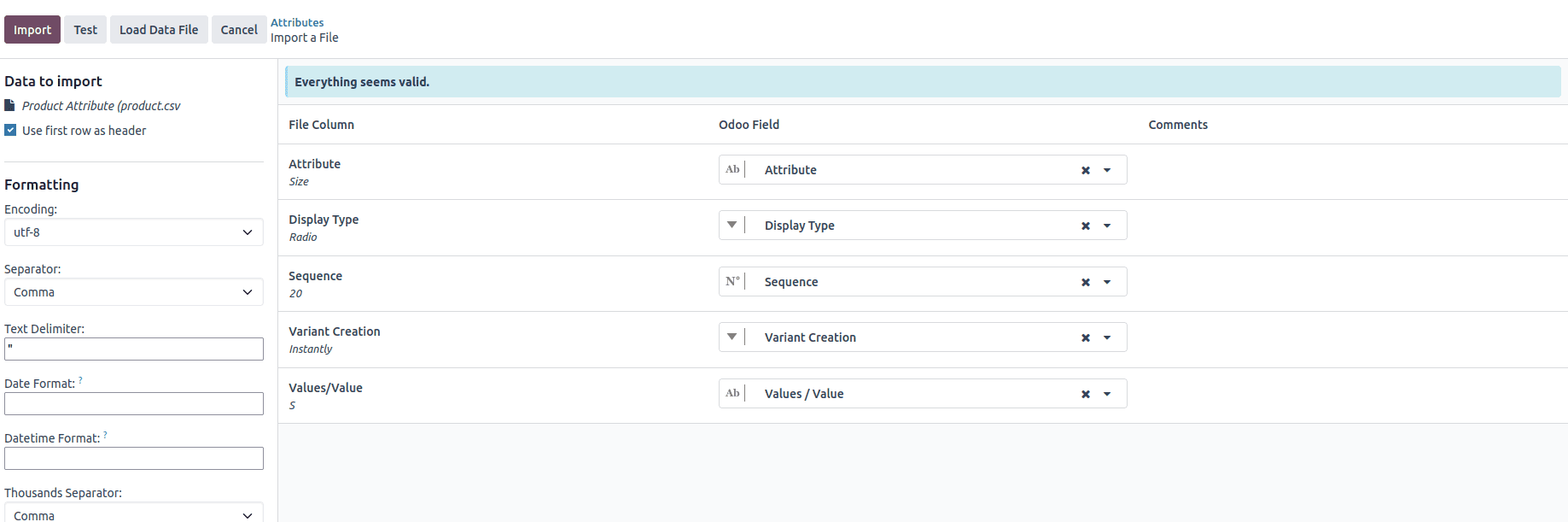
Once you click the Import button, the new attribute will be created, and the data will be successfully saved to the Odoo 18 database. The newly imported records will then appear in the list view, as shown in the screenshot below.

To view the newly created attribute, click on its name in the list. Once opened, you’ll see all the details, including the attribute name (e.g., for 'Size'), attribute value, the display type (such as radio or dropdown), the variant creation mode, and other related settings.
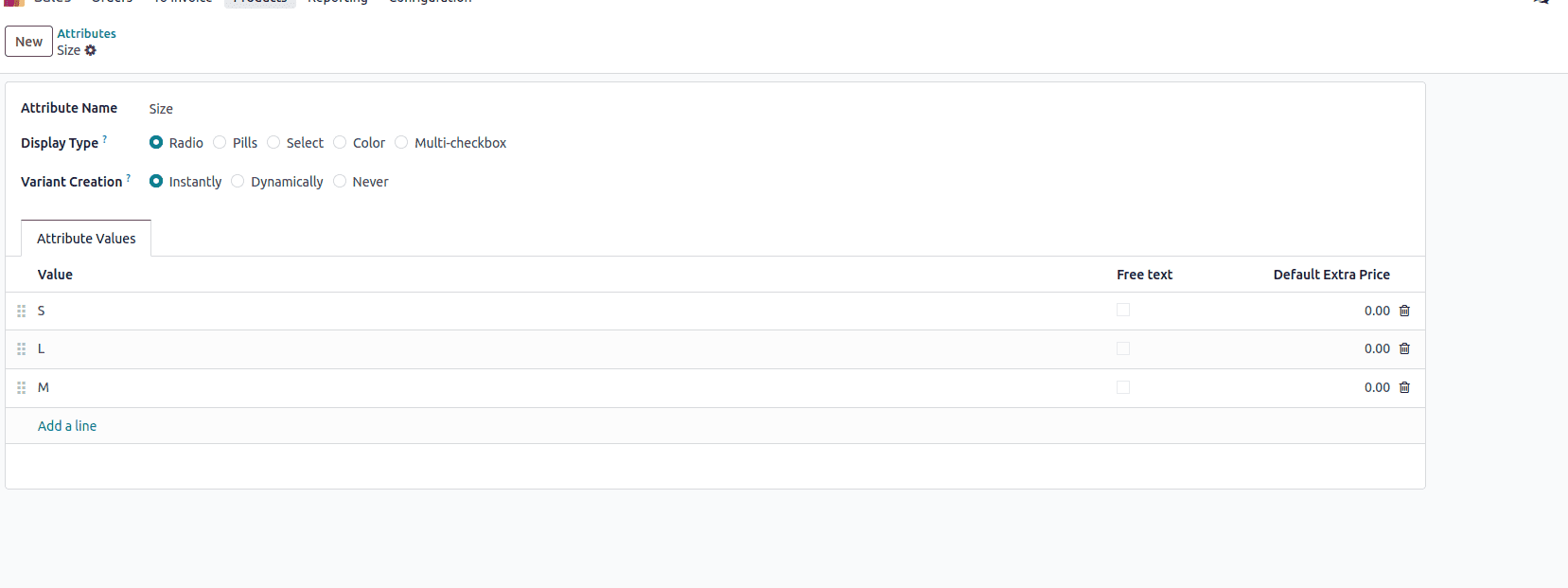
With the attribute import process completed, we can now proceed to import product variants that make use of these attributes.
To begin importing product variants, first export an existing product to use as a reference template. Navigate to the Products list view, select any product from the list, then click the Action button. From the dropdown menu, choose Export. This will allow you to download the product data, including fields related to variants and attributes, which can help you structure your import file correctly.

After exporting the product, open the downloaded file and use it as a template to create a new product. For example, you can add a new product named “Top.” Fill in the necessary details such as product name, sales price, cost, and any related attribute values like “Size” (e.g., Small, Medium, Large). Make sure the attribute values match those already imported into Odoo. Once all details are entered, save the file for import.

To import the updated product template, go to the Products list view, click on the Action button, and select Import. Upload your modified file, then click the Test button to validate the data. If all information is accurate, Odoo will show a message saying “Everything seems valid.” Finally, click the Import button next to Test to complete the import process.
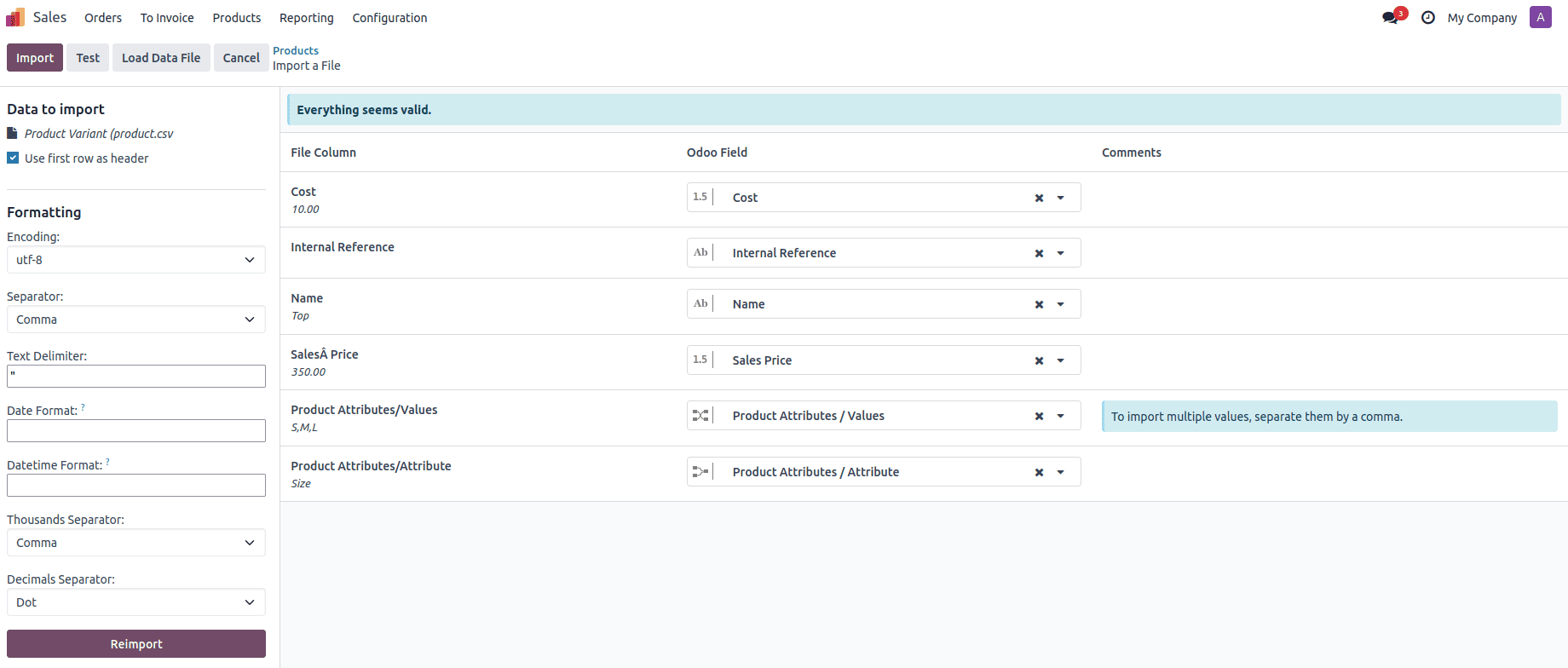
Once you click the Import button, the new attribute will be created, and the data will be successfully saved to the Odoo 18 database. The newly imported records will then appear in the list view, as shown in the screenshot below.

Importing customers in Odoo 18:
To begin importing customers in Odoo, it's essential to prepare an appropriate template. A good method is to export an existing customer to understand the required structure and fields. To do this, navigate to the Sales module, open the Orders menu, and click on Customers. In the list view, select any customer, click on the Action dropdown, and choose Export.
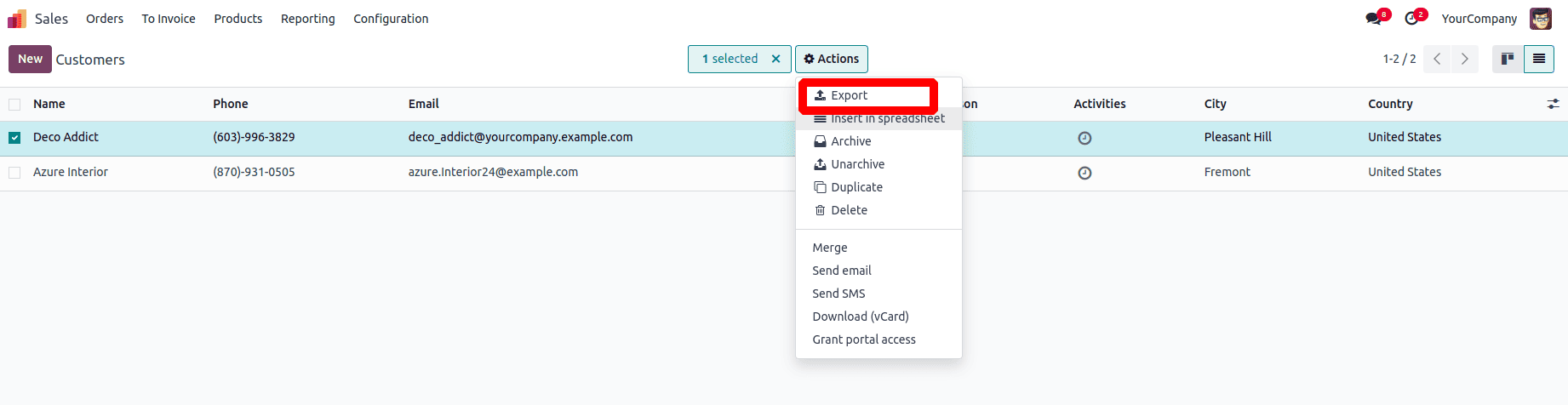
When you click on the Export option, a pop-up window will appear displaying two sections: 'Available Fields' on the left and 'Fields to Export' on the right.
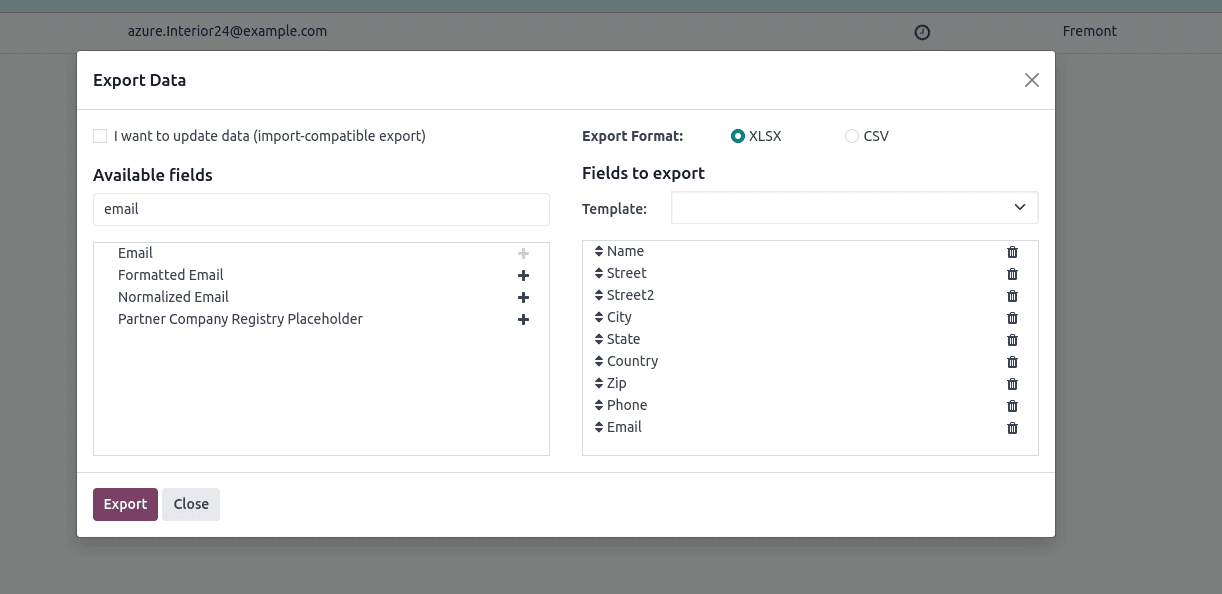
After selecting the desired fields, set the format options to save the file: XLSX or CSV. Once you choose a format, click the Export button, and the file will be downloaded and saved to your system.

The exported file contains the structure we’ll use for importing. To create a new customer, modify the data by entering the name of the latest customer and updating any other necessary fields. Once all the details are filled in correctly, save the file to prepare it for import.

In this example, we’ve created a new customer named “Customer A” and saved the file. To import this data into Odoo, navigate back to the customers section. There, click the Action button, and select the Import Records option to proceed with the upload.

After clicking on Import Records, you'll see an option to upload a file. Click the Upload File button, select the newly prepared file from your system, and upload it. Next, click the Test button to validate the data. If everything is correctly filled in, a message saying “Everything seems valid” will appear, confirming that the file is ready for import.
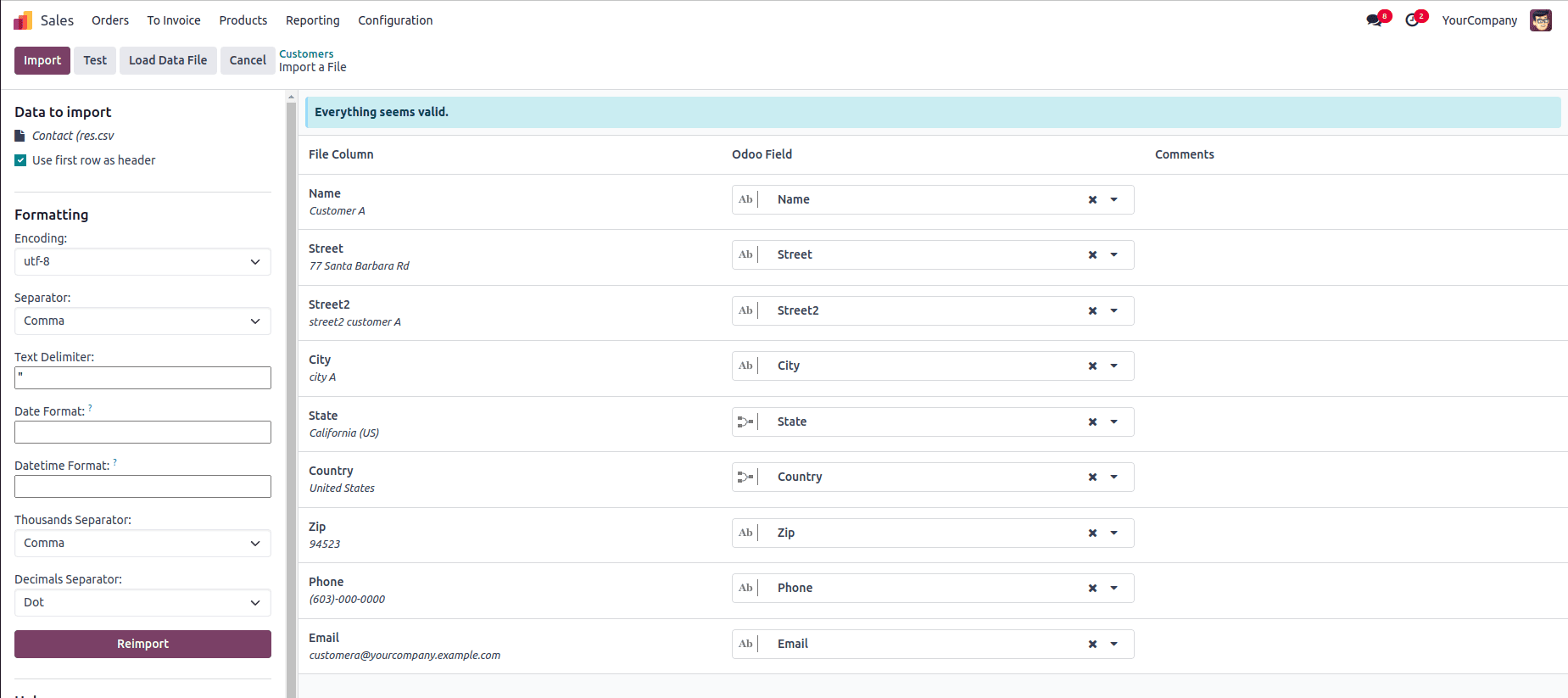
Once the data is validated, click the Import button next to the Test button. The new customer will then be imported into Odoo, and a confirmation message such as “1 record successfully imported” will appear on the screen. You can now find the newly added customer listed under the customers section.

Importing vendors in Odoo 18:
To begin importing vendors in Odoo, it's essential to prepare an appropriate template. A good method is to export an existing vendor to understand the required structure and fields. To do this, navigate to the Purchase module, open the Orders menu, and click on Vendors. In the list view, select any vendor, click on the Action dropdown, and choose Export.
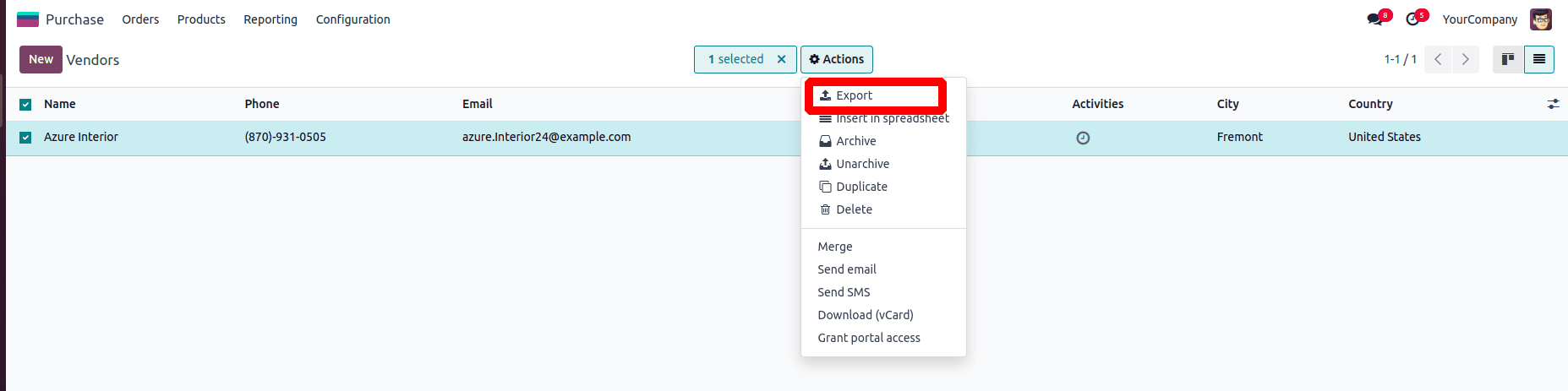
When you click on the Export option, a pop-up window will appear displaying two sections: 'Available Fields' on the left and 'Fields to Export' on the right.
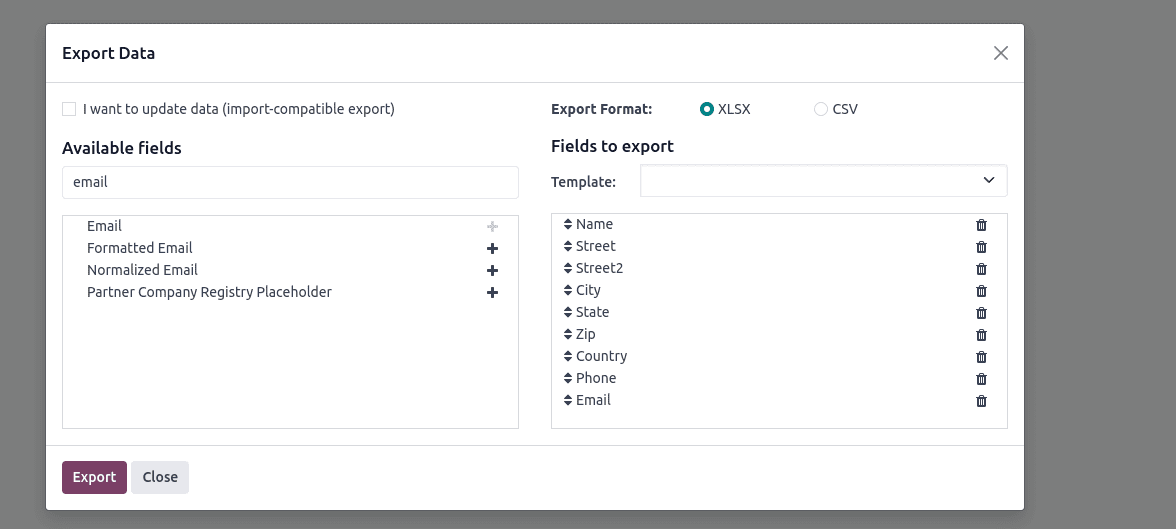
After selecting the desired fields, set the format options to save the file: XLSX or CSV. Once you choose a format, click the Export button, and the file will be downloaded and saved to your system.

The exported file contains the structure we’ll use for importing. To create a new vendor, modify the data by entering the name of the latest vendor and updating any other necessary fields. Once all the details are filled in correctly, save the file to prepare it for import.

In this example, we’ve created a new vendor named “Vendor A” and saved the file. To import this data into Odoo, navigate back to the vendors section. There, click the Action button, and select the Import Records option to proceed with the upload.

After clicking on Import Records, you'll see an option to upload a file. Click the Upload File button, select the newly prepared file from your system, and upload it. Next, click the Test button to validate the data. If everything is correctly filled in, a message saying “Everything seems valid” will appear, confirming that the file is ready for import.
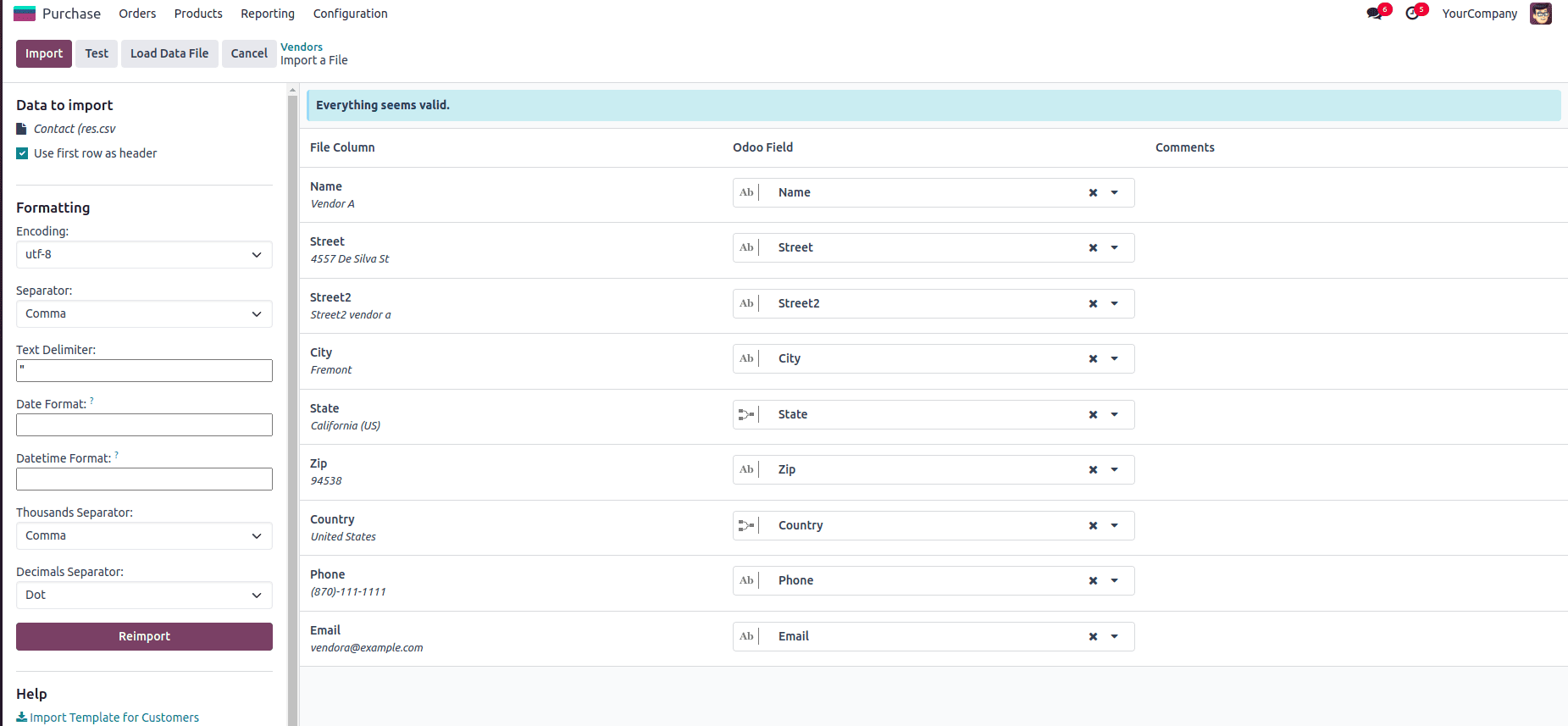
Once the data is validated, click the Import button next to the Test button. The new vendor will then be imported into Odoo, and a confirmation message such as “1 record successfully imported” will appear on the screen. You can now find the newly added vendor listed under the customers section.

Importing sales order in Odoo 18:
To begin importing sales orders in Odoo, it's essential to prepare an appropriate template. A good method is to export an existing sales order to understand the required structure and fields. To do this, navigate to the sales module, open the Orders menu, and click on Quotations. In the list view, select any quotation, click on the Action dropdown, and choose Export.
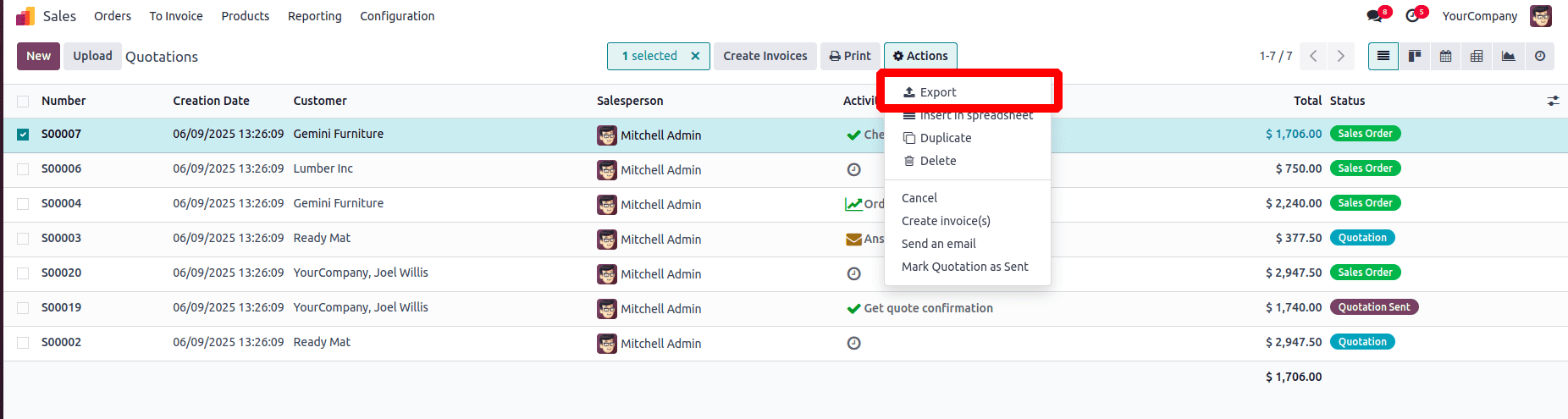
When you click on the Export option, a pop-up window will appear displaying two sections: 'Available Fields' on the left and 'Fields to Export' on the right.
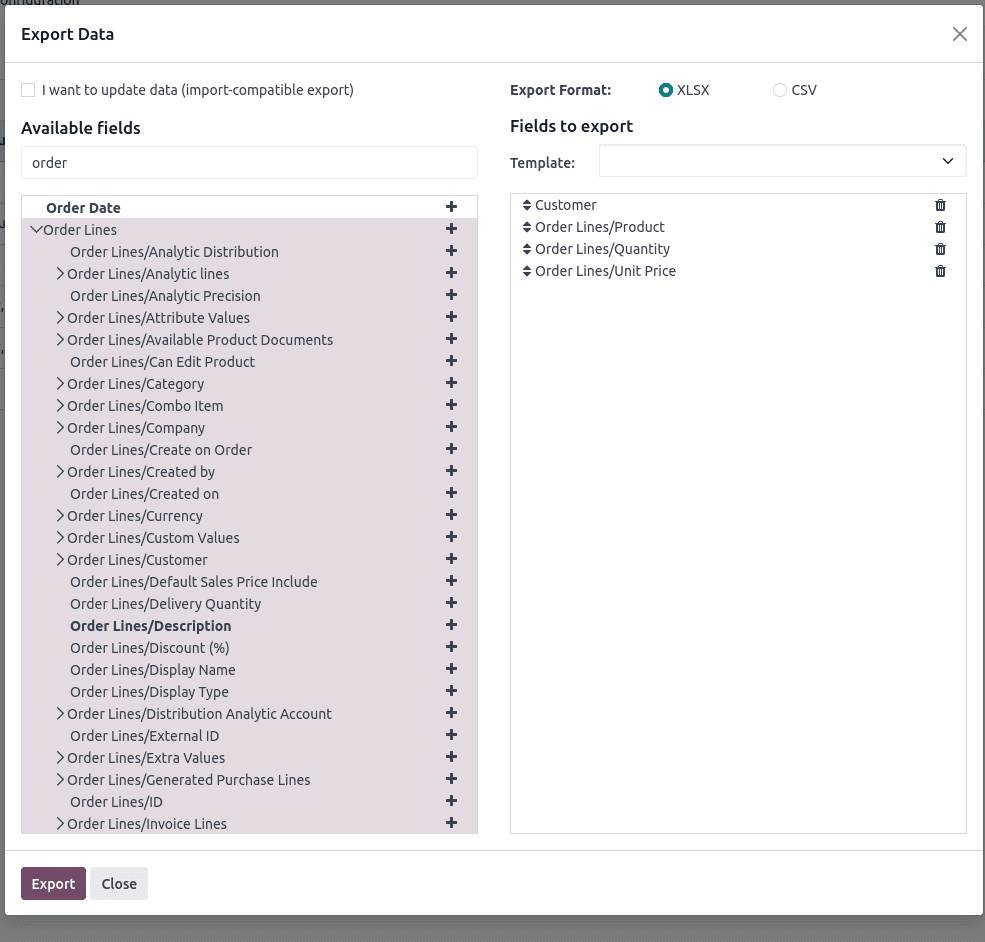
After selecting the desired fields, set the format options to save the file as XLSX or CSV. Once you choose a format, click the Export button, and the file will be downloaded and saved to your system.
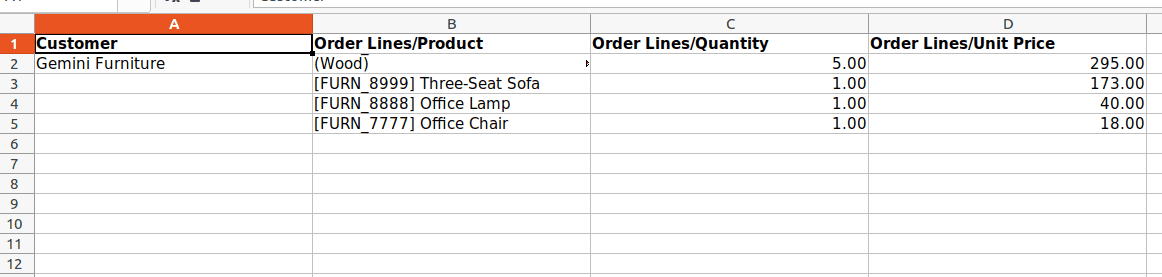
The exported file contains the structure we’ll use for importing. To create a new sales order, modify the data. Once all the details are filled in correctly, save the file to prepare it for import.
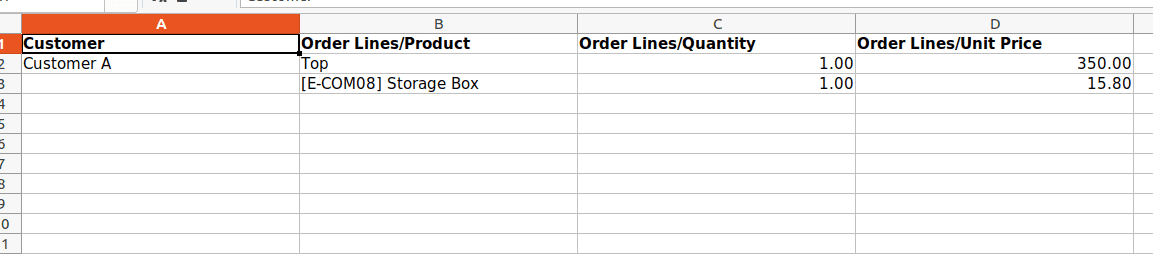
In this example, we’ve created a new sale order with the products 'Top' and 'Storage Box', and saved the file. To import this data into Odoo, navigate to the quotation section, click the Action button, and select Import Records to proceed with the upload.

After clicking on Import Records, you'll see an option to upload a file. Click the Upload File button, select the newly prepared file from your system, and upload it. Next, click the Test button to validate the data. If everything is correctly filled in, a message saying “Everything seems valid” will appear, confirming that the file is ready for import.
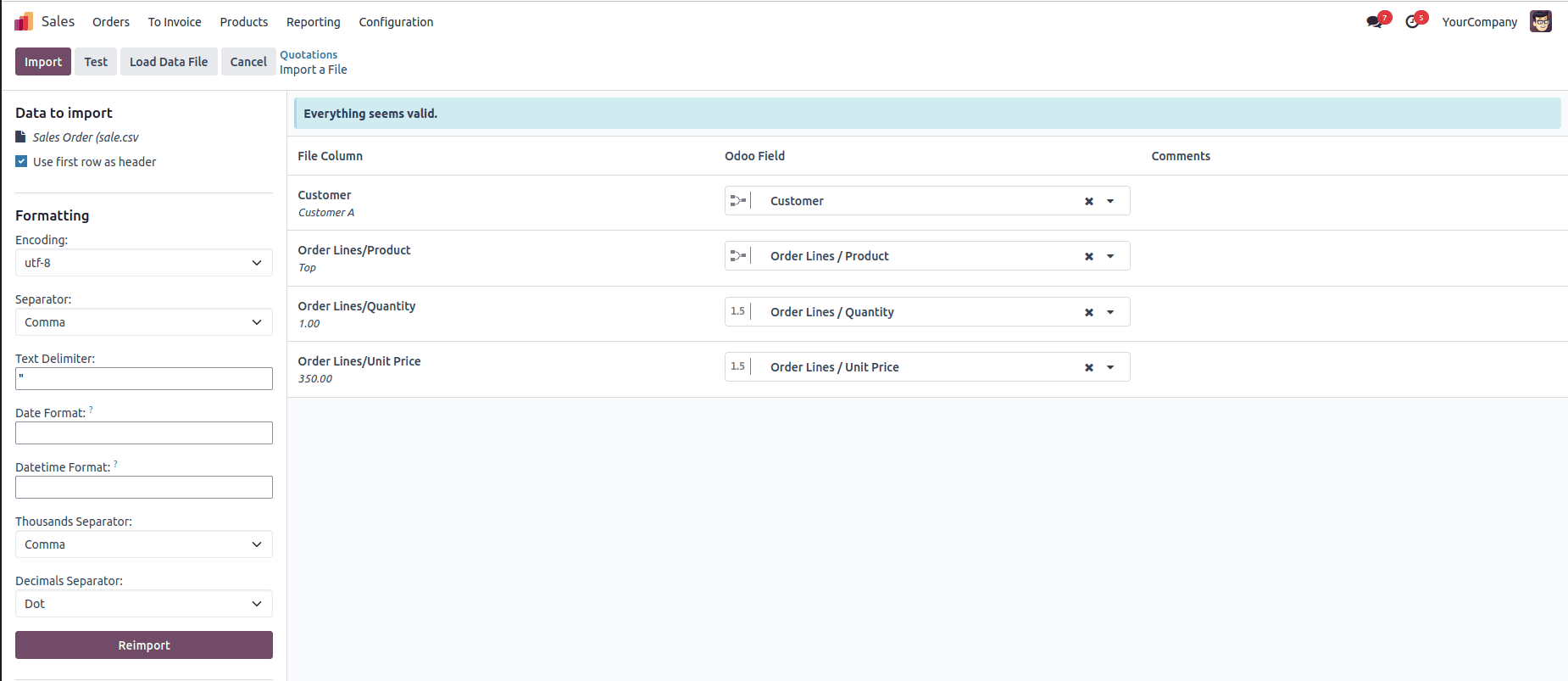
Once the data is validated, click the Import button next to the Test button. The new quotation will then be imported into Odoo, and a confirmation message such as “1 record successfully imported” will appear on the screen. You can now find the newly added quotation listed under the quotation section.

Importing a purchase order in Odoo 18:
To begin importing purchase orders in Odoo, it's essential to prepare an appropriate template. A good method is to export an existing purchase order to understand the required structure and fields. To do this, navigate to the purchase module, open the Orders menu, and click on Request for Quotation. In the list view, select any RFQ, click on the Action dropdown, and choose Export.
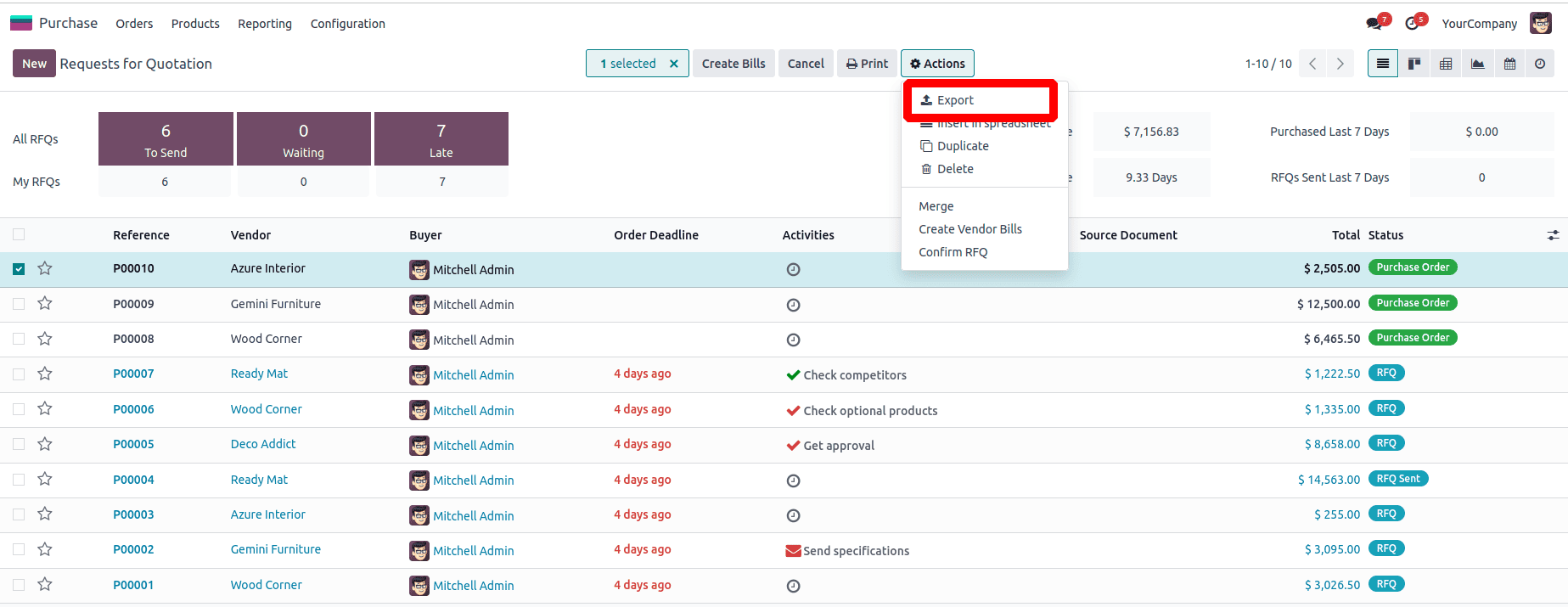
When you click on the Export option, a pop-up window will appear displaying two sections: 'Available Fields' on the left and 'Fields to Export' on the right.
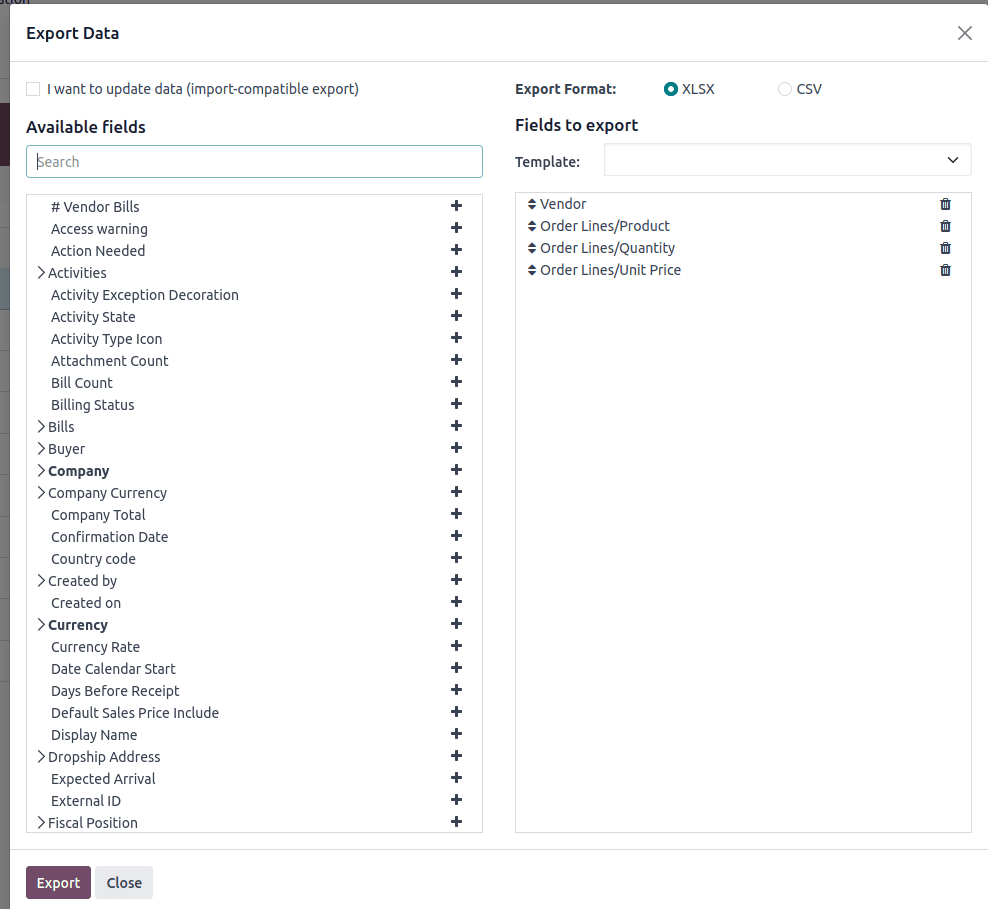
After selecting the desired fields, set the format options to save the file as XLSX or CSV. Once you choose a format, click the Export button, and the file will be downloaded and saved to your system.

The exported file contains the structure we’ll use for importing. To create a new purchase order, modify the data. Once all the details are filled in correctly, save the file to prepare it for import.

In this example, we’ve created a new purchase order with the products 'Top' and Office Chair', and saved the file. To import this data into Odoo, navigate to the RFQ section, click the Action button, and select Import Records to proceed with the upload.
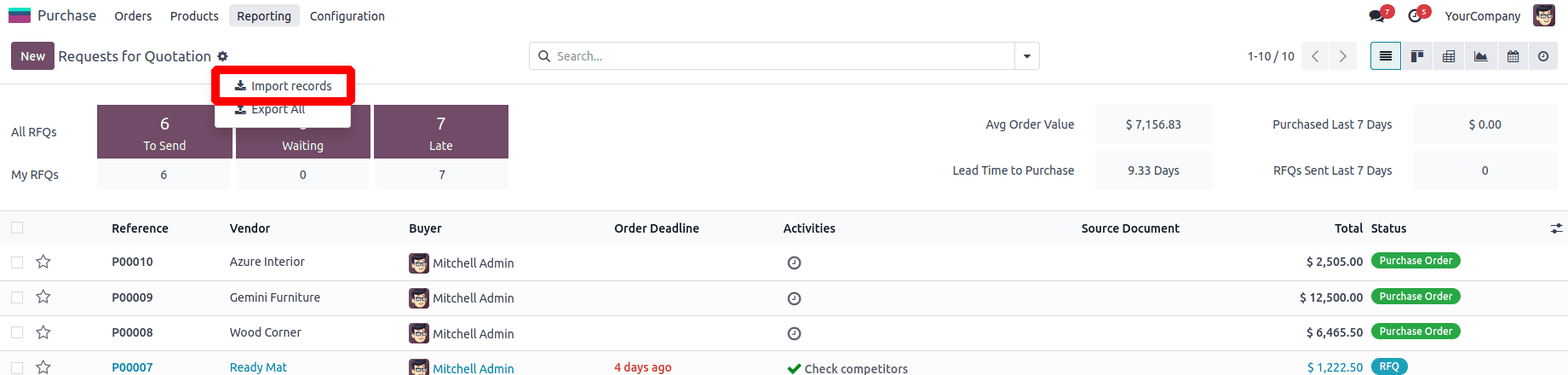
After clicking on Import Records, you'll see an option to upload a file. Click the Upload File button, select the newly prepared file from your system, and upload it. Next, click the Test button to validate the data. If everything is correctly filled in, a message saying “Everything seems valid” will appear, confirming that the file is ready for import.
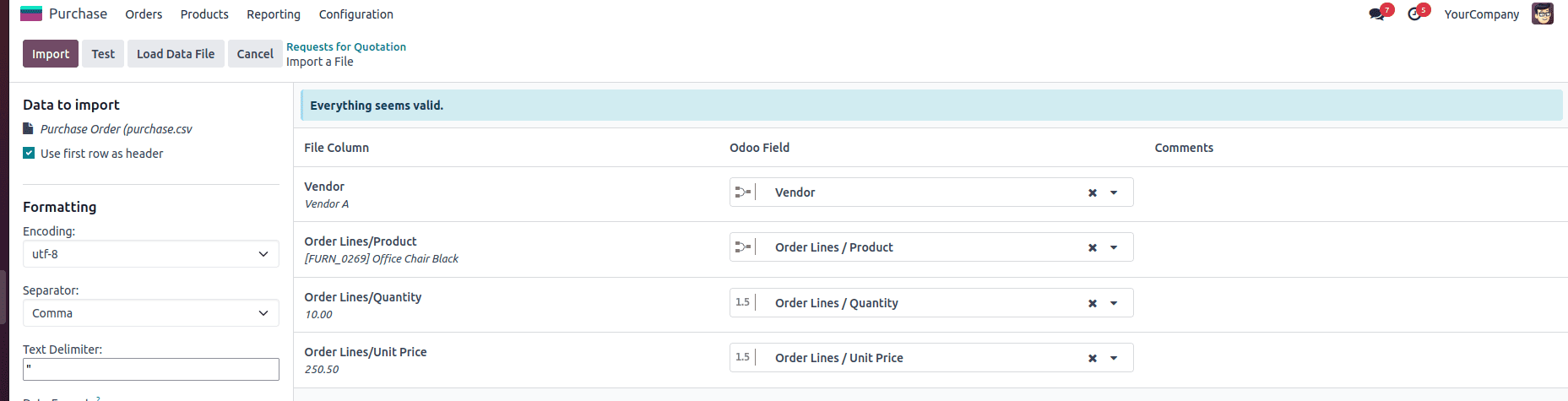
Once the data is validated, click the Import button next to the Test button. The new RFQ will then be imported into Odoo, and a confirmation message such as “1 record successfully imported” will appear on the screen. You can now find the newly added RFQ listed under the RFQ section.
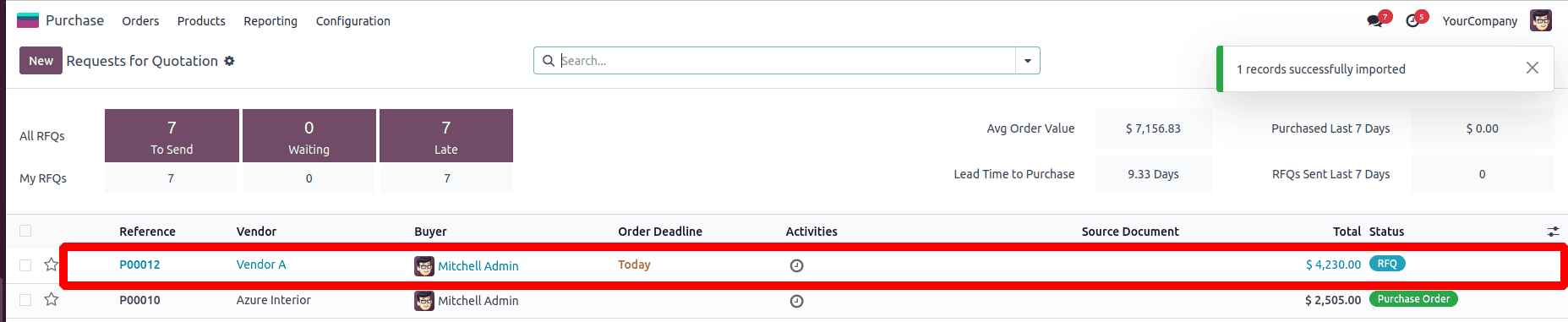
Importing customer invoice in Odoo 18:
To begin importing customer invoices in Odoo, it's essential to prepare an appropriate template. A good method is to export an existing invoice to understand the required structure and fields. To do this, navigate to the Accounting Module, open the Customers menu, and click on Invoices. In the list view, select any invoice, click on the Action dropdown, and choose Export.
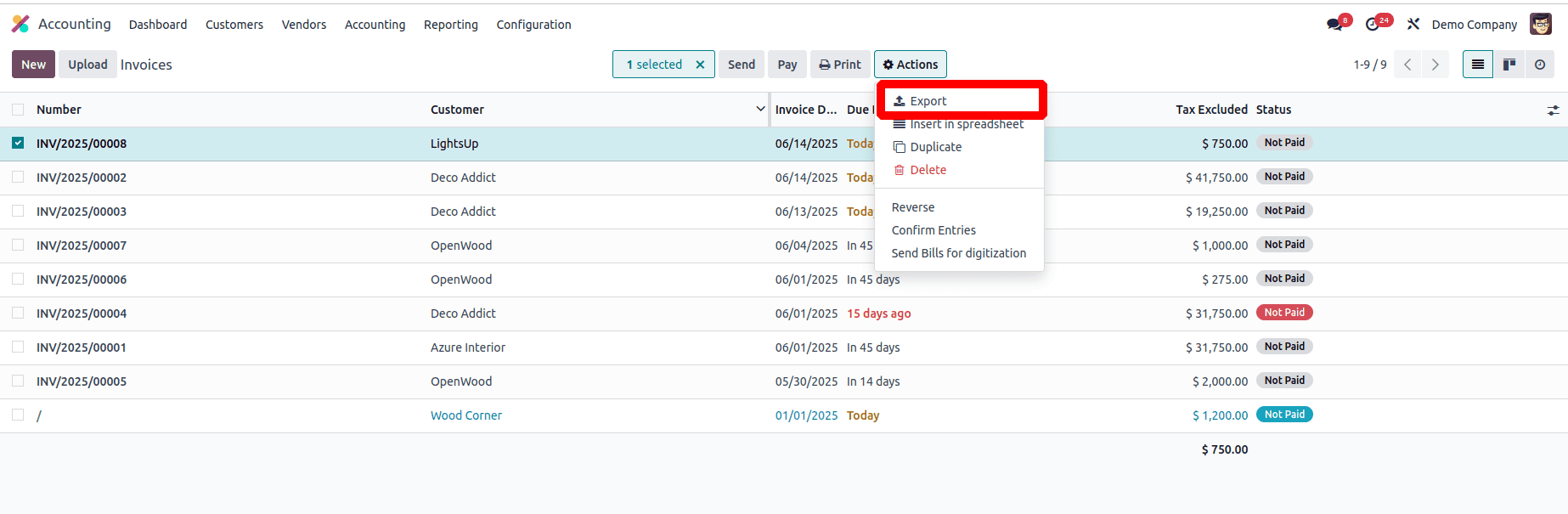
When you click on the Export option, a pop-up window will appear displaying two sections: 'Available Fields' on the left and 'Fields to Export' on the right.
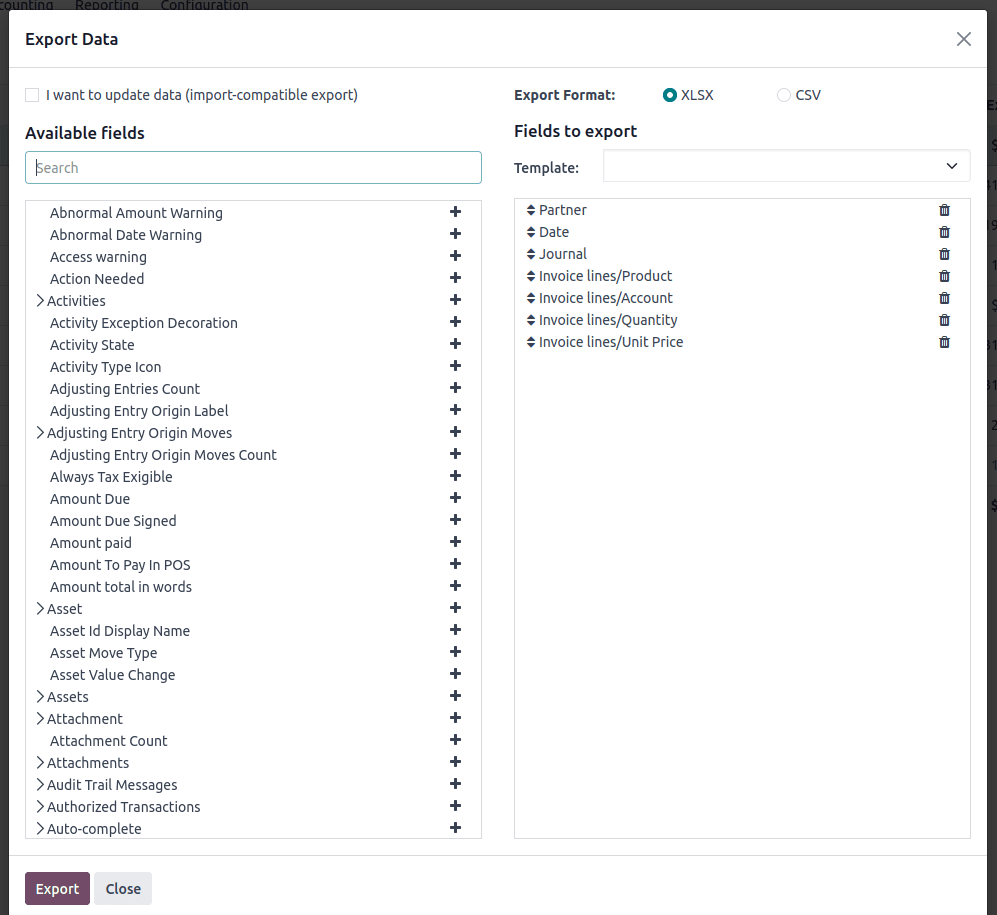
After selecting the desired fields, set the format options to save the file as XLSX or CSV. Once you choose a format, click the Export button, and the file will be downloaded and saved to your system.

The exported file contains the structure we’ll use for importing. To create a new invoice, modify the data. Once all the details are filled in correctly, save the file to prepare it for import.

In this example, we’ve created a new invoice with the products ‘Office Lamp’ and 'Office Design Software’, and saved the file. To import this data into Odoo, navigate to the invoices section, click the Action button, and select Import Records to proceed with the upload.

After clicking on Import Records, you'll see an option to upload a file. Click the Upload File button, select the newly prepared file from your system, and upload it. Next, click the Test button to validate the data. If everything is correctly filled in, a message saying “Everything seems valid” will appear, confirming that the file is ready for import.
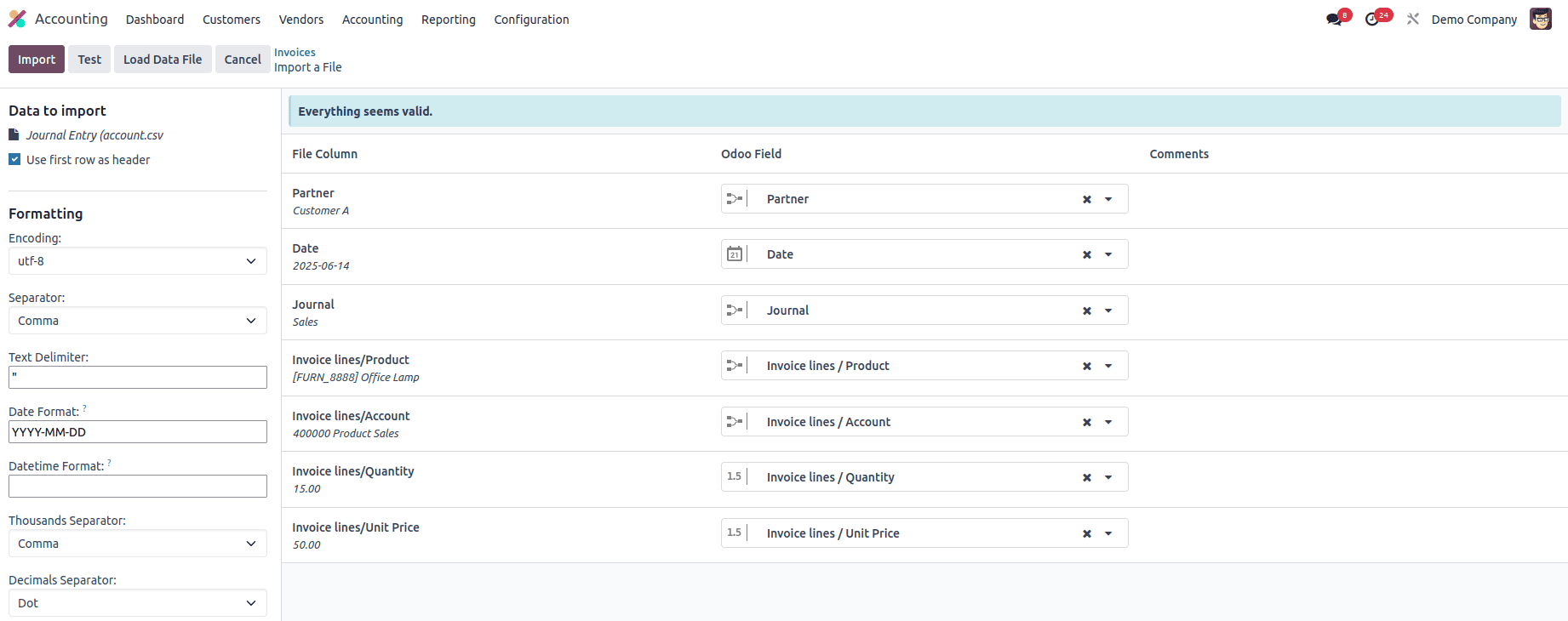
Once the data is validated, click the Import button next to the Test button. The new invoice will then be imported into Odoo, and a confirmation message such as “1 record successfully imported” will appear on the screen. You can now find the newly added invoice listed under the invoices section.
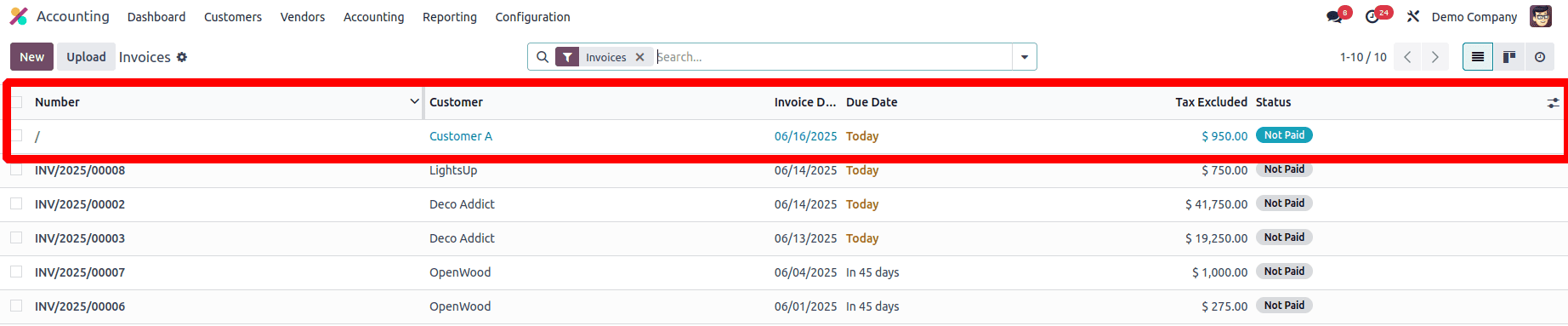
Importing vendor bills in Odoo 18:
To begin importing vendor bills in Odoo, it's essential to prepare an appropriate template. A good method is to export an existing bill to understand the required structure and fields. To do this, navigate to the Accounting Module, open the Vendors menu, and click on Bills. In the list view, select any bill, click on the Action dropdown, and choose Export.

When you click on the Export option, a pop-up window will appear displaying two sections: 'Available Fields' on the left and 'Fields to Export' on the right.
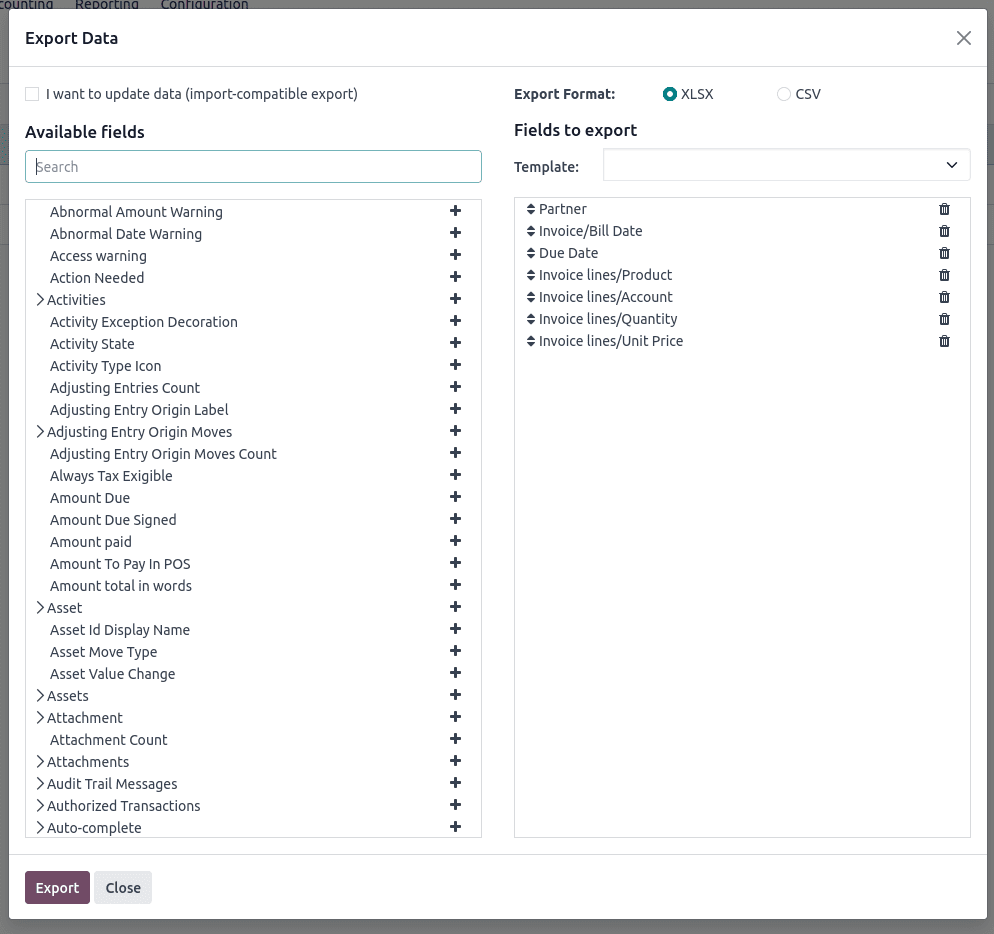
After selecting the desired fields, set the format options to save the file as XLSX or CSV. Once you choose a format, click the Export button, and the file will be downloaded and saved to your system.

The exported file contains the structure we’ll use for importing. To create a new bill, modify the data. Once all the details are filled in correctly, save the file to prepare it for import.

In this example, we’ve created a new bill with the products ‘Office Chair’ and 'Office Design Software’, and saved the file. To import this data into Odoo, navigate to the Bills section, click the Action button, and select Import Records to proceed with the upload.

After clicking on Import Records, you'll see an option to upload a file. Click the Upload File button, select the newly prepared file from your system, and upload it. Next, click the Test button to validate the data. If everything is correctly filled in, a message saying “Everything seems valid” will appear, confirming that the file is ready for import.
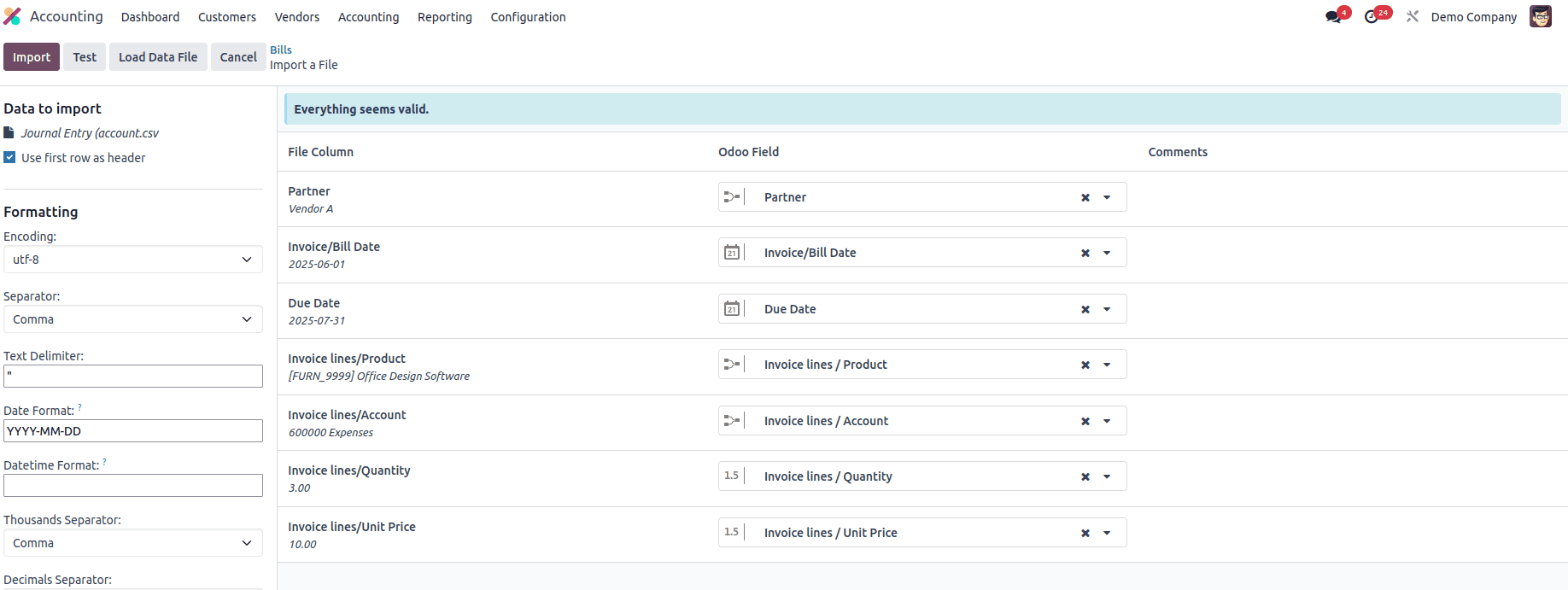
Once the data is validated, click the Import button next to the Test button. The new bill will then be imported into Odoo, and a confirmation message such as “1 record successfully imported” will appear on the screen. You can now find the newly added bill listed under the bills section.

Importing data in Odoo 18 has been made user-friendly and efficient, enabling businesses to migrate and manage their essential records quickly. Whether it’s importing product categories, variants, customers, vendors, or transactional documents like sales orders, purchase orders, invoices, and vendor bills, Odoo provides a consistent and reliable import interface. By preparing data in the correct format and using the appropriate templates, users can ensure a smooth transition and maintain data accuracy across modules. Mastering these important features not only saves time but also enhances productivity and operational continuity in any Odoo environment.
To read more about How to Sell a Combo Product in Odoo 18 Sales, refer to our blog How to Sell a Combo Product in Odoo 18 Sales.