One function of the Odoo 19 Purchase module is locking a confirmed purchase order, which means that once the order is locked, it cannot be changed. In order to make sure that the order information (such as quantities, prices, and goods) cannot be changed unintentionally or on purpose after confirmation, this step is usually conducted after the purchase order has been verified. Users can no longer inadvertently alter crucial information, including quantities, product specs, or prices, once the order has been verified and secured. This prevents expensive mistakes and guarantees that the purchase order stays consistent throughout its lifecycle. By preventing inconsistencies between the confirmed order and any upcoming changes, locking guarantees that the purchasing, finance, and inventory departments are all using the same, correct data.
Navigate to the Purchase module's Configuration > Settings to enable this option. "Lock Confirmed Orders" is an option under the Orders section.
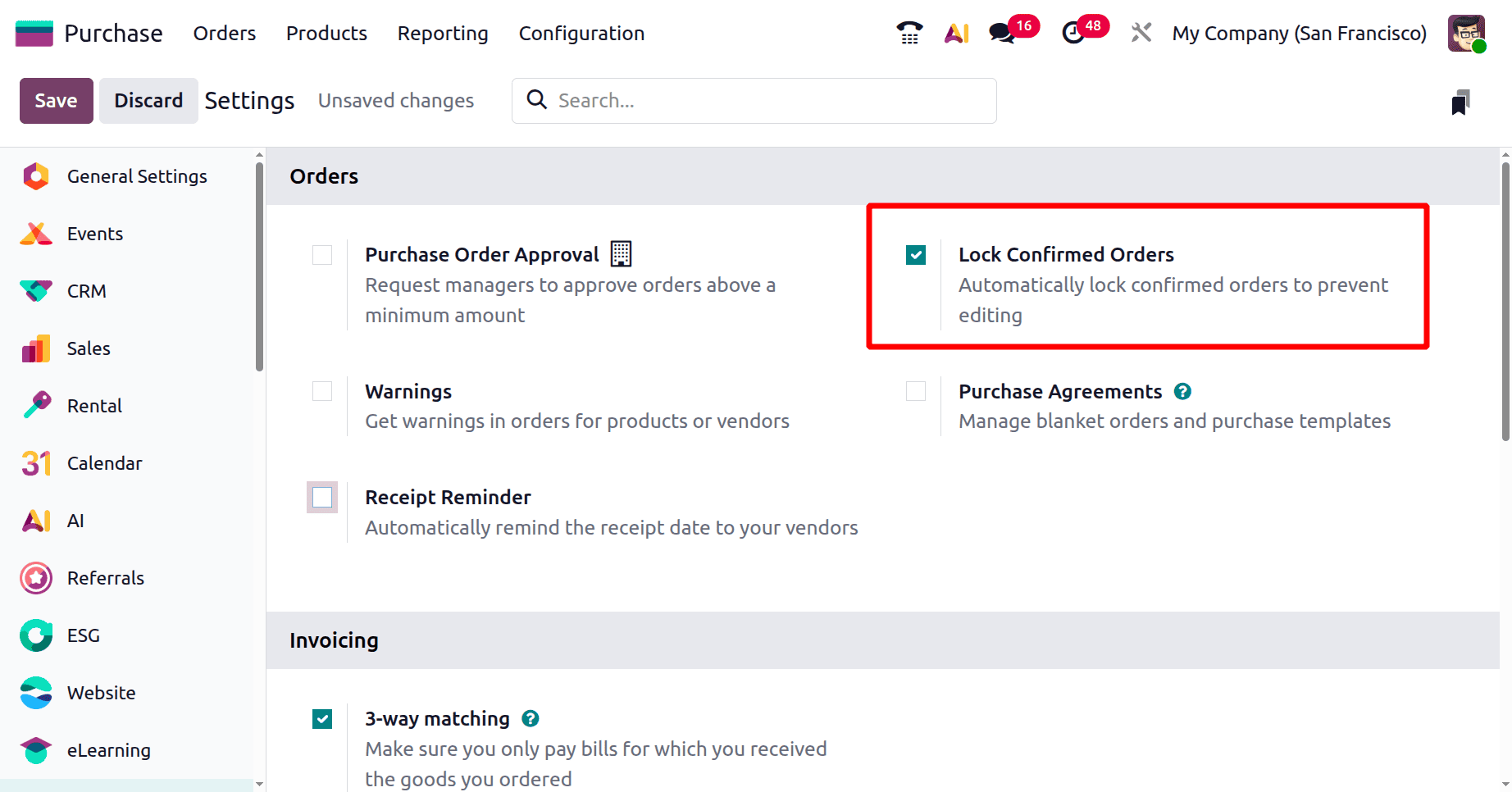
To utilize this feature in your purchase orders, check the box indicated in the screenshot above. When a user generates a purchase order with this option enabled, the order will be locked and cannot be edited again.
Click the Purchase Orders sub-menu after selecting the Orders menu in the Purchase module.

There, all of the Purchase Orders in various stages of development will be listed. Next, create a new request for quotation by clicking the New button. A form to complete the RFQ details appears after hitting the New button.
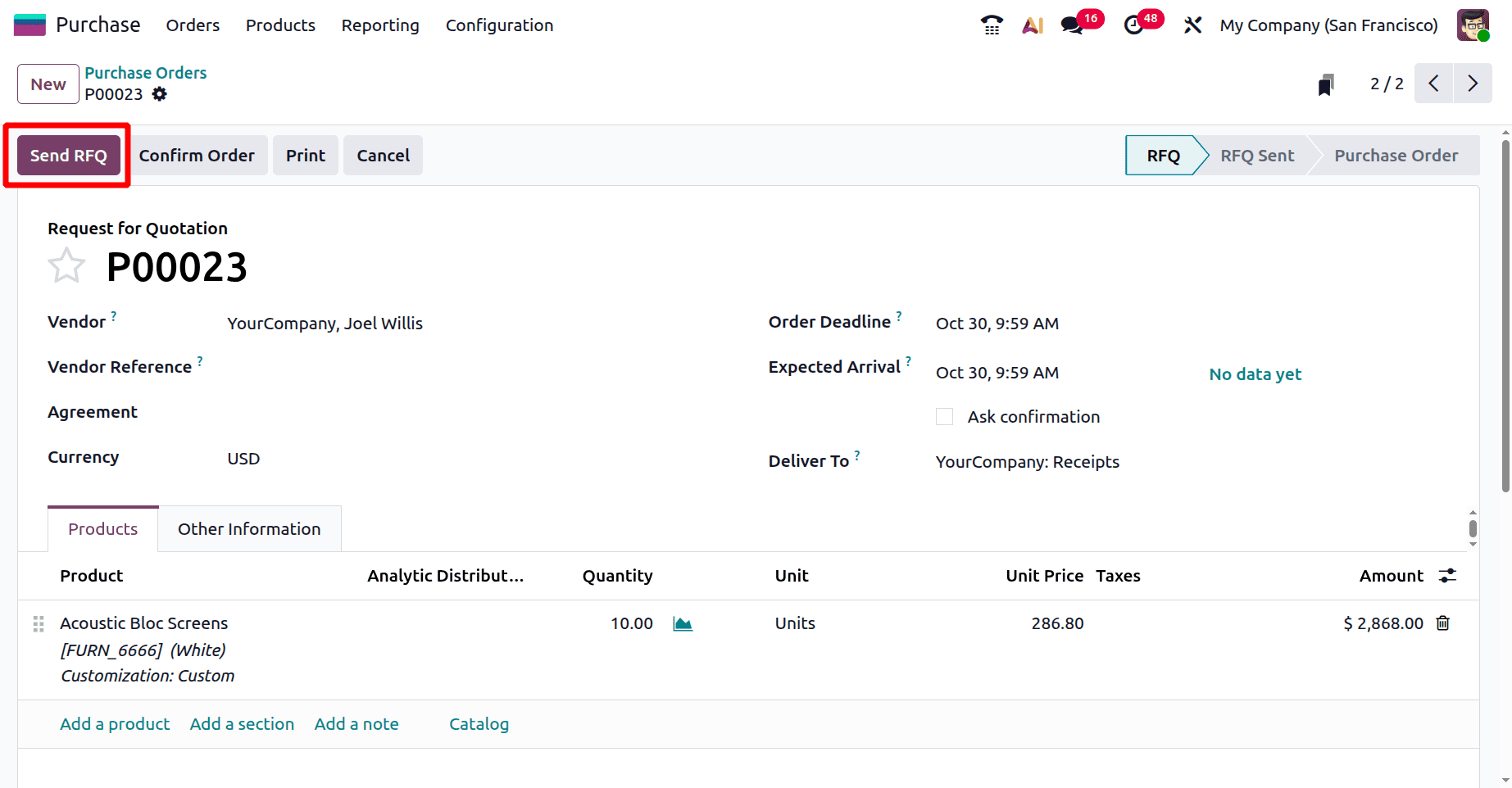
The topic and text of the email will be shown in a pop-up window that appears when you click the Send RFQ button.
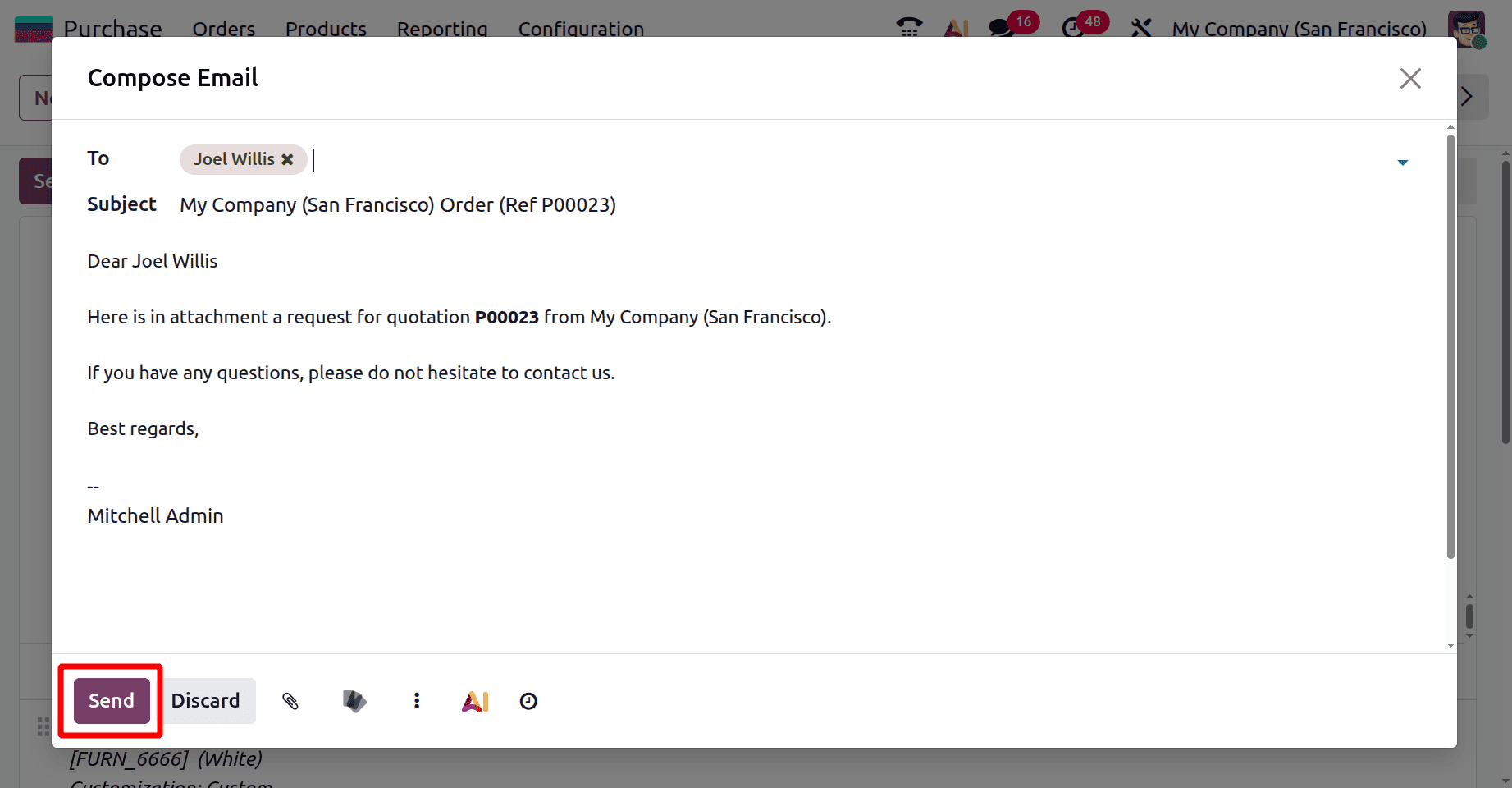
The vendor might choose to accept or reject the quotation when they receive the correspondence. Any of these choices are available to the vendor. The vendor has the choice to accept or reject the request for quotation after logging into the vendor site. The vendor's reaction will then be available when you return to the purchase order and navigate to the conversation. "The RFQ has been acknowledged by the vendor" will be posted to the buzz if the vendor accepts the request for proposals. "The RFQ has been declined by the customer" will be displayed in the conversation if the vendor declines the RFQ that he receives via email. The user can confirm the RFQ based on the message displayed in the conversation.
Or the user can Confirm the Purchase order.
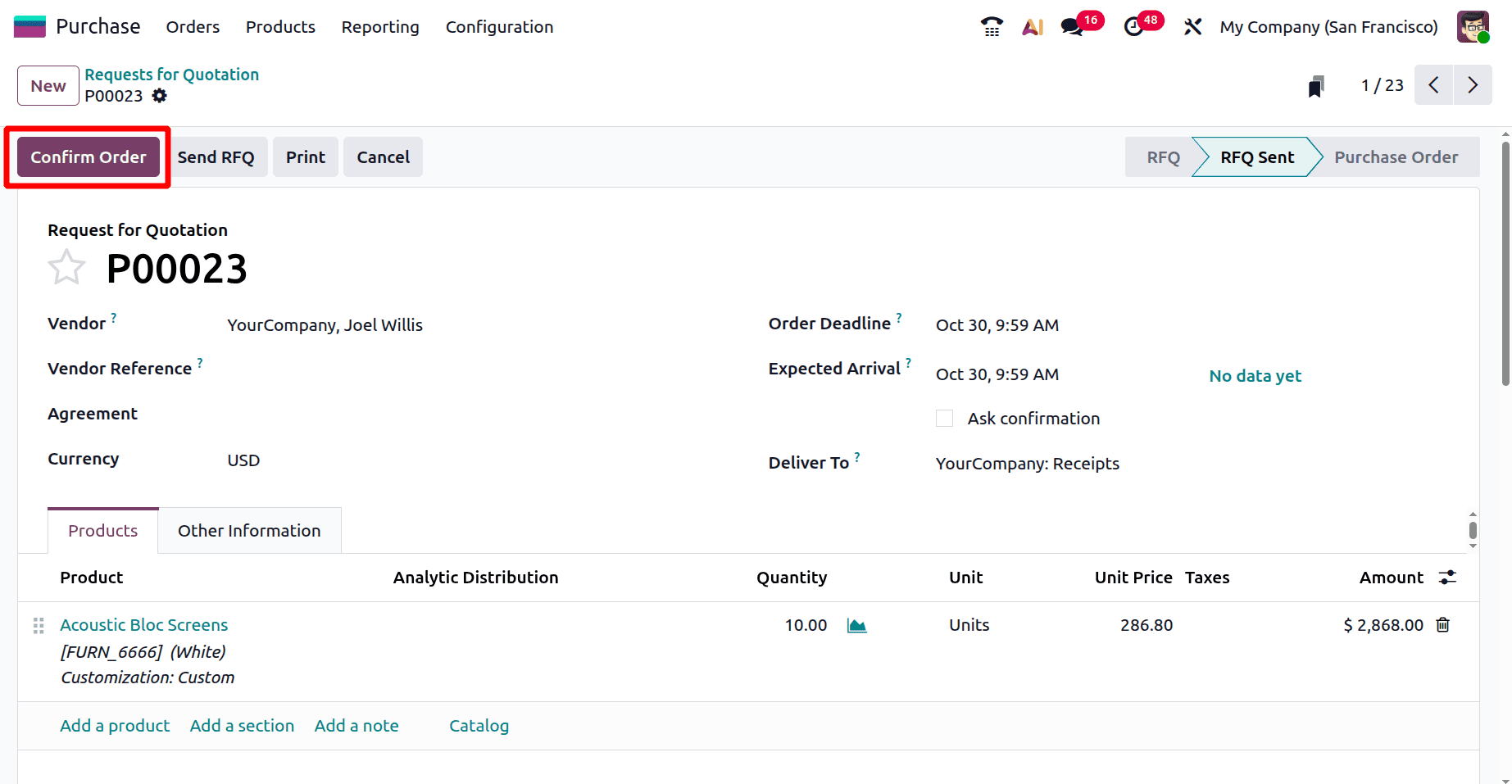
Here, it is evident that after the RFQ is validated, the purchase order is locked. Once these purchase orders have entered a locked condition, they cannot be edited further. This feature is also available in cases where the user wishes to modify the purchase order in accordance with guidelines provided by the firm or the vendor.
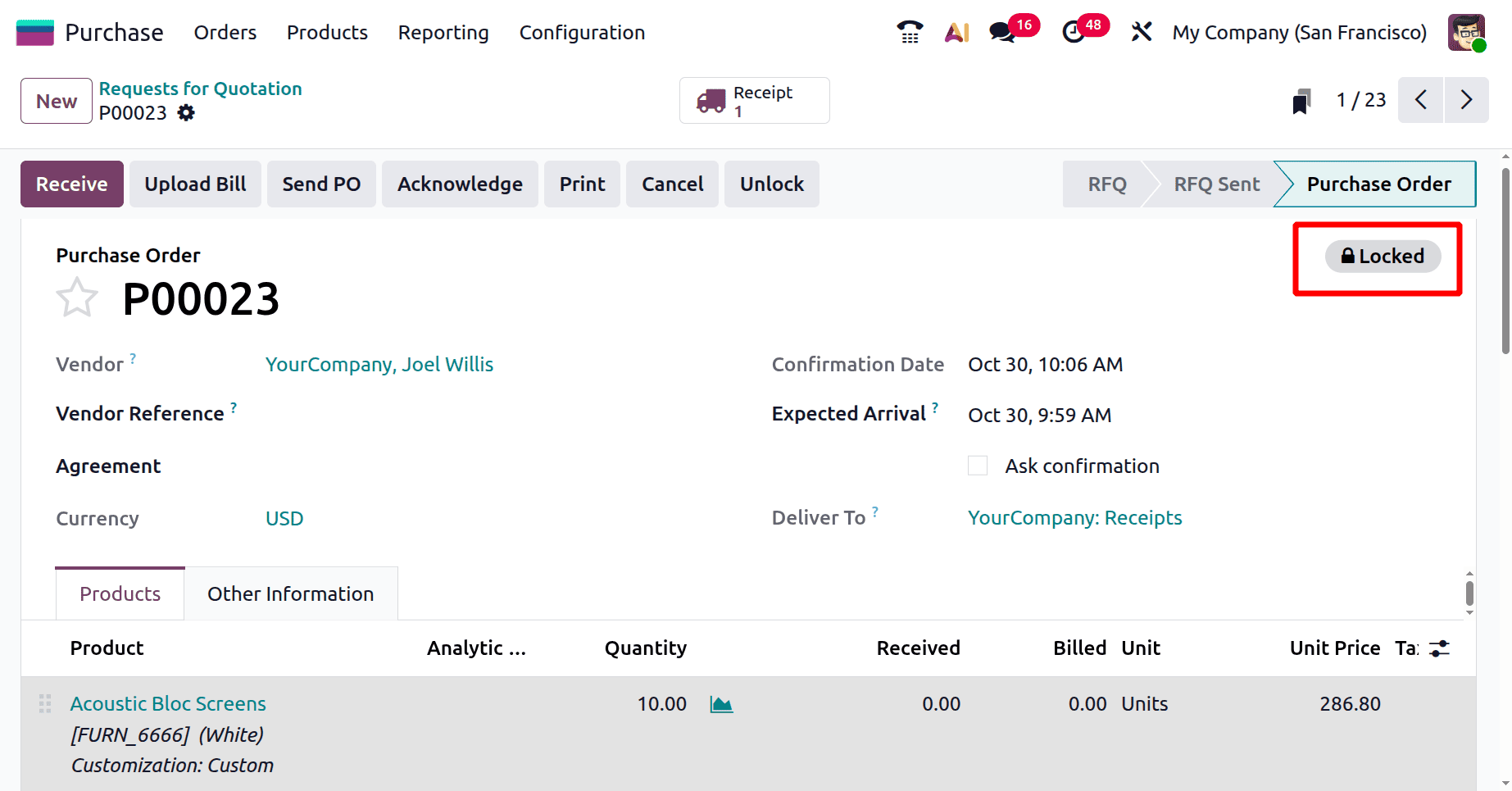
Therefore, the user can click the Unlock button shown in the screenshot below to make adjustments to the purchase order.
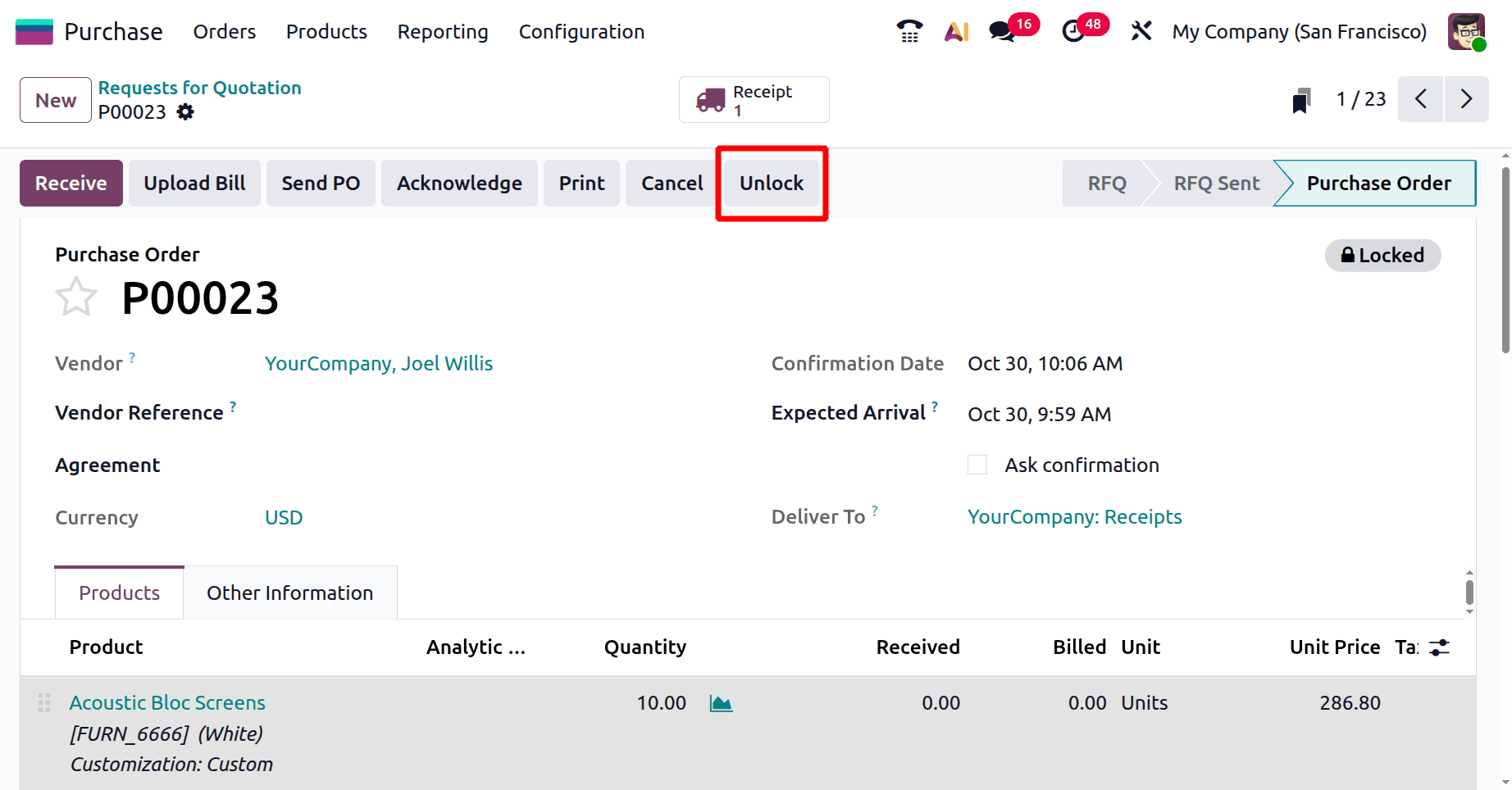
The order will change from the Locked state to the Purchase Order state if the Unlock button is clicked. If the customer wishes to manually place the purchase order back into a locked state after modifying, they can do so by clicking the Lock button at the top of the document, as seen in the screenshot above.
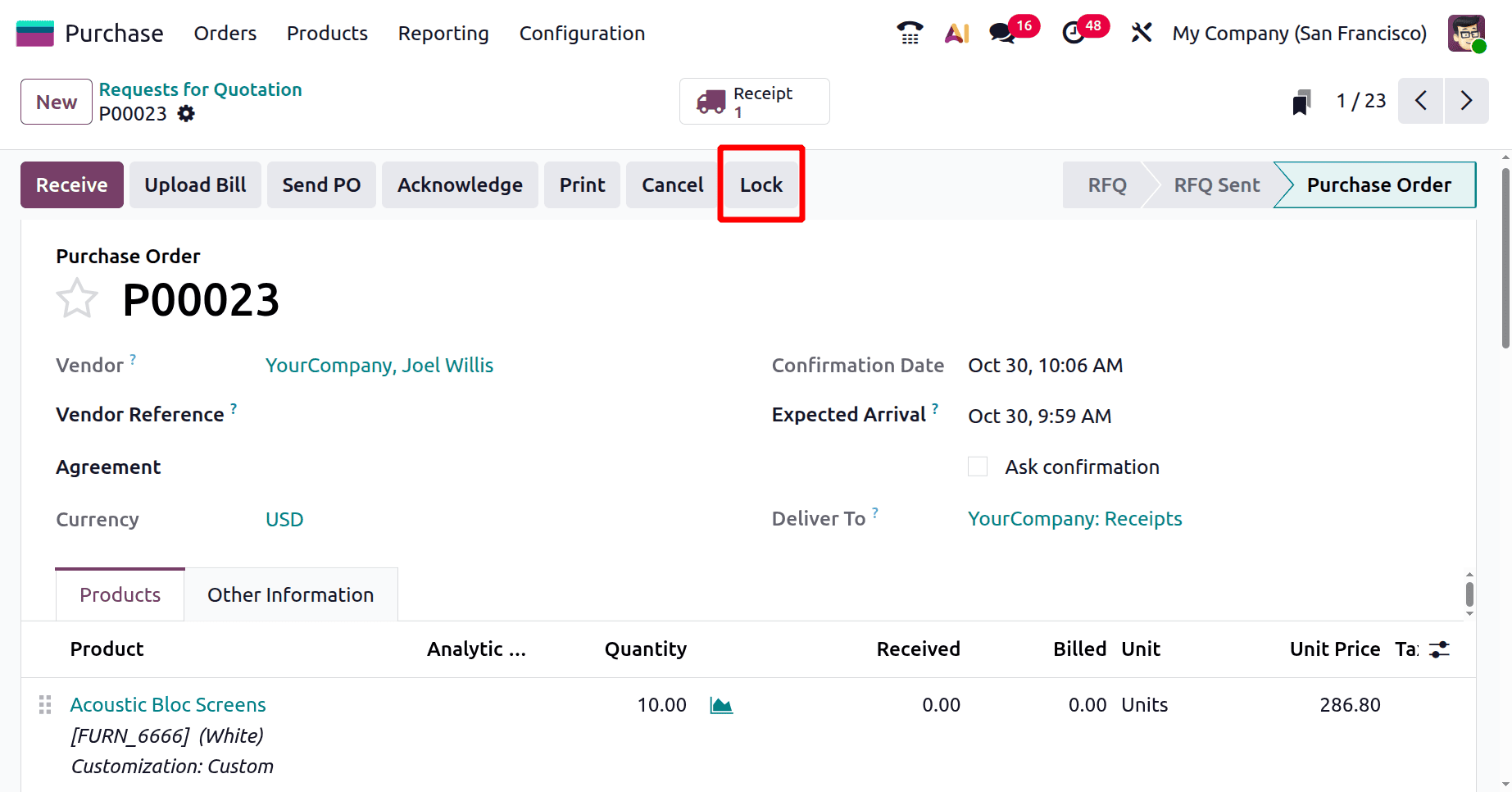
There will be a Bill Matching and Receipts smart tab after the order has been confirmed. Vendor bills and the associated purchase orders can be reconciled or matched using the bill matching tool.
The two primary access rights for the Odoo 19 purchase module are Administrator and user. Selecting a user from the general settings and then going to the Inventory section will reveal a buy field. We can configure the user's access rights there.
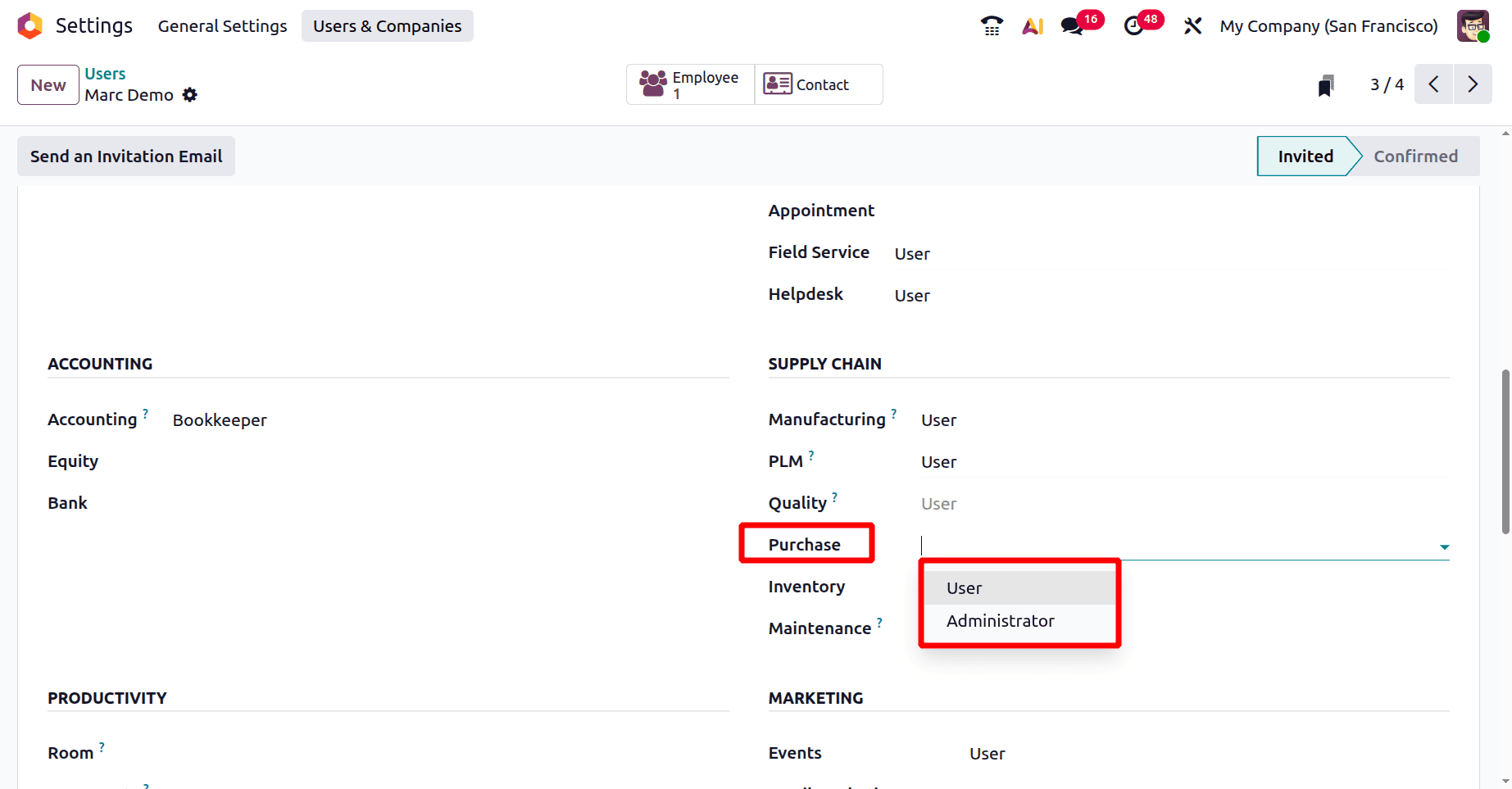
Simply configure the partner Marc demo's access permissions as a user in this case.
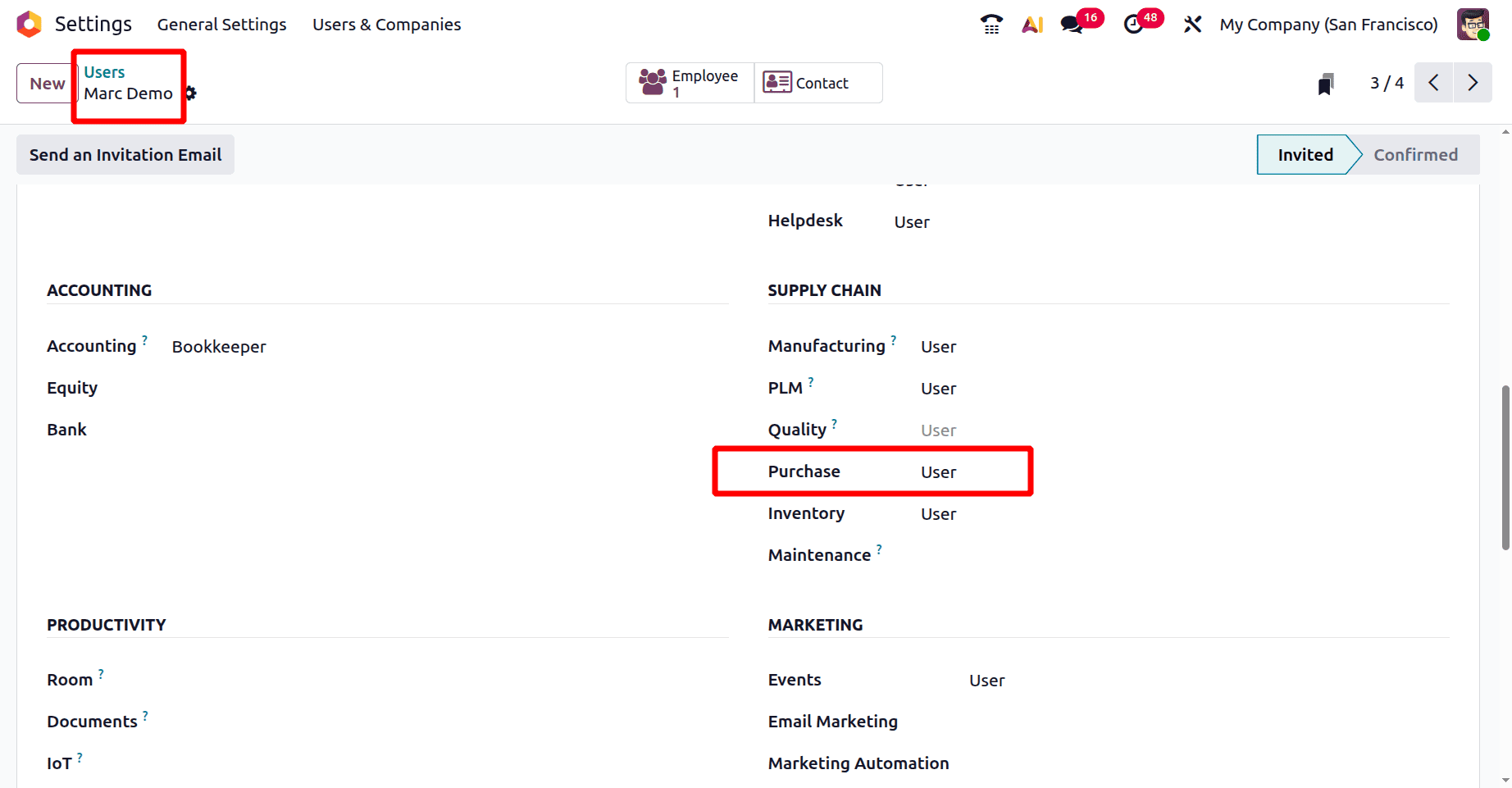
Then log out of the administrator profile and log in as Marc demo. After that, create a purchase order and verify it.
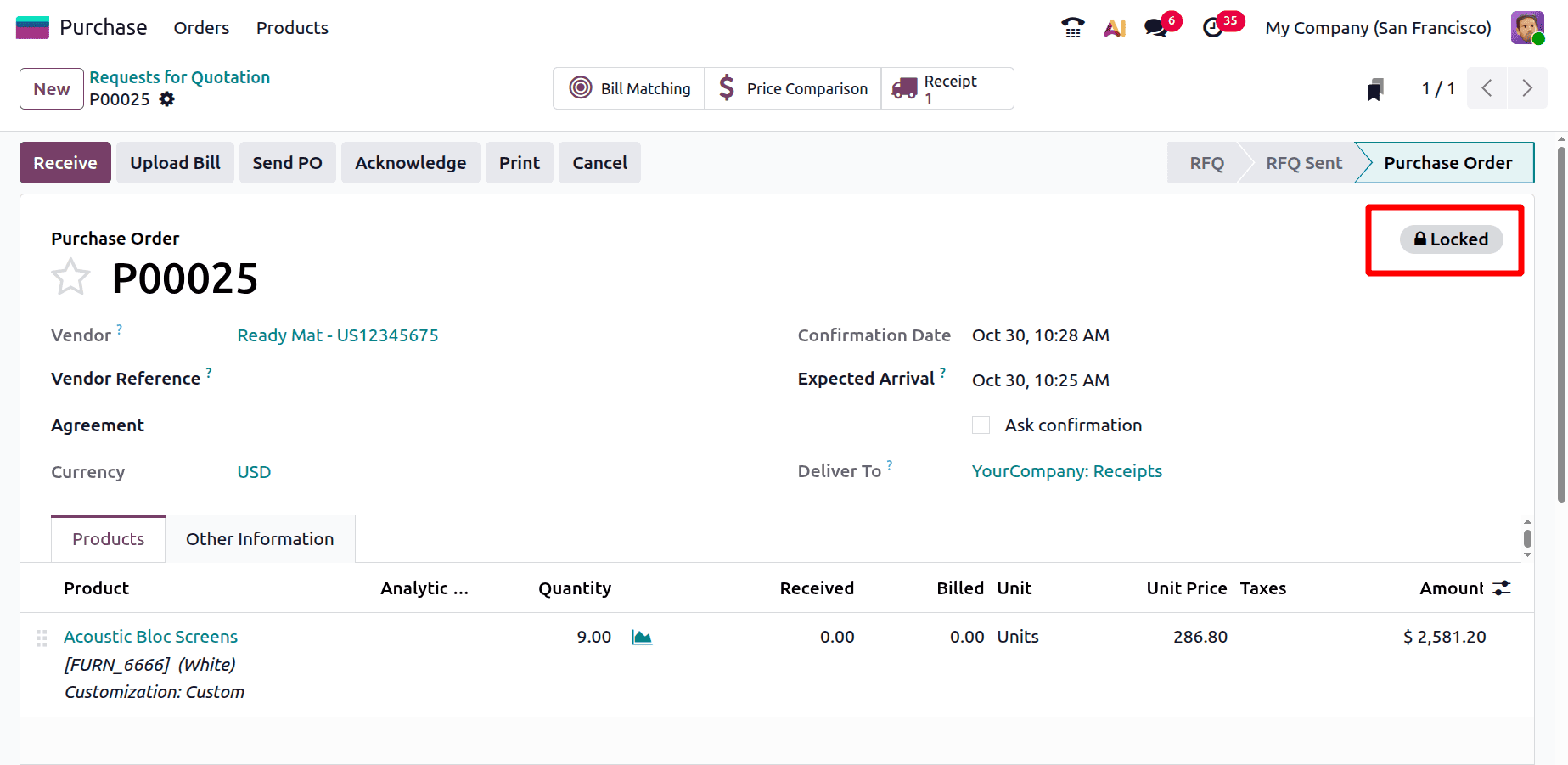
Once the purchase order has been confirmed, it will automatically enter a locked status. There is no Unlock button available for this User.
The purchase order can then only be unlocked by the administrator. In order to unlock the purchase order, log out of the user's profile and log in as the administrator. The user can proceed with the purchase order after the administrator unlocks it.
One of the main benefits of Odoo 19 is the automated locking of the purchase orders after the request for quotes is verified. Once the order has been confirmed, this feature makes sure that only authorized users or roles can change it. This preserves the integrity of the procurement process by lowering the possibility of unintentional or unlawful order modifications. Once the purchase order is locked, its details (such as quantity, price, and product specs) cannot be amended. By doing this, you can make sure that the purchase order stays the same and that the invoices, received products, and the order all match up.
To read more about How to Lock Confirmed Purchase Orders Against Edits in Odoo 18, refer to our blog How to Lock Confirmed Purchase Orders Against Edits in Odoo 18.