Odoo, from its tiny ERP, has been fully-fledged and integrated, which has been released in its new version Odoo 16. It promotes its exclusive features and enhances your business more efficiently and comfortably. You can reduce your data entry work and save time with the emergence of the improvised functionalities of Odoo 16 CRM.
Odoo CRM organizes your sales activities, and can record the leads, closes the marketing potential leads spontaneously, and get an accurate prognosis. You can also arrange your opportunities in a pipeline and can manage your day-to-day activities with meetings and subsequent appointments. The Odoo ERP software system appeals to make the Odoo CRM an irreplaceable customer relationship management software that hikes the business relevant to customer priorities. CRM is a vital tool interconnected with your customers and sales team significantly other than other departments in your organization. With the Odoo 16, you can enhance with security fed, keep your sales leads archived in a better resource, and keep it safe.
Odoo 16 keeps access to your sales leads with the respective authority and can keep restrictions biased to not share the details of your customer's data with any other authority or colleagues. Odoo CRM can track the leads with its sophisticated tools, analyze the potential leads, and close the business with them quickly and effectively. You can analyze the leads periodically and access them from anywhere and work on them. Odoo 16, in CRM, is integrated with the other modules to easily analyze the workflow of the sales team by other authorities of your organization.
With technological advancement, businesses are bound with techy and like Odoo ERP business management software systems that amplify their business into an unpredictable pathway. In an organization, the only cornerstone to build up the company is the sales team not only builds up interaction with the customers, but the industry is sticking up with their coordination, synthesizing, and tracking them will be dealt with the business.
This blog gives you an insight into managing the sales team and team members in the Odoo 16 CRM and gives you a clear understanding.
Before understanding the Odoo 16 CRM, you need to get a clear overview of Odoo 16 CRM that you can go through An Overview of Odoo 16 CRM
Now you will know that the sales module is integrated with the CRM in Odoo. You will be able to access the sales team itself from the Odoo 16 CRM with the help of accessing the Configuration tab of the Odoo 16 CRM.
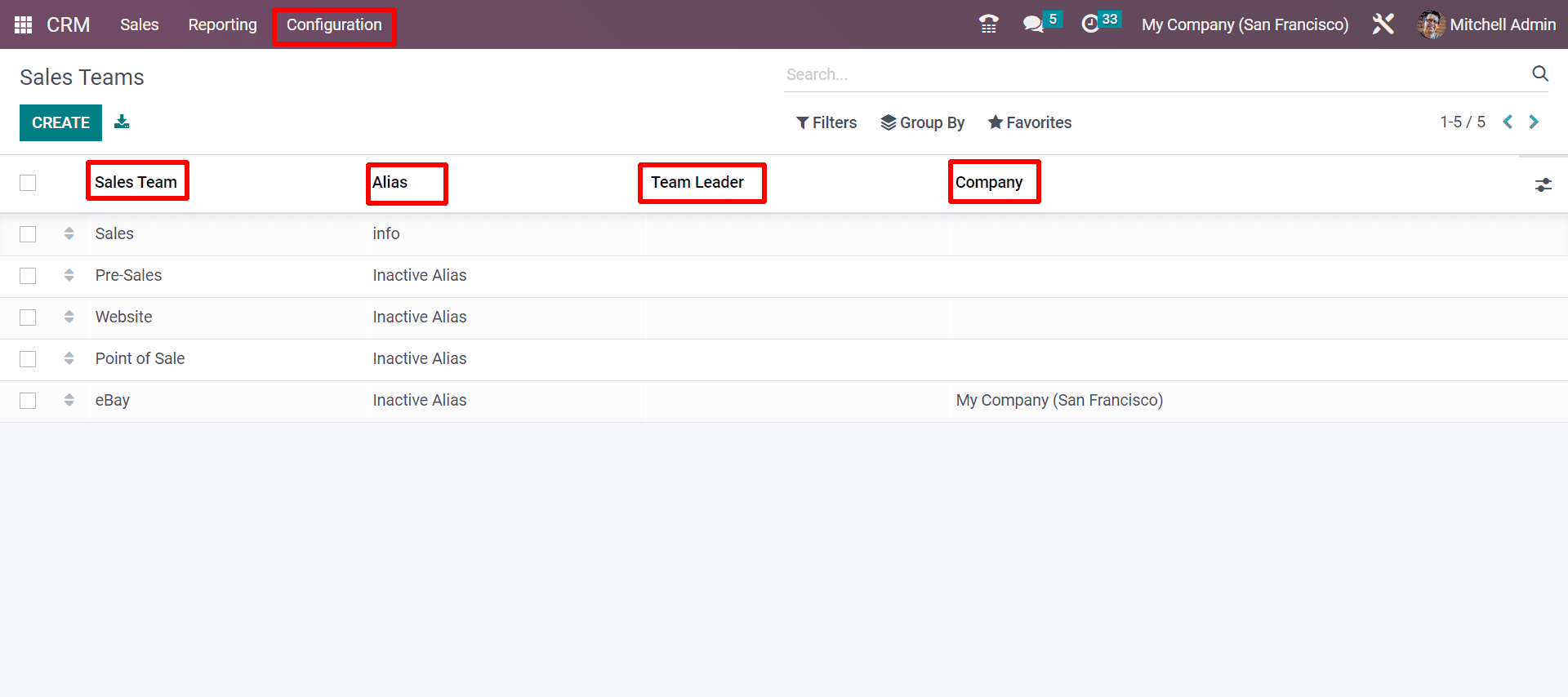
The Sales Teams window will keep the records of already created Sales teams and will display significant details such as the Name of the Sales Team, Alias, Team Leader, and Company. If you want to get a complete view of the default sales team, you can click on the respective sales team. You will get the full specification details for each section by clicking on each. For example, when you click on the Sales Team, named Sales, you will get the complete details, as shown in the following screenshot.
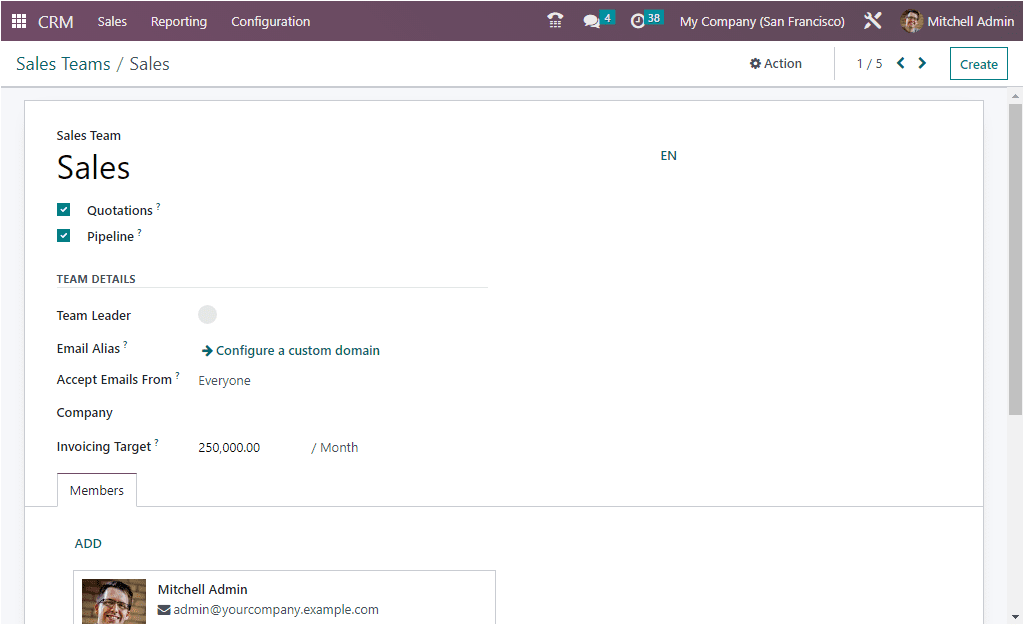
Now let us see how to create a sales team. For that, you need to click on the CREATE button available in the Sales Team window:
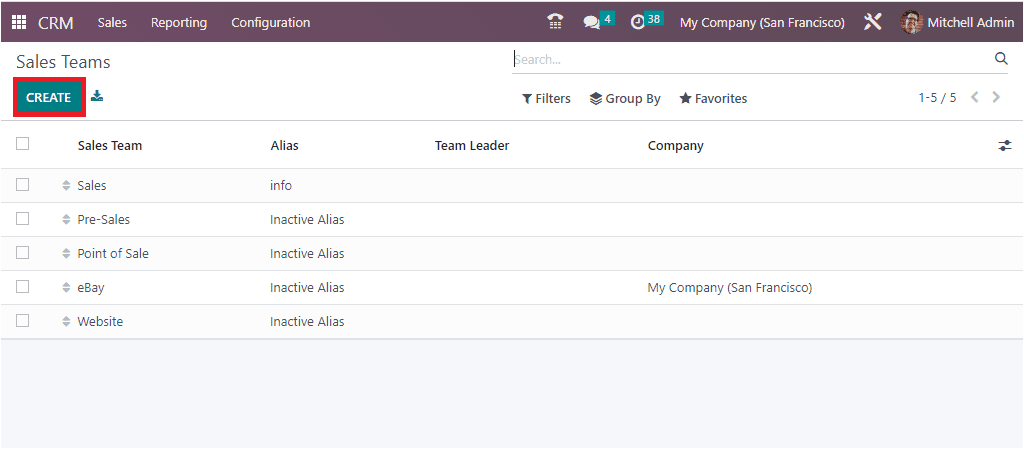
Before creating the sales team, you need to configure the settings of the CRM for integrating multi-sales team members in multiple sales teams. And to have access to the leads and opportunities, you need to enable the leads options also.
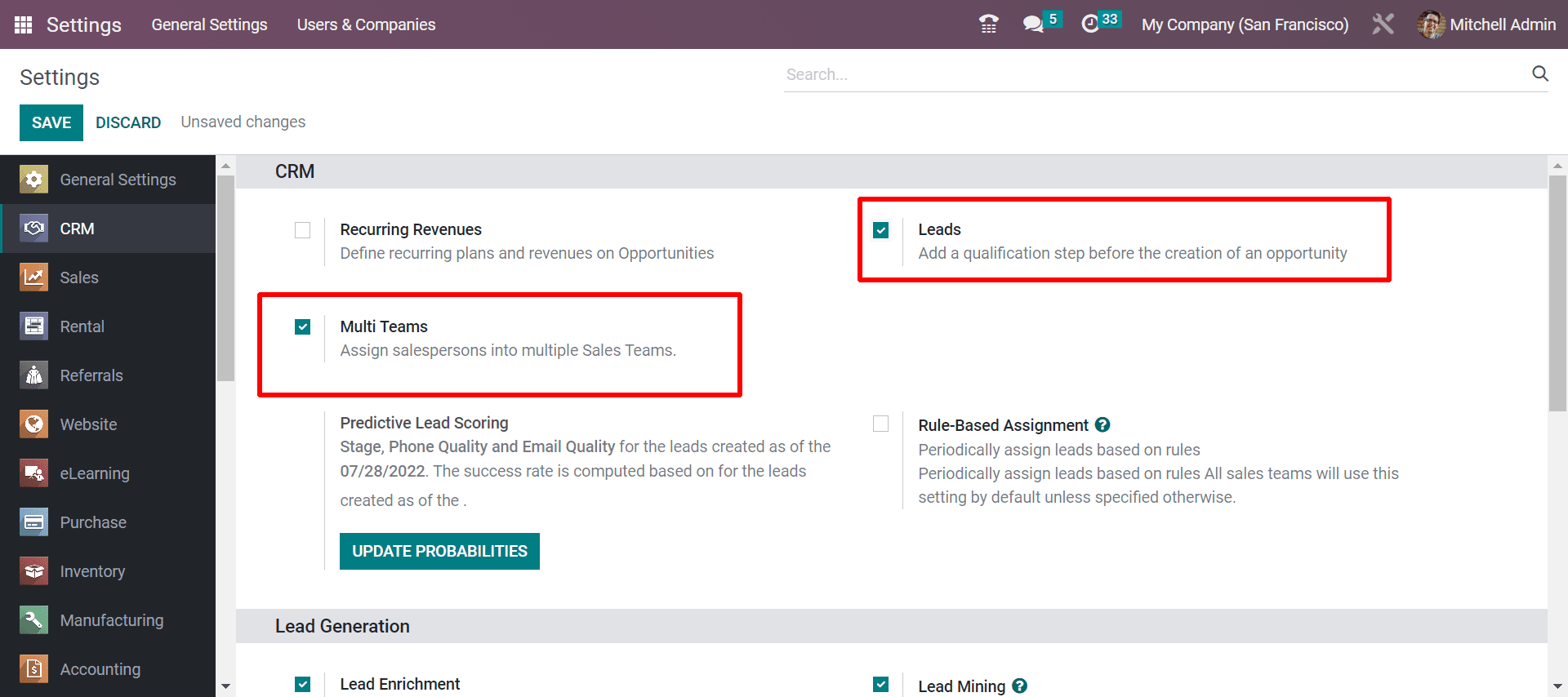
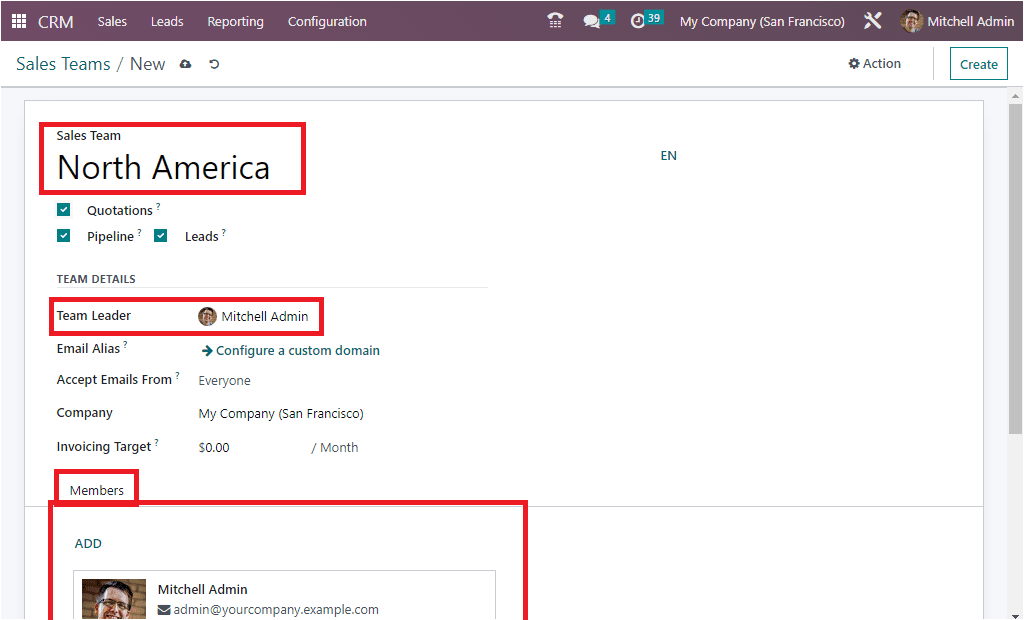
Here in the above screenshot, the page is formed by clicking on the CREATE button, and you will be able to create a sales team as per your company policy. After that, you can name the sales team and enable the Quotation if you require to send the customers the quotations in a quick mode over a click. Then you can enable the pipeline where you can send spontaneous reactions to the customers that creates your pre-sales with a straightaway action. And by enabling the leads, you will be redirected to get the incoming visitors who visited your site as a lead before moving to the opportunities. Now under the team details, you have to mention the team leader who is coordinating your teamwork Email Alias, and from who all you can access the emails can interpret in four different parts it can be Everyone, Authenticated Partners, Followers Only, and Authenticated Employees. Apart from this, you can give and mark the Invoicing target to each sales team and give the company name also. And you can add the employees by marking or enabling the ADD button and enhancing in adding of the team members. And after entering all the details from the creation page, you can perform the SAVE button to save all the details and redirect them into action.
To have a comparison of seeing how the Odoo 15 is similar to the Odoo 16 in managing the sales team and team members, you can go through How to manage Sales Team & Configure Activity Types in Odoo 15 CRM
Activity Types
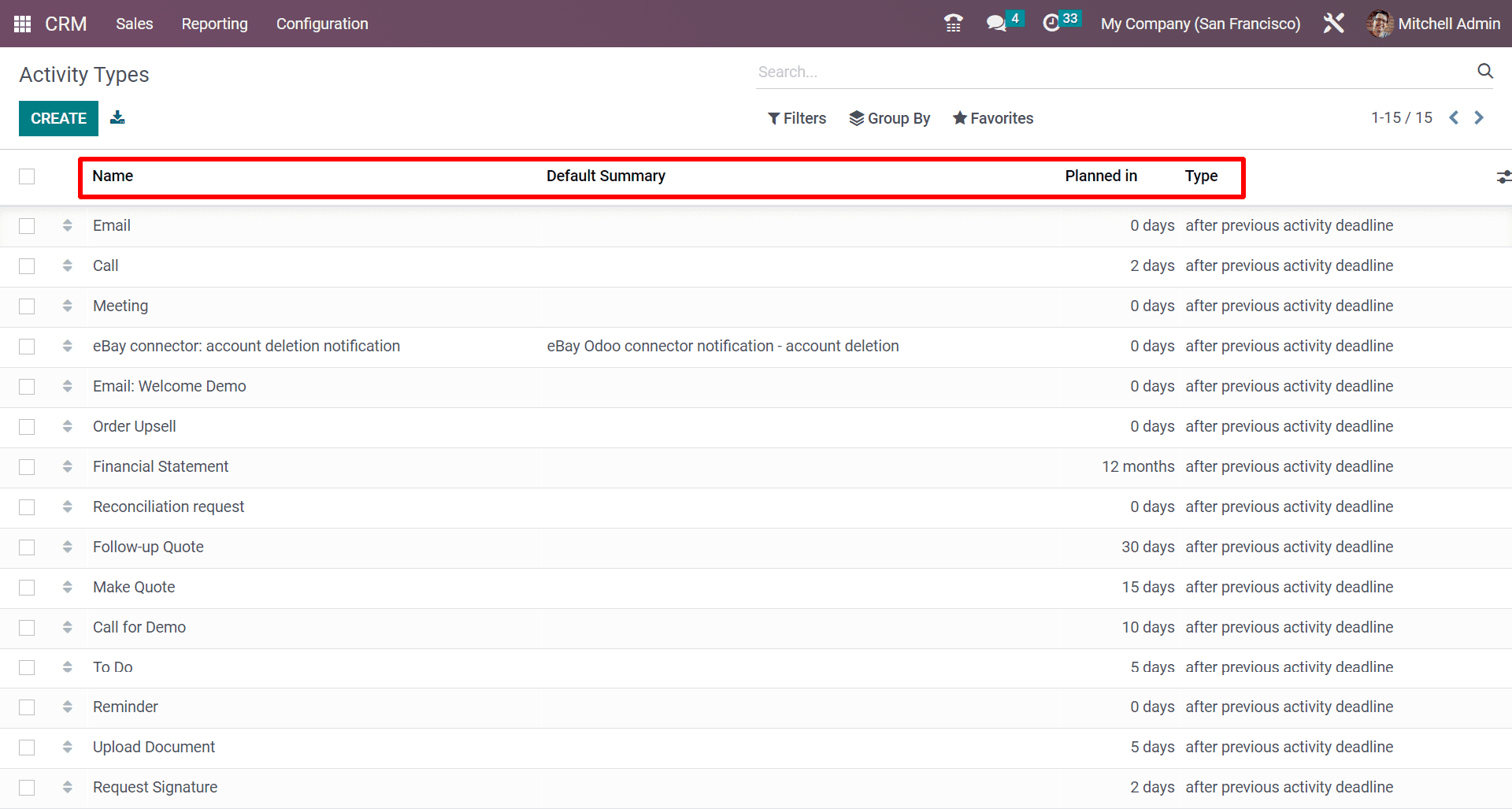
Along with assigning the sales team members the tasks in CRM you can also maintain the leads into opportunities by tracking them with different activities. Here in the Activity Types as seen in the above image you can change your leads into potential leads by allowing them into specific activities. Thus these activities enhance to change your leads' into prospective customers. You can get the Activity Types from the Configurations tab under the Sales Teams. As mentioned in the list of activities that is displayed you will be getting the Name of the Activity, Default summary of the activity, Activities which is planned in days, and Type of activity.
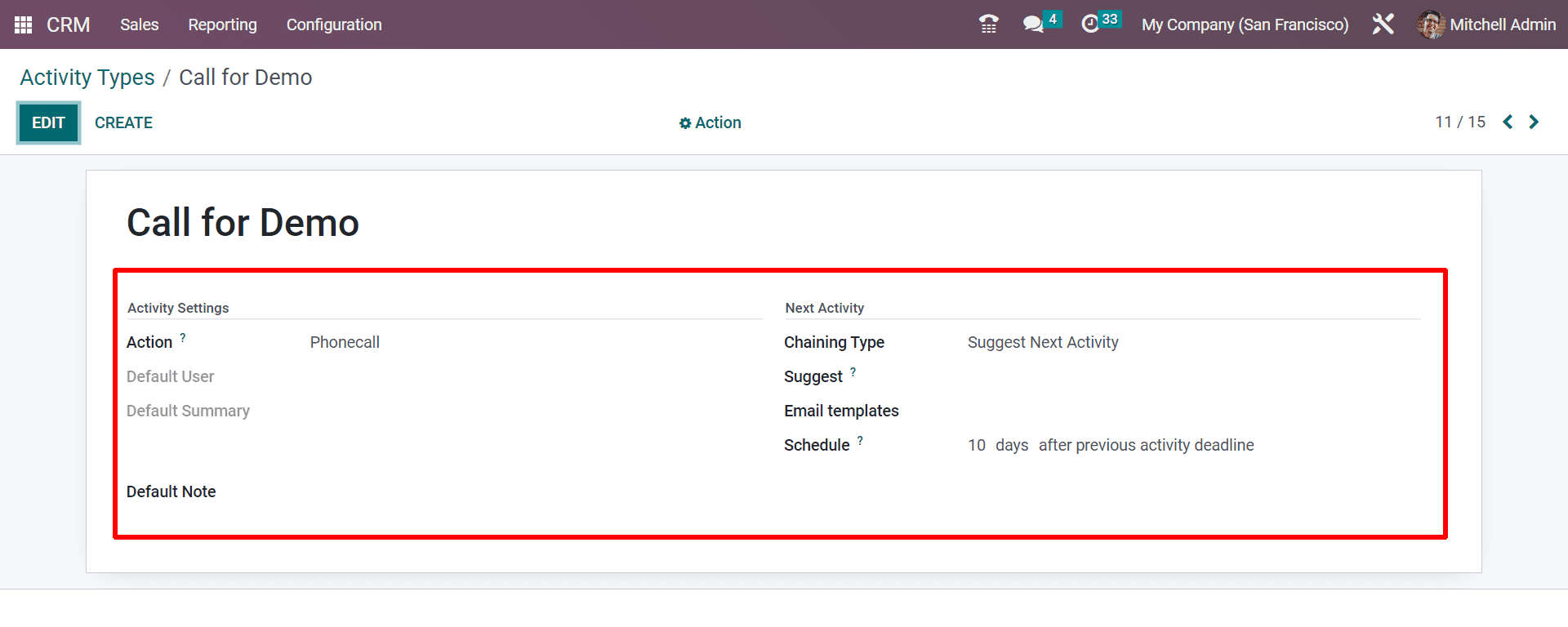
Now by taking into account the Activity Settings and Next activity you can see as displayed above the screenshot will give you an idea. In Activity Settings, you can see the Action with different stages like the following
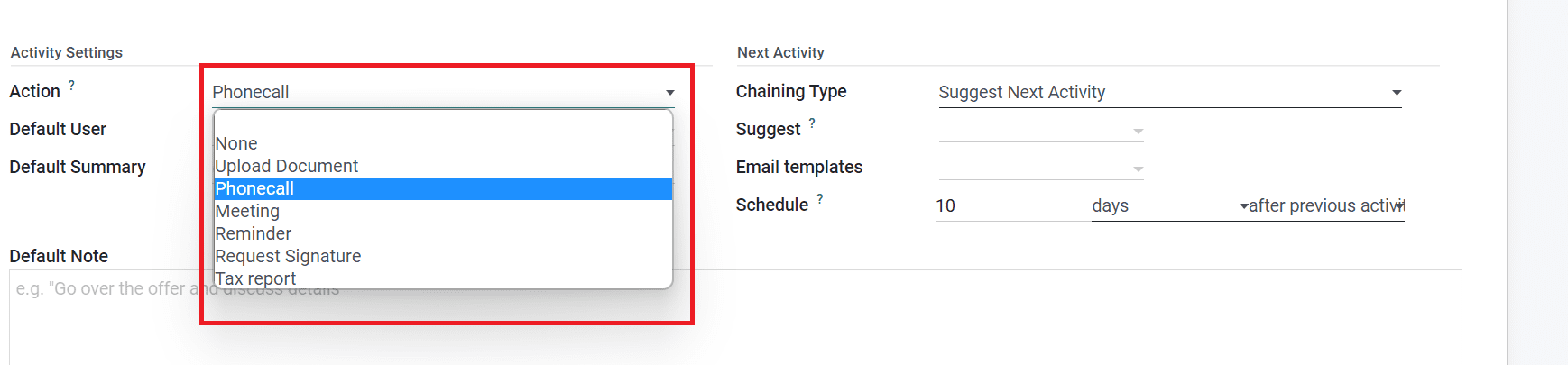
As seen in the screenshot by changing the action as per the name of the activity created you can change the Action while changing to upload a document you will be getting another section of the folder where you have to upload the document. And as if you change the action you will be able to get the following section where you have to fill the task in Odoo 16 CRM.
With the blog, you will be able to get a clear understanding of managing the sales team and team members in Odoo 16 CRM. This gives you a better understanding of how easily you can configure the sales team and team members in the Odoo 16 and manages your workflow comfortably. Have a look at the following blog to explore more about Detailed Overview of the Odoo 16 CRM Dashboard. Detailed Overview of the Odoo 16 CRM Dashboard