Inventory management is the most crucial component of every business. A sufficient level of inventory management support is necessary to run the business flawlessly.
One of the best inventory management systems on the market right now is Odoo 17, and using it doesn't have to cost a fortune in terms of implementation, customization, or integration. All business locations and industries are compatible with the Odoo Inventory module, thanks to its design. This tool is applicable to all sizes of business organizations. A firm can be well-founded on Odoo Inventory, a configurable module for handling all inventory-related operations.
A user is defined by Odoo as someone who can access a database to complete everyday chores. Rules can be used to restrict the types of information that each user can access, and you can add as many users as you need. Users and their access privileges can be added to or changed anytime. There are three categories of Odoo users:
Internal User: This person can access the back end of Odoo. This kind of user usually works for the company, thus they will create an employee card if needed as well as a contact card.
Portal: A customer is usually the one using the portal. They can communicate, transact, and read business transaction documents on your website.
Public: This user is an anonymous visitor to your website who is doing so for the sake of the general public. All users are public users until they register an account for portal access.
We'll discuss the various Odoo Inventory module accesses in this blog post depending on the various Odoo user roles.
Navigate to General Settings -> User & Companies -> Users to manage the user role and access permissions.
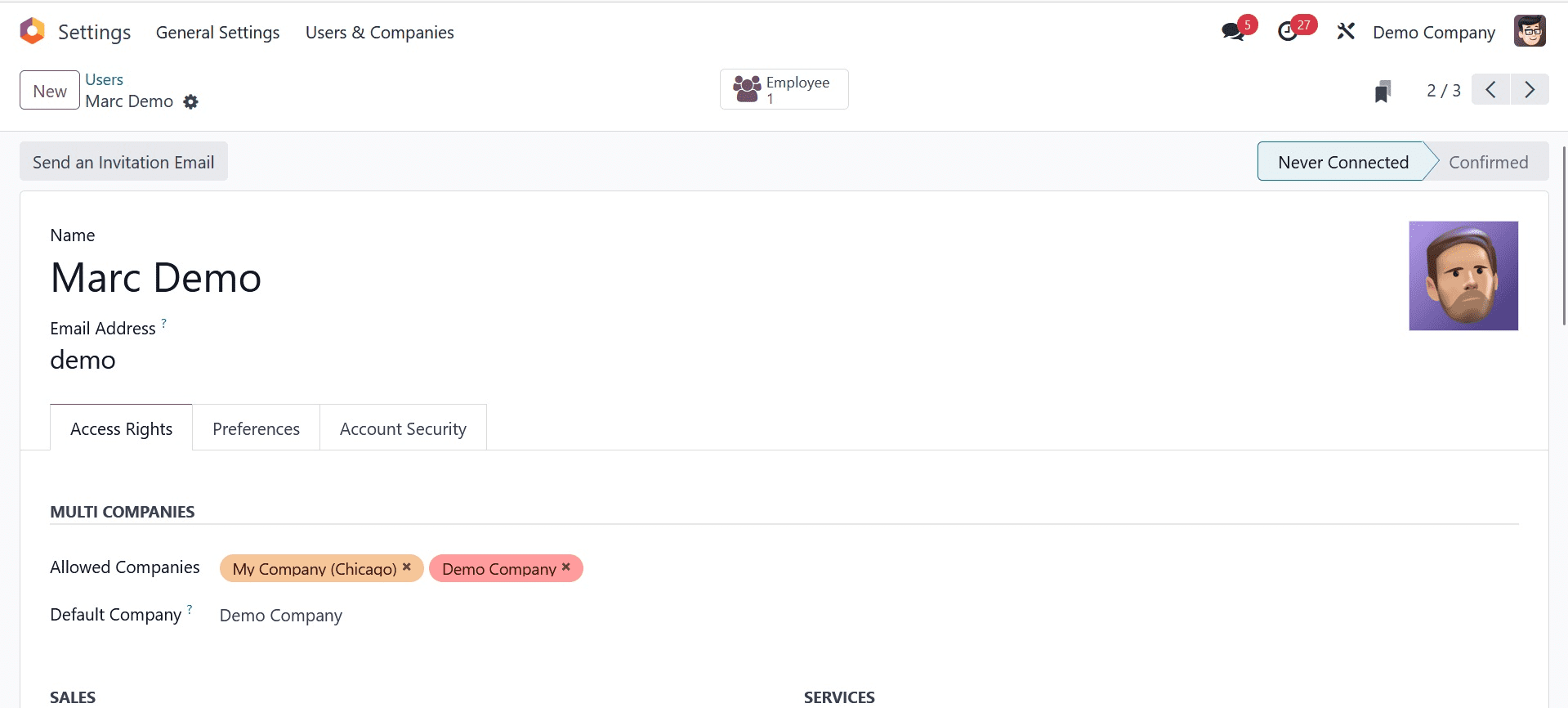
The Allowed Firms box, located beneath the MULTI firms section, allows users to designate which firms they wish to access. You can also set a user's default company in the Default Company field, as shown in the screenshot above.
As indicated below, users can specify their Inventory access rights in one of three ways: User, Administrator, or none.
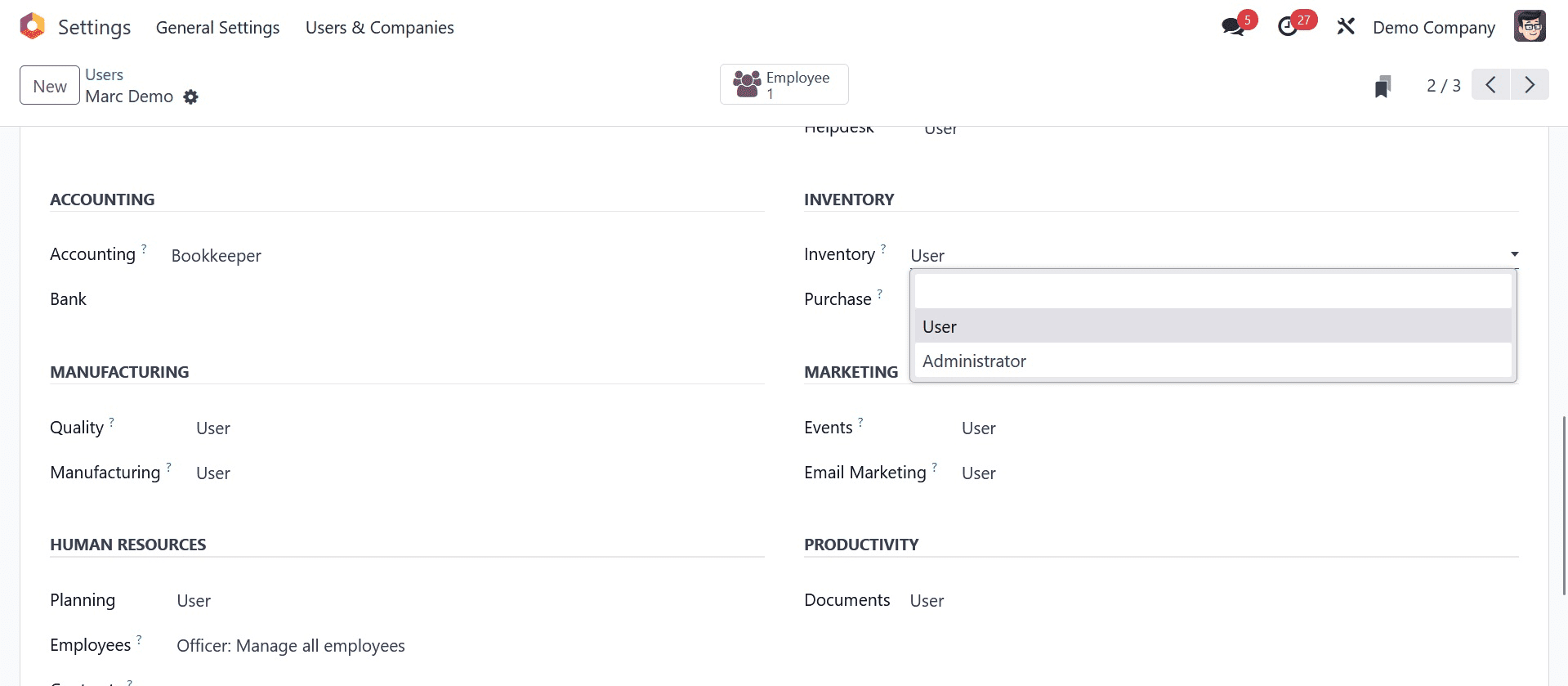
The main benefit of having the Administrator job is that it allows the user to monitor system performance and manage users. The connection of the other modules allows you to compare the User roles and permissions to their performance inside your company or organization. Odoo offers you authority over users; as an administrator, you can manage user configuration. With the Odoo 17 Inventory, you can check and manage each user's access privileges within the Odoo system, as well as alter and adjust settings whenever you'd like.
In addition to managing inventory, warehouse analysis, transfer management, location and storage creation, inventory adjustments, replenishment and reordering, order delivery, scrap products, and helping to create custom product routes to automate order transfers between warehouses or locations, the administrator who holds the Admin role has access to all applications.
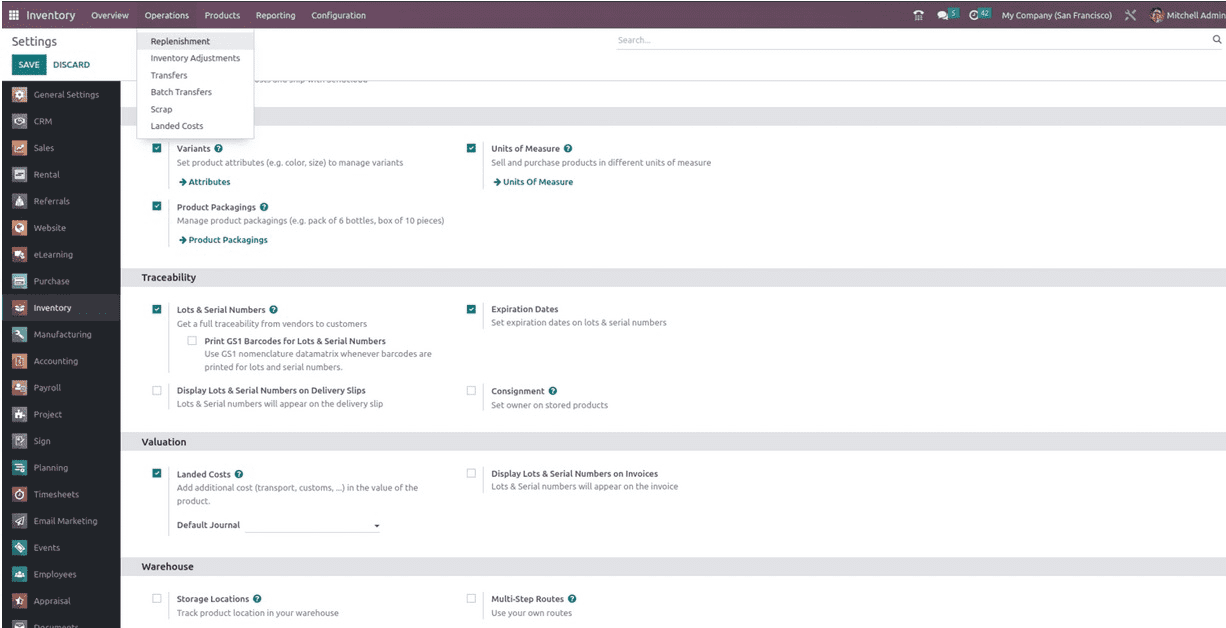
The User is the second type of Access role, which restricts the user's ability to carry out specific tasks. For example, the User may be able to manage the General settings, As seen below, we can also observe that the configuration menu is inaccessible within the inventory module.
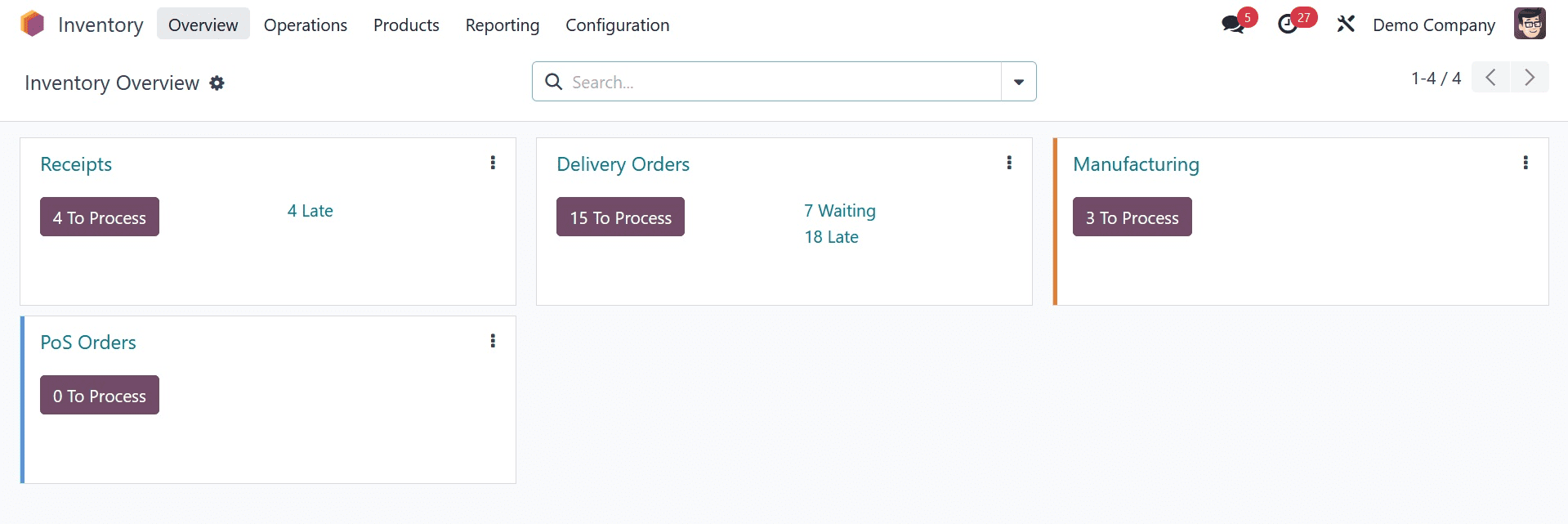
The User role grants them restricted capabilities. Your user's selections are limited by the intelligent Odoo system, which analyses their preferences.
The user roles in the Odoo system enable a smooth workflow and significantly increase user productivity because of its highly integrated structure. Users can access the modules they require with Odoo user security roles, and functionalities within the modules they can access can be restricted based on their roles and administrative choices.
The User role cannot use the standard dashboards or the robust reporting engine to develop custom filters you can share with the group. It can also not handle the creation of Warehouses, Multiple Locations, and your own product routes to automate the flow of orders between locations and warehouses.
There is limited functionality for Inventory modifications under the User role. "Inventory Adjustment" is an essential tool in Odoo that lets you modify the product quantity by automatically determining the physical quantity. This will directly affect the stock quantity of the product. Although it is not possible for the User role to set the adjusted quantities, it is possible to construct and execute inventory adjustments by marking the counted quantities. As you can see below, the only options available are Clear and View History.
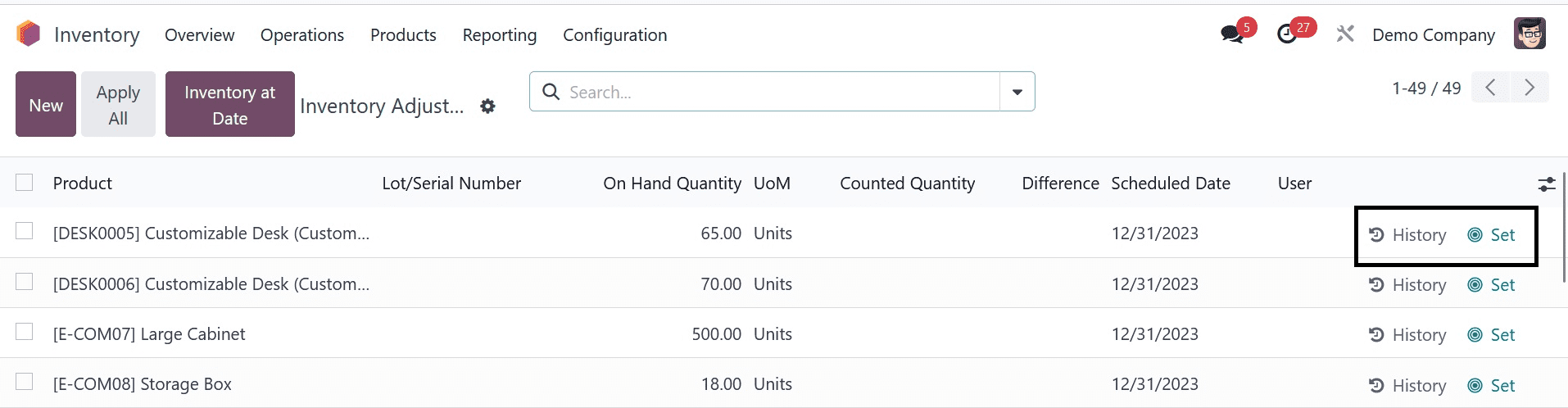
Additionally, the user will not be able to access that specific module or any of its features if the Access role is set to "None."The user will not be allowed to access the odoo Inventory module if they have the None user role. Thus, this is how the various Odoo 17 Access roles for the inventory module function.