Many cutting-edge features are included in the most recent edition of the Odoo 17 ERP system to help you manage your business effectively. Odoo contains certain modules that can help you carry out a variety of business tasks. Odoo can effortlessly streamline even the most challenging accounting tasks with the aid of the Accounting module. One of the most important aspects of financial management is bank account management. You can easily manage and keep an eye on your business bank accounts with Odoo Accounting. You can set up and utilize many bank accounts simultaneously with the system. You may manage your cash transactions, bank statements, and a host of other financial processes directly within the Accounting module after setting up your bank accounts in the database.
This blog will help you understand how to use the Accounting module to move money between accounts and manage bank accounts in Odoo 17.
With its improved features and tools, the Accounting module can make handling financial activities less complicated. These days, setting up new bank accounts in Odoo 17 is simple. You can access the Accounting module's Configuration menu to add a new account.
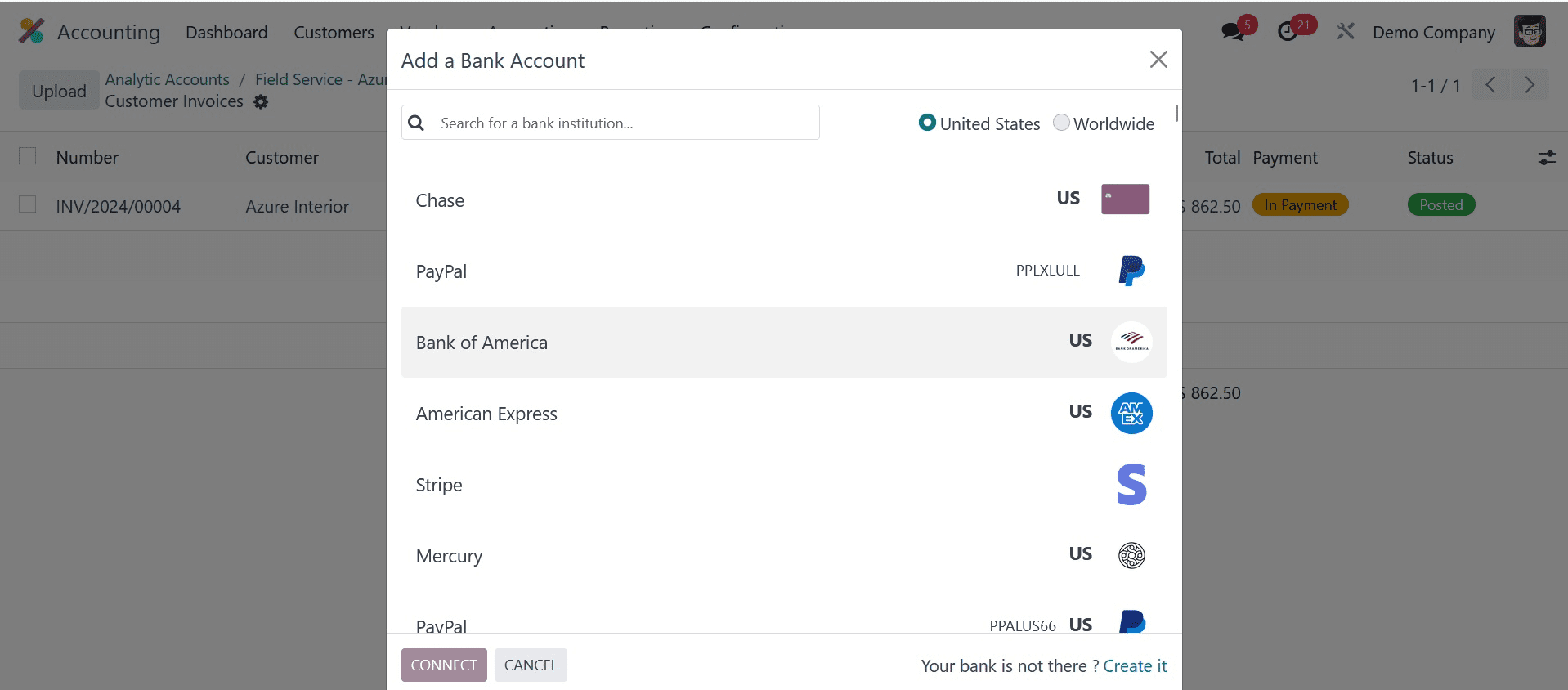
The Configuration menu has the Add a Bank Account option. This option allows you to set up a new Odoo account configuration. You will get a pop-up on your screen as soon as you click on this option, as in the image above.
You can use the search bar to find your bank or scroll down to view the available bank accounts. Here are the filters that will assist you in filtering the accounts: United States and Worldwide. You can click on the label and choose the Connect button when you've located your bank. This will cause a second pop-up to appear so you may input account information for the chosen bank.
If the name of your bank isn't on the list, you can add it by clicking the Create It button.
This button will cause a new pop-up window to appear, which you may use to enter your bank information.
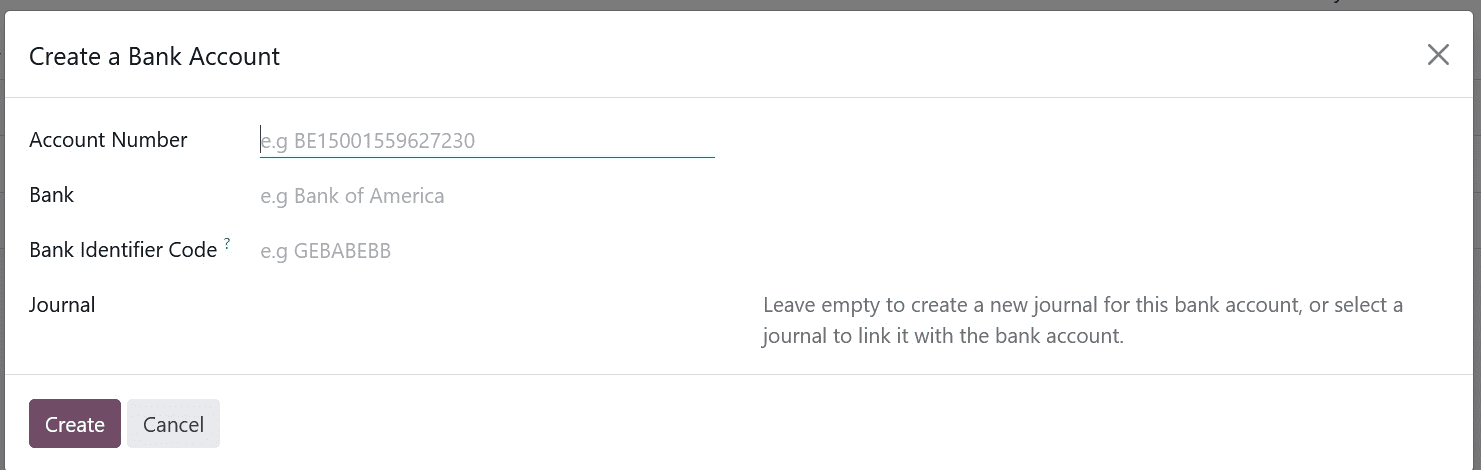
You can list your Account Number, Bank, Bank Identifier Code, and Journal in the designated space. Especially for this account, you can start a new journal by leaving the Journal field empty. Press the Create button after you've mentioned the details. You can set up your bank account in the Odoo 17 Accounting module by doing this.
Let's see how to transfer money internally within the same organization- using Odoo, from one bank account to another.
On your Accounting Dashboard, you can see the bank accounts that are set up in your database.
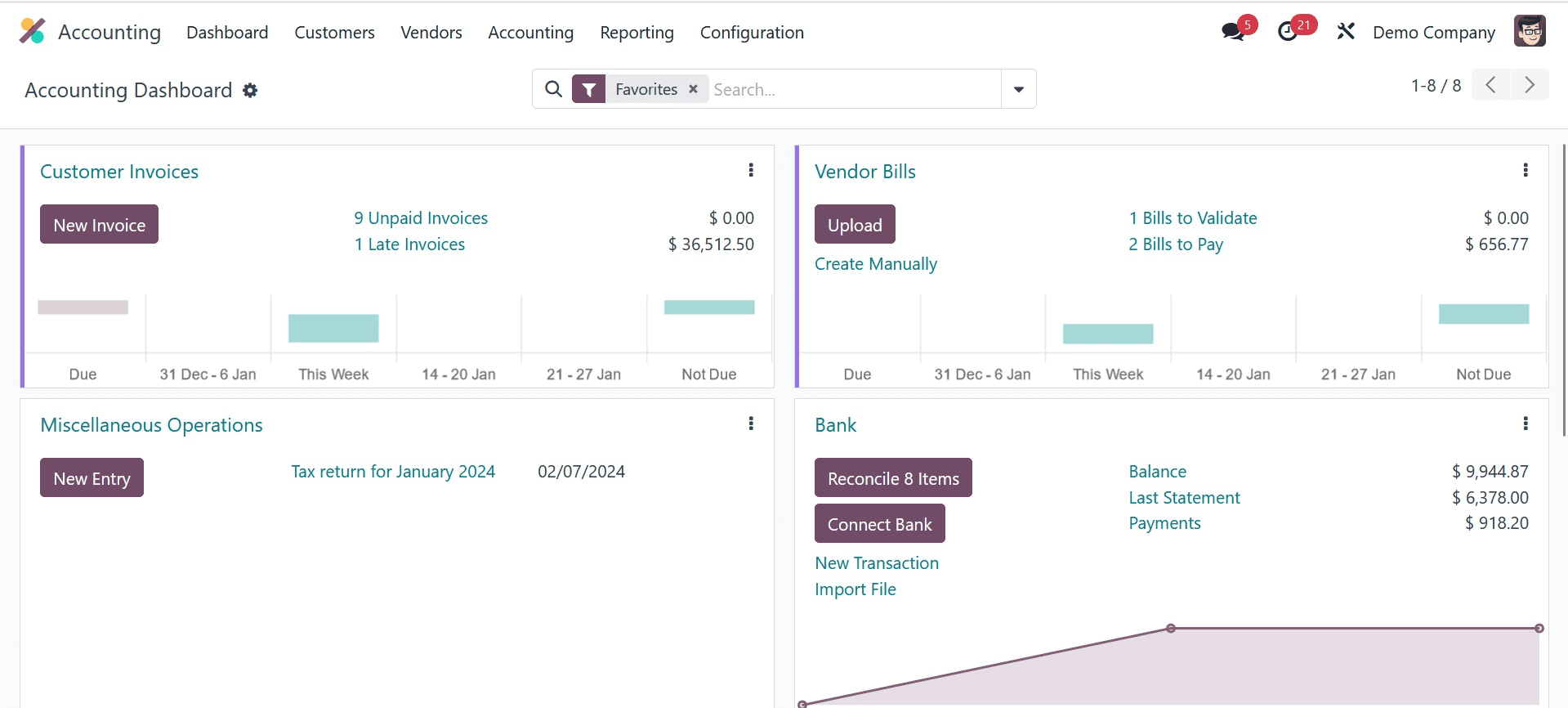
We will move money from the Bank to ABC Bank right now. The graphic displays the current balance of the bank account, which is $9944.87. A $1000 transfer from the bank account to the ABC bank account will take place. This can be done using the internal transfer mechanism in Odoo. The Internal Transfer option appears when you click on the three dots in the upper right corner of the notebook, as seen in the screenshot below.
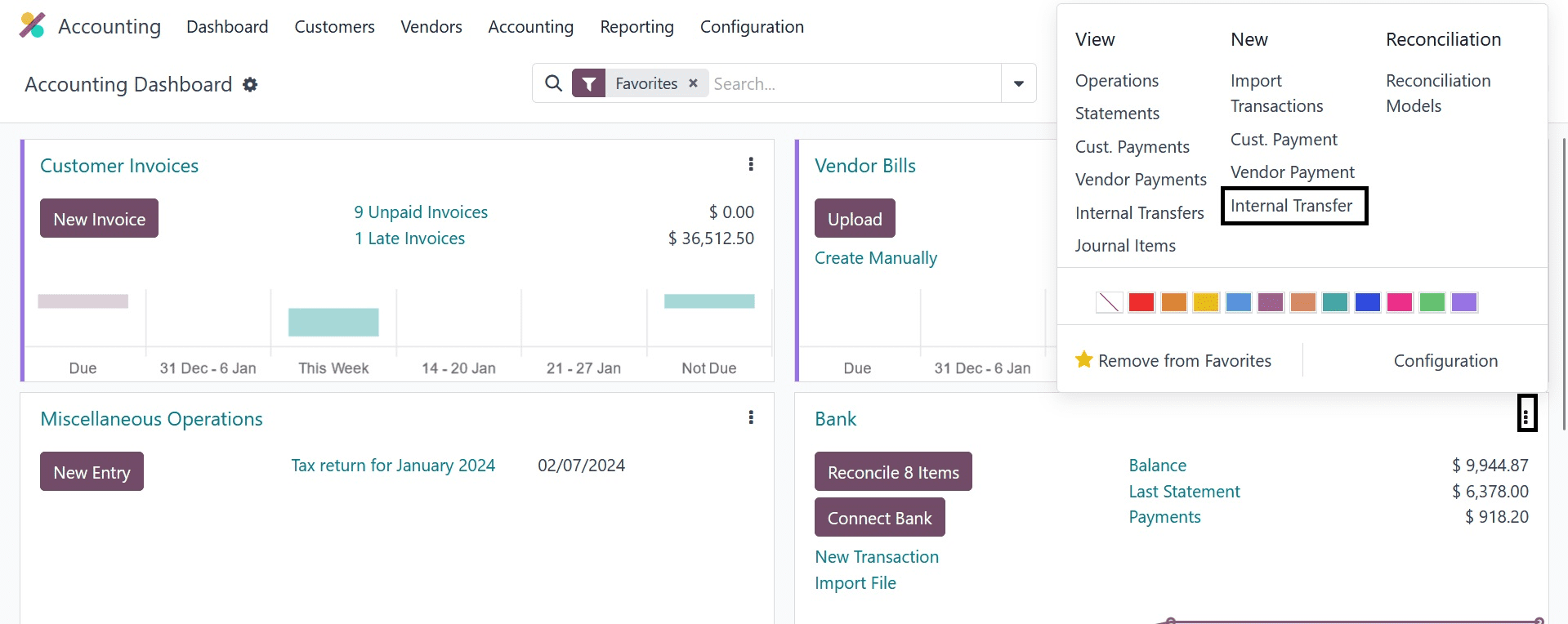
When you click on this option, you will get a new window to mention the details of the internal transfer.
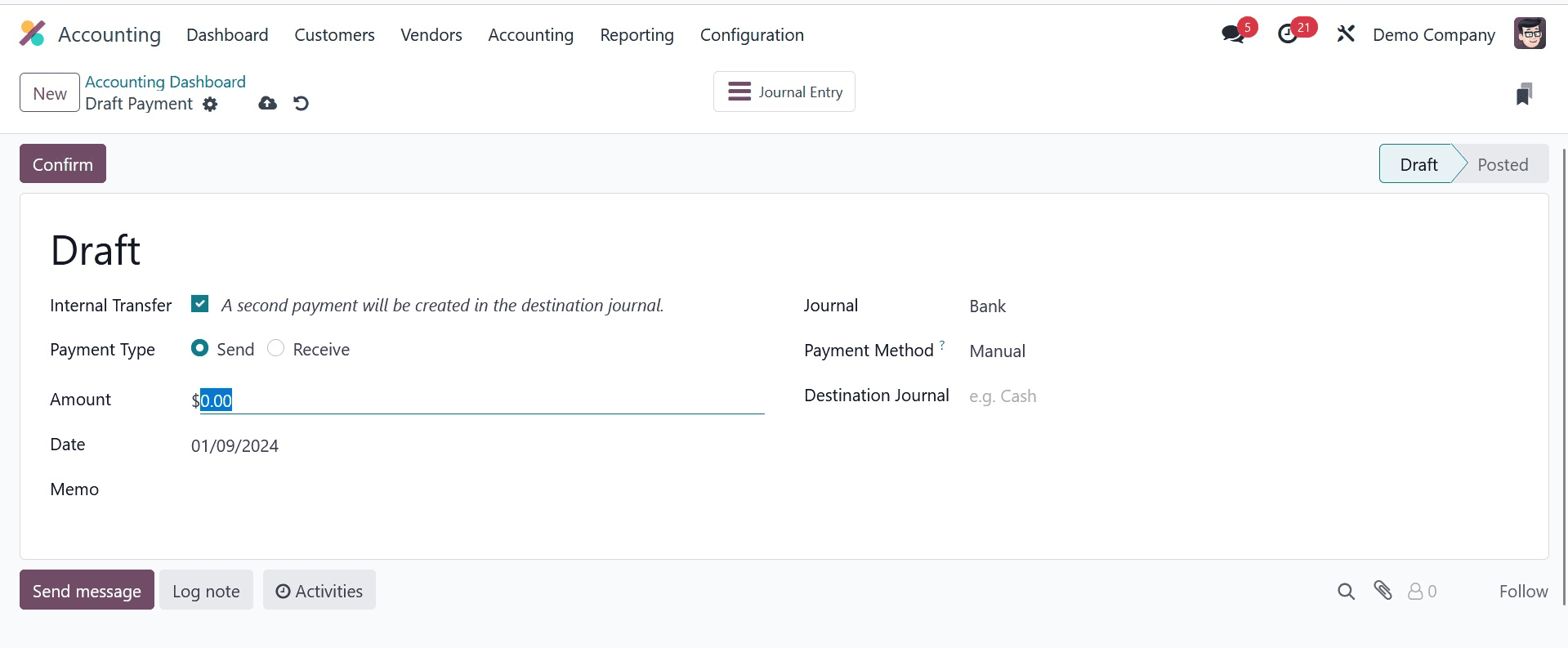
Here, the payment type can be changed to Send and the internal transfer will be chosen automatically. Currently, enter $1000 in the Amount field. The relevant field will have the transfer date available. You can use the provided space to mention a memo. You can refer to your ABC Bank account in the Destination Journal as the target account.
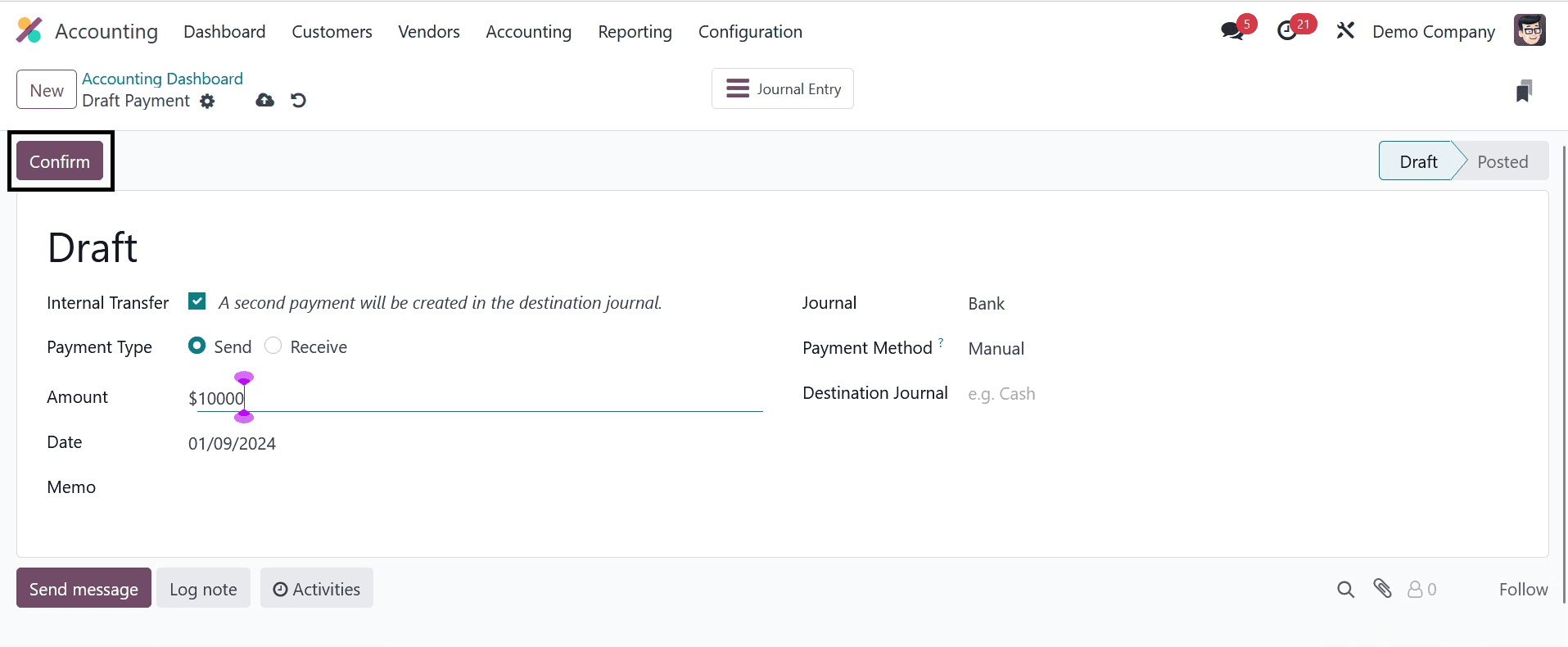
After adding details, you can click on the Confirm button.
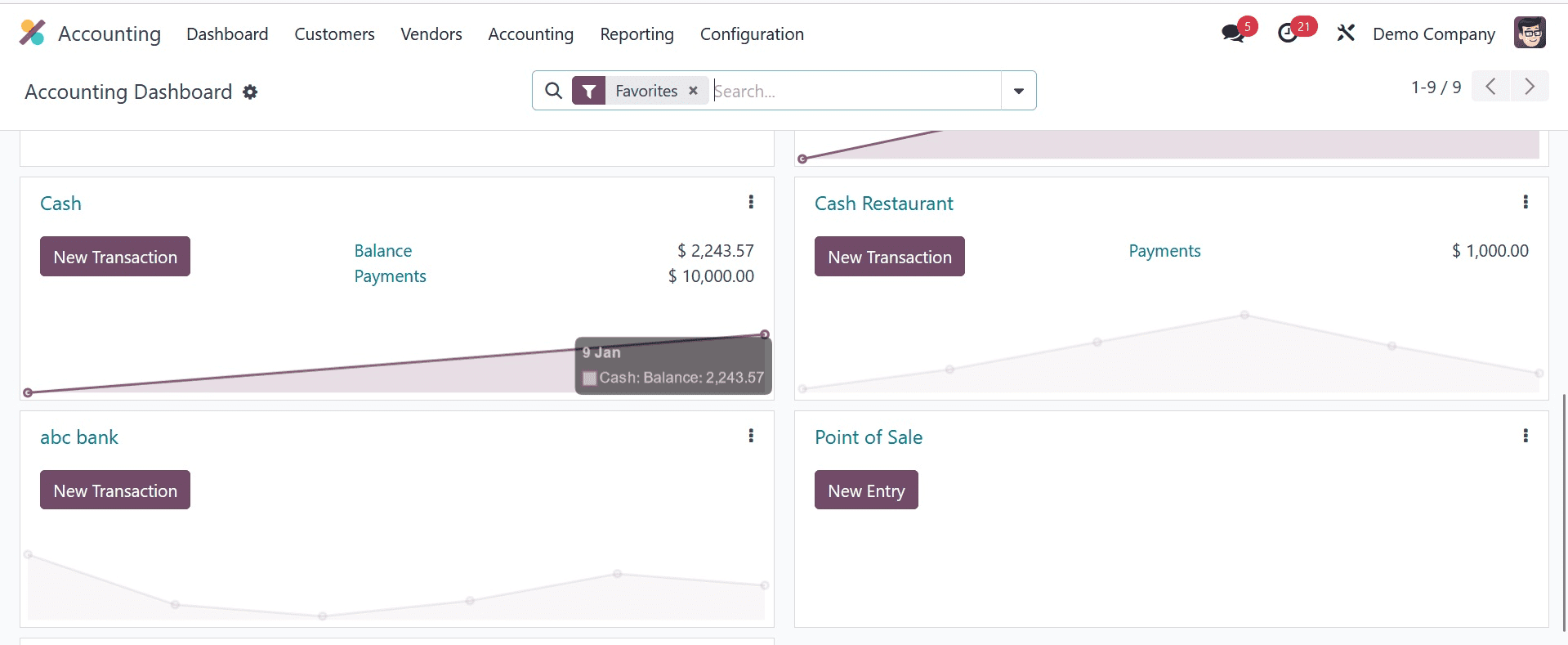
When you look at your Accounting Dashboard, you'll notice that the source account's Outstanding Payments are less than $1000. It is possible to settle the unpaid payments by bank reconciliation. You can accomplish this by manually creating a bank statement and finishing the bank reconciliation procedure.
To start, we will draft a bank statement for the initial bank account.
Odoo will direct you to the bank's reconciliation window when you click on the bank journal.
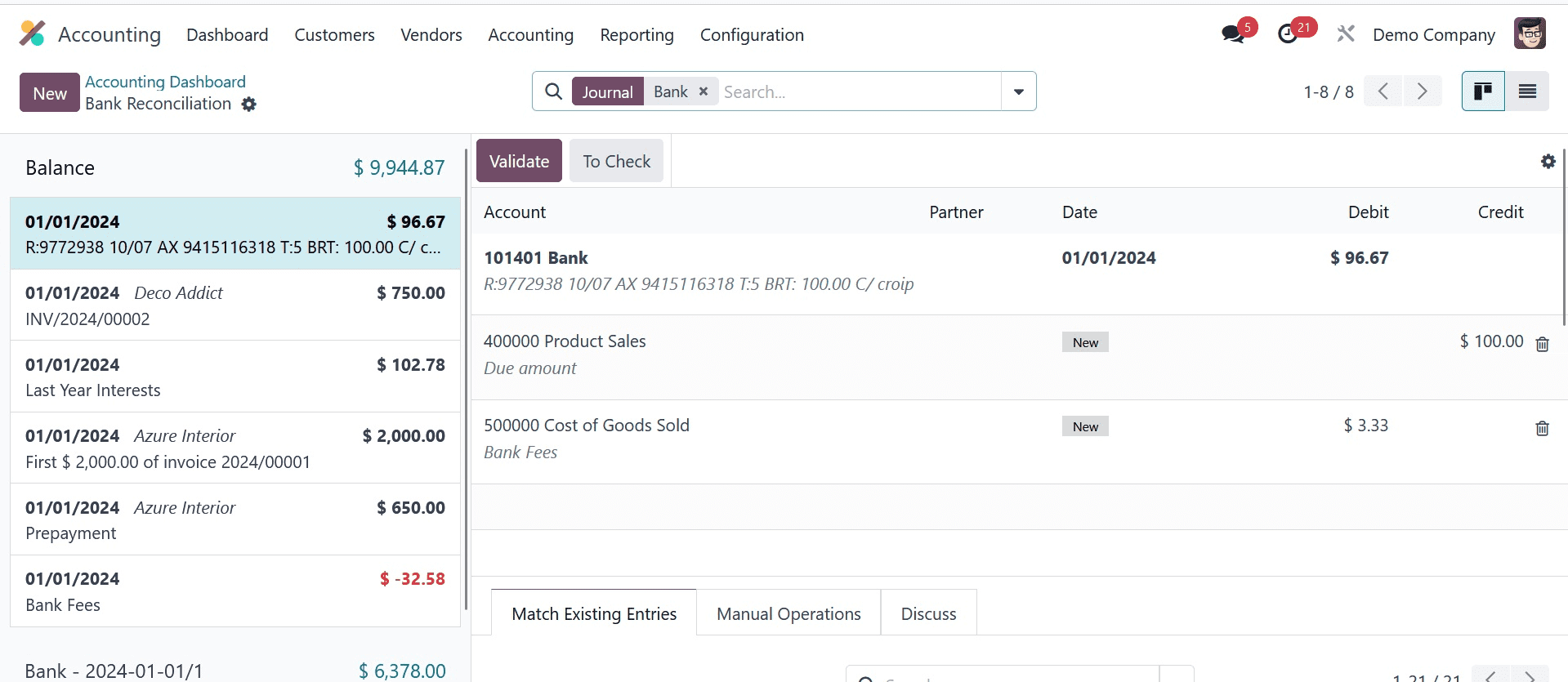
From here, you can make a new bank statement by clicking the New button.
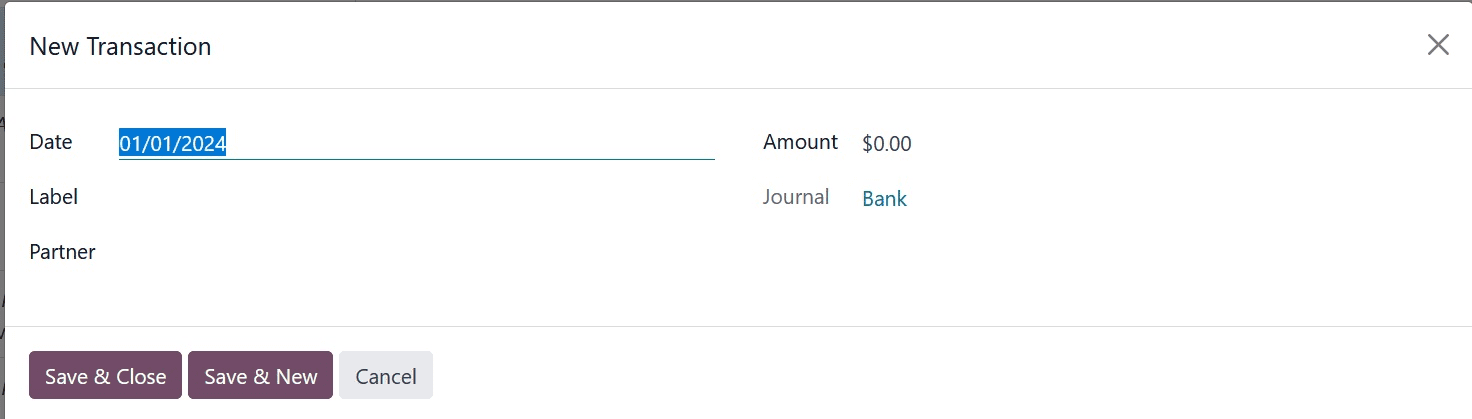
You can add the Date, Label, Amount, Foreign Currency, Partner, and Journal in the pop-up window. Next, press the "Save & Close" button.
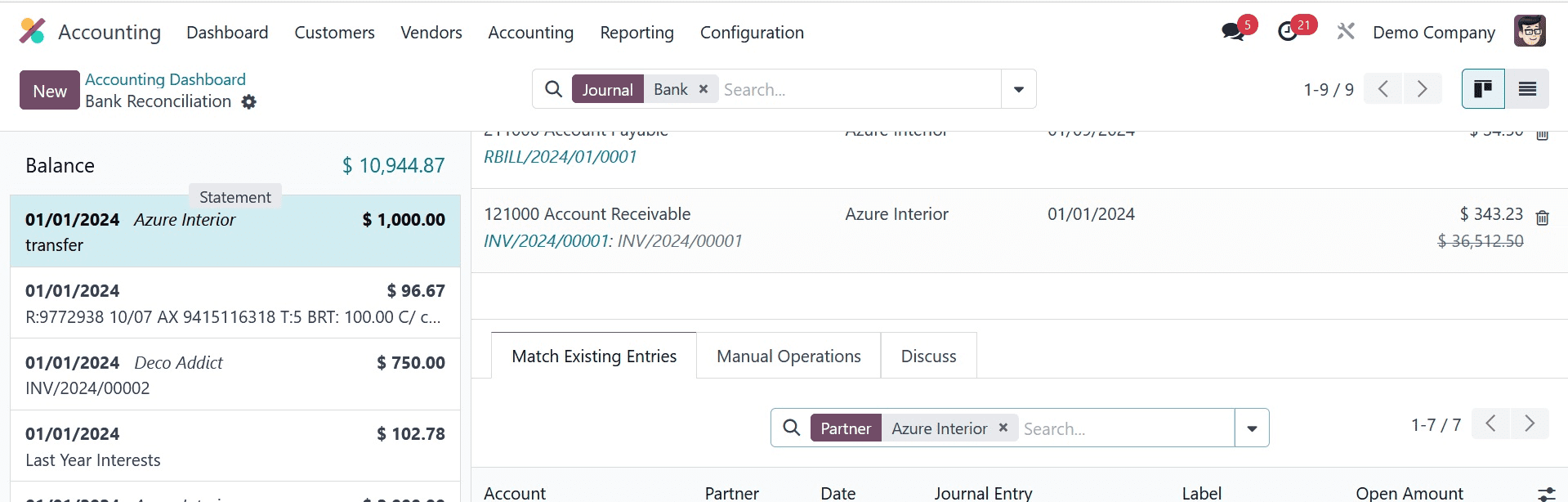
You can finish the reconciliation by clicking the Validate button after choosing an appropriate counterpart. You can review the Accounting Dashboard once the reconciliation is finished.
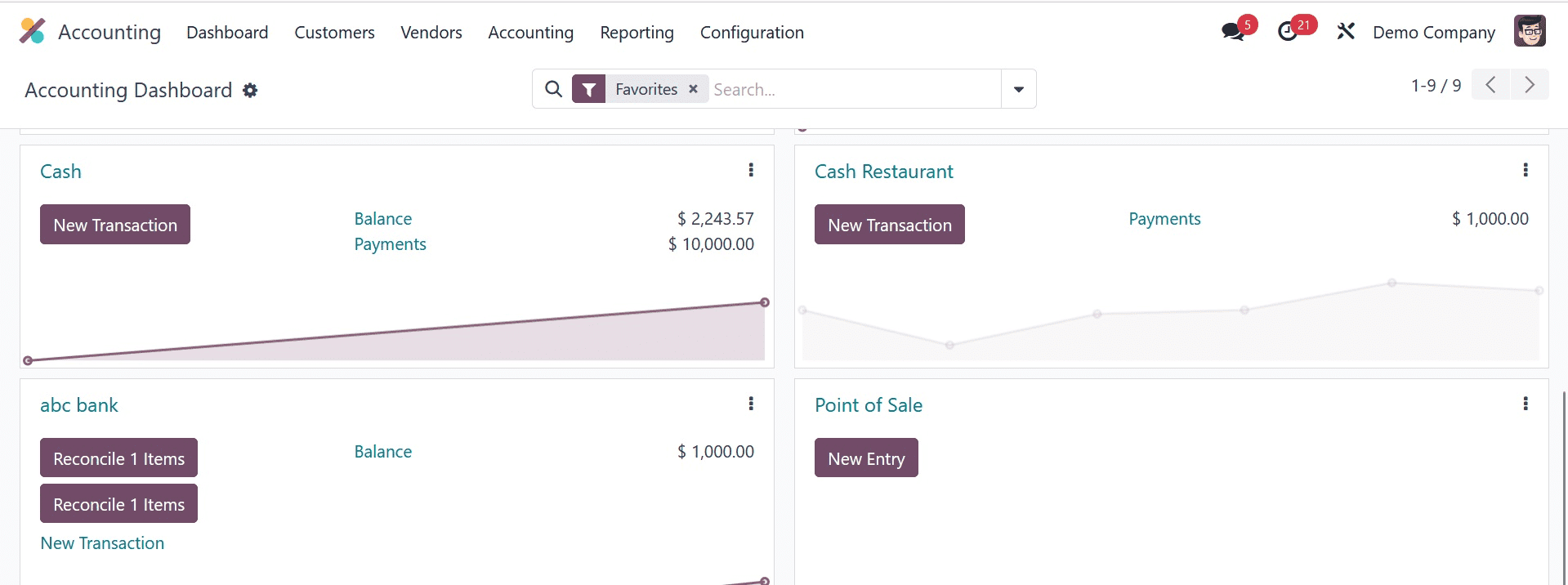
Here, the first bank's outstanding payment is settled. The account's running balance has now dropped, indicating that $1000 has been transferred to the ABC Bank account. Just like we did previously to settle the Outstanding Payment, you can match the transferred amount with the ABC Bank bank statement.
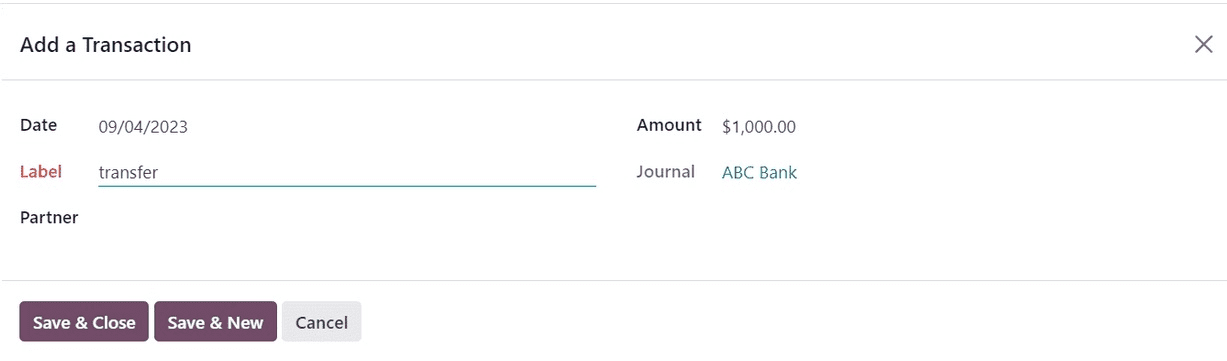
You can accomplish this by clicking the "Create transaction" button, manually creating a statement, and then reconciling it with the matching counterpart.
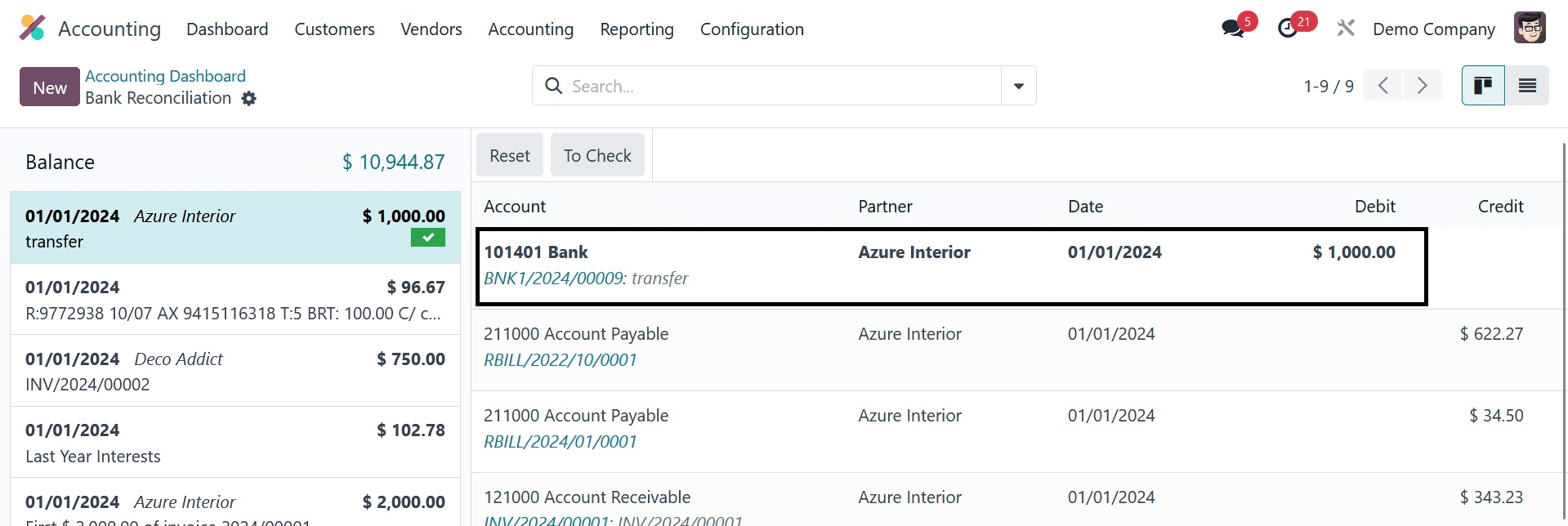
To finish the reconciliation, click the Validate button.
The reconciliation is now finished. The ABC account has a running balance of $1000, as can be seen when you look at the Accounting Dashboard.
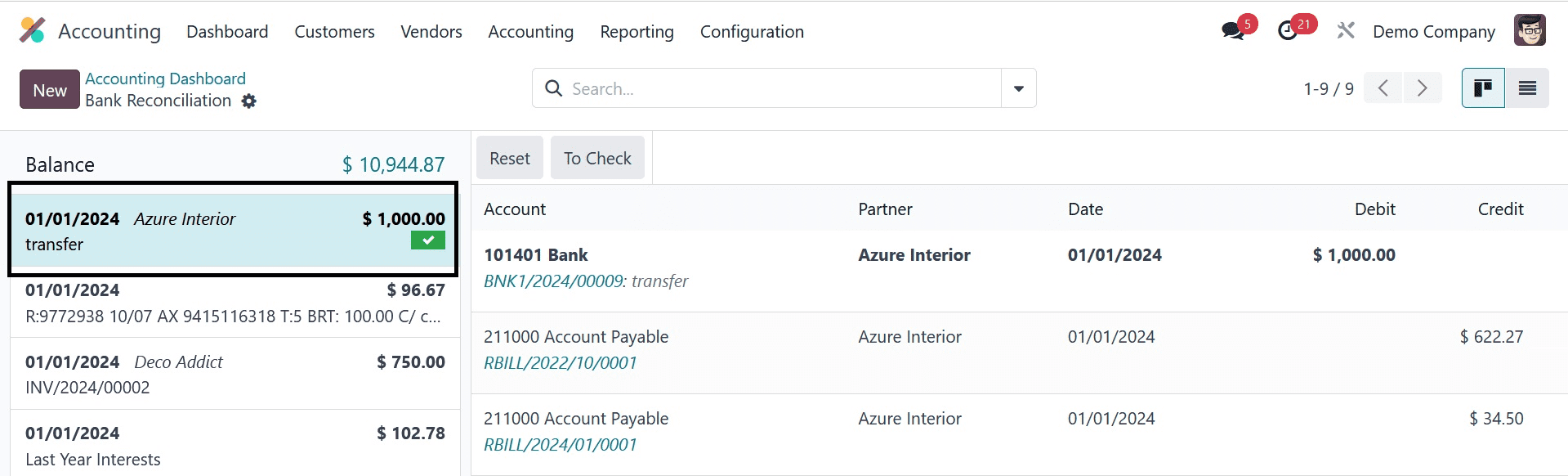
In Odoo 17, bank account management and money transfers across accounts within the Accounting module are done in this manner.
To read more about transferring cash between accounts in Odoo 16 accounting, refer to our blog How to Transfer Cash Between Accounts in Odoo 16 Accounting