Odoo 18 brings powerful improvements to how you monitor and track orders on your website. With a user-friendly interface and seamless integration between sales, inventory, and customer data, managing online orders has never been more efficient.
Whether you're handling a few transactions or running a high-volume eCommerce store, Odoo 18 ensures you stay on top of every order, from placement to delivery. In this blog, we’ll explore how you can use Odoo 18 to simplify order tracking, improve accuracy, and enhance the overall customer experience.
Before beginning the process, you need to configure a payment provider and select a shipping partner from the Website app’s Settings menu.
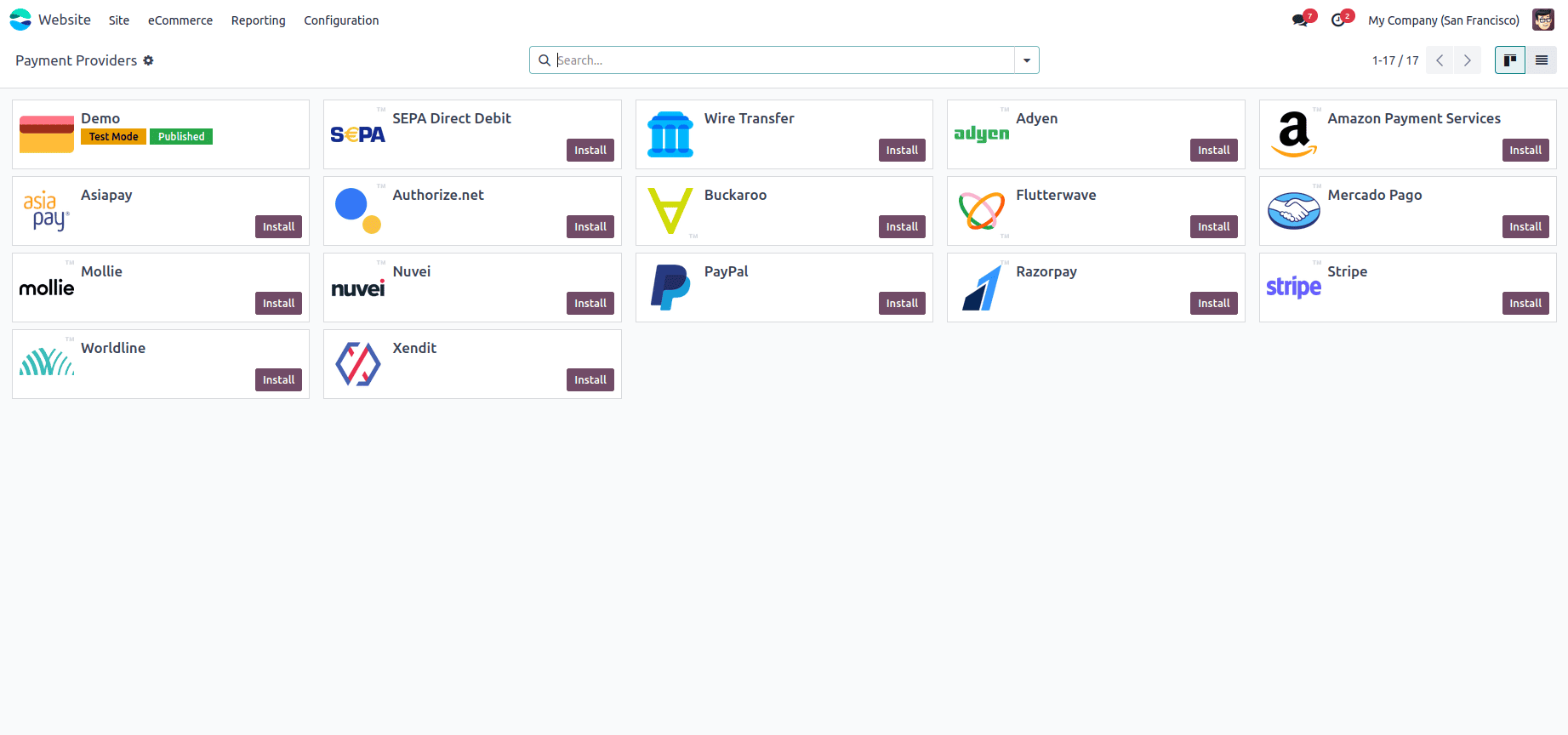
Streamlining Website Orders: From Cart to Checkout Confirmation
An order’s journey starts when a customer adds a product to their cart, triggering the creation of a quotation. In Odoo 18, these orders can be seamlessly managed through either the Website or Sales app. For streamlined processing, e-commerce orders can be automatically routed to a designated sales team or salesperson, ensuring clear accountability and improved efficiency.
The first step in managing or creating website orders is selecting the desired product. This can be done from the within the “eCommerce” shop menu, as shown below
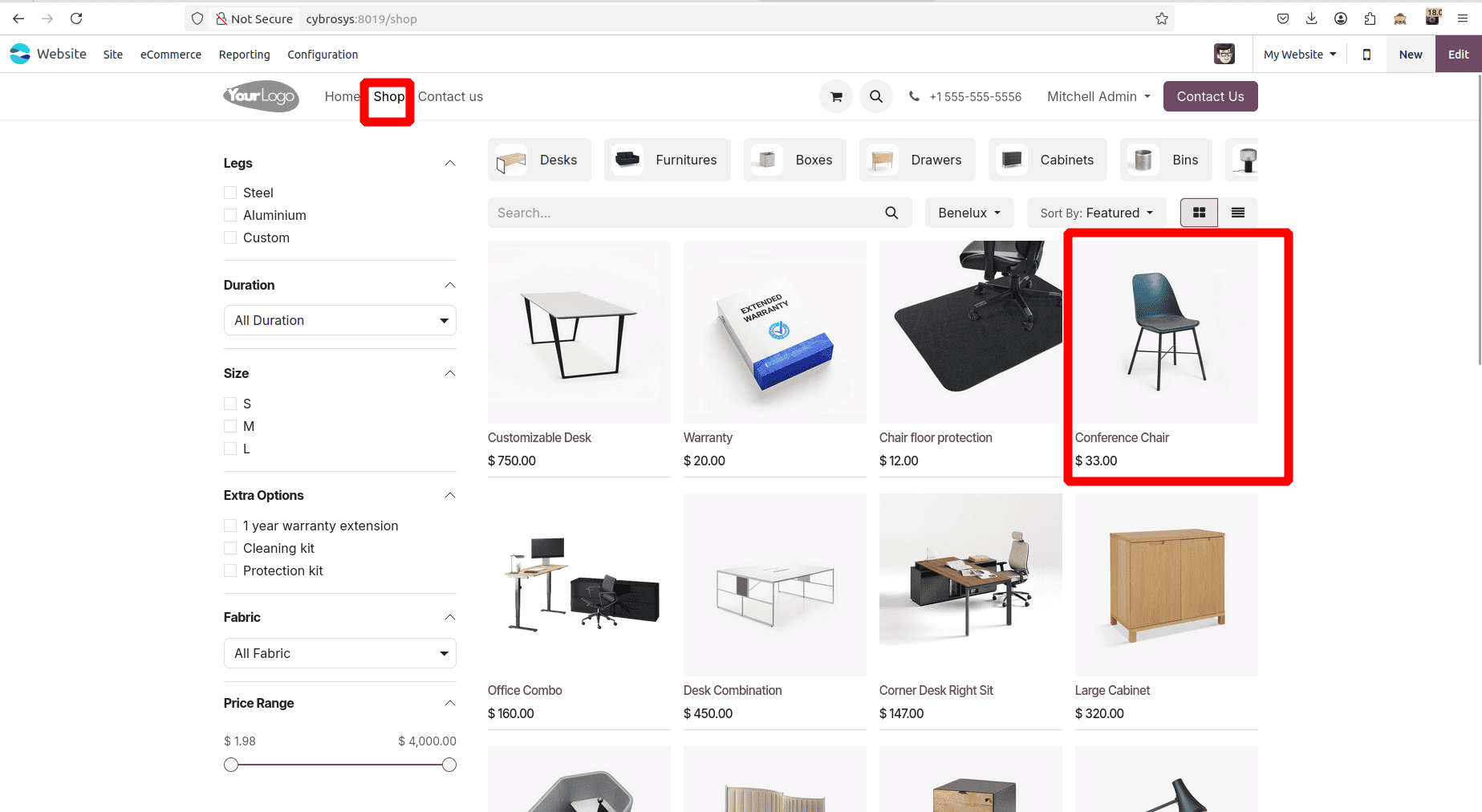
Next, place an order for the selected product through the Shop menu on the website.
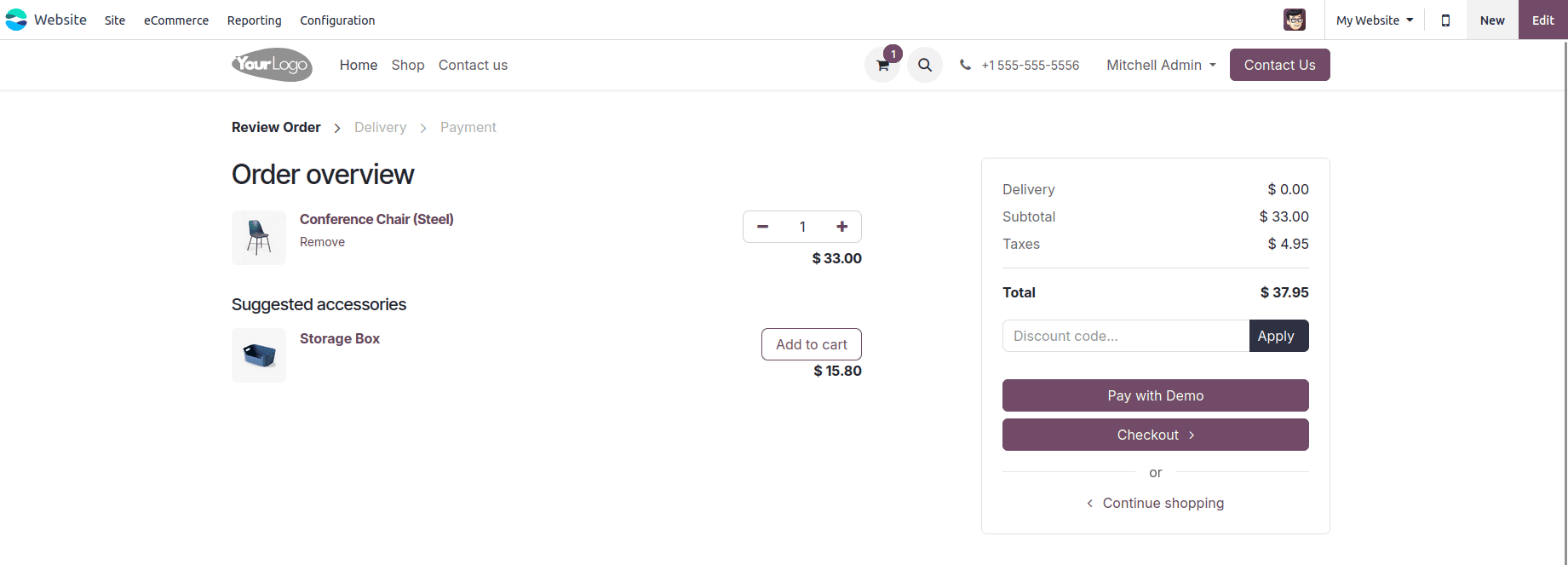
Once the product is added using the ‘Add to Cart’ button, continue to the payment process by clicking ‘Checkout’ and entering the shipping address in the designated fields.
Finally, select your preferred Payment Method and Payment Provider, then complete the transaction by clicking the Pay Now button.
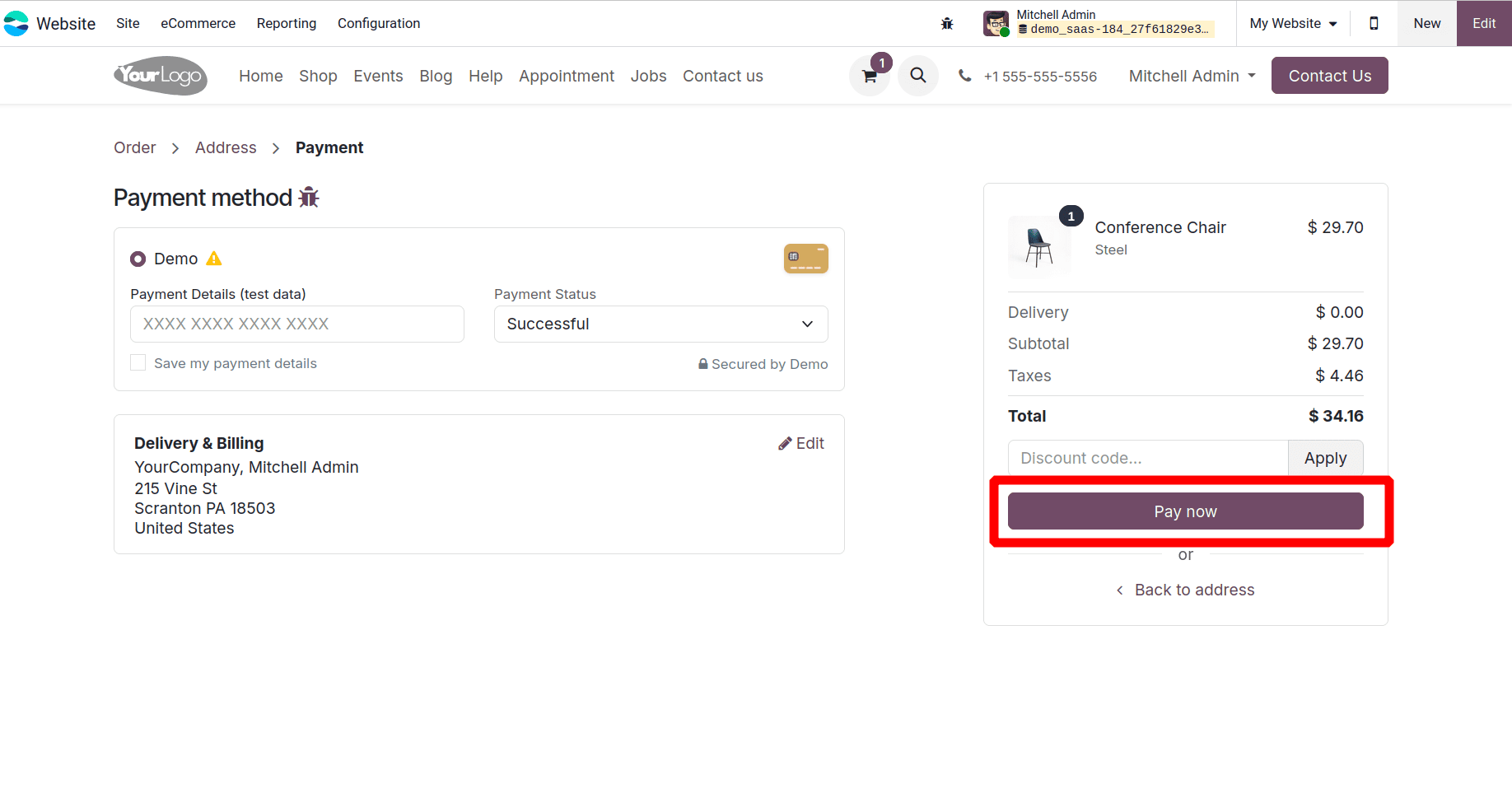
You can then view the payment and order completion details on the website’s Payment Information page, as shown below.
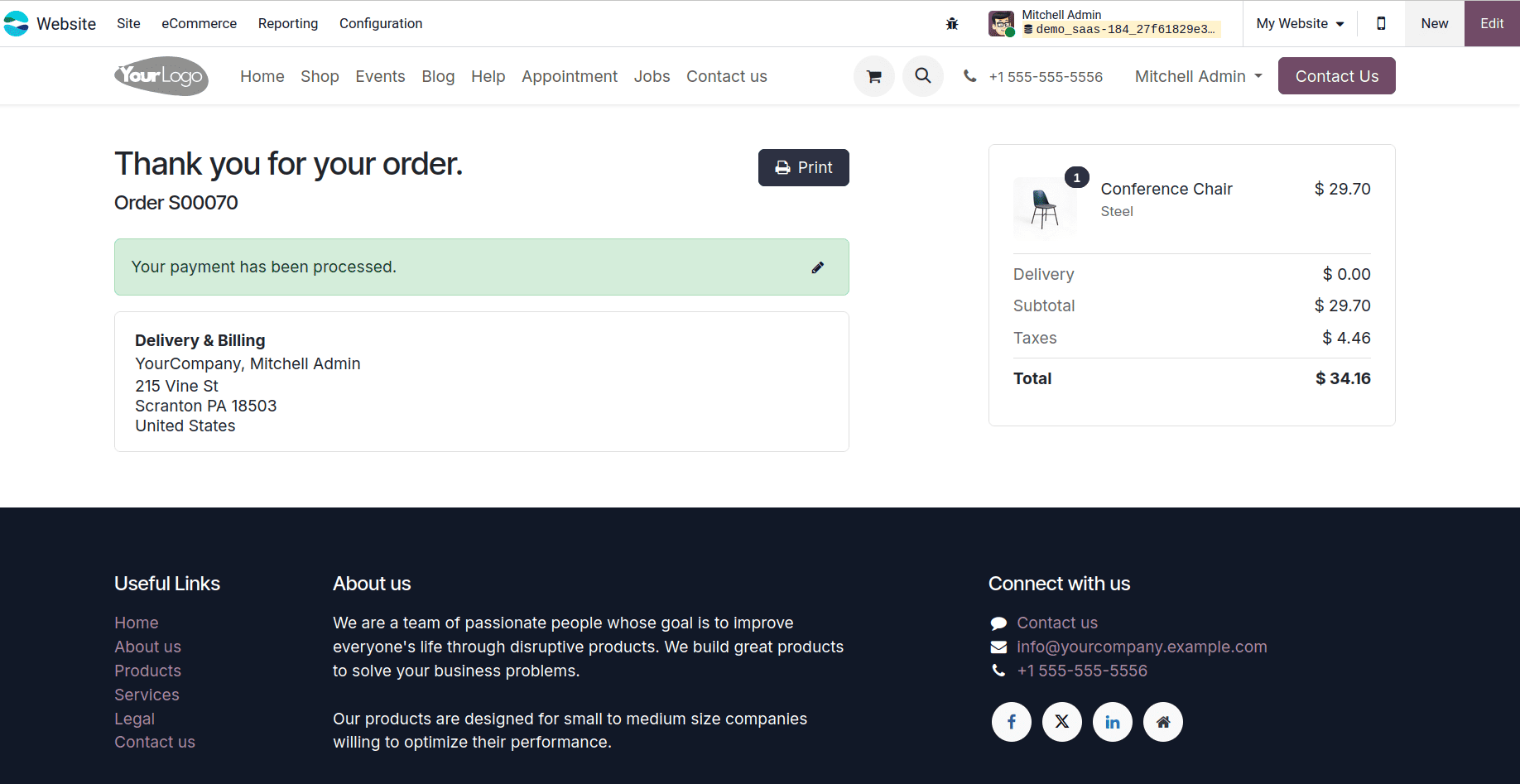
Managing Delivery Orders
In Odoo 18, a delivery order is automatically generated once a quotation is confirmed. Businesses can manage this process by adjusting the settings in the Inventory app, ensuring efficient handling and timely delivery to customers. In the Odoo 18 e-commerce Orders menu, you can view key details related to a purchase, including the Order Number, Order Date, Customer, Website, Salesperson, Activities, Company, Total, and Invoice Status.
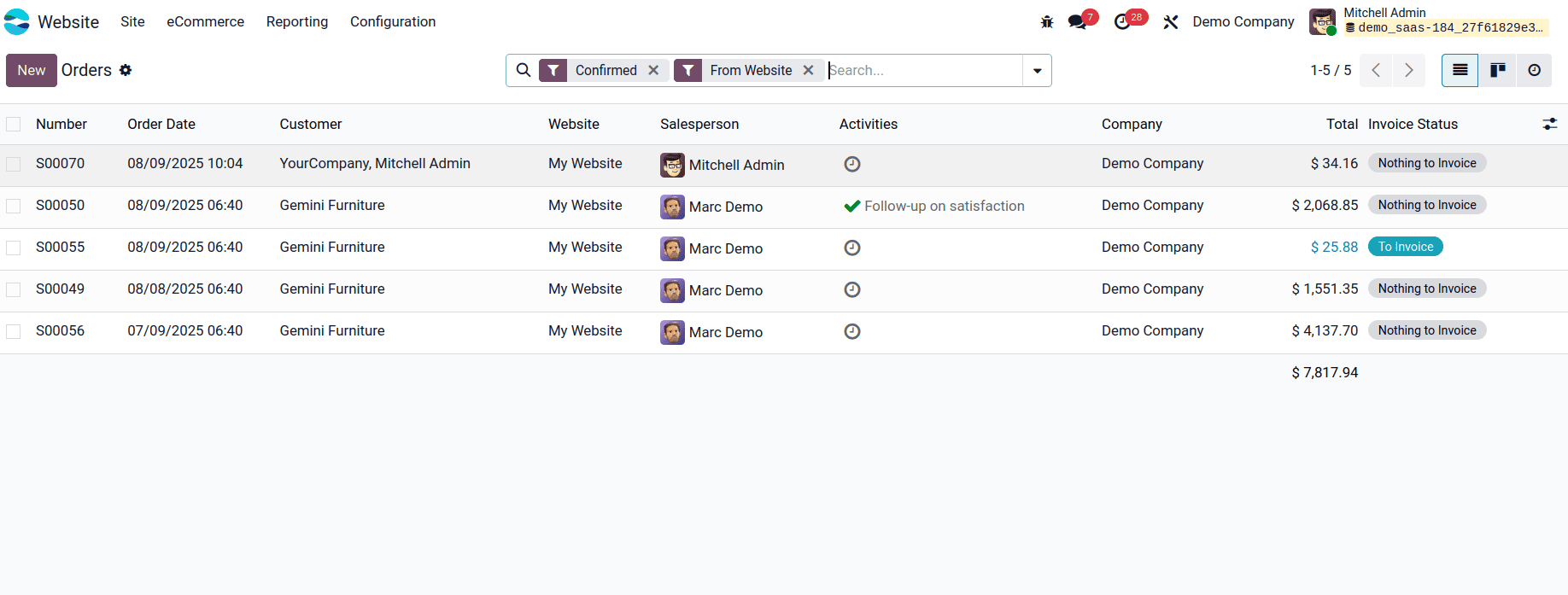
Clicking on a specific order in the column will open its detailed form view. From there, you can click the ‘Delivery’ smart button. In the Additional Info tab of the delivery, you can enter the tracking reference for that order in the Tracking Reference field, as shown below.
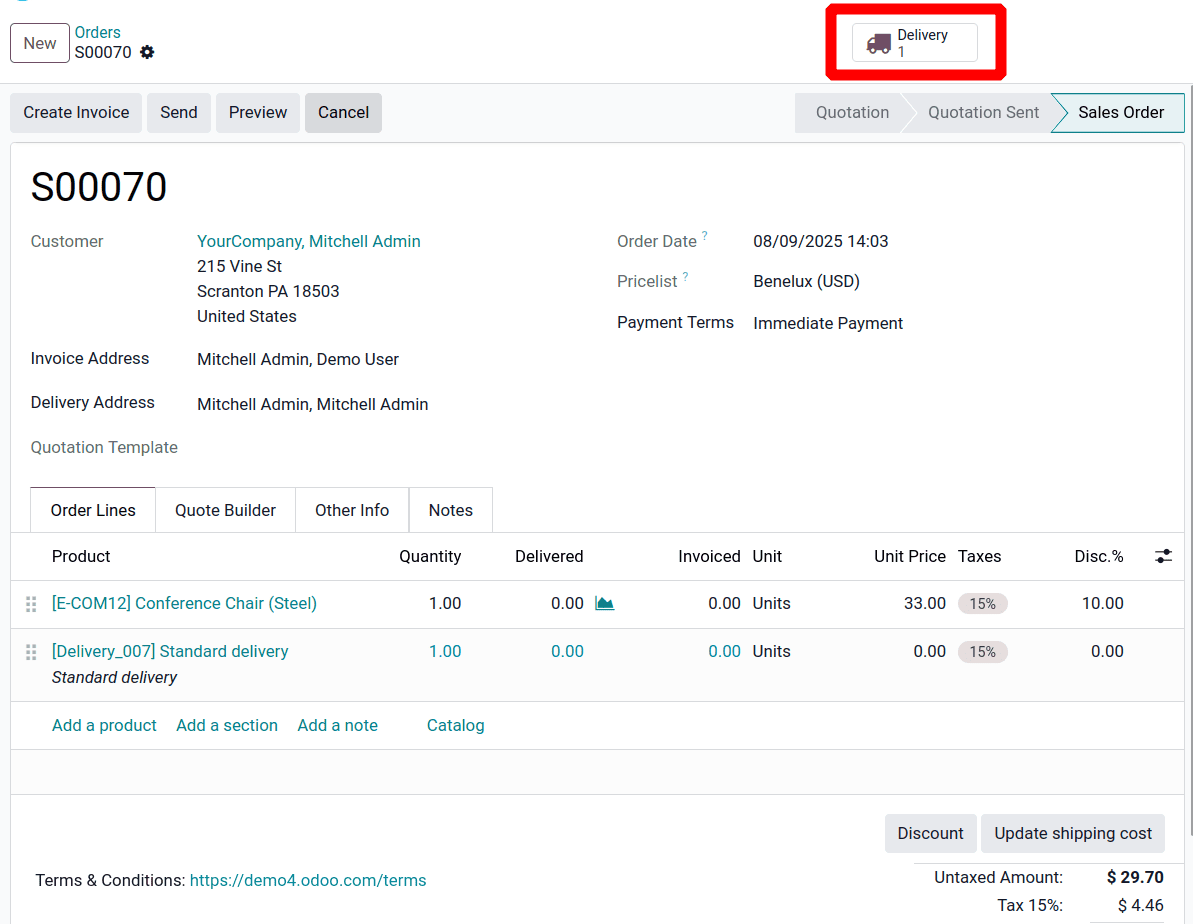
Enter the tracking reference number according to your company’s requirements, then validate the delivery order by clicking the Validate button.
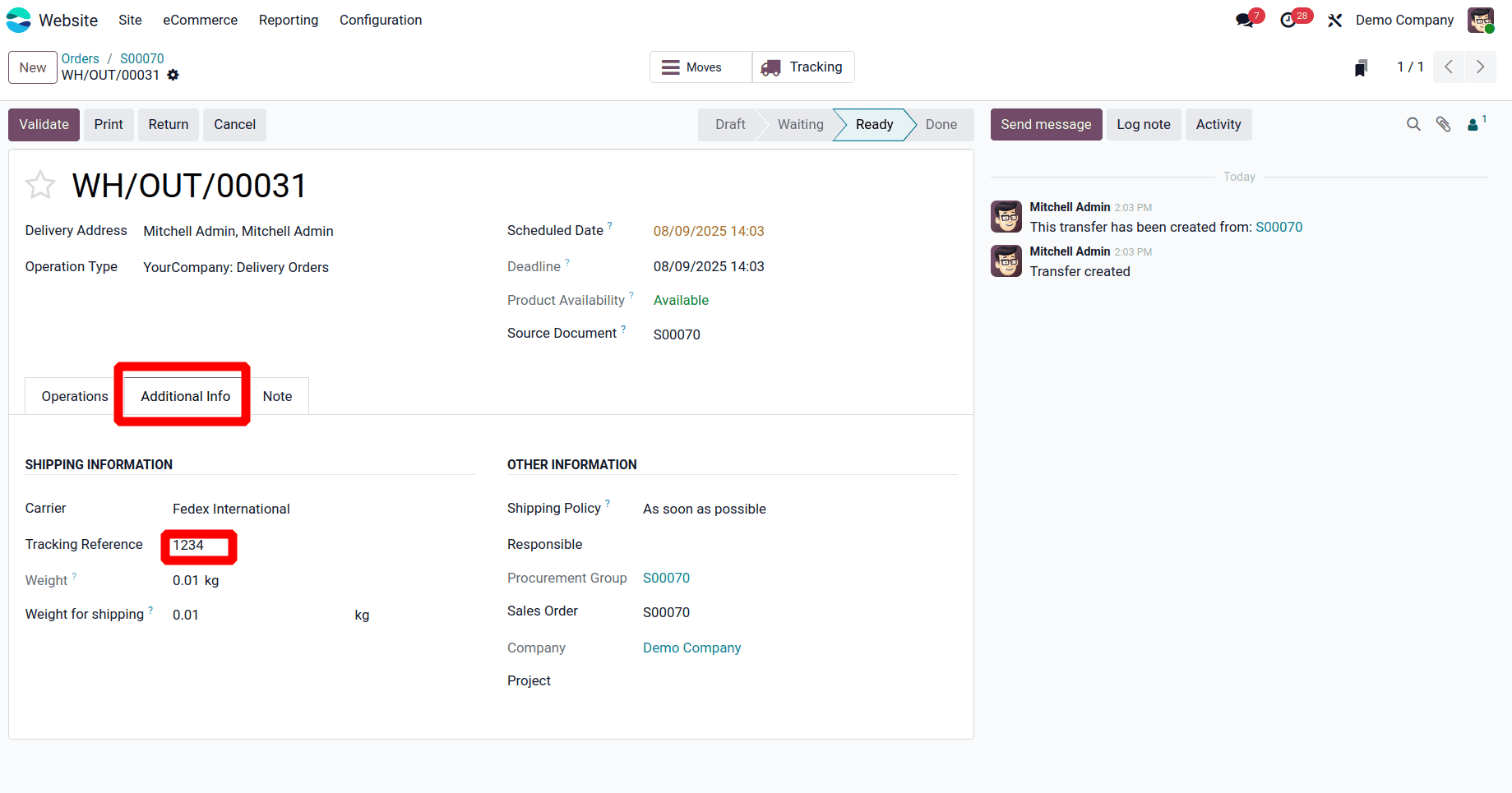
Click the Tracking smart button to access the shipment’s tracking details directly from the website backend. This will open the tracking interface. In this example, FedEx US is selected as the shipping partner for the order, so the FedEx tracking interface is displayed, as shown below.
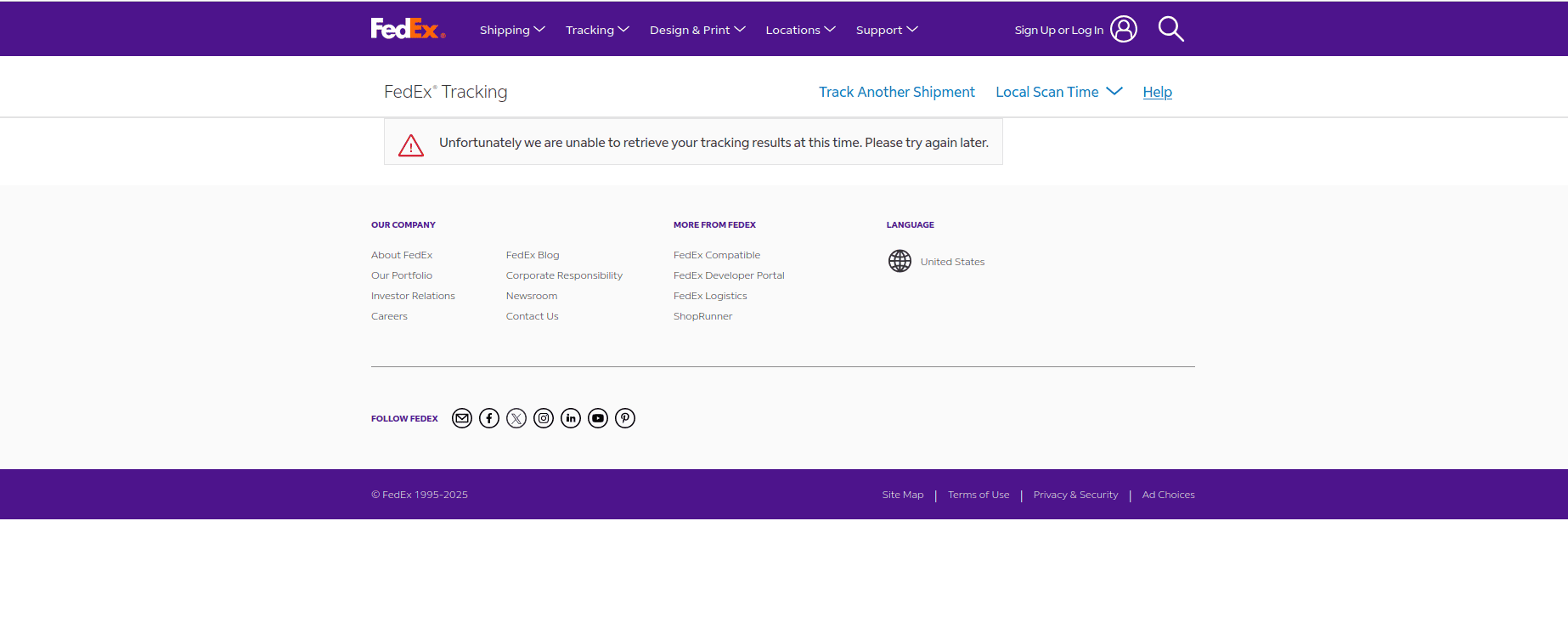
Order Tracking from the Website
To track delivery orders from your website, navigate to Your Orders within the My Account section.
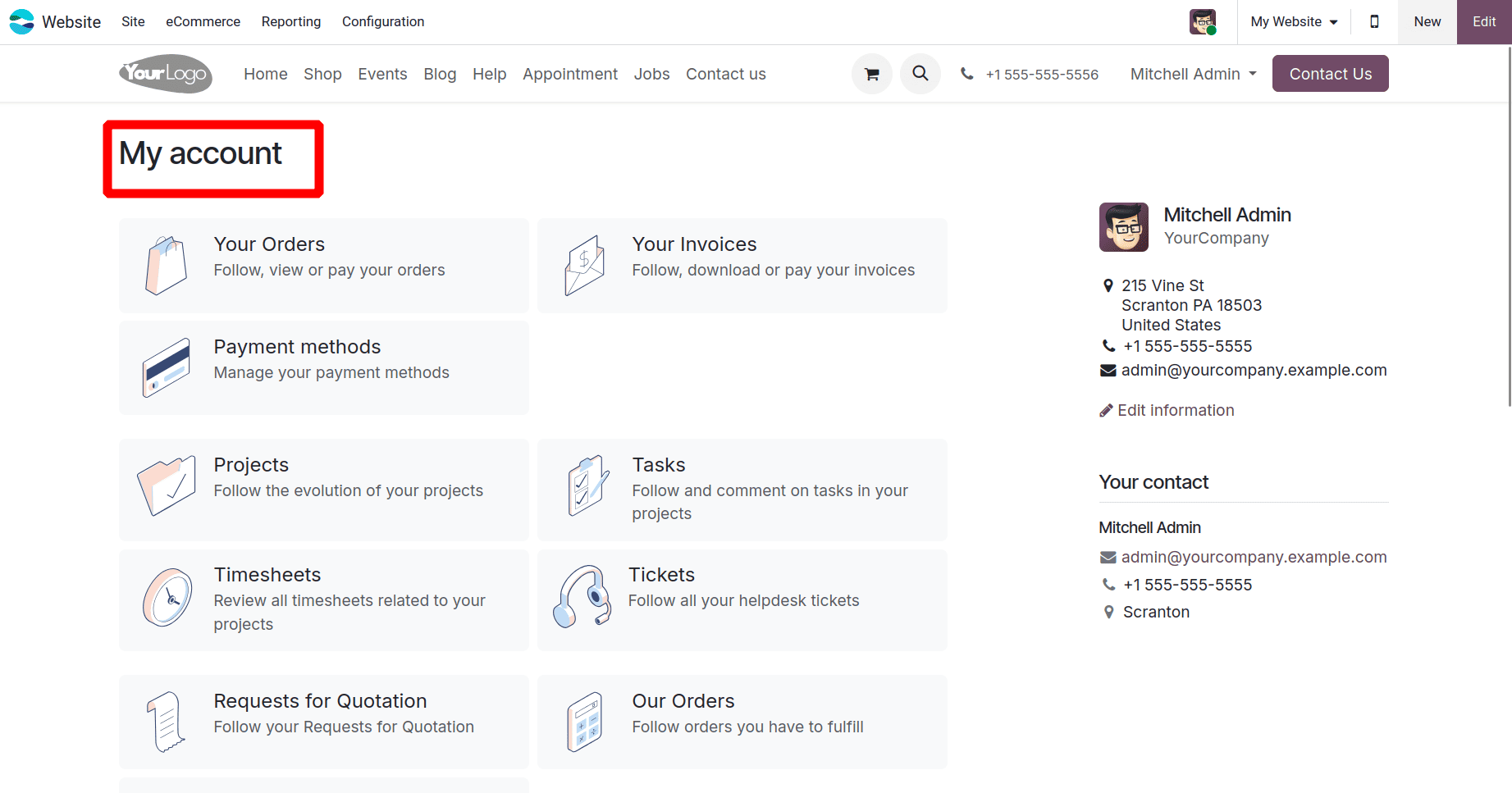
This will display a list of all your orders. In this example, I selected a specific order to view its details, which include sales information, shipping and invoicing addresses, products, and more. To access the tracking details, click the link next to the Tracking field under the Last Delivery Orders section, as shown below.
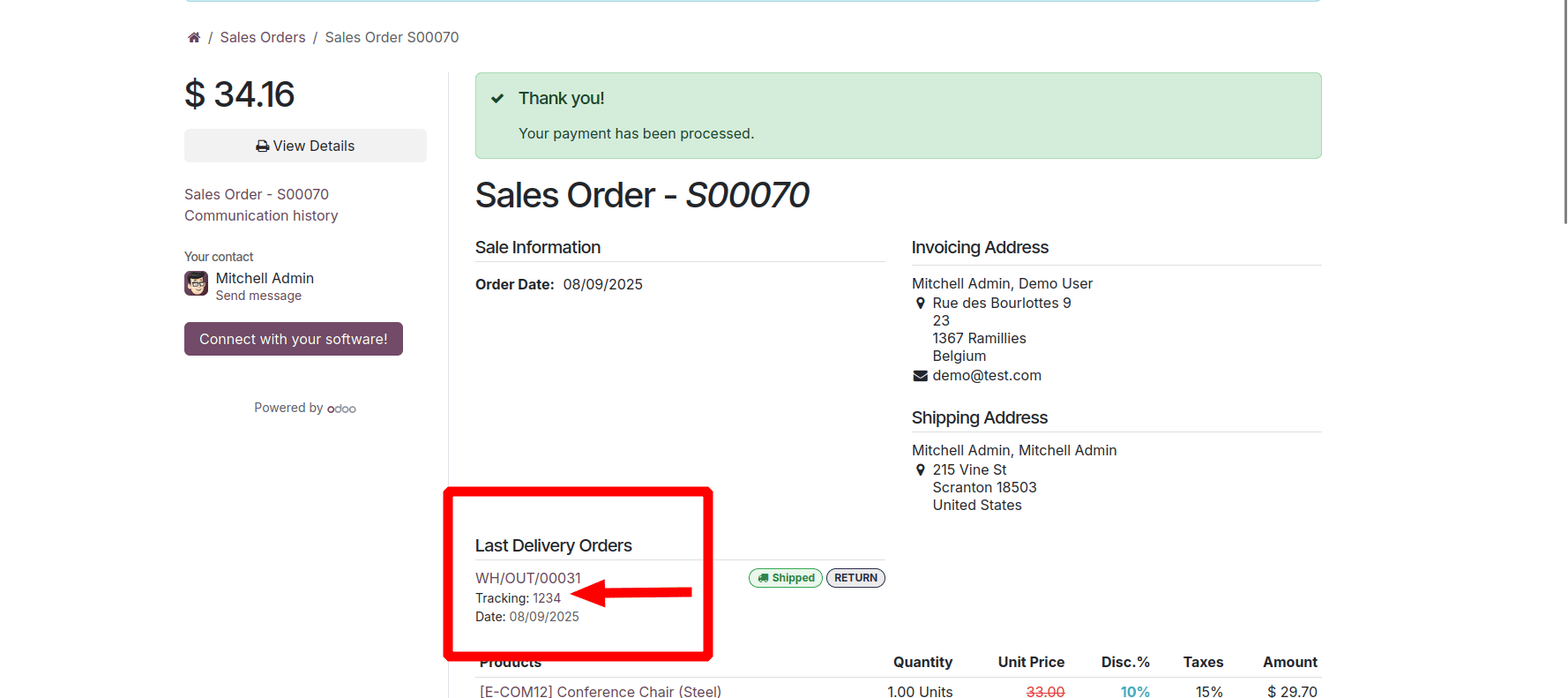
Clicking the tracking link will take you to the shipping partner’s tracking page for that specific delivery. Since this is a sample delivery order for demonstration purposes, the full tracking details are not available; however, the tracking page can still be viewed, as shown below.
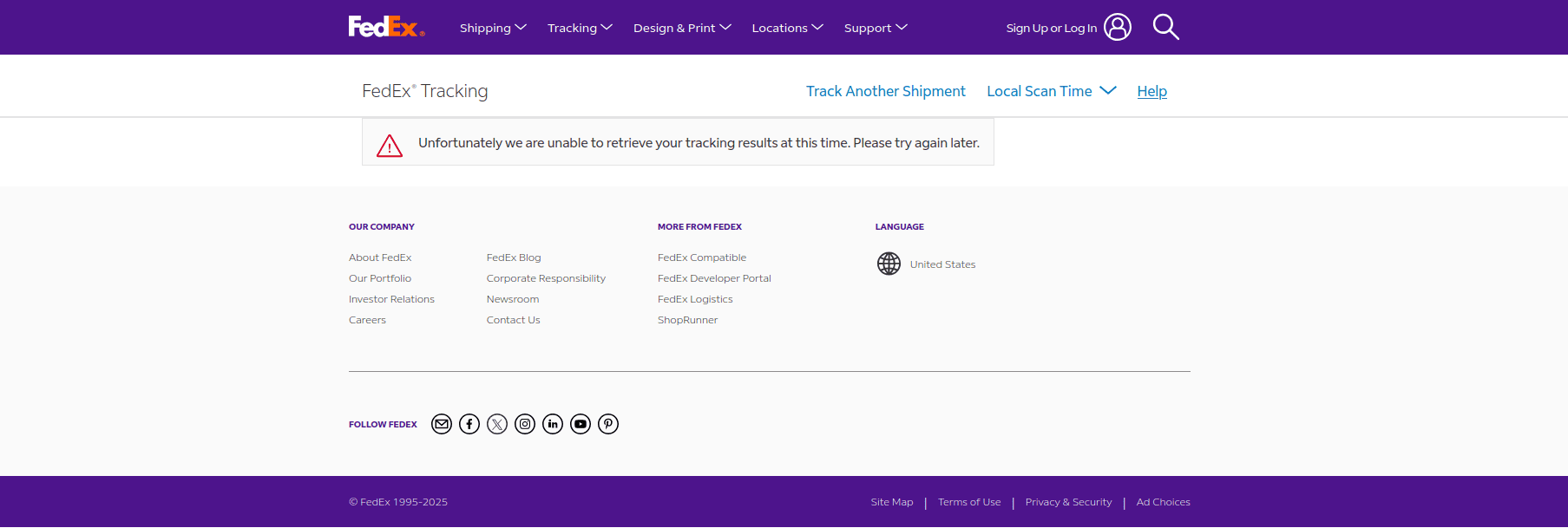
In conclusion, utilizing Odoo 18’s robust shipping and tracking capabilities enables businesses to streamline order fulfillment, enhance customer satisfaction, and maintain real-time visibility over deliveries. By adopting these powerful features, companies can improve operational efficiency, build stronger customer trust, and remain competitive in today’s fast-paced digital marketplace.
To read more about How to Track Your Website Orders in the Odoo 17 Website App, refer to our blog How to Track Your Website Orders in the Odoo 17 Website App.