In today’s global and highly competitive marketplace, businesses often deal with products that need to be purchased, stocked, or sold in different units of measure (UoM). Imagine sourcing raw materials from a supplier in Europe who uses the metric system, and then selling the finished product in a region that follows the imperial system. Or consider a wholesaler who buys products in bulk cartons but needs to sell them to retailers in smaller packs or even individual pieces. In both scenarios, unit conversion isn’t just convenient, it’s essential for smooth operations and accurate reporting.
Odoo 19 simplifies this process by allowing you to configure and manage multiple units of measure for a single product. Whether it’s converting between measurement systems, breaking down large packages into smaller ones, or ensuring seamless sales across regions, Odoo ensures that businesses can adapt without the hassle of manual conversions. By setting up UoM and packaging rules, companies can improve efficiency, maintain pricing accuracy, and streamline their sales processes.
This blog will walk you through how Odoo 19 makes selling in different units and packaging effortless, helping you serve customers better while keeping your operations flexible and error-free.
Configuration of Units of Measure & Packagings
To enable the use of different units of measure in Odoo, start by navigating to the Sales module. From there, go to Configuration > Settings, and under the Product Catalog section, activate the option for Units of Measure & Packagings.
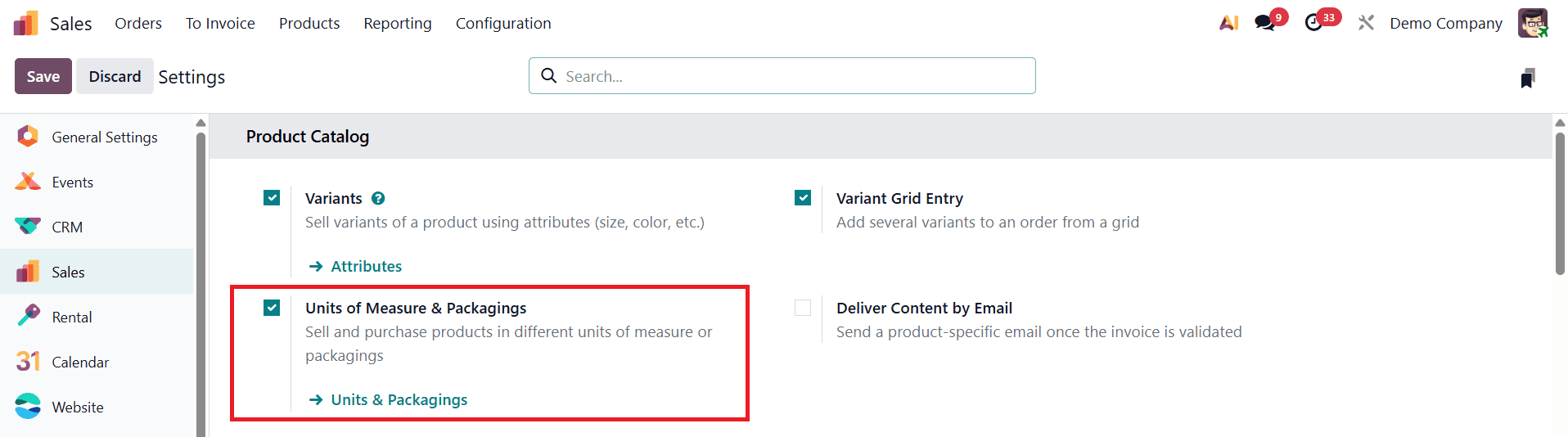
Once selected, click Save to apply the changes.
In Odoo 19, the way units of measure are managed has been simplified with a new hierarchical structure, removing the earlier concept of UoM Categories. At the same time, the Packagings feature has been merged with Units of Measure, making it easier to handle different selling formats within a single streamlined setup. To use this functionality, go to the Sales module, open the Configuration menu, and under Settings, activate the Units of Measure & Packagings option. Once enabled, a new Units & Packaging menu will appear under Configuration.
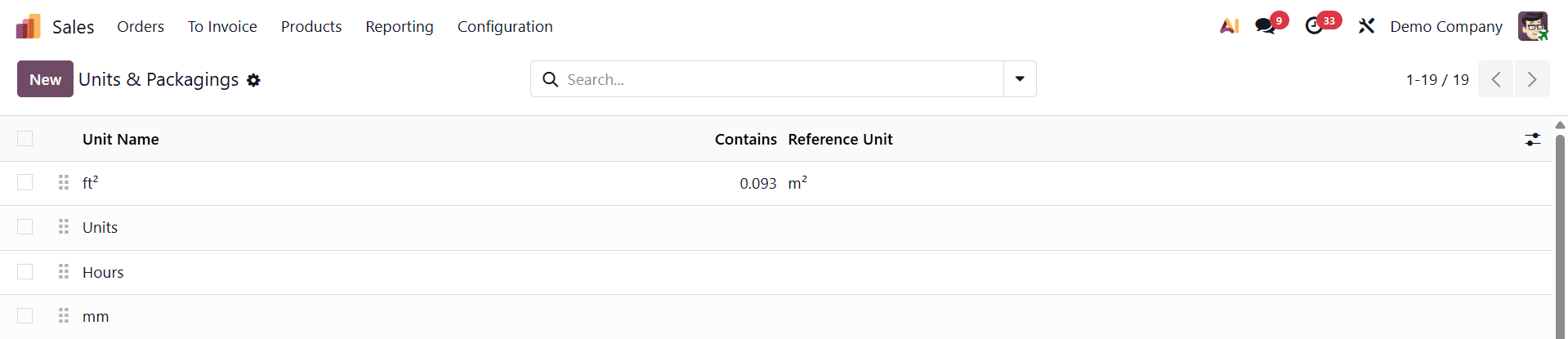
In the list view of this menu, you will be able to see essential details such as the Unit Name and the Reference Unit.

The form view provides more flexibility, allowing you to define the Unit Name and specify the Quantity, which determines how much bigger or smaller the unit is compared to its reference UoM. For example, if your reference unit is Unit and you want to create a box containing six units, you can set the quantity to 6.00. This ensures accurate conversions across purchases, sales, and stock movements.
Additionally, Odoo 19 provides the option to enable Group Products in PoS directly within the unit’s form view. When this is selected, products defined under that UoM can be grouped together automatically in Point of Sale orders, improving the checkout experience and ensuring clarity for both staff and customers.
Units of Measure on a Product
In Odoo 19, defining units of measure for a product has been streamlined. To configure this, go to Products > Products and open the product you want to edit.
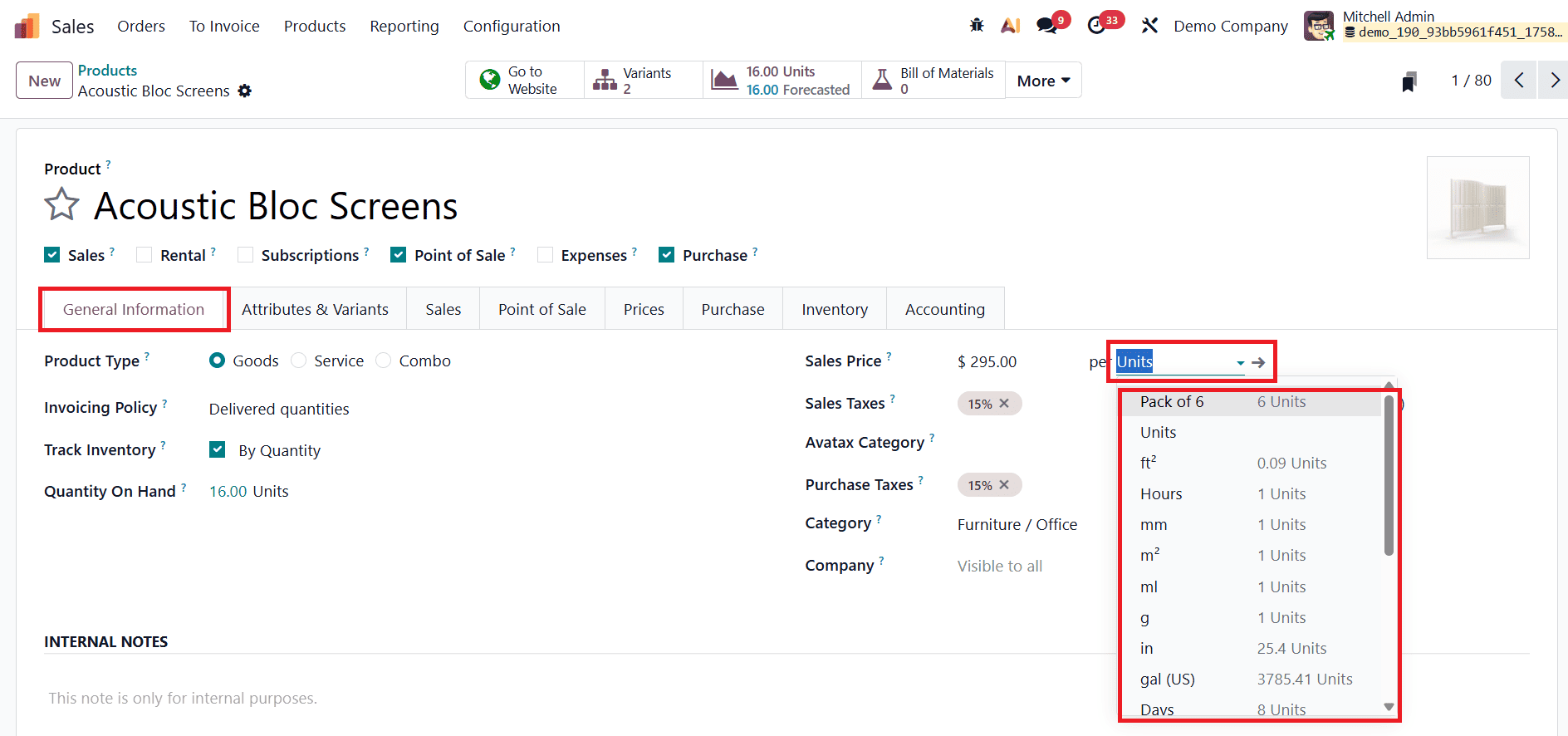
On the product form page, under the General Information tab, you can specify how the product will be managed in different business operations. Just next to the Sales Price field, you’ll find the option to set the Unit of Measure, which indicates the unit in which the product is sold. This unit also plays a key role in stock management, as it is used to track quantities in inventory and internal transfers.
Unlike previous versions of Odoo, there is no longer a dedicated Purchase UoM field on the product form. Instead, Odoo 19 links the purchase unit of measure directly to vendor settings. Under the Purchase tab of the product template, when you define a vendor for the product, the system automatically considers the unit of measure specified in that vendor configuration.
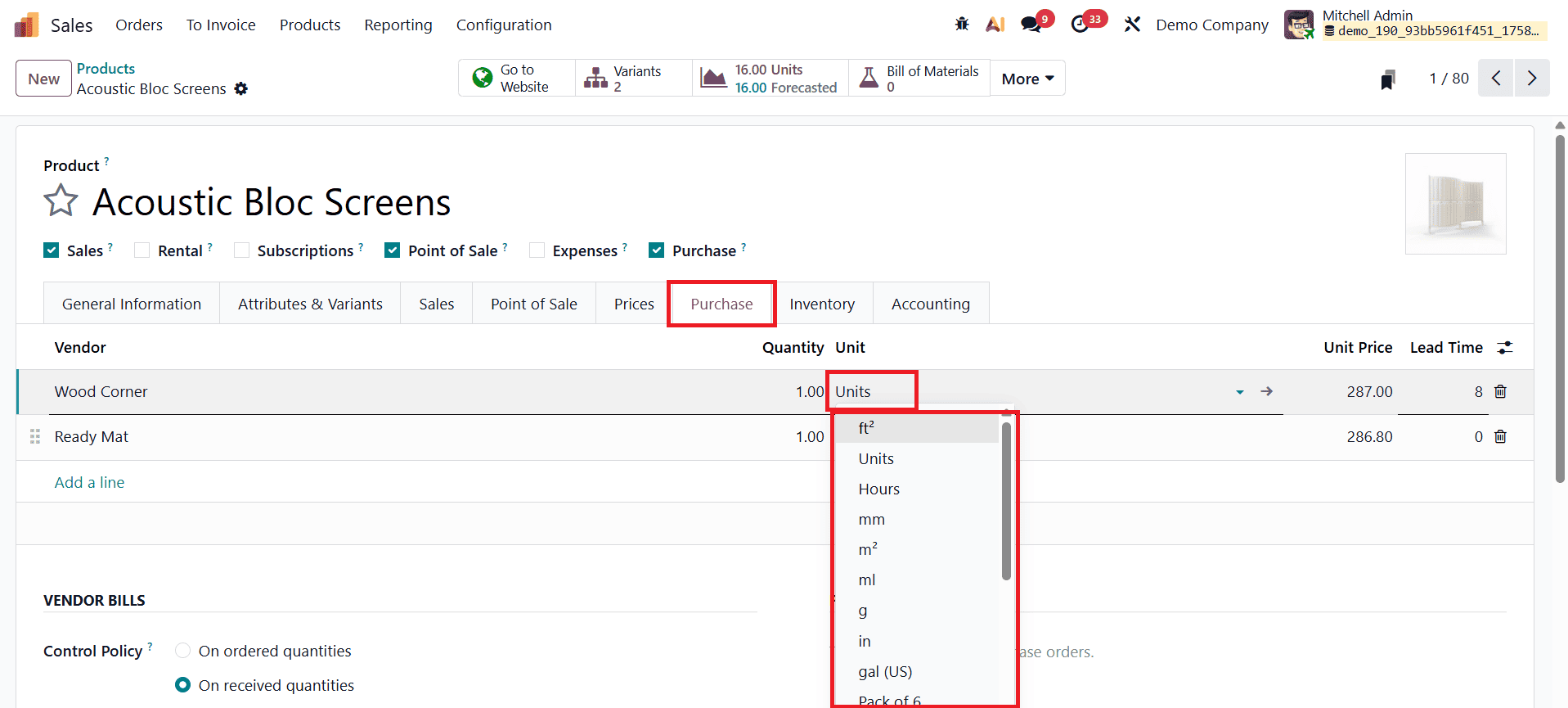
This ensures that each supplier can have their own purchase UoM for the same product, for example, one supplier delivering items in boxes of 10, while another supplies them in cartons of 20. By shifting purchase UoM management to the vendor level, Odoo 19 adds flexibility and better reflects real-world supplier relationships.
Unit Conversion in Odoo 19
One of the biggest advantages of Odoo 19’s unit of measure system is that it automatically handles conversions between different UoMs across your operations. This ensures accuracy in stock management, purchasing, and sales, even when products are bought, stored, and sold in varying units.
For example, when creating vendor orders, the purchase unit of measure specified for a supplier is used on the purchase order (PO). However, once the products are received into the warehouse, Odoo automatically converts the purchased quantity into the product’s sales or inventory unit of measure. Similarly, in the case of automatic replenishment, if stock levels fall below a defined threshold, Odoo generates a PO using the purchase UoM while still keeping track of inventory in the sales/inventory UoM. When selling, if a different UoM is chosen on the sales order (SO), Odoo again ensures that the quantities are converted seamlessly to the warehouse’s preferred UoM on the delivery order.
When you create a new request for quotation (RFQ) in the Purchase app, Odoo automatically fills in the product’s purchase unit of measure. You can also manually adjust this if needed. Once the RFQ is confirmed into a purchase order, clicking the Receipt smart button will display how Odoo has converted the purchase UoM into the internal UoM. The Demand column in the delivery receipt reflects the converted quantities accurately.
For example, imagine a product where the purchase UoM is defined as a Pack of 6 while the inventory/sales UoM is Units. If you order three packs from the vendor, the purchase order will display the quantity as “3 Packs of 6".
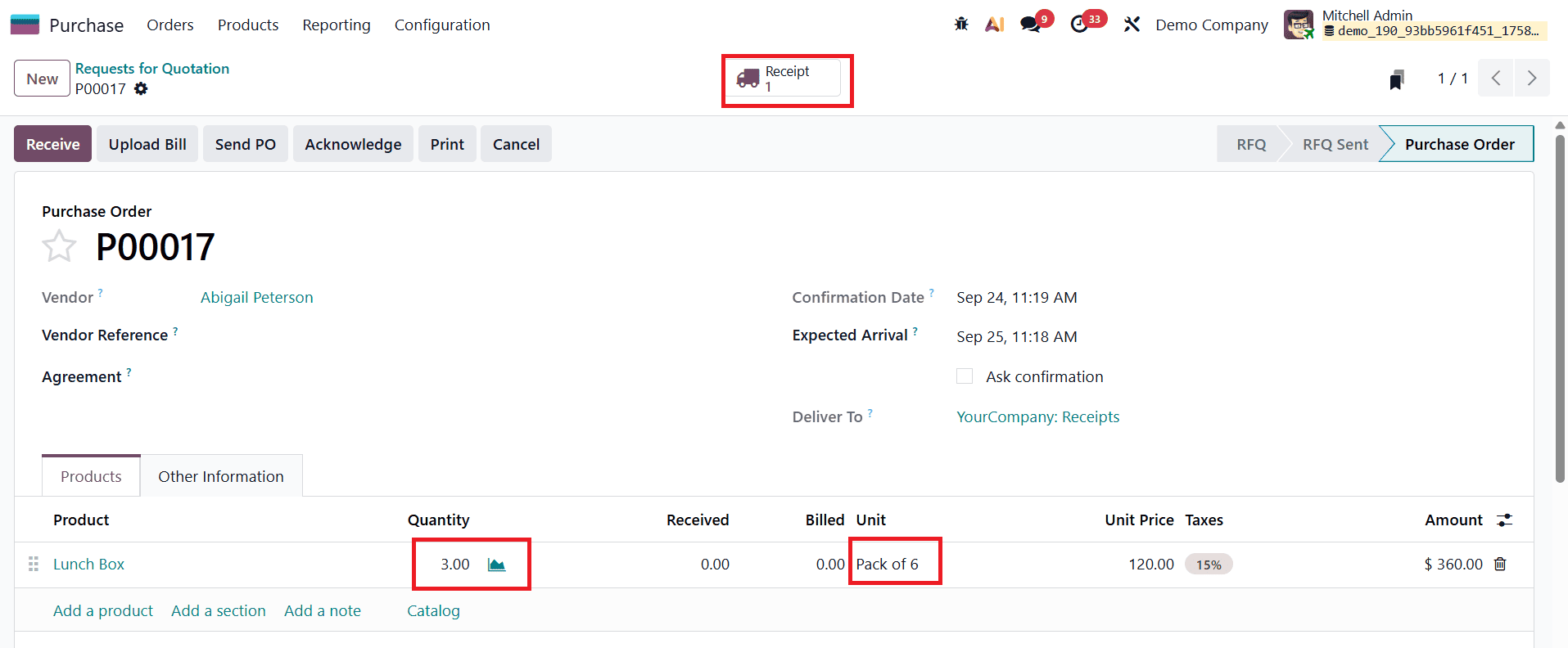
However, when the goods are received in the warehouse, the receipt will record the converted quantity as “18 Units".
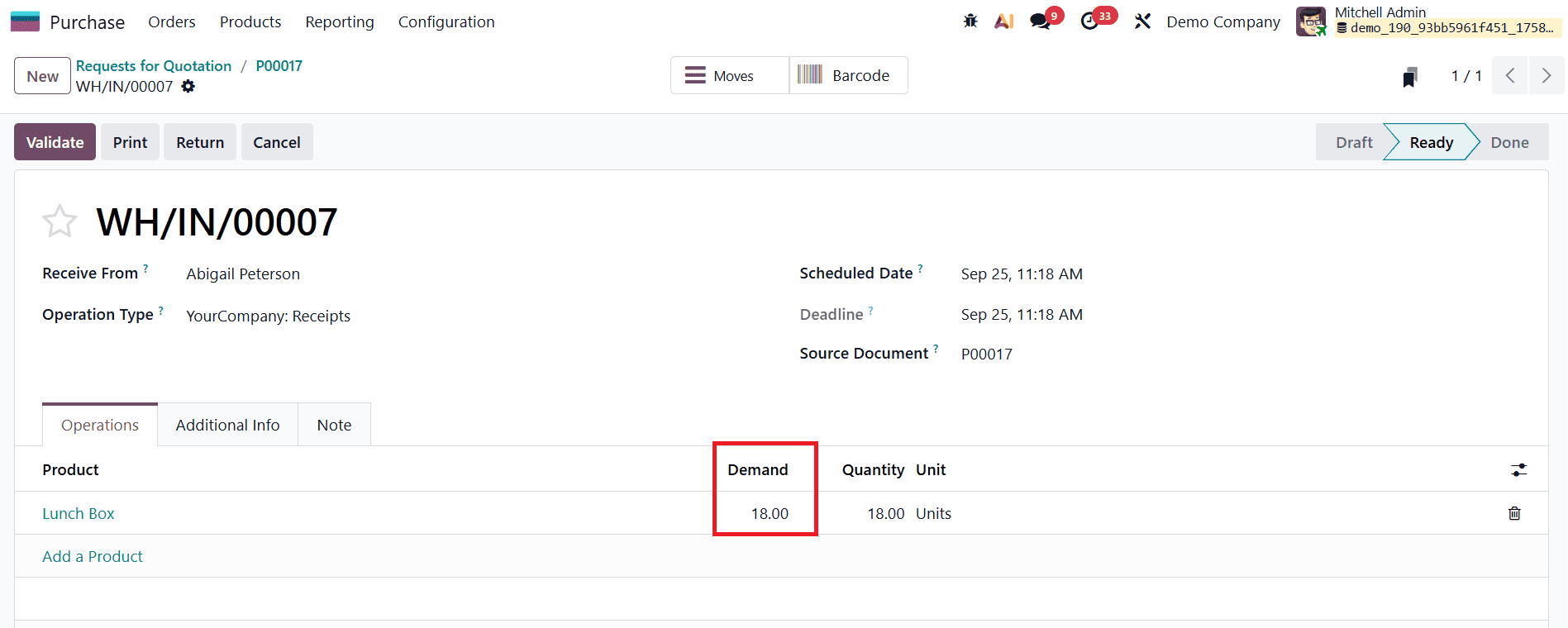
By automatically handling this conversion, Odoo eliminates the need for manual calculations, minimizes the risk of errors, and ensures consistency across purchasing, inventory, and sales operations.
Managing products across different units of measure and packaging formats can often be a challenge for businesses, especially when dealing with global suppliers, bulk purchasing, or diverse sales channels. With Odoo 19, this process becomes simple and highly efficient. By merging packaging with units of measure, Odoo eliminates unnecessary complexity and ensures that conversions happen seamlessly in the background. Whether buying in cartons, selling in pieces, or handling stock in different regions, Odoo automatically aligns every transaction with your reference units, keeping operations consistent and error-free.
To read more about How to Organize & Manage Product Packaging in Odoo 18, refer to our blog How to Organize & Manage Product Packaging in Odoo 18.