In Odoo 18, effective helpdesk management goes beyond simply responding to support requests, it’s about delivering accurate solutions quickly and consistently. The integration of Knowledge Articles within the Helpdesk module enables support teams to access and share relevant information directly from the ticket interface. This feature streamlines issue resolution, reduces repetitive queries, and ensures customers receive clear, well-structured guidance. By combining centralized knowledge resources with real-time ticket handling, businesses can enhance support efficiency, improve response quality, and create a more satisfying customer experience.
Let's create a comprehensive Knowledge Article titled “Return Instructions” that provides customers with clear, step-by-step guidance on the process of returning purchased products.
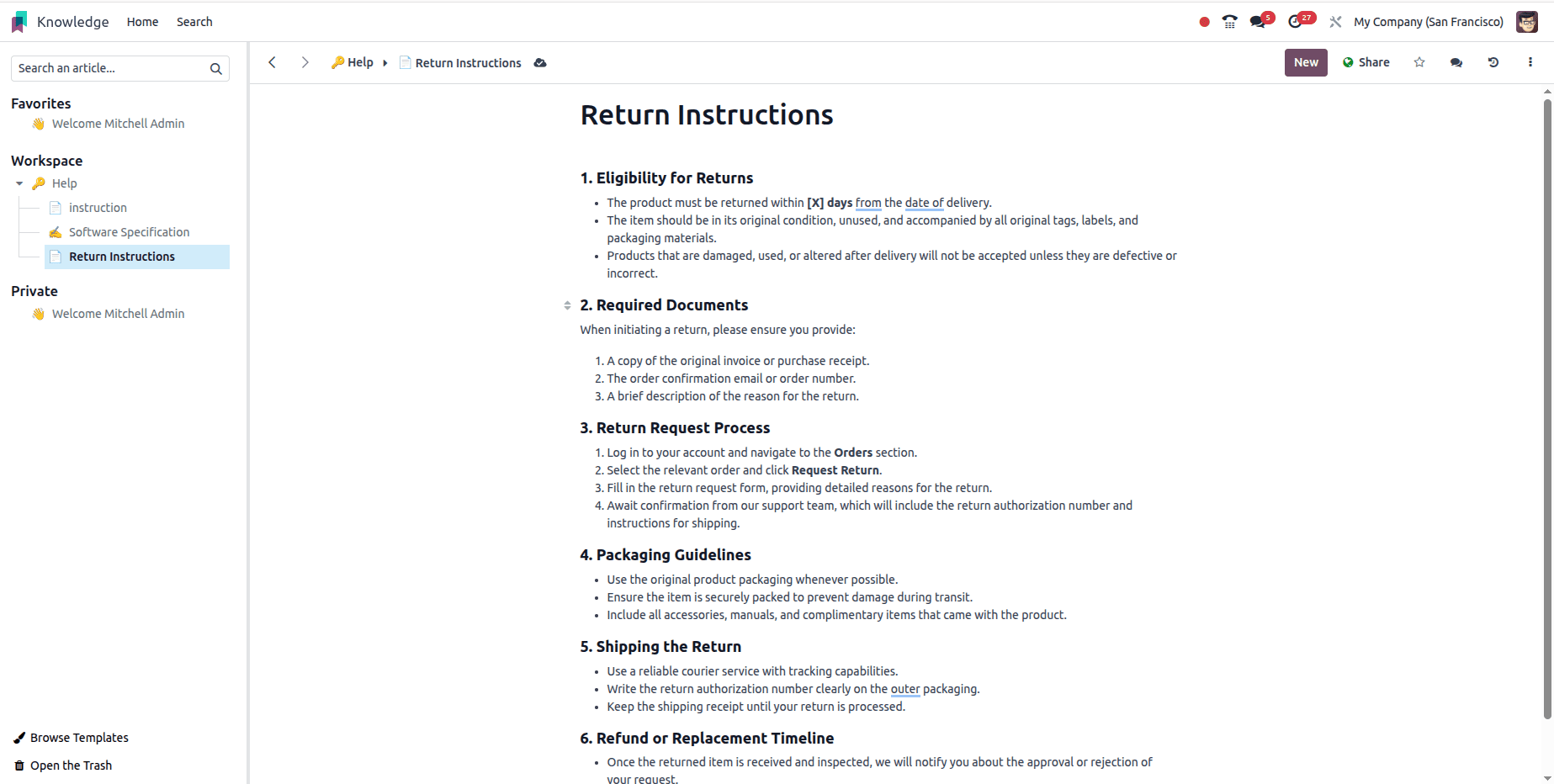
The next step is to integrate a clipboard template into the knowledge base.
This template allows support agents to quickly copy and use pre-approved responses.
It ensures consistent, accurate, and efficient communication with customers.
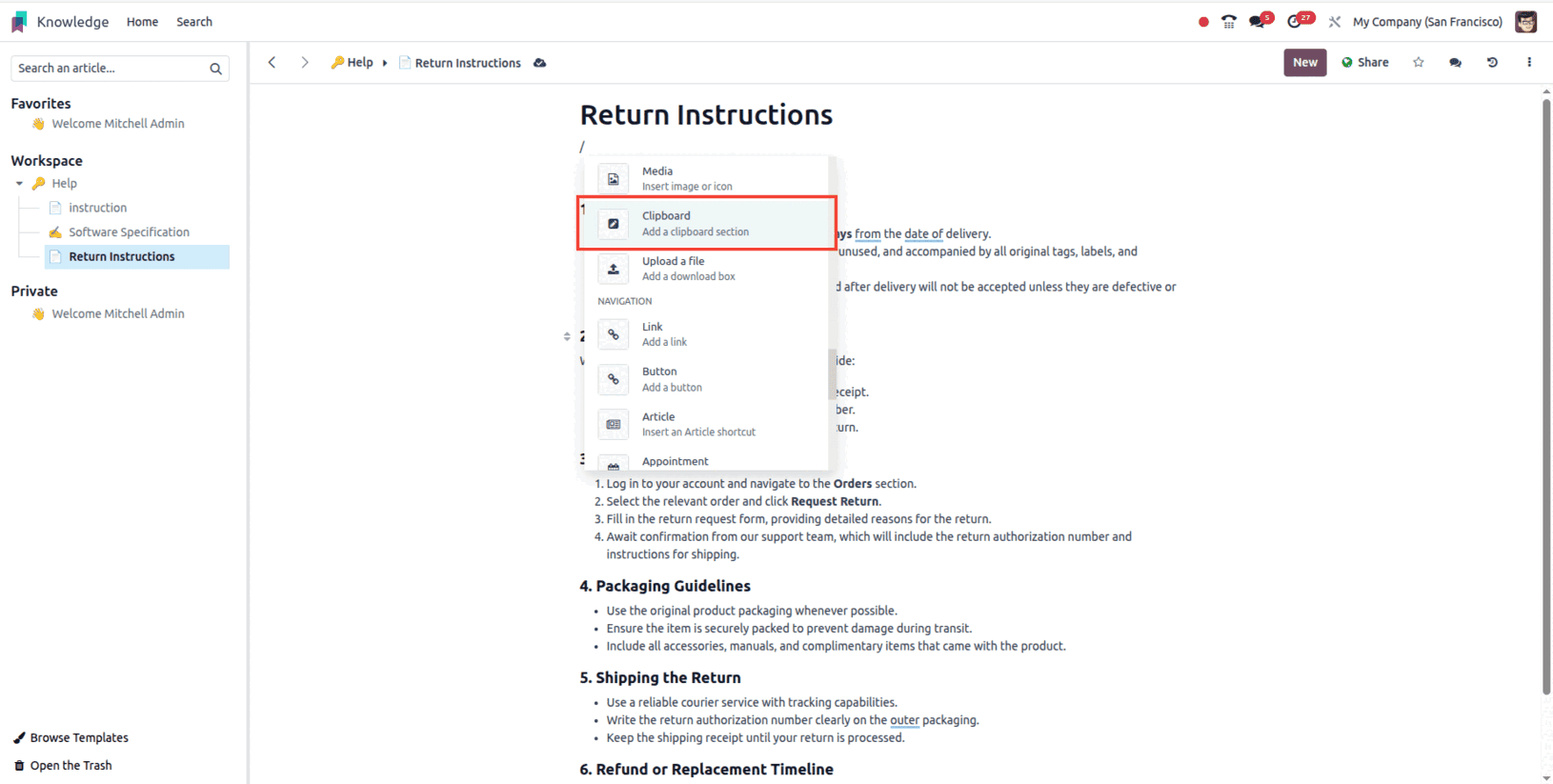
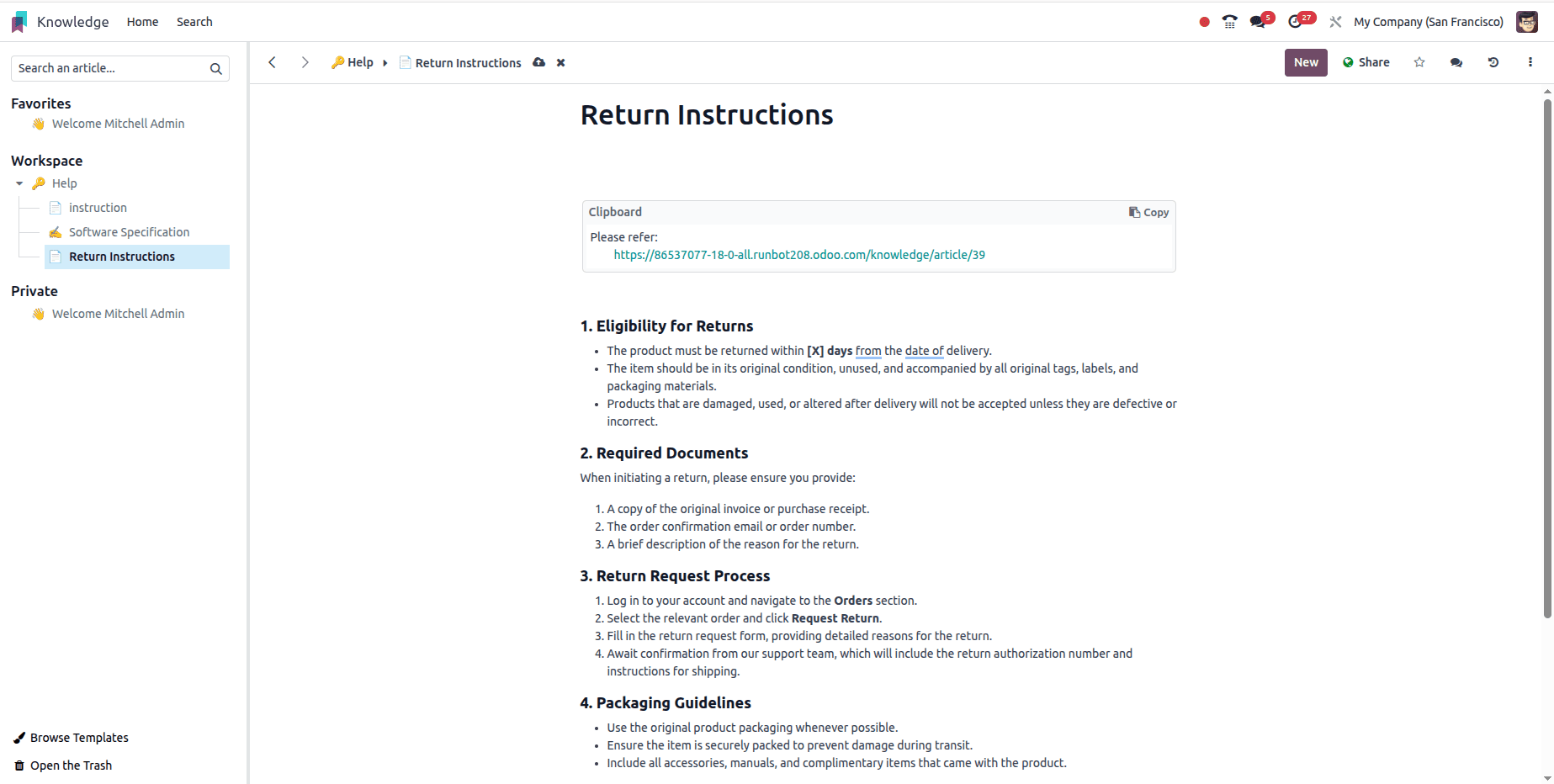
Include all essential instructions directly within the clipboard template.
Now, proceed to the Helpdesk team’s settings to configure the necessary options.
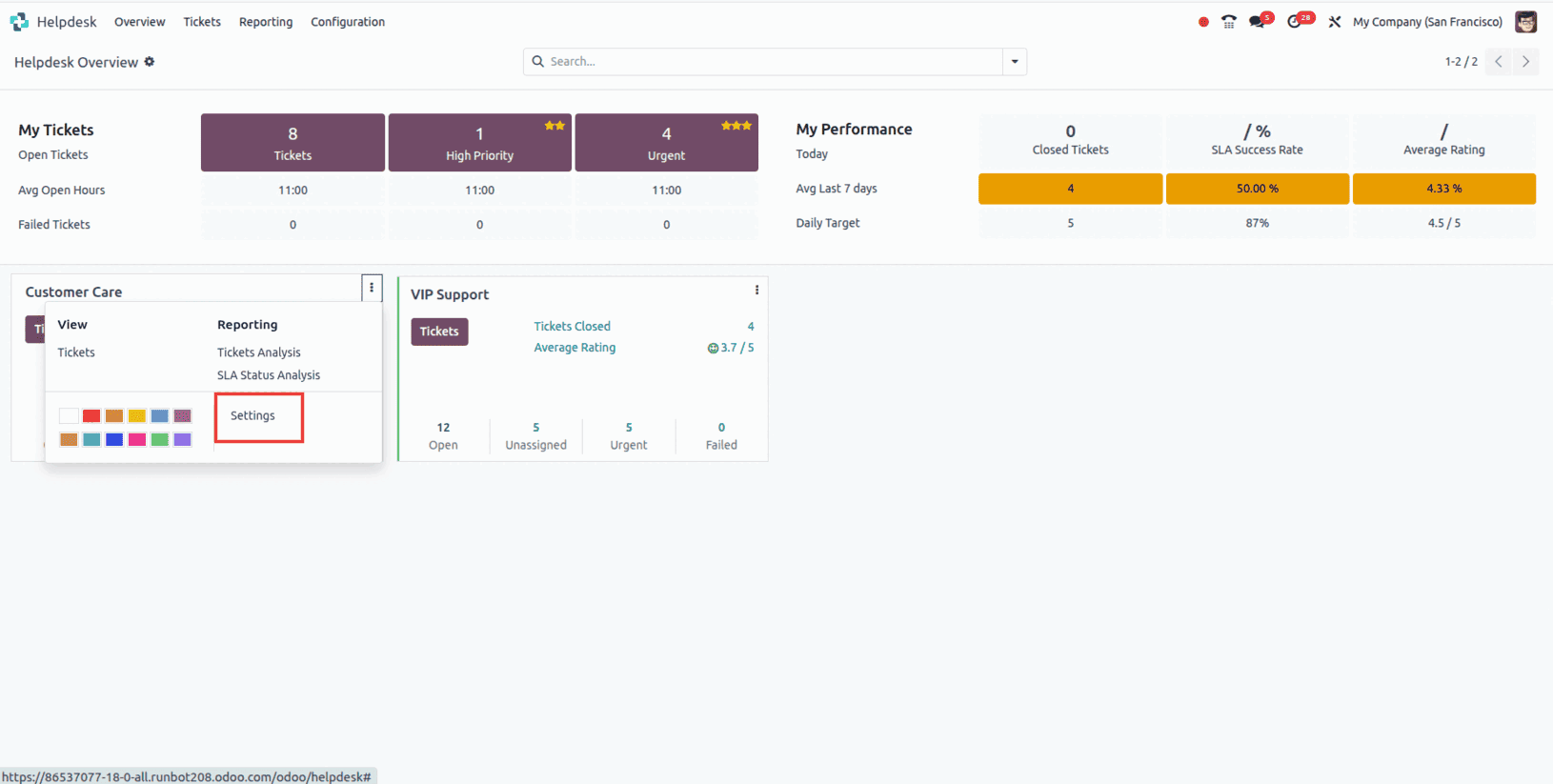
Enable the Knowledge option and insert the relevant article into the designated article field.
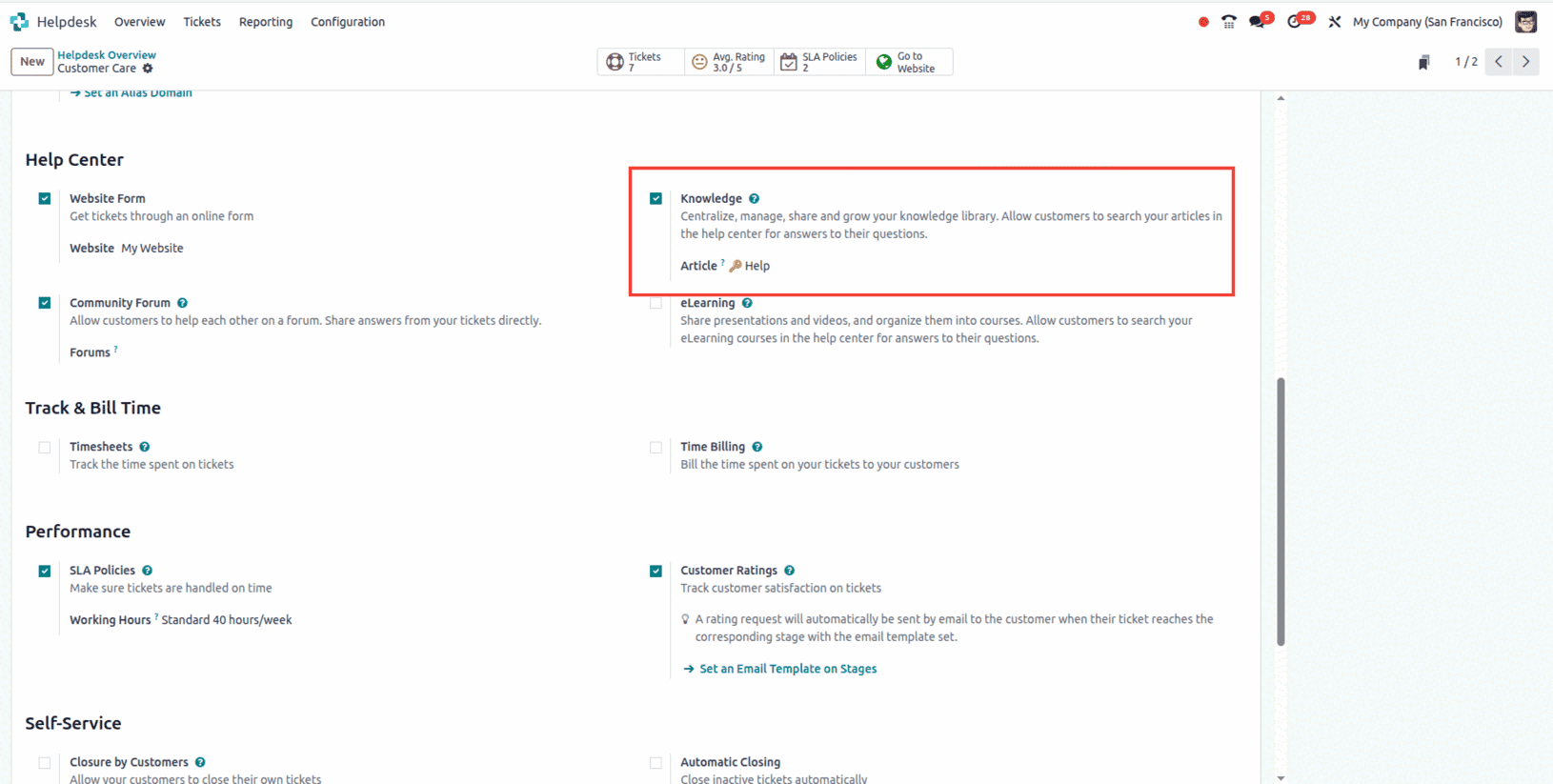
Now, navigate to the tickets section to resolve the issue using the resources available in the Knowledge module.
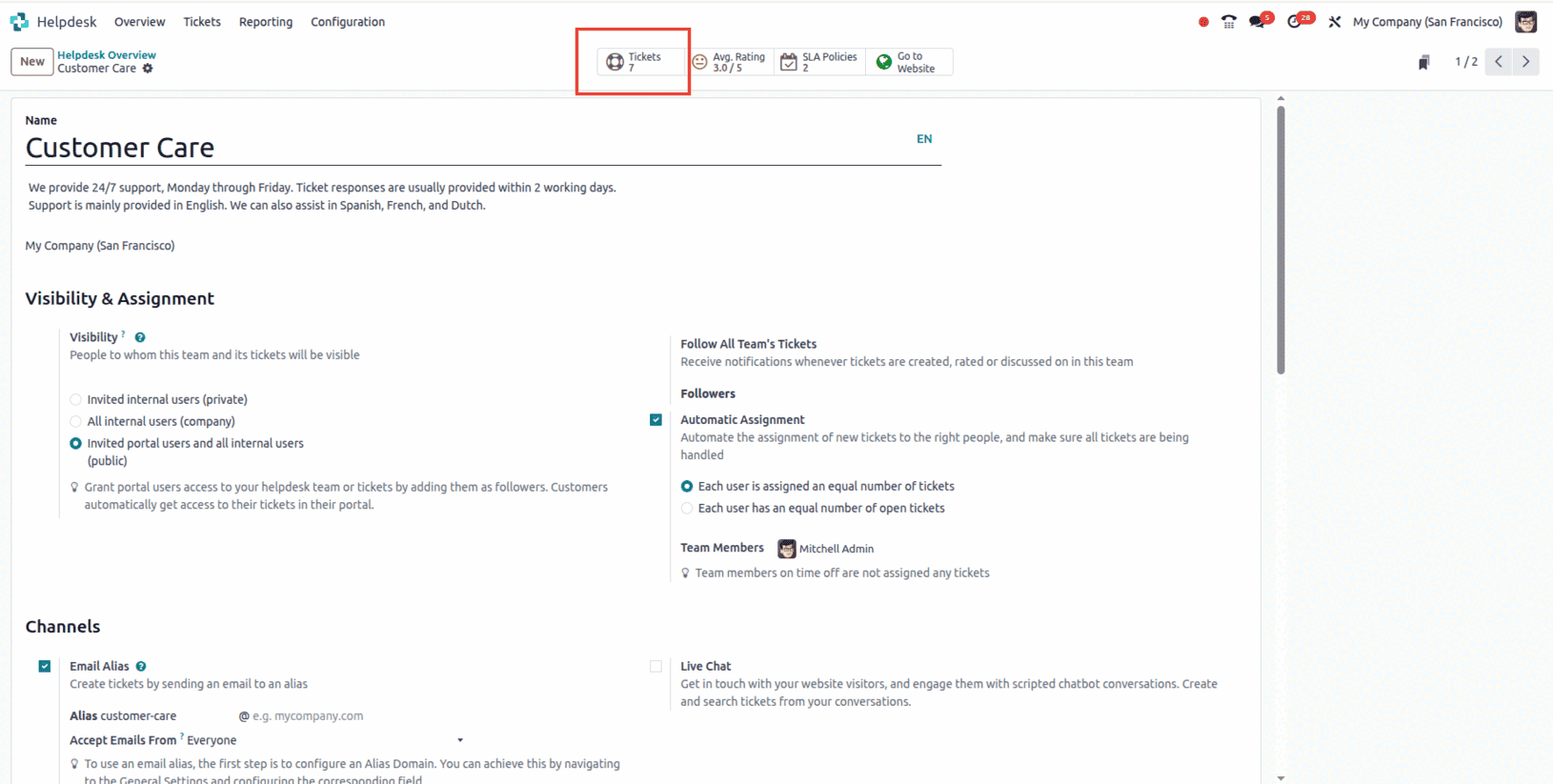
I am selecting a ticket in which the customer has requested to return a purchased product. Inside the ticket, on the top-right corner, you will find the Knowledge icon. Clicking on it will open a wizard, from which you can select the desired article.
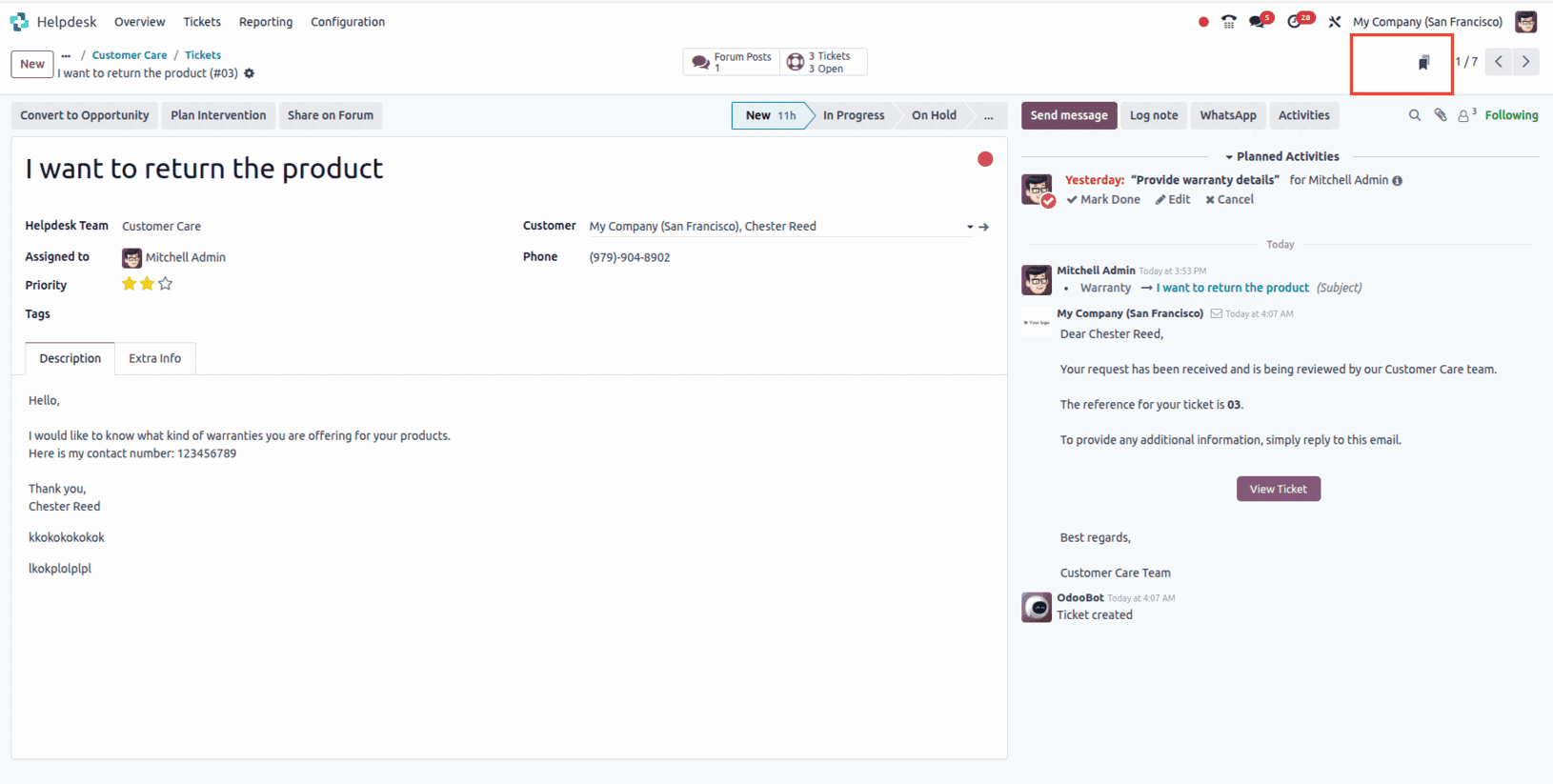
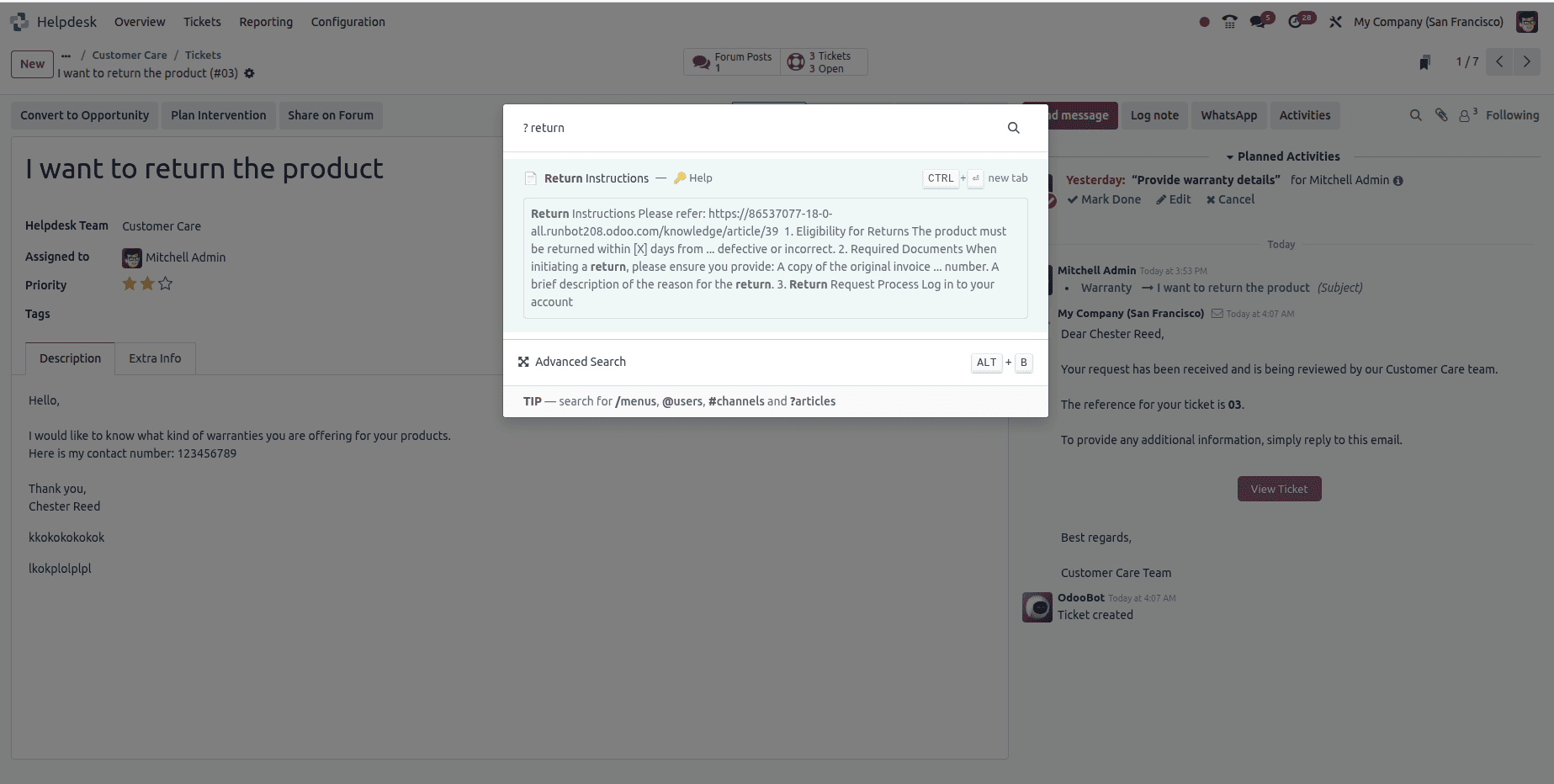
After selecting the article, you will be redirected to its page, where you will see a view similar to this.
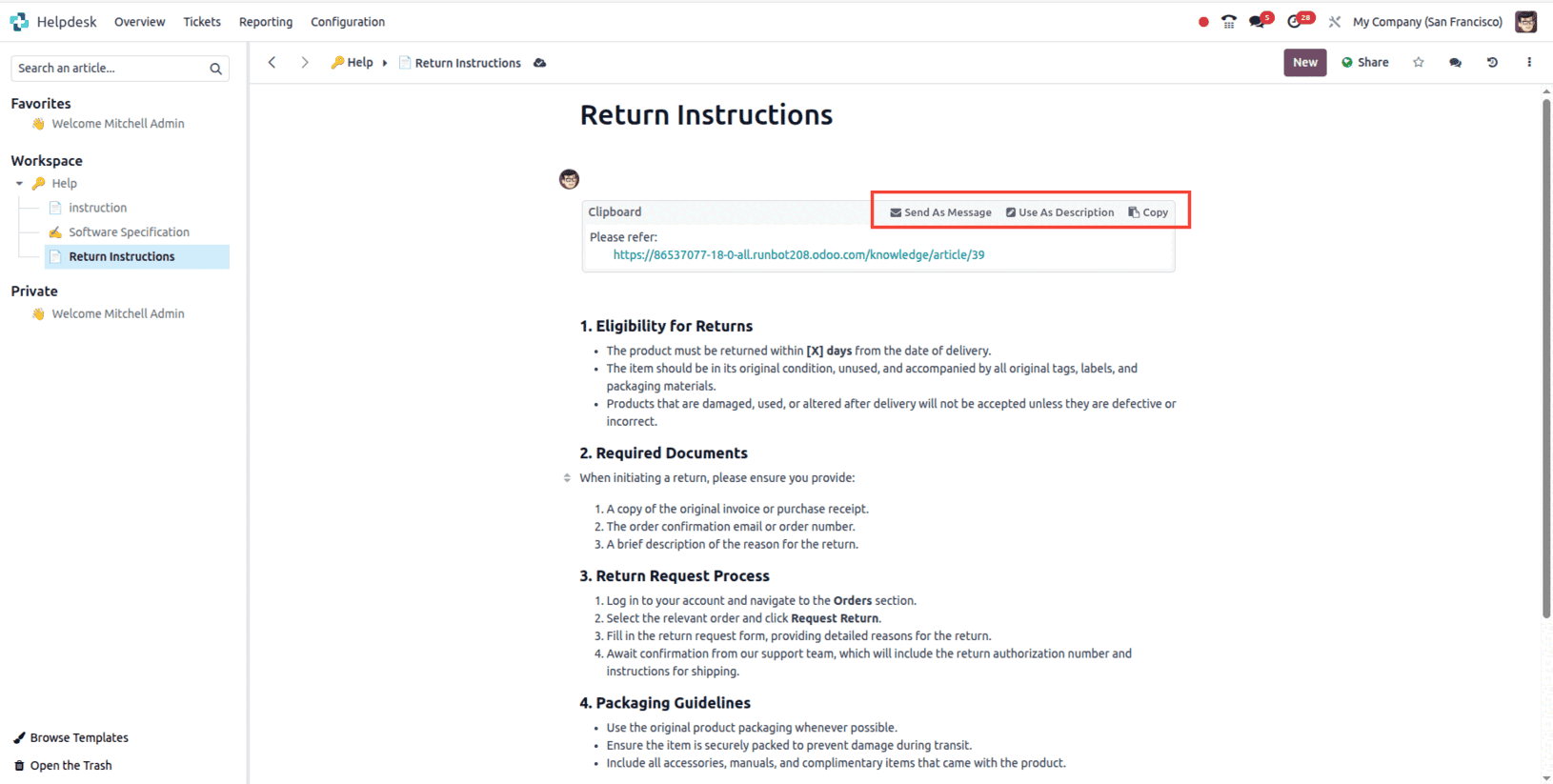
Here, you will see three options: Send as Message, Use as Description, and Copy. Send as Message is used to email the instructions directly to the customer. Use as Description will copy the instructions and set them as the ticket’s description. Copy is used to simply copy the instructions for use elsewhere.
Let’s review each option, starting with Send as Message. When this option is selected, a wizard opens to compose an email to the customer, allowing you to add any additional information if necessary before sending it.
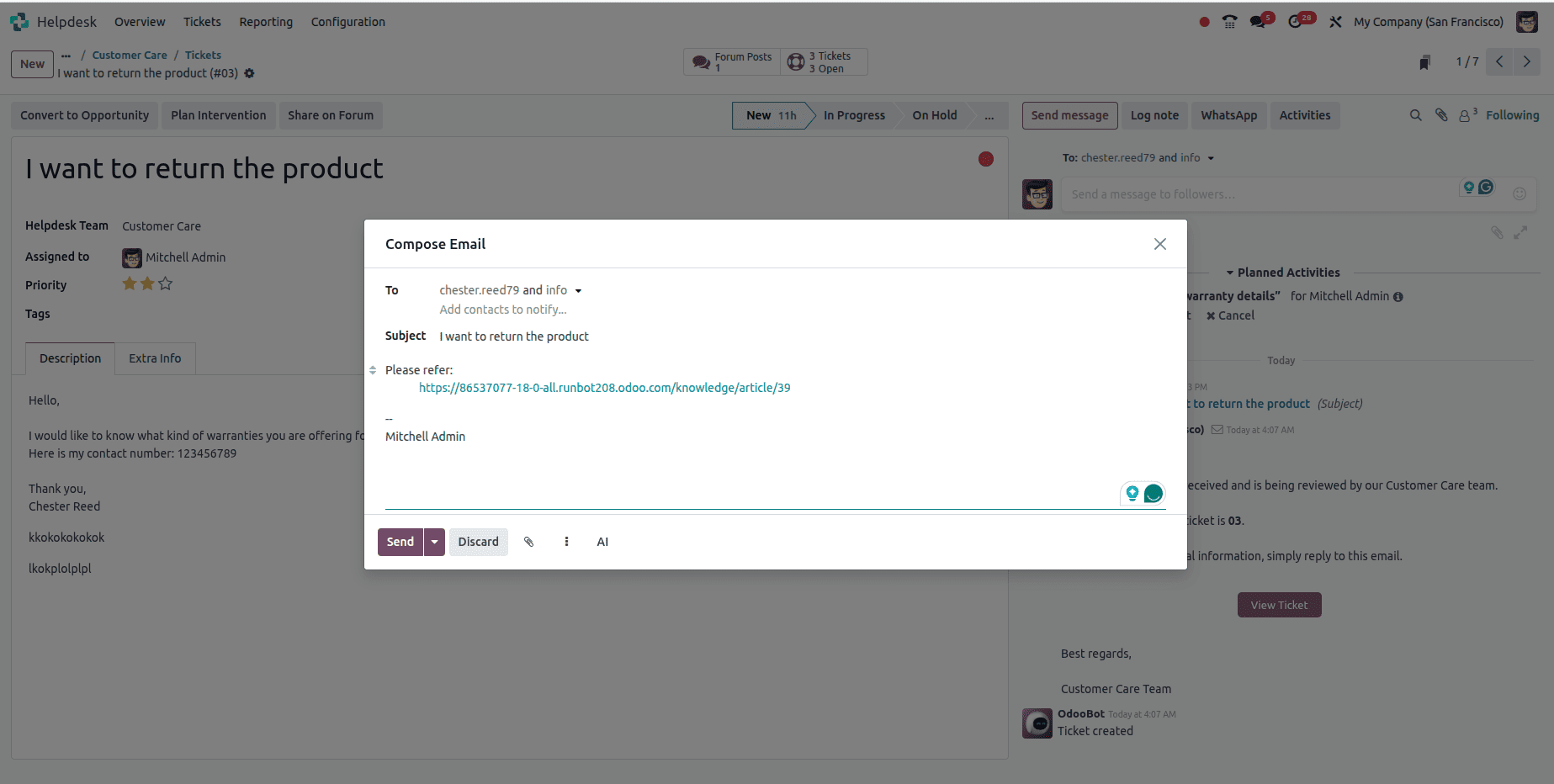
When you click Use as Description, the instructions will be added directly to the ticket’s description.
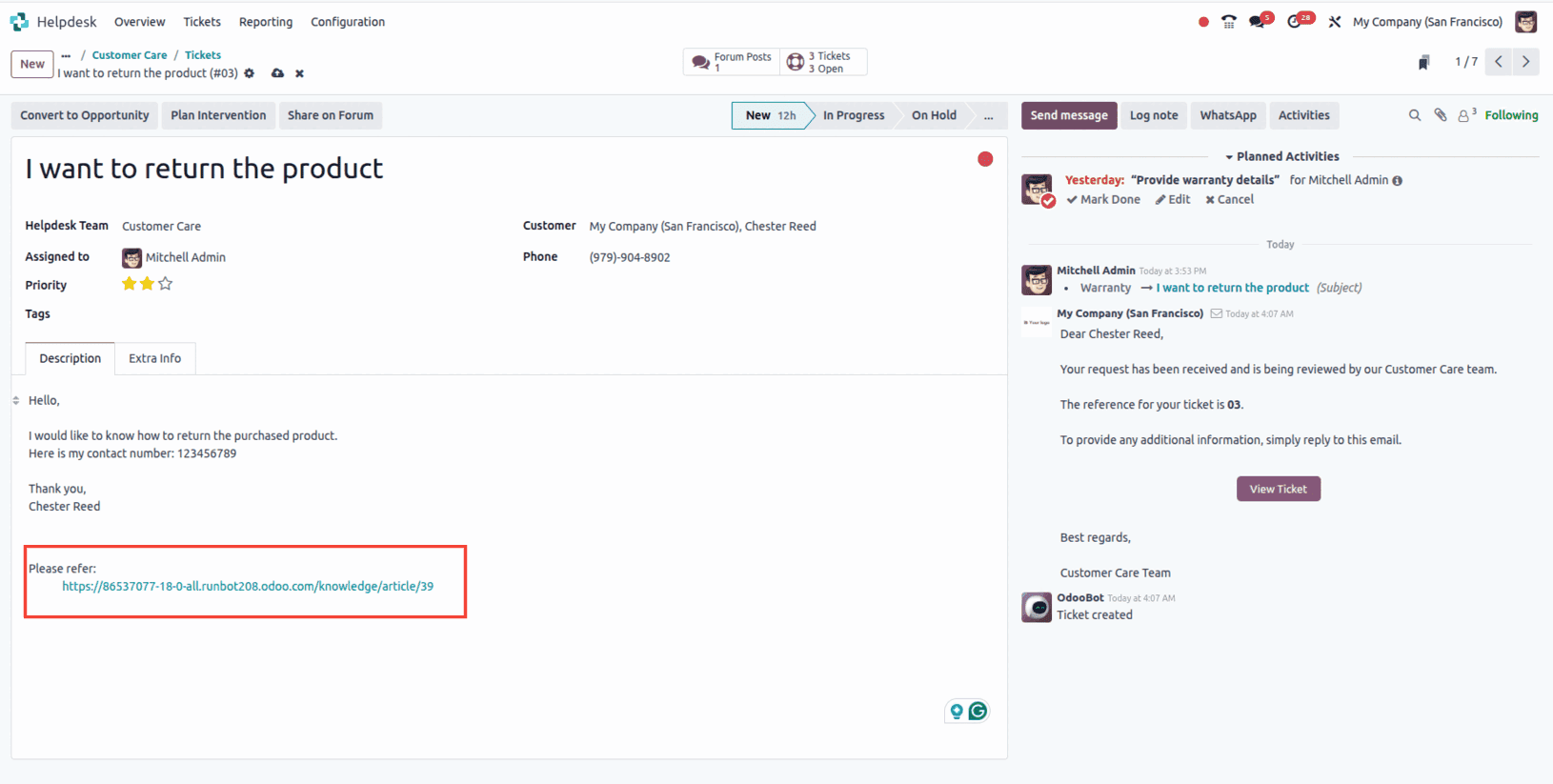
If you select Copy, the instructions will be copied and can be used elsewhere, such as sending a message in the chatter. In the chatter, you will find an option to view the ticket, and this message will also appear in the portal chatter so the customer can follow the instructions.
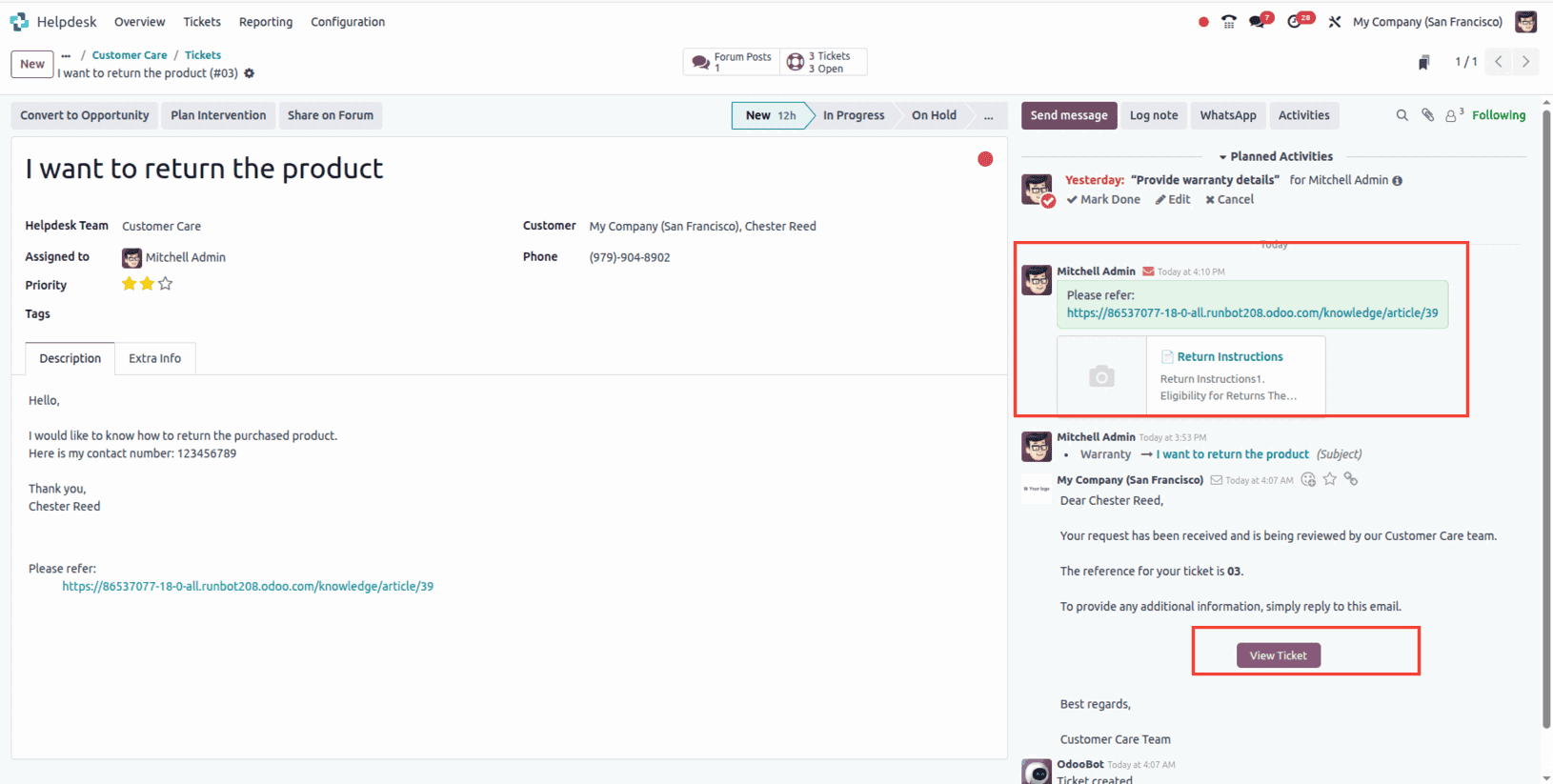
If you click the View Ticket button in the chatter, you will be taken to the portal view of the ticket. The instructions will be visible in the portal chatter because they were copied and sent through the chatter.
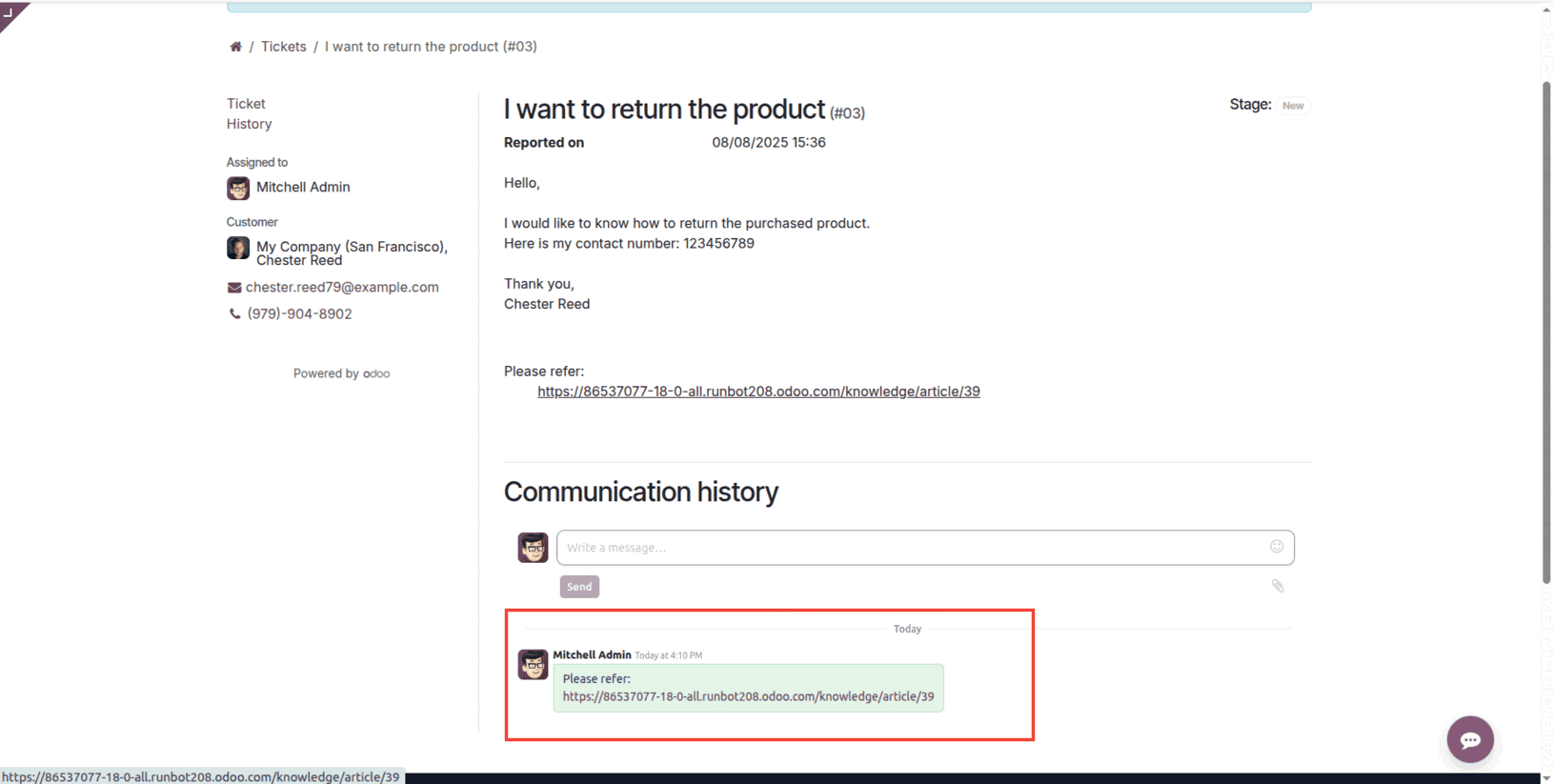
Users can also navigate to the Help menu on the website, where published articles can be displayed to assist them. From this menu, they can search for other articles, open them, and view the content directly.
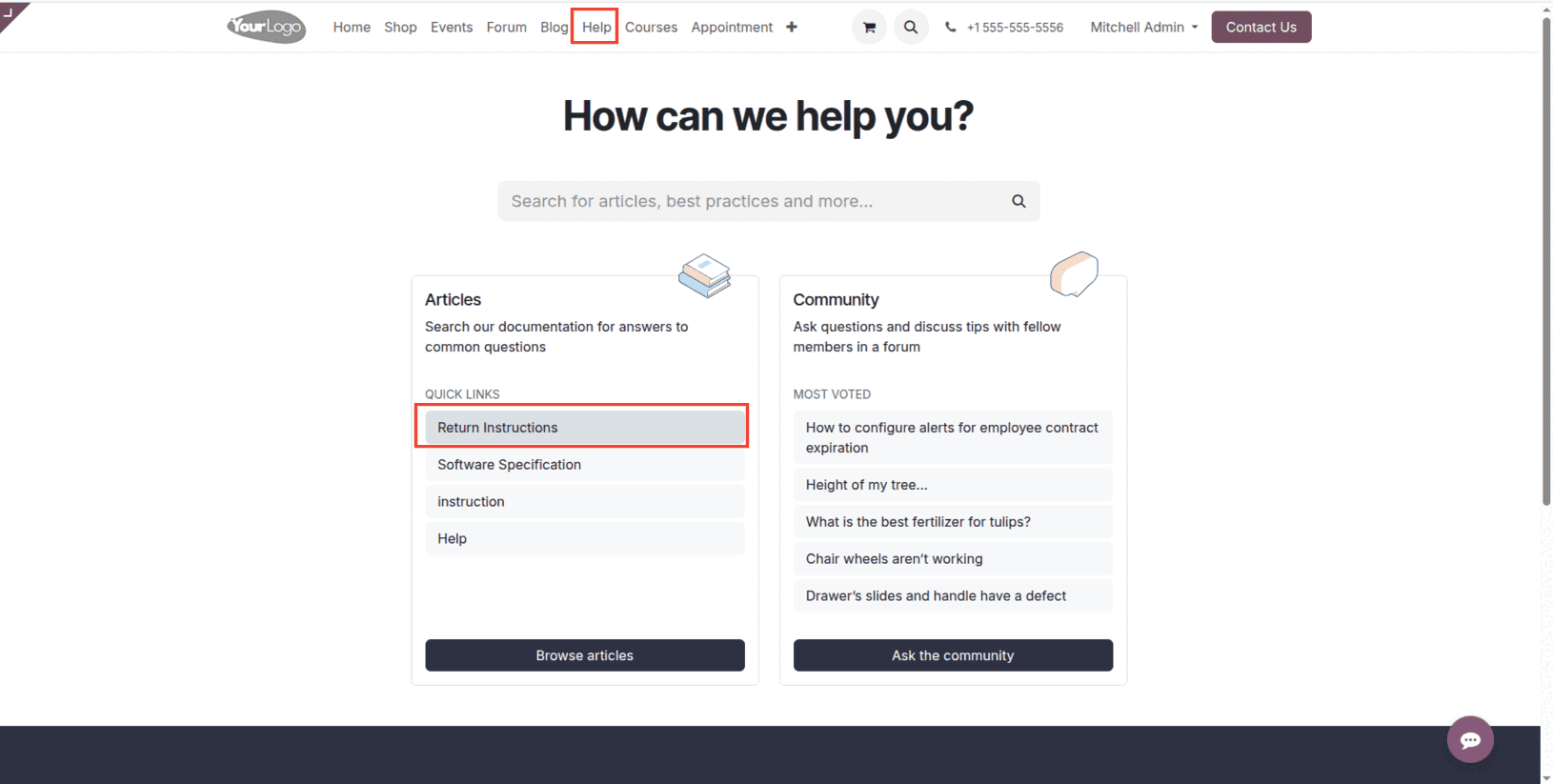
Integrating Knowledge Articles into Odoo 18’s Helpdesk module significantly enhances the efficiency and quality of customer support. By providing agents with quick access to well-structured, reusable content, businesses can resolve issues faster, maintain consistent communication, and empower customers with self-service options. Whether through ticket-based responses, clipboard templates, or published articles on the website, this approach ensures that accurate information is always within reach, leading to improved customer satisfaction and a more streamlined support process.
To read more about Overview of Knowledge Module in Odoo 18, refer to our blog Overview of Knowledge Module in Odoo 18.