Odoo 18 represents one of the most advanced releases of the open-source ERP system, providing a comprehensive suite of integrated business applications for managing and automating diverse organizational operations. It offers enhanced performance, user experience, and flexibility, covering areas such as sales, inventory, accounting, manufacturing, HR, knowledge management, and CRM, all within a unified modular platform. Designed to suit businesses of any scale, Odoo 18 supports effortless customization using built-in features or through custom development, while promoting seamless integration, real-time collaboration, and scalable growth for effective business management.
The Knowledge module in Odoo 18 serves as a collaborative platform that enables teams to efficiently create, manage, and share information within the organization. It allows users to build structured knowledge bases with articles, categories, and tags, making it easy to document internal processes, FAQs, troubleshooting guides, and more. With real-time editing, access control, and seamless integration with other Odoo apps like Helpdesk and Project, the Knowledge module enhances team collaboration and ensures that valuable information is always accessible when needed.
Knowledge Dashboard
This dashboard offers a user-friendly interface where users can view, create, and manage knowledge articles across various categories. It serves as a central hub for organizing documentation and fostering collaboration within teams.
The dashboard is organized into distinct sections: the Favorites category displays all articles marked as favorites by the user, the Workspace category contains articles accessible to all internal users, the Shared category lists articles shared with specific users or groups, and the Private category stores personal articles visible only to their authors.
Additionally, at the bottom of the sidebar, there are options to browse templates, which provide pre-defined formats for article creation, and to open the trash, where users can view and restore deleted articles.
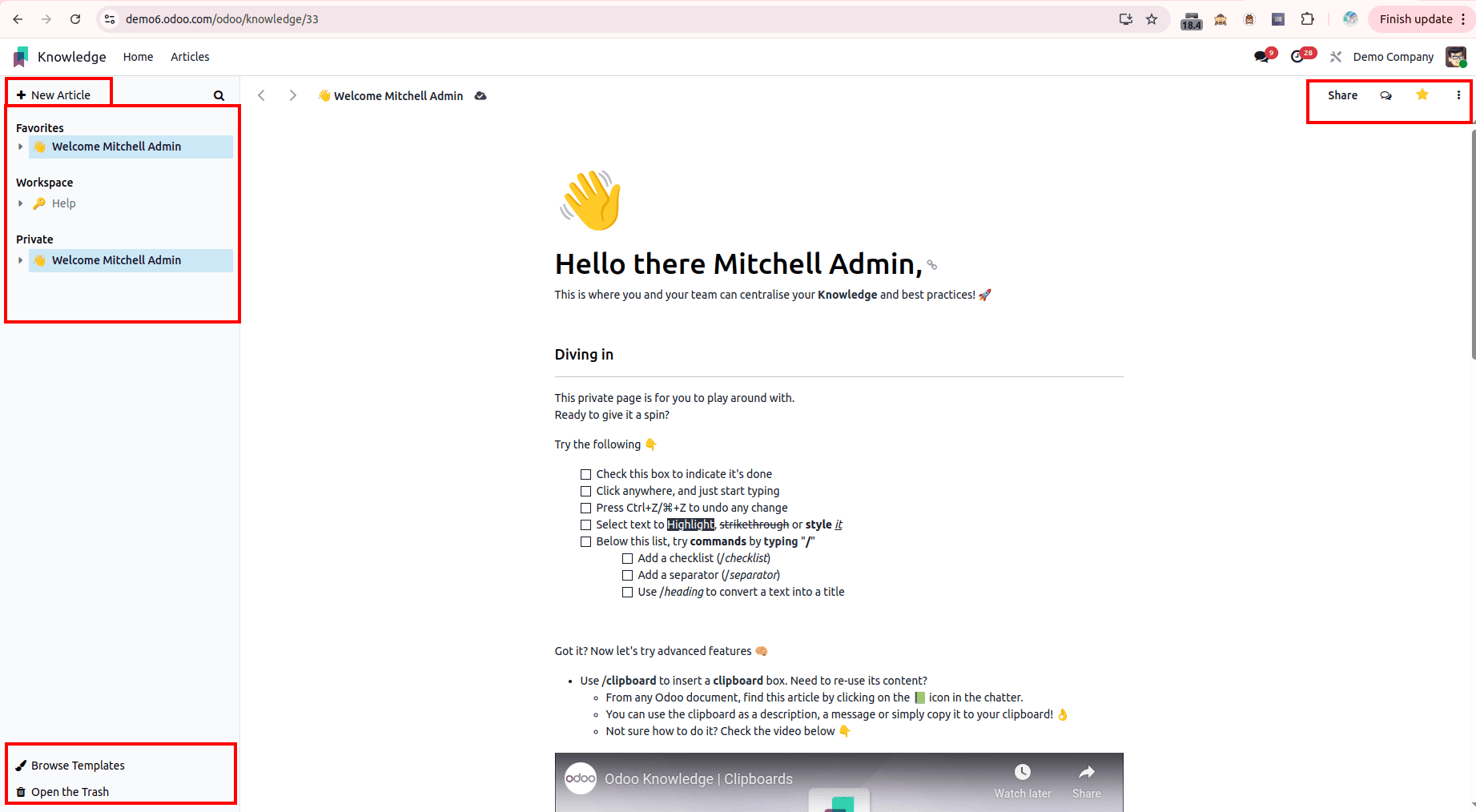
On the top right corner we can see four options which includes share - to share the article, an option to open the chatter, an option to add the article to favourites and finally an option to access more options.
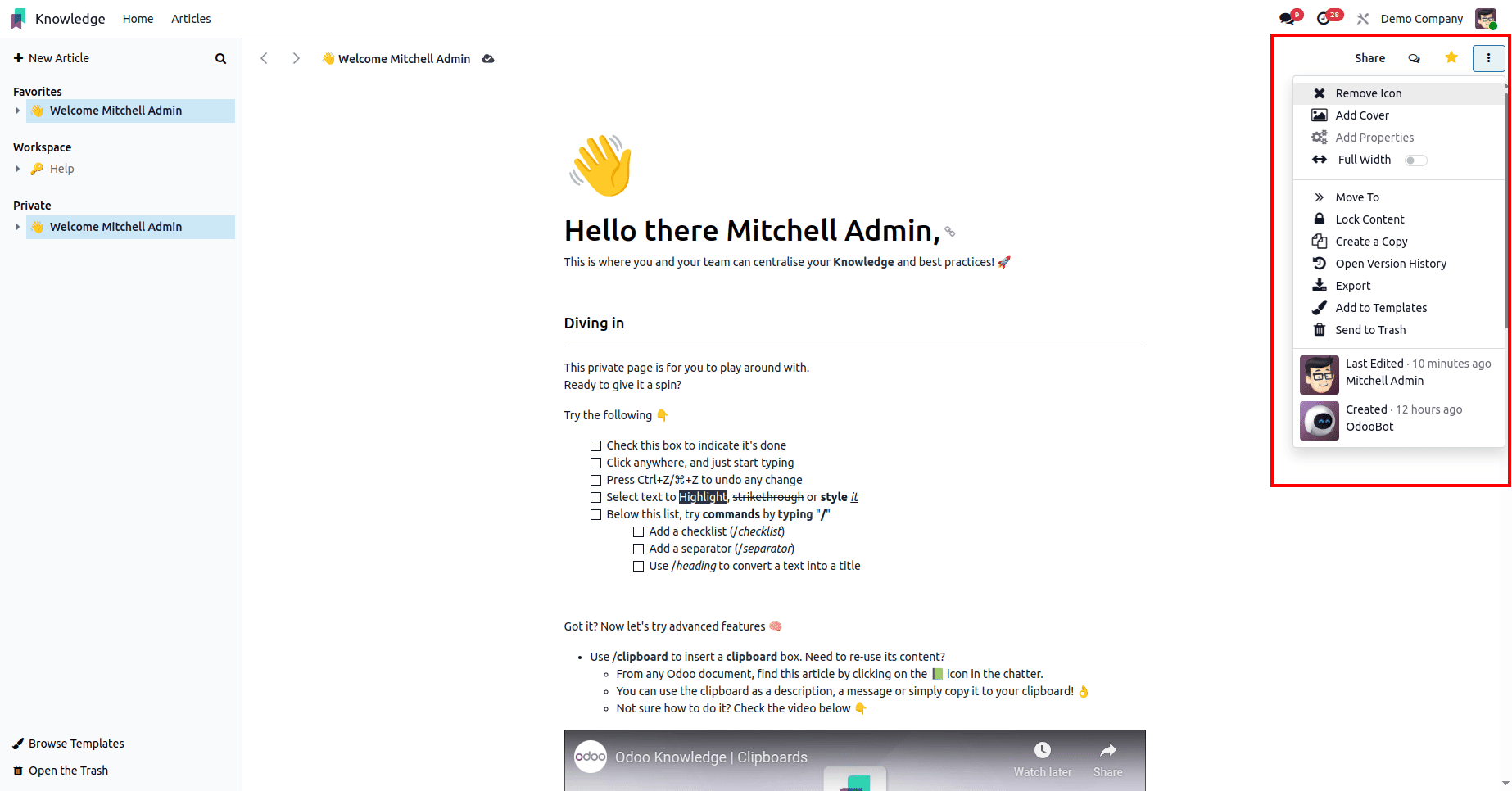
Creating Article
To create an article in the knowledge module, we can click on the ‘New Article’ in the top right corner of the dashboard.
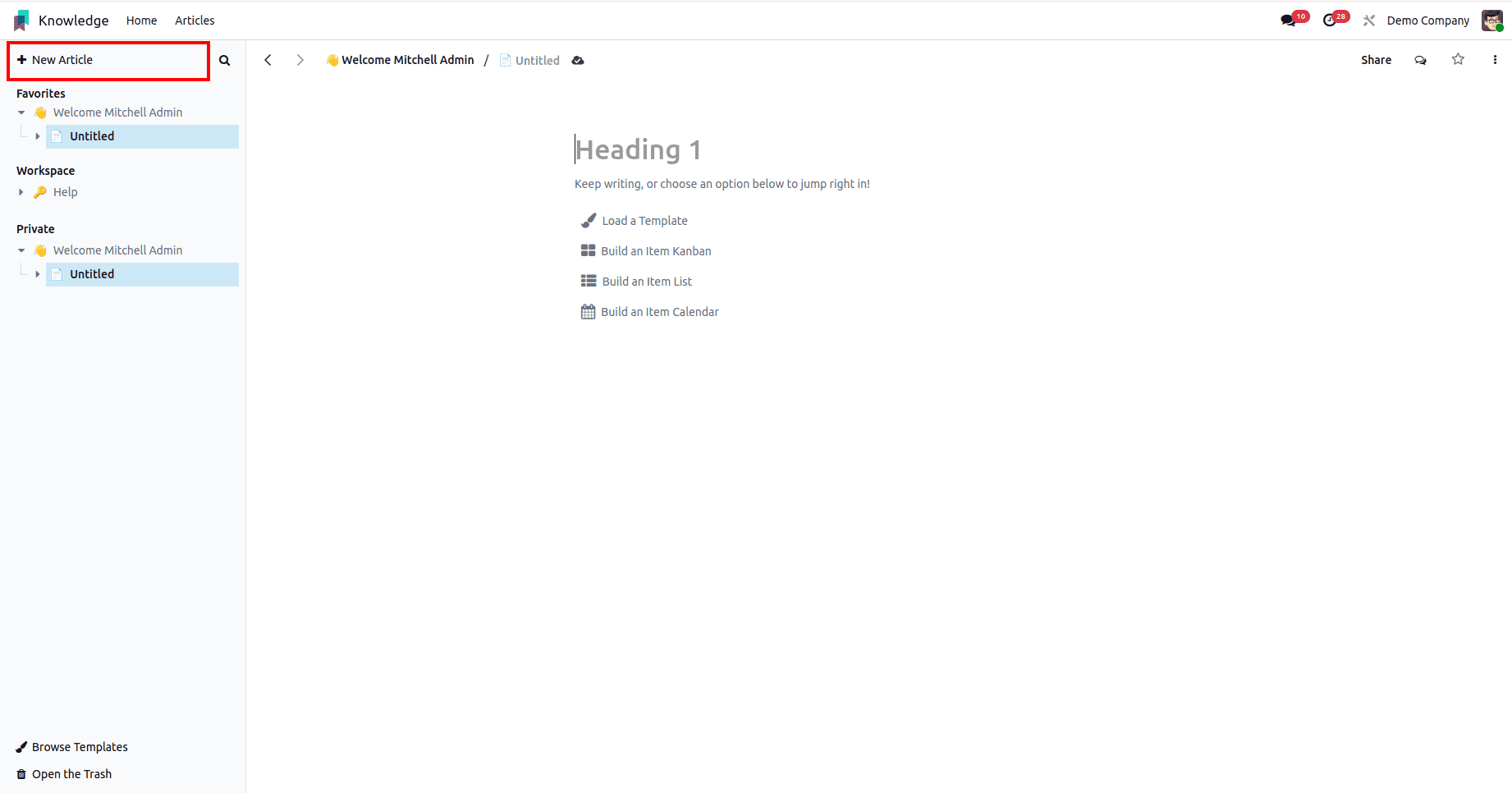
An article can be created by either typing text or selecting one of the suggested options.
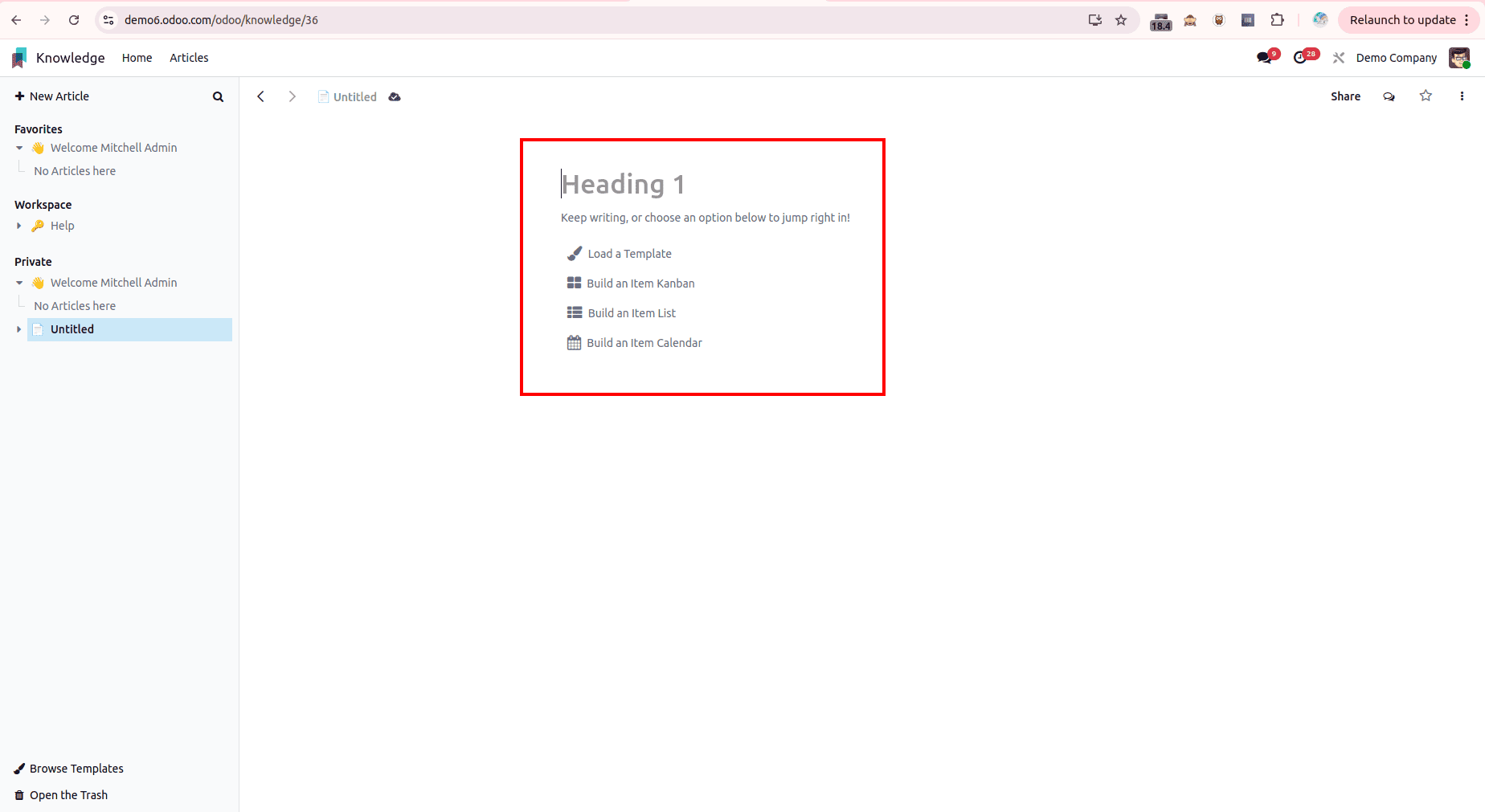
- Load a Template: Choose from a range of preconfigured templates tailored to various use cases, and simply click Load Template to instantly apply the layout and structure to your workspace.
- Build an Item Kanban: Visually organize and manage your tasks or content by creating individual items and arranging them in a Kanban board for streamlined tracking and progress updates.
- Build an Item List: Compile a detailed and centralized list of items in a structured format, making it easy to manage and update information within a single article.
- Build an Item Calendar: Create a calendar view that allows you to assign dates to your items, enabling clear scheduling, timeline management, and deadline tracking.
We can style the article and add necessary elements by clicking on the ‘/’ button. In which there are many options possible for the format, structure, banner, media, navigation, widget and basic blocks which can be used to enhance the overall look of the article.
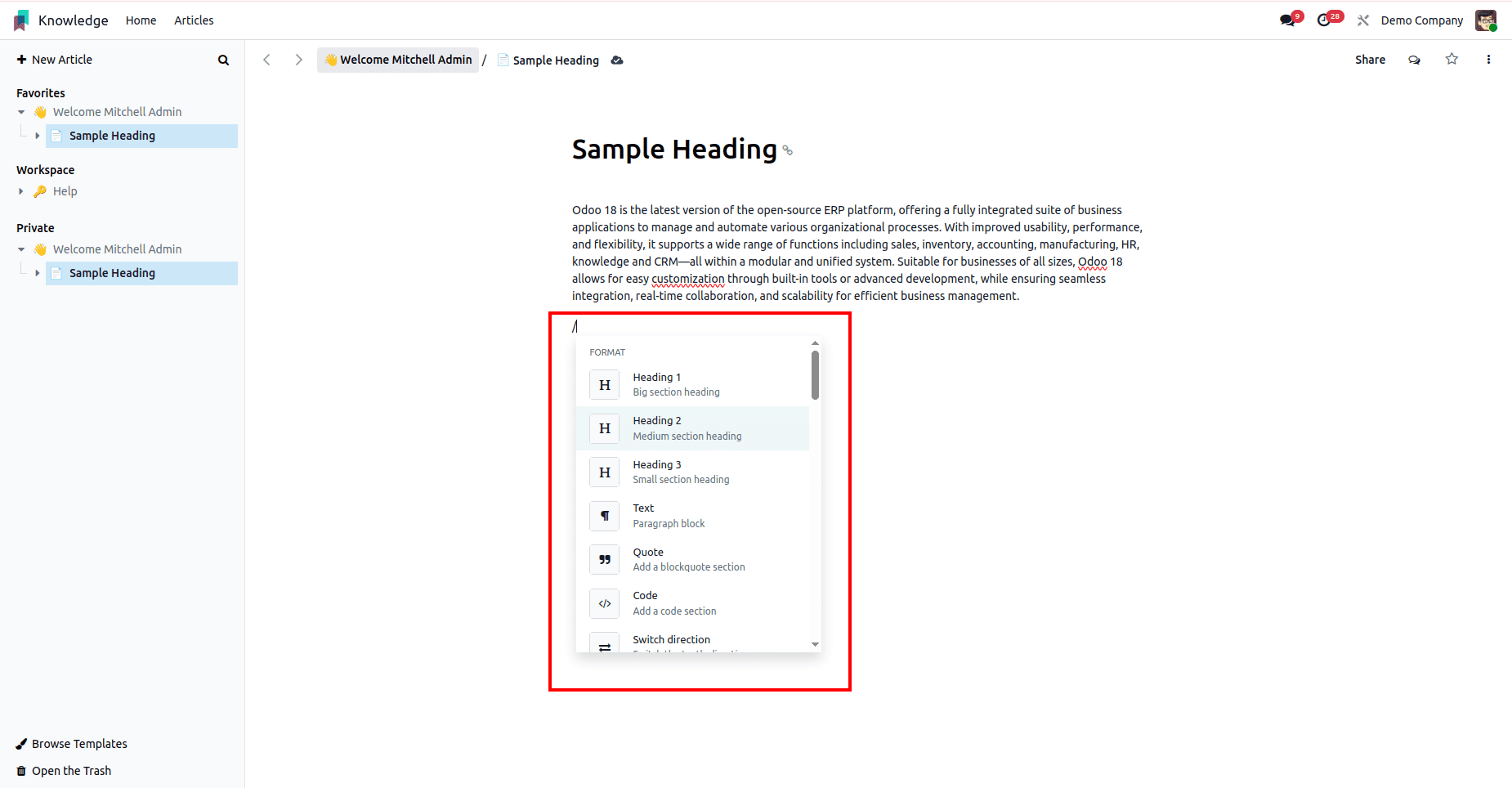
We can enhance and personalize the layout of your article using the ‘/’ command, which opens a versatile content block menu. This menu provides a variety of options such as formatting tools (headings, quotes, dividers), layout structures (columns, grids), media integration (images, videos, documents), interactive widgets (tables, to-do lists, checkboxes), navigation blocks (buttons, links, menus), and banners or highlights to draw attention to key sections. These elements can be seamlessly inserted and arranged to create visually appealing, well-structured, and highly interactive articles, making content easier to consume and more engaging for the readers.
Article From Template
To create an article from template, we can click the ‘Browse Template’ from the bottom right corner of the sidebar or by clicking the ‘Load Template’.
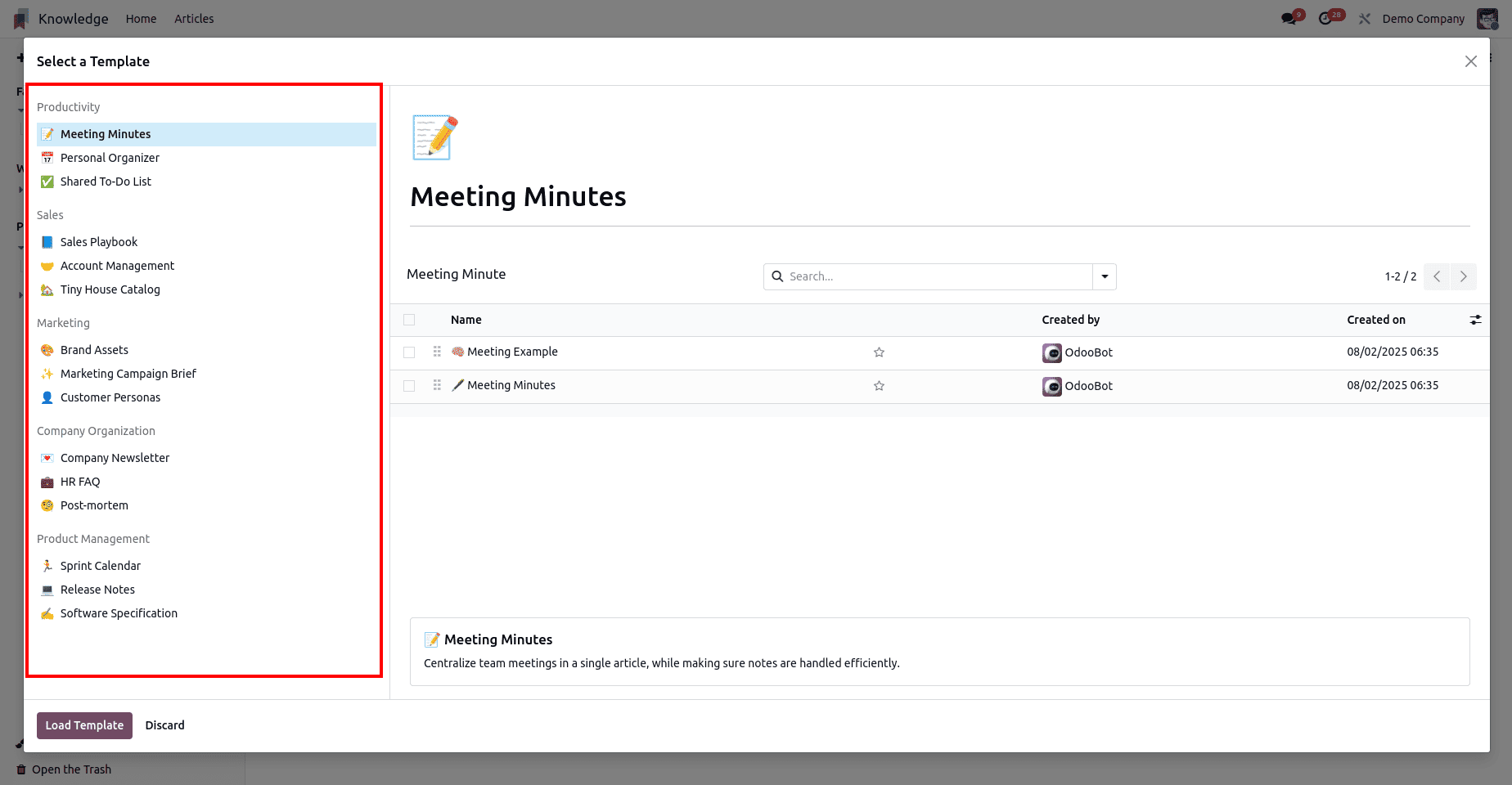
In the Knowledge module, users can streamline the article creation process by utilizing the predefined templates available within the system. These templates serve as structured starting points for various business documentation needs. By clicking on the “Browse Templates” button within the article editor interface, users gain access to a categorized library of templates organized under sections such as Productivity, Sales, Marketing, Company Organization, and Product Management.
Each category contains ready-to-use templates that follow best practices and standardized formats relevant to their domain. Once a suitable template is identified, the user can click on the “Load Template” button to populate the article with the selected template’s content. This functionality not only accelerates the documentation process but also ensures consistency across articles created within the organization.
Furthermore, the loaded content is fully editable, allowing users to customize the article to meet specific requirements. This feature is particularly useful for creating knowledge base articles, internal procedures, guidelines, or reusable content frameworks, making the Knowledge module a powerful tool for centralized information management and collaboration across teams in Odoo 18.
Sharing Article
Sharing an article involves configuring access permissions, inviting users, enabling online visibility, and determining its placement within the sidebar tree. Articles organized under a visible sidebar section can be accessed directly by users who have the necessary permissions. In contrast, articles with restricted access remain hidden and can only be located through the command palette (CTRL/CMD + K) by typing the special character $.
Access permissions can be managed through the Share button in the top-right corner of the interface. There are three Default Access Levels that apply to all internal users unless specific invitations override them:
- Can edit – Grants users permission to modify the article.
- Can read – Provides view-only access.
- No access – Completely hides the article from both the sidebar and search results.
Choosing Can edit or Can read categorizes the article under Workspace, while selecting NO access places it under Private, unless it has been explicitly shared with certain users.
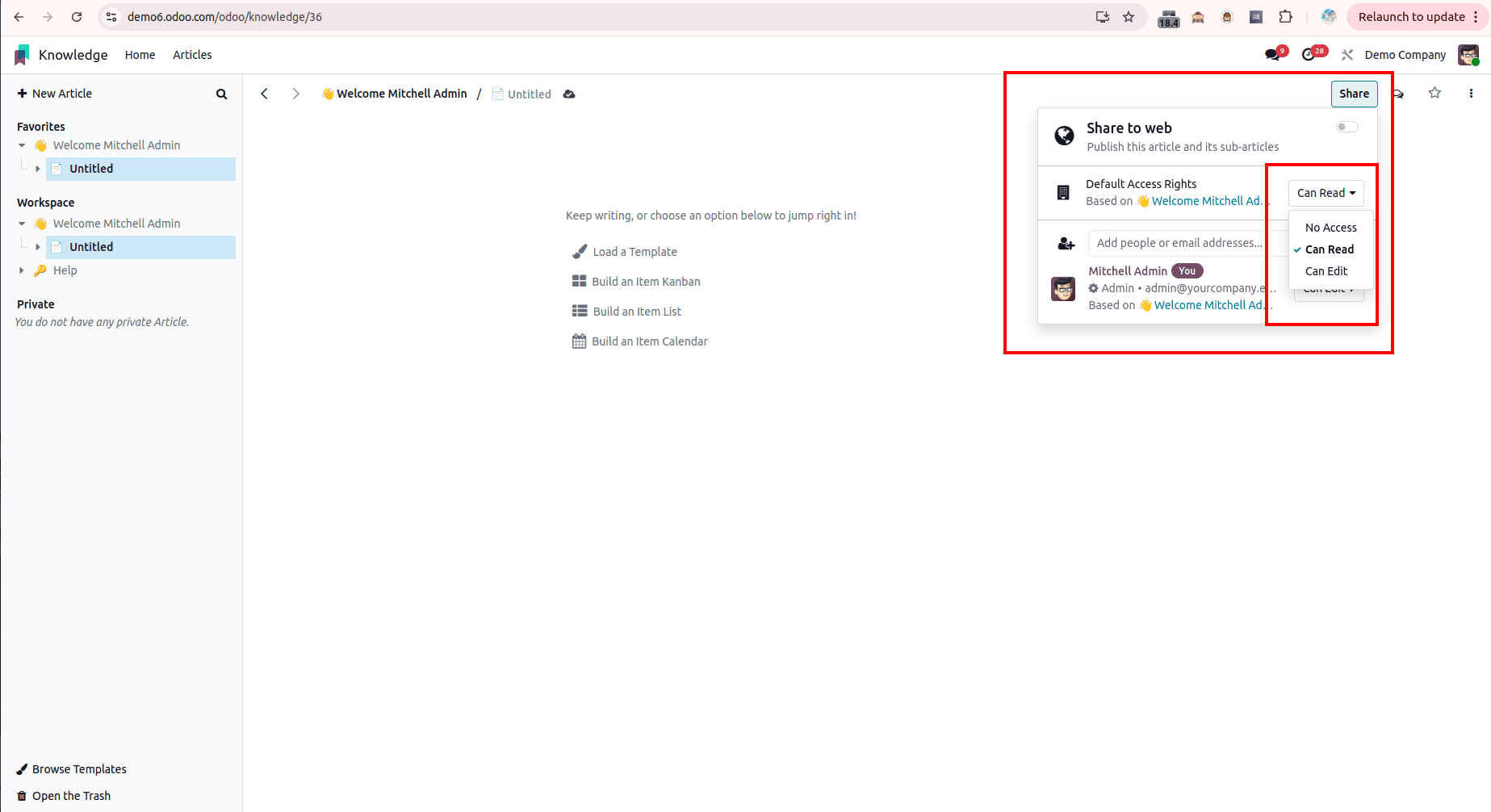
Additionally, a separate Visibility setting applies only to articles in the Workspace. When set to Everyone, the article becomes visible in the sidebar to all internal users. If set to Members, the article is only shown in the sidebar to explicitly invited users, although others may still access it via the hidden article search using the $ shortcut. To share an article with specific internal or portal users, particularly in the case of private or workspace articles, you can use the Invite option within the Share menu. From there, select the appropriate permission level (Can edit or Can read), add users to the Recipients field, and confirm by clicking Invite. This granular sharing model allows for flexible content access based on roles, responsibilities, or confidentiality requirements.
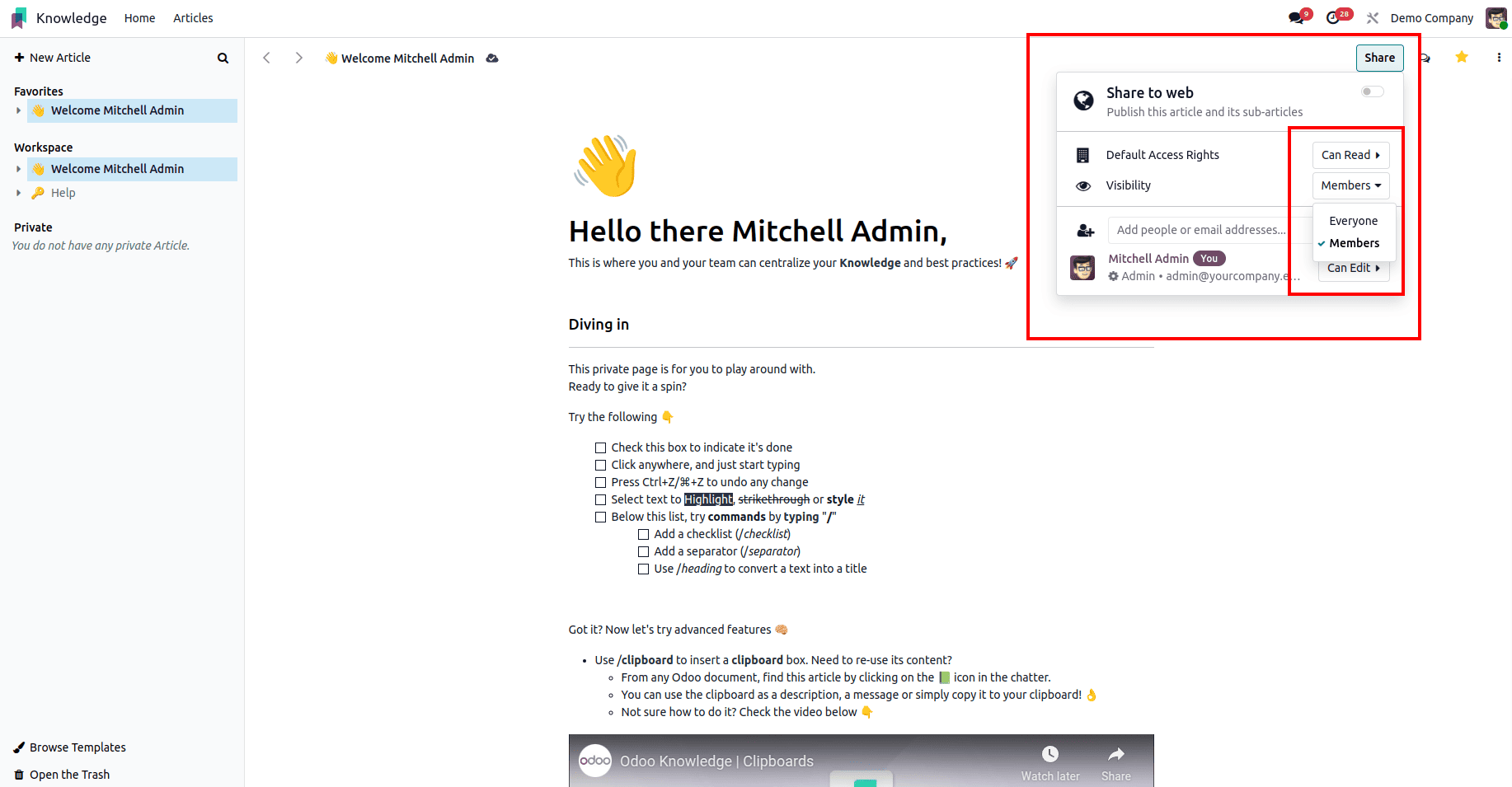
In summary, the Odoo 18 Knowledge module offers a powerful, structured approach to managing internal documentation. With features like categorized pre-built templates, easy content loading, and full editability, it empowers teams to create, share, and maintain consistent and organized knowledge across the organization, enhancing collaboration, productivity, and information accessibility.
To read more about How to Maximize Efficiency with the Odoo 17 Knowledge App, refer to our blog How to Maximize Efficiency with the Odoo 17 Knowledge App.