In every business organization, it's their main aspect to attain profit and not generate unwanted losses due to carelessness. For instance, considering the purchase cost and the cost price it will be profitable for a company but if the products being purchased has a shipping charge, insurance, freight charges, etc. If these are not considered while naming the cost price it would be a great loss to the company.
This blog will explain,
what is landed costs in Odoo
How to implement Landed cost in Odoo
You can learn more about configuring Landed Cost in Odoo 13 from our Video Tutorials
Landed costs in Odoo
The Odoo platform allows the user to tackle this issue of making unwanted losses to the organization with the feature of adding landing cost to the products purchased. These are additional costs that are not liable to be paid to the vendors but these costs should be added to the cost price of the product while selling them.
The option allows the user to add the transportation cost, delivery chargers while generating the vendor bills Thus the user can add these landed costs to the total of the product bills. The addition to the bills will be directly reflected equally or as per options chosen by the user on the products.
How to Implement Landed costs in Odoo
To use the functionality to add the landed cost the user should initially enable the landed cost option available in the settings menu of the inventory module and save it.
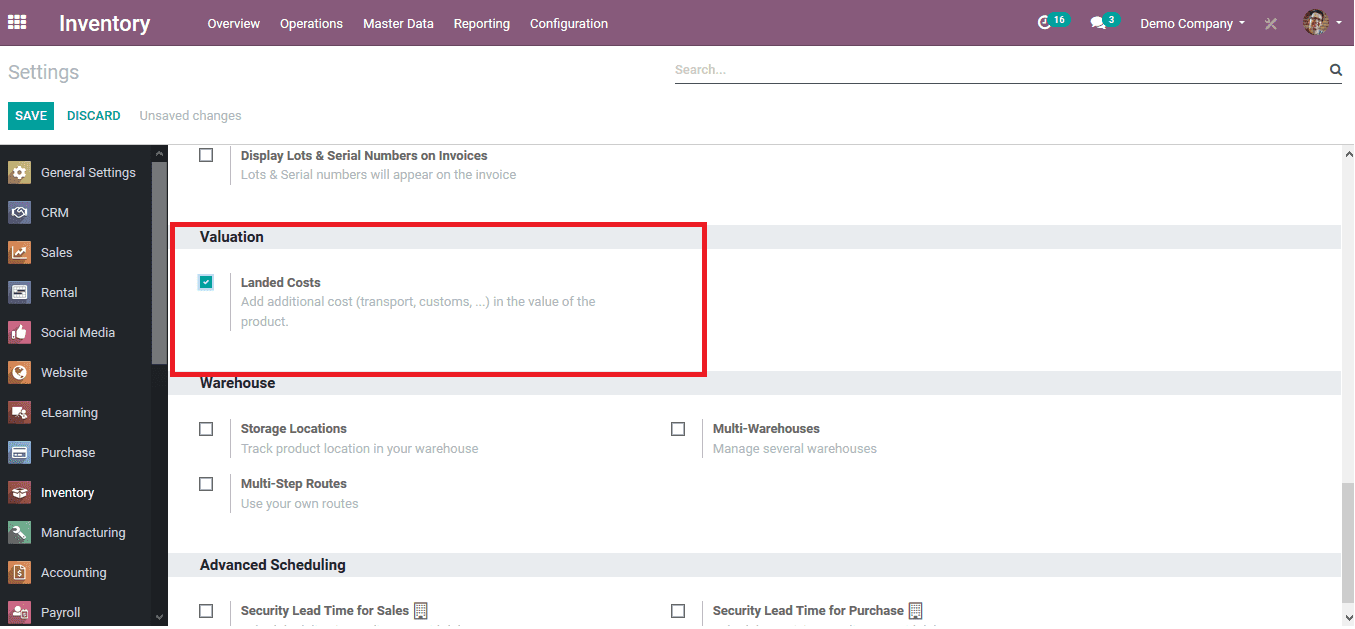
The user should apply the settings to the respective product categories to which the landed cost should be applied to. The user can choose the product category menu from the master data tab of the inventory module. The user can choose a product category available or create a new one by selecting the create option. At instances, the user wants to enable the landed cost option on all the products the user can choose the product category all.
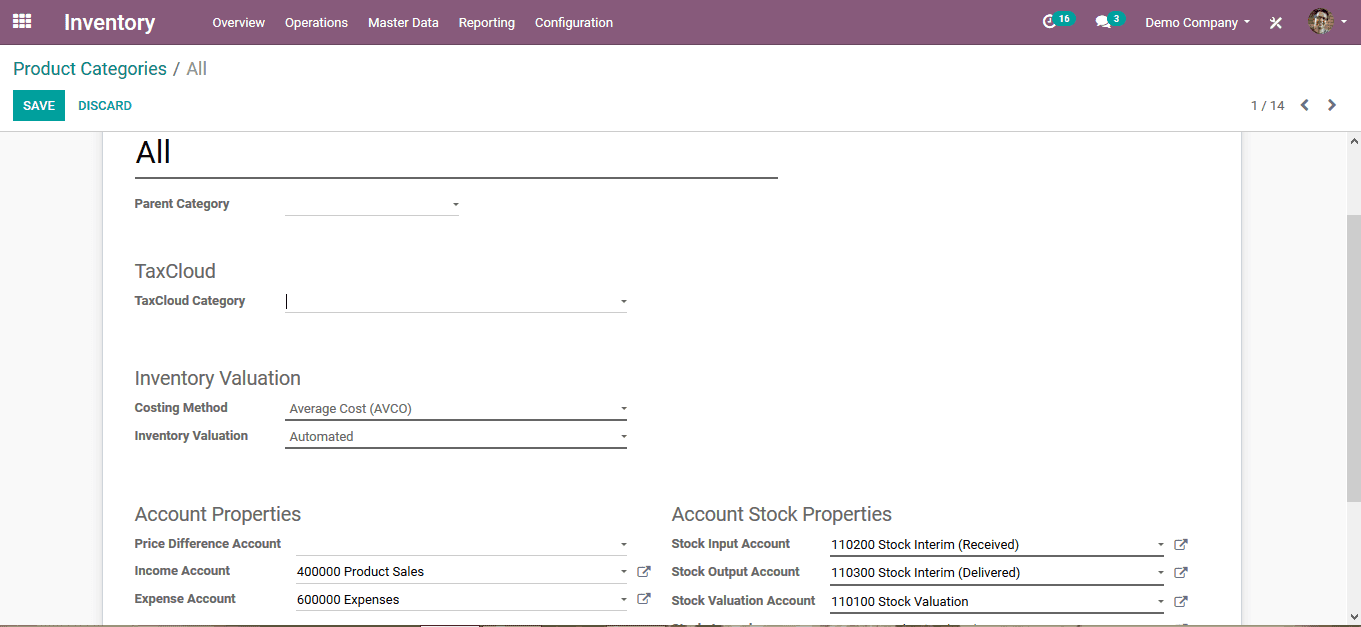
In the case of a new product category provide the details and verify them. The Odoo platform allows the user to select an inventory valuation terminology for the product category from the default options. The user can choose a standard price allowing them to sell the products at a standard price. In the case of the average cost, it will be equally distributed among all products.
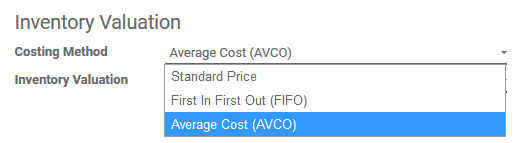
In the Odoo platform, the transportation and all the service charges are depicted as service products so in order to attach a service charge as the landing cost the user should initially create one as the products. In the inventory, the module chooses the product menu from the master data tad. In the menu, the user can select a one and edit or enable to create a new one by selecting the create option.
On selecting the create option the user can add the details and its to be verified that the product type is a service one.
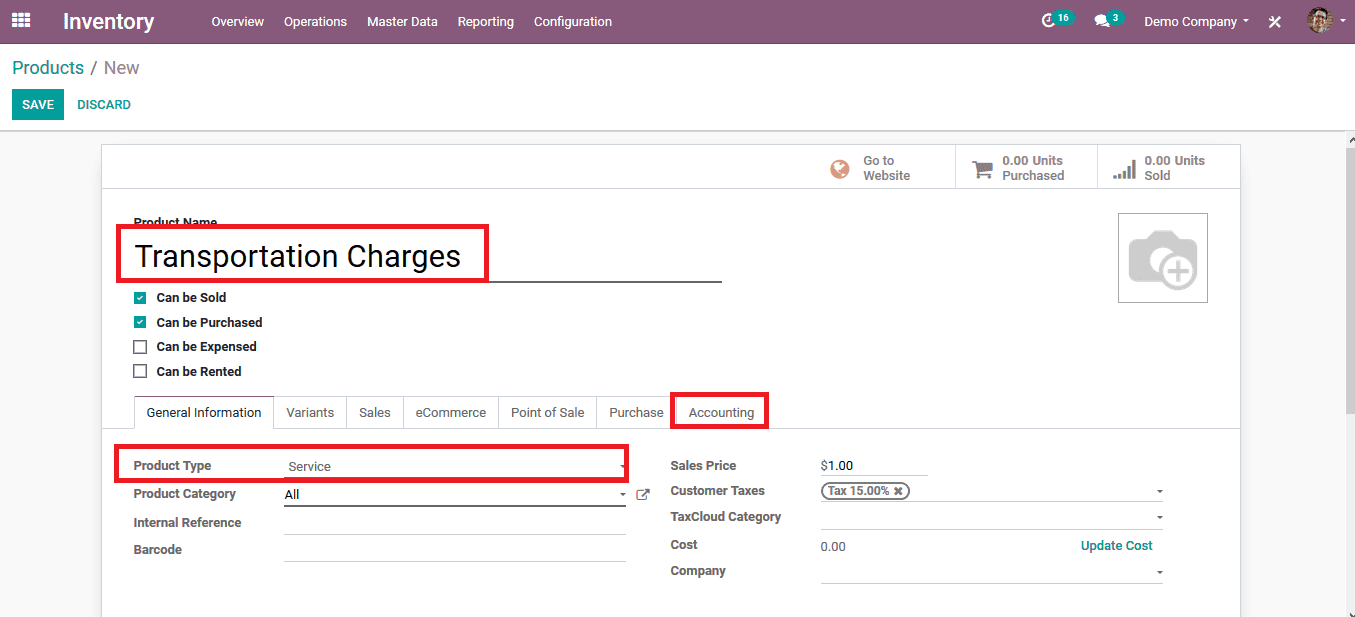
In the accounting menu of the product, the user should enable the landed cost option indicating the platform that the service charge product can be expensed as the landing charge for the products.
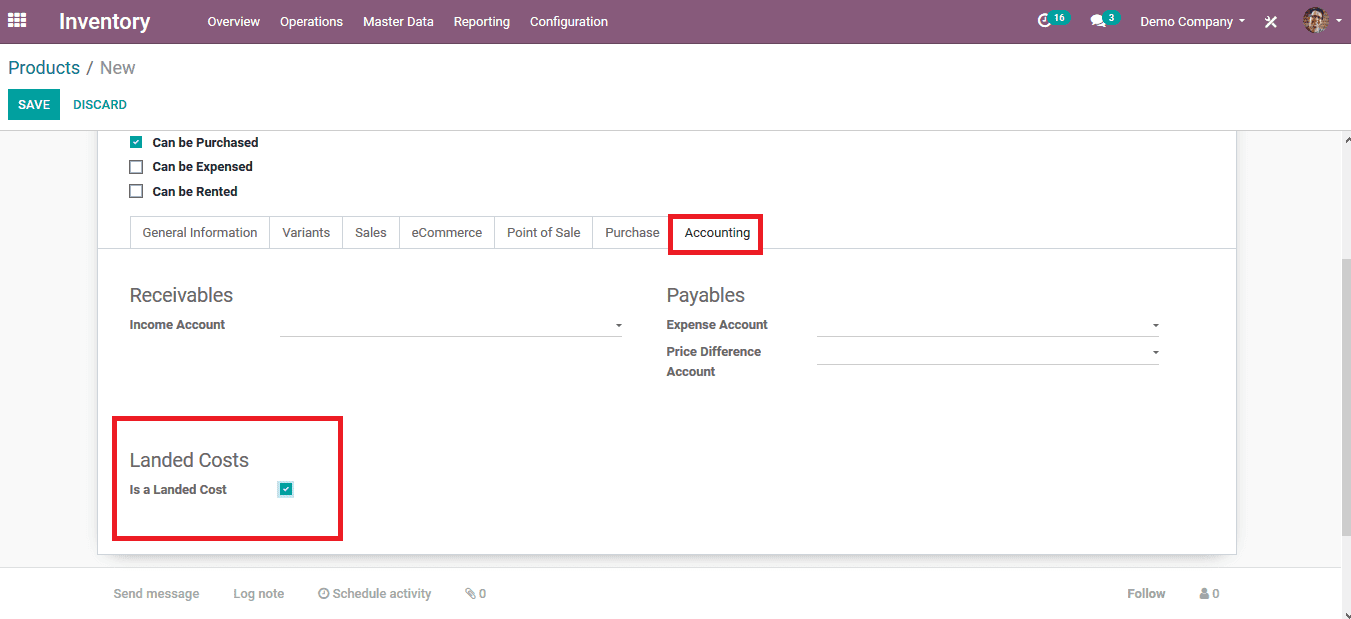
In order to depict the landed cost in the platform works let's look into an example where the user creates an purchase quotation for a product and an additional landed cost is added as the expense. On creating a quotation and adding the products with the number of units available the user should save the quotation and confirm the order of purchase.
On confirming the order the user can view the option to create the bill for the quotation. Upon creating the bill the user can view the option to create the landed cost for the quotation in the quotation menu.
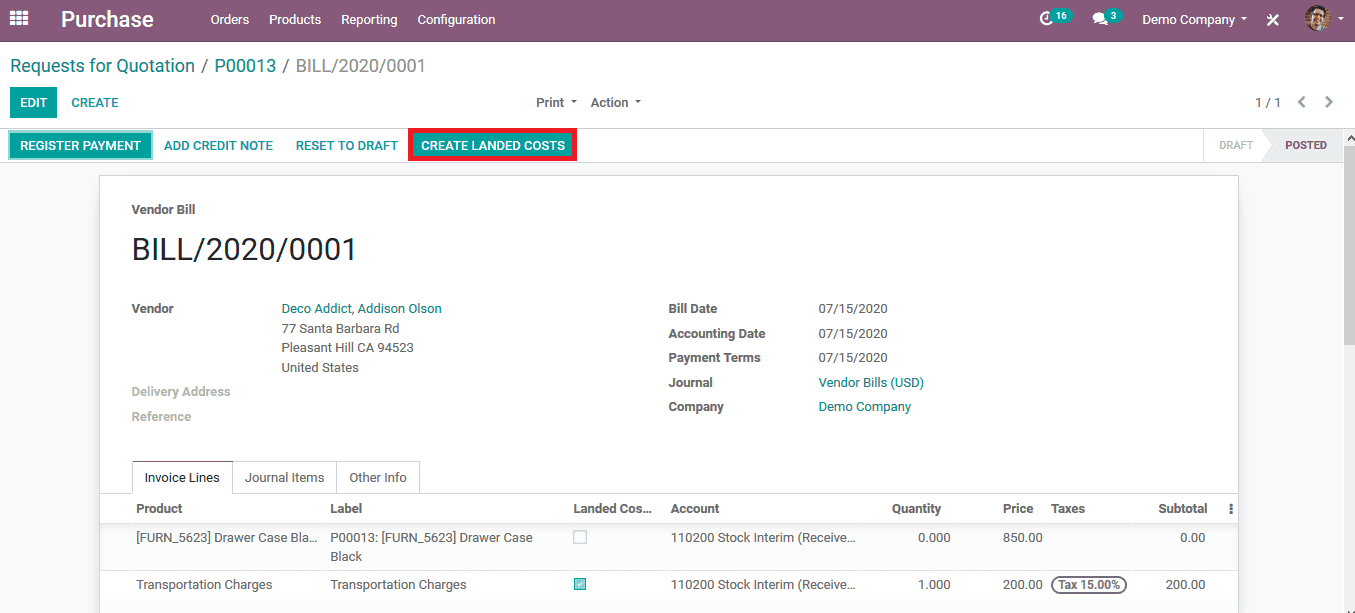
Select the icon to create the Landed cost on which the user will be redirected to the landed cost page where the user can add the service charge to the quotation bill. In the billing menu by selecting the add a line option in the products the user can search and scroll down to view all the products available. From which the user can choose the transportation charge and add it as a product. As depicted in the below image the transportation charge is already indicated as a landed cost.
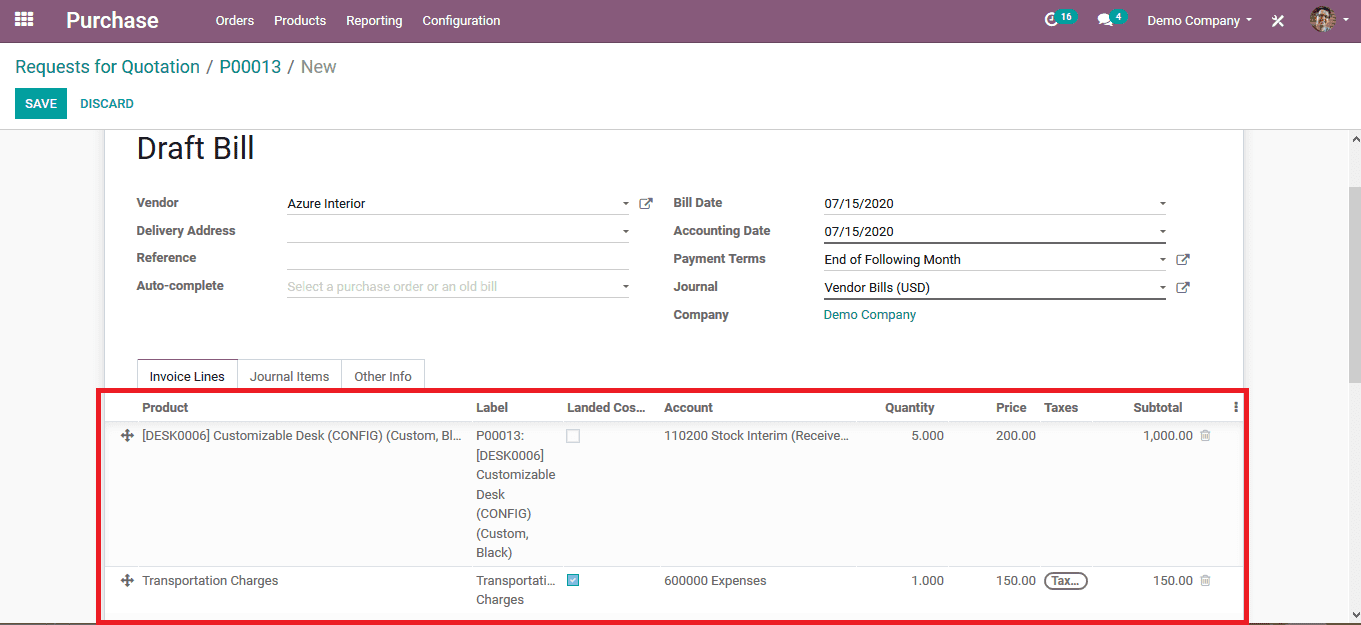
On providing the details the user should save and validate the bill available The user can now validate the landed cost attached to the quotation by selecting the landed cost menu from the respective quotation.
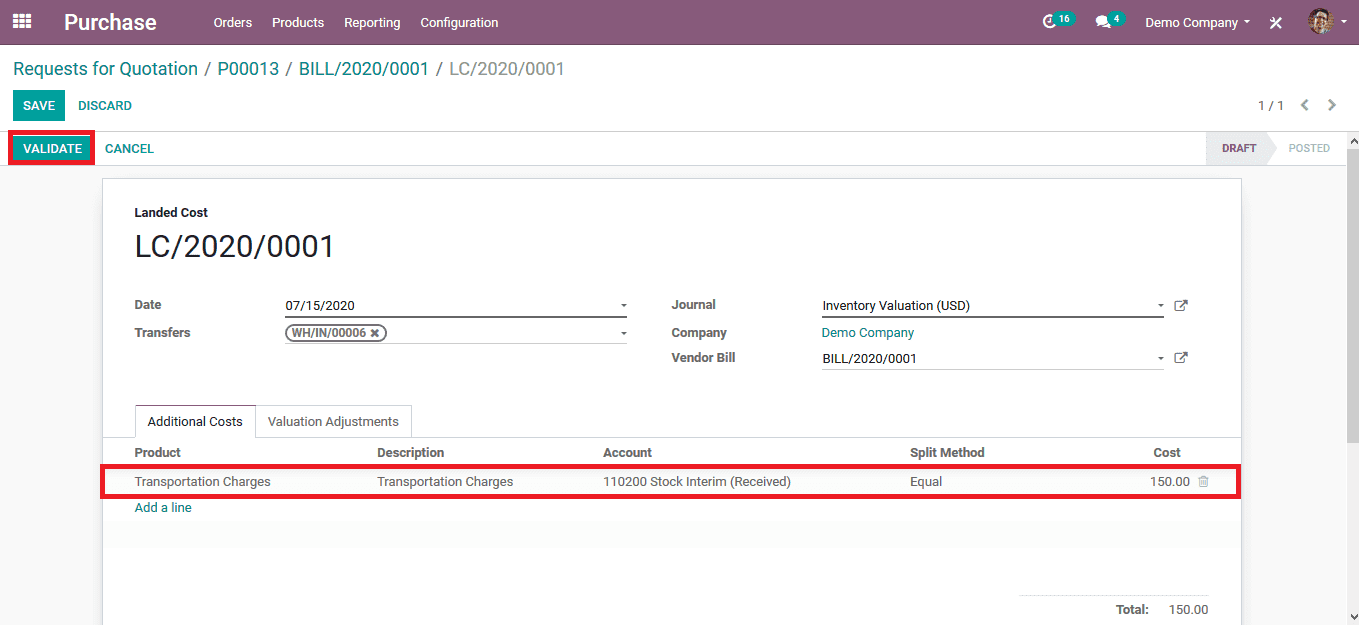
In the validation adjustment menu, the user can view the adjustments or the additions done as per the service charges for the quotation. On verifying the details the user should validate the landed costs available in the quotation thus it will be added to the sum total of the product cost.
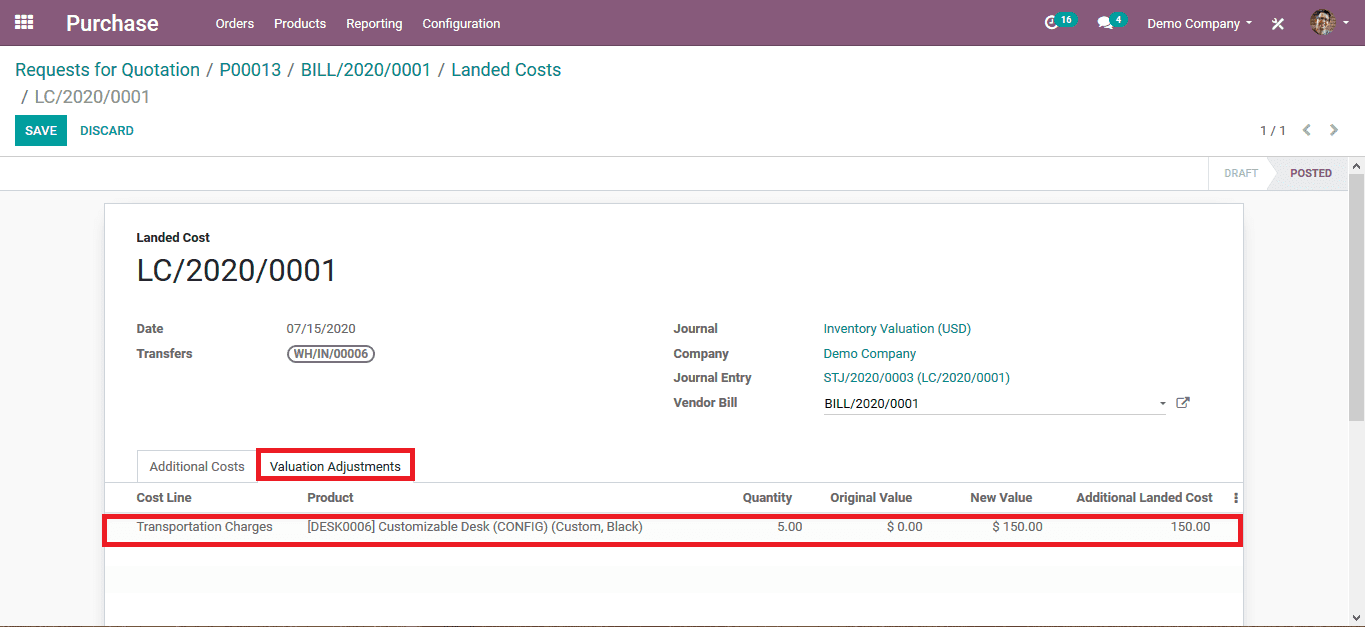
The addition of landing cost functionality helps the user in Odoo to add the additional charger which is imposed while purchasing the products other than the maximum retail price. The landed cost does not affect the cost price of the product but will be added to the selling price as it is deducted from the company on the purchase of these products.