Most businesses and retailers offer Loyalty programs in the form of discounts, rewards, and other incentives to attract customers. It is easy to motivate your customers to keep shopping at your point of sales through a Loyalty program. Using a POS system, one can effectively manage a loyalty program. Marketing plays a vital role in today’s world in engaging customers for various products and services. A company can attain marketing strategies by promoting coupons, promotional activities, and loyalty programs. Odoo Point of Sales ensures users define loyalty programs regarding specific services or products. It assists in maintaining a long relationship with customers for a shop.
This blog gives an idea about the loyalty program in the Odoo 15 POS module.
One of the best platforms to manage the pricelists, orders, coupons and promotion programs of a business is an Odoo POS module. Users can provide gift cards, discounts, and rewards when selling a product on a company website to attract more customers. It boosts your company sales in a wide manner with the help of an Odoo ERP.
To Activate the Loyalty Program in Odoo 15 PoS
Users need to activate the loyalty program feature to describe loyalty programs for company operations. You can start the loyalty program in Odoo 15 POS in two methods. Firstly, click on the Dashboard tab, and you can view created point of sale in your company, as denoted in the screenshot below.
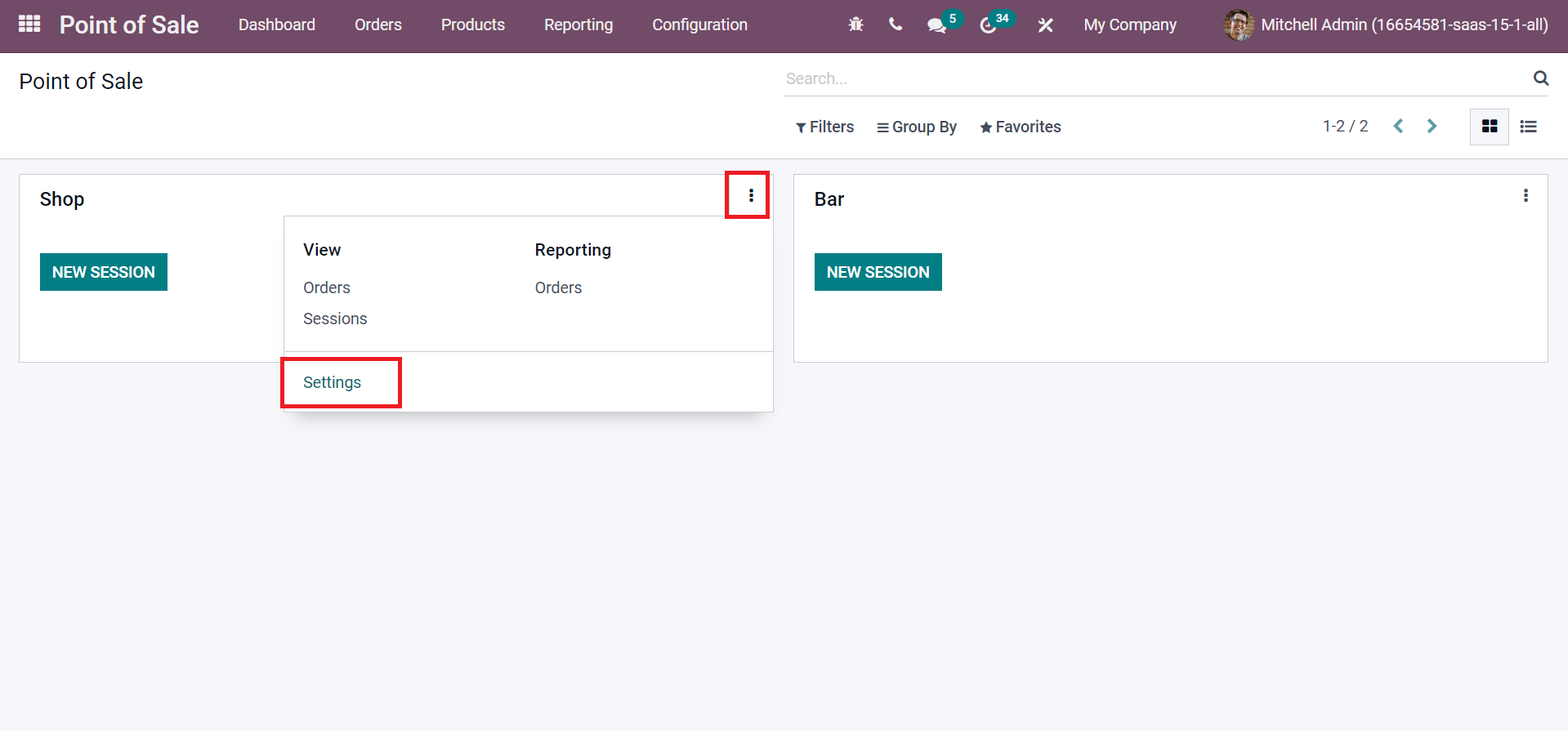
After selecting your POS, click on the three-dot icon at the right end and choose the Settings option. You will direct into the Point of Sale window after selecting the Settings option; enabling loyalty programs from that page is easy. Another method is to choose the Point of Sale menu from the Configuration tab. All your created Points of Sale are viewable in the new window. After choosing your specific POS, enable the Loyalty Program field, as displayed in the screenshot below.
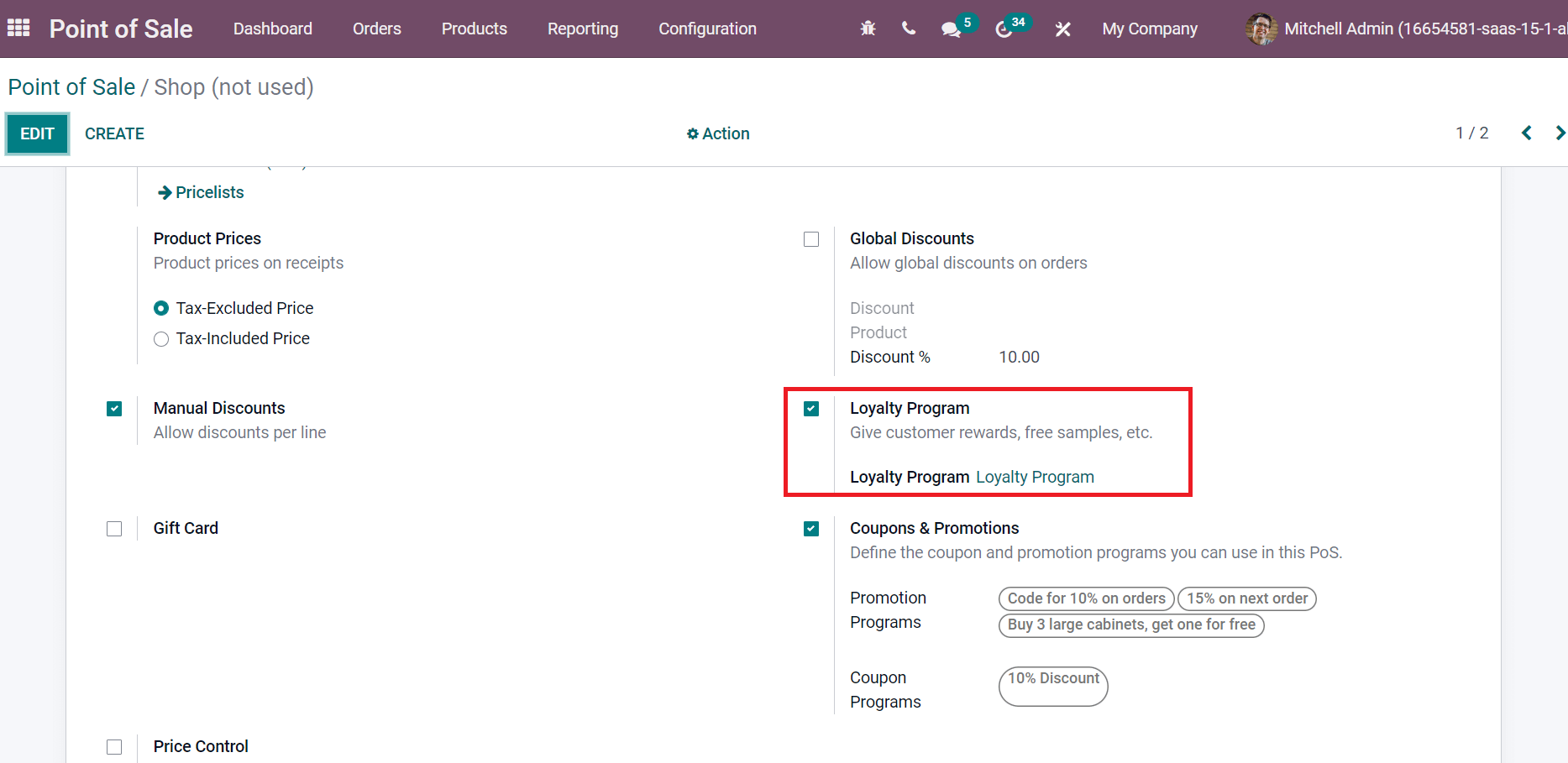
Users can give free samples and customer rewards after activating the Loyalty Program field. Now, let’s view the detailed steps to generate a loyalty program in Odoo 15 POS.
To Generate Loyalty Program for Users in Odoo PoS
The overall customer experience improves efficiently with customer loyalty programs. Choose the Loyalty Programs menu in the Products tab, and you can view all created loyalty programs here, as specified in the screenshot below.
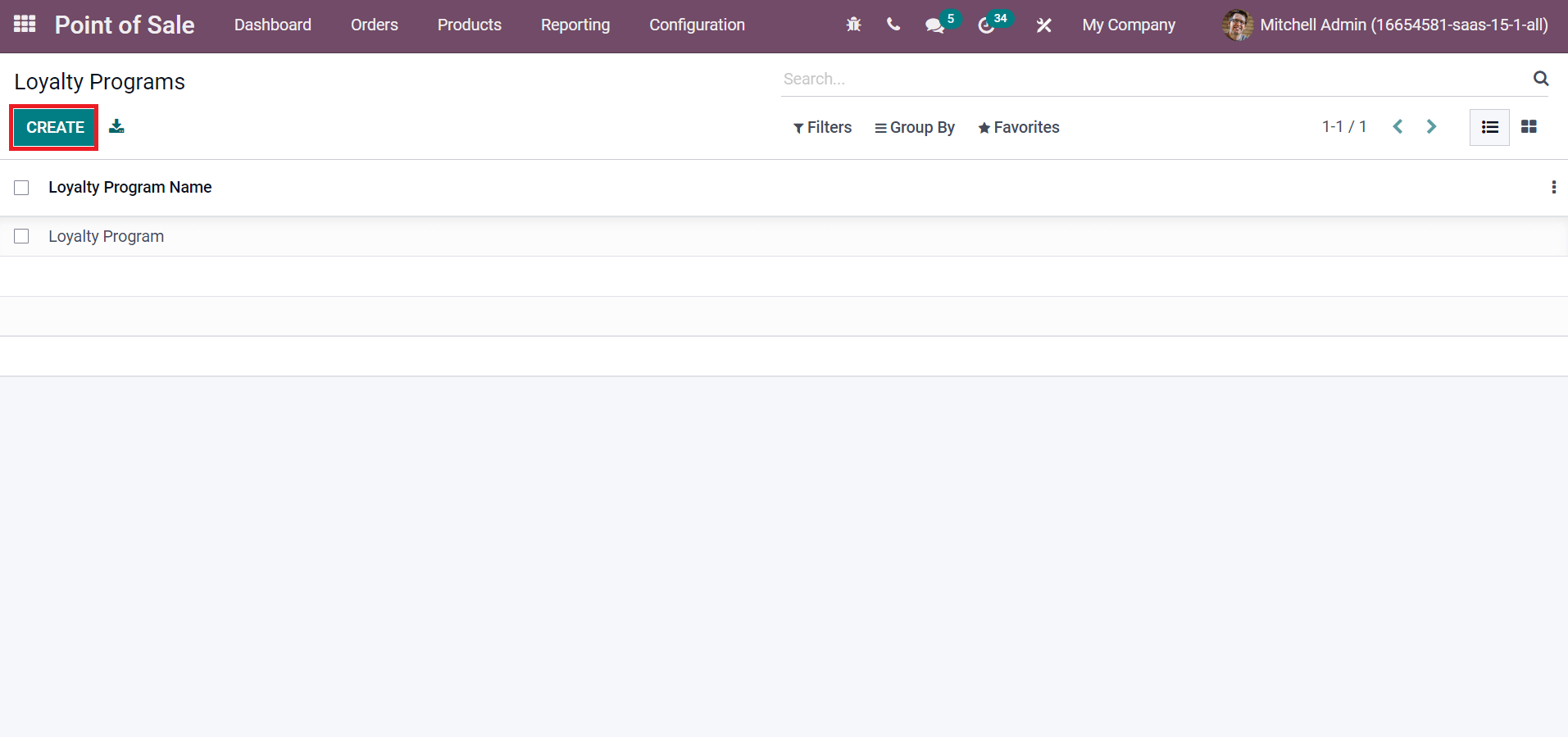
Select the CREATE icon to develop a new Loyalty program for your company point of sales. Let’s generate a loyalty program in the new window, ‘Fidelity Program.’ Add ‘Fidelity Program’ in the Loyalty Program Name field. Enter Point per $ spent is the number of loyalty points given to a customer by sold currency, as specified in the screenshot below.

We can give rewards to customers in the form of gifts and discounts for loyalty points. For that, choose to Add a line option on the Rewards tab to enter rewards for customers in the Loyalty program, as portrayed in the screenshot below.
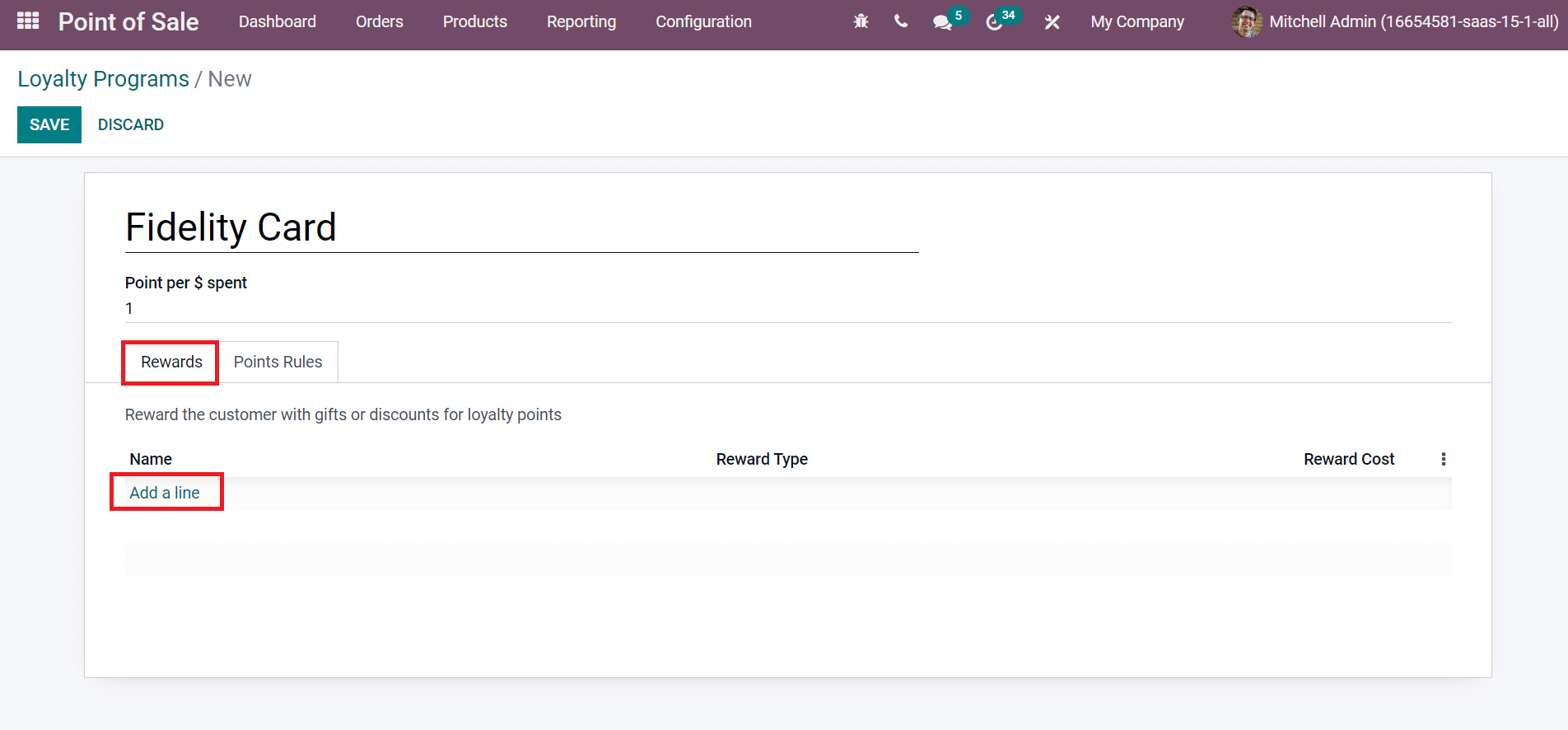
After clicking on Add a line option, a new Create Rewards box appears before you. The Reward is classified into two: Free Product or a Discount. Let’s first generate a reward in the form of a free product. For that, add Reward Name as Free Drawer, and Reward Cost is the price of gift in points when it is a gift product. The minimum points customer need to qualify for a reward is a Minimum Points and add it for your Free Product as mentioned in the screenshot below.
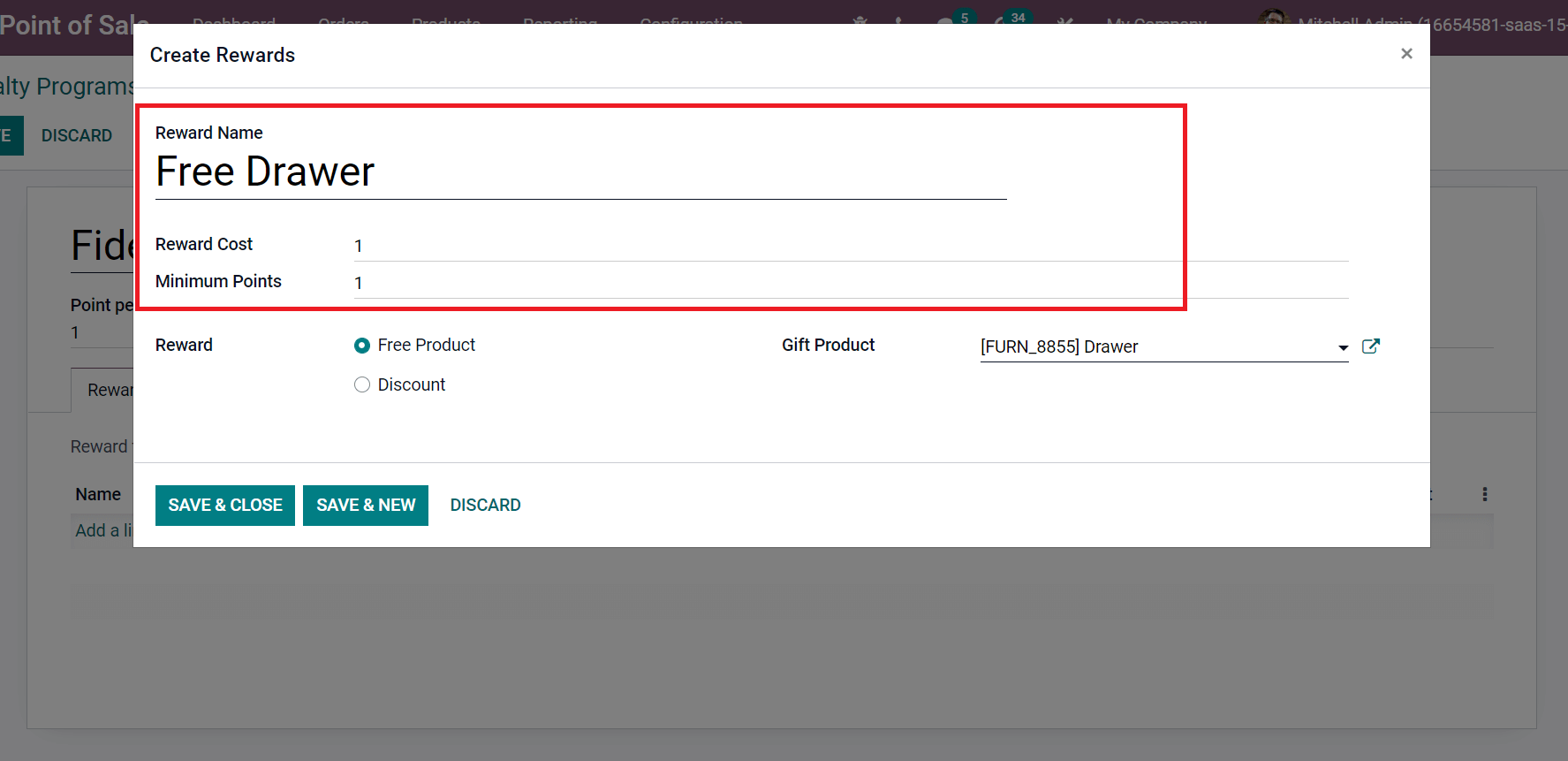
Choose the Free Product option inside the Reward field. After choosing the Free Product option, a Gift Product field is visible before you, and select the Product given as a reward. After entering the details, click on SAVE & NEW icon to develop another reward.
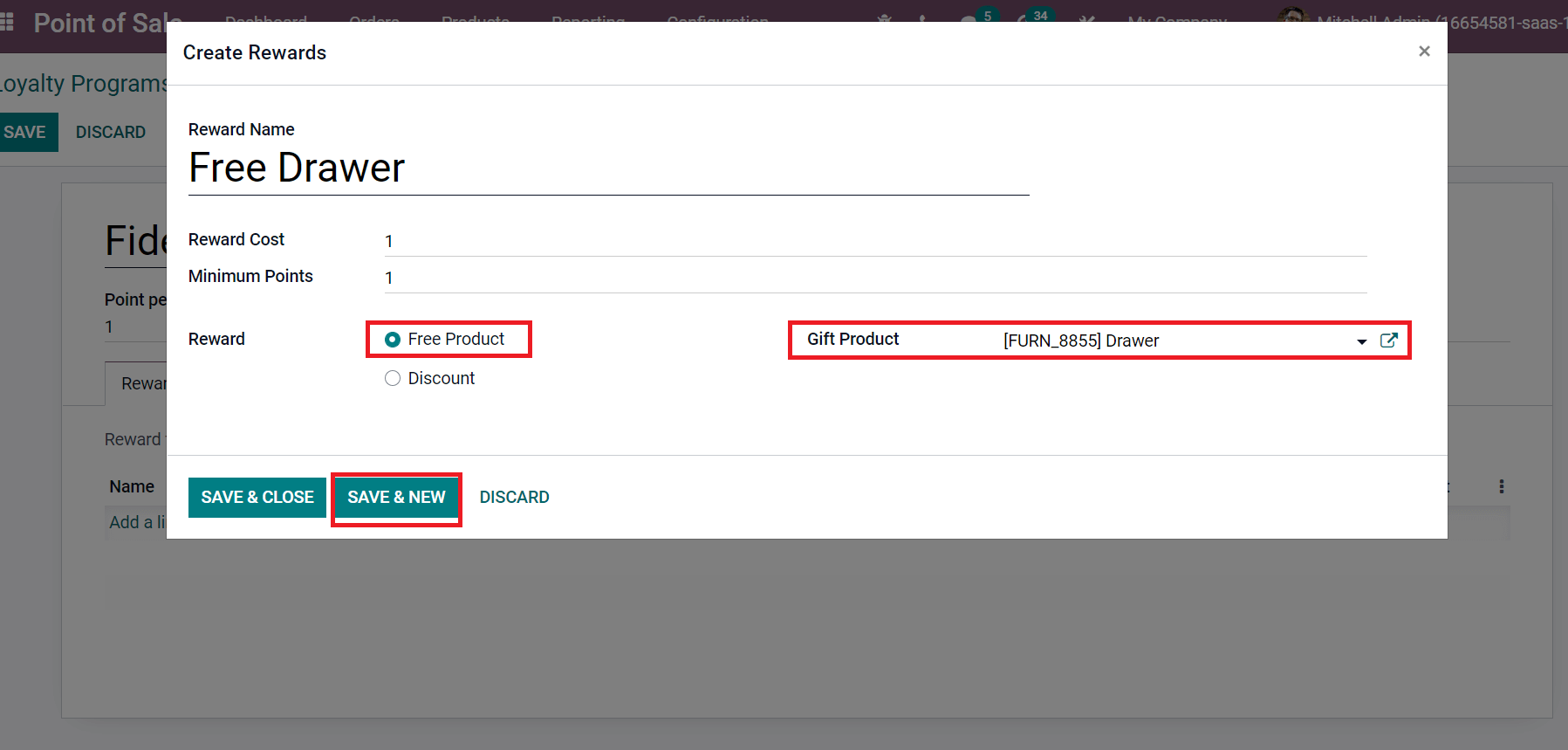
Next, we can produce another reward with a discount for a Storage Box. Enter Storage Box inside Reward Name field is an internal identifier for a loyalty reward. You can mention the cost per currency inside the Reward Cost field when the Reward is a discount, as represented in the screenshot below.
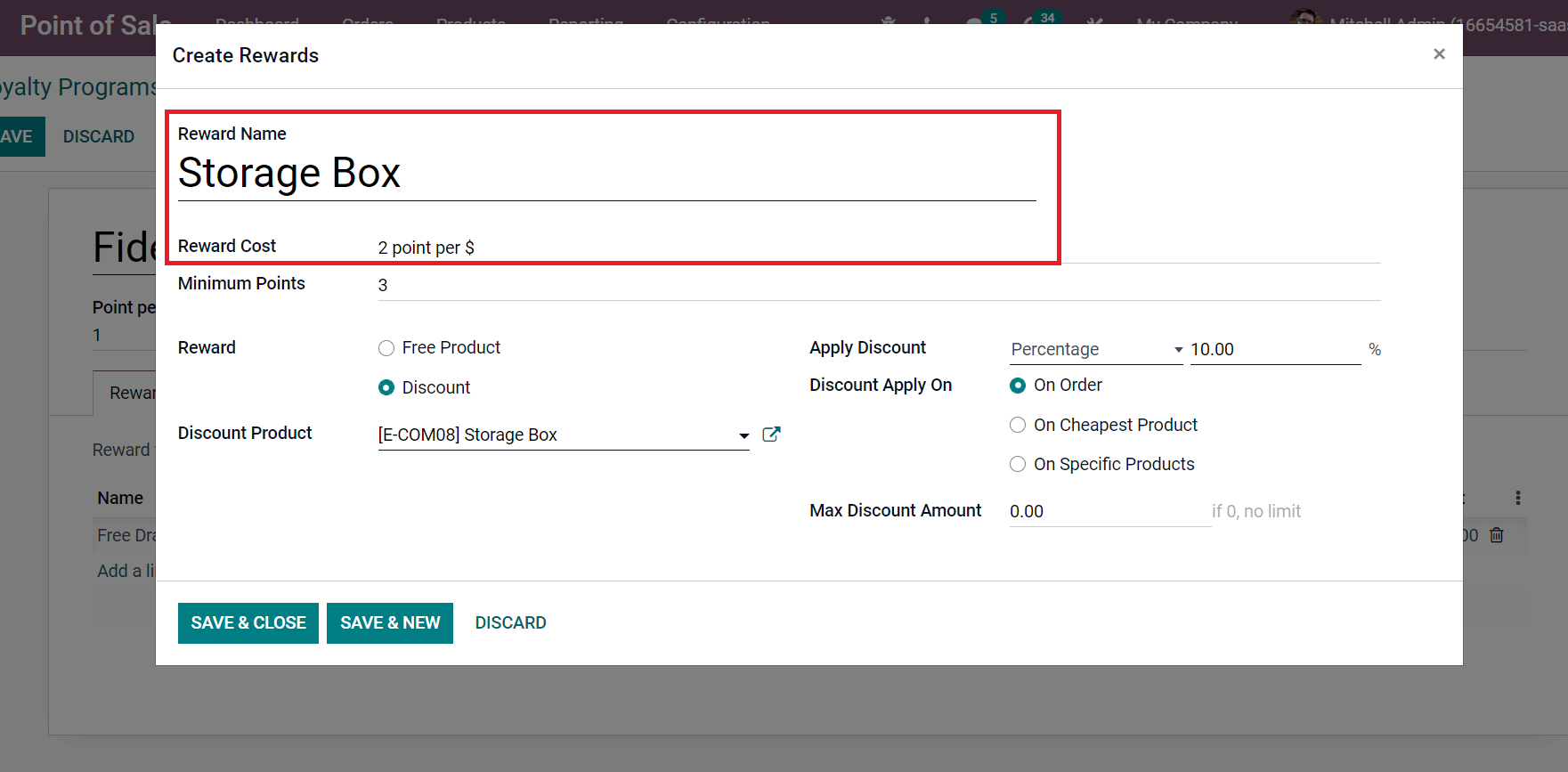
Later, choose the Discount option as Reward and Product used to apply a discount on the Discount Product field as in the screenshot below.
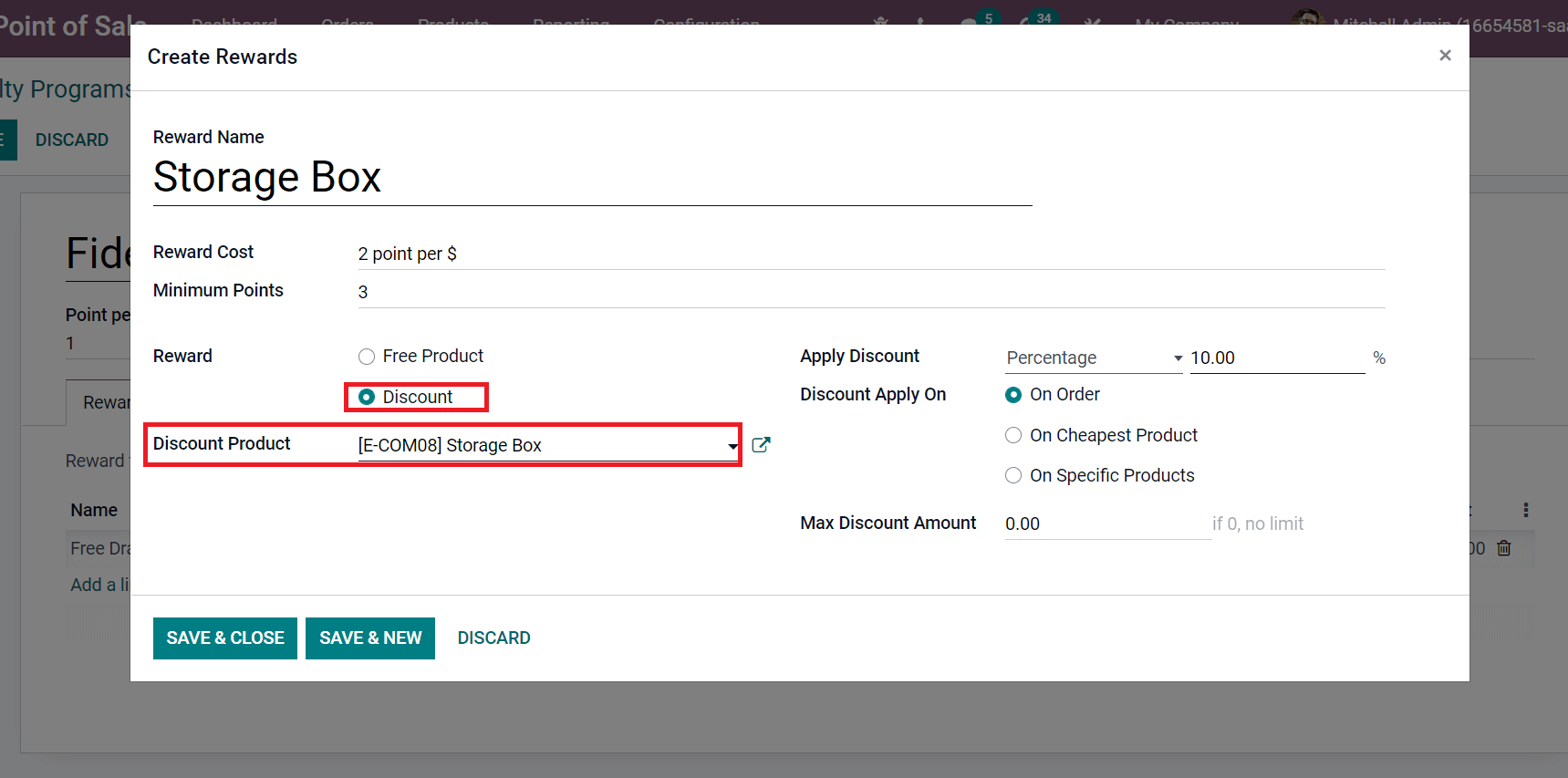
Users can add discount types based on Percentage or Amount inside Apply Discount field. Firstly, we can see how to apply a percentage discount for a reward product. For this purpose, select the Percentage option in the Apply Discount field and enter your percent between 1 and 100, as shown in the screenshot below.
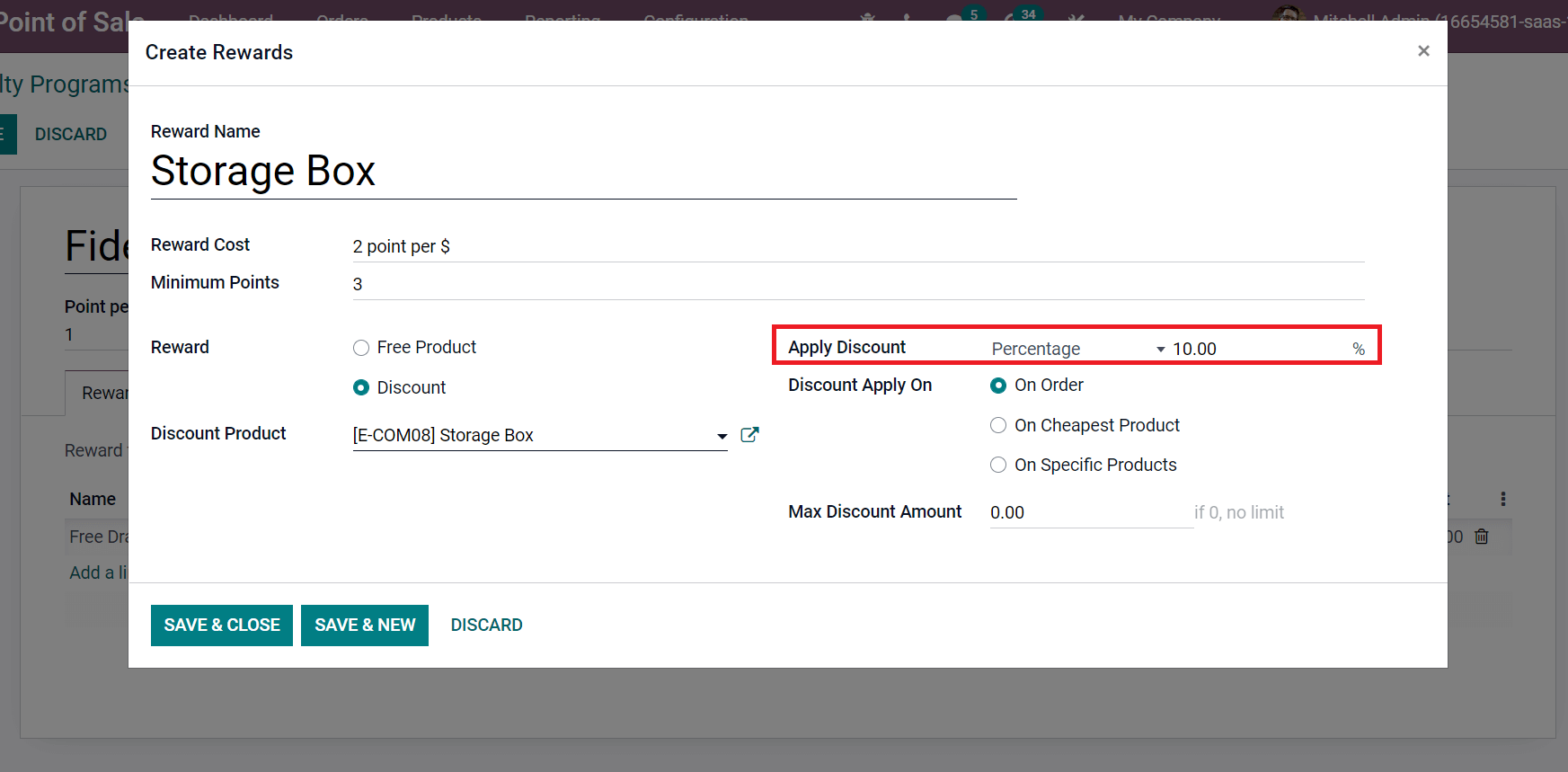
We can apply discounts based on Orders, cheapest products, and specific products. By selecting the On Order and On Cheapest Product option from Discount Apply On the field, you can apply the maximum discount amount provided for a product inside the Max Discount Amount field, as denoted in the screenshot below.
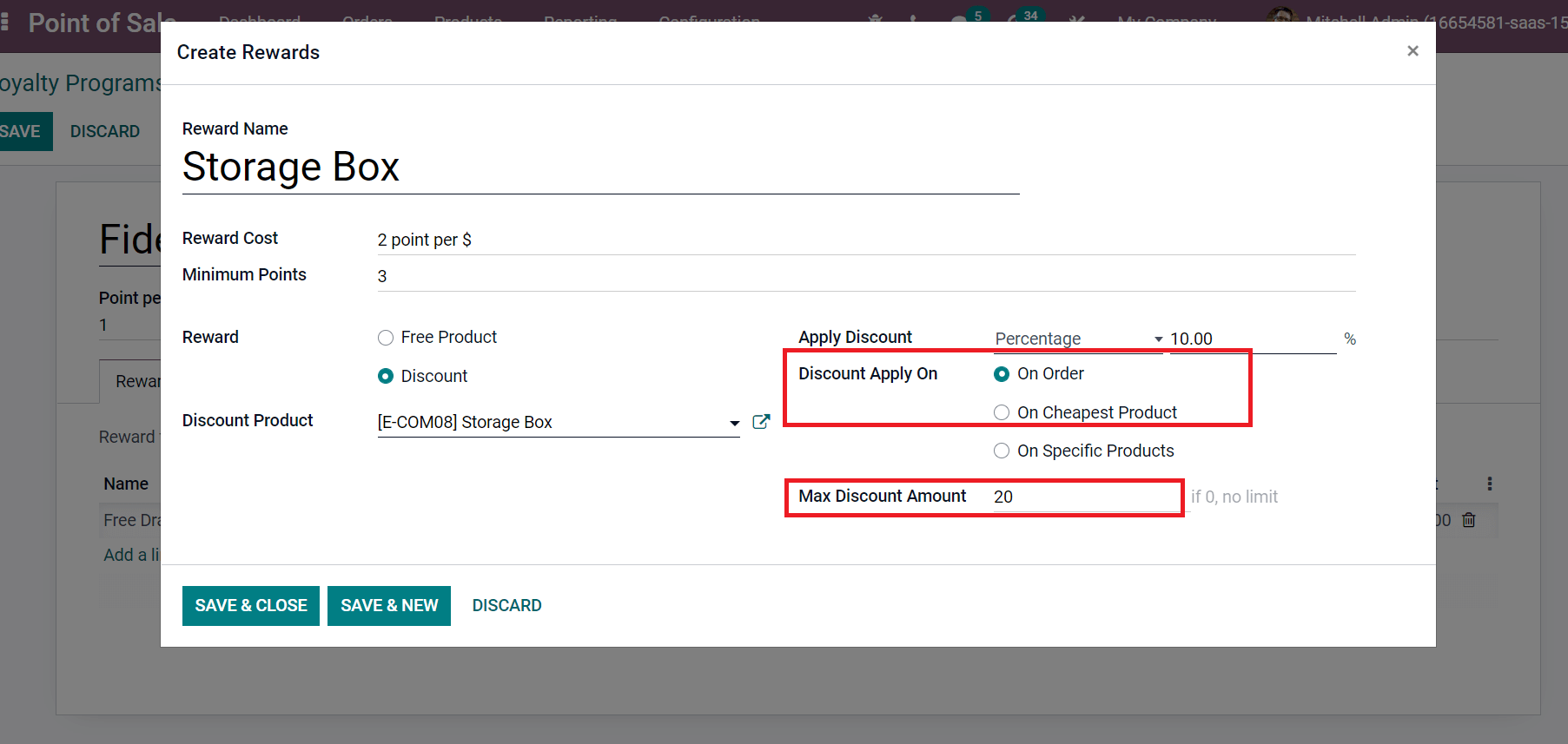
After choosing the On Specific Product option from Discount Apply On the field, a Products field opens before you. Users can choose the discount product from the Products field and select Max Discount Amount, as depicted in the screenshot below.
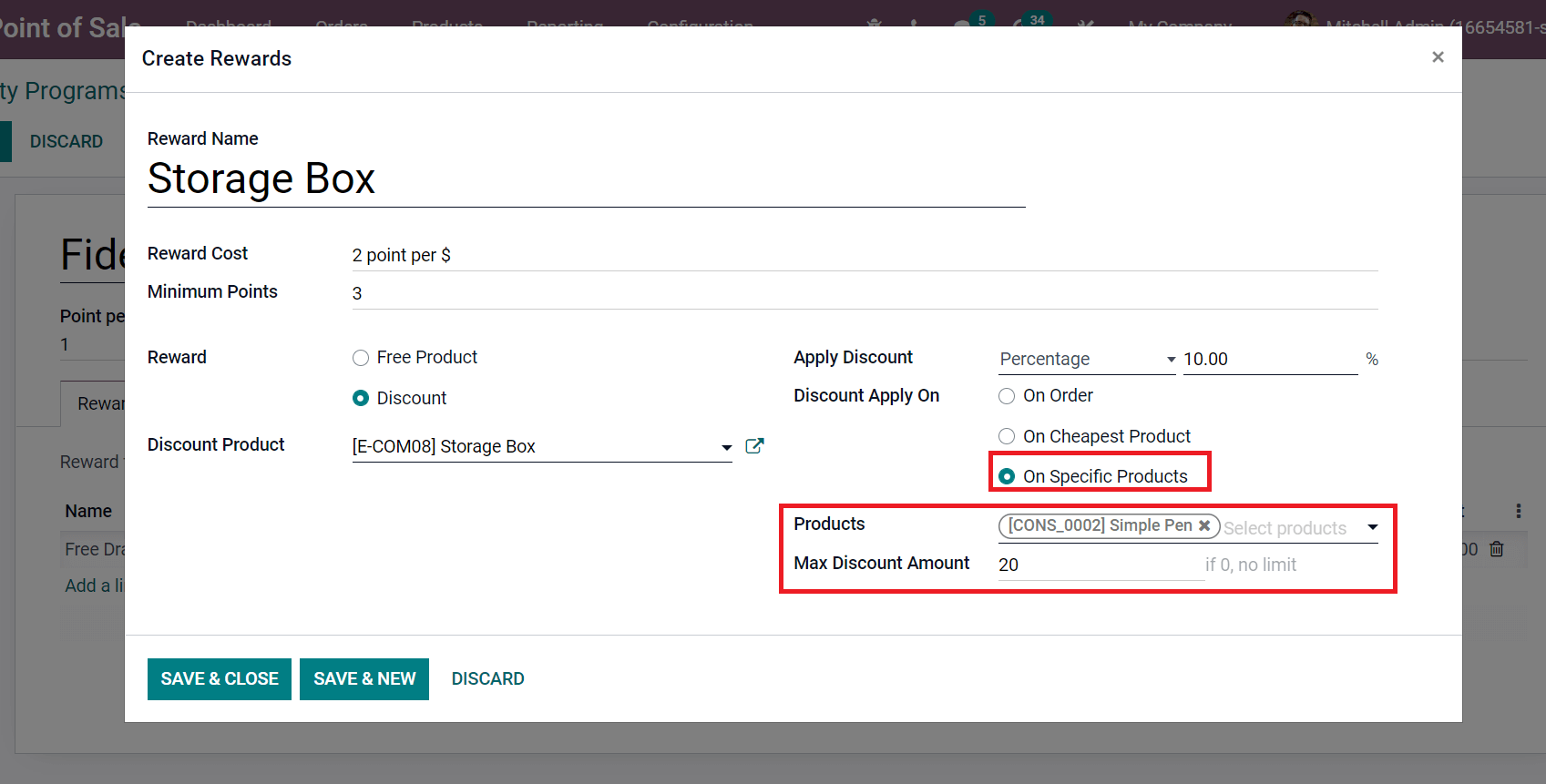
Now, let’s see what happens after choosing the Fixed Amount option in Apply Discount field. Select Fixed Amount in Apply Discount field, and a Fixed Amount field appears before you. Add a discount in a fixed amount inside the Fixed Amount field and select Minimum Amount, as mentioned in the screenshot below.
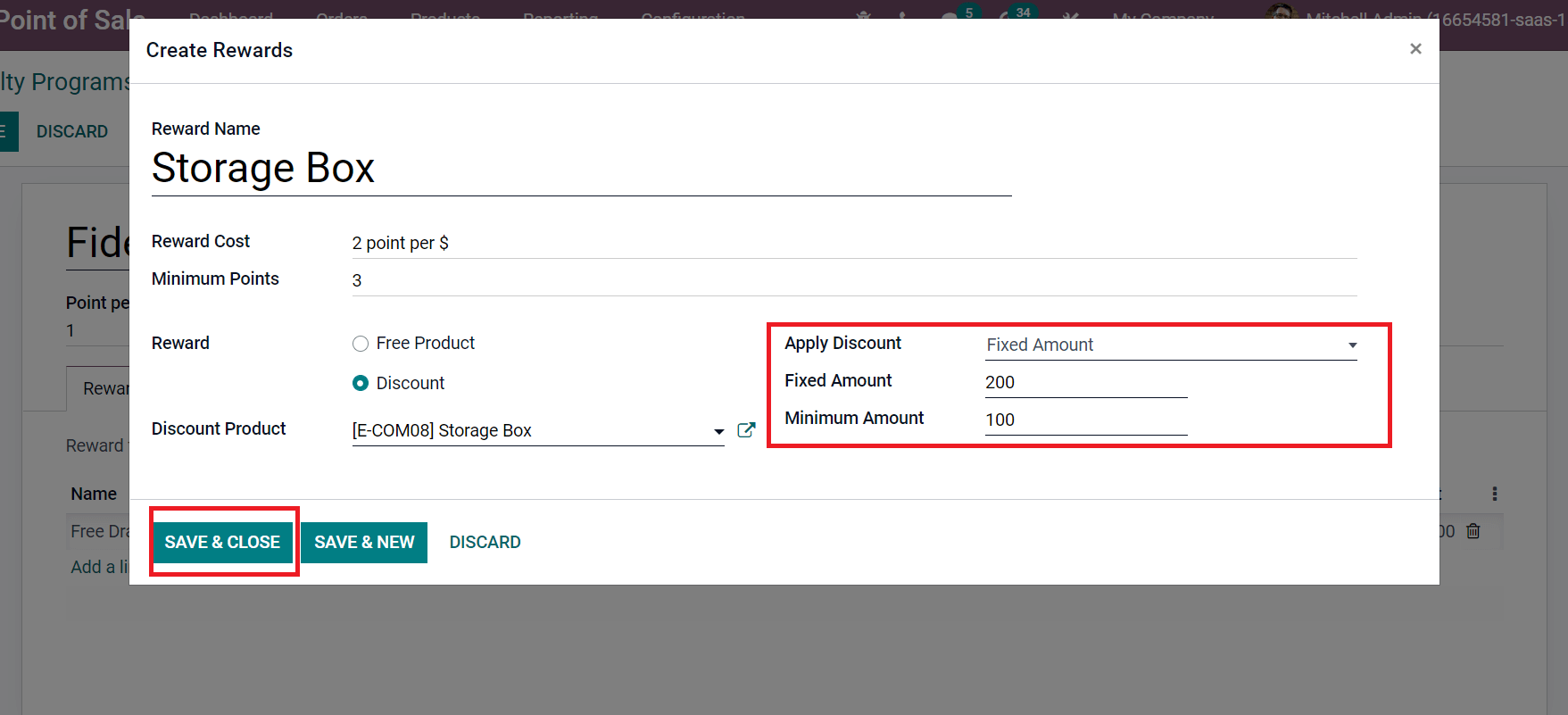
Click on SAVE & CLOSE icon after adding all details related to rewards. After saving the data, you can see the created rewards below the Rewards tab, as specified in the screenshot below.
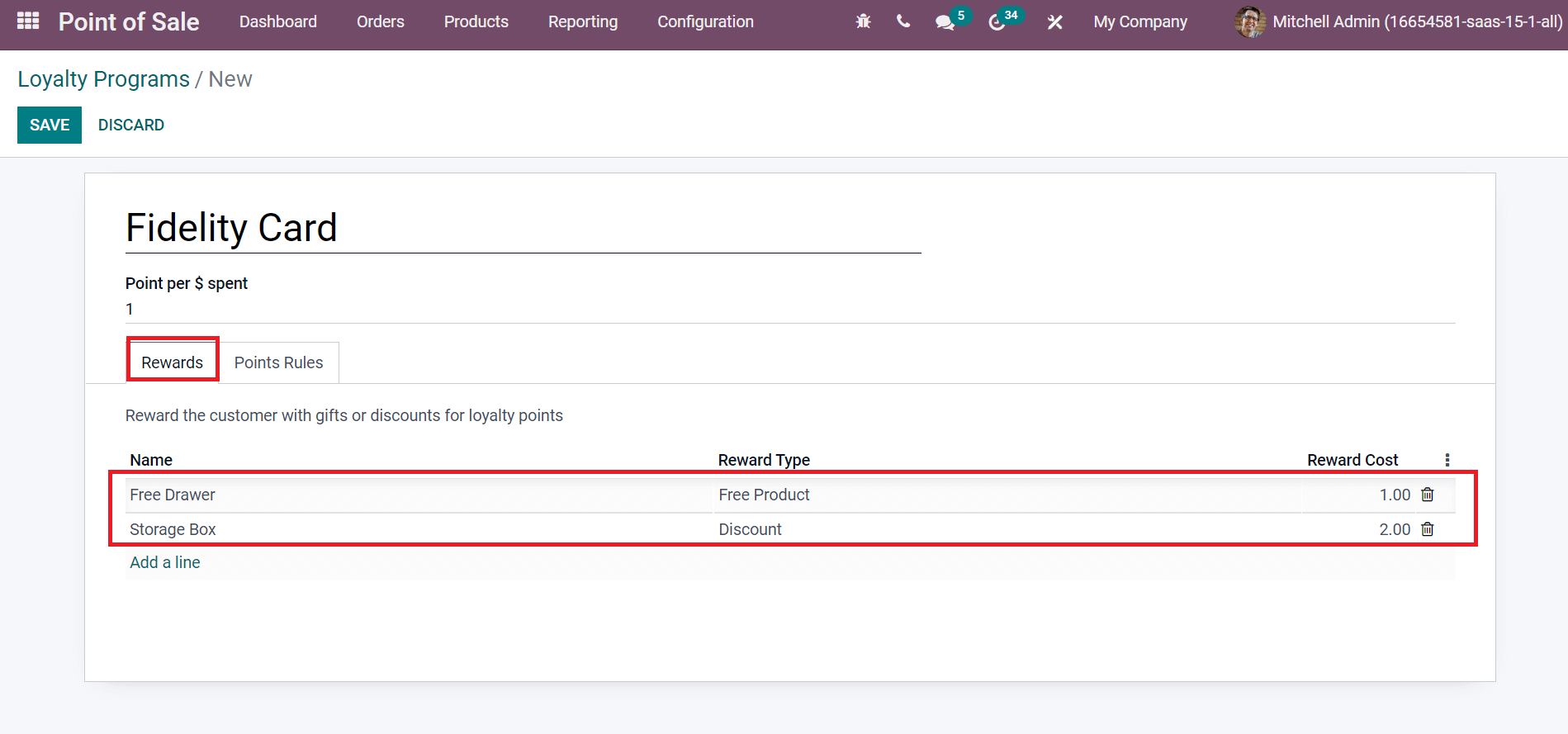
Next, we can define operation rules for your loyalty program. You can change the rules based on loyalty programs for specific categories or products. To create a new rule, click on Add a line option below the Point Rules tab.
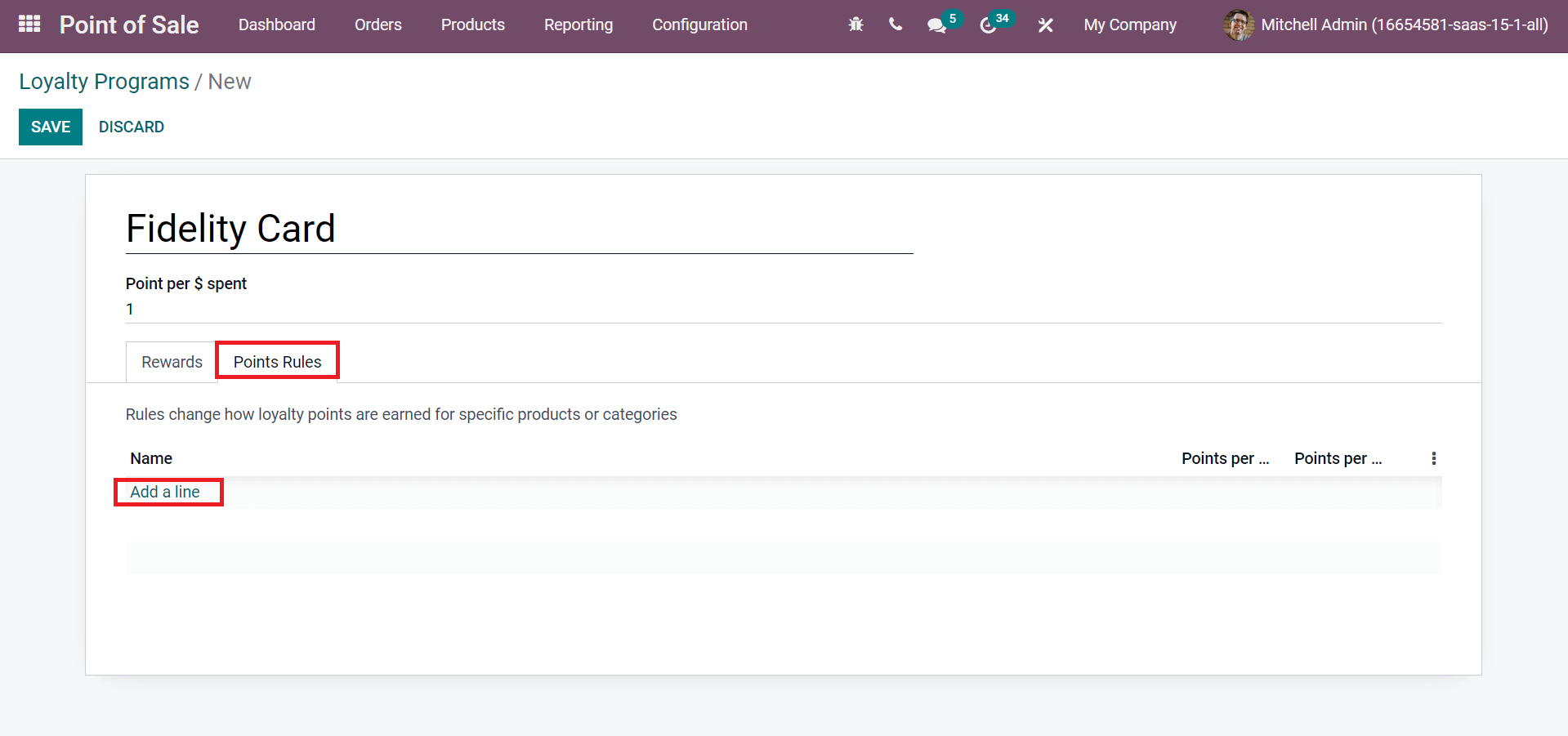
Create Rules window opens before you after clicking on Add a line option. You can apply Rule Name as Storage Box and rules inside the Based on Product field, as marked in the screenshot below.
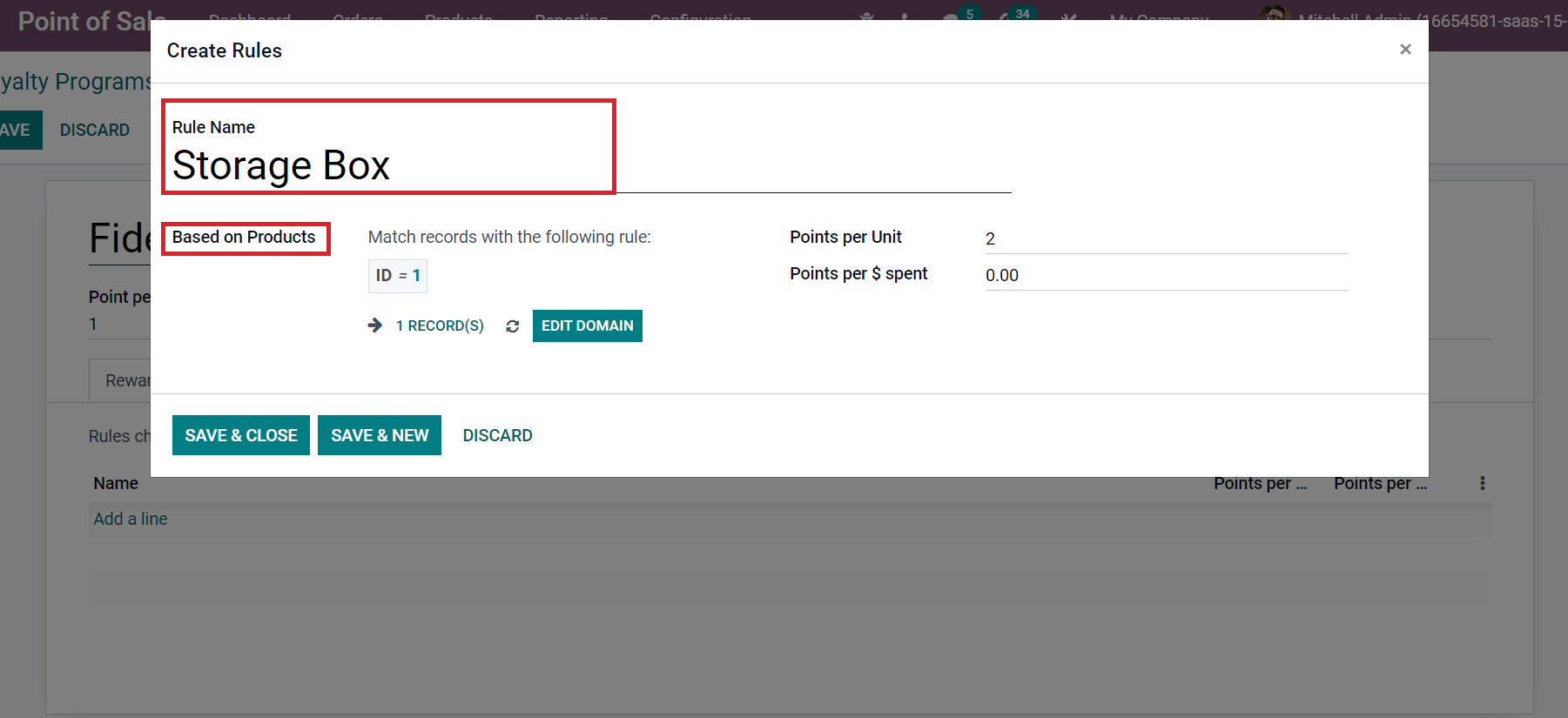
Later, apply Points per Unit and Points per $ spent in the Create Rules window. Choose the SAVE & CLOSE icon to generate your rules for the loyalty program, as illustrated in the screenshot below.
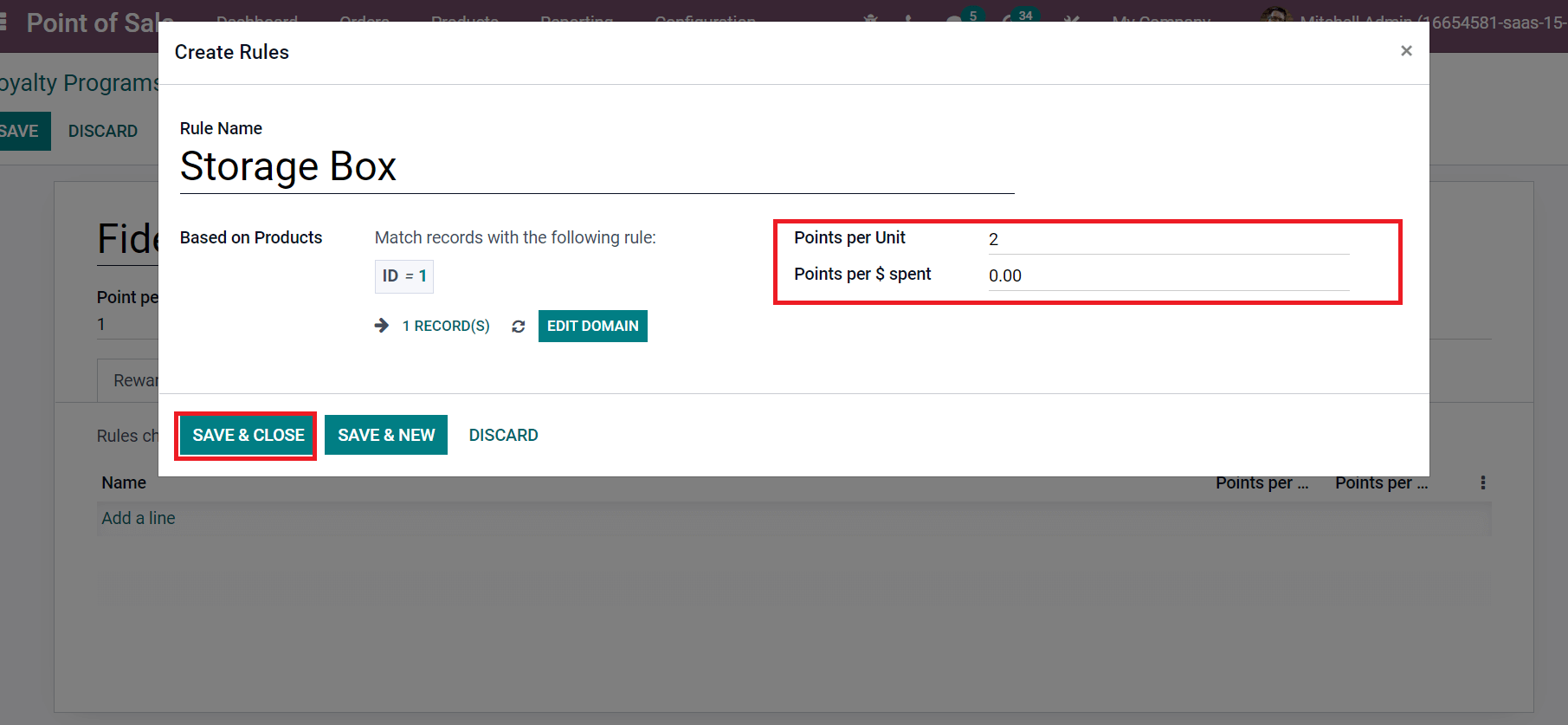
Click on the SAVE icon in Loyalty Programs to generate your Fidelity Card.
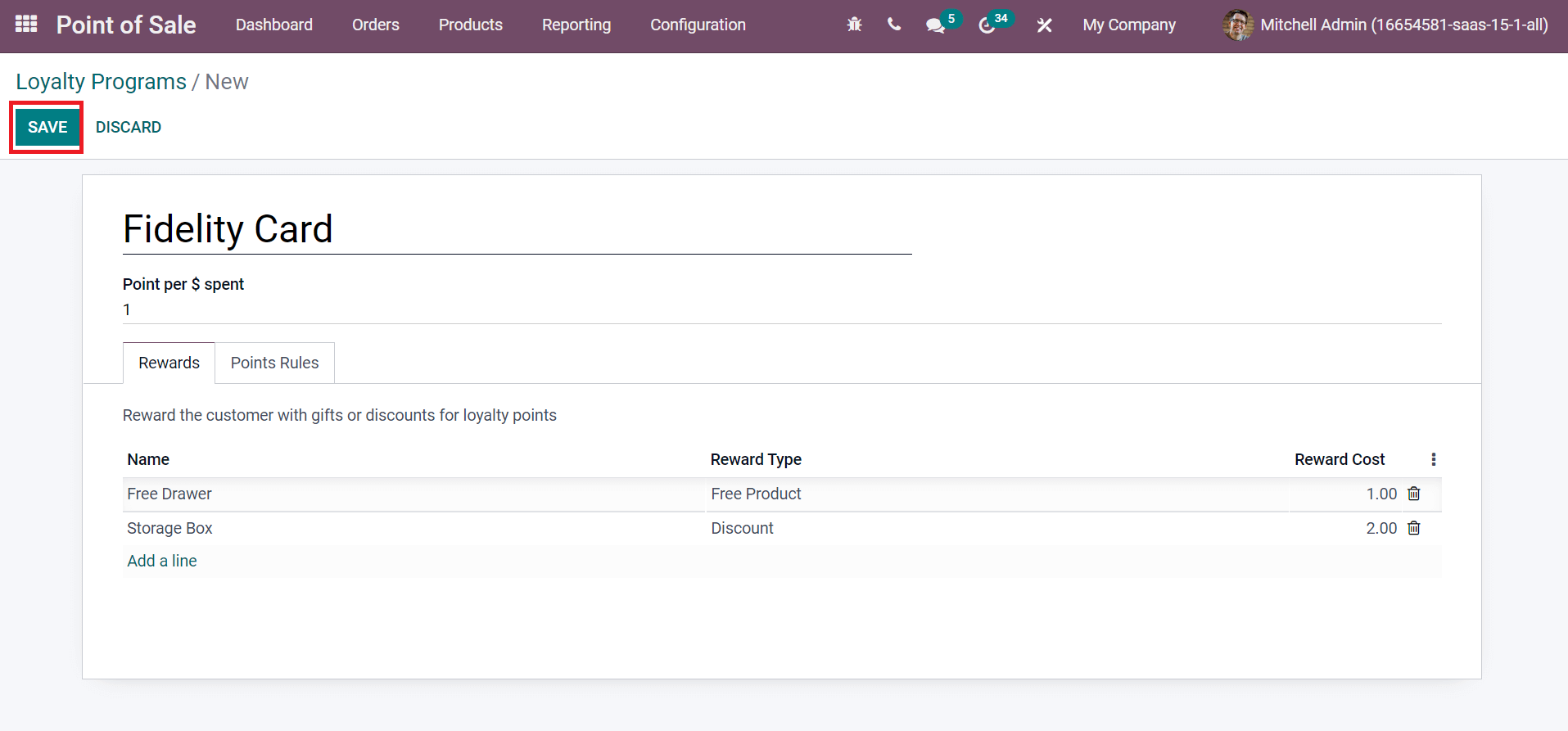
In this way, users can quickly process loyalty programs for products or services to customers.
Odoo 15 POS module is beneficial for customers to manage Loyalty programs. Users can quickly formulate Rewards and Points Rules when generating new loyalty programs. Refer to the following link to know more about Odoo 15 PoS