SLA or Service Level Agreement policy is an important factor when it comes to an agreement between a company or person who provides the service and the client who purchases the service or product. SLA as such is not a contract instead we can term it a very significant part of a contract. This policy helps the service provider and the customer to come in terms regarding the services offered, responsiveness, support, etc. The support here can mean technical assistance or response to email queries or phone calls.
SLA is an important part of a business because this policy helps the company to have a clear picture of the services offered by the service provider. It could be regarding the guarantee or warranty for a product or the technical support and field interventions offered by a service provider.
Odoo Helpdesk and SLA Policies
Odoo helpdesk helps us to prepare and manage guidelines for a better relationship between the service provider and the customer. For example, Cybrosys is offering software support to its clients. While engaging in business with the clients there should be SLA policies regarding the response time that the company will require to address the ticket, the service period, period of free service and paid service, service charge, etc. SLA policy is something that is measurable.
Besides, these policies make us responsible to manage the requirements of the customer and define the services included.
Odoo helpdesk module, a comprehensive customer support system offers support for SLA policy management as well. This module assists us to configure SLA policies and supports us to incorporate this policy with helpdesk management.
This blog will help us examine the configuration of SLA policies and how it is included with the helpdesk team. If you want to know more about the helpdesk team you can go through our blog regarding Helpdesk team configuration.
Configure SLA policy
The Helpdesk module of Odoo has menus like Overview, Tickets, Reporting, and Configuration. We can configure different features using the Configuration menu.
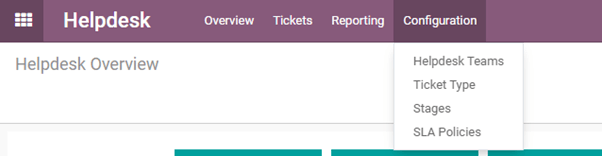
We can click the SLA policies option first.
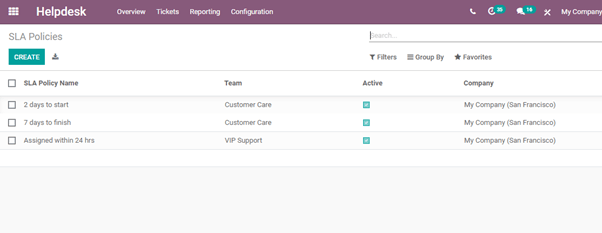
This page gives us an insight into the already existing SLA policies. We can find the policy name and the team that is entrusted to manage the policy from here. We can also find if the policy is in an inactive state.
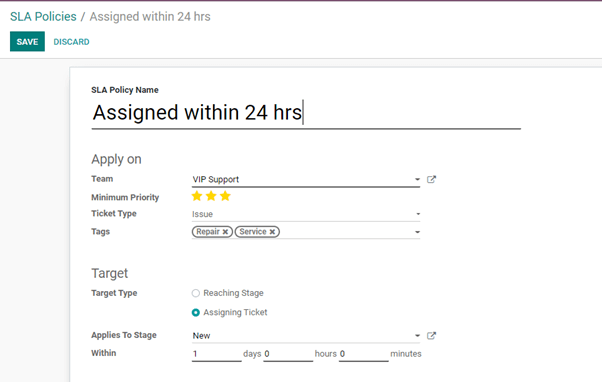
In the above image, we can find the SLA policy form.
The different fields present here are
SLA policy name: We can name the SLA policy here based on the major terms included in it. The name given here is Assigned in 24 hours.
Apply On segment
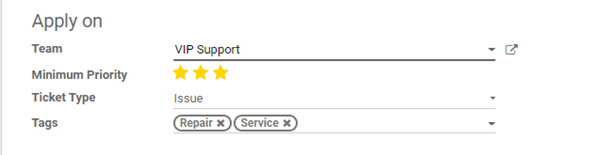
This form has to Apply to segment
We can add details like
Team: The name of the team that will be taking care of clients who are part of this particular policy will be given here.
Minimum Priority: The priority is demonstrated in the form of stars. The maximum number of stars here is three and if we check all three stars, the ticket is of the highest priority. If no star is lit up then it is of less priority.
Ticket Type: We can create different ticket types based on the queries or requests received by the company. The SLA policy can be enabled for particular types of tickets
Tags: Tags help the helpdesk team members to get an idea about the terms of service in the SLA policy. In the above image, tags are given as repair and service. That means the SLA policy is applicable if the ticket is for repair or service operations.
Target
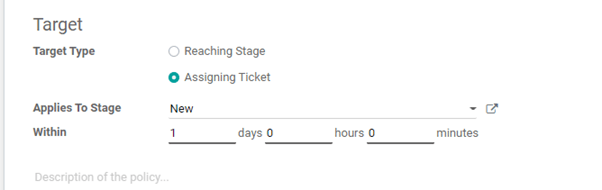
In this segment, we can find target types. Odoo 14 Helpdesk gives two target types for SLA. They are reaching the stage and assigning tickets.
First, let us enable assigning tickets
Then we get fields like
Applies to Stage: This helps us to add this policy at a particular stage of the ticket
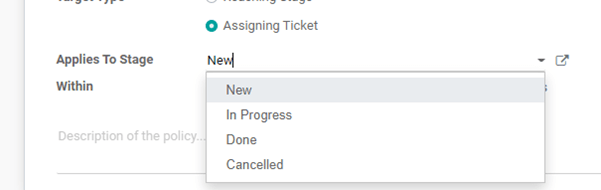
The different stages of tickets created by the user are New, In Progress, Done, and Canceled. We can apply the SLA policy to any of these stages.
Then there is a within option where we can set the time period within which the ticket will be addressed.
We also have a field to add a brief of the policy.

As in the image, we can also set the target type as reaching the stage. We can add excluded stages also here.
On completing the form we can Save it and then go to create a ticket for the particular team that we have mentioned here.
The team we have selected here is VIP support. So let us go to Overview and select the team VIP support.
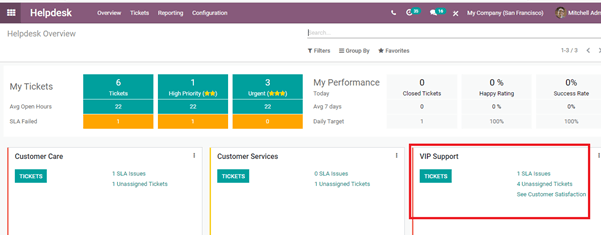
The Tickets tab can be used for ticket creation
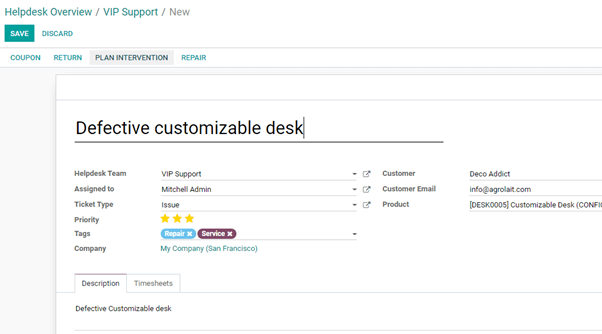
In the above-given form, we have already filled in the details of the ticket.
Helpdesk Team: This field gets automatically filled as we are creating a ticket for that particular team
Assigned to: WE can select any of the team members
Ticket Type: I am selecting Issue as I have selected the same of the SLA policy
Priority: It is selected as three stars as in SLA policy
Customer name, customer email, and product details can also be added here.
Now we can add descriptions and timesheets also.
When we save the changes we can find that the SLA policy appears automatically.
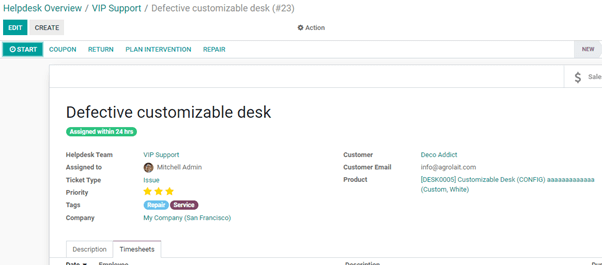
That means the Odoo helpdesk automatically matches the conditions given in the ticket with the SLA policy and picks the policy.
SLA policy from Helpdesk form
We can create an SLA policy from the Helpdesk team form also.
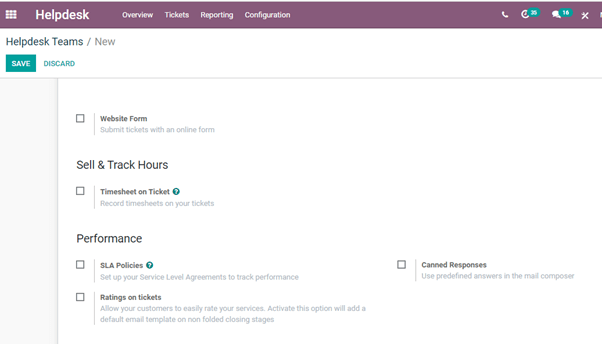
Below the Performance Segment, we can find SLA Policies. We can enable this here and then we get an option to generate SLA policies.
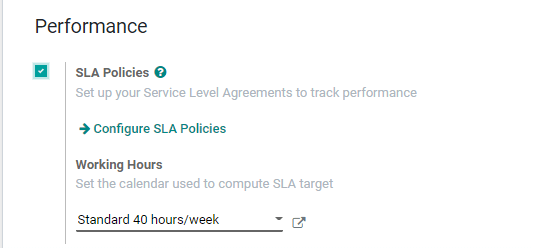
On enabling SLA policies we get a link to configure SLA policies and we will be taken directly to the SLA policy configuration page.
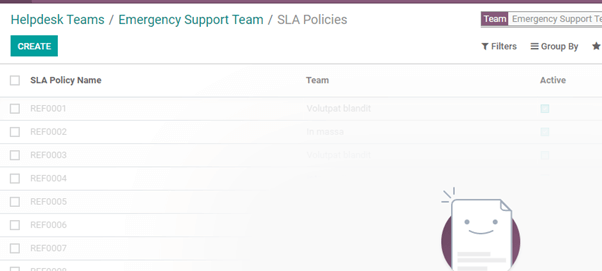
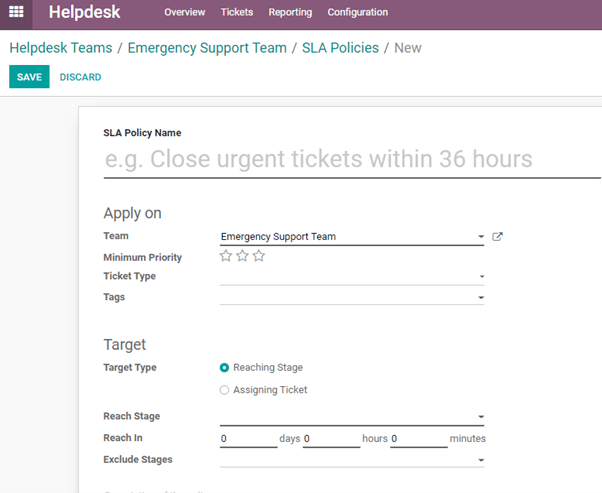
The process remains the same hereafter.
We can manage SLA policies to ensure better customer relations and improved service management.
Cybrosys Technologies can clarify all your doubts without delay once you reach us through odoo@cybrosys.com and a call away at +918606827707.