When a company offers a lower price, the consumer gets a higher value benefit from the purchase. Usually, brand sellers use sales marketing services to attract business from price-conscious buyers. Thus they put forward some sales promotional programs.
These sales promotion programs are like short term incentives. It drives the customer towards the company's products and services. Some examples of promotion programs are providing coupons, prizes, product samples, rebates, etc. Along with the product purchase. This kind of promotional program will ensure introducing new products to the customers and the profitability of the sales.
Odoo provides promotion programs as a marketing tool in the sales module to enhance the worth of purchase.
In this blog, we are discussing how these promotional programs are created and applied in sales as well.
While installing the sales module, the sales coupon module is automatically downloaded along with it. To enable the feature of sales promotion, one has to first go to the sales module and enable promotion programs in the configuration settings.
Sales > Configuration > Settings > Pricing > enable Coupons and Programs
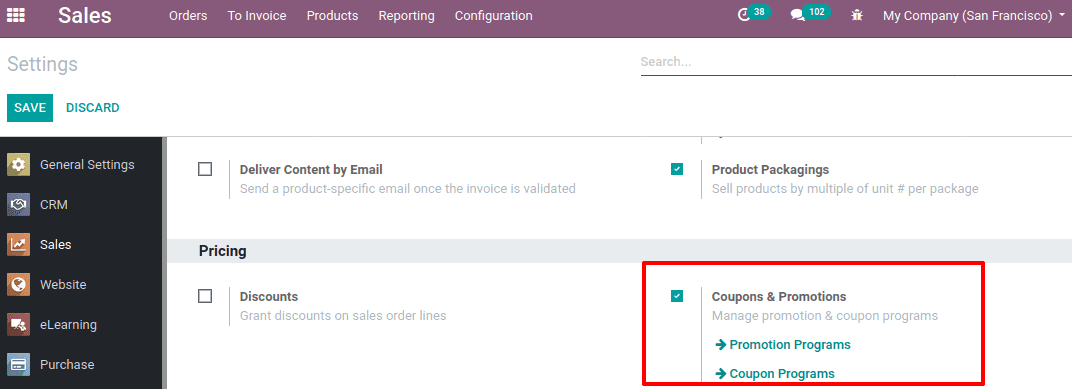
Now you can find the promotion programs in the sales module under the ‘Products’ menu.
Let’s look at how to create a promotion program. For that, go to Sales module > Products > Promotion Programs.
All the existing promotion programs you can be found there. Click on ‘Create’ and create a new promotion program. It opens a form like below.

Let’s discuss various fields in the promotion programs form.
Promotion Name refers to the name assigned to that promotion program.
Conditions can be set in such a way that certain customers or products have this promotion program during its sale.
1. Based on Customers: Promotion programs only apply to certain customers only. But, by default, all customers are chosen as eligible for the promotion program. We can set certain conditions so that only those customers satisfying those conditions get the promotion program.
Click on EDIT DOMAIN and you can set conditions.
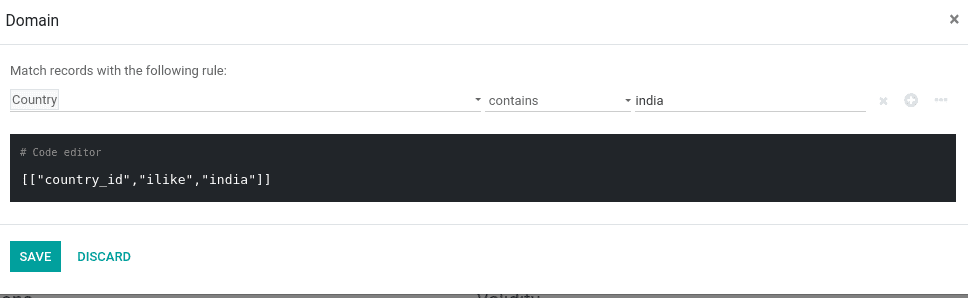
Once the conditions are set, save it. Now you can find the number of records that match the condition displayed on the page.
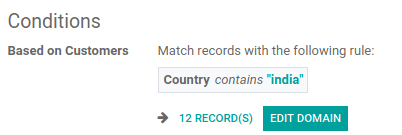
Here, a condition is set that the customers belonging to India are eligible for this promotion program and there are 12 such records that satisfy this condition.
2. Based on Products: Here certain conditions are set and those products under this criteria have the promotion program. So on the purchase of these products some rewards will be given. Here also all products are chosen by default.
Click on EDIT DOMAIN and set the condition
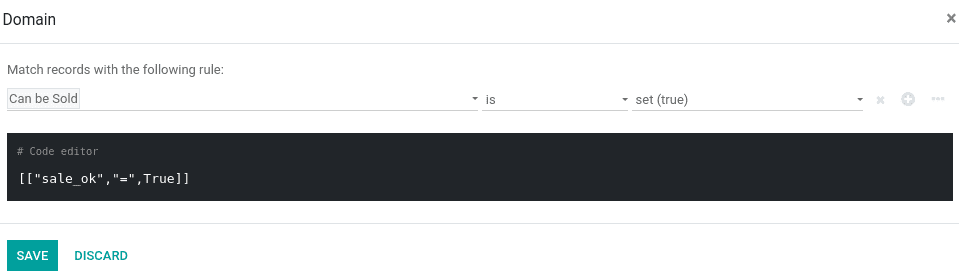
Once the condition is set, save it. Now you can find the number of records that match the condition provided on the page.
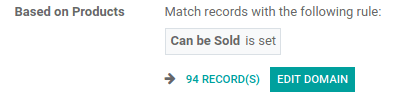
Here a condition is set in such a way that this promotion program is applicable to purchase of those products that come under ‘can be sold’ category.
3. Quantity: It is the minimum quantity of product that should be purchased to get the reward.
4. Minimum Purchase Of: This is the minimum purchase amount for which a reward is received. One can specify whether the minimum purchase amount is a tax included or tax excluded amount.
5. Promo Code Usage: This decides whether the promotion program is automatically applied or with the Promo code.
If selected ‘Automatically applied’, the promotion program will be automatically applied.

If we enable ‘Use a code’, the customer has to enter a promo code to avail of the reward.
Rewards
Applicability: The rewards can be ‘Apply on Current Order’ or ‘Apply on Next Order’. It will generate a coupon for the next order if the applicability chosen as ‘Apply on Next Order’.
Reward: Reward can be given as a ‘Discount’ or a ‘Free Product’ is given as a reward.
1. Discount: The reward is a discount. The percent of discount is mentioned at ‘Apply Discount’.
Discount can be applied on:
On Order: Discount is given on the entire order.
On Cheapest product: Discount is given on the ordering cheapest product.
On specific product: Discount is given on the ordering of a certain product only.
Max Discount Amount: A maximum discount amount that should be made available.
2. Free product
Sometimes rewards are free products. So one has to specify the free product under ‘Free product’.

Validity
Validity information of the promotion program is defined here. One has to add details like website, applicable to how many orders, start and end date of the promotion program, etc. One can keep the field ‘Apply on First Orders’ as 0 for an infinite use or can specify a number.
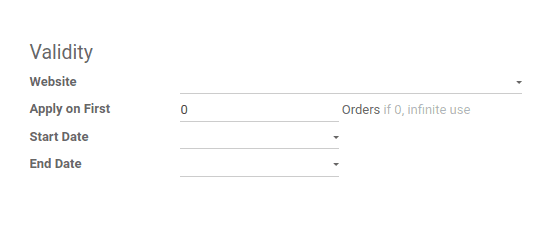
Once all the details are filled, click on the Save button.
Now, look at how this promotion program works on sale order. Suppose we have a promotion program ‘Buy 3 large cabinets, get one for free’
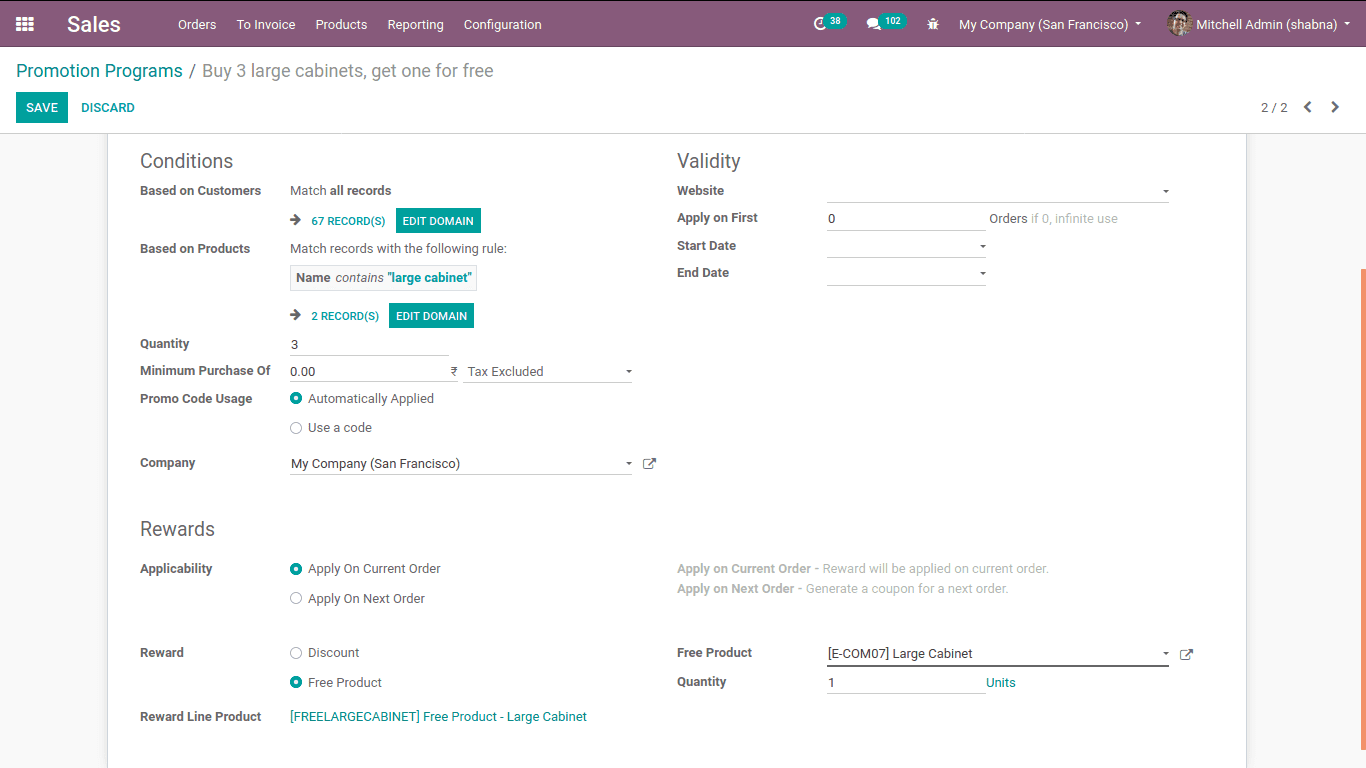
For a product with a product name containing ‘large cabinet’, is purchased. So this promotion rule is valid on purchasing 3 products. The reward is 1 free product.
Now create a sale order first with the product name ‘large cabinet’ as per promotion rule and quantity is 4 units.
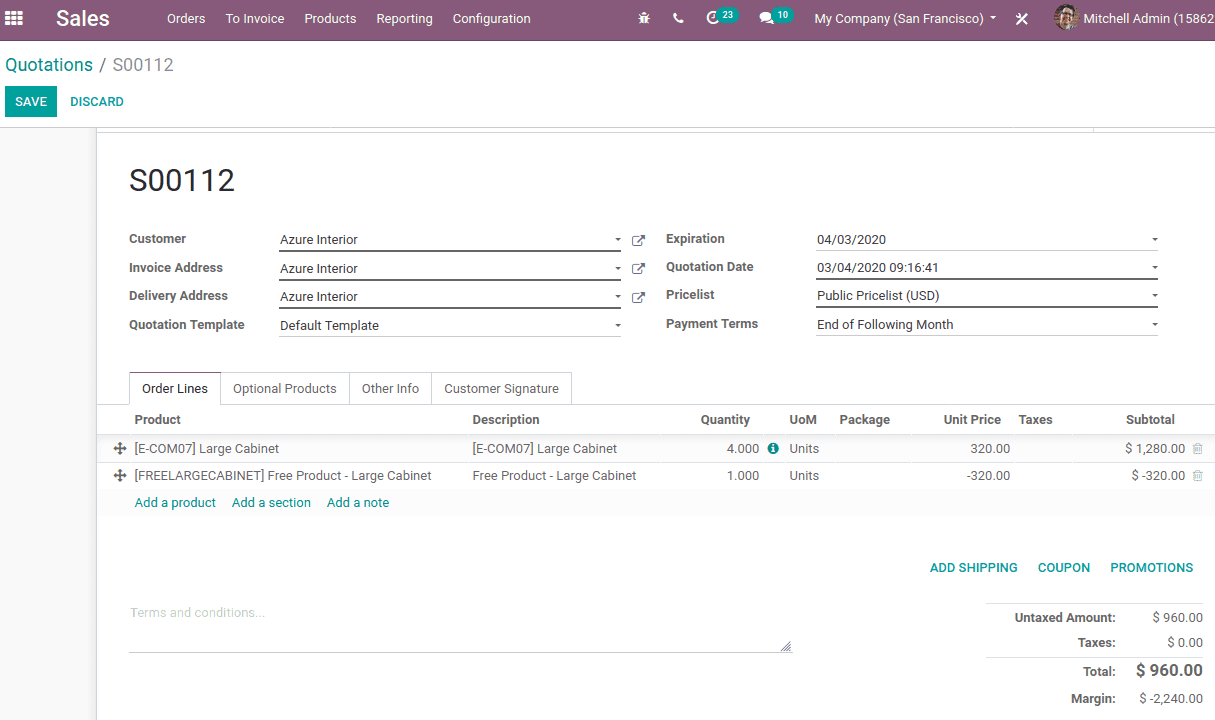
Now click on PROMOTIONS. If a promotion is applied, it will automatically add the reward ‘Free Product’ on the next order line of the product. If the promotion is based on a promo code, Click on ‘COUPON’, then it will ask for the code.
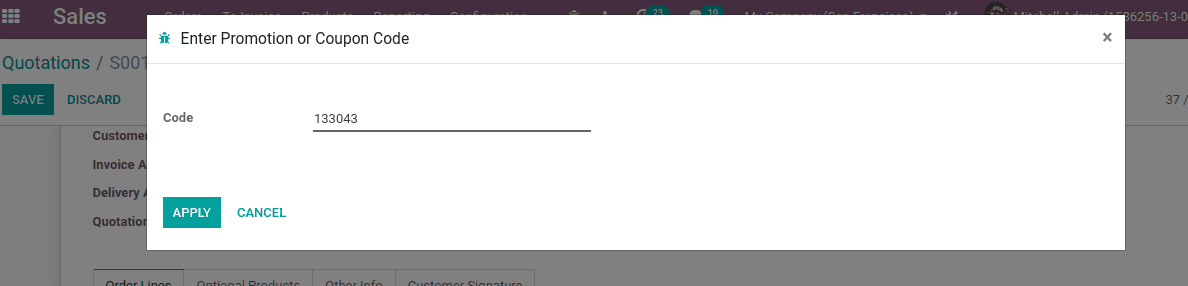
Click APPLY after entering the Promotion Code. So the free product will be added to the sale order line.
This is how promotion programs work in odoo 13.