Attracting customers to the business has always been tricker to companies and organizations. All the needs of the customers should be addressed and met for them to purchase the products. It would be a good marketing strategy to provide notification messages to the customers based on the various features and the products available. In this era of digitalization, the company websites have much applicability to attract customers than regular shops, people find the comfort of analyzing the product and ordering them while sitting in their homes.
In this blog, You will learn
What Push Notification are in Odoo?
How to Set up a push notification?
Push Notifications in Social Media
What Push Notifications are in Odoo?
The Odoo platform recognizes the need for marketing in these digital platforms such as websites, social media, etc. As push up messages to the customers when they visit the company website or their social media seems to be a good mode of marketing and attracting customers the Odoo platform allows the users to configure push up notifications. The platform allows users to send push up notifications in company websites, social media platforms such as Facebook, Twitter, etc if they are configured with Odoo.
These notifications are customizable ones and can indicate the customer with a descriptive message of offers and reduction sales. These messages can also be used to depict new product arrivals in the shop or the platform. The user can also provide a website URL selected by the customer will be redirected to the desired webpage as set by the user. The user can select the delay time on which the popup message will be displayed to the user upon opening the website. The user is also provided with the provision to attach and display a custom image of the company log, or the product image, etc.
How to Set up a push notification?
To allow the user to set push up notifications to their website the user should enable them in the settings menu of the website. In the settings menu scroll down to view the web push notification menu and enable it. The user can set the pushup notification directly from here. Provide a title for the notification and description in brief about it for it to be catchy to the customer. An image can be attached to the notification and delay time after which the notification should be displayed on the website can also be set.
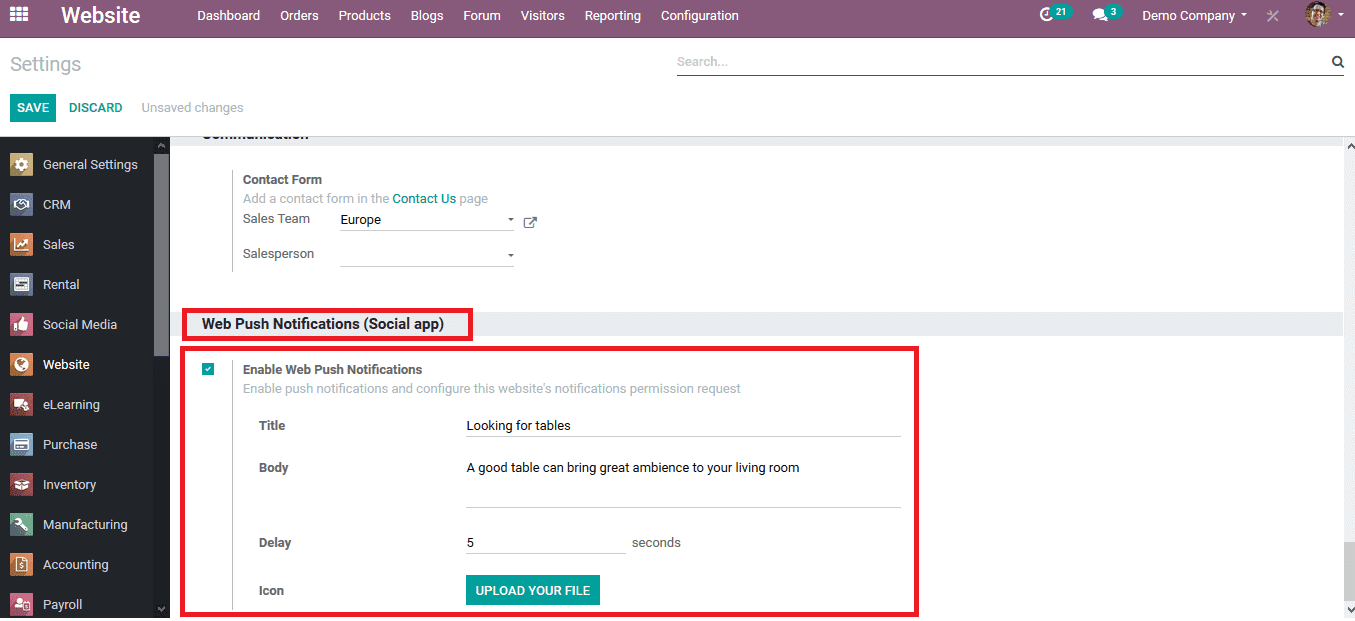
Save the settings menu after describing the notifications and verifying it. Now there is a pushup notification message sent by the user when the customer visits the website the notification pops up indicating the customer of the message. The message is displayed after a certain delay time as set by the user. The customer can allow similar notifications for the future or deny it as per the browser settings of the customer.
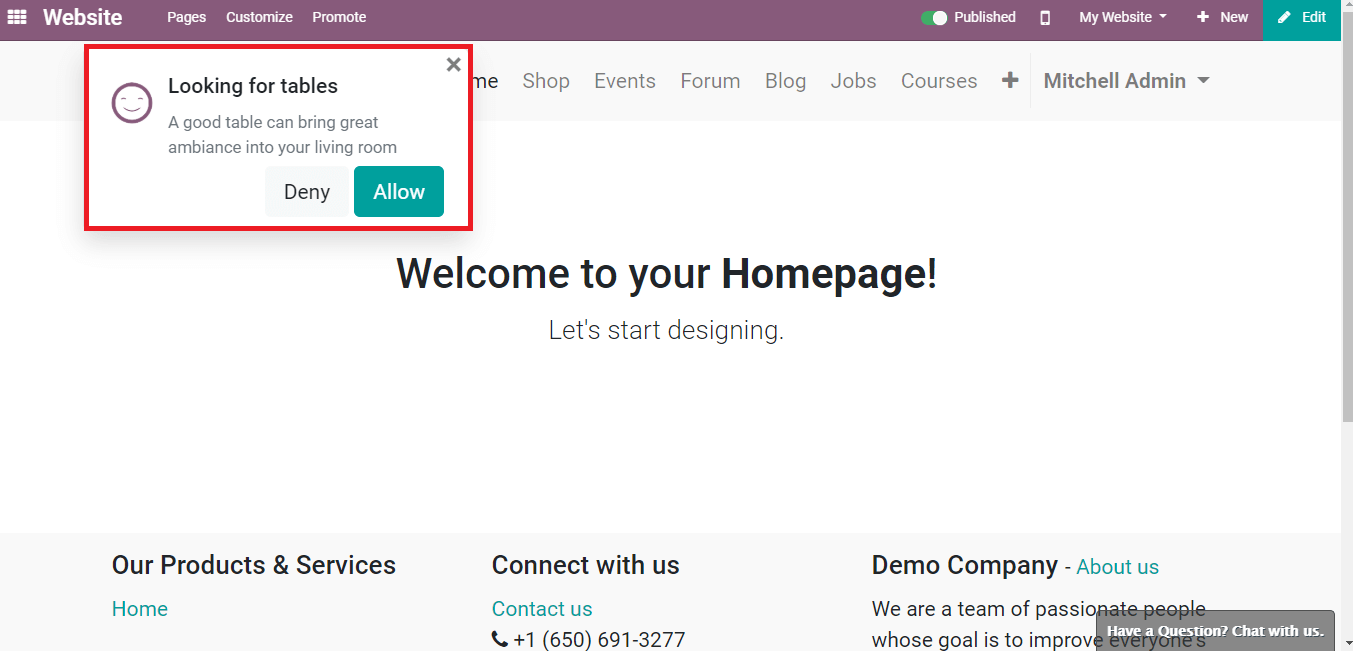
The user can also set social media posts on Facebook, Twitter, and the company website for the customer as push up notification. To do so in the social marketing module of the platform select to create a new post from the post menu. On selecting to create a new social media post the user will be depicted with the window as shown below. The user can choose the platforms in which the pushup message should be posted on company websites or various social media if it's integrated with the Odoo platform. If social media platforms are not integrated with Odoo the user can only assign the post to the company website.
The user should provide a custom made message and an image that should be depicted with the post. A post can be attached to an existing campaign or the user can create a new campaign directly from the page by selecting the create and edit option available under the camping option. The post can be sent right away or can be scheduled to be sent at a later time. How the notification appears in the customer window can be seen on the right side of the page.
Under the push notification, a push notification title can be set and the target URL can also be provided to which the customer will be redirected on selecting the push notification appeared in the customer window. The user can enable the sent at visitor’s timezone option available for the notification tone set to the customer when they visit the website. The user is also provided with permission to match the records to which the notification can be sent to such as a group of customers, region-based customers, etc. and the attached records can be viewed under the records option.
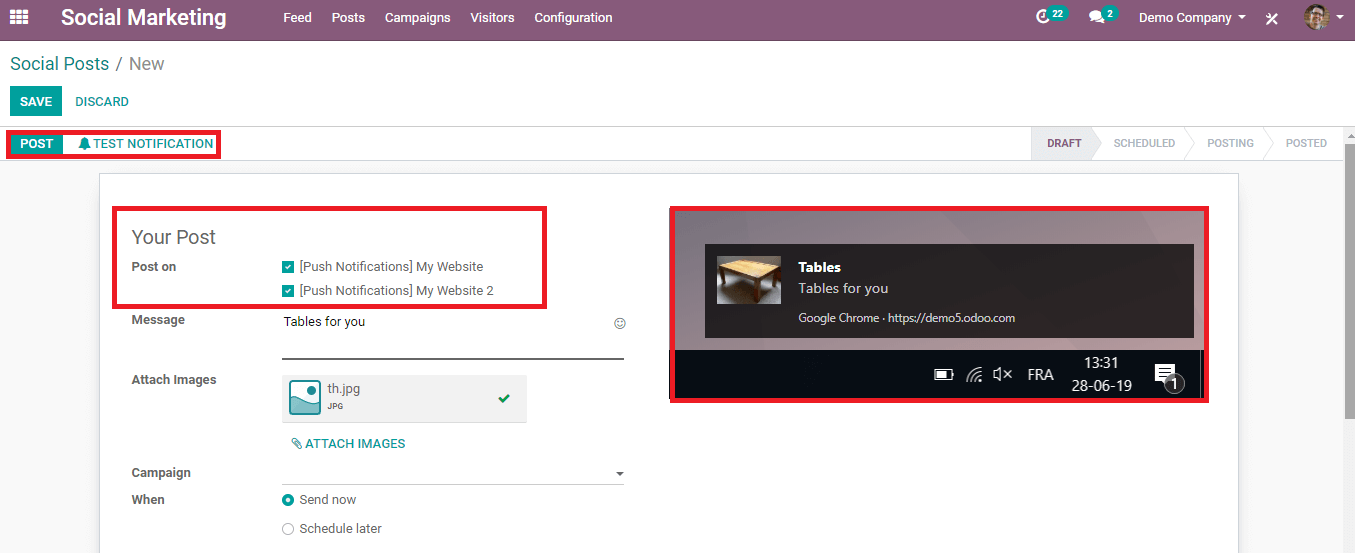
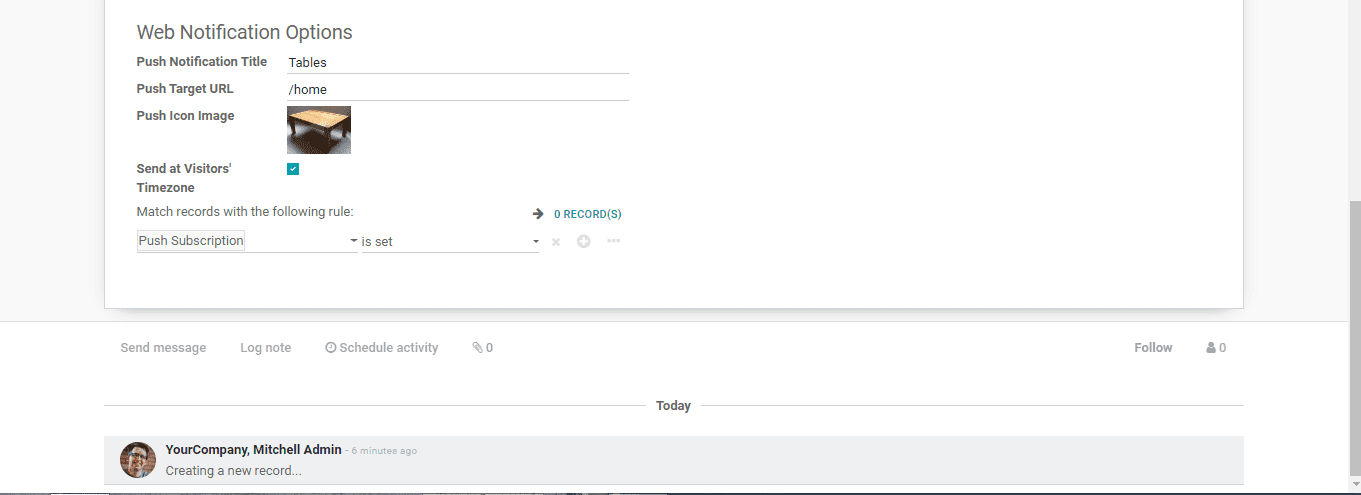
On saving the post the user can test how the pushup notification appears to the customers while visiting the website by selecting the test notification option. In the below image it depicts how the push notification will be viewed in the customer window while visiting the website. The customer can select the notification on which he/ she will be redirected to a webpage as set by the user.
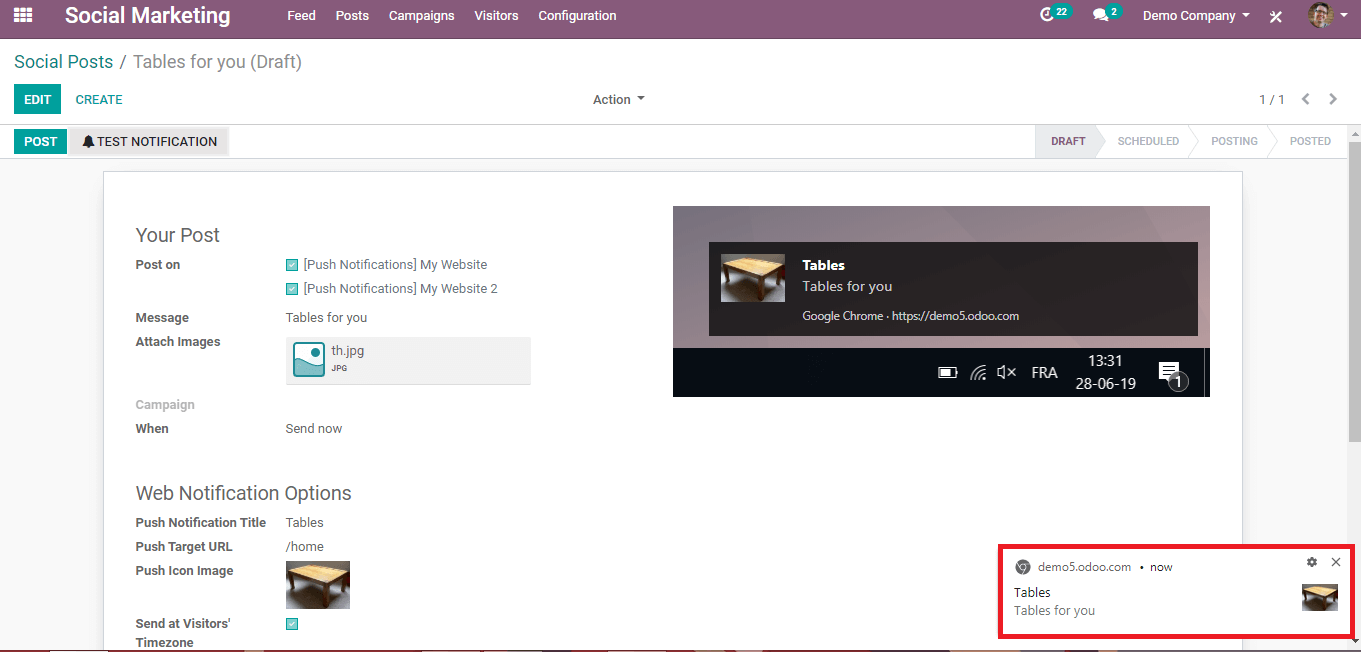
The user can also view all the activities under the pushup notification such as who all clicked on the notification, opportunities generated, quotations sent and the revenue obtained by posting the notification. The various stages of the notification have also been listed and indicated on each one.
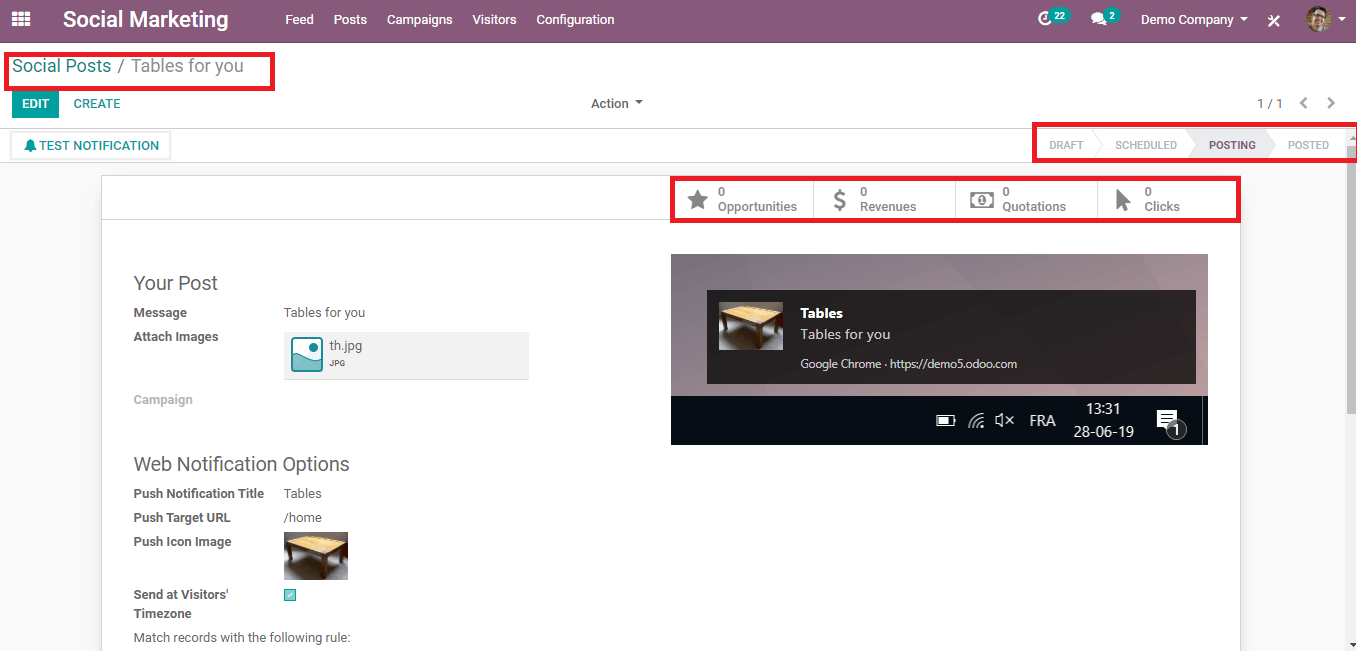
The pushup notifications both in the website and social media pages of the company is a great marketing tool to attract customers to the business organizations. The odoo platform allows the users to generate marketing push notifications on latching of new products, discounts, offers, etc, the user can customize any topic messages and the description on it.