A transfer is a lateral shift of an employee from one department, branch, job, or position, to another to the same or another branch usually without marking many changes in the duties and responsibilities. The transfer may be commenced either by the company or the employee.
Employee transfer can be considered as one of the major parts of an organization and it has the power to bring many positive changes to your organization. The employee transfer enables the company to shift their employee from one department to another. The employee transfer can be done based upon many factors such as skills, achievements, seniority, and many other aspects. The transfer may also be made as disciplinary action.
Transfers application, one of the simple and user-friendly modules available in the OpenHRMS platform allows you to deal with the transfers of the employee from one branch to another.
In this blog, we will discuss all the important aspects regarding the module Transfers included in the OpenHRMS platform.
Initially, we can list out the significance of having a good transfer application for your organization.
> A good Employee Transfer application like OpenHRMS can help you to manage all the employee transfers in your organization in a systematic way.
> The platform will keep all the details on the employee transfer digitally without missing a single one.
> The manual entering of the details about the transfers will be a hectic task and there are many possibilities for having error entries. A better platform like the Open HRMS Transfers module can help you to save all these complications.
> Helps you to save more time and effort.
> Help to create transparency among the employees and their works
> The OpenHRMS transfer application assists you with taking the responsibility of transferring your employees from one branch to another.
> Implementing an effective employee Transfer application like OpenHRMS will increase the efficiency of your organization.
> The OpenHRMS employee transfer puts ease to the transferring procedures and makes the management more keen for time taking care of the employee transfer actions.
> Simplifies the process of frequent employee transfer of your organization from one branch to another.
Now, let us have a look into the Transfers module, a simple module available in the OpenHRMS platform.
First, we can select the module from the OpenHRMS dashboard.
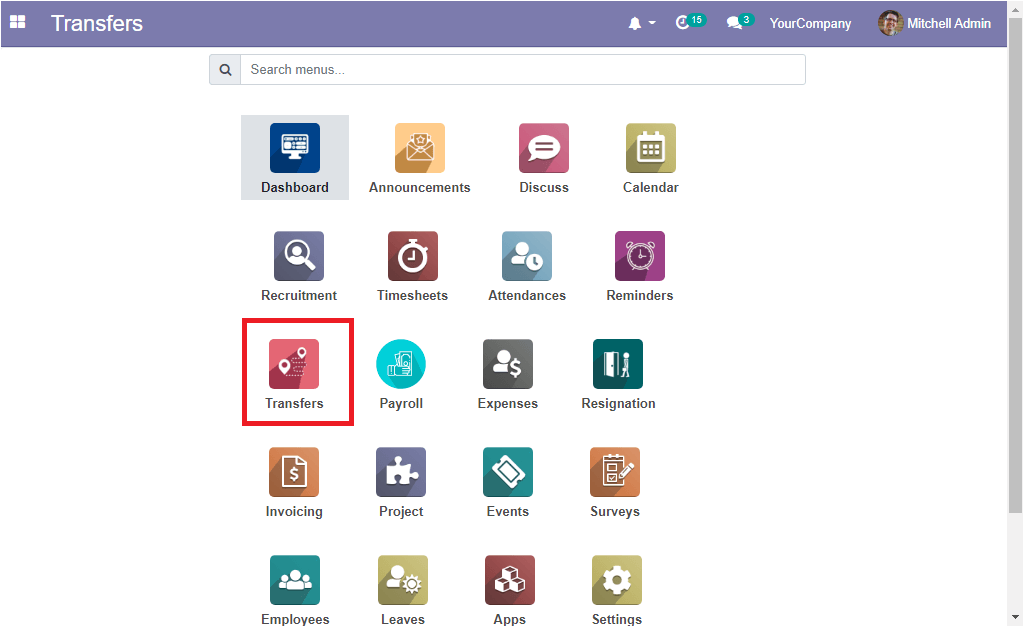
Once you click on the Transfers module icon, you will be directed to the module, where you can view the Transfers window as mentioned in the below screenshot.
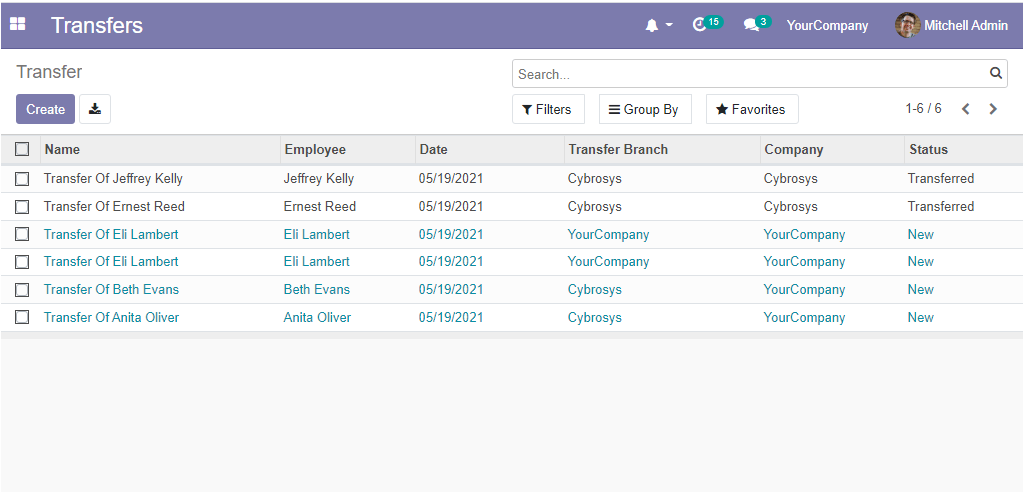
This Transfers window available in the OpenHRMS Transfers module will allow you to keep track of all the employee transfers details in a well-defined manner. This window depicts all the necessary details on the transfer such as the Name of the Transfer, Employee Name, Date of Transfer, Transfer branch, Company, and Status. Moreover, the data are displayed in different colour formats for easily identifying the status of the Transfer. The newly created Transfers are depicted in a light blue shade and the Transferred details of the employee are displayed in Black in colour. Additionally, the platform provides you with the provision for search and filter the data based upon various requirements. The Search bar available on the top right side of the window allows you to search the respective employee for easily identifying the employee. You can Filter the details of each record based status of the transfer such as Draft, Transferred, and Done. Additionally, the Filters option also permits you to Add a Custom Filter.
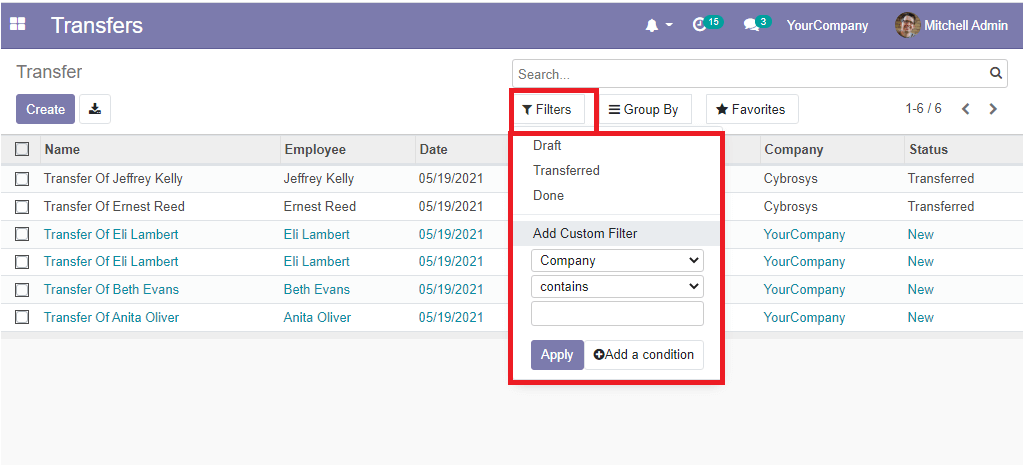
Additionally, the Group By option allows you to Add Custom Groups for transfers based on the requirement. Under the Favourites tab, you have the options such as Save current search and Import records. When you want to save the current search, you can click on the Favourite option and you can save the current search details and you can enable or disable the option Use by default and Share with all users. As shown in the below image.
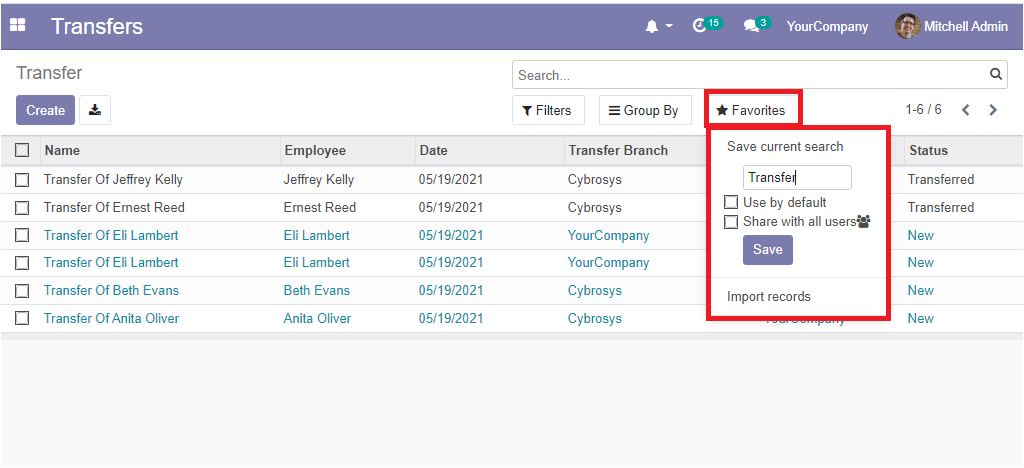
Moreover, the Import records menu allows you to import a file associated with the transfer.
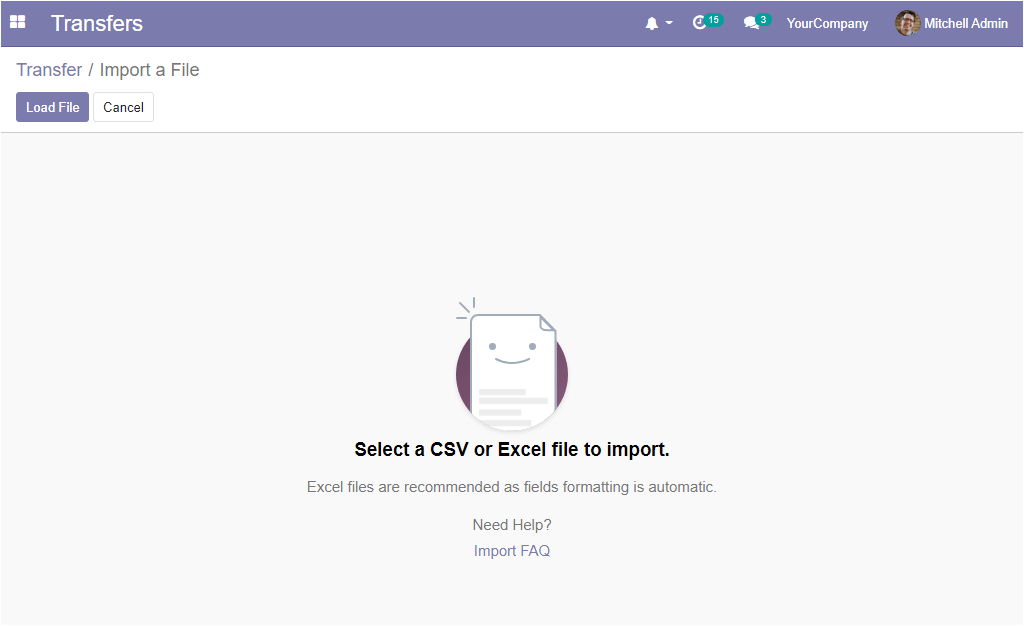
Now, the Create option available in the OpenHRMS Transfers module will take you to the Transfer creation window. The image of the Transfer creation window is given below.
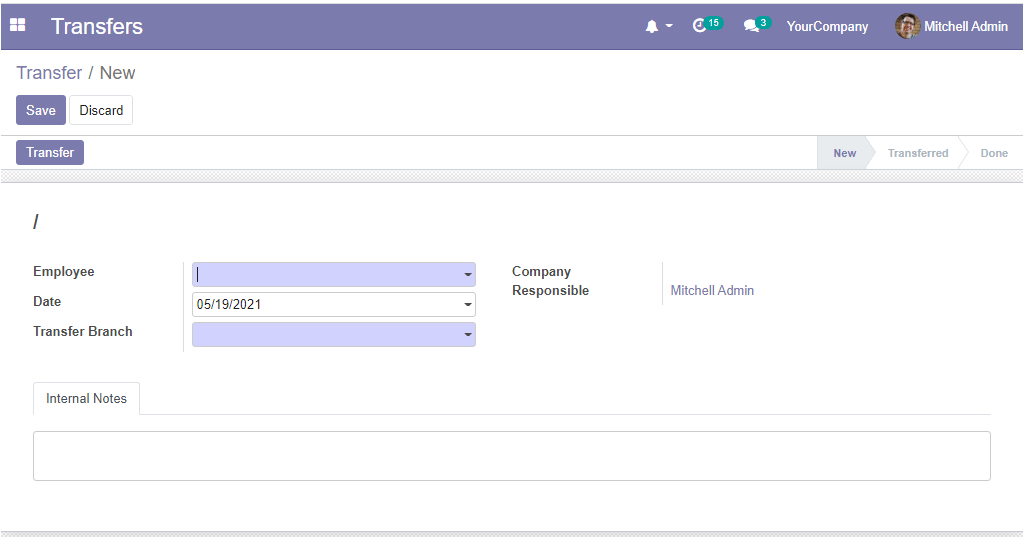
Using this Transfer creation window, you can create new transfer orders easily. You can provide all the necessary details required for creating a transfer order. Initially, you can provide the Name of the Employee whom you are going to transfer in the provided space. Then you can allocate the Transfer branch. Also the Date can be specified. The Company Responsible will be auto allocated. When you click on the Responsible person field, you will be able to view all the details of the responsible person as showcased in the below image.
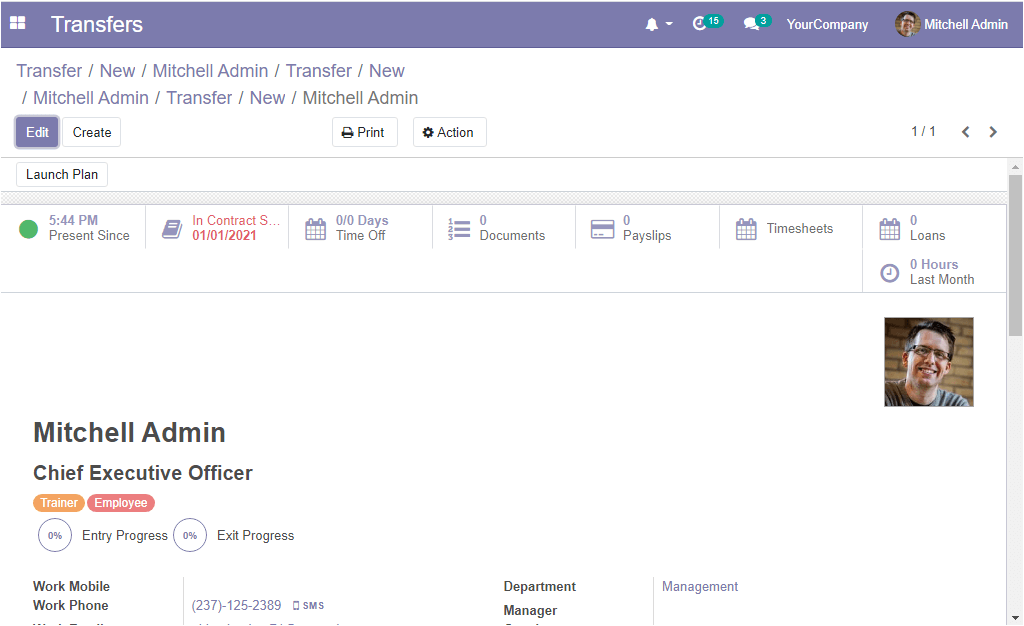
Back to the Transfer creation window, Finally, you can specify the notes for the transfer if having any. If it is all done, you can save the details by selecting the SAVE button available on the top left side of the window. Now you can view the Transfer button on the left side of the window. Also in the right side of the window, you can view the different states such as New, Transferred and Done. if you select the Transfer button, you can view that the status of the transfer will be changed from New to Transferred. The New Status is used when a transfer is created and confirmed. The Transferred status denotes that the transfer is confirmed and the created transfer will be in the transferred status till the other branch or company receives the employee. The Done status will be set automatically when the employee is joined or received.
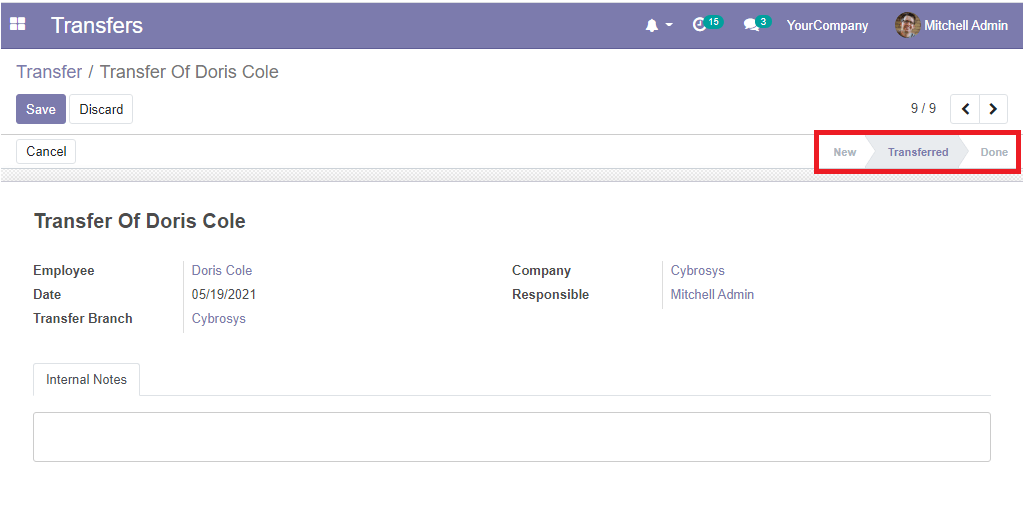
Again if you click on the Save button, you will be displayed with an Action button where you have the Duplicate option allowing you to create a duplicate of the respective transfer.
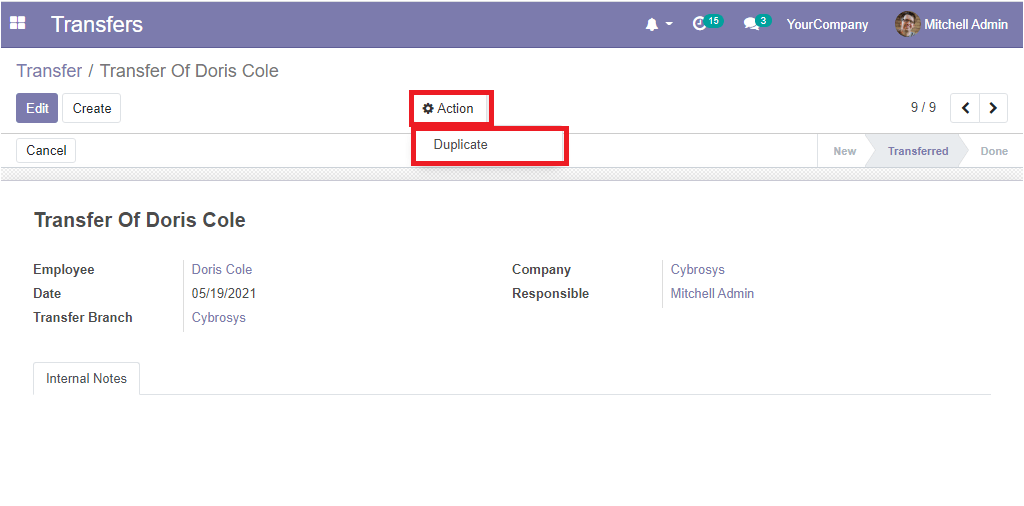
After creating an employee transfer, the transferred branch will receive the employee transfer details. Now the branch can receive the employee transfer by selecting the Receive button. Subsequently, the received branch can create new posting and salary structure for the transferred employee.
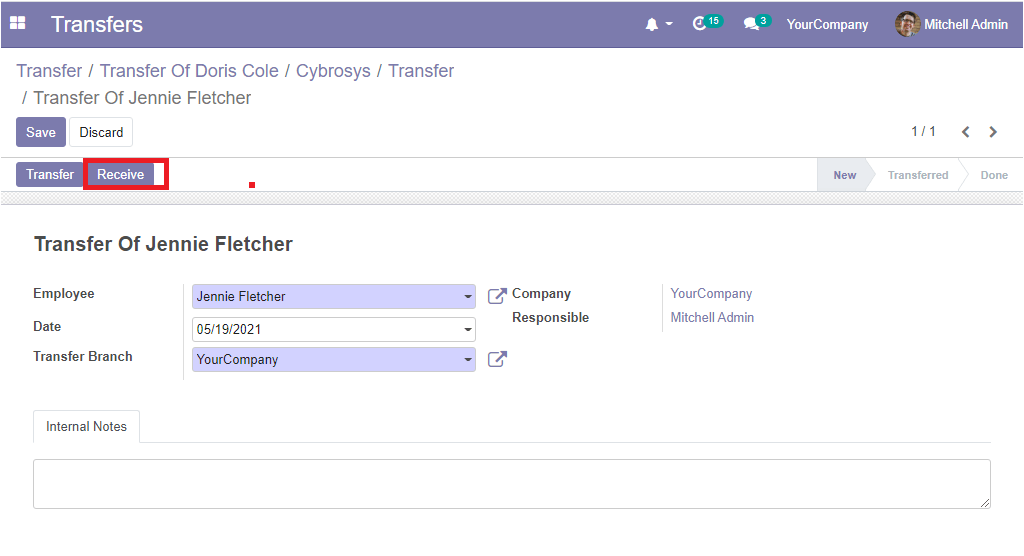
The Transfers application available in the OpenHRMS platform allows you to efficiently look after all the employee transfers of your company in a smooth way. Implementing the effective transfer module will enhance the efficiency and competitiveness of your organization via taking care of the employee transfer procedures productively.