Pipeline for CRM Leads and Opportunities
The window that opens when you enter the CRM module is the main dashboard, which is the opportunity pipeline. One way to think about the pipeline activity is as staged. Opportunities and leads in Odoo 18 are arranged according to their stage in the sales funnel. The company website, social media accounts, live chat, email, SMS, and several more channels may all be used to collect leads thanks to Odoo's highly integrated design. Leads from any of these outlets may be effectively managed using Odoo18 CRM. These leads may eventually develop into opportunities and, ultimately, sales quotes, contingent on the customer's response. The CRM module has a big impact on a company's capacity to attract more customers.
Although both Leads and Opportunities are utilized in Odoo CRM to manage possible sales, their roles in the sales process are different. An unqualified contact, or lead, is a person who has expressed interest but has not yet been assessed by a salesman. Typically, leads are unprocessed questions gathered from sources such as manual data entry, email marketing, and web forms. They work as a stopgap measure to collect data before to the start of any significant sales activity.
A lead can be turned into an opportunity when it has been evaluated and found to have sales potential. A qualified prospect who has advanced in the sales funnel is called an opportunity. A salesperson is tracking the offer, following up with the client, setting up meetings, and potentially creating quotes as part of an active sales effort. Opportunities can be assigned a stage, estimated revenue, and anticipated closing date in the CRM's pipeline view, which is frequently presented in Kanban format.
Businesses can tailor this method to their sales workflow with Odoo. Leads use is optional and can be turned on or off in the CRM settings. Utilizing Leads facilitates the management and qualification of prospects prior to converting them into active deals for businesses with large amounts of incoming inquiries. However, businesses with more straightforward or straightforward sales procedures may decide to engage directly with Opportunities and bypass the Lead stage entirely.
In Odoo, the Lead to Opportunity transition is adaptable. You have three options when converting a lead: merge it with an existing opportunity, attach it to an existing customer, or establish a new customer. This feature prevents duplication and guarantees that sales data stays organized.
As can be seen in the screenshot, the CRM module has three main menus: Sales, Leads, Reporting, and Configuration. Each of these menus in Odoo 18 offers a range of options for doing different tasks connected to customer relationship management.
Leads are the first step in establishing a business relationship with a client or company. If someone or an organization is interested in your business, you may turn that curiosity into a lead, which can then be turned into opportunities for sales. With the help of Odoo CRM, leads may be gathered from a variety of sources. Leads can be generated in Odoo from inquiries made via phone, SMS, email, live chat, helpdesk tickets, events, contact forms, and many more channels. To increase the likelihood of success, leads generated by these platforms should be managed carefully and attentively. For the CRM module's lead management, Odoo provides a different platform.
You can navigate to the module's Settings menu to open the lead management window. The Lead option to activate is located under the CRM tab, as seen in the screenshot below.
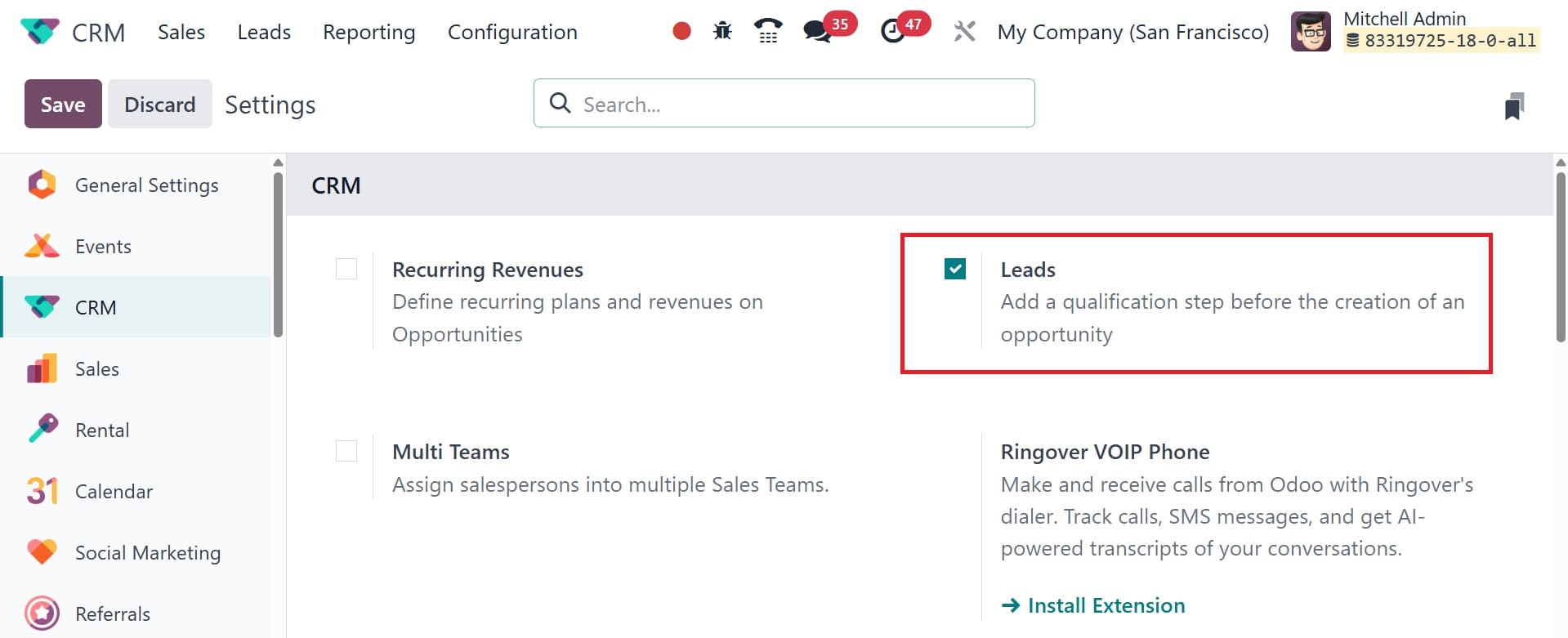
After you enable this feature, a new Leads option will appear in the main menubar. The list of all leads produced by the different Odoo platforms will be displayed on this platform. The Lead, Email, Phone, Company, City, Country, Assigned Partner, Salesperson, and Sales Team are all listed. Depending on your needs, you can switch between the platform's Kanban, Calendar, Pivot, Graph, and Activity views if you'd like.
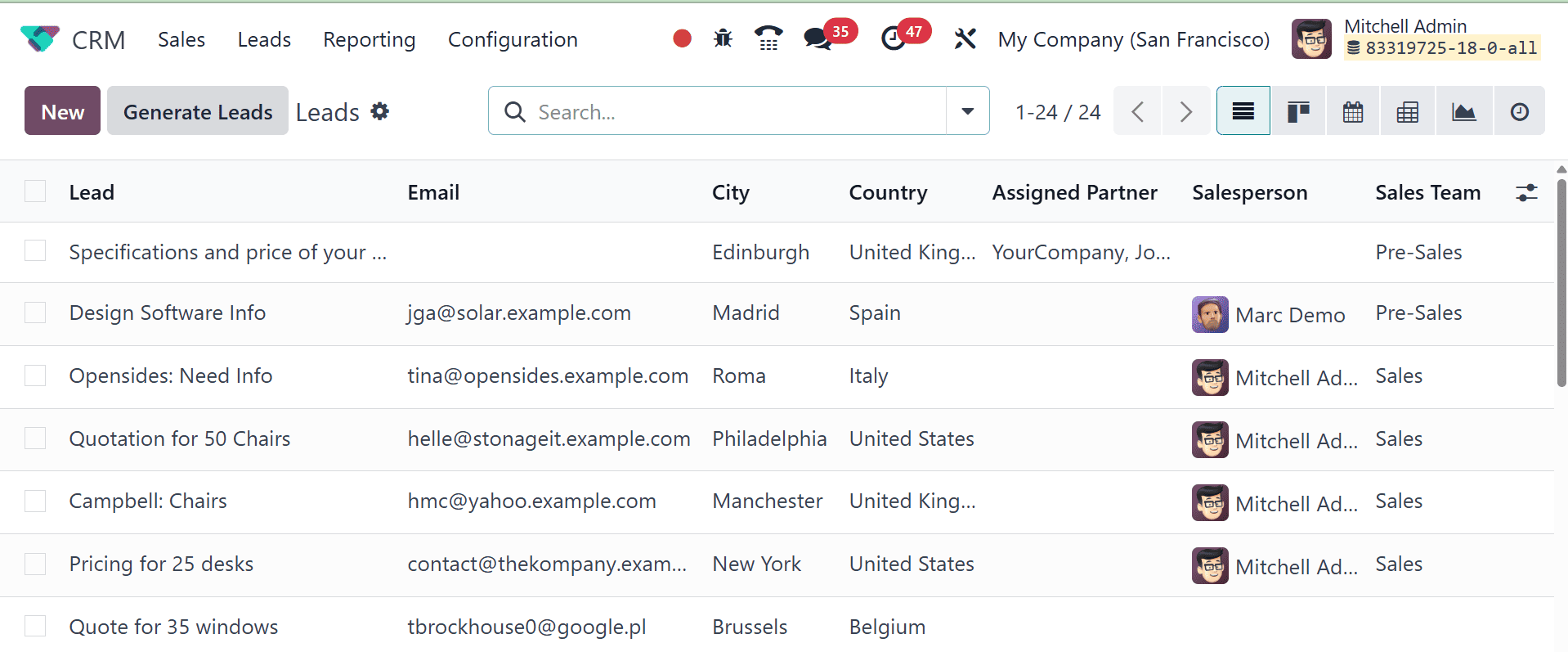
The New button allows you to manually create records of new leads, while the Generate Leads button allows you to generate leads automatically depending on predetermined criteria.
Let's start by examining how leads are created manually in the Odoo 18 CRM module. You must click the New button located in the upper left corner of the screen to accomplish this. When you click this button, a new window containing the lead's details will open, as seen in the screenshot below. Let's start by looking at the new features this window offers. The New and Action buttons have been repositioned to the screen's right corner, as you can see.
Furthermore, Odoo will save the information entered in this window automatically without requiring you to click the Save button. The store Manually icon can be used to store the information if you'd like. Changes have also been made to the Discard button.
The screenshot shows the main dashboard for the Odoo 18 CRM module. This platform is accessible through the My Pipeline option in the Sales menu of the module. A list of every lead that has been produced via various channels will appear in the My Pipeline window.
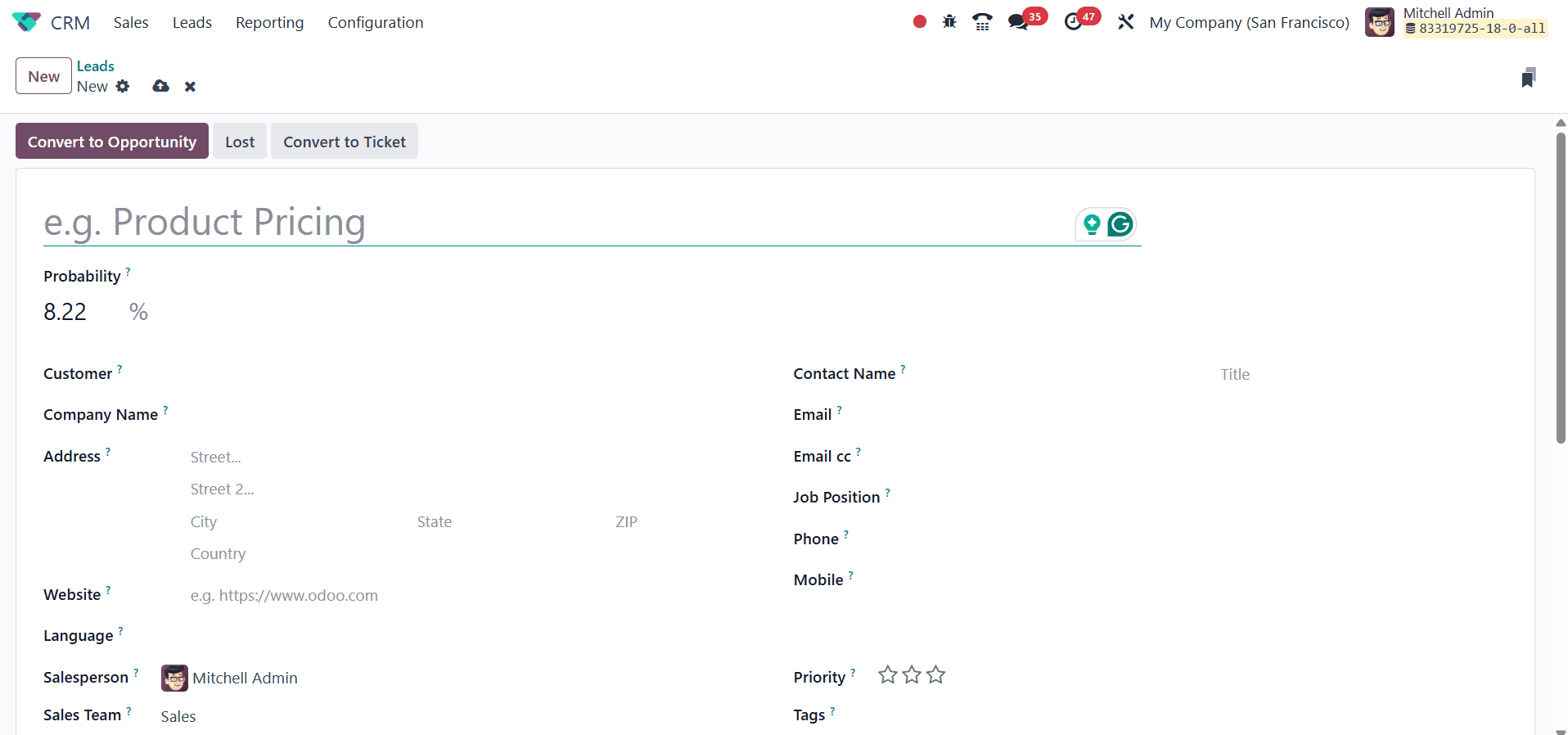
The lead's title can be entered in the designated space. The Company Name box can be used to specify the name of the future partner business that will be established throughout the lead conversion process. Enter the company's address in the Address area. You can enter the contact's website in the Website area. Likewise, in the appropriate boxes, provide the Language, Contact Name, Email, Email cc, Job Position, Phone, and Mobile. In the Salesperson and Sales Team sections, respectively, you can designate a team and an employee for the lead management. You can assign stars to the lead based on its priority. In the designated field, add the appropriate tags for the leads.
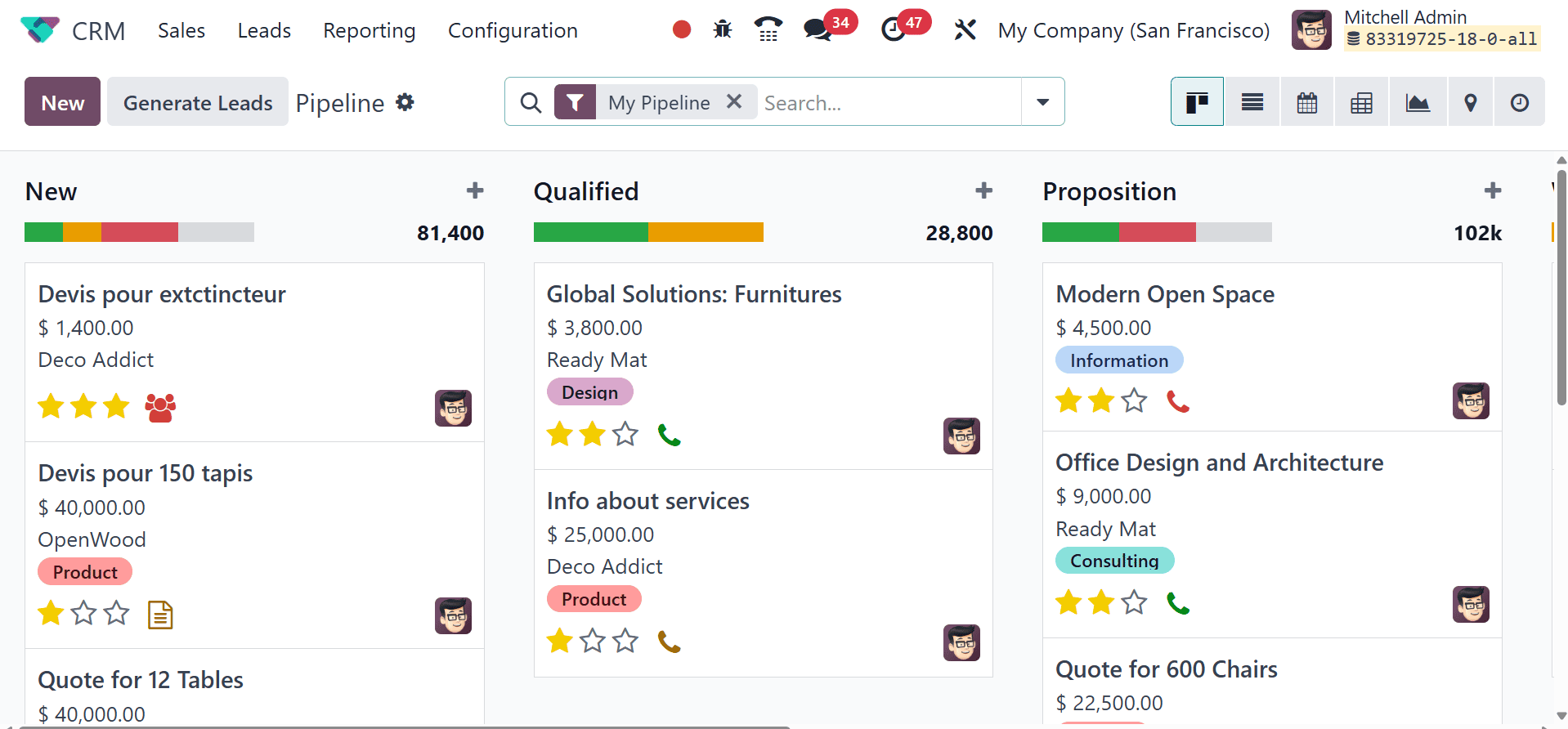
The updated colored interface of the Odoo 18 CRM module dashboard is seen in the image above. Odoo 18 completely changes the look of the screen. Similar to previous iterations of Odoo, you may customize the platform's presentation to be a Kanban, List, Calendar, Pivot, Graph, Map, and Activity.
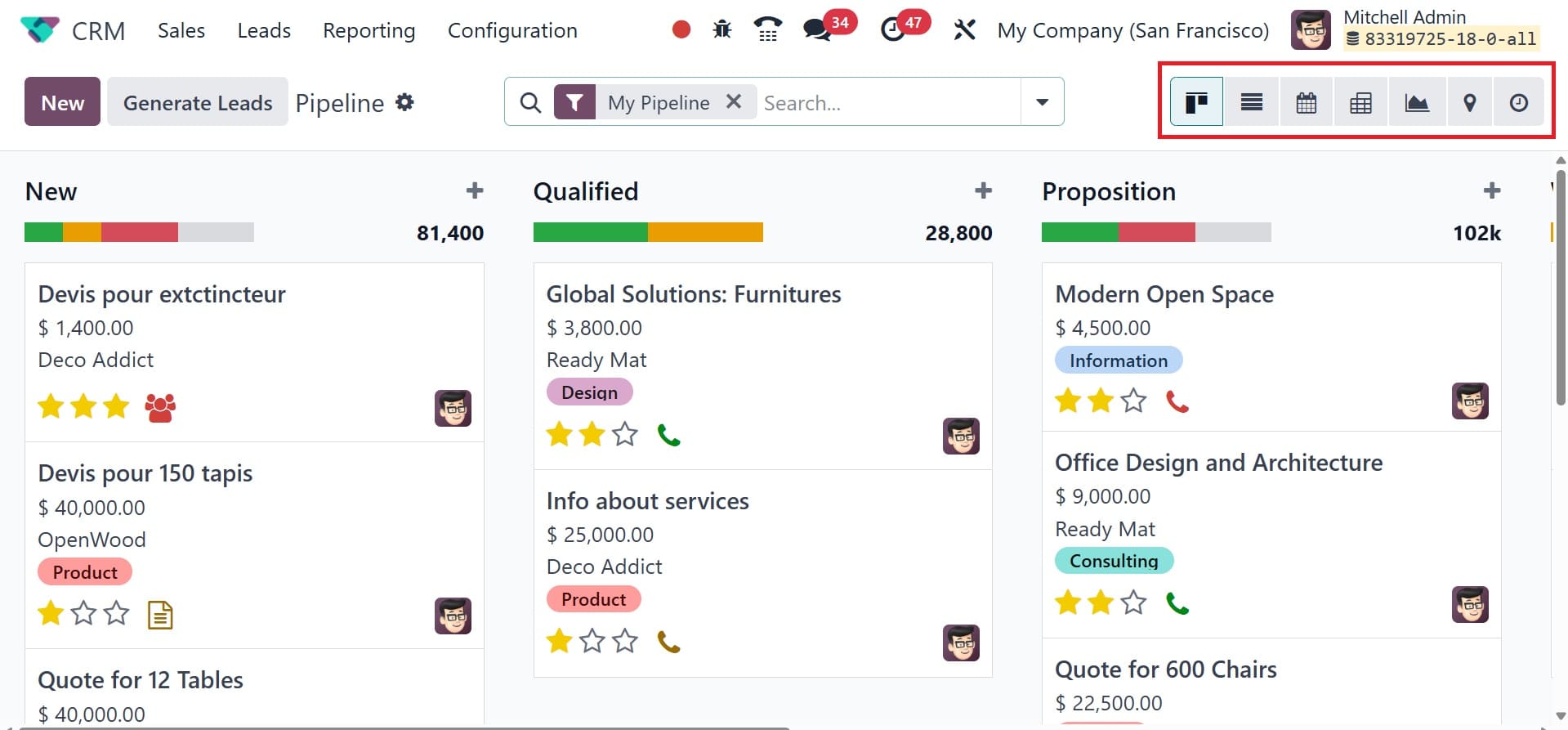
When we look at the Kanban view of the CRM pipeline, we can see that all of the records are grouped in the window based on how far along they are in their processes. The arrangement of the leads makes it easy for the user to track each one's development. The CRM feature makes it easy to allocate leads to different stages. Depending on your business needs, you can change the stages and group leads into the relevant stages.
The screenshot shows the New, Qualified, Proposition, and Won stages. As the stage titles imply, all new leads will appear under the new stage. The next step, the Qualified stage, will only be reached by qualified leads from the new leads. Profitable business leads can proceed to the "Won" stage if the corresponding customer has verified it.
In the same way, you can easily create the stages that the leads require by using the +Stage button. As seen in the image, clicking this button will create a new area where you may enter the new stage's name.
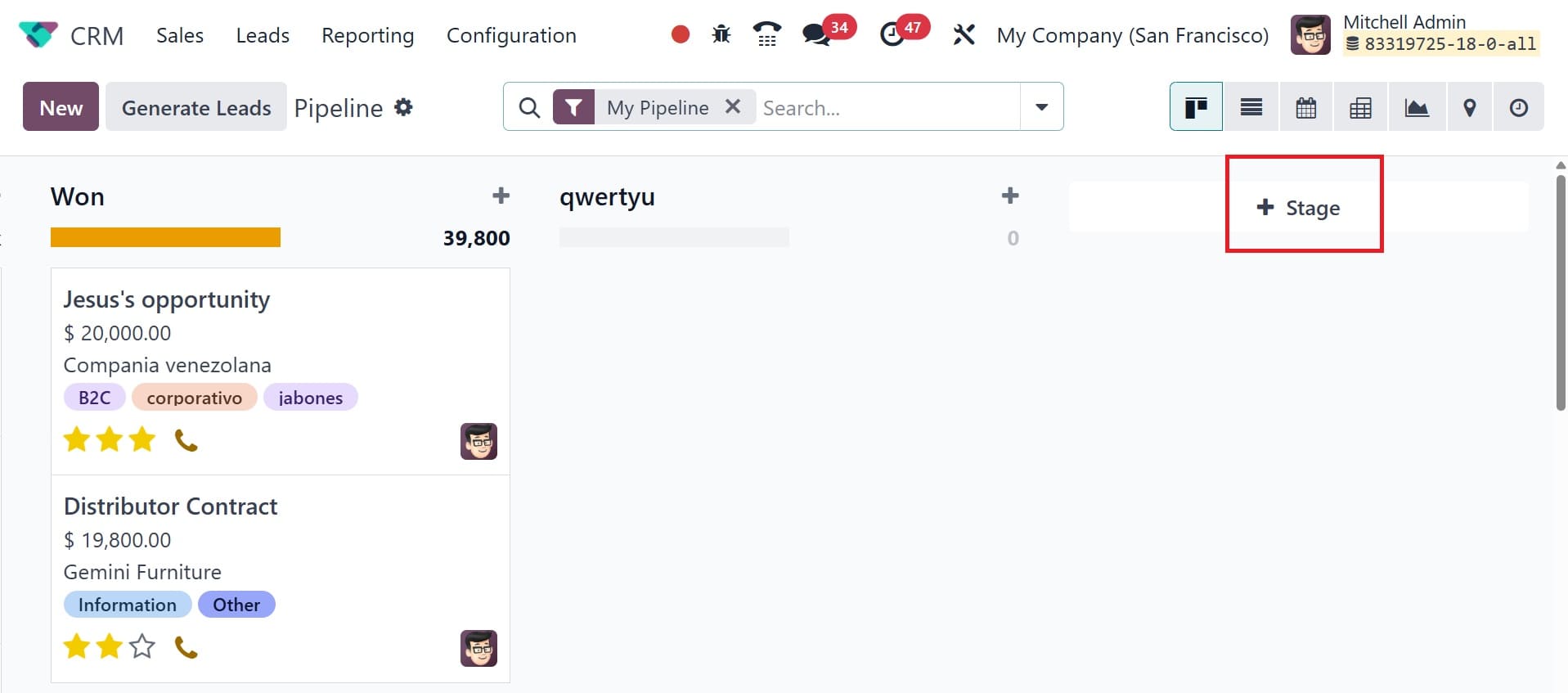
Press the Add button after entering the title in the designated field. You can add as many new tiers for leads as you like with this method.
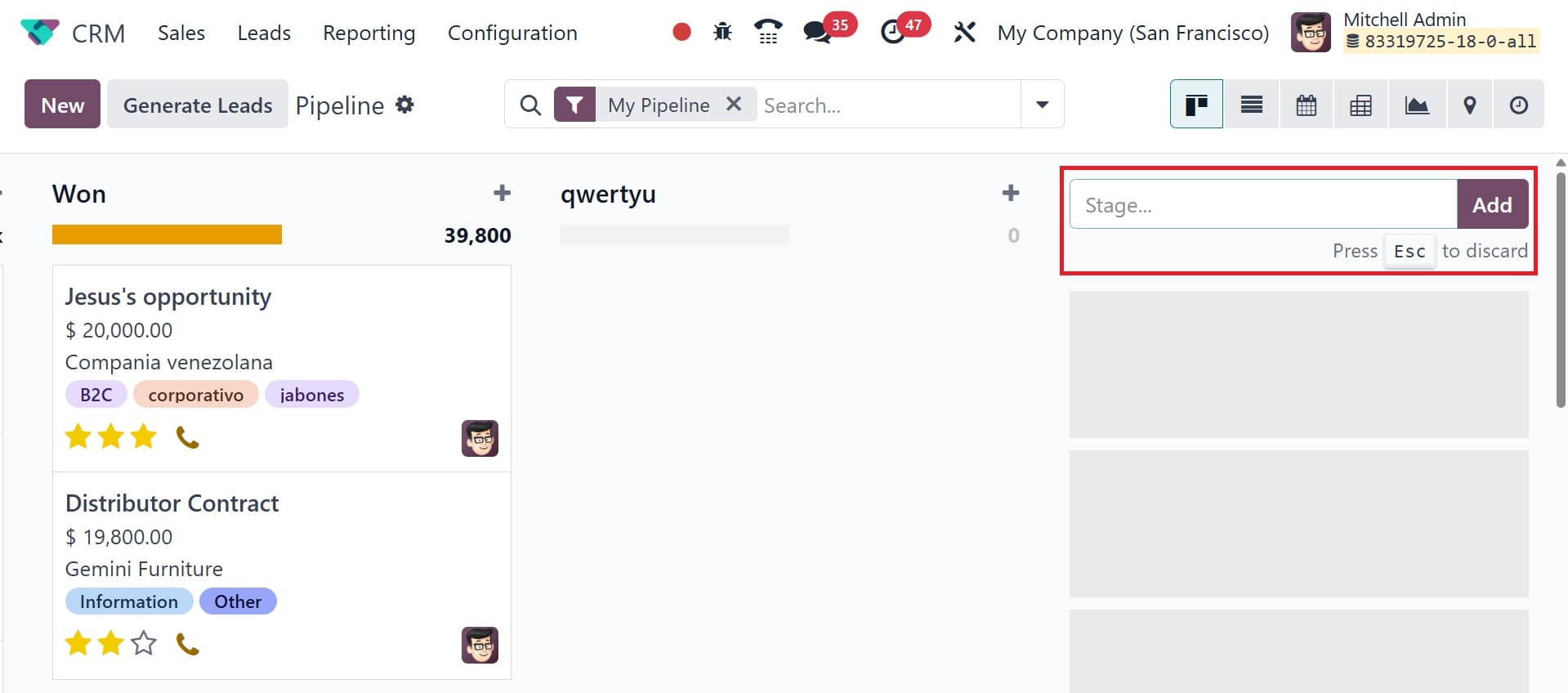
After creating a new stage, you can change its parameters by clicking the gear icon that appears next to the stage's title, as shown in the screenshot below.
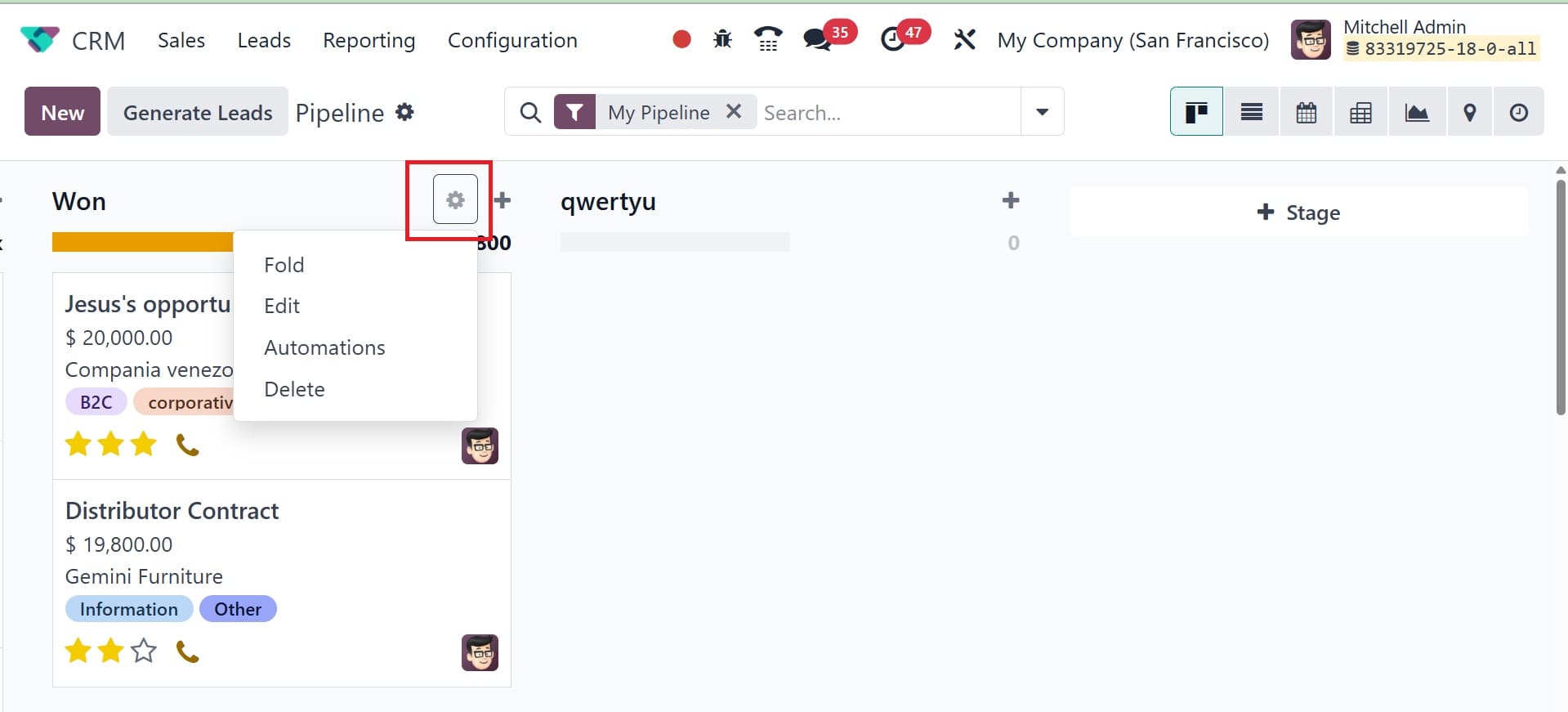
You can use this symbol to fold, edit, automate, and delete the stage based on your needs. Clicking the Edit button will bring up a pop-up box where you may edit the relevant stage.
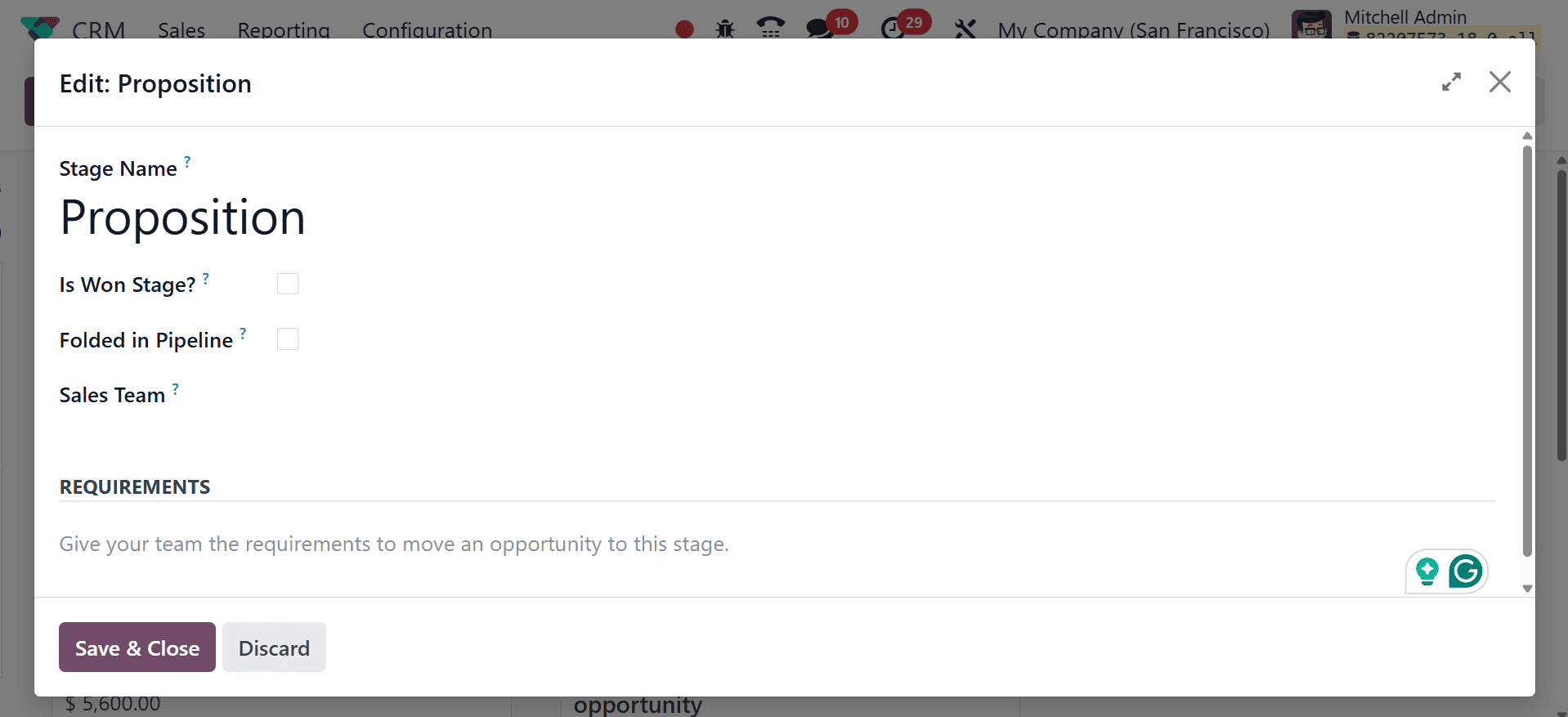
If you want to treat the selected stage as the Won Stage for leads, you can activate the Is Won Stage? field. The related stage can be folded in the Kanban view by turning on the Folded in Pipeline field. In the Sales Team area, you are allowed to specify which sales team uses this stage. This stage won't be seen or usable by other sales teams that aren't explicitly mentioned in the provided field. The requirements to move leads to this stage can be included in the criteria section so that the team members are fully aware of the requirements for this particular stage.
When you're done editing the column, remember to click the Save button to save all of your changes.
The Expected Revenue from each step is shown in the upper right corner of the pertinent stages, as highlighted in the image below. You can modify the lead phases by utilizing the drag and drop feature. By changing the stage of one lead, the predicted revenue will be instantly modified based on the new record.
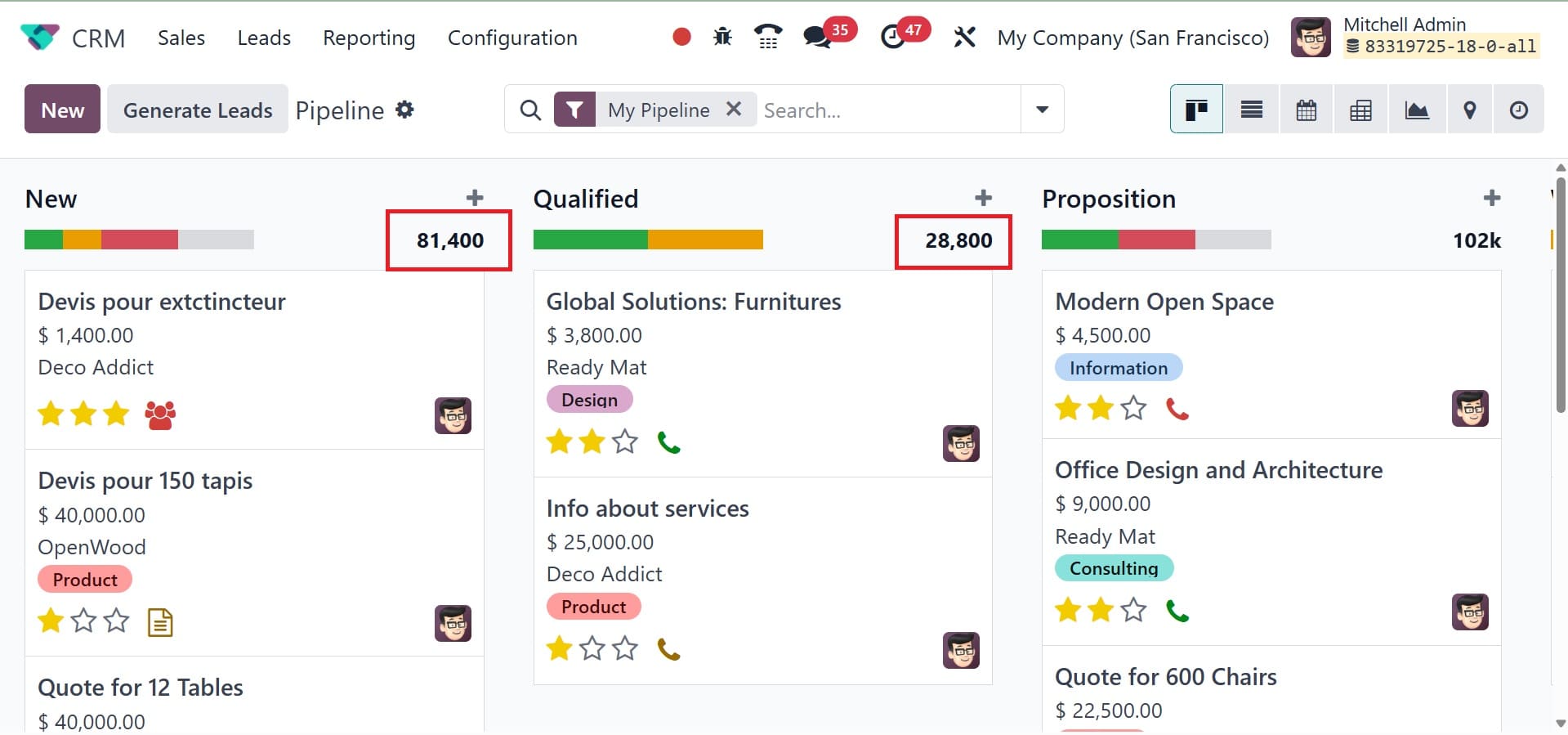
Each lead record has three stars to reflect the lead's priority. Depending on the lead's priority, you can give it Medium, High, or Very High stars. Finding high-value leads will be simpler as a result.
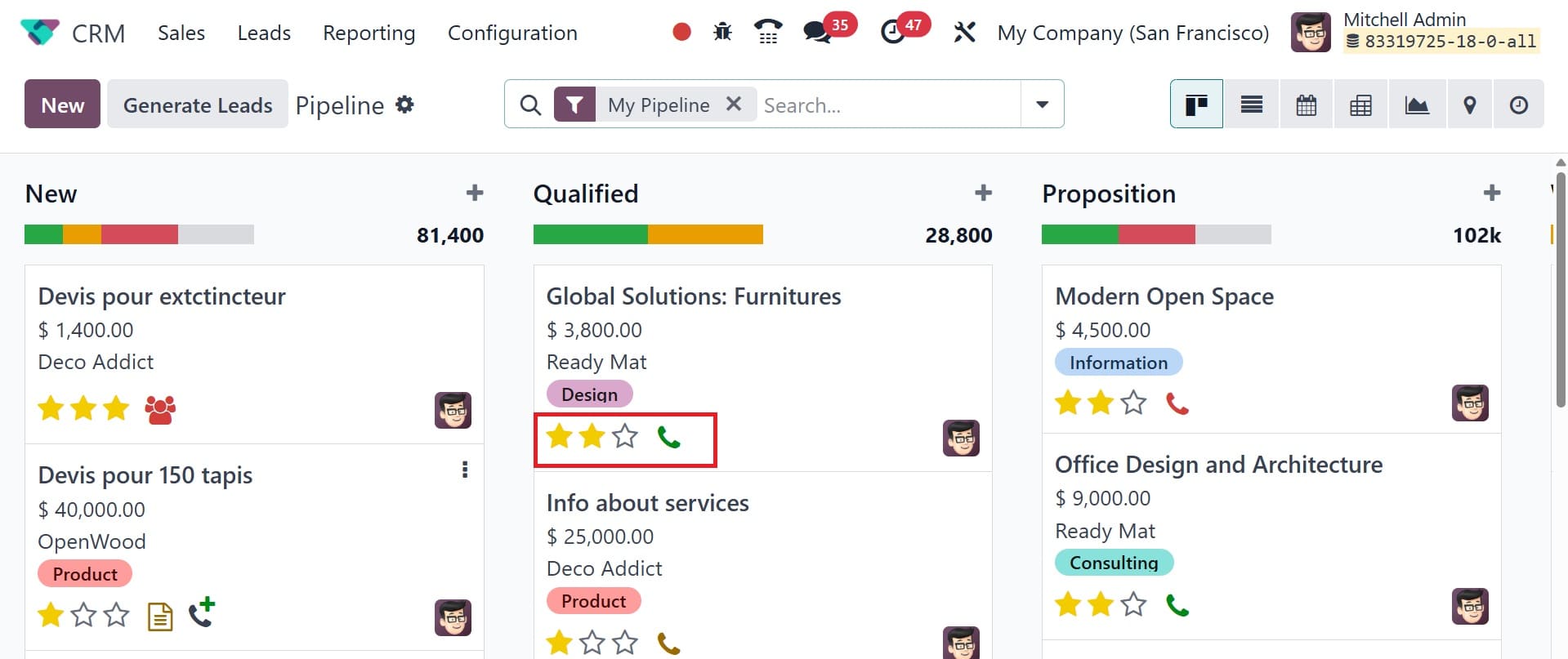
You can set up many lead activities directly from the main dashboard. The image below shows the small clock indicator that allows you to schedule different activities. Odoo 18 will immediately show a list of any scheduled activities when you click on this icon.
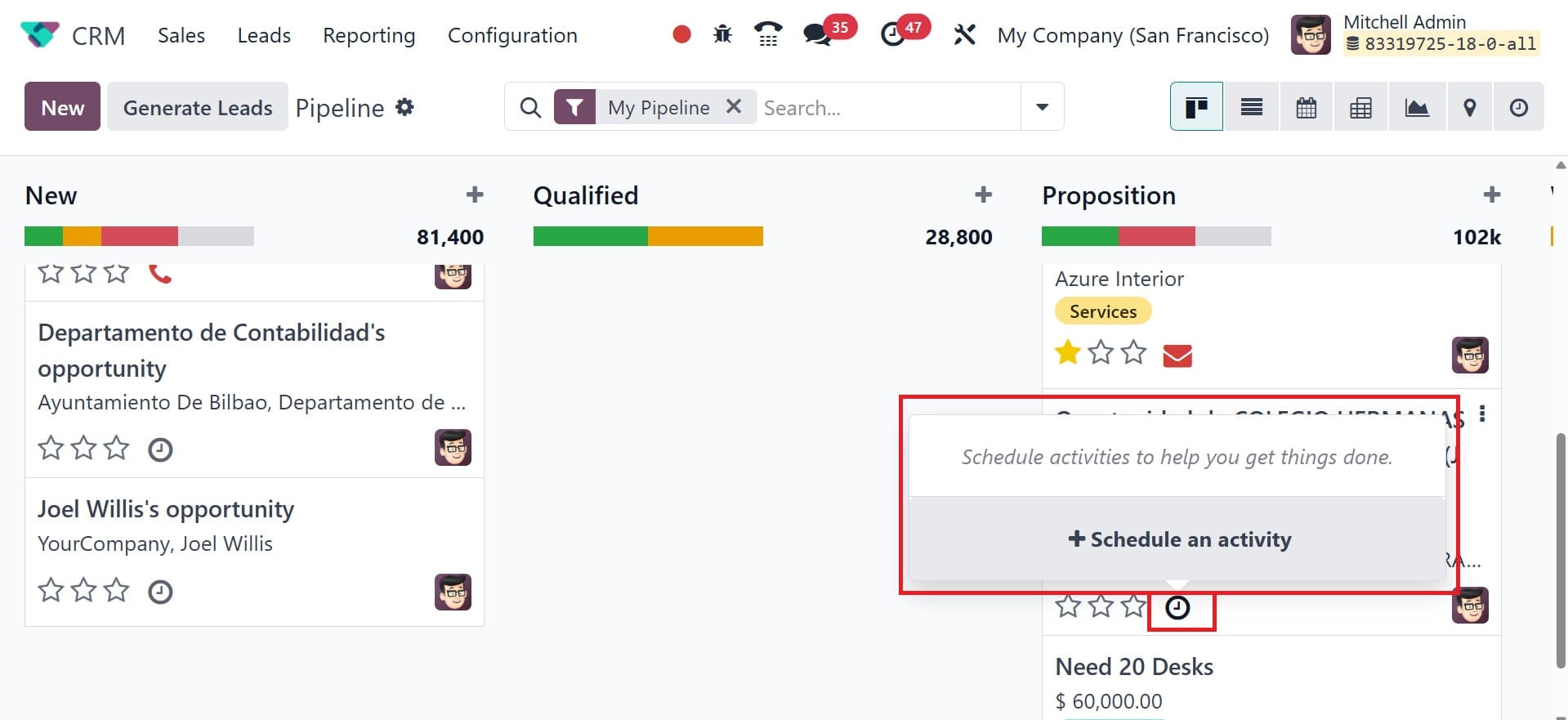
If not, you can choose the Schedule An Activity button to create a new one. Odoo 18 will direct you to a new wizard where you may create new activities.
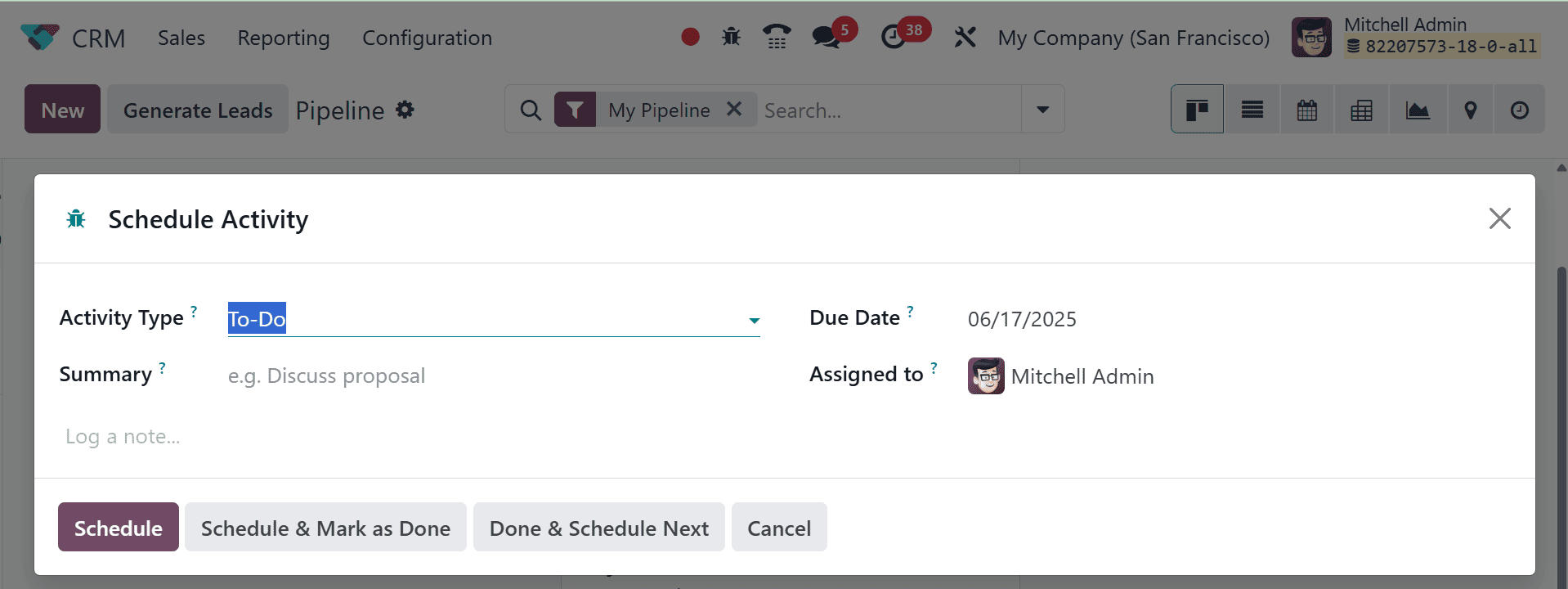
In the Configuration menu, which we shall discuss later, Odoo 18 gives you a specific platform for configuring different kinds of activities.
The new activity schedule dialogue's Activity Type field allows you to select the essential activity you want to schedule. Additionally, you may use the area provided to write a brief description of the activity's summary. Choose a worker to monitor this action in the Assigned To section. Finally, don't forget to provide the Due Date for the activity.
Lastly, you may add the activity to your schedule by clicking the Schedule option. When the task is complete, you can click the Mark as Done button. If you have already completed one scheduled task and would like to set up another, you can utilize the Done & Schedule Next button. To end the planned action, click the Discard option. Green highlights indicate the scheduled activities. Red indicates tasks that are past due. The planned events for today will be shown in brown.
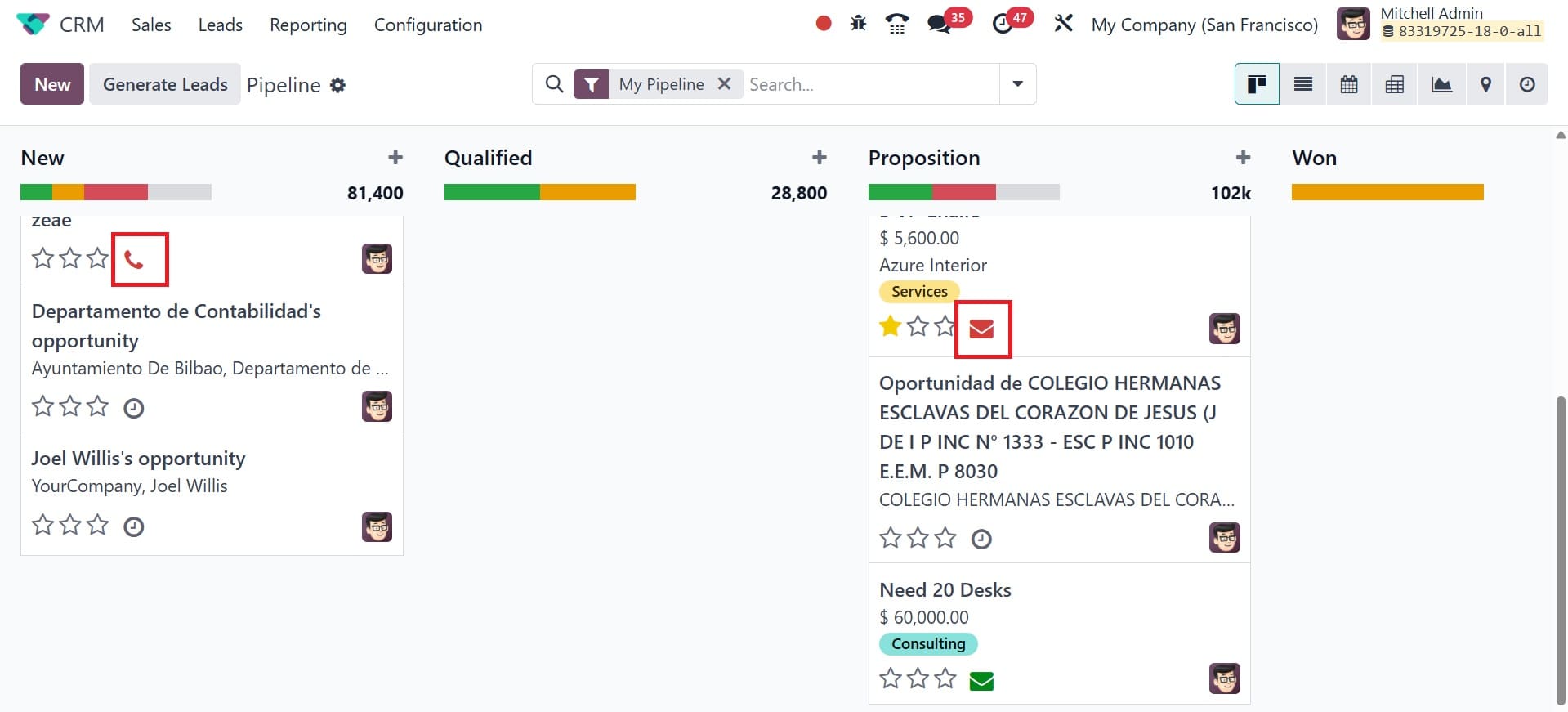
The Odoo 18 CRM module has a new feature that allows you to add clients to the call queue. This option is similar to the clock icon, which is used to plan activities. It merely takes one click to add leads to the call queue. The symbol will be deleted from the call queue if you click it once more. There will be a Quick Add option in each column that lets you add leads under specific phases fast. As shown below, this option will appear as a "+" icon next to the title of each state.
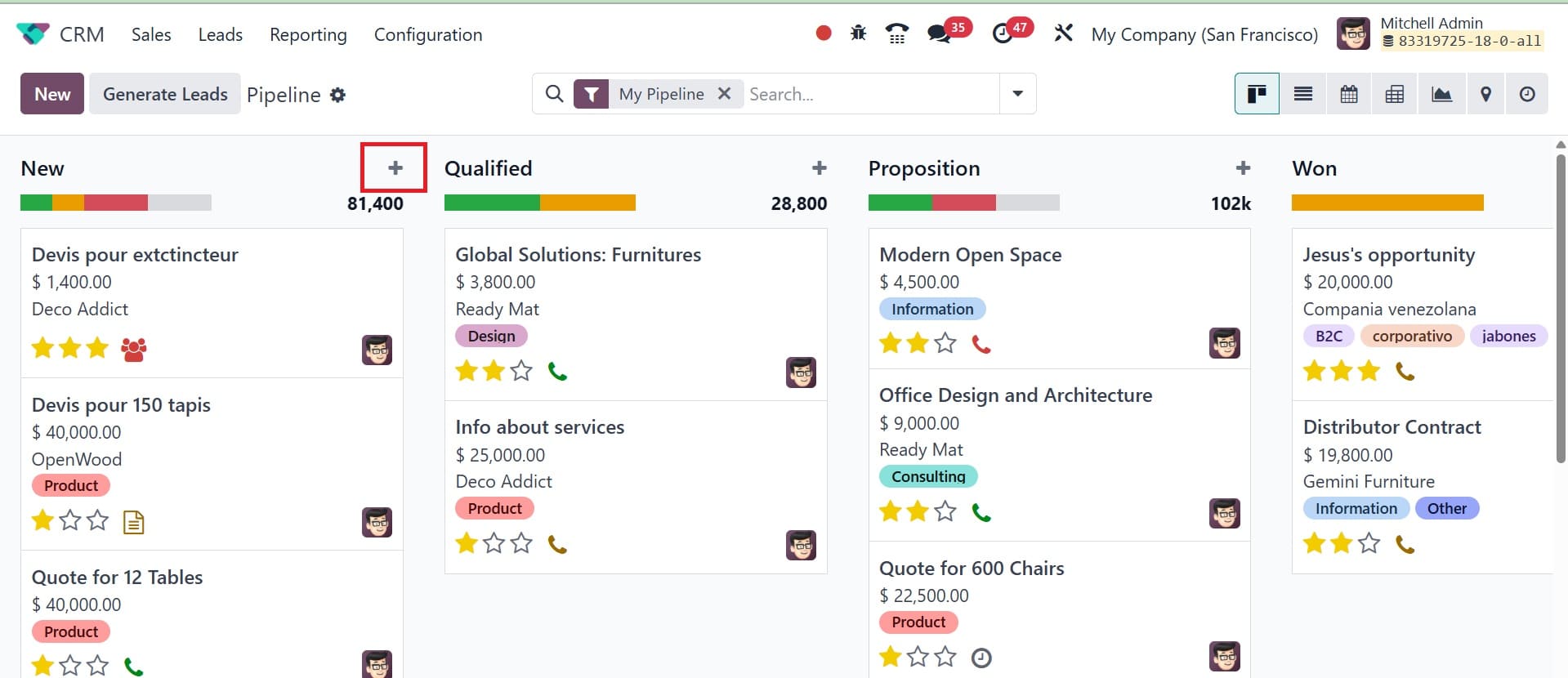
You may quickly add fresh leads under each phase by using this feature. Enter the organization's or Contact's name in the designated field. Additionally, you can provide the opportunity's title, phone number, email address, and anticipated revenue in the relevant sections. The new lead will be added to the relevant stage upon clicking the Add button. If you would want to change the lead details, click the Edit button.
The availability of advanced sorting options will facilitate the search function of Odoo. The Filters, Group By, and Favorites options in Odoo 18 CRM offer a variety of sorting choices to enable fast and easy access to the required data.
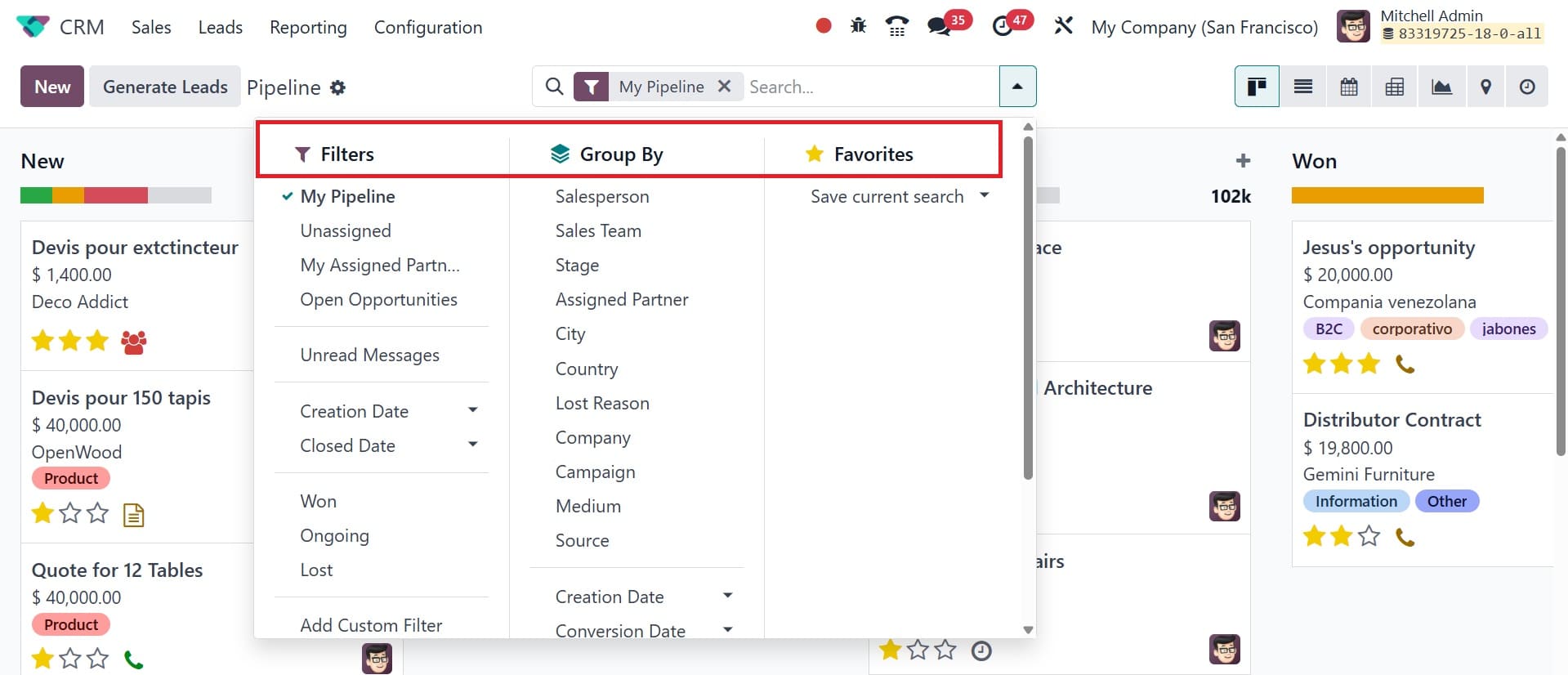
The user can add specific filtering rules in a new popup window that appears when they select the Add Custom Filter option.
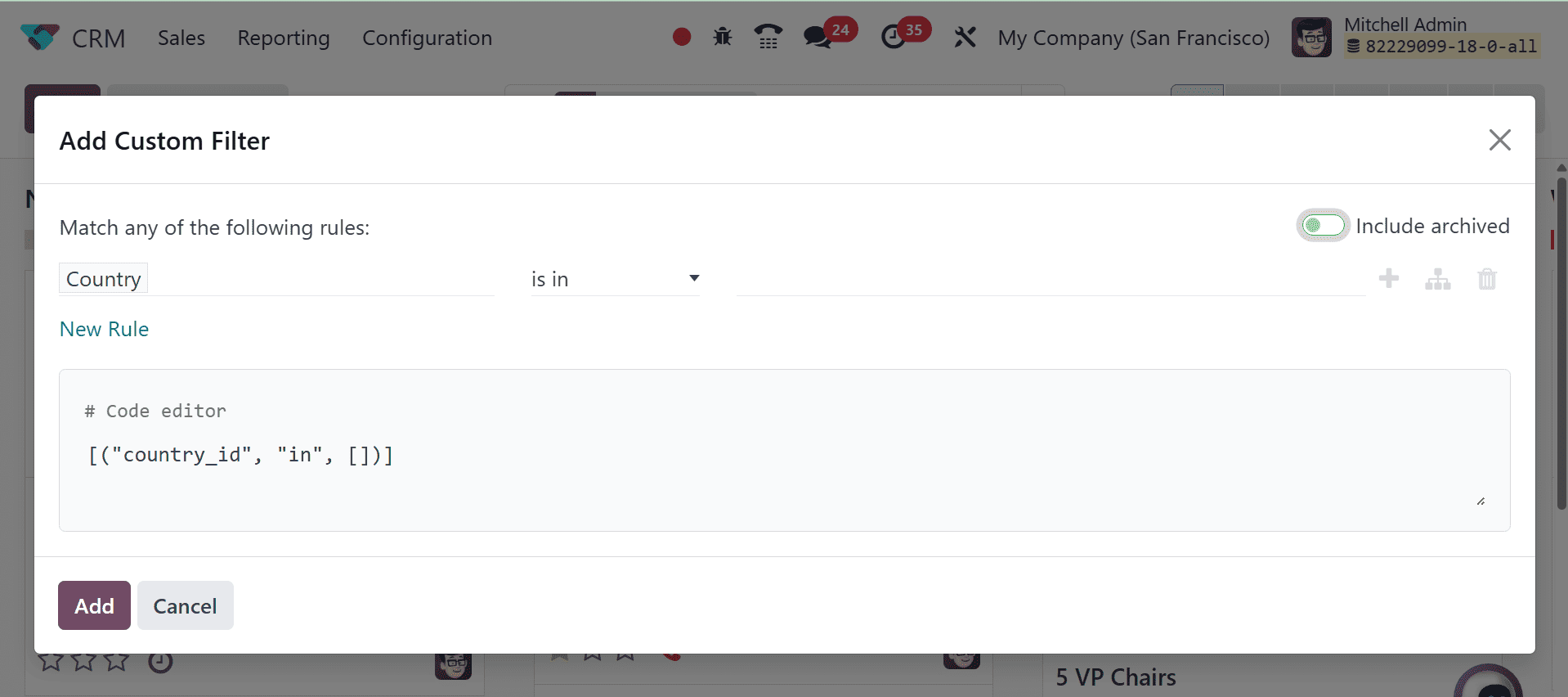
When we examine the List view of the CRM pipeline, you will see an advanced preview in addition to details about the Opportunity, Contact Name, Email, Phone, Company, Salesperson, Next Activity, My Deadline, Expected Revenue, and Stage.
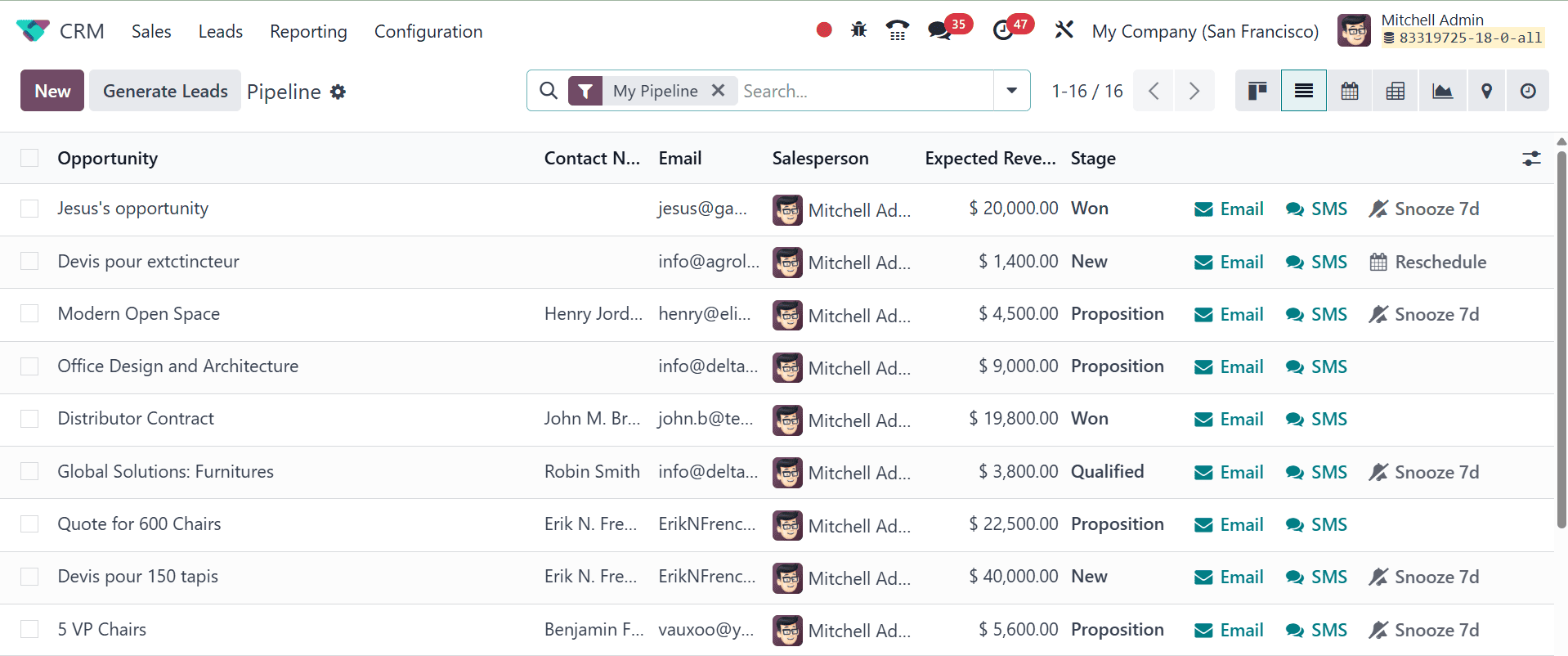
If you wish to contact a salesperson, clicking on their name will open a message box that will connect you with them immediately. Each lead will also have email and SMS options that you can utilize to get in touch with the appropriate client.
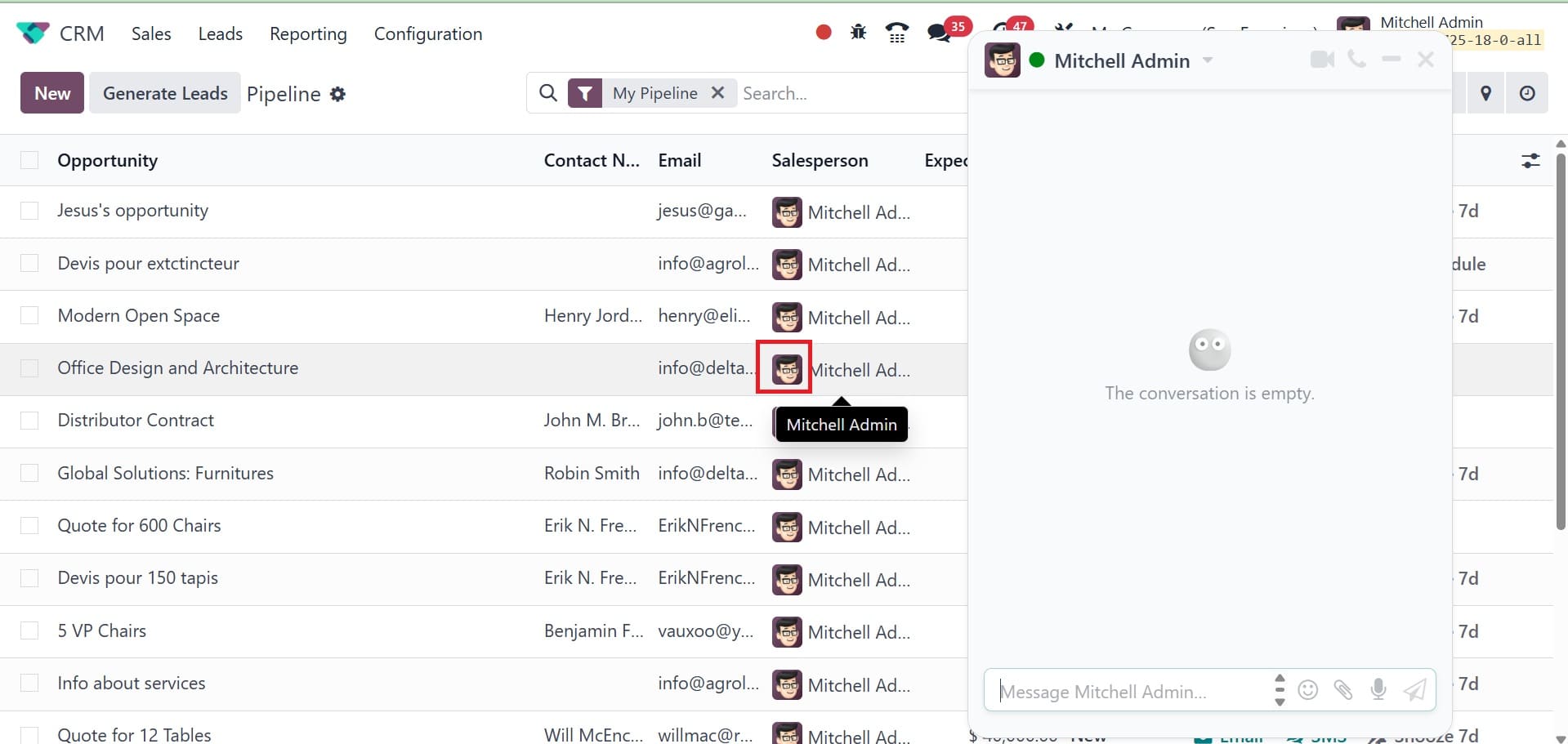
You can improve the preview of the list by adding more details about a lead, including Created On, Customer, City, State, Country, Sales Team, Priority, Assigned Partner, Activity By, Campaign, Medium, Source, Expected Closing, and Probability.
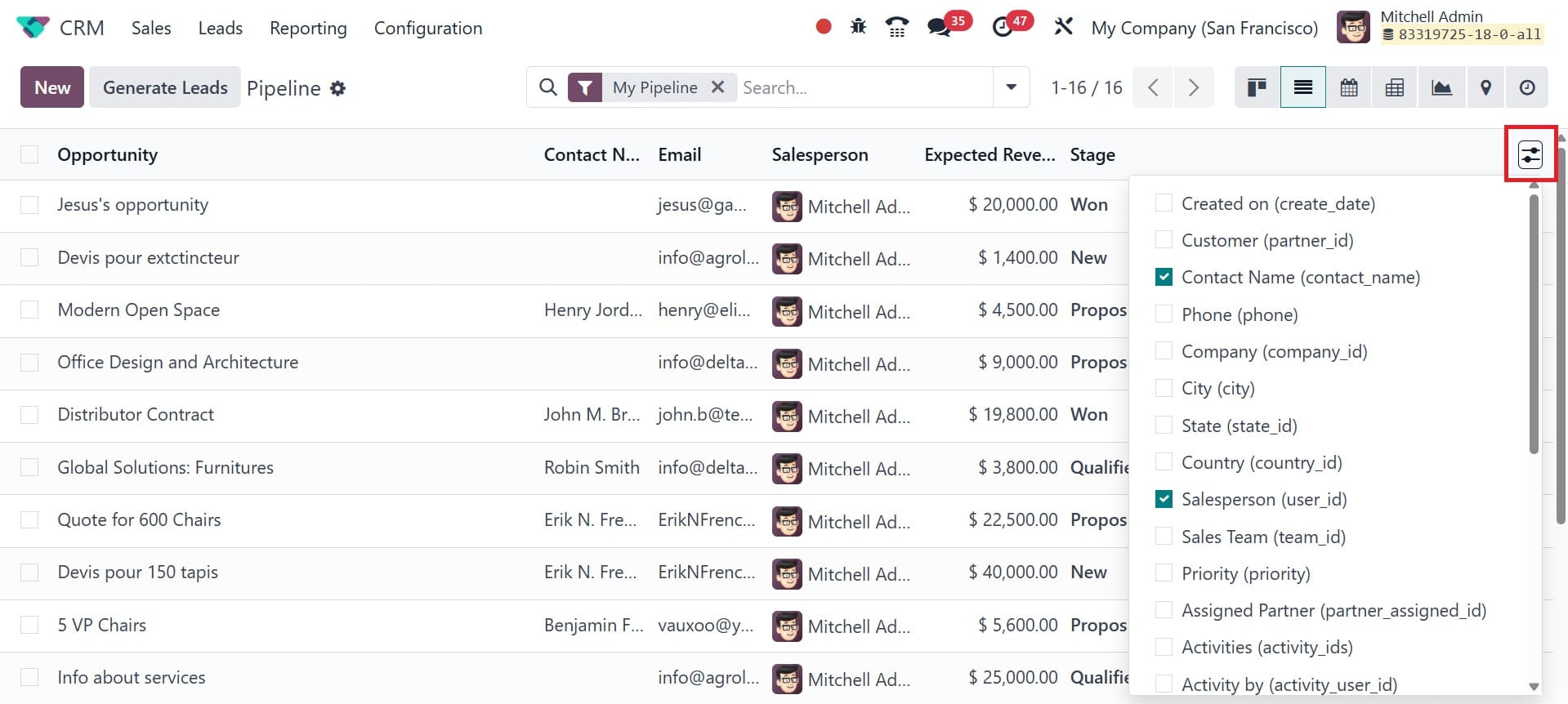
So far, we have discussed the My Pipeline window in the CRM module. Now let's examine the My Activities window. There is little difference between the My Activities and My Pipeline windows. However, this is only where you can find the leads and opportunities that are provided to you.
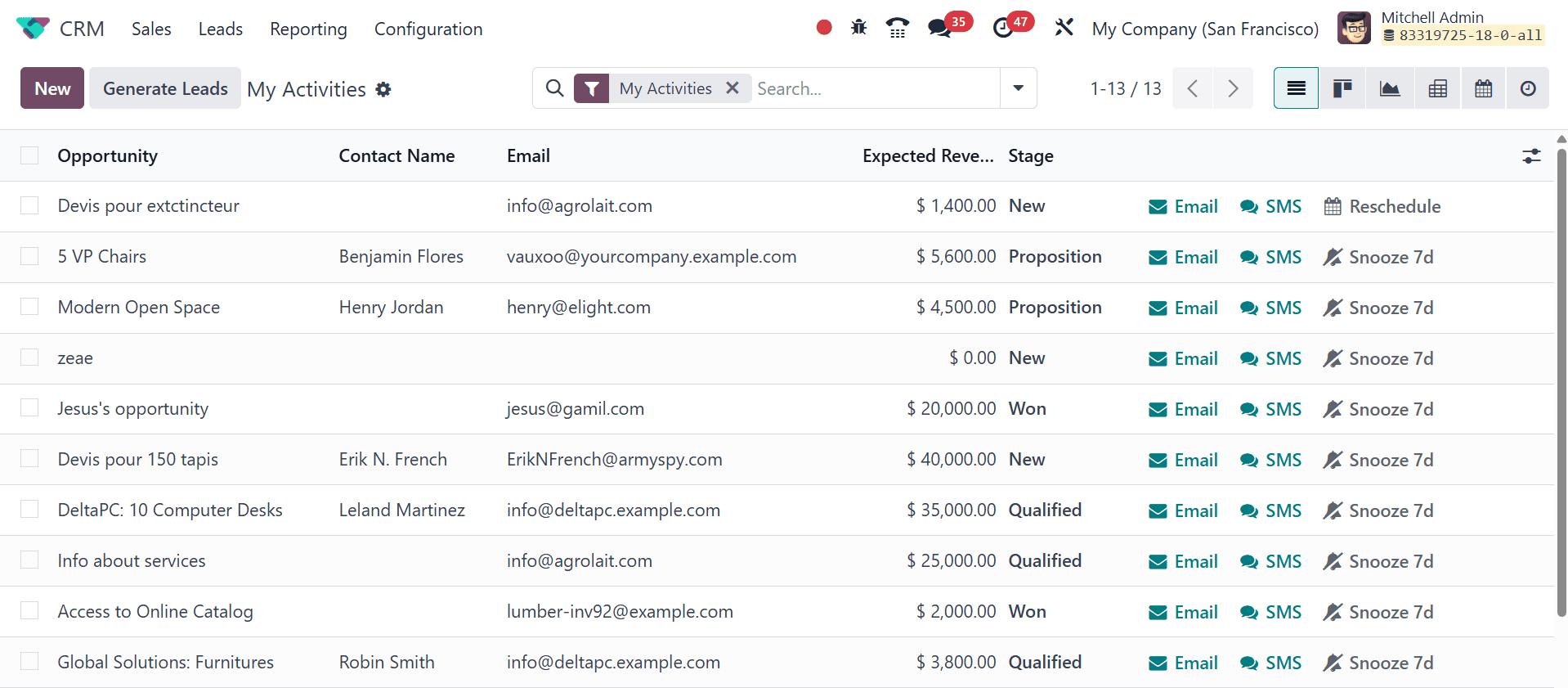
In conclusion, opportunities are used to track active deals, whereas leads are utilized for qualifying. The intricacy of your sales cycle will determine whether you use one or both. Leads are useful for generating and qualifying large volumes of leads. Opportunities might work well for expedited procedures aimed at closing deals.
To read more about How to Turn Your Leads into Opportunity in Odoo 17 CRM, refer to our blog How to Turn Your Leads into Opportunity in Odoo 17 CRM.