The deposit of checks should be managed in a business organization effectively to keep track of the ongoings transactions being done. Since most of the customers are consistent one in most of the business scenarios the payments are done in bulk and are done once they reach a certain limit. The Odoo platform allows the user to credit their bills in the form of checks, online bank transfer, liquid cash. Nowadays most of the payments are done in the of online transfers and the second method opted is by checks but, instances, where the payments are done via liquid cash, are much lower. The online payment method of odoo platform has helped the user to manage and monitor the payments.
In case of checks, the platform has the option to make the payments in batch deposits. The option will help the user to manage group payments in a single batch which eases the reconcile process. Once the payments are done in batch mode the documentation process, as well as the time spent on them, are reduced.
How to Setup Batch Deposit of Checks in Odoo 13
The user can enable the payment via a batch process in the settings menu of the accounting module. In the customer payments section of the settings enable the option batch payments and save the changes done in the settings menu.
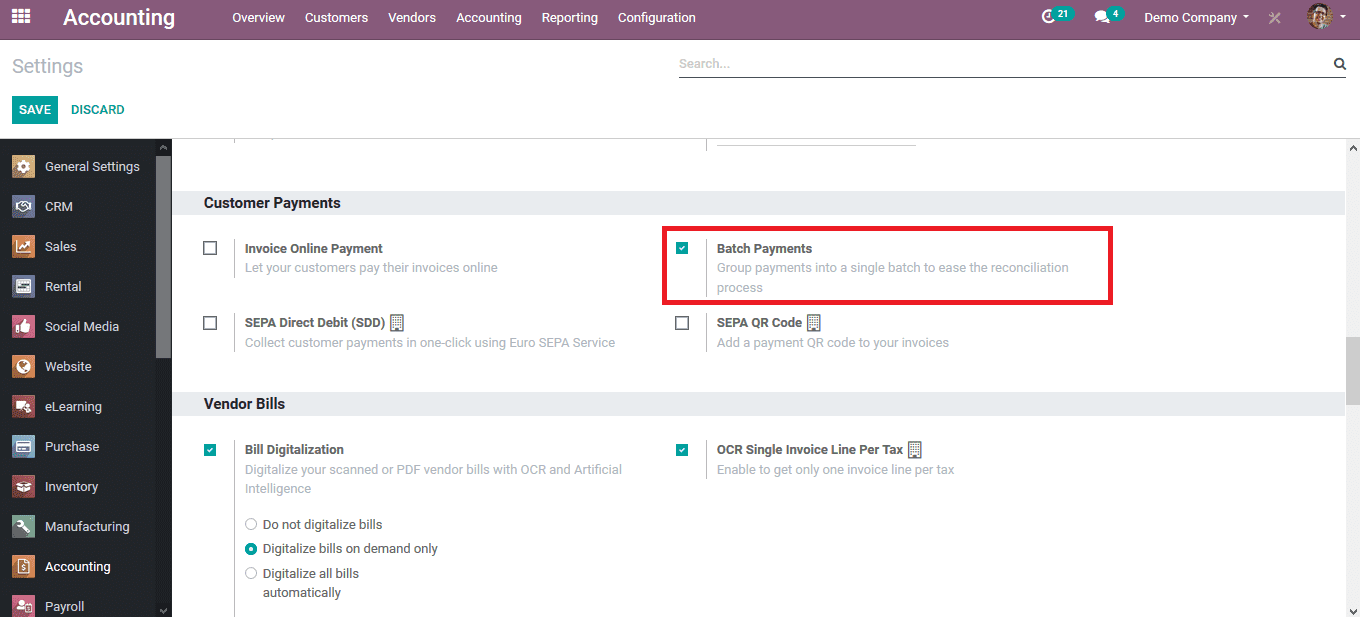
Upon enabling the batch deposit option the user can view the option available in the customers and vendors dashboard of the accounting module. From which the user can view all the batch payments being registered and reconciled.
To see how the batch payment works while creating an invoice and registering payments lets create an invoice from the invoice menu to a customer. After filling all the customer details and adding the products being sold and verifying the amount the user can register the payment details.
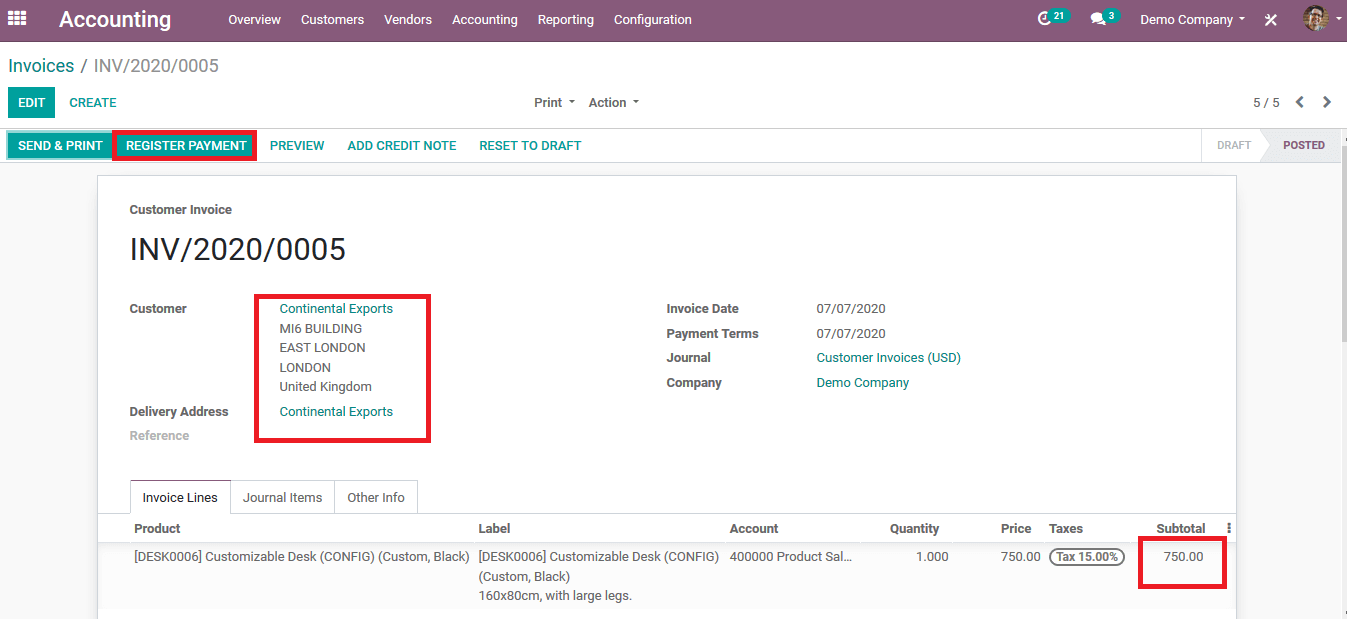
Upon opting to register the payment the pop-up window as shown in the image below opens up where the user can verify the journal, amount, date, and the memo of the payment. As the batch payment option is enabled the user can now choose the payment method to be a manual or batch deposit. The manual option only allows the user to register the payment in the respective journal but the batch payment allows the user to reconcile it later.
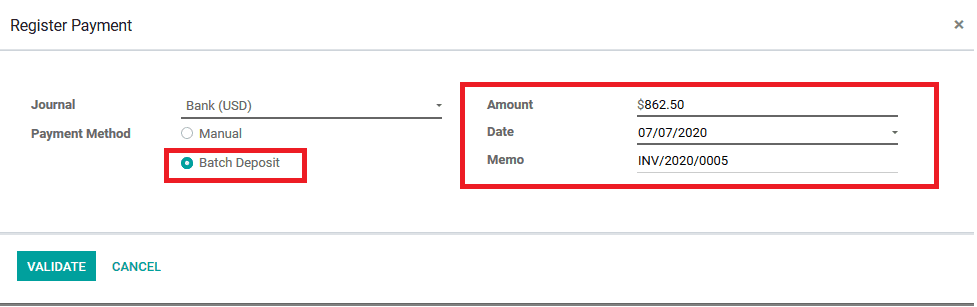
Once the payment is made in favor of the company the invoice status is indicated as paid. Which is indicated as a label in each invoice. All the invoices registered in the batch payments are enlisted together for further processing.
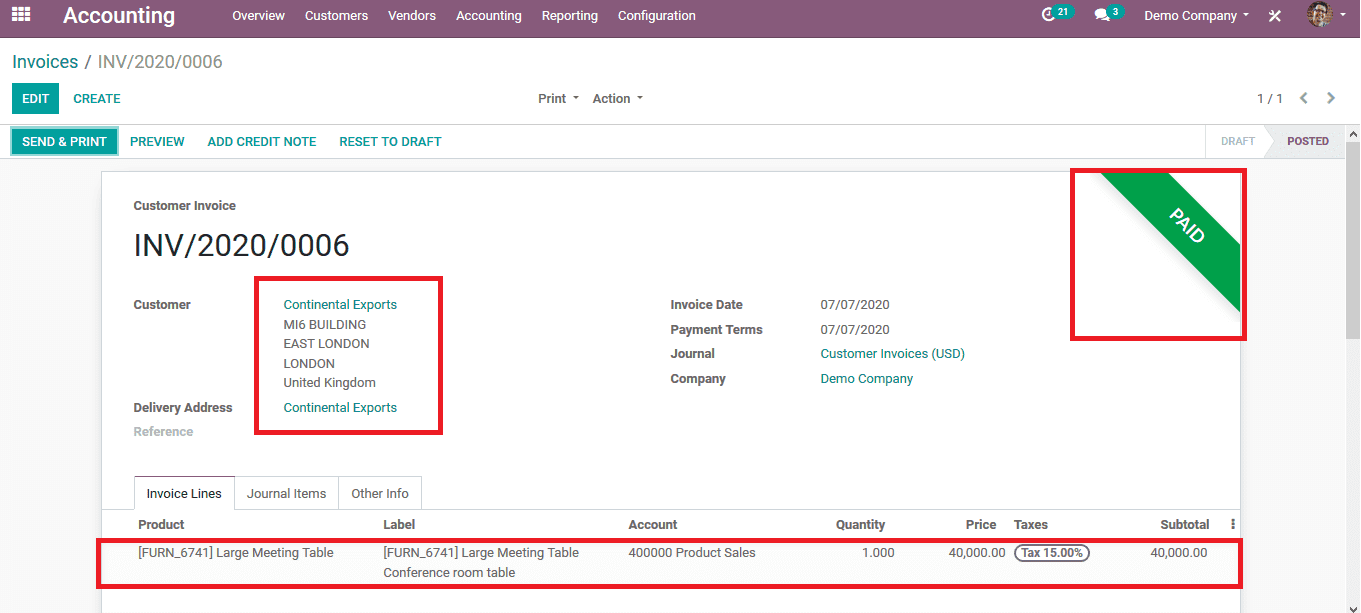
To indicate how the batch payment option works certain other invoices are created under the batch payments option. To create a batch payment for customers from the customer menu choose the batch payment option. The user will be directed to the batch payment menu from which he/ she can create a new batch payment.
Fill up the details and check for the payment method to be the batch deposit and the batch type should be inbound. Since the payments are done by the customer towards the company and from the company's point of view the payments are bound. The user should also check for the date and the reference number and info.
To add invoices to the batch content selected on the add a line option which will direct the user to add payments menu as the image below.
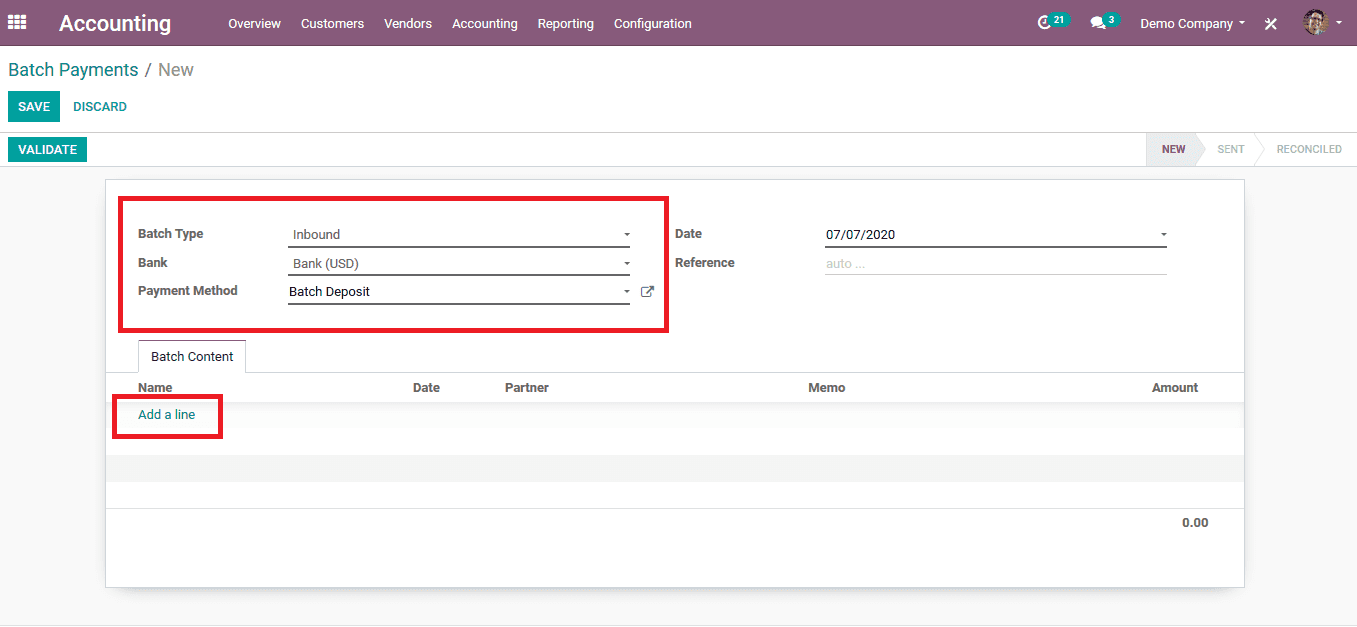
All the payments enlisted as batch payments can be viewed over here and the data can be filtered and sorted out using the default and custom made options. The user can also create a batch payment from the same page upon which he/ she will be redirected to the invoicing page.
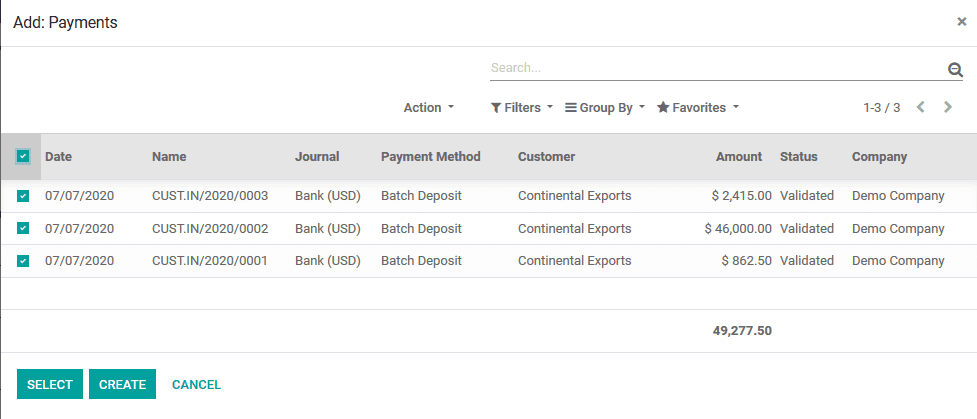
On choosing the respective invoices to be added to the batch payment choose the select option. The user can verify them in the newly created batch for processing. The final amounts can be cross-checked and verified.
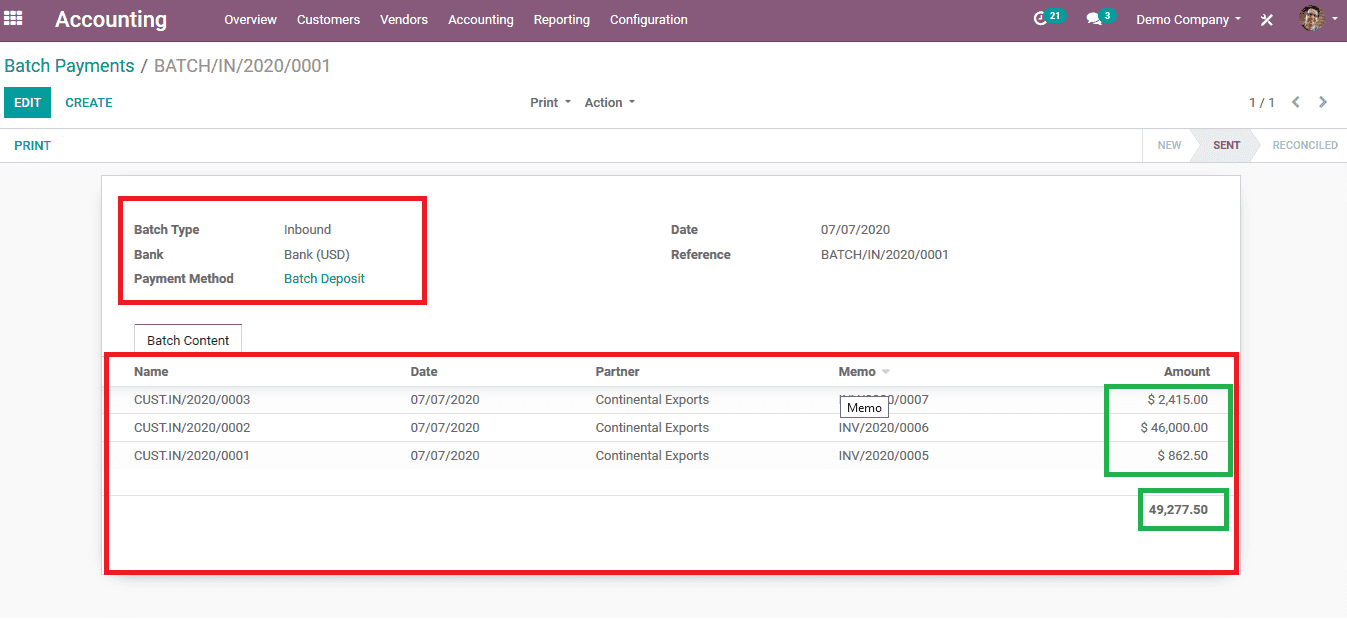
In the accounting overview, invoice payments can be seen in the Bank(USD) menu since the payments are done via bank transfer. If the payments are been made the details are enlisted along with the invoice number and the amount.
The payments can be reconciled upon verification and cross-checking the invoice details and verified if satisfactory.
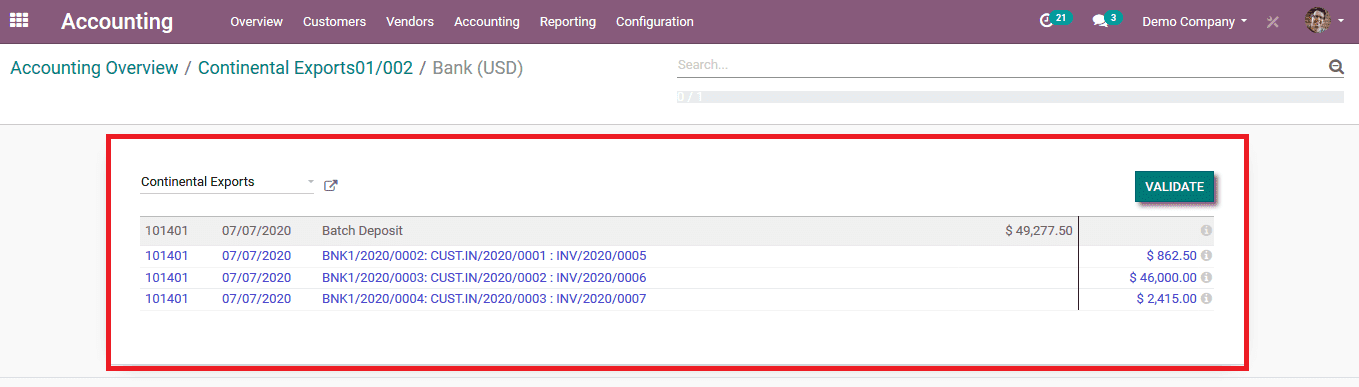
The user can also view the journal entries associated with the invoices and the due amount and the status of the payment in the accounting overview of each customer associated with the company.

The batch payment and deposit methodology can also be availed in the case of vendor bills and payments in the Odoo platform. The options available for batch payments can allow the user to reconcile the various invoice payments with the journal entries and keep track of the payment record and data related to it.
For Additional Reading: Odoo 13 Accounting