Employee referrals are one of the most fruitful recruitment strategies of a company or an organization to locate skillful candidates in a minimum span of time. It takes the shortest amount of time in searching of talents within your available pool of talents. Through this strategic program, an employee can suggest their talented family members or friends to the vacant job position in a company. It is an organized and well-structured planning program of talent hunting. It is more like an internal method of finding suitable employees for vacancies within the existing network. Finding the most suitable candidates for the company is always a hugely important and hectic task that needs a considerable amount of time and patience to filter them from a large number of applicants.
Odoo includes a fully-fledged Referrals module for referring your family and friends to your company. You can send mail to your friends about the available job offers in your workplace and there may be a chance for winning rewards from your every referral. The rewards will also encourage the employees to recommend their close ones to the company's job vacancies. It is also the fastest way to locate perfect talent for a company. The Odoo referrals module is easy for employers to operate and offers the right choices of rewards according to the points you gained from each referral.
The referrals module has many configurations to make the process of referring more interesting and attractive to the users. In this blog, we will be discussing what are the configurations available in the referrals module in Odoo. This module will ease the search for talented employees in an organization. Apart from the traditional pattern of hiring programs, the Referrals module offers a great platform for employees to recommend new hires for their company. If their recommendation is the right candidate for the company, they can also win attractive rewards for their suggestion.
You can install the Referrals module into your system from the Apps module.
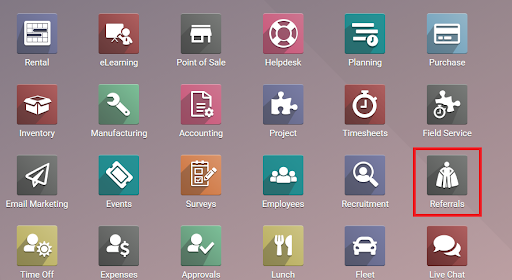
Select the Referrals module from the home dashboard of the Odoo. You will get the configuration options in the main menu bar of the module.
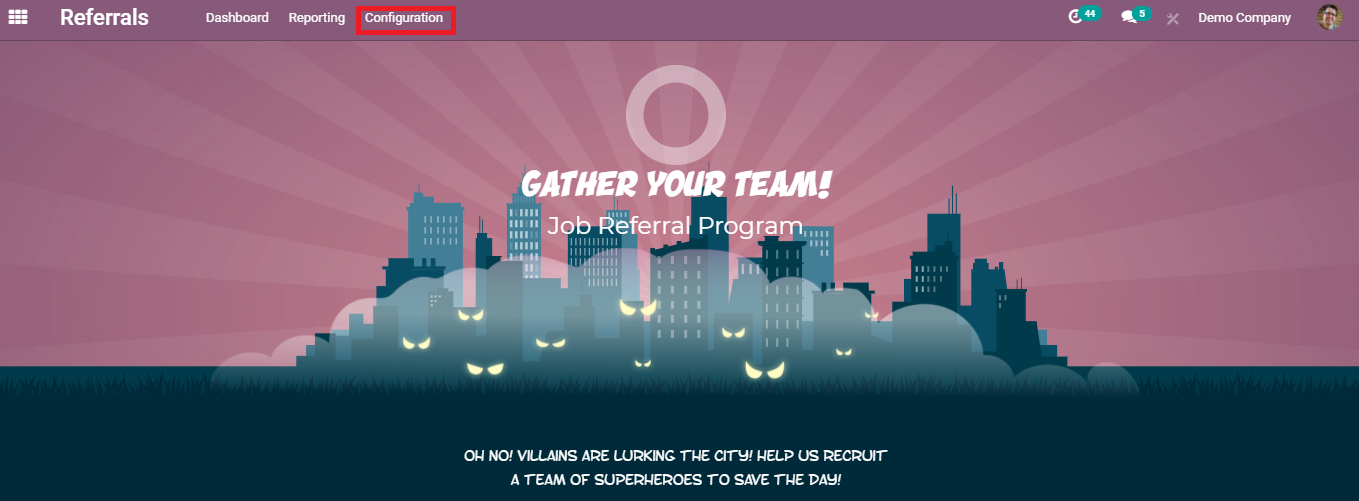
You will get a drop-down menu by clicking the configuration button.
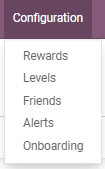
As you can see in the image, there are options to configure the Rewards, Levels, Friends, Alerts, and Onboarding. Let's take a look into the configuration of each of these options.
Rewards
The employees will get certain points as a reward from each referral and these points can be used for redeeming the available offers in the module. You can set such types of rewards in the module using the 'Rewards' option in the configuration menu.
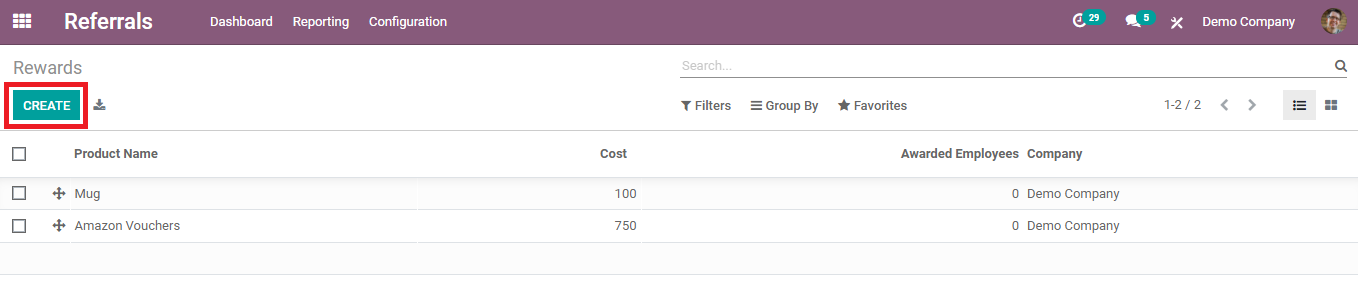
You can see the available products as a reward and their costs in this window. The number of awarded employees and their company names can also be viewed from this page. You can easily add new products to this list. For this, click the 'Create' button and create a new product offer.
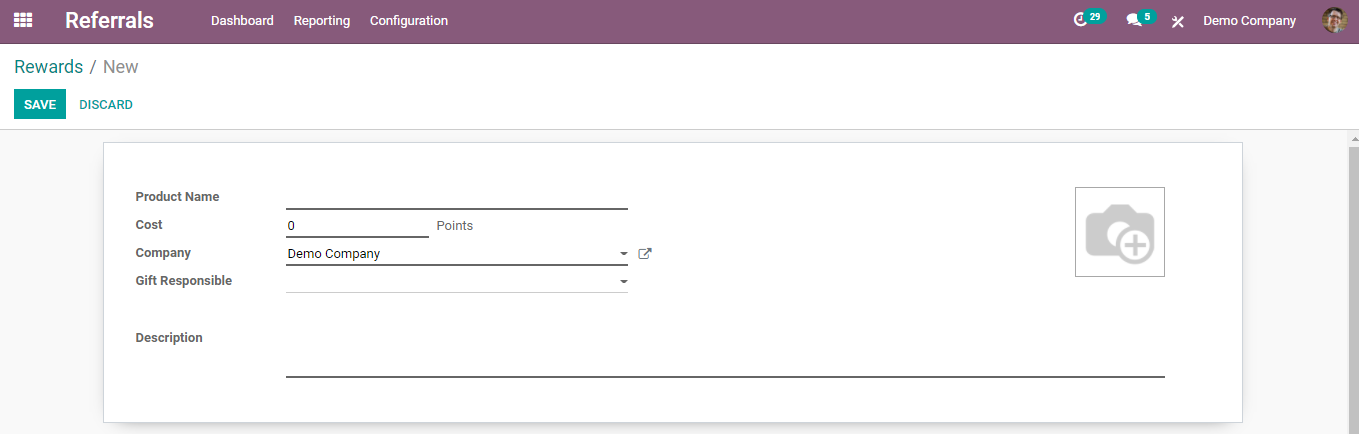
You have to add the product name and its photo in the requested fields. You can mention the cost of the product in reference to the points. Add names of the Company and the responsible person for the offer then save the reward. These offers can be purchased from the company website or the mentioned platform in the description. The saved reward will be automatically integrated with your Odoo website.
Levels
You can arrange various levels of the referrals programs in the module. Under the 'Level' window in the configuration option in the Referrals module, you can assign different levels of the recruitment processes.
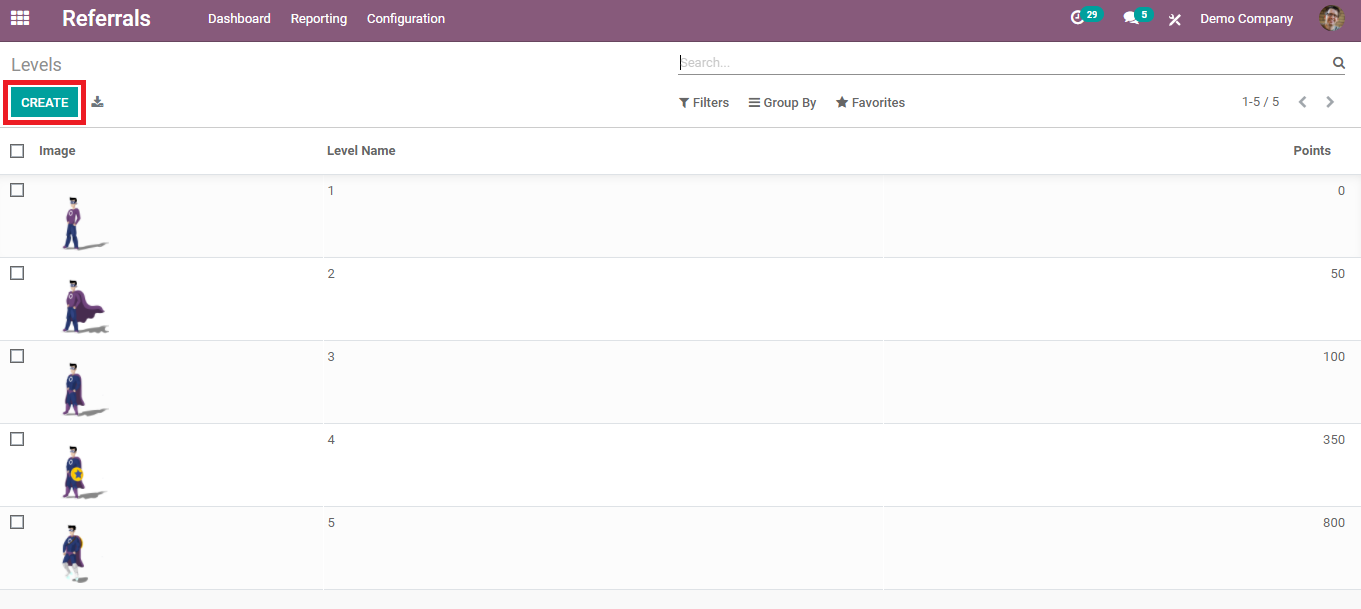
The avatars will be modified and decorated with special traits after qualifying into higher levels. The points required for each level are also mentioned in the window. Use the 'Create' button to create a new level for employee referrals.
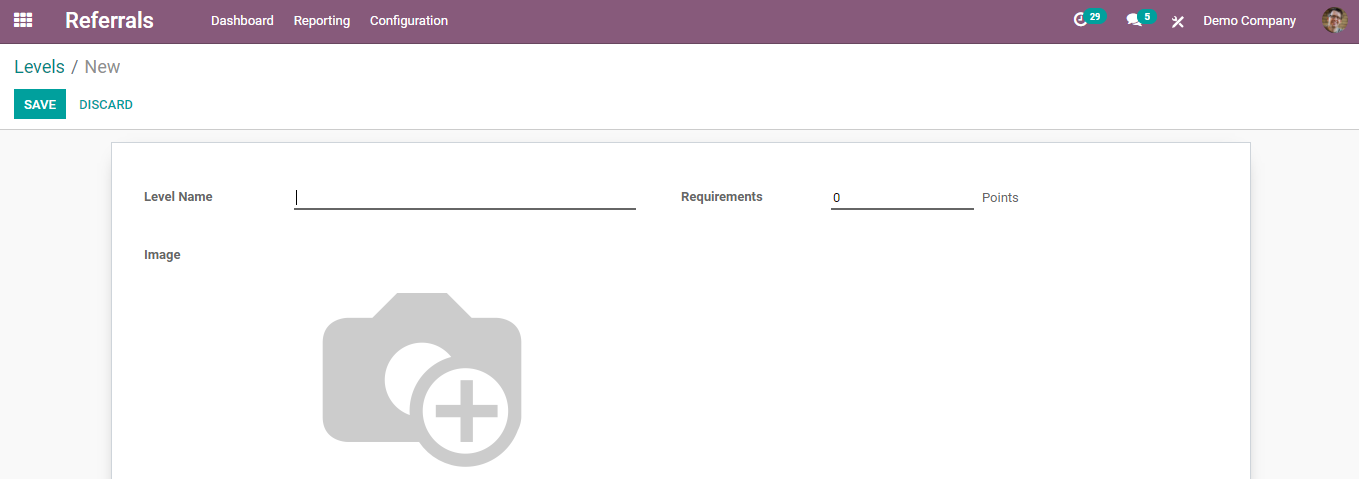
Add Level Name and Points required to qualify this level in the respective fields. Also, don't forget to add a new avatar to represent the level.
Friends
One of the main attractive features of the Referrals module is the representation of friends in different avatars. This will make more interest in the users to select different animations to represent their friends.
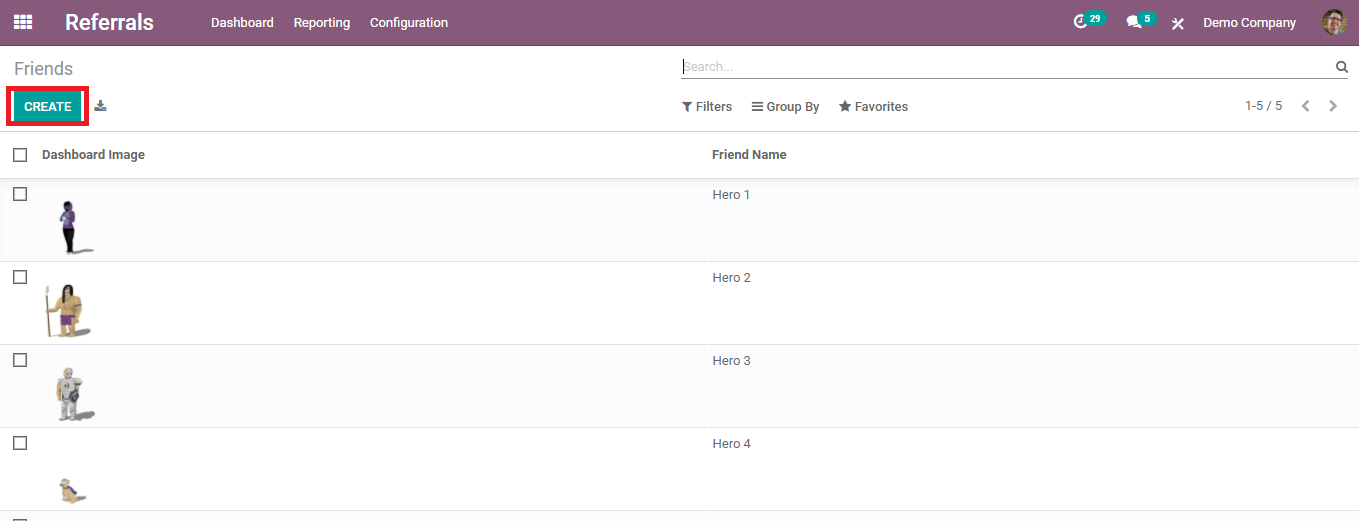
As in the image, you can see the available avatars in your database and their names. In the 'Friends Name' field, you can change the name into your friend's name to whom you are going to refer for a particular job in your company. Use the 'Create' button to create a new avatar for your friend

Add Name and Image to this window and save the field.
Alerts
The alert option in the Referrals module is helpful to get notifications about the new job vacancies posts in a company. It will be helpful to get messages about new job openings for an applicant. It is easy to set new alert notifications in the 'Alert' option in the Configurations.
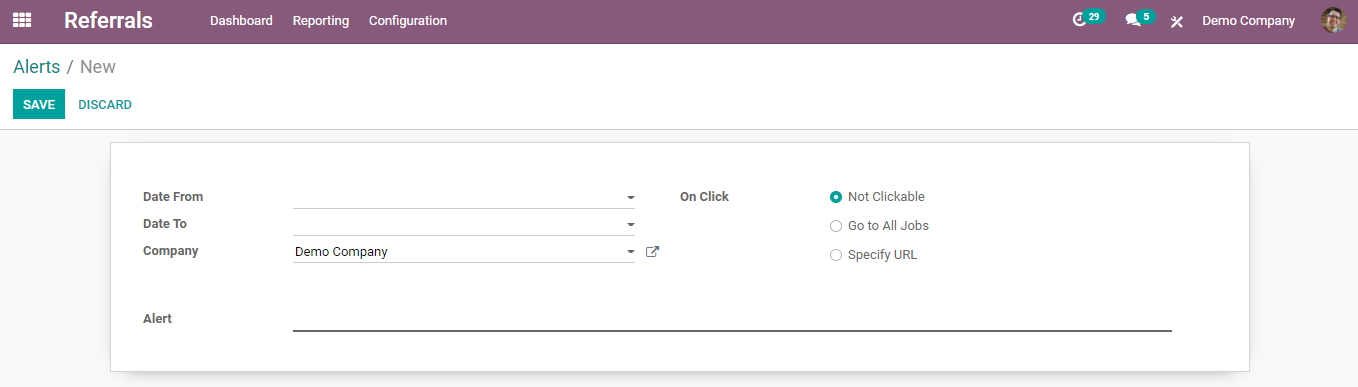
Mention the from and to dates of the alert message in the new alert creation window. If the notification contains any URLs, you can specify them in the specific field.
Onboarding
The Referrals module allows you to create new onboarding messages. This can be accessed from the Configuration menu of this module.
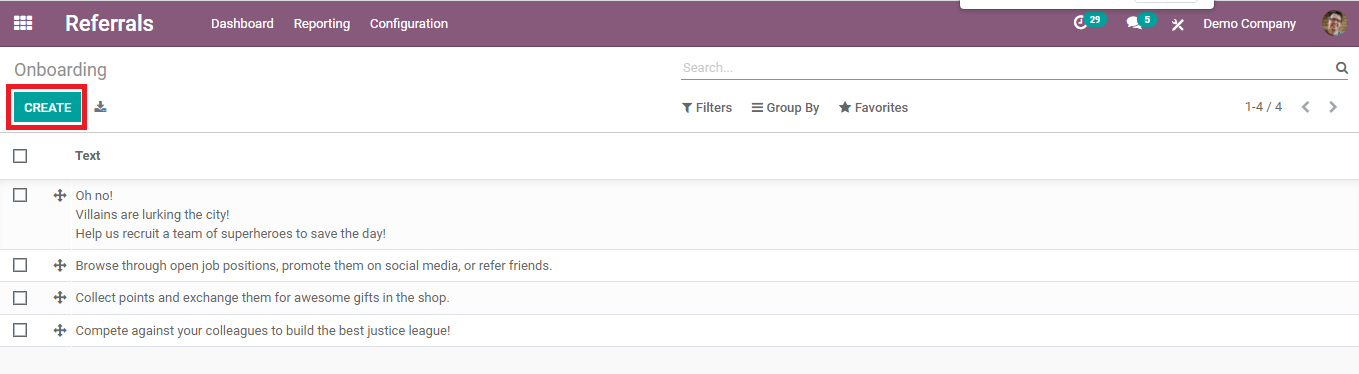
You can see the onboarding messages already available in the module in this field. These can be seen by the visitors from the home page of the Referrals module. You can create this using the 'Create' option.
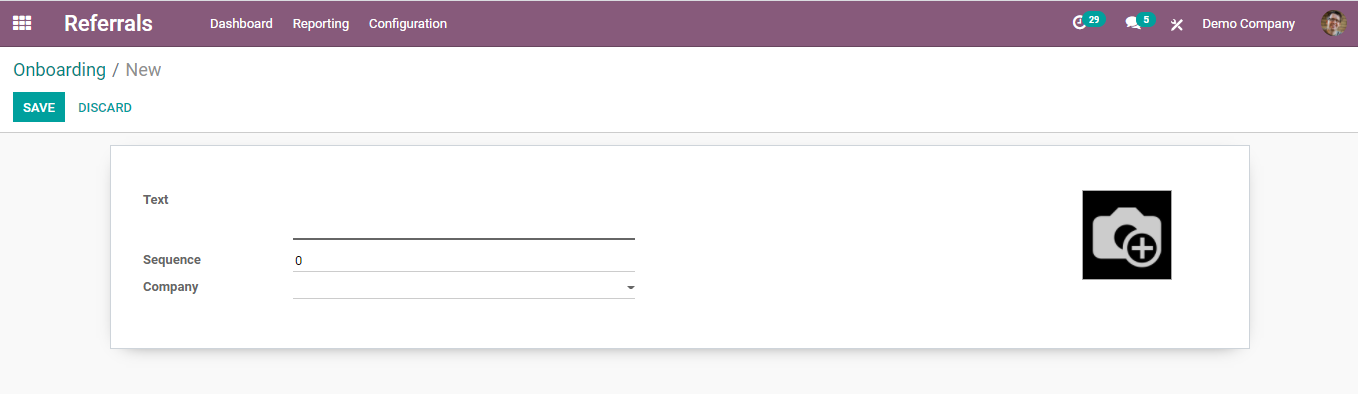
You can create attractive lines to grab the attention of users. Use your creativity to make pretty lines suitable for the module. Add Text, Sequence, and Company name in the given fields of the new Onboarding message and save them. Make sure that the lines you create in this field are related to the functioning of the Referrals module.
We have discussed all available configurations in the Odoo referrals module in this blog. You can make use of them to conduct a perfect referring program. Odoo referrals module ensures all these capabilities to minimize the time in searching and hiring candidates who are perfect and qualified for the published job opening in a company and use this time for other productive activities.