When a customer or client returns an item to the seller, it's known as a sales return. A client may return an item to the owner for various reasons. It occasionally happens as a result of a customer's dissatisfaction with a product or differences in personal preferences. To expedite the sales process, a company must establish a return policy and offer refunds to clients. By installing Odoo ERP software, a company may manage product returns to customers. An organization can use the Odoo 19 Sales module to handle sales returns and refunds.
In this blog, we'll look at how the Odoo 19 Sales module handles customer refunds and sales returns. Partial and complete product refunds are supported by Odoo 19. Within the system, each sort of return has a unique workflow. We'll examine each scenario's handling in detail.
The Sales module must first be opened in order to create a new sale order. The dashboard shows a list of quotations along with the sequence number, creation date, salesperson, activity, company, total, and status. Click the New button to add a new one.
The customer's name appears first in a quotation. Include additional information such as the quotation date, price list, payment terms, and expiration date. The user will no longer be able to sign and pay for the quotation after the order's validity expires. The creation date of the draft or sent quotations is known as the quotation date.
The product is displayed in the Order Lines. Gemini Furniture is the client, and the client selected a wooden table in ten pieces and a chair in forty. The product costs $150 per unit. Verify the quotation after you've checked everything. After that, the process will change from quotation to selling order.
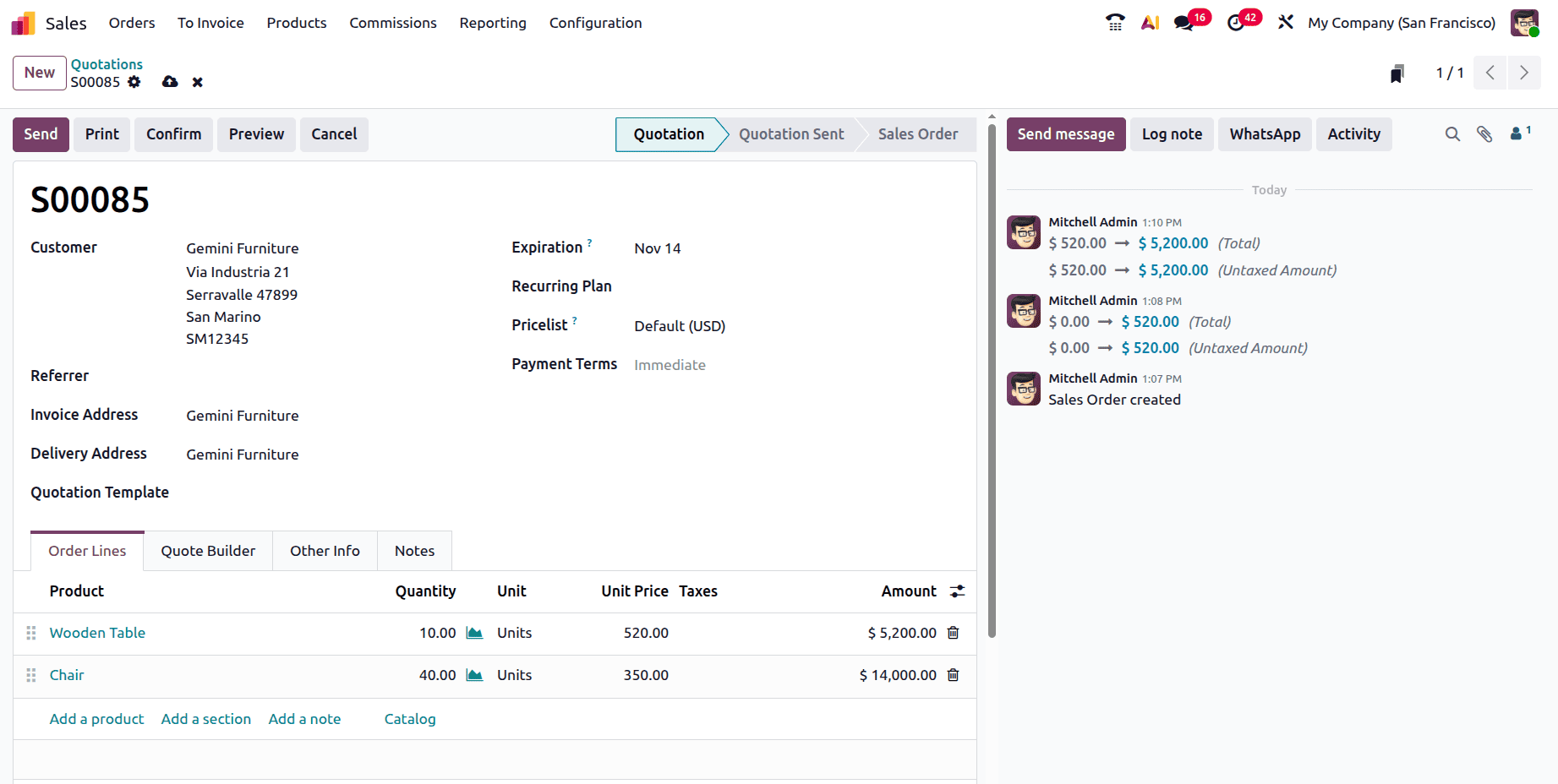
Let's make the sale invoice is the next stage. Choose the Create Invoice button from the sale order to add a new invoice.
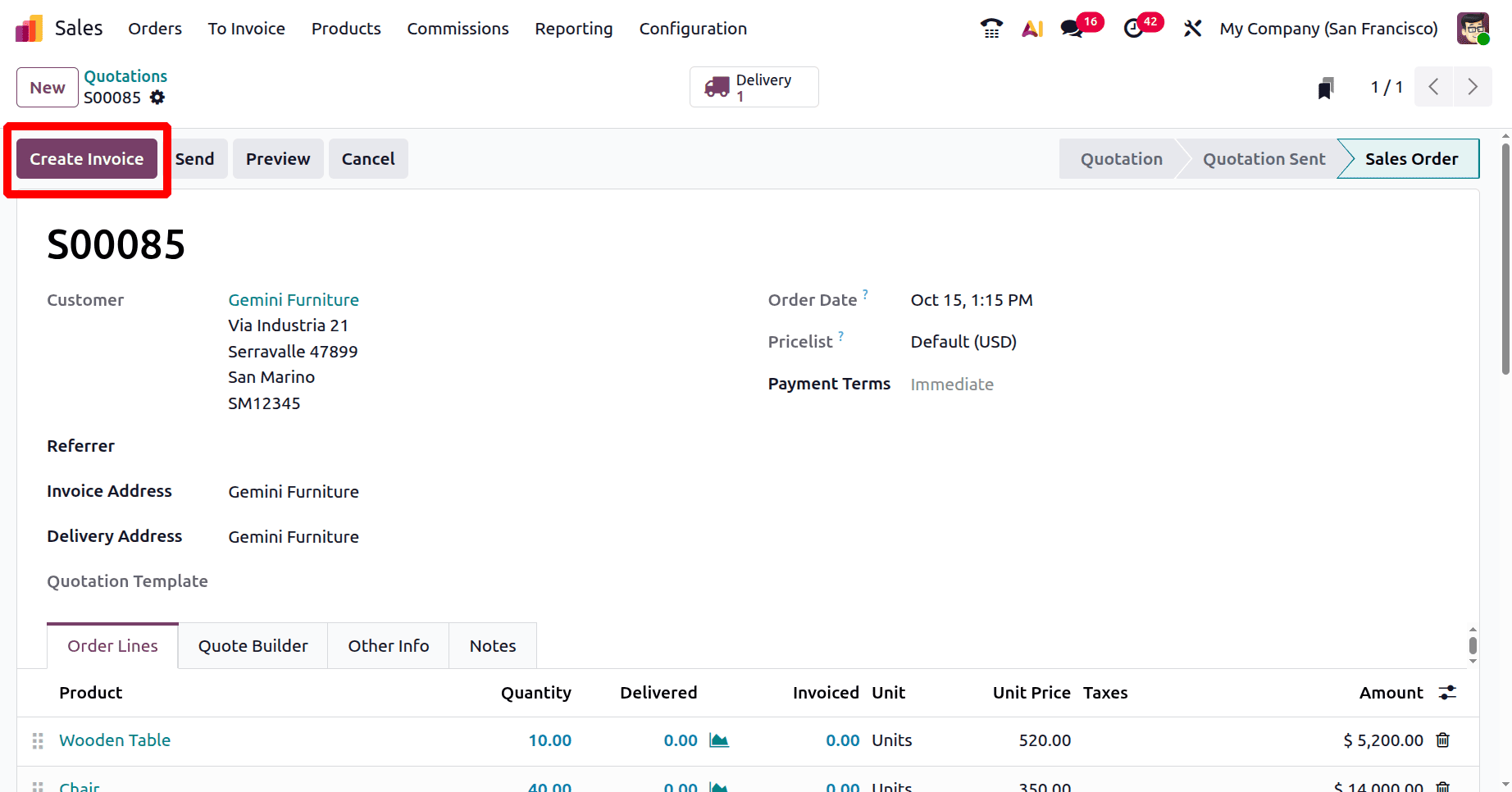
Confirm the invoice after creating it. Then, to finish the payment, click the Pay button.
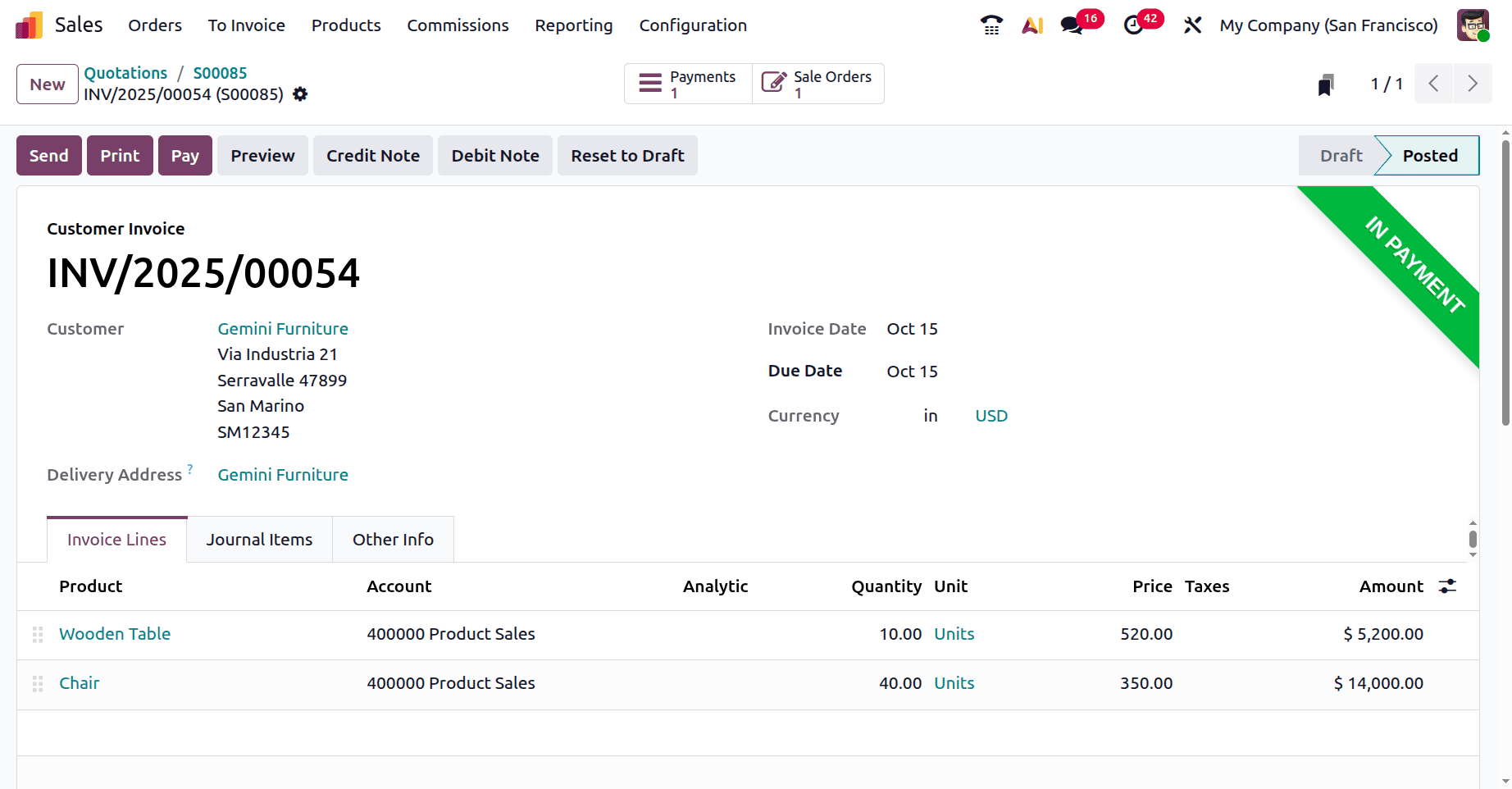
The next step is to deliver the merchandise to the consumer, so go back to the sale order. After confirmation, a new smart tab named Delivery is displayed on the sale order. To see the delivery status, click on it.
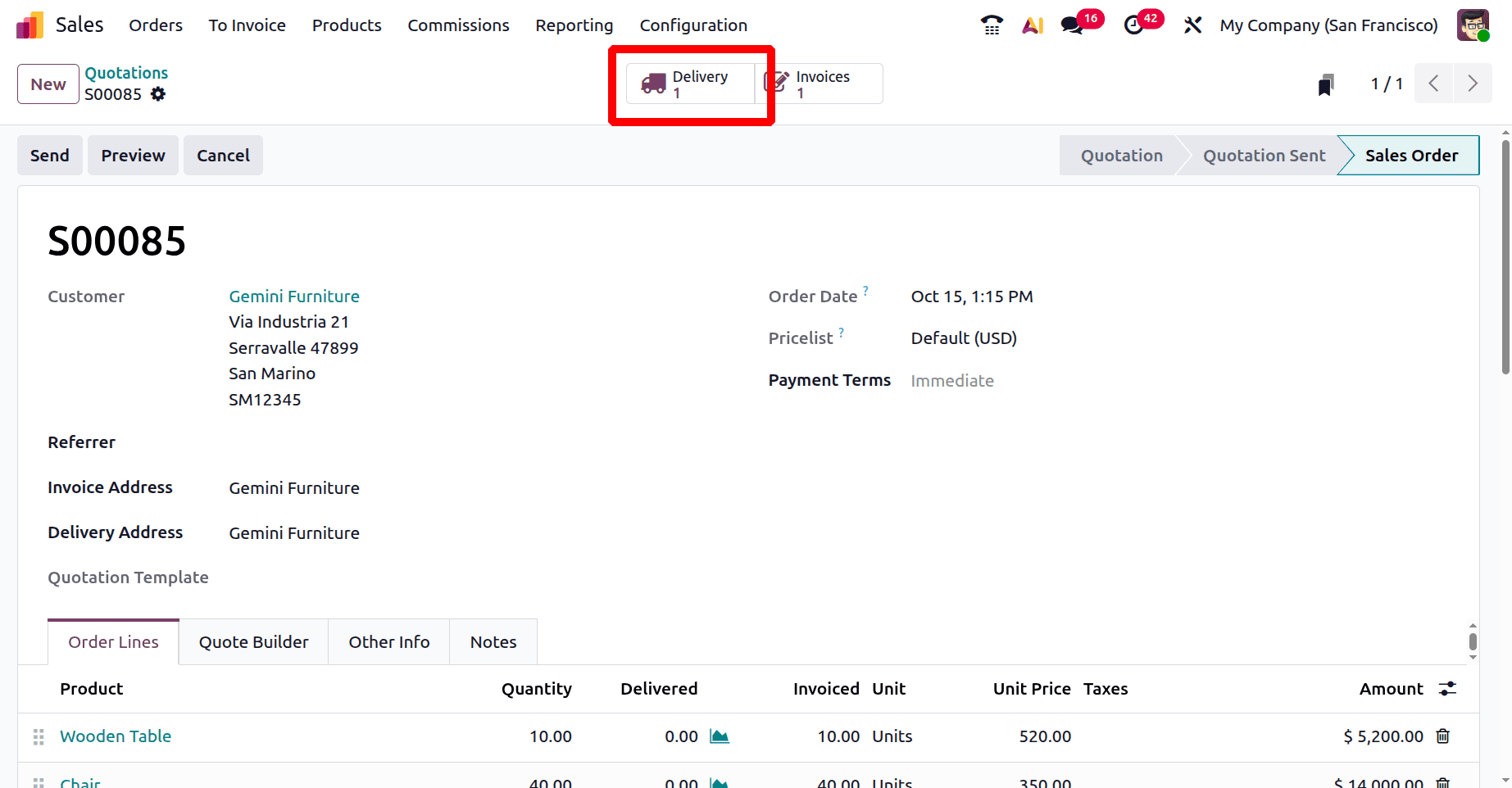
Thereafter, the delivery transfer will begin. To finish the delivery, click the Validate button.
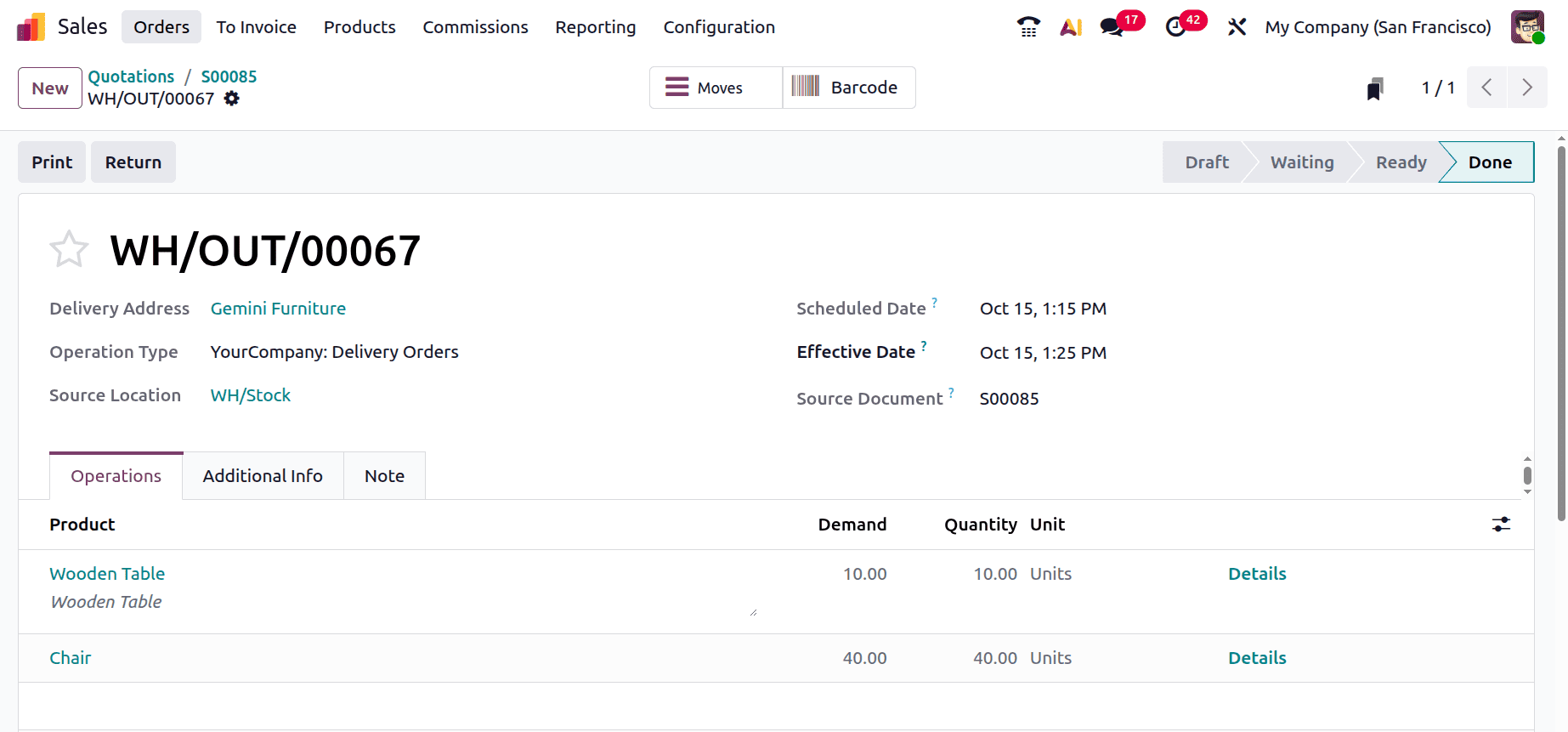
The goods have now been delivered and the amount invoiced.
Return
The customer receives every product here. In this case, the consumer wants to return the complete item since they are unhappy with it. Let's examine the handling of the refund and return.
Therefore, reopen the delivery transfer. There is a Return button on the transfer. Click the Return button to return the item to the company's inventory.
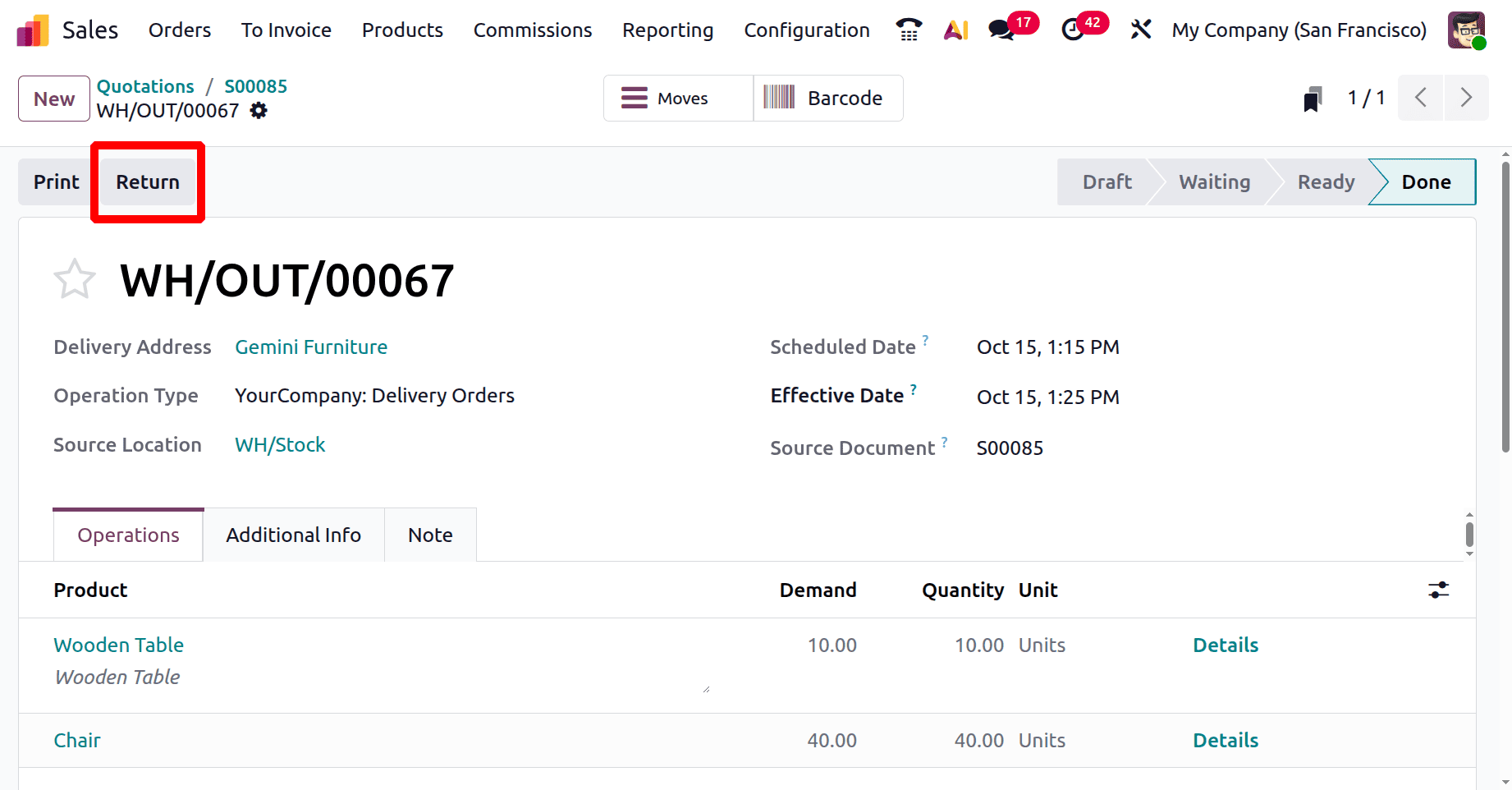
A new window named Return will open there. In this instance, the customer is required to return every item. Therefore, simply click the Return All button to avoid having to update the quantities.
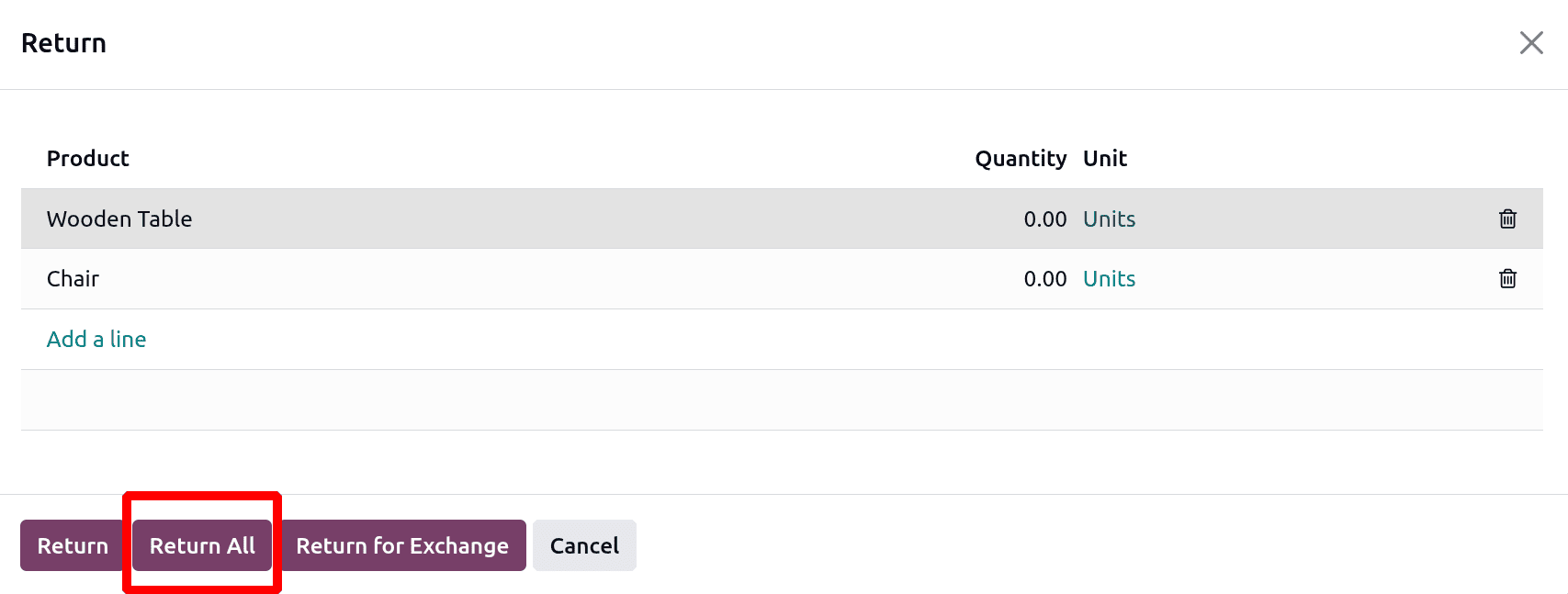
Thereafter, a receipt for the specified amounts will be made. According to the receipt, Gemini Furniture, the consumer, is the one who received the product. And our company's stock is the destination. Verify the transfer.
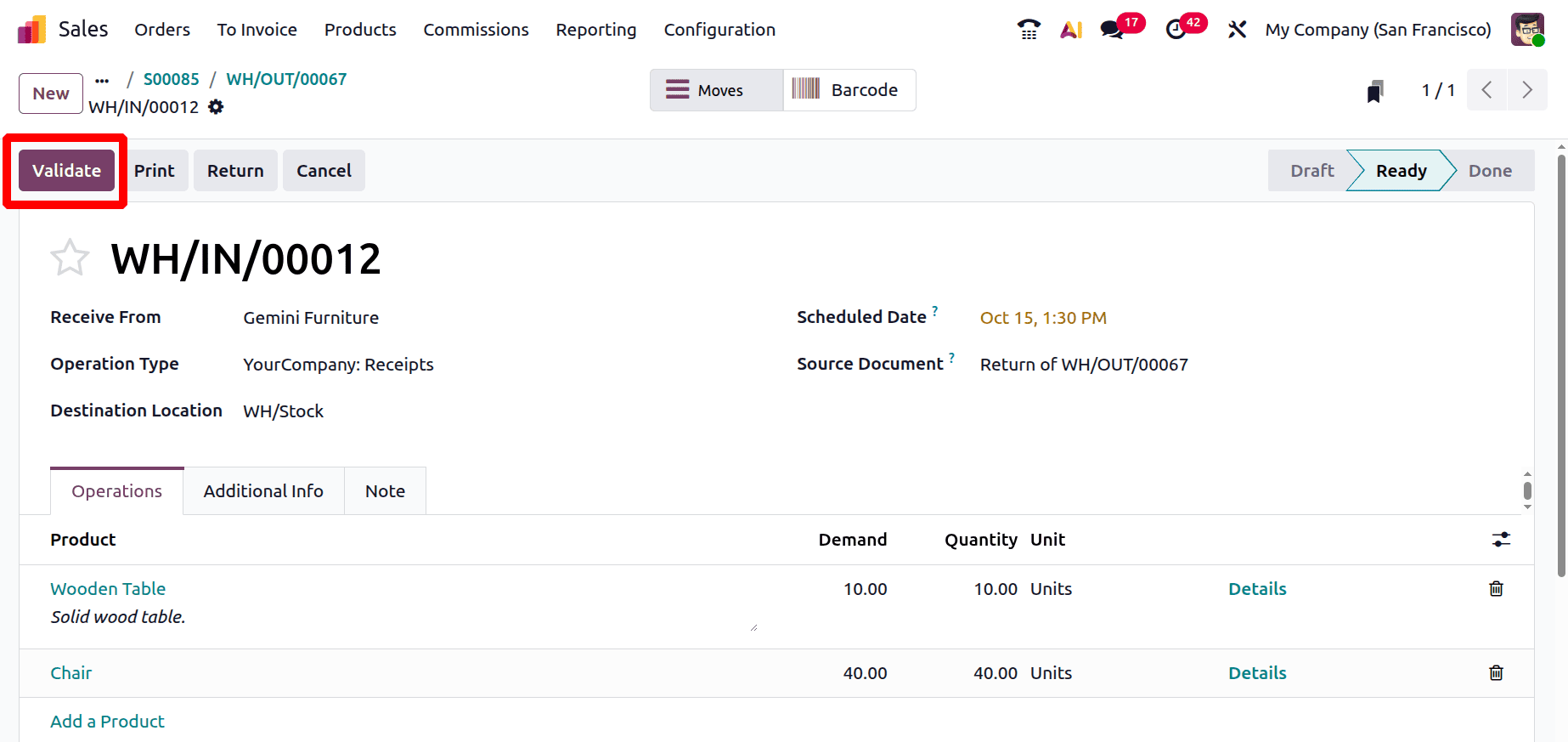
To refund the full amount, choose the Invoice again. There is a button named Credit Note, click on it.
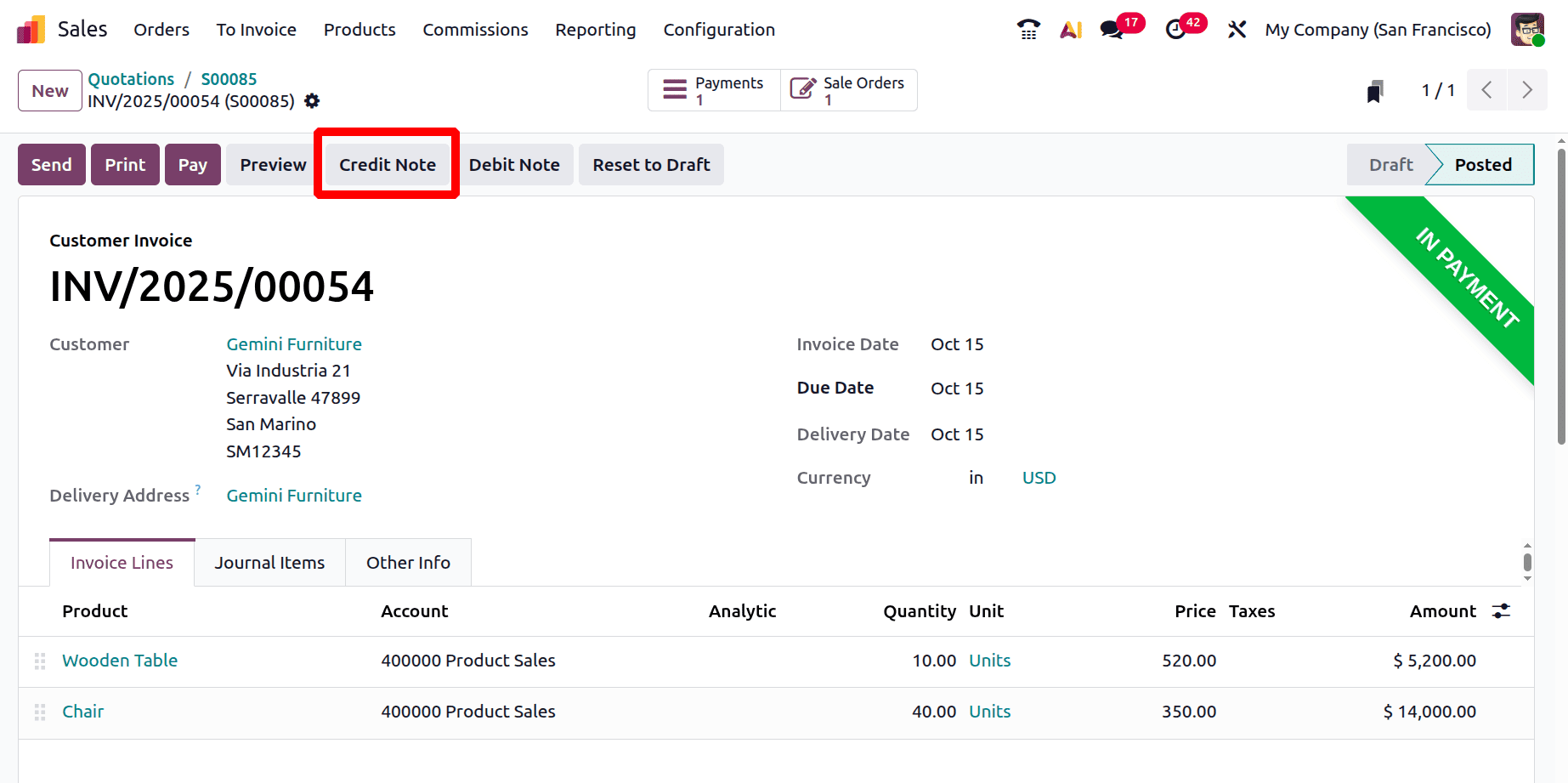
Then another window opens as shown below. Add the Reason displayed on the Credit note. There are two buttons, one is Reverse and second one is Reverse and Create Invoice. Lets click on the Reverse button.
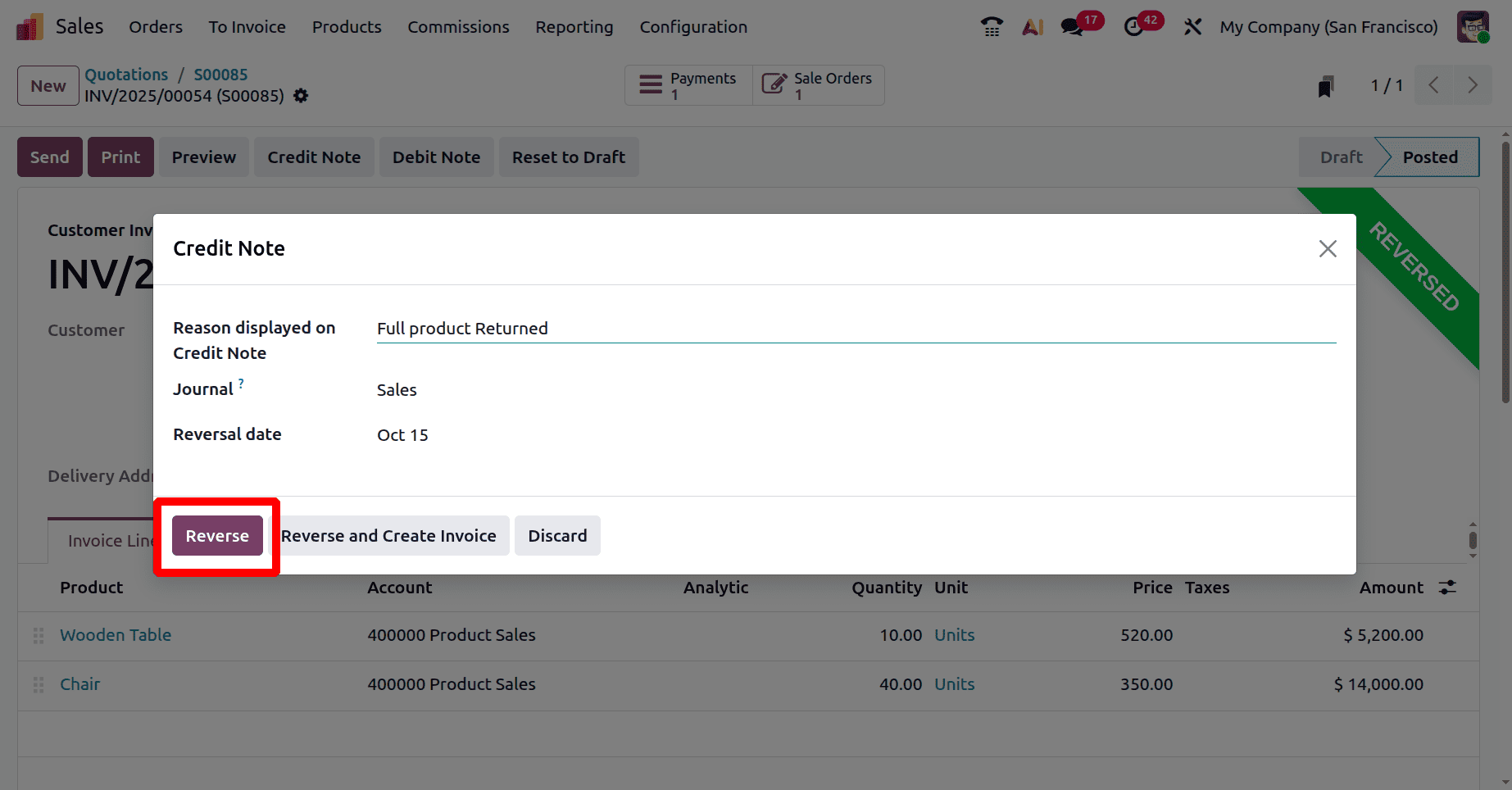
Now the invoice is reversed. The amount can be refunded easily by clicking on the Pay button.
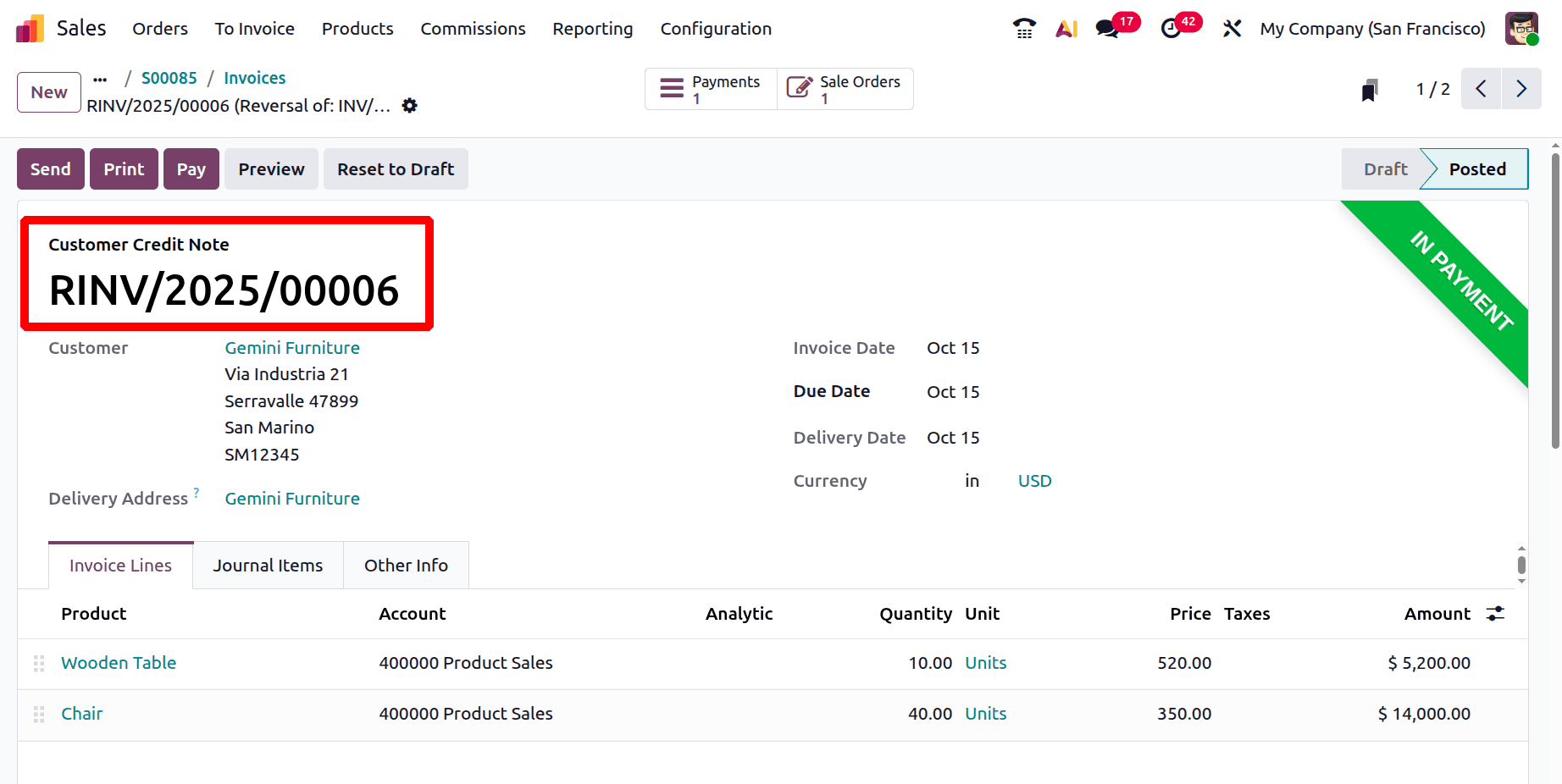
Partial Return
Assume once more that ten of the chairs are broken. As a result, the customer wants to return only the damaged chairs and requests a reimbursement.
Let's begin by stating that although the deal has been completed, the purchaser only wants to return ten seats. The transfer has a Return button. Click the Return button to return the item to the company's inventory.
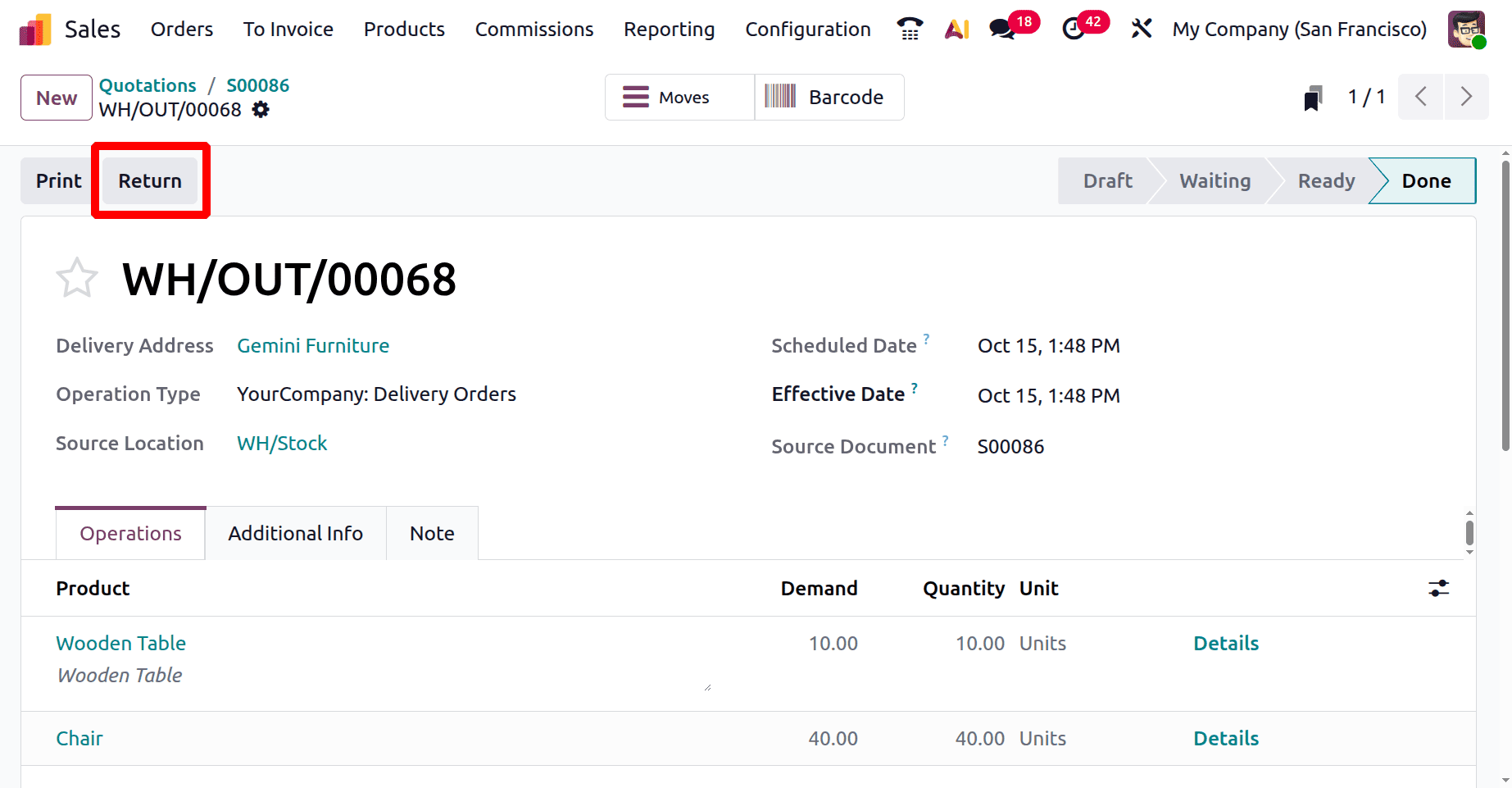
There, a new window called Return will open. Mention the amounts that the client wanted to repay to the business. Update the quantity and click the Return button this time as the consumer only returned partial quantities.
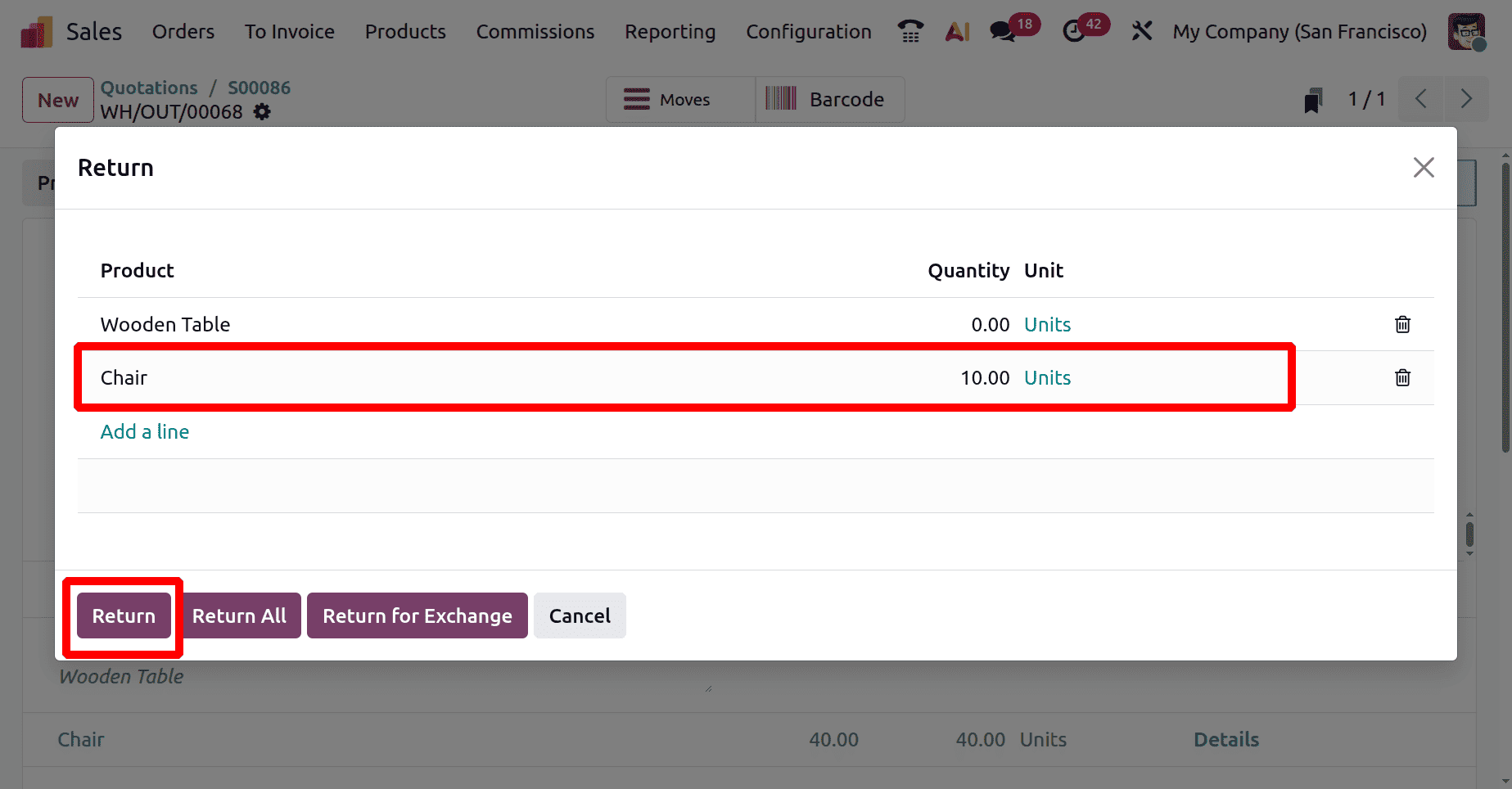
So this time the receipt was created only for 10 quantities of Chair. Click on the Validate button to receive product to company stock.
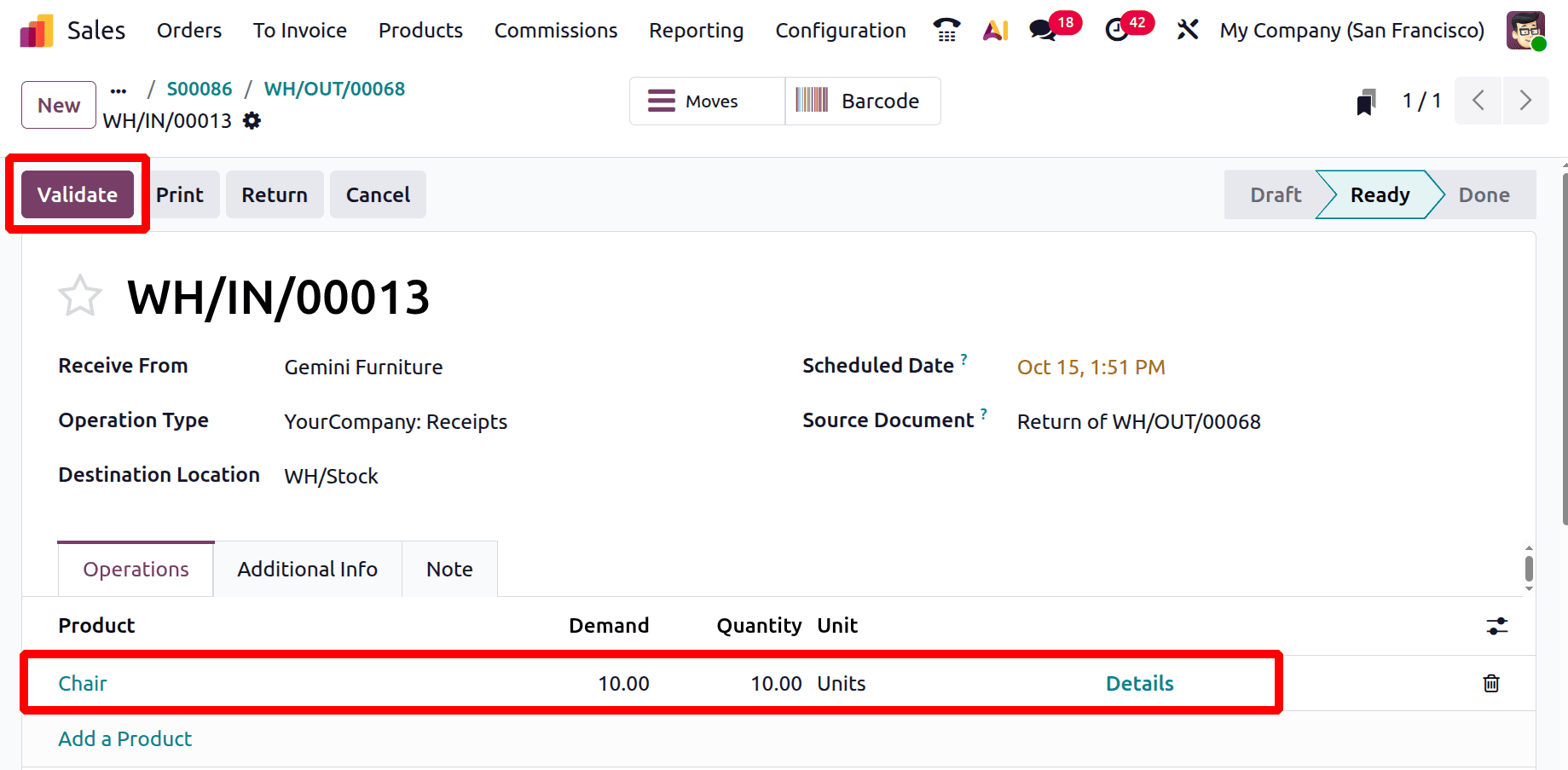
As said before, the next step is to refund the customer. So go back to the sale order and open the invoice again. Then click on the Credit note again.
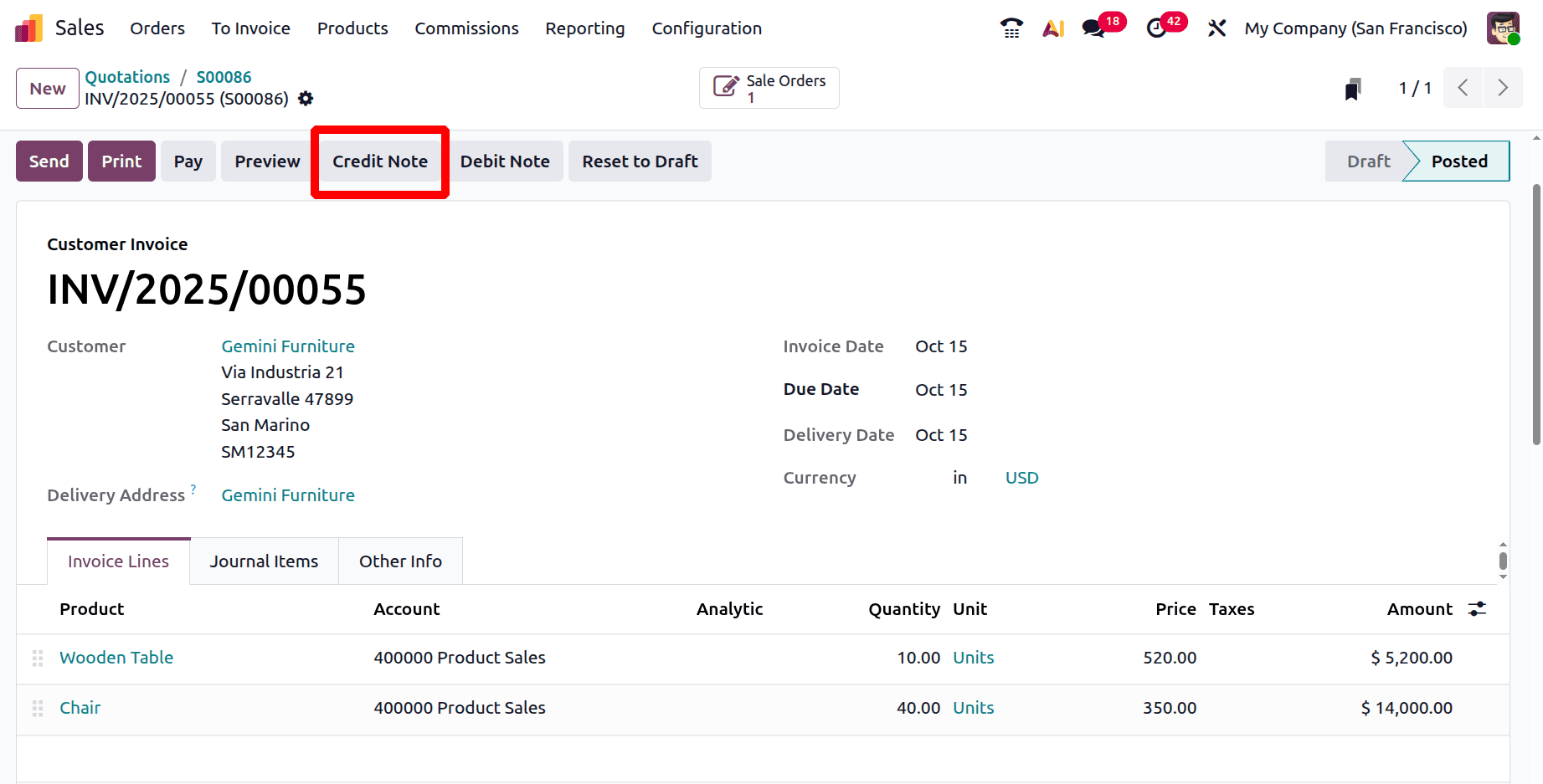
Add the Reason display on Credit Note. Click on the Reverse button again.
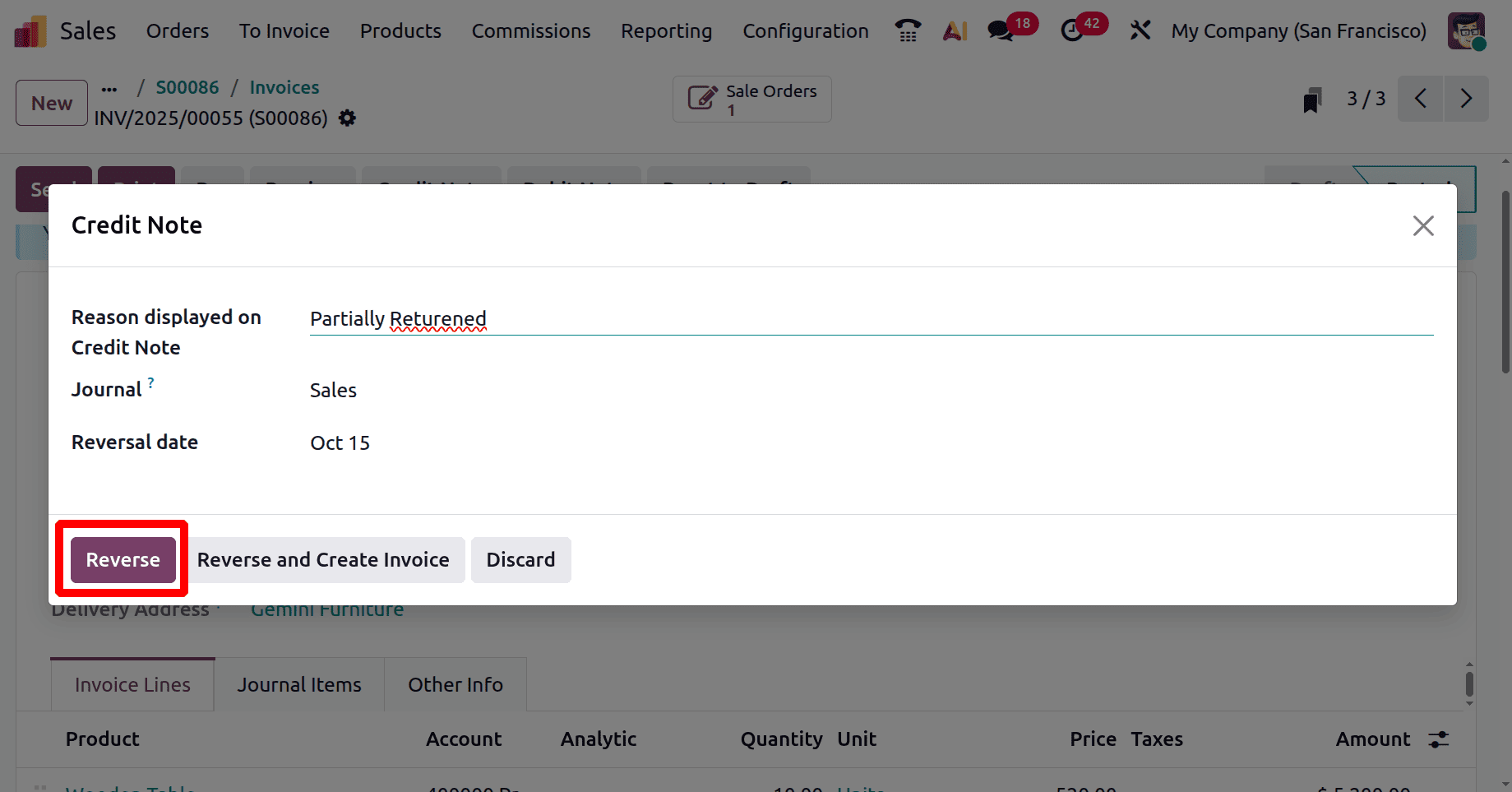
The customer only returned 10 quantities of Chair. So update the quantities as shown below. Here only 10 quantities of Chair are shown inside the Orderline. Click on the Confirm button.
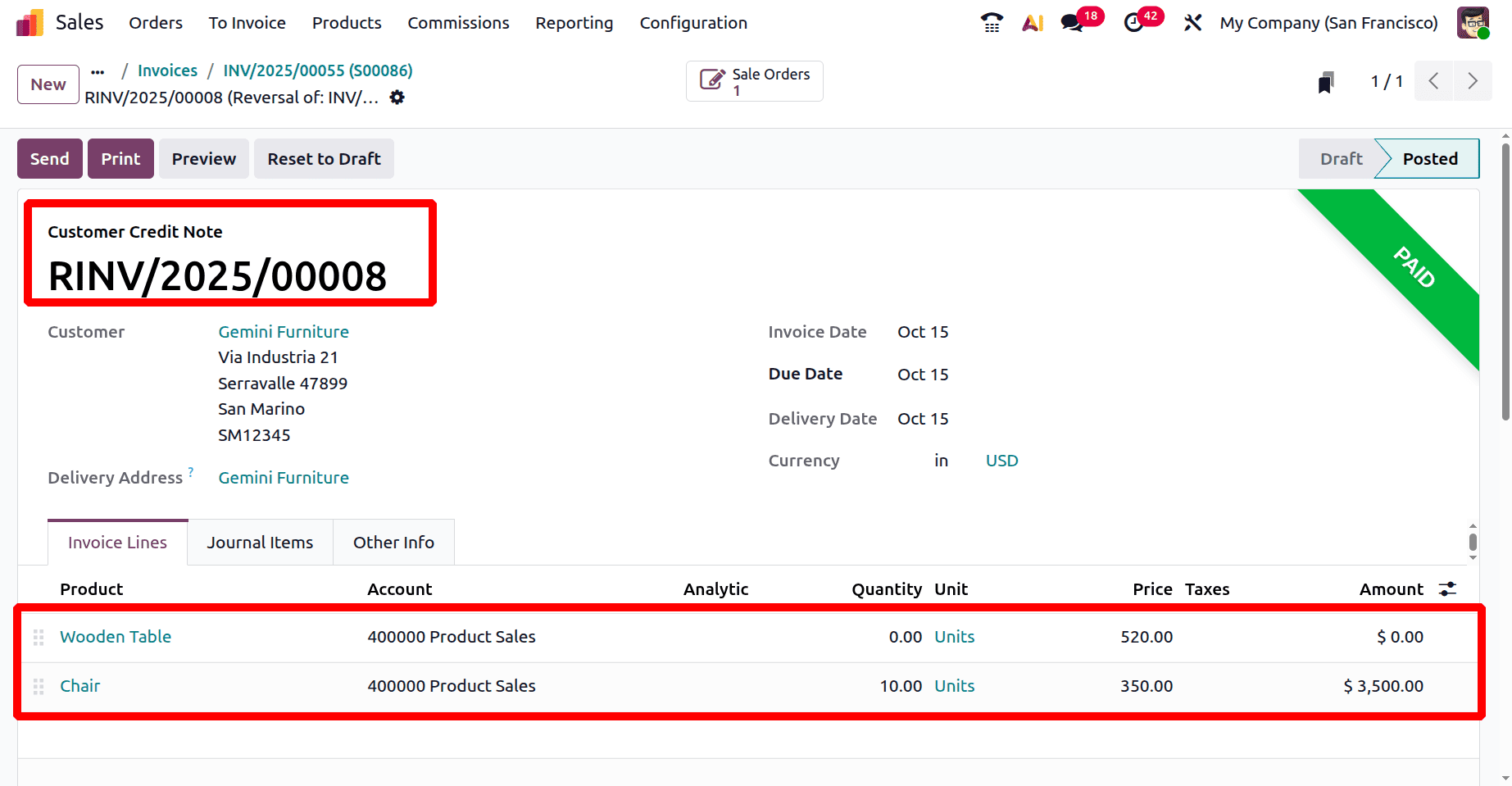
So the return and refund is completed.
To sum up, Odoo 19 offers a versatile and easy-to-use method for managing both partial and complete product returns. Businesses may effectively handle refunds and keep accurate records by following the right procedures. Better control over sales processes and more seamless client service are guaranteed.
To read more about Simplifying Sales Exchange Management in Odoo 19, refer to our blog Simplifying Sales Exchange Management in Odoo 19.