The Odoo 17 CRM Module is a tool that improves business management of opportunities and customer interactions. It offers streamlined activity management, customizable stage heads, coordinated actions, enhanced communication with VoIP calls, and insights into lost opportunities. The module makes sure the sales team is working together as a unit, creates actions immediately after each call, and enables the scheduling of meetings that sync with mobile devices and Google Calendar. It provides 360-degree visibility into opportunities, helps understand lost opportunities, and allows engagement with multiple touchpoints. The module's reporting and analytics features offer insightful data for well-informed initiatives.
This blog will provide you with a detailed explanation of configuring new Pipeline Stages and Pipelines inside the updated version of the Odoo 17 CRM Module.
To start the process, you can open the Enterprise edition of the Odoo 17 Database.
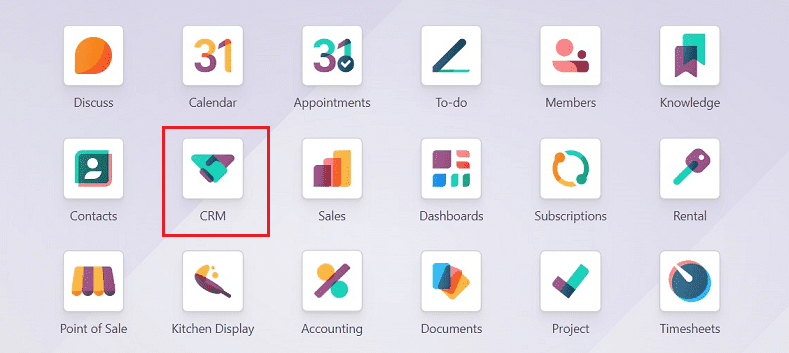
The Odoo 17 User-Interface's new design looks to have a lighter tone and be more pleasant and bright. For the user's comfort, Odoo also offers the option of a dark mode screen. Opening the Application will display its homepage view, as shown below.
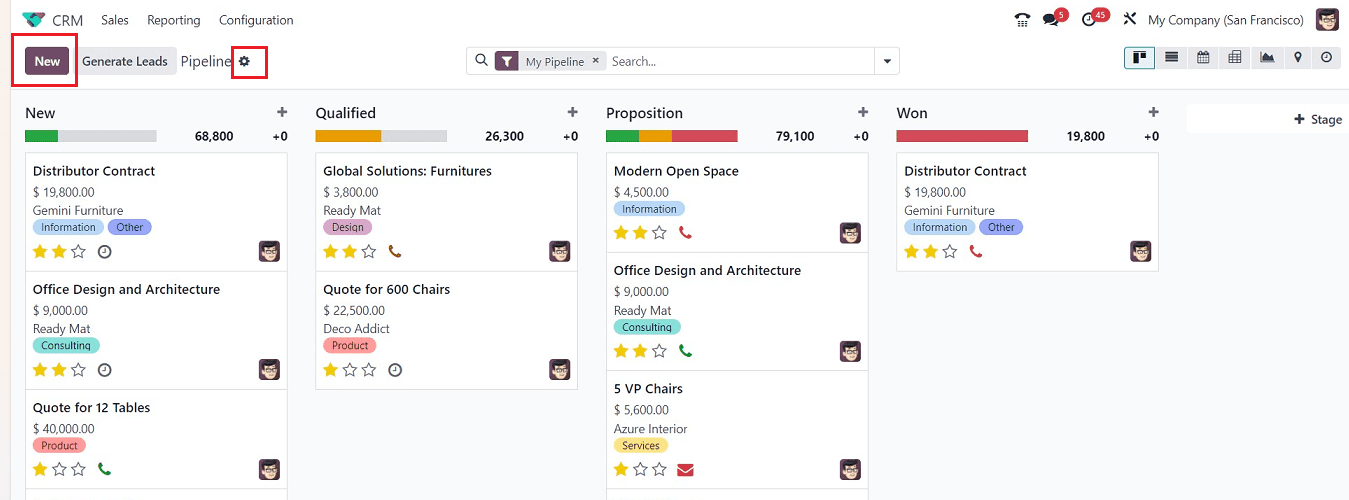
The application platform has three main menus: “Sales,” “Reporting,” and “Configuration.” The homepage of the Odoo 17 CRM module features a dashboard of the Pipelines created under the “Sales” menu. These menus allow users to perform various customer relationship management tasks. The “My Pipeline” window displays records of leads generated from various channels. The platform provides a number of views, including Activity, Kanban, List, Calendar, Pivot, Graph, and Map. The Kanban and List views icons have been updated in Odoo 17, ensuring a more user-friendly experience.
The refreshed Kanban view of the CRM pipeline looks very catchy and also organizes records based on their progress in operations, allowing users to identify each lead's progress easily. The CRM module allows users to customize stages for leads, such as “New,” “Qualified,” “Proposition,” and “Won.” New leads are displayed under the New stage, while qualified leads are moved to Qualified. Successful leads are moved to Won after customer confirmation. The stages are designed to meet business requirements and ensure efficient lead management. Customizing stages based on business requirements is a simple task.
Creating new Stage
We can simply create a new Pipeline Stage using the “+Stage” button provided at the right end of the available stages area. Clicking on the button will display a text area, as shown below.
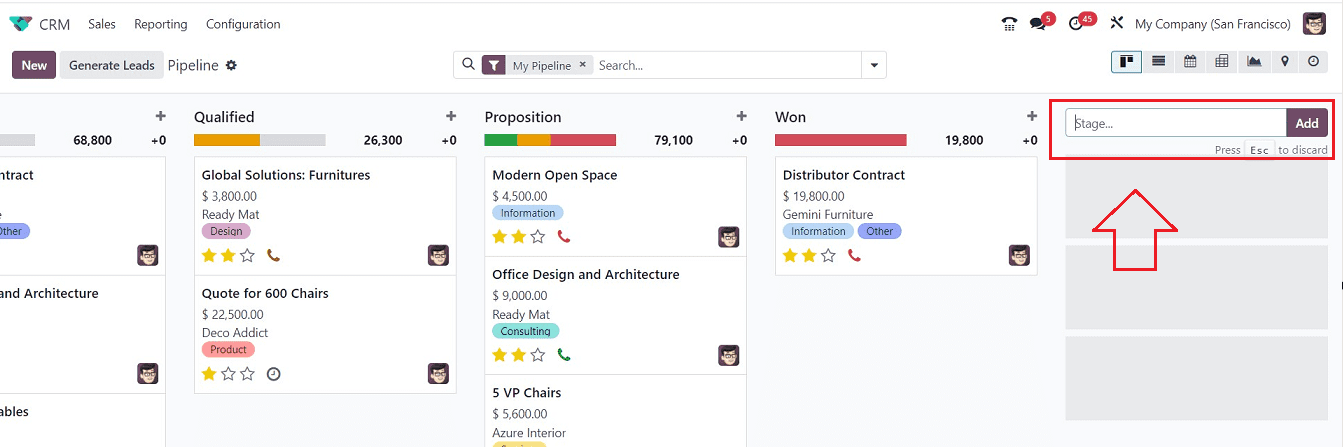
Inside the text field, you can enter the new Stage name and click on the “Add” button to add it to the “My Pipelines” window.
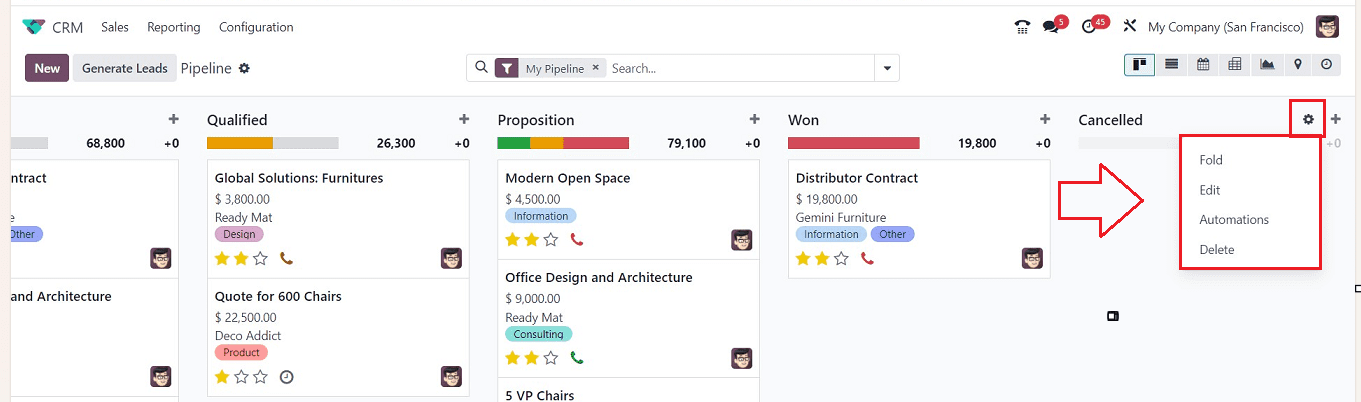
This method allows you to create multiple new stages for leads, which can be changed using the “Settings” icon near the stage title. You can Fold, Edit, Automate, and Delete the stage according to your needs.
Automating Stages
On the basis of user input or timed constraints, automated actions are utilized to initiate automatic alterations. Odoo has added a functionality to manage Pipeline Stages, allowing users to automate the Stages as per the requirement easily. In past versions of Odoo, setting these routines was only possible through the Studio Module; however, currently, clicking the "Automations" button makes it simpler. Pressing on this option will take you to another window, as shown below.
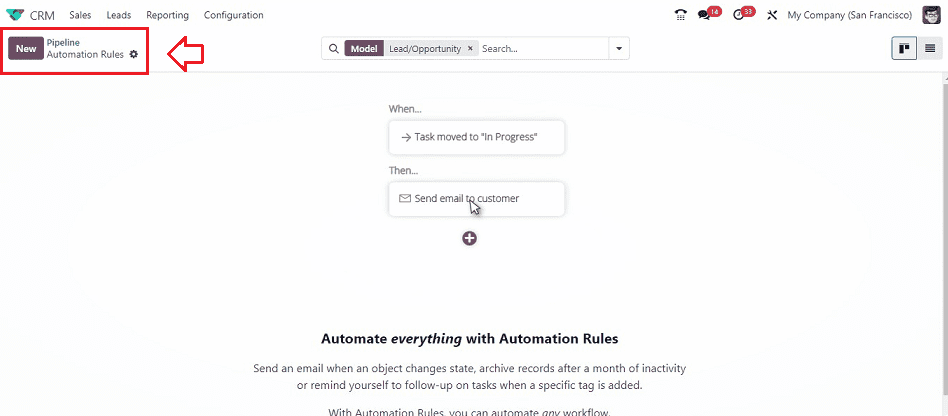
In the displayed window, all the pre-created Automation Rules will be displayed, or you can create new Pipeline Automation Rules using the “New” button.
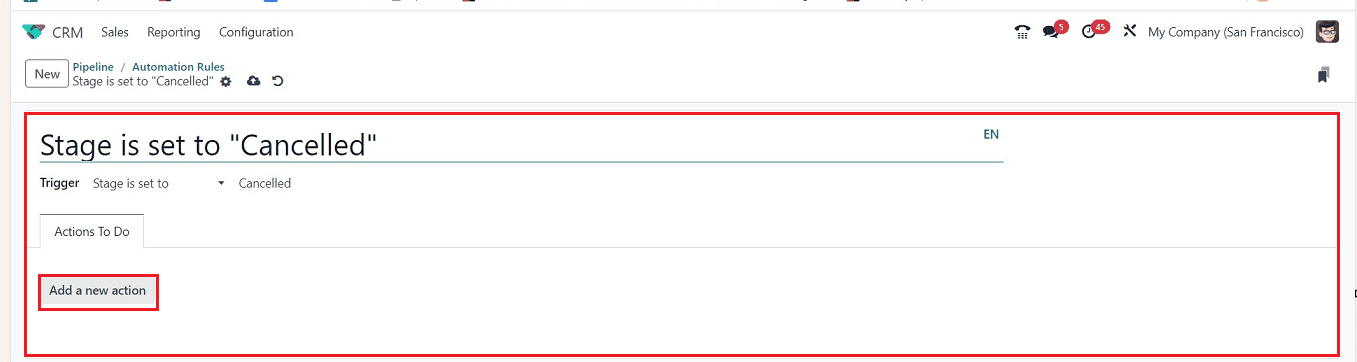
Inside the displayed form view, you can set the new automation rule for the selected Pipeline Stage. You can see the “Trigger” of the automation. The “Add a new action” button inside the “Actions To Do” tab can be used to set a new rule.
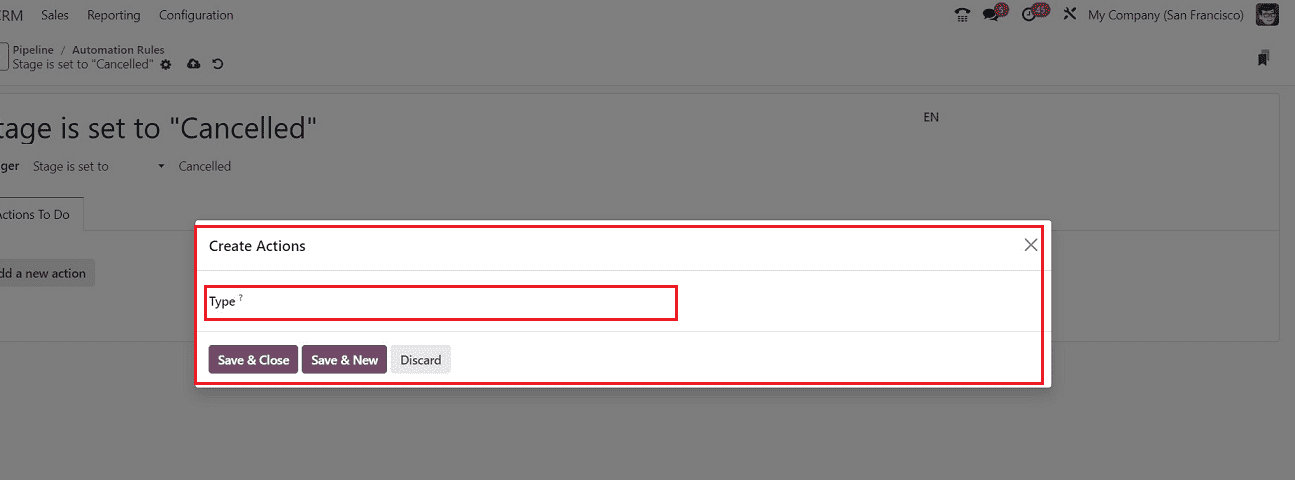
You have to provide an action type in the “Type” field; you can choose various action types from the dropdown section that include Execute Python Code, Create New Record, Update the Record, Execute several actions, Send Email, Add Followers, Remove Followers, Create Next Activity, and Sends SMS text message.
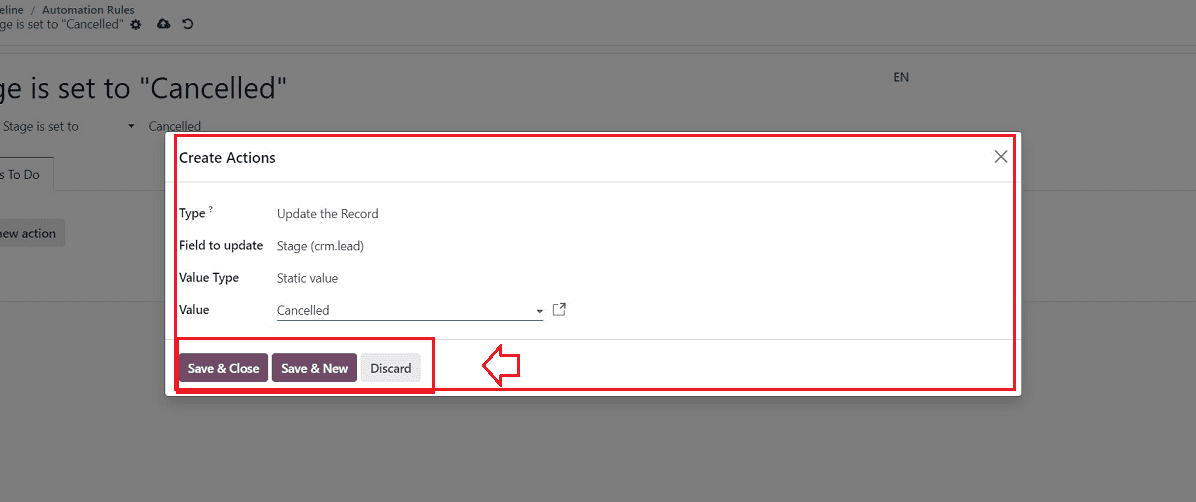
Other fields according to the chosen action Type will be displayed after you choose a "Type." In the "Field to update" field, you're able to check and modify the field that is going to be modified. You can select a value for the impacted field from the "value" field while the value type of the field will be displayed inside the "Value Type" field. After creating the stage, you can update the stage details, Delete them, and Fold them inside the Kanban view. Editing an existing stage is also possible in Odoo 17 by using the “Edit” button available on the right corner of each stage area.
Editing a Stage
A pop-up window will appear when you click the "Edit" button, allowing you to edit the associated stage. You can modify a stage's name, mark it as won and fold it in the pipeline using the Stage settings function while no records are shown. Mention the sales team in the designated section to provide a spotlight to a certain team. Details about the internal requirements for the stage can be provided, with information shown as a tooltip over the stage's name. This field might be helpful when describing the conditions needed to advance an opportunity to this level.
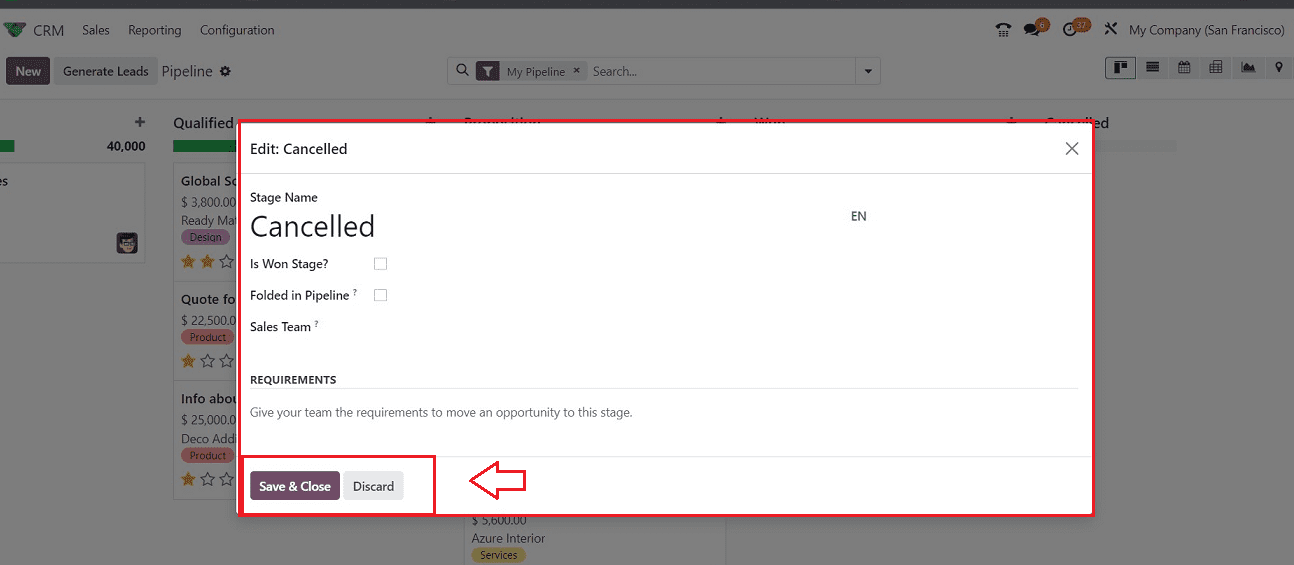
You can save the modifications using the “Save & Close” button.
Deleting a Stage
The “Delete” option inside the “Settings” icon is a helpful method to remove the stage, and the system will automatically provide a pop-up box requesting your approval before removing the stage.
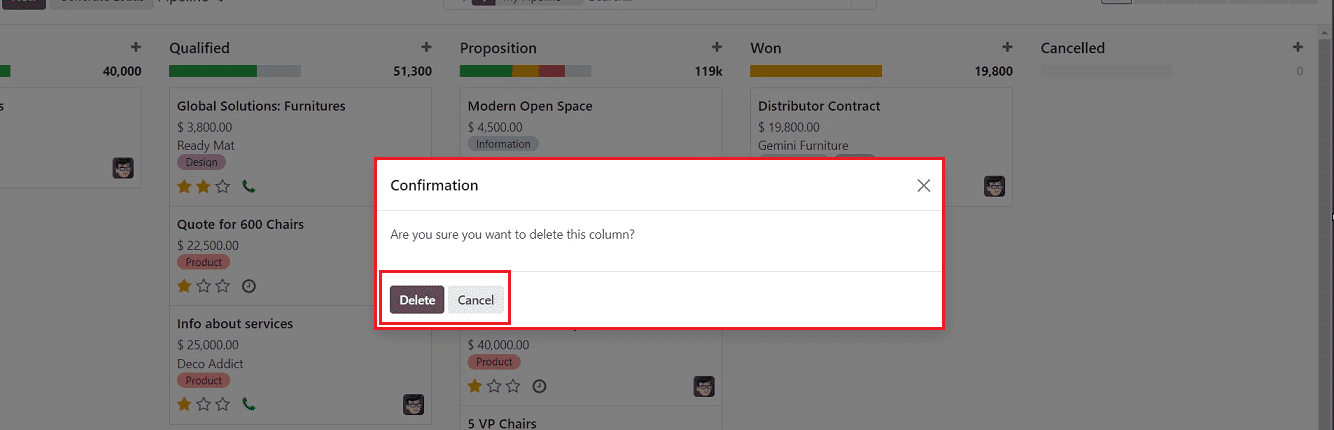
Creating or adding a new Opportunity
You can quickly add an opportunity to a certain stage by using the + icon, which is a quick add option. This button may be used at any time for simple opportunity insertion, and clicking it will provide a dropdown menu for adding the opportunity's information.
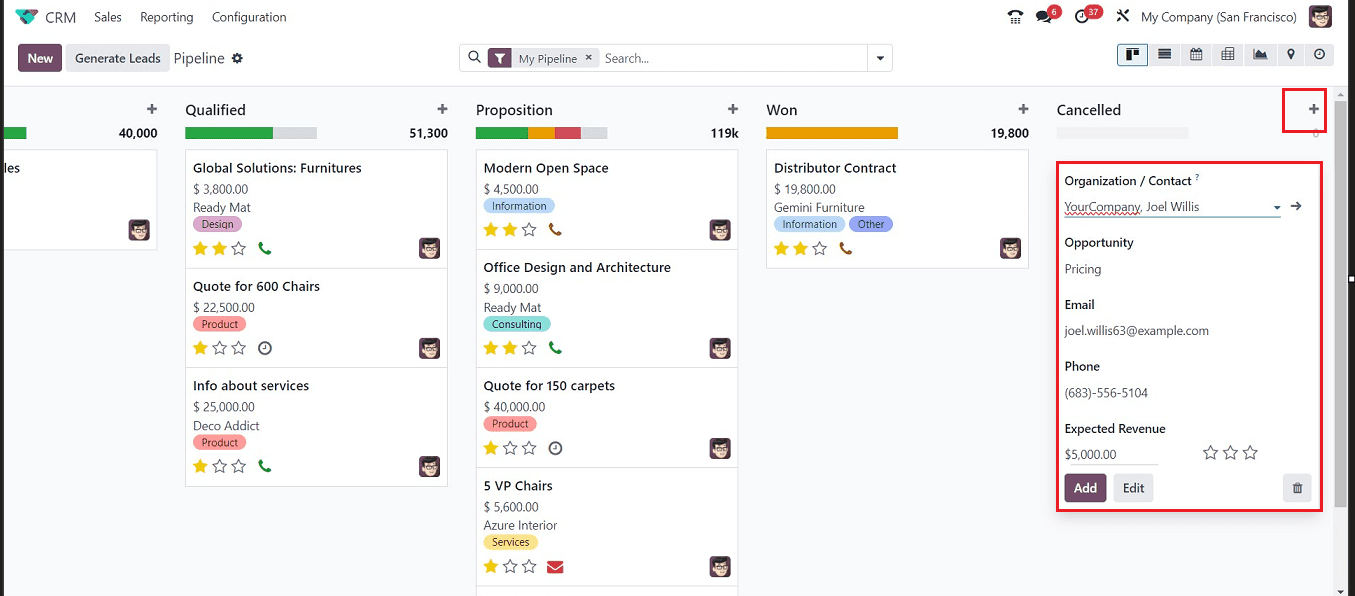
You can choose Organization/Contact information, Opportunity names, Email, Phone numbers, and Estimated Revenue from the dropdown menu provided on each respective field. Also, you can select the Priority stars (medium, high, and extremely high) to indicate the importance of that particular opportunity. By using the “ADD,” “EDIT,” and “Delete” buttons, you can add, edit or delete the specific data. Pressing the “ADD” button will add the opportunity to the specific stage.
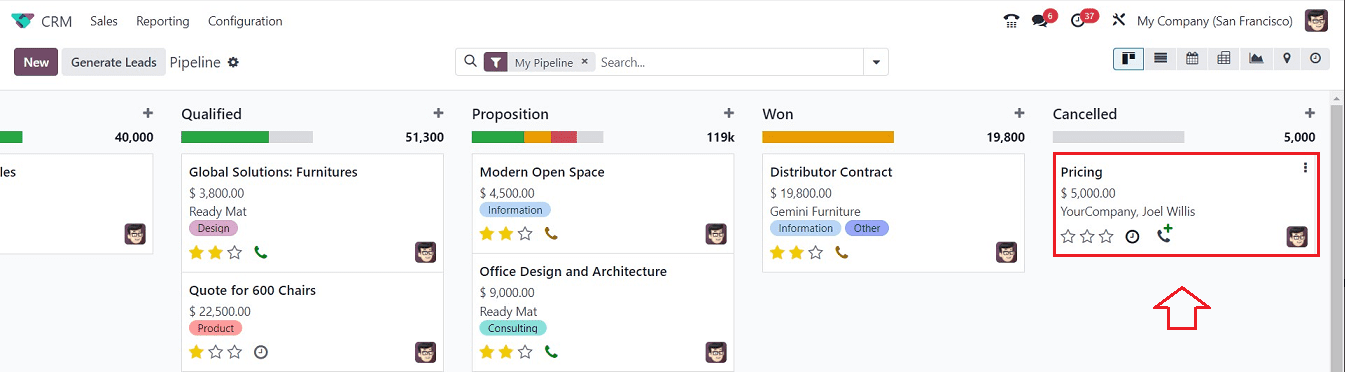
Click on the Kanban view of the particular data to see an opportunity's specifics. You will be directed to the form view of the particular opportunity, and it will display the information such as name, probability, customer details, email, phone number, associated salesperson, etc., as shown below.
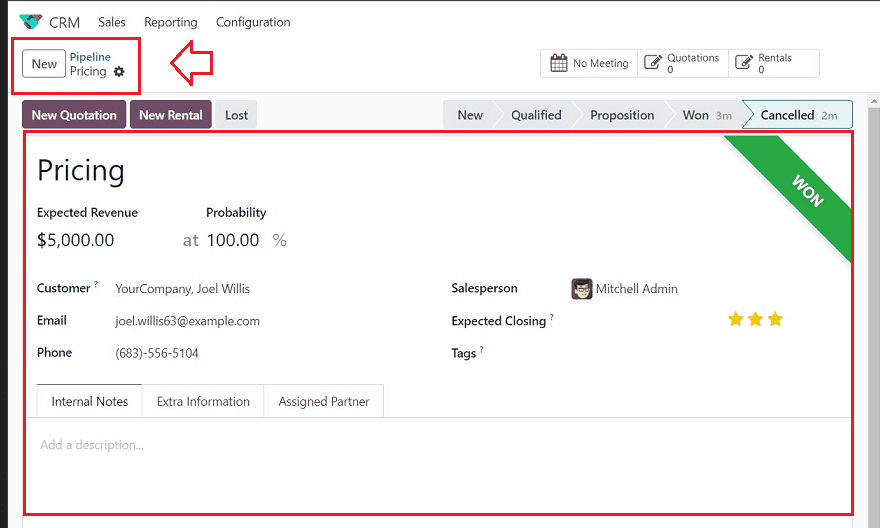
Sticky Headers
Pinning the header to the top of the screen using a sticky list or kanban allows users to ensure it is always visible in their workspaces, even when scrolling down.
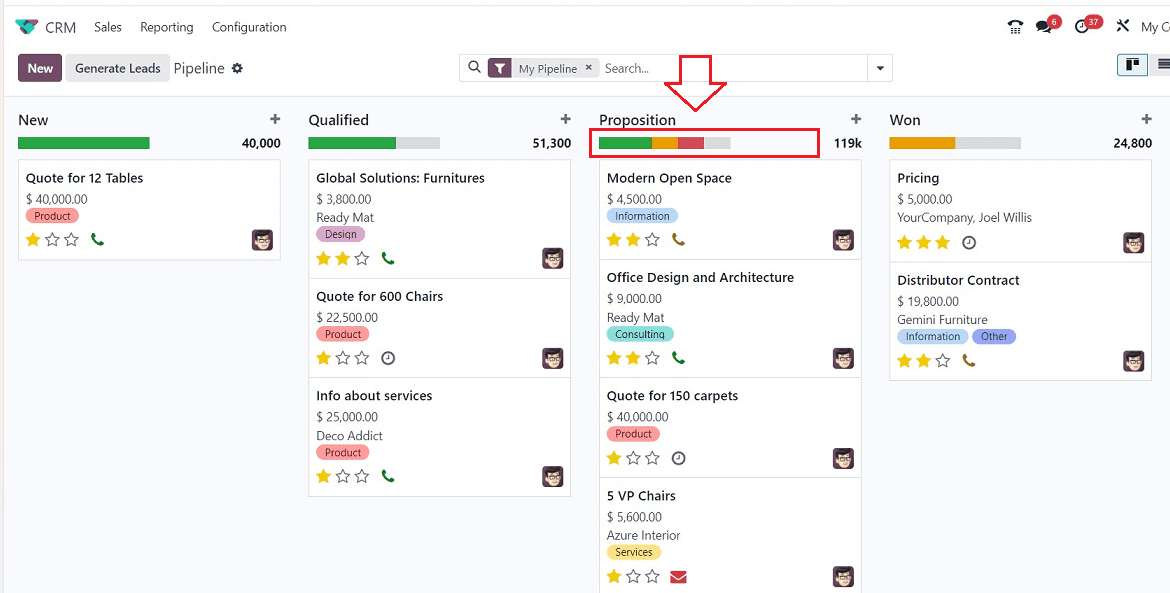
The system displays three colors for activities scheduled for each opportunity: green, orange, and red. Green shows already planned opportunities, orange shows planned activities for today, and red indicates overdue activities. Also, Odoo allows users to change the position of opportunities by dragging and dropping them to the desired stage positions. This feature is particularly useful during the Proposition stage.
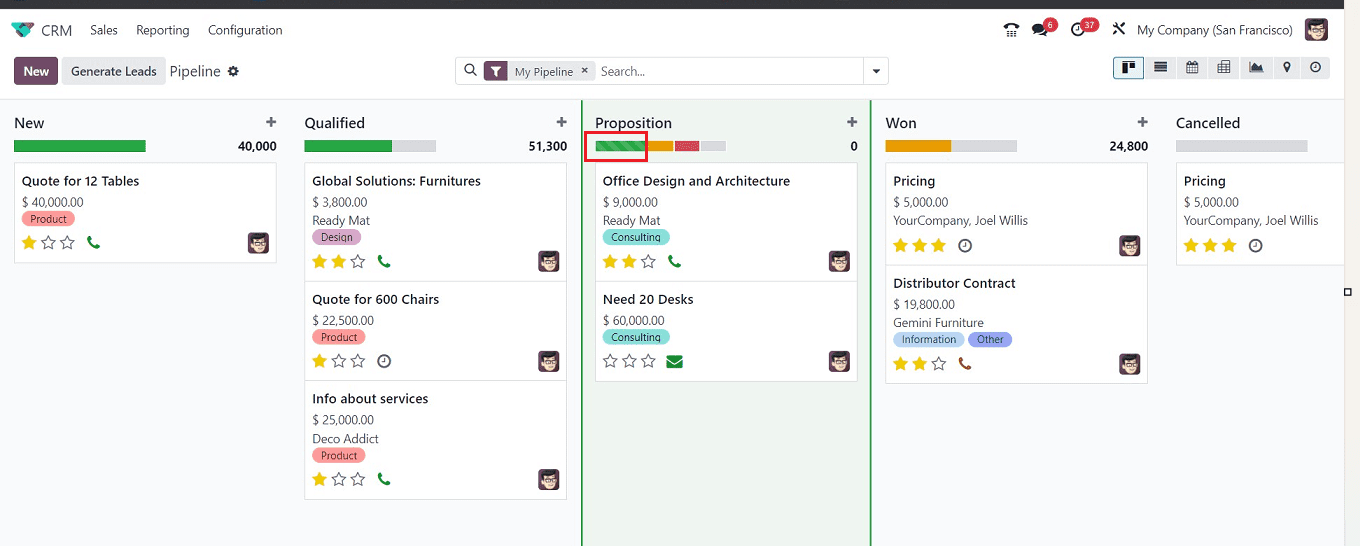
Creating Articles
Creating Articles is a new feature provided inside the Odoo 17 application interfaces. This feature can be found under the “Action” menu. Odoo has moved the action menu to the upper left corner of the screen, and several functionalities have been combined within it.
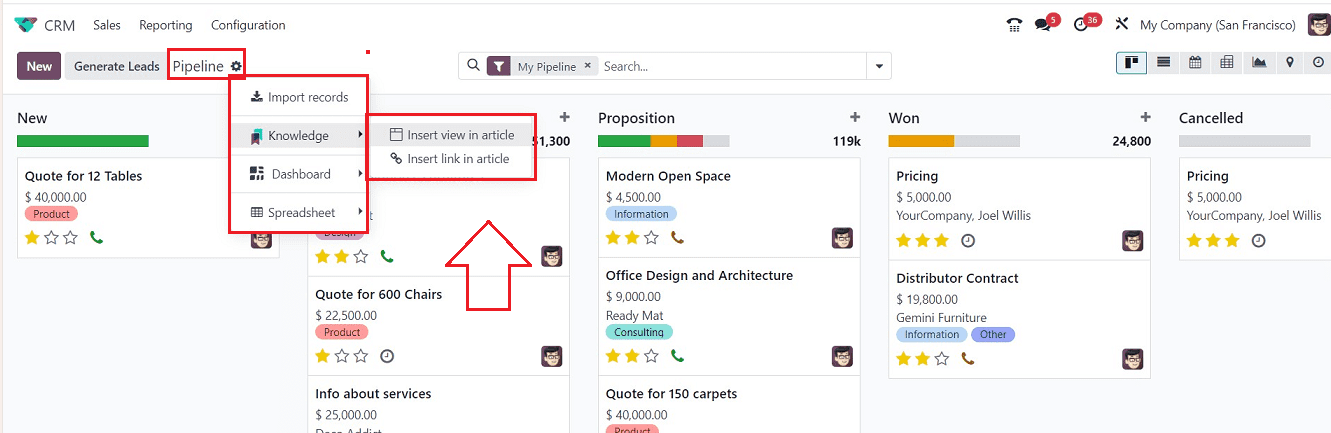
A drop-down menu with the options "Import records," "Knowledge," "Dashboard," and "Spreadsheet" will be accessed by clicking the "Pipelines" settings icon.
Users can create informative articles, notes, and other content using the "Knowledge" option offered in the Action menu, thanks to its integration with the Odoo Knowledge Module. Using the "Insert view in article" and "Insert link in article" options offered under the "Knowledge" menu choices, you can incorporate a page view or page link in an article.
Insert view in article: To create an article with a page view, you can click the “Insert view in article” button. This action will open a new pop-up window, as shown below.
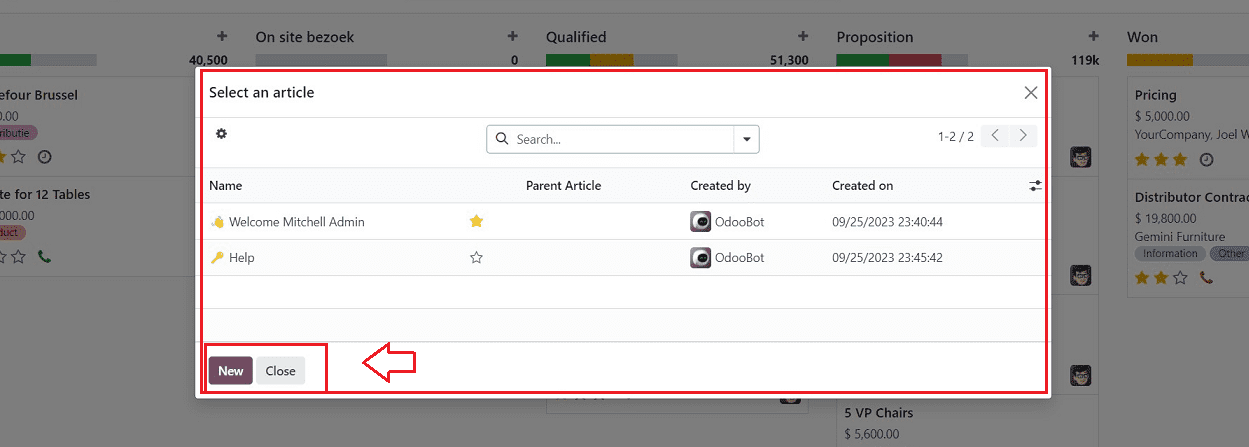
You can select an article from the available list to create and add the page view in a new article using the “New” button, and this action will direct you to an article editing window, as shown below.
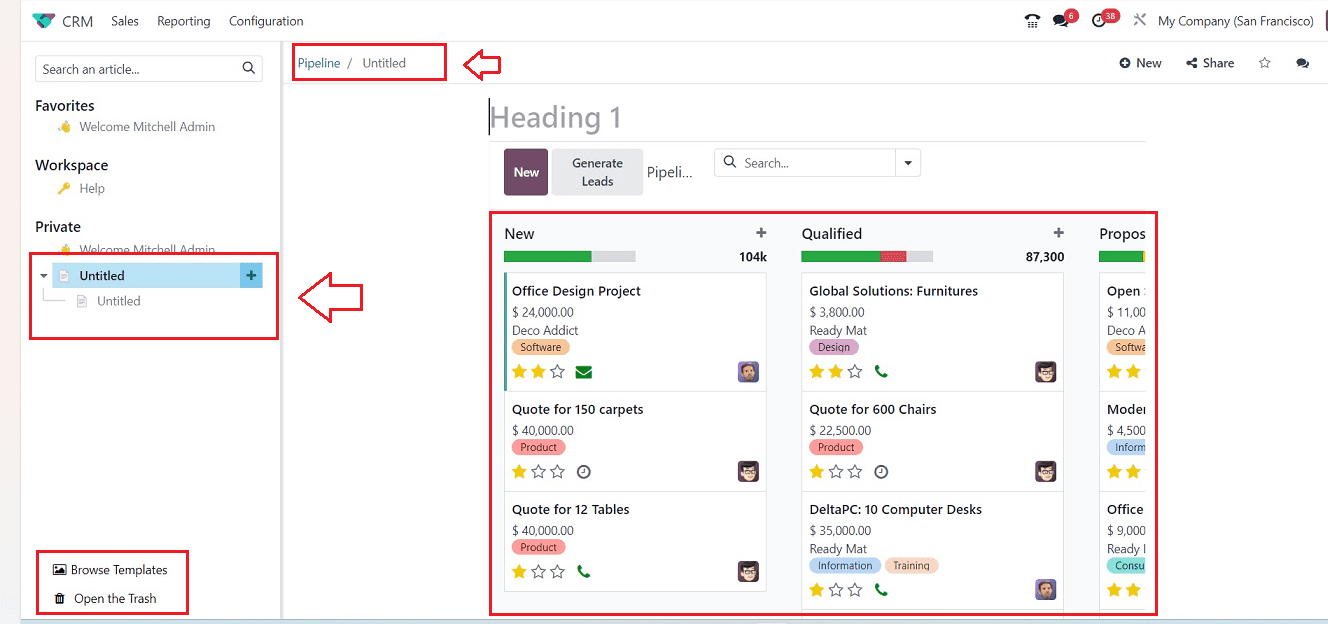
The fully functional window view will be placed inside the article editing field, and you can manage all of your accessible articles by renaming them and deleting them by utilizing the relevant options located on the left side of the page. You can change the article's title in the "Untitled" area in the upper left corner. To add new article pages, utilize the "+" symbol that is given next to the title area.
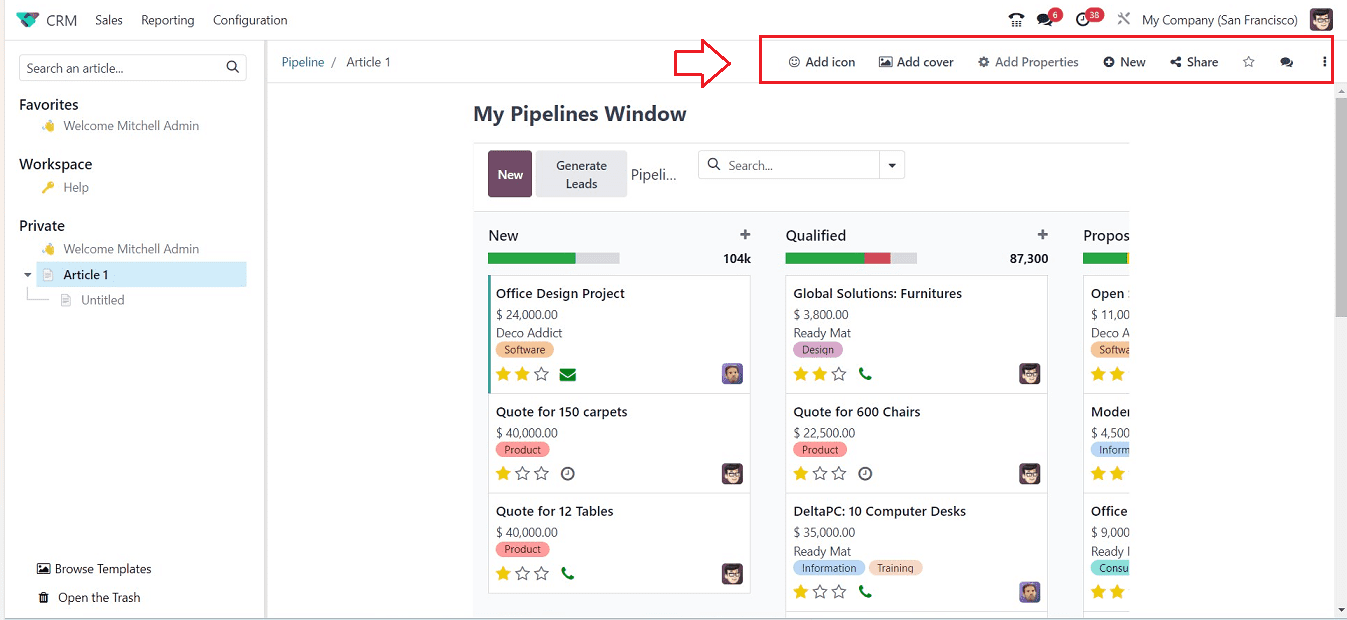
Inside the Heading area, you can edit a new article heading. Odoo offers many editing options inside the “Add icons,” “Add cover,” and “Add Properties” buttons provided on the upper right portion of the page.
Adding Icons
The "Add icon" button will provide an extensive selection of emoji icons, as seen below when clicked. Any emoji can be used to accentuate the heading of your content. You may also use the search bar inside the emoji dropdown list to look for emoji icons.
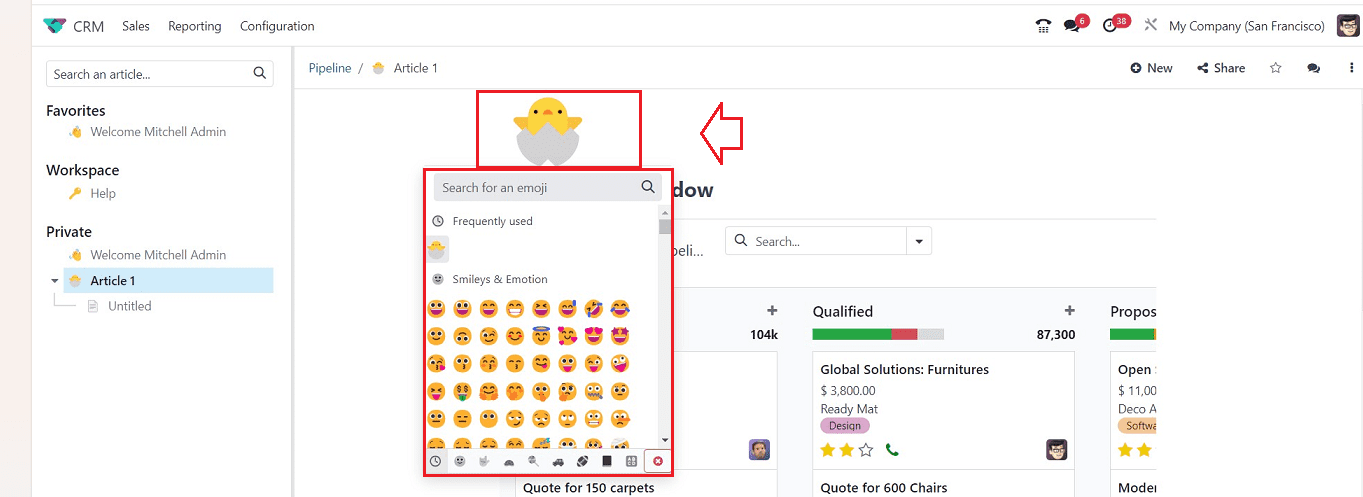
Adding Article Covers
To make your articles look attractive, you can use the “Add covers” button. This will open a pop-up window that helps you to find and upload cover images.
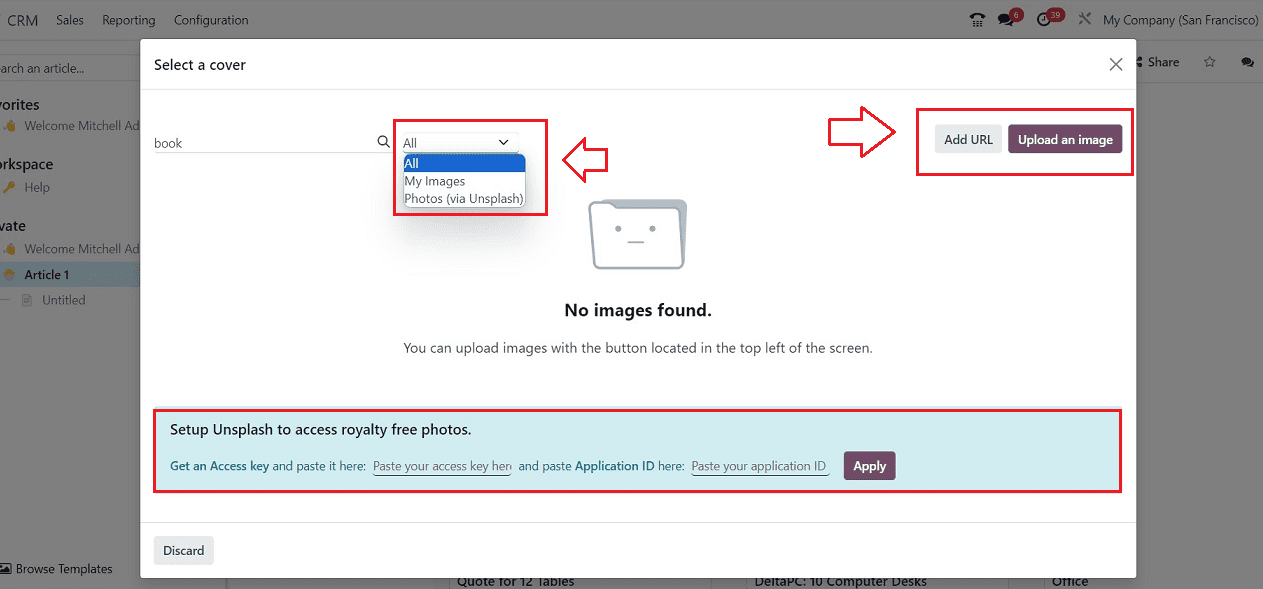
You can upload images from your device or upload an image through a URL using the “Upload an image” and “Add URL” buttons, respectively. Also, you can add royalty-free images from the “Unsplash” platform.
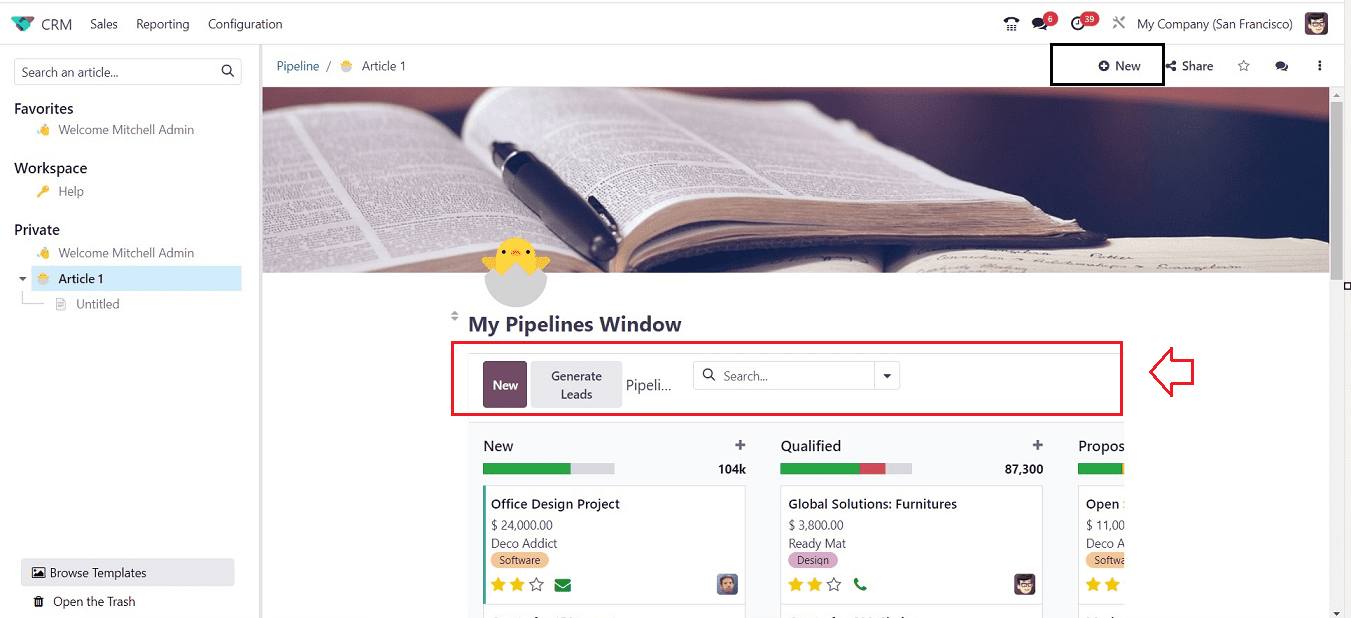
The “Add properties” button can be used to edit the cover image, and the “New” button will open a new page. Odoo also allows you to share the created article through we and emails within the “Share” button.
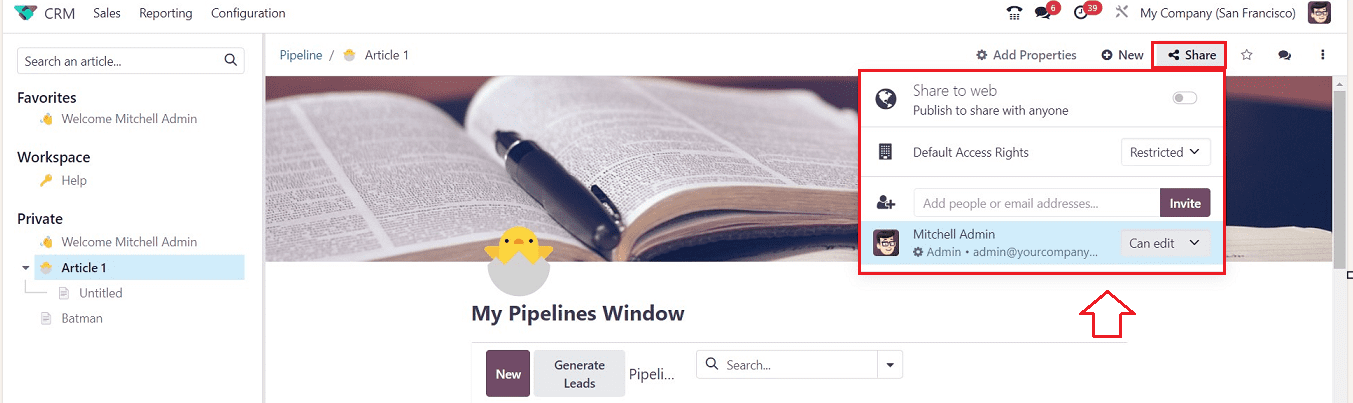
The Star icon will mark the page as a favorite. The three dotted menus can be used to Move the article to another location, Lock, Create a new Copy, Export, and Delete.
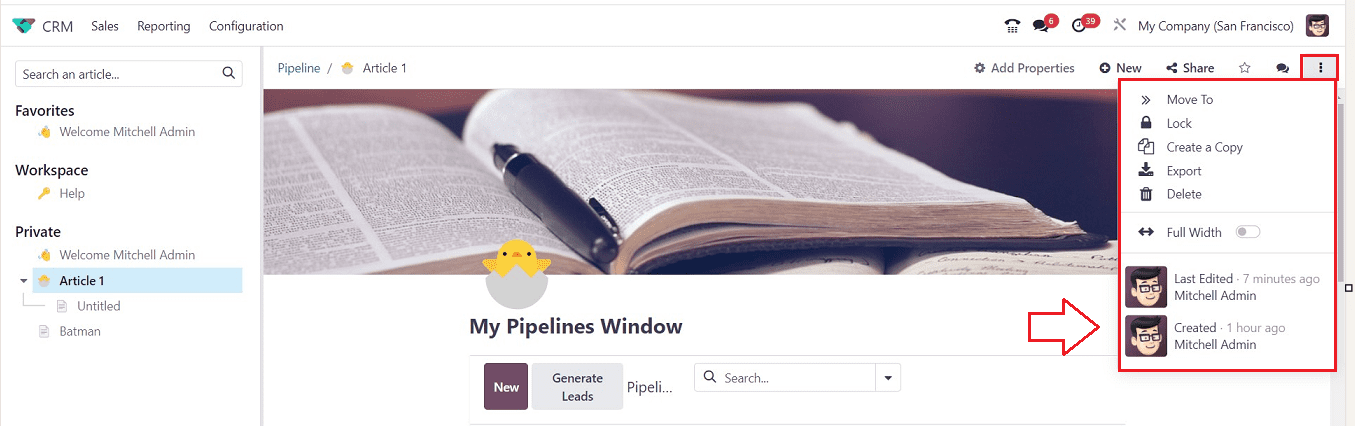
After editing the article, you can view or manage them within Odoo’s Knowledge Module platform, as shown below.
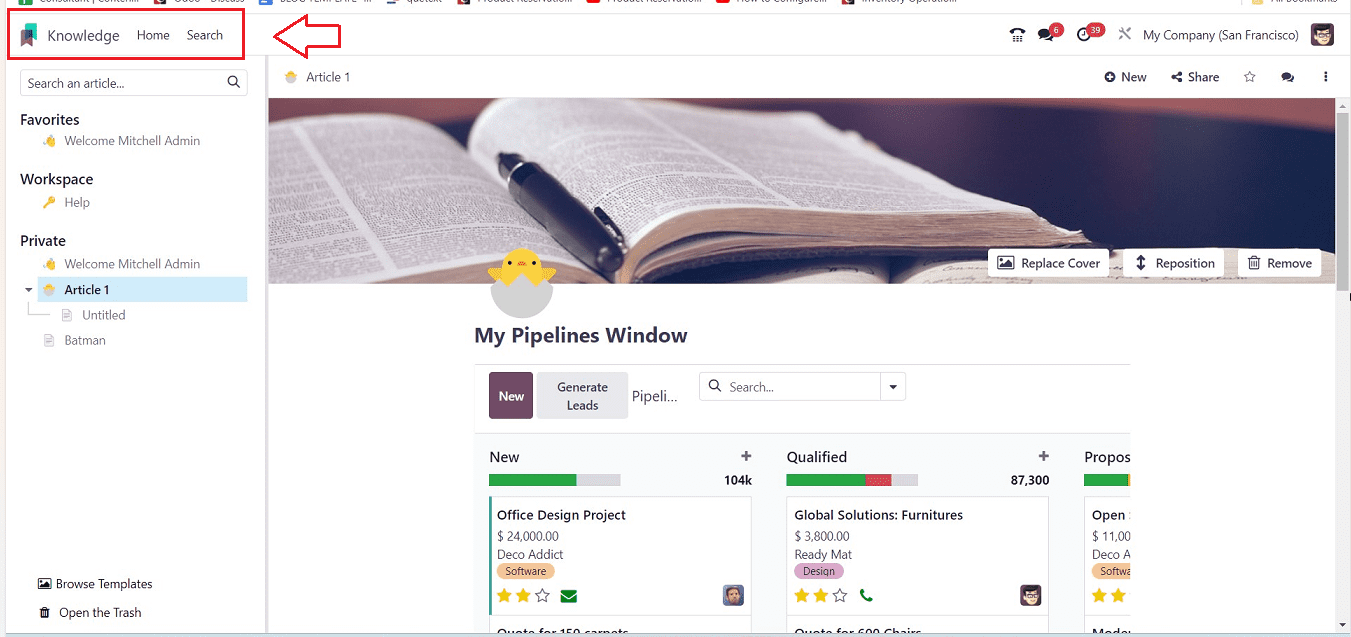
To learn more about editing articles, you can refer to this blog: How to Create a new article in Odoo 16 Knowledge App
I hope that this blog has provided a detailed explanation of the creation and management of Stages, Opportunities, and Articles within the Odoo 17 CRM Module. The modified Odoo CRM platform can minimize company problems, nuances, and human effort by optimizing operations and streamlining procedures.