Having a clear shipping policy is crucial when operating an online business. This brief webpage describes the steps involved in shipping, including the cost, delivery time, and appearance of the procedure. It avoids misunderstandings or complaints and assists clients in understanding their options. Information about exchanges, refunds, damaged goods, and foreign shipping regulations are also included in a good shipping policy. Your customers may shop with peace of mind thanks to this.
You can create comprehensive shipping rules in Odoo 19's Inventory Module to suit your company's requirements. You can specify shipping options, prices, and anticipated delivery dates directly within the system, regardless of whether you're sending locally or internationally. Efficiency and customer satisfaction are greatly impacted by how products are chosen and readied for delivery in any warehouse or inventory management system. When a Delivery Transfer is confirmed, picking policies specify how items are retrieved from the warehouse. These policies in Odoo 19 Inventory determine whether things should be picked in batches or all at once, which helps to expedite the order fulfilment process. Selecting the appropriate picking policy guarantees precise and prompt delivery, particularly when handling sizable stocks or regular sales.
Odoo 19 provides customizable picking tactics that can be adjusted to fit your company's needs. You can set up picking methods in Odoo 19 whether you're managing an e-commerce company, a wholesale firm, or a retail store. These choices specify the number of stages required for product handling and shipping. You may increase workflow efficiency, lower errors, and organize the shipping process overall by establishing the picking policy in the inventory settings or at the warehouse level.
Setting Up Picking Policies in the Inventory Module of Odoo 19
You can select the method of product shipment from your warehouse in the Odoo 19 Inventory Module. You can configure the two default picking policies that Odoo19 provides by selecting Settings from the Configuration menu.
To begin, navigate to the Operations tab on the Settings page. The Picking Policies option is located there.
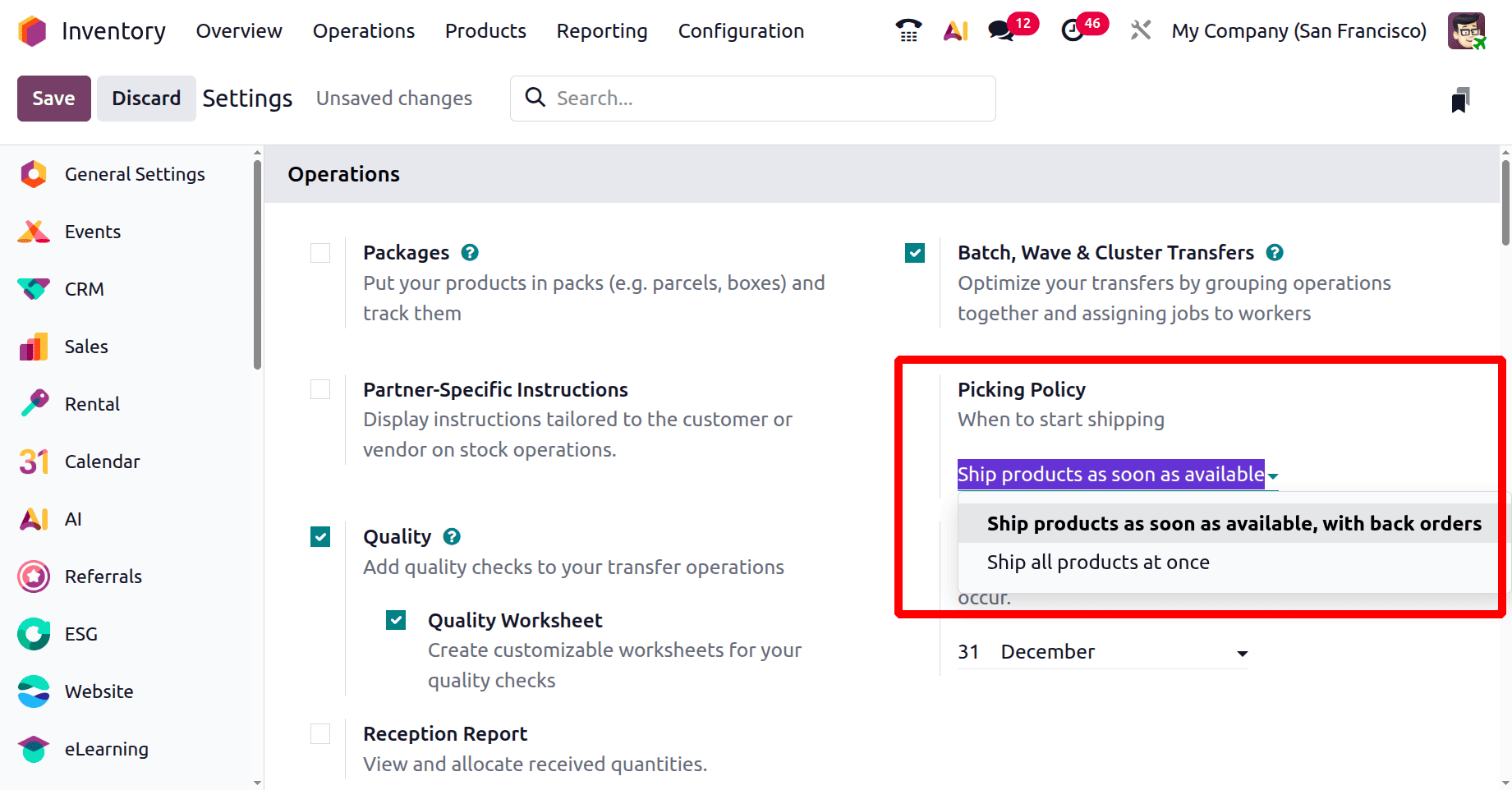
You have two alternatives to pick from here: Ship products as soon as available and Ship all products at once.
Ship All Products at Once
If you select "Ship all products at once" while setting up the shipping policy in Odoo 19, the system will hold off on enabling the delivery until every item in a sales order is available. When you want to be sure that customers receive their entire order in a single dispatch rather than several partial deliveries, this policy is perfect.
Go to Transfers and select the New button to create a new Delivery Transfer to observe this policy in operation. Choose the customer first, then enter the product (for instance, 50 "Simple Pen" units) under the Order Lines portion of the Delivery form.
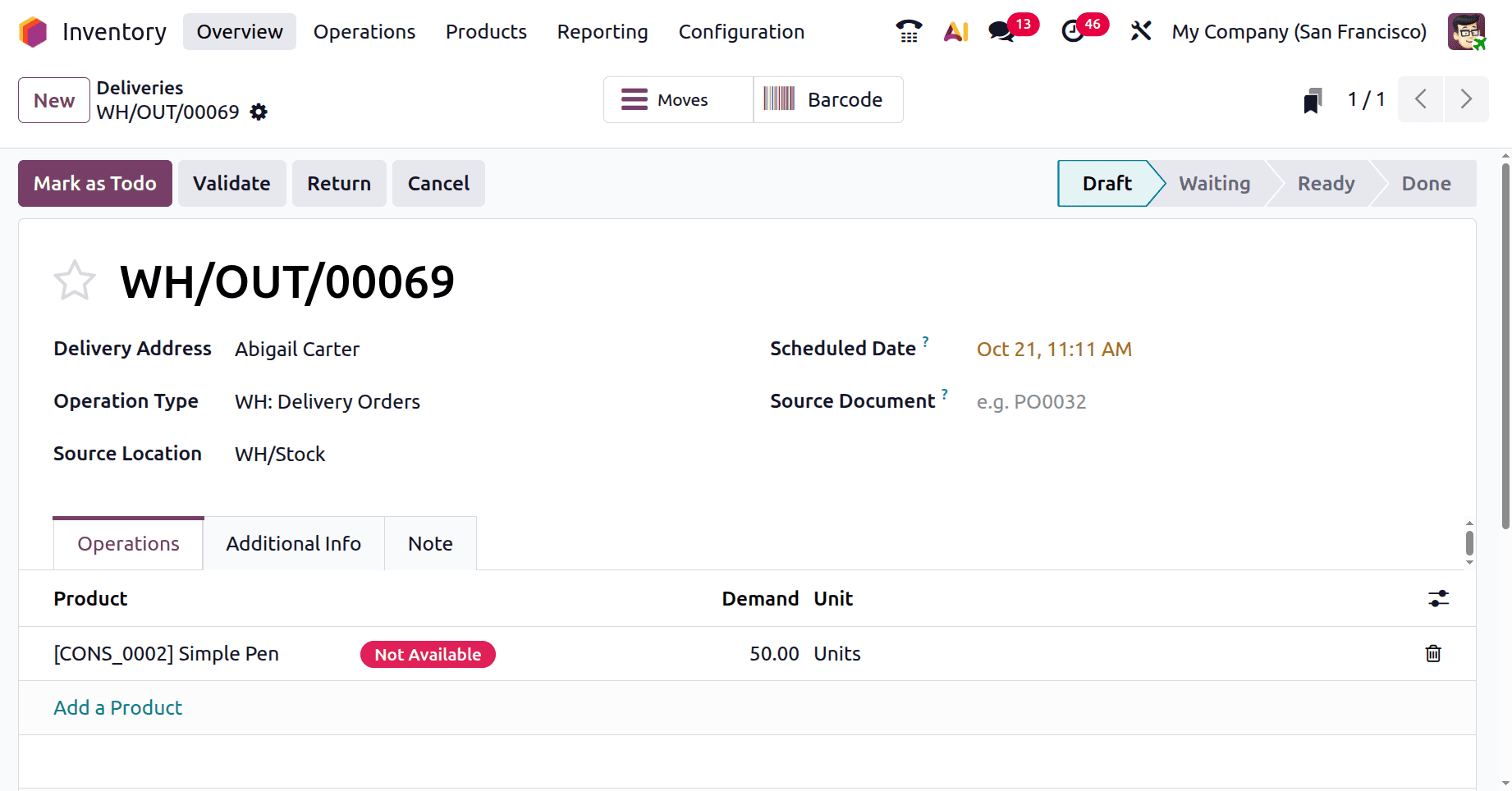
The Shipping Policy form will be automatically set to When all products are ready once you select the Additional Info tab after adding the product and quantity.
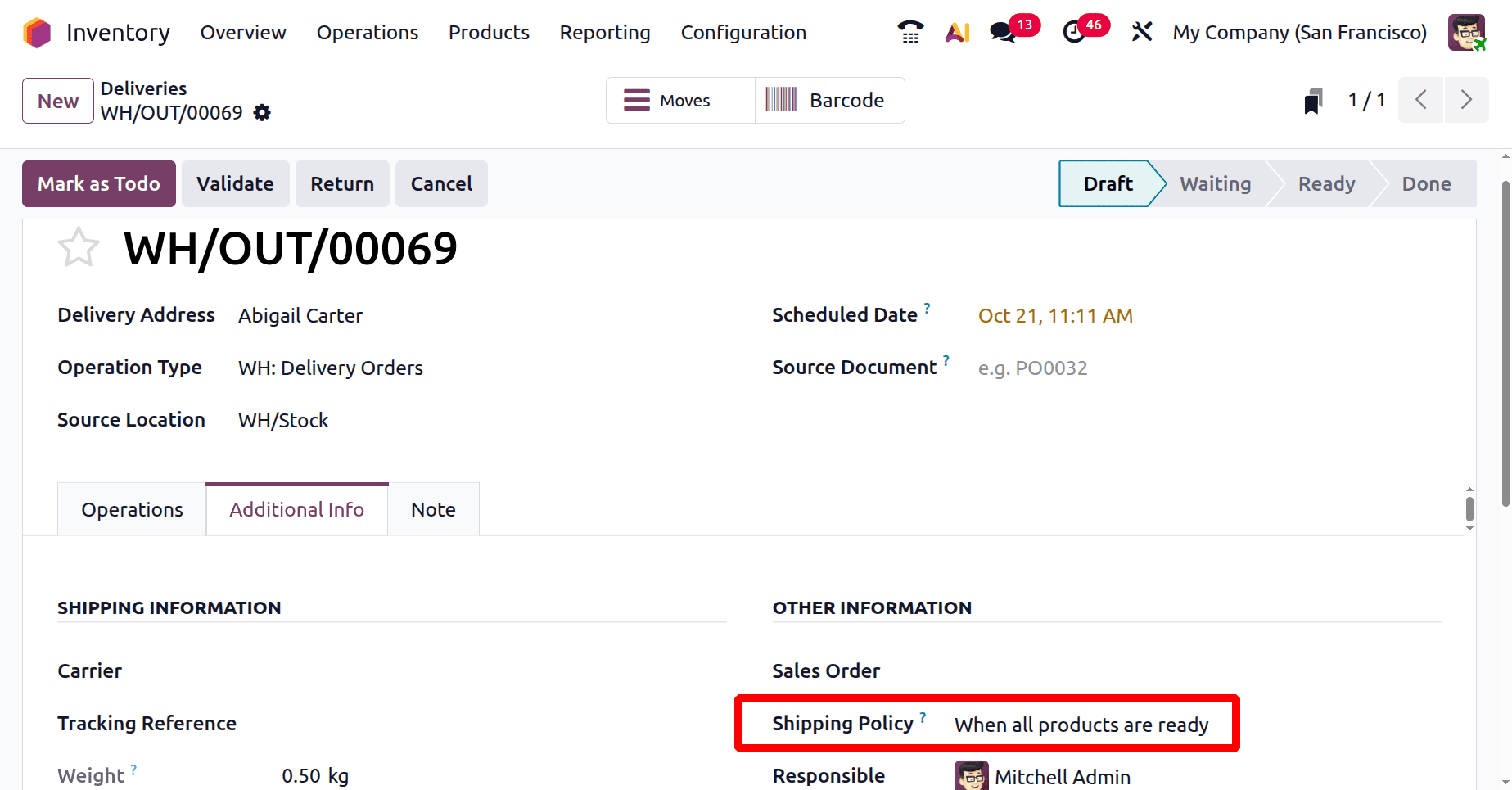
The choosing policy you previously chose in the Inventory settings is reflected here. Then click on the Mark As todo button.
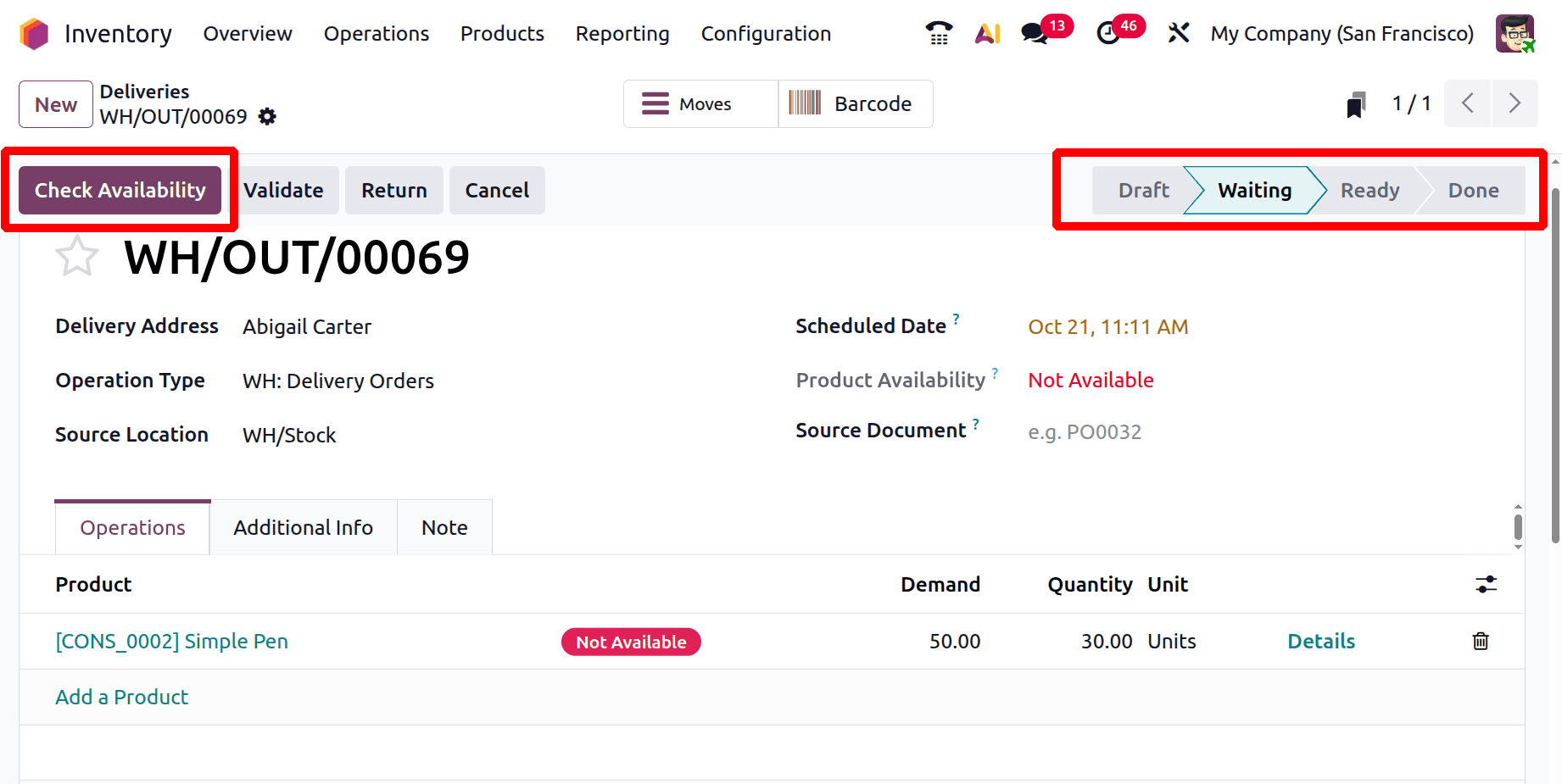
If the entire amount of products is not presently in stock, the delivery will not be handled right away because the shipping policy is configured to send all products at once. Rather, "Waiting" will be displayed as the delivery status, indicating that the system is awaiting the restocking of the remaining items.
Importantly, backorders are avoided while using this shipping option. To guarantee that the customer receives a single, full shipment, the entire supply will be put on hold until all ordered quantities are available. When clients want to get all items at once, this procedure helps preserve order consistency and eliminates the inconvenience of several deliveries.
Ship Products as Soon as Available (with Backorders)
The second shipping policy type in Odoo 19 is "Ship products as soon as possible, with backorders." Let's examine this now. Businesses can use this shipping option to send available products immediately and arrange for a backorder delivery for the remaining items when they are refilled. Businesses who desire quicker order fulfilment and wish to prevent delays for items that are currently in stock will find it very helpful.
Create a new Delivery Transfer in the Transfers section to observe how this operates. Include the customer and choose a product, such as placing a second order for 50 White Board Pens, of which there are presently just a few units in stock.
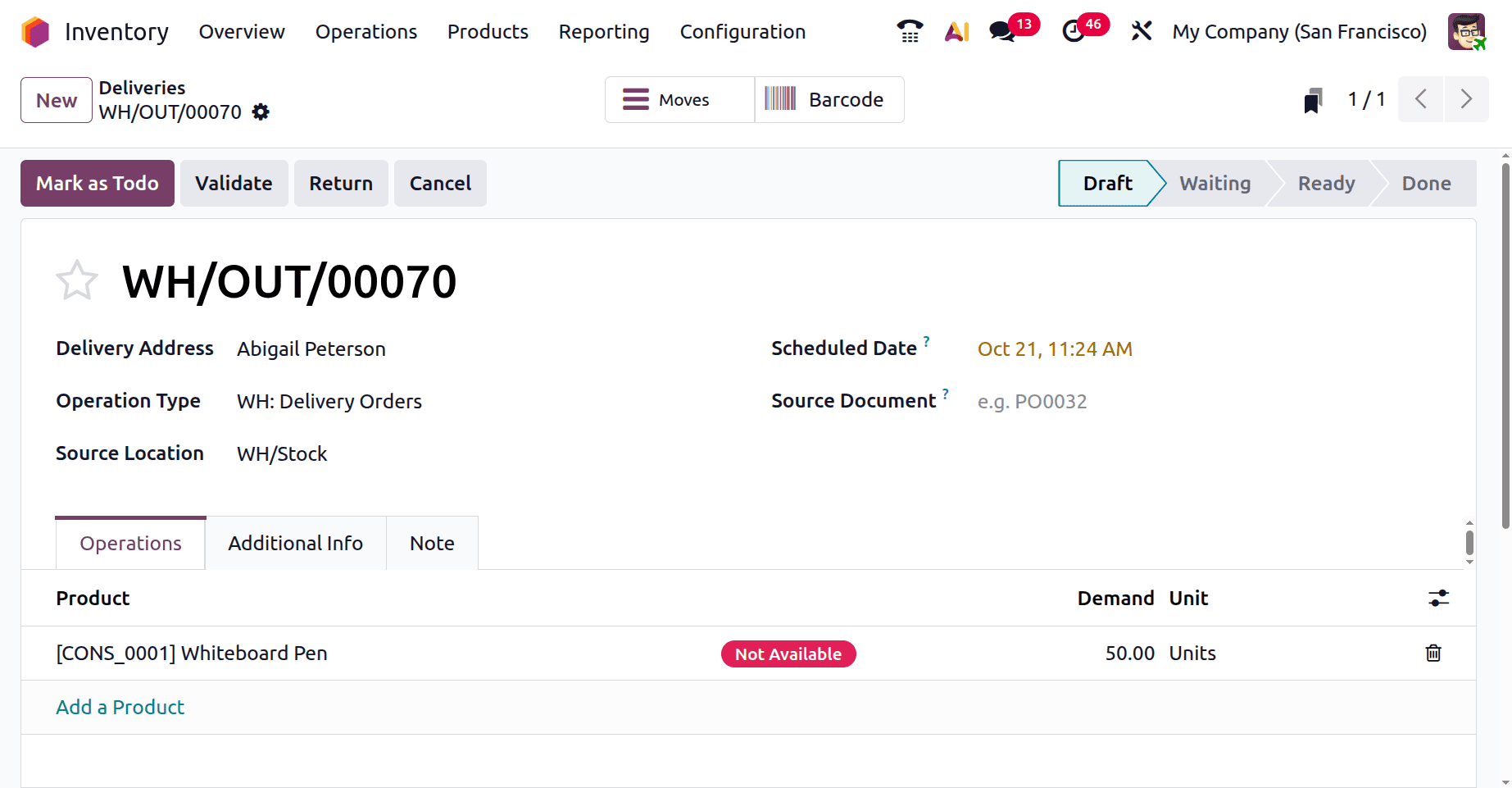
You'll see that the shipping policy is set appropriately under the "Additional Info" page because it has already been set to "As soon as possible."
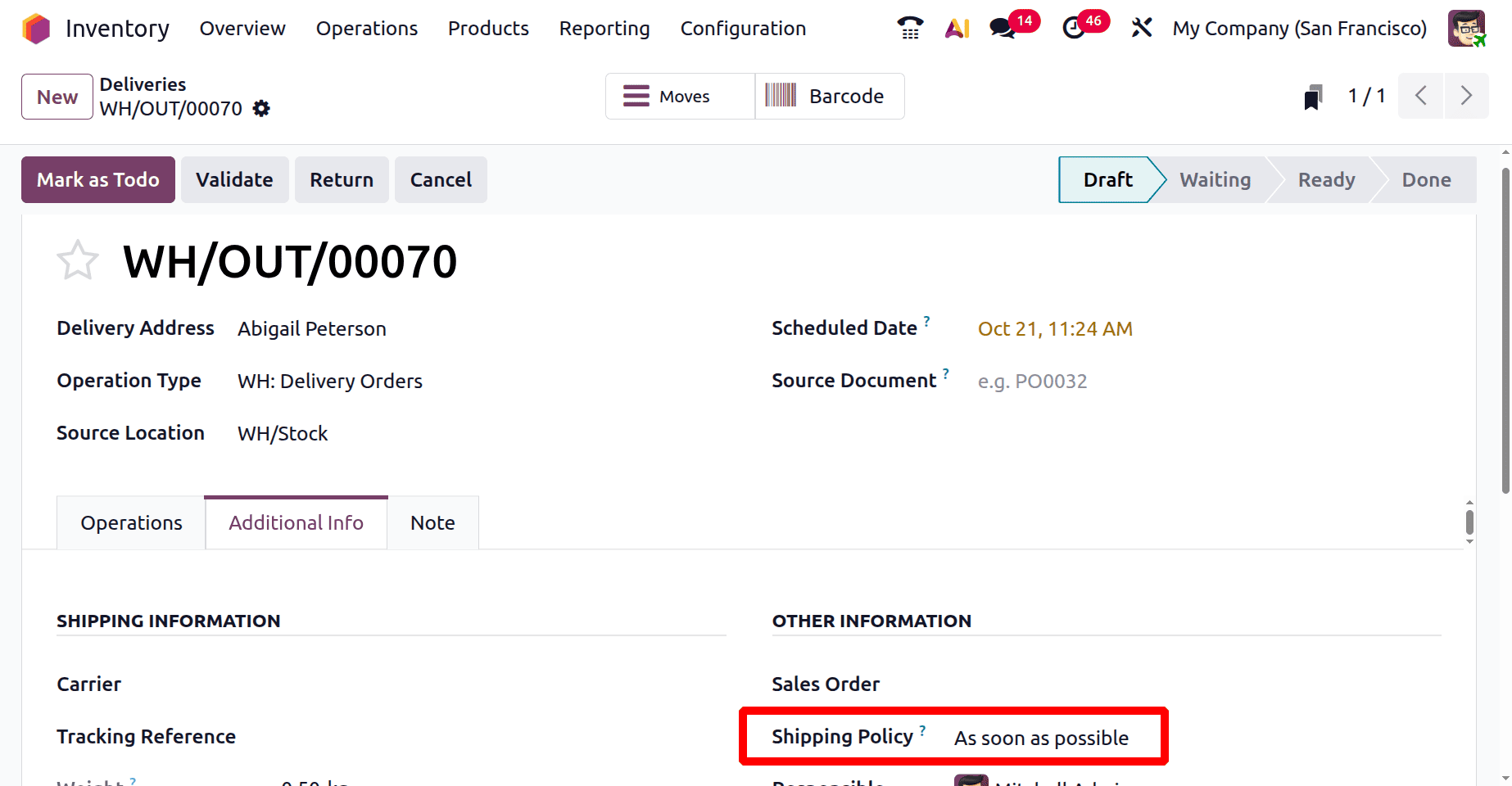
In this instance, the system will display the delivery as “Ready” even though the entire quantity is not available since it permits the shipment of the accessible quantity right away. The quantity on hand that can be dispatched right away is highlighted by the system, and the remaining quantity is recorded as backorder.
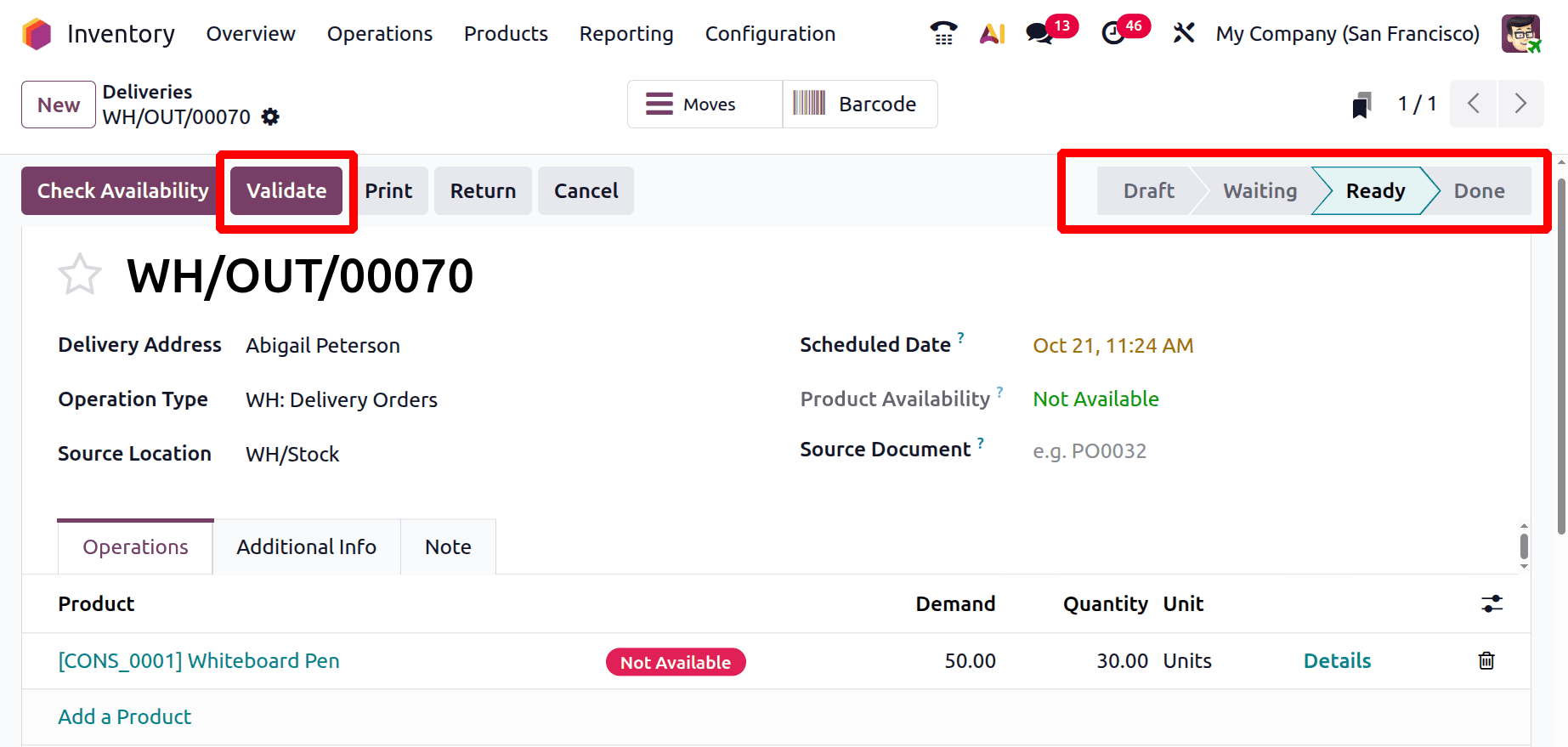
Click the Validate button to continue. Odoo will ask you to cancel it or place a backorder for the remaining amount. To place a backorder, click on the Create Backorder button.
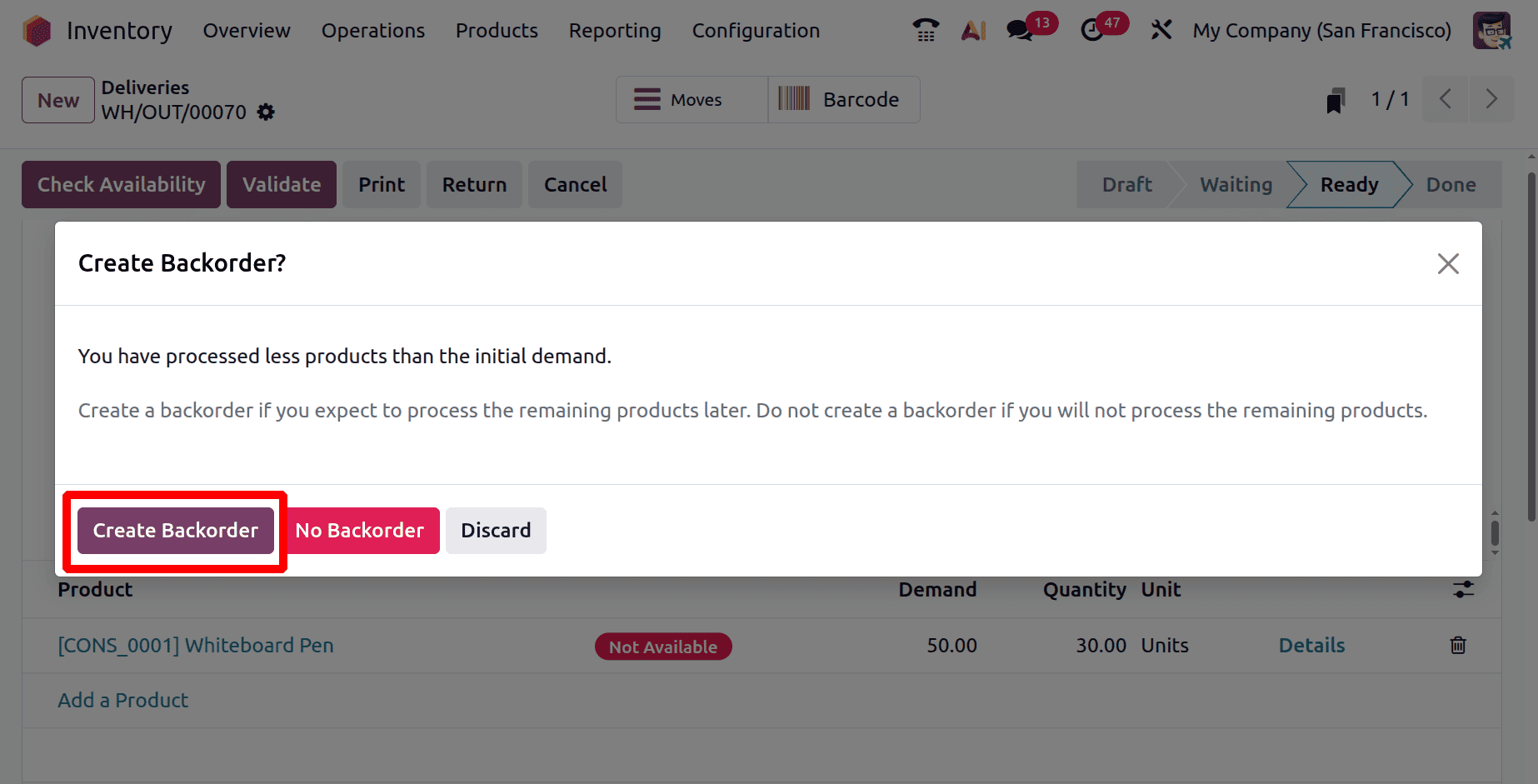
A new delivery order is automatically scheduled for the pending amount when the backorder is created.
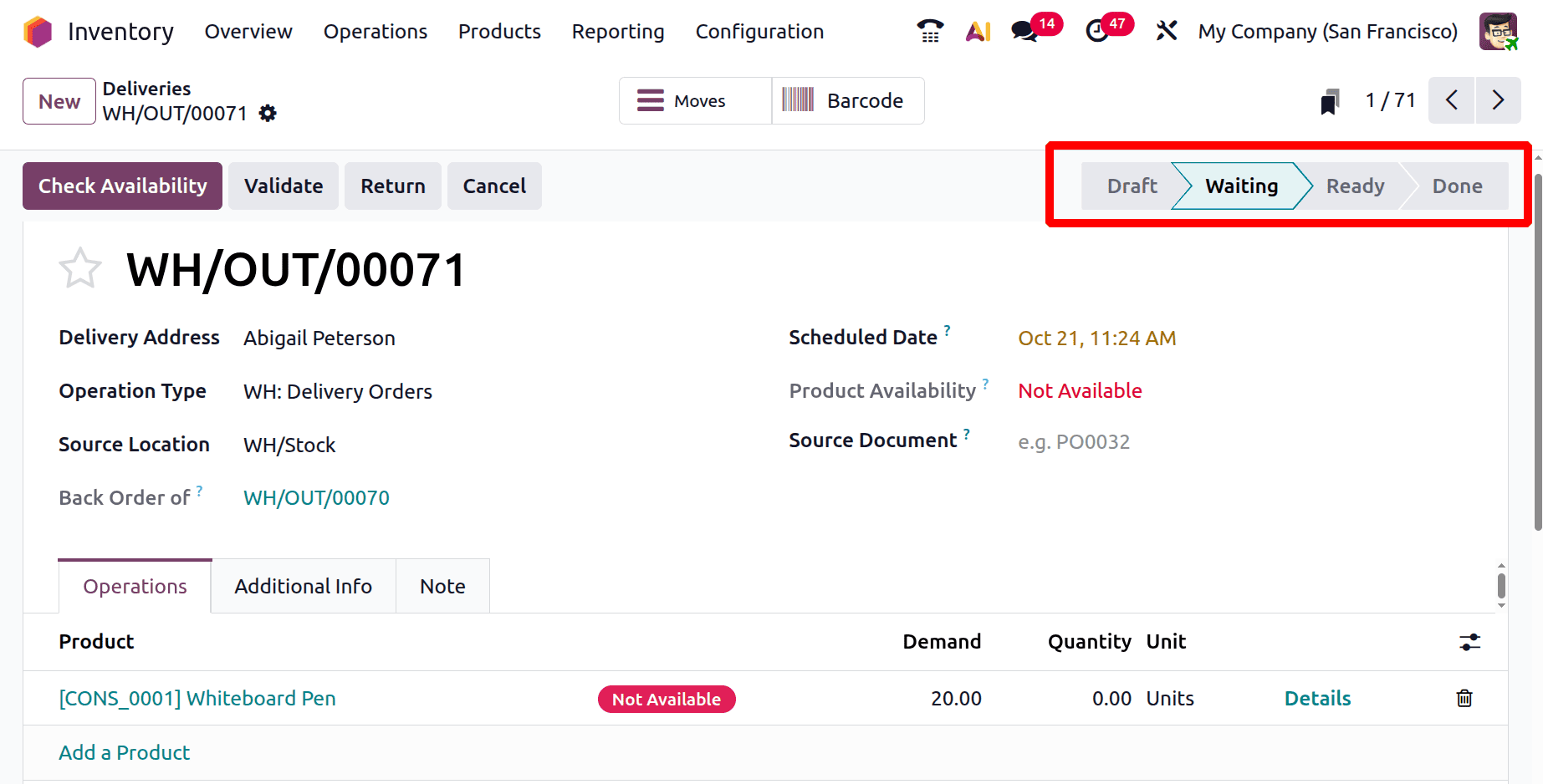
You can validate and finish the second shipment by selecting the Update Quantity option after the stock has been refilled.
Users can update the quantity on stock, from the product. Here the Forecasted Report of the product is shown below.
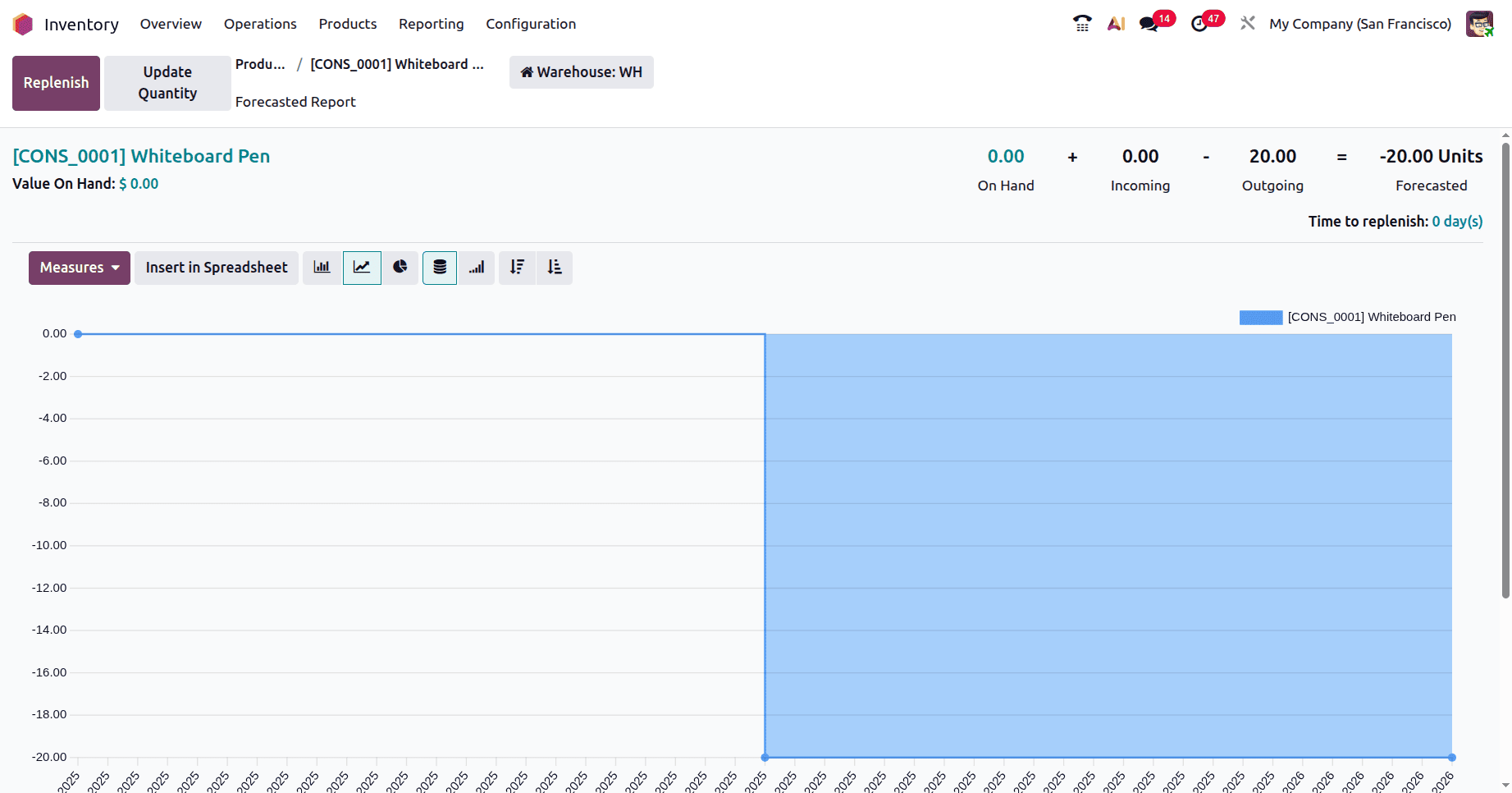
Click on the Replenish button to update the quantity. Here, 100 quantities are updated.
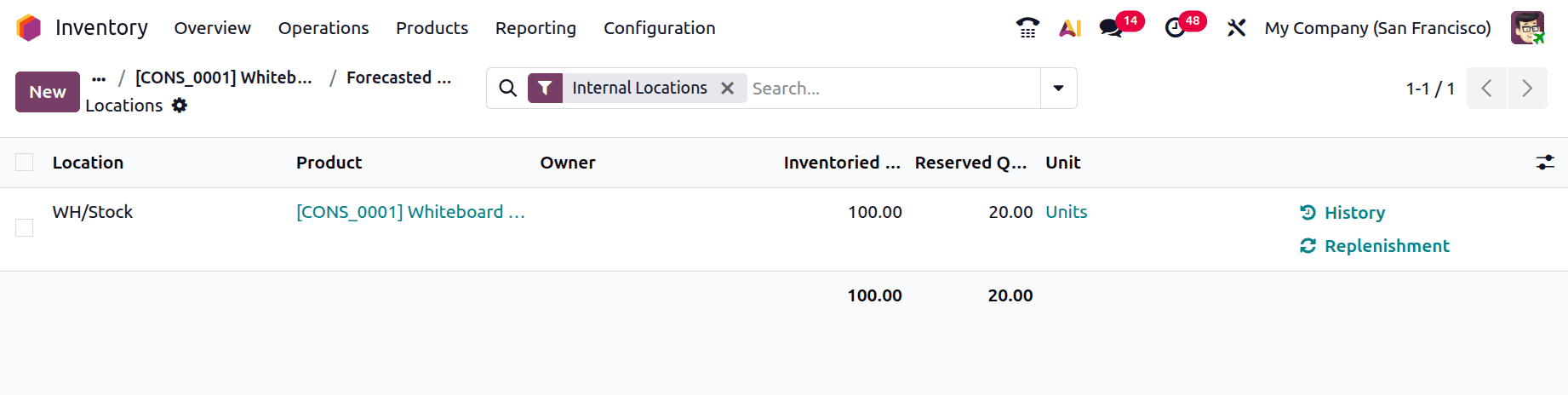
Then again, check the Backorder. The quantity is reserved in the Delivery. Click on the Validate button to send the remaining quantities.
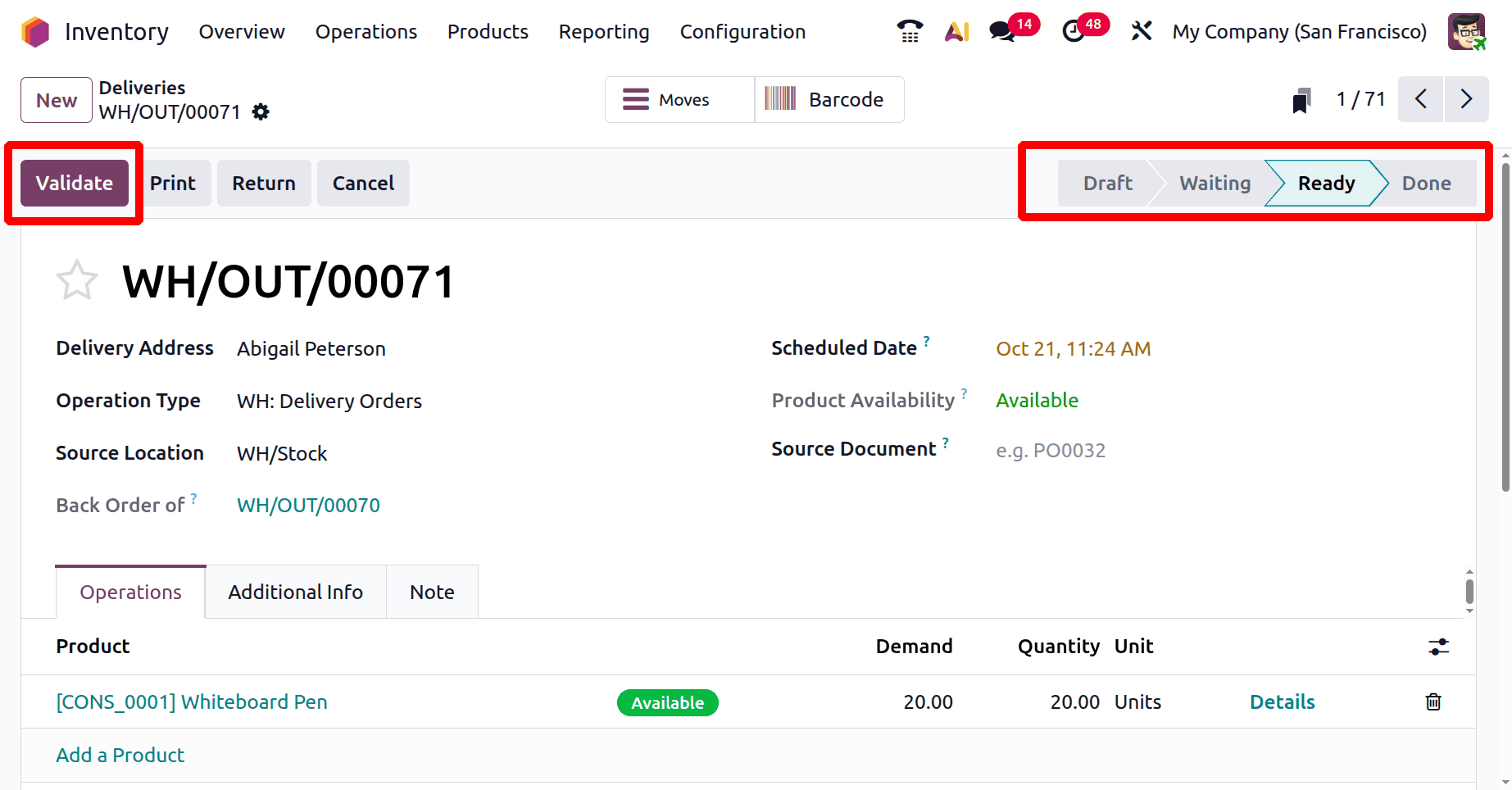
This shipping strategy guarantees that at least a portion of the order is delivered promptly while still handling the remainder through backorders, providing a useful means of expediting order processing and enhancing customer satisfaction.
To read more about How to Boost Business Efficiency with Odoo 19 Shipping Policies, refer to our blog How to Boost Business Efficiency with Odoo 19 Shipping Policies