Ensuring equitable and consistent employee time-off tracking requires managing accrual plans and leave allocation in Odoo Time Off. HR staff can assign leave balances manually or automatically using pre-established guidelines thanks to Odoo's flexible structure. The system enables a number of allocation strategies that are adapted to the company's policies and employment contracts, whether they are for sick days, yearly leave, or custom leave. This lessens the administrative burden and preserves transparency.
Depending on employee tenure or grade, firms can use Odoo's accrual plans to automatically credit leave days over time, such as monthly or annually. Complex leave policies, such as carry-forward choices, pro rata computations, and maximum accrual limitations, can be reflected in these regulations. Managers and staff can simply keep an eye on leave balances and requests using real-time dashboards and reports, which enhances planning and labor law compliance.
Allocation Plan
With accrual programs, eligible workers can accrue paid time off (PTO) throughout the year, which they can subsequently use for sick or vacation days. Usually expressed in hours, accrual leave gives workers a certain number of minutes for every hour they work. It can be used for any purpose, while some businesses may restrict usage.
An employee's capacity to accrue leave for a given month or pay period varies depending on the company's overall leave policy. Numerous factors, including tenure, position within the company, and industry standards, might influence vacation time accrual policies.
To decide how much leave is suitable for each month or pay period, businesses set up policies. Providing accrual leave eases the burden of trying to use up all of the vacation days in a year by encouraging workers to take the time off they need without worrying about running out. For accrual-type allocations, it is crucial to establish sufficient accrual plans in the Time Off module. Employees will gain from these schemes by accruing paid time off. Based on specific guidelines, the employee will receive additional time off allocations through accrual programmes.
By using the "Accrual Plans" option from the "Configuration menu" of the Time Off module, one can configure a new accrual plan in the Odoo 18 platform. Using this feature, you can automate the accrual allocation for each employee by establishing specific rules.
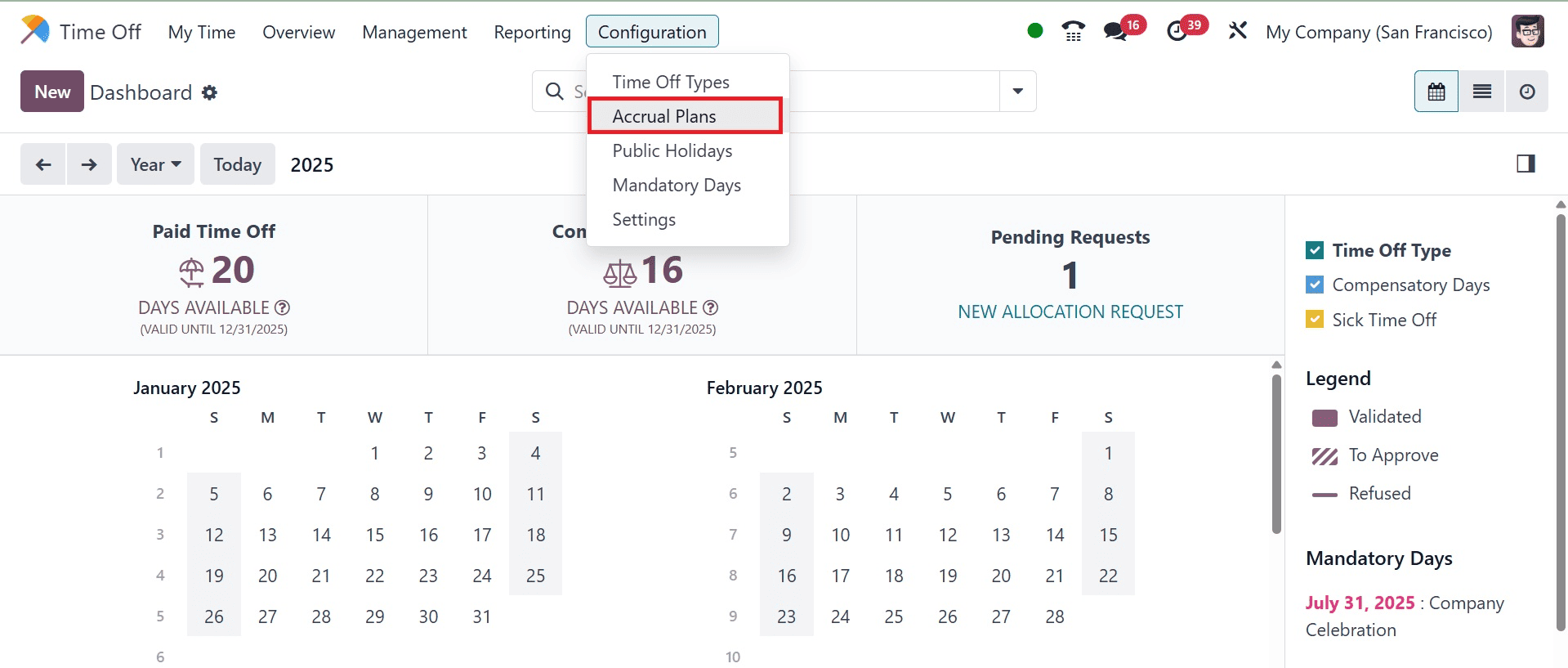
The corresponding window will open when you select "Accrual Plans". It includes a dashboard with the accrual plan name, levels, time off type, and employees listed in a list format. Creating new accrual plans is made easy by the "New" button.
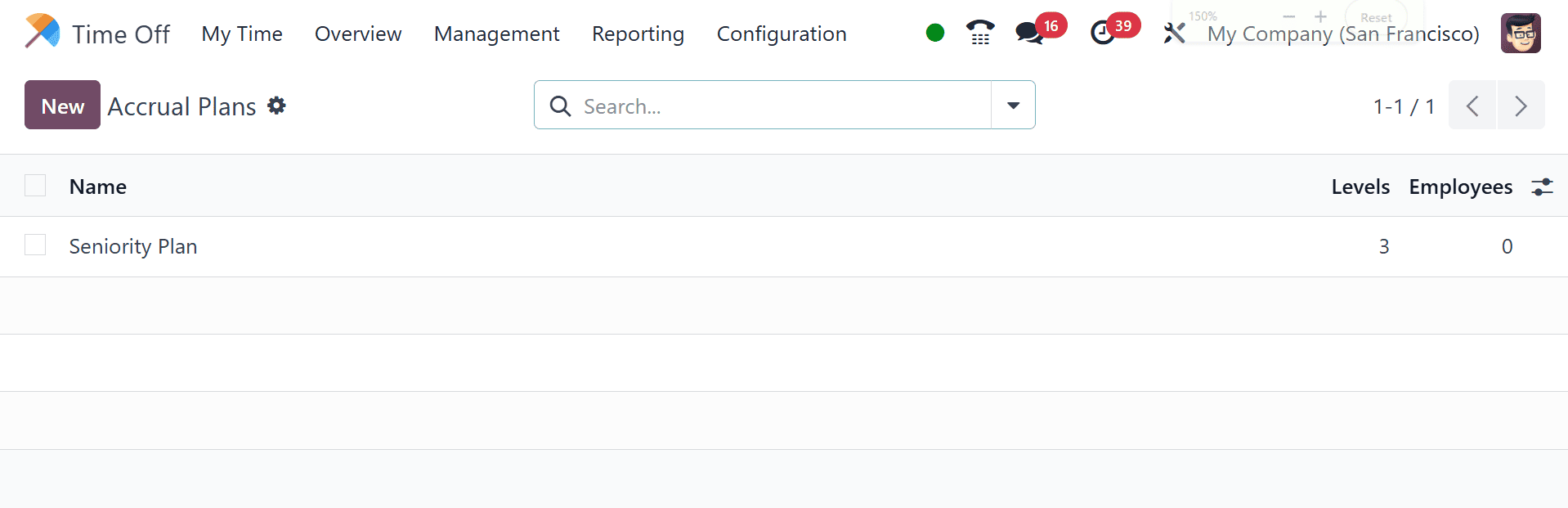
A screenshot of the form view that appears after clicking the New button can be found below.
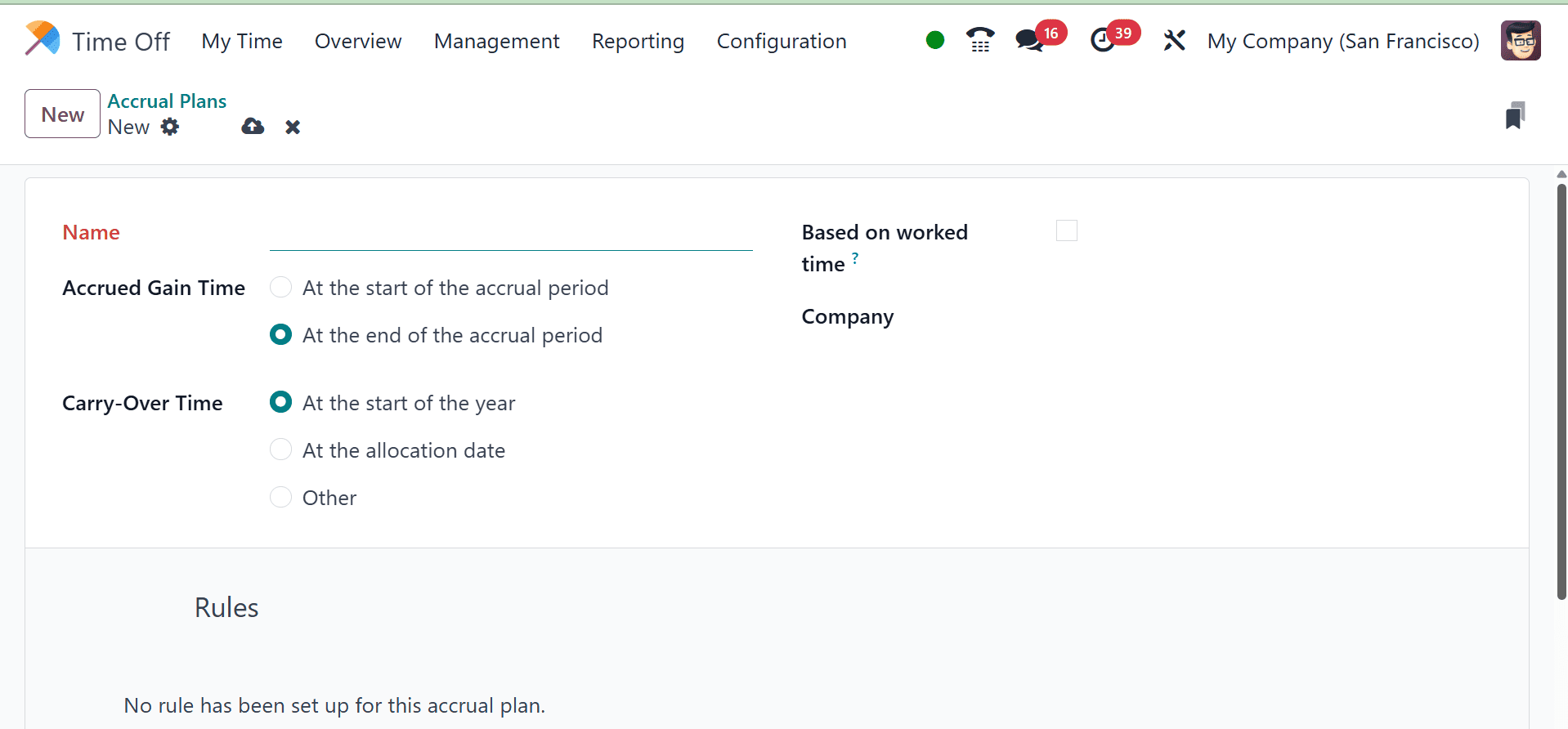
Name: Type the name of the accrual plan.
Accrued Gain Time: Choose whether the employee starts accruing time off at the beginning or the end of the accrual period.
Carry-Over Time: Choose the period of time the worker was awarded for prior work. The choices are:
- At the start of the year: If the accrual rolls over on January 1 of the next year, choose this.
- At the allocation date: If the accrual starts rolling over as soon as the employee allocation is done, choose this option.
- Other: If none of the other two options apply, choose this one. A Carry-Over Date field appears when it is selected. Use the two drop-down menus—one for the day and one for the month—to choose the date.
Based on worked time: If the employee's worked hours are used to calculate time off accrual, turn on this option. Days that are not counted as worked time are not included in Odoo's accrual plan.
Milestone Transition: Only after at least two rules have been set up on the accrual plan is this field accessible. When employees reach a new milestone is determined by this choice. Determine whether the employee can change milestones immediately or after this accrual period (after the current pay period) if they are eligible to do so in the middle of a pay period.
Company: Only multi-company databases provide this field. Choose the business to which the accrual plan applies using the drop-down option. The accrual plan can be applied to any business if it is left blank.
For employees to accrue time off under the accrual scheme, rules must be established.
Click the New Milestone button in the grey Rules section to create a new rule. A Create Milestone modal form will then show up.
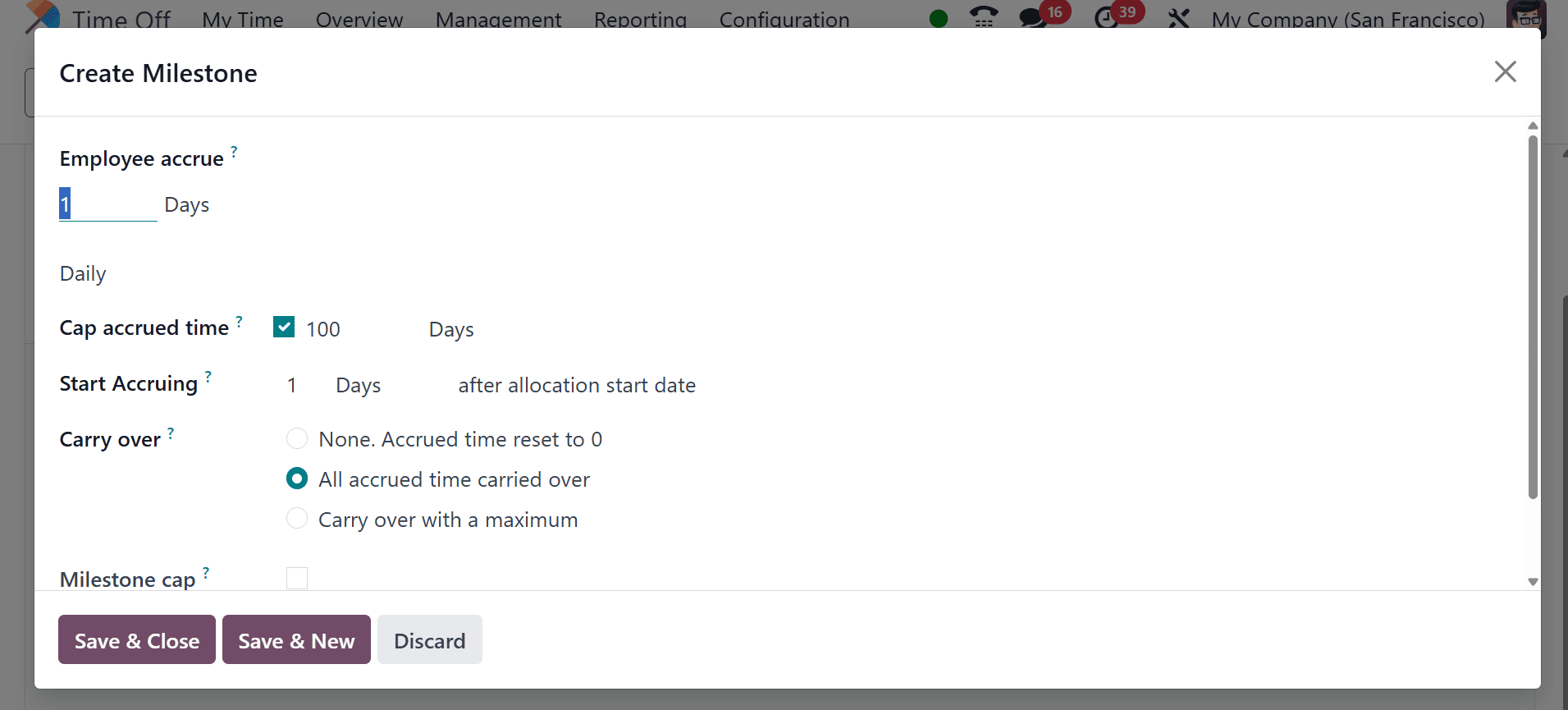
Employee accrual: In this area, choose the earned time off parameters. First, use the drop-down option to choose days or hours for the increment of time accumulated. Then, enter the selected parameter's accrued numerical value. It is also possible to configure partial days or hours because the numerical format is X.XXXXX.
Finally, use the drop-down option to choose how frequently the time is accrued. Hourly, daily, weekly, twice a month, monthly, twice a year, and yearly are the default choices.
The selection of an option may result in the appearance of extra fields. For instance, two more fields to indicate the two days of each month the milestone happens appear if Twice a Month is chosen.
Cap accrued time: Turn on this feature if there is a cap on the number of days an employee may accrue under this plan.
Two more fields show up underneath it when enabled. From the drop-down box, choose between days and hours as the time period type. Next, indicate the maximum amount of time that can be accrued by entering a number value in the form.
Milestone reached: Enter the amount of time that must elapse before the employee begins accruing vacation time. Enter a number in the first field since the first value is numerical. Next, use the drop-down option in the second field to choose the type of time period. Days, Months, or Years are the choices.
Carry over: decide how to spend any unused vacation time. The choices are either:
Not at all. Resetting accrued time to 0 means that any unused vacation time is lost.
Carryover of accumulated time: Any unused vacation time is carried over to the following year.
Maximum carryover: Any unused vacation time is carried over to the next year, although there is a cap. If this is chosen, an Up to field will show up. Enter the most days that can be carried over to the next year. Any vacation time that exceeds this limit is forfeited.
When the form is finished, you can either click Save & New to save the form and create another milestone or click Save & Close to save the Create Milestone form and close the modal. You can include as many milestones as you like.
Leave Allocation
Allocating, or providing, time off to employees comes after time off categories and accrual schemes have been set up.
Only individuals who possess the Time Off Officer or Administrator access privileges for the Time Off application can view the Allocations page. Consult the documentation on access rights for additional details.
Go to Management menu and there you have the option of Allocations to make a new allocation. All of the current allocations are shown here, along with their corresponding statuses.
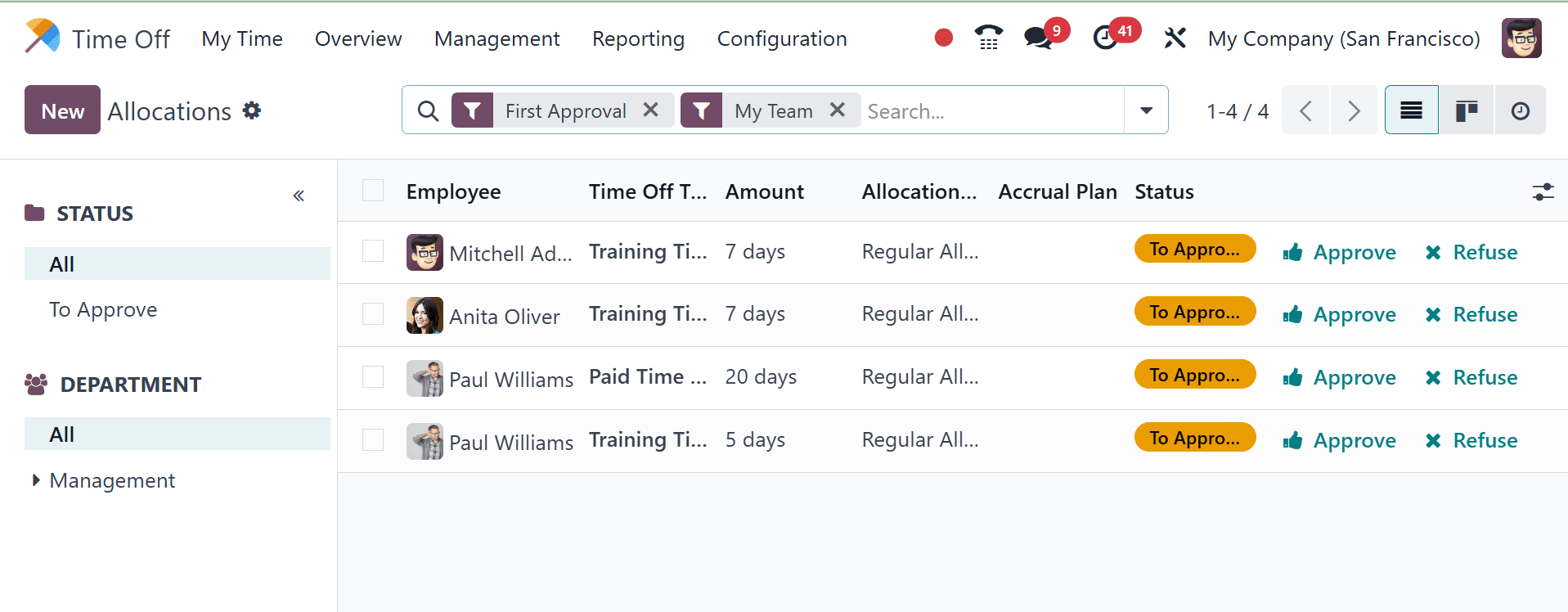
To assign time off, click New. A blank allocation form will then show up.
After giving the allocation a name in the form's first blank field, fill in the following details:
Time Off Type: Choose the kind of leave that is being granted to the staff members from the drop-down menu.
Allocation Type: Choose between Accrual Allocation and Regular Allocation. Choose Regular Allocation if the allocation isn't based on an accrual plan.
Accrual Plan: The Accrual Plan field is displayed if Accrual Allocation is chosen for the Allocation Type. Choose the accrual plan linked to the allocation from the drop-down menu. For an accrual allocation, an accrual plan needs to be chosen.
Validity Period/Start Date: This column is called Validity Period if Regular Allocation is chosen as the Allocation Type. This column is called Start Date if the Allocation Type option for Accrual Allocation is chosen.
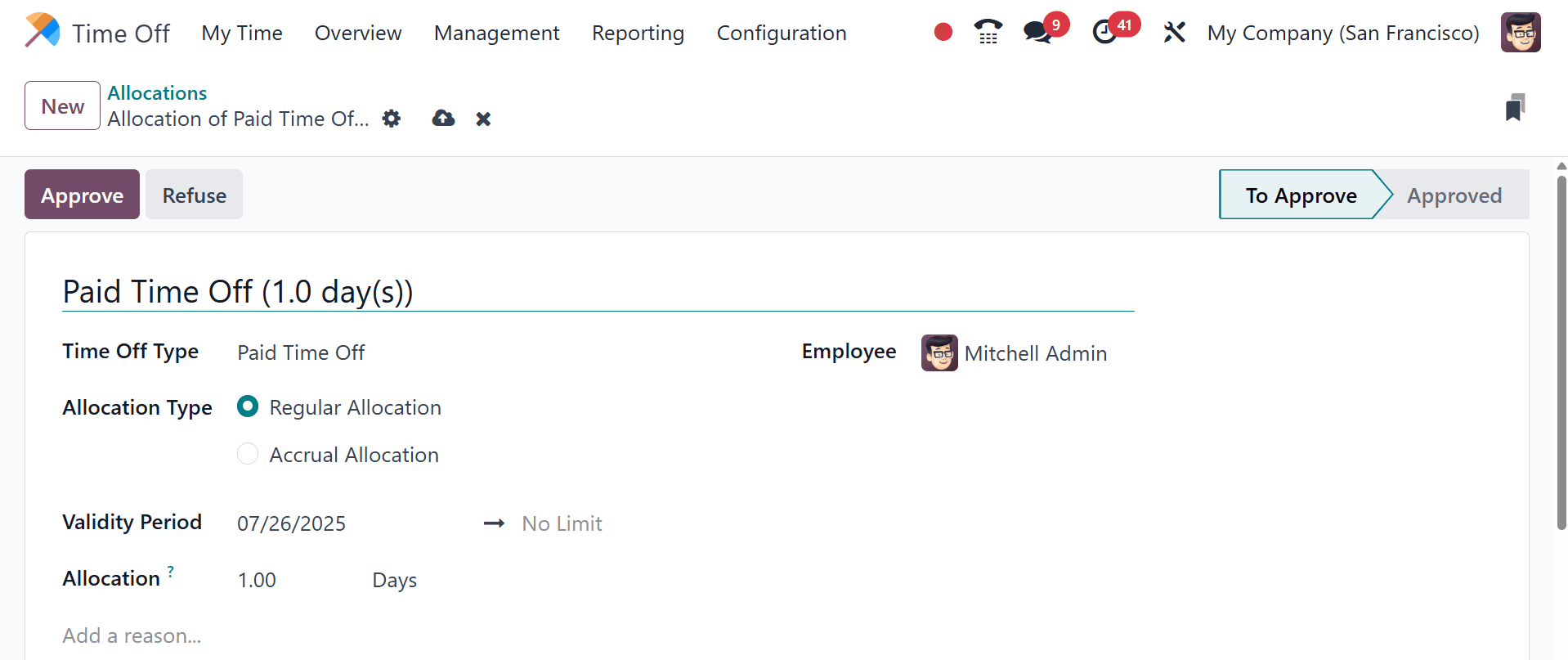
By default, the first date field is filled with the current date. Click on the pre-populated date to open a popover calendar window where you can choose a different date. To choose the preferred start date for the allocation, navigate to it and click on it.
This second field is called Run until if the Allocation Type option for Accrual Allocation is chosen.
Allocation: Indicate how much time is allotted to each employee. Depending on how the chosen Time Off Type is set up, this field shows the time in either hours or days.
Add a reason: Fill out this space at the bottom of the form if you need to include a comment or description to help explain the time off allocation.
Multiple Allocation
It is typical practice to allot time off to multiple employees simultaneously. The Multiple Requests functionality is used for this.
Go to Time Off app > Management > Allocations to assign time to several employees in a single allocation. Next, select Multiple Requests after selecting the (Actions) icon in the top-left corner. A Multiple Requests pop-up window appears as a result.
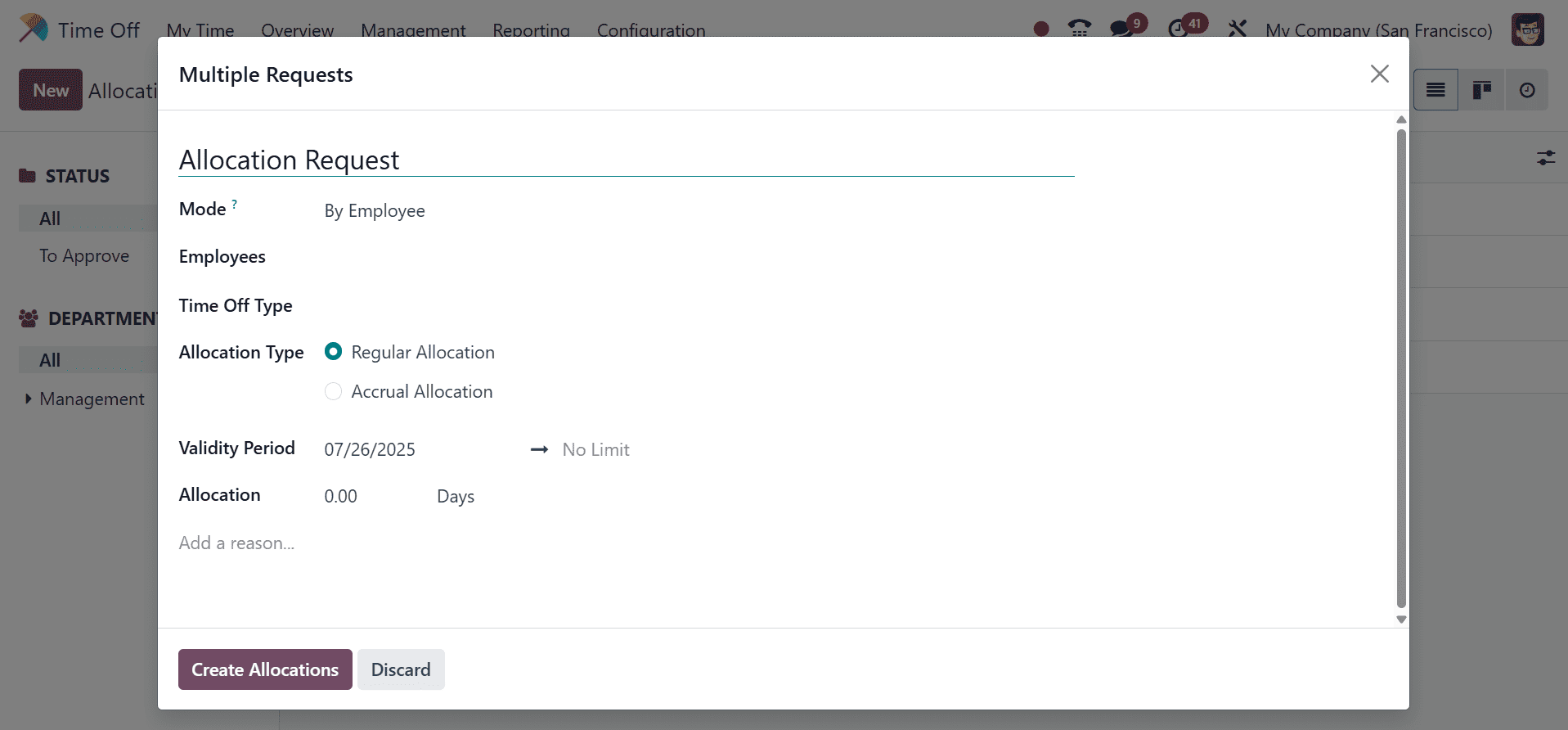
With the inclusion of a Mode field, this form is exactly the same as the Allocation form. The selection process for many employees is determined by the Mode field.
Choose one of the following Modes from the drop-down menu:
By Employee: Several distinct employees who are unrelated in terms of department, company, or tags can be chosen using this option. When you select this, an Employees field appears. In the Employees section, choose which employees will get the allocation. The number of employees that can be chosen is unlimited.
By organization: All employees of a particular organization can be chosen using this option. When you select this, a Company field appears. Decide which company will receive the allotment. In the Company field, only one company may be assigned. When a company is chosen, the allocation is given to all of its employees.
By Department: All personnel in a particular department can be chosen using this option. When you select this, a Department field appears. To assign the allocation, choose the Department. In the Department field, only one department may be assigned. When a department is chosen, the allocation is given to every employee in that department.
By Employee Tag: All employees with a particular tag can be chosen using this option. When you select this, an Employee Tag field appears. To choose every employee who has that tag, select the appropriate employee tag. In the Employee Tag field, only one tag may be assigned. When a tag is chosen, the allocation is given to all employees who have that tag.
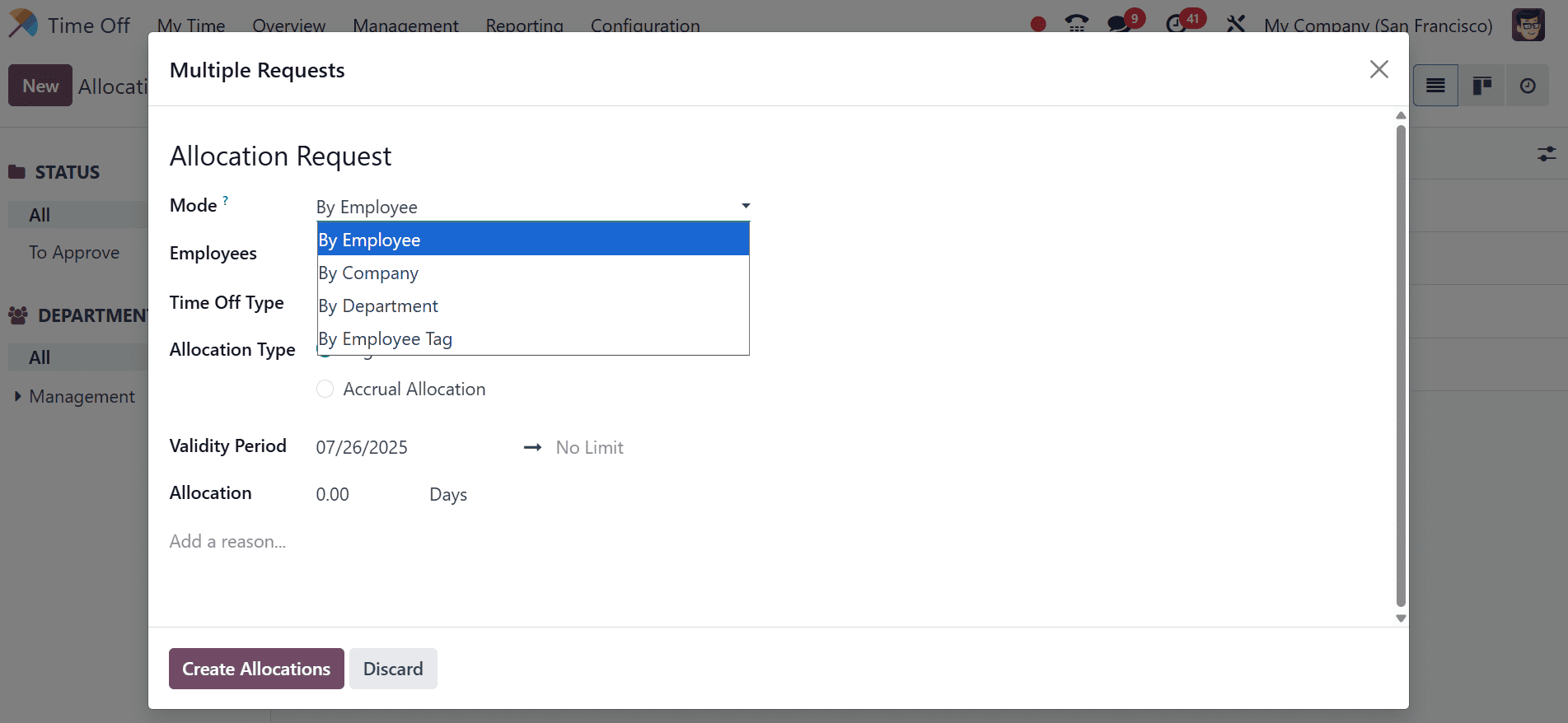
Next, use the drop-down box to choose the Time Off Type. The placeholder term "Allocation Request" changes to the name of the chosen Time Off Type, including the number of days, after a Time Off Type has been chosen. If you would like, you can change the allocation's name. After completing the remaining fields in the Multiple Requests form, click Create Allocations.
An employee may request an allocation for more time off if they have used up all of their time off or will soon run out. There are two ways to request allocations: either the Dashboard or the My Allocations page.
Either click the New button in the My Allocations list view or the New Allocation Request button on the main Time Off dashboard to create a new allocation request. Both buttons create a new allocation request form.

Fill out the new allocation request form with the following details:
Time Off Type: From the drop-down menu, choose the kind of time off that is being sought for the allocation. Following a selection, the time off type is updated in the title.
Validity Period: This field cannot be changed; by default, the current date is entered. Only when an allocation request is made from the My Allocations view (Time Off > My Time > My Allocations) does this field show up.
Allocation: Fill in this field with the requested amount of time. Depending on how the Time Off Type is set up, the format is displayed in either days or hours. The name of the allocation request is changed to reflect the requested time once this field has been filled in.
Give an explanation. In this field, provide a description of the allocation request. Any information that approvers might require in order to approve the request should be included. Click the Save & Close button on the New Allocation pop-up window to store the data and submit the request if it was made via the Dashboard.
In conclusion, Odoo Time Off's adjustable policies simplify the management of leave allocation and accrual plans, enabling companies to automate time-off entitlements based on seniority, contracts, or unique criteria. HR departments can guarantee accurate leave monitoring, lower manual mistake rates, and uphold policy compliance with clear visibility and control.
To read more about How to Configure Time Off Types in Odoo 18, refer to our blog How to Configure Time Off Types in Odoo 18