The Point of Sale (POS) module in Odoo 18 offers a user-friendly interface for processing sales instantly, particularly in retail and hotel management. However, connecting the POS with other Odoo apps, such as Inventory and Sales, might help firms that wish to provide customers the option to buy products in-store and have them sent later. Businesses can increase inventory accuracy, streamline the purchasing process, and enhance customer satisfaction by offering flexible delivery options by setting up their POS system to handle “ship later” orders. This blog explains how to sell a product and ship later in Odoo 18 Point of Sale.
Configuration of Ship Later:
To manage the ship later in Odoo 18 POS, navigate to the Point of Sale module, where you can find the different types of point of sale available in the database. For configuration, click on the three-dotted line on the right side of the particular point of sale. Then click on the Edit button as shown below:
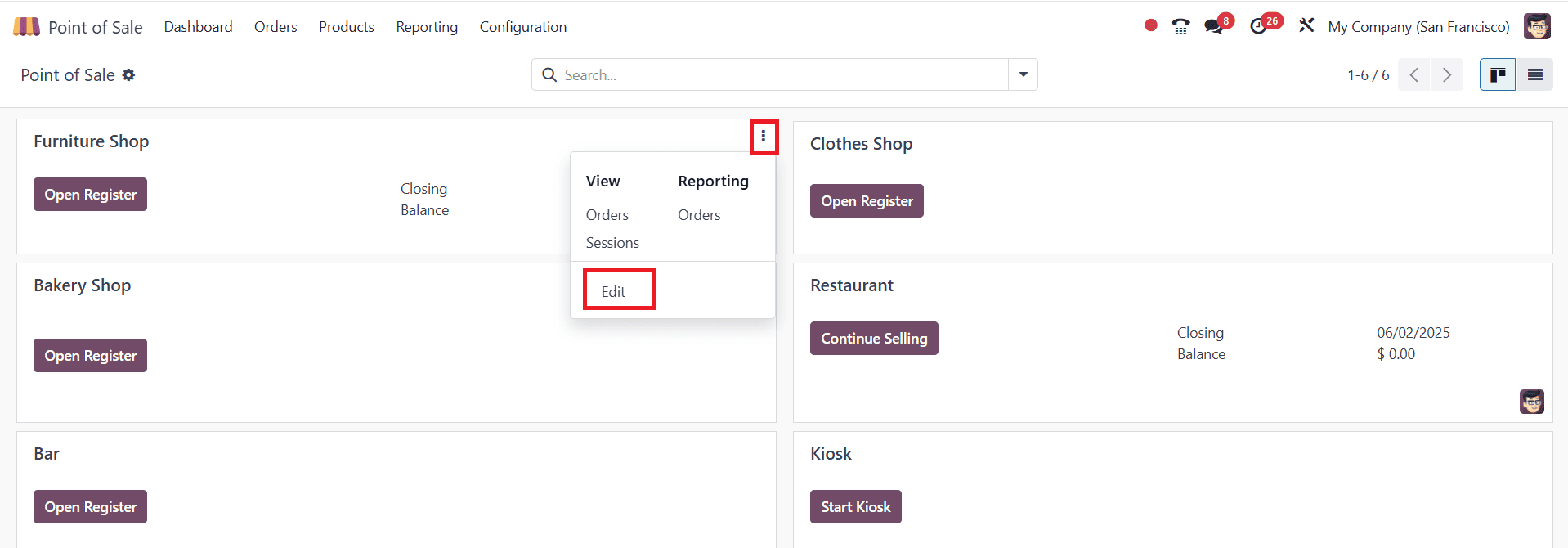
A new pop-up window will appear, select the Configurations > Settings options as shown below:
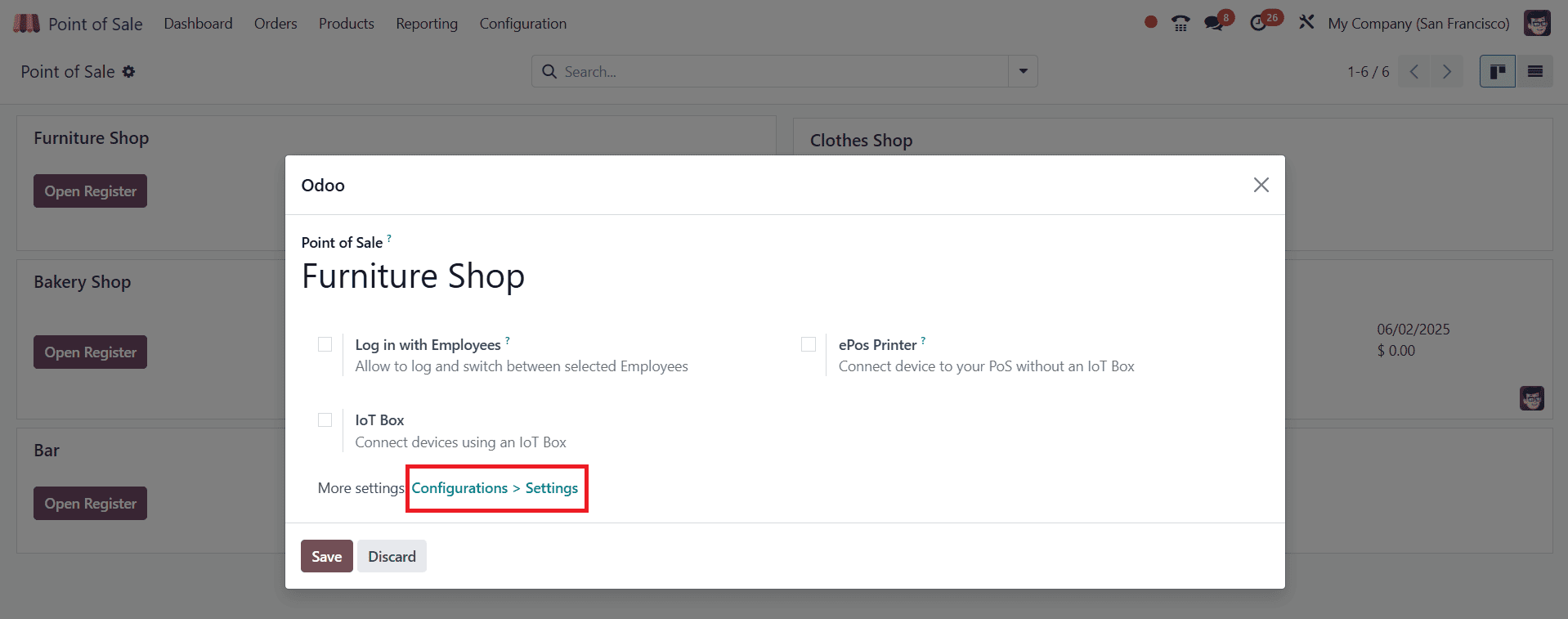
Under the Inventory section, enable "Allow Ship Later," which helps sell products and deliver them later. Then, add a proper warehouse for your company, and also add a Specific route, such as one step, two steps, or three steps, etc. Set the shipping policy to As soon as possible. Then, even if you don’t have the sufficient quantity ordered by the customer, you can deliver the item that is in stock. Then click on the Save button as shown below:
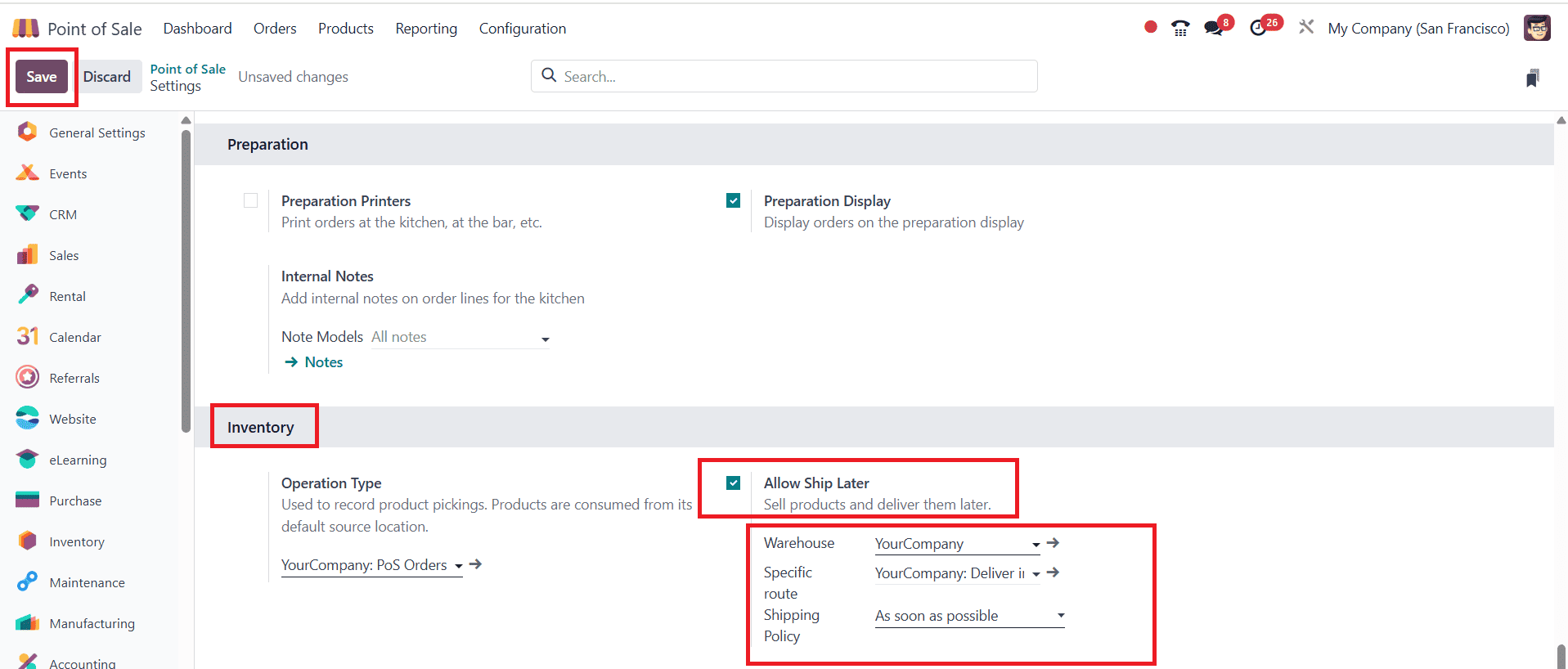
Then, go back to the dashboard to manage the Ship Later feature. Here, click on the Open Register to open the point of sale of the Furniture Shop.
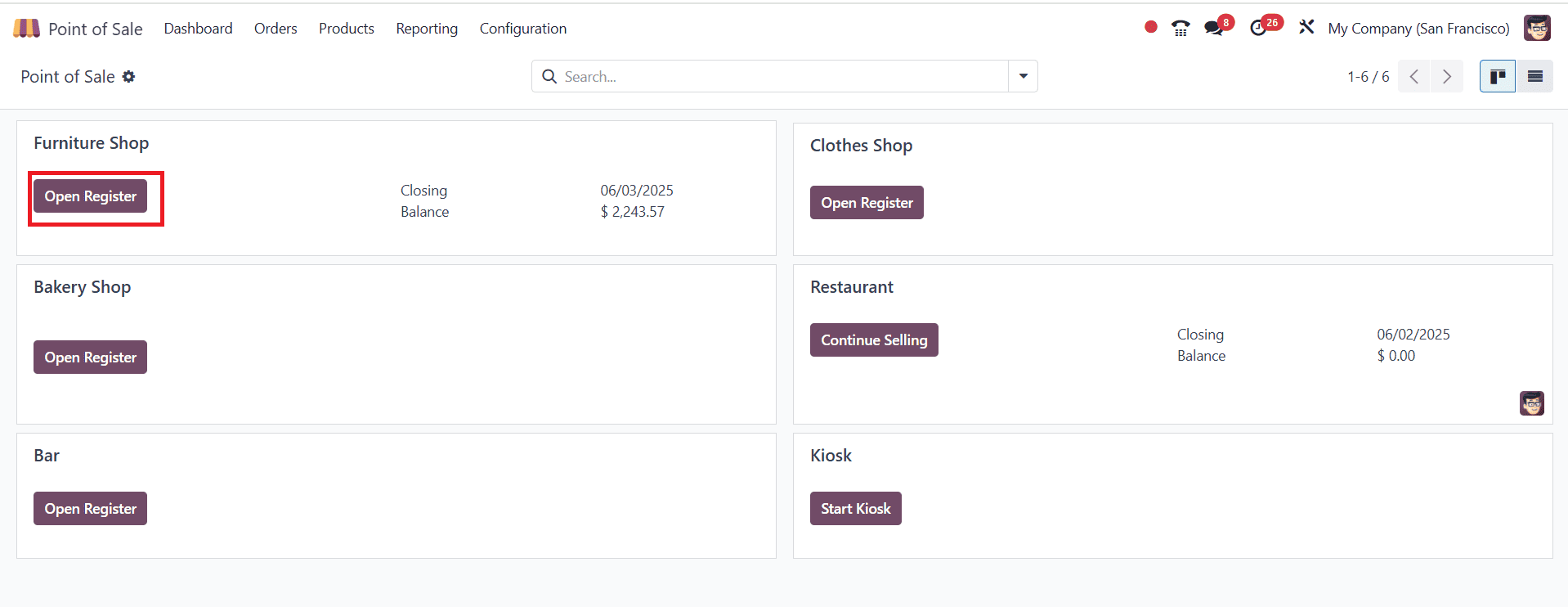
A new pop-up window will appear, where you can set the Opening Cash, which is the cash that was left from the previous sales, and click on the Open Register as shown below:
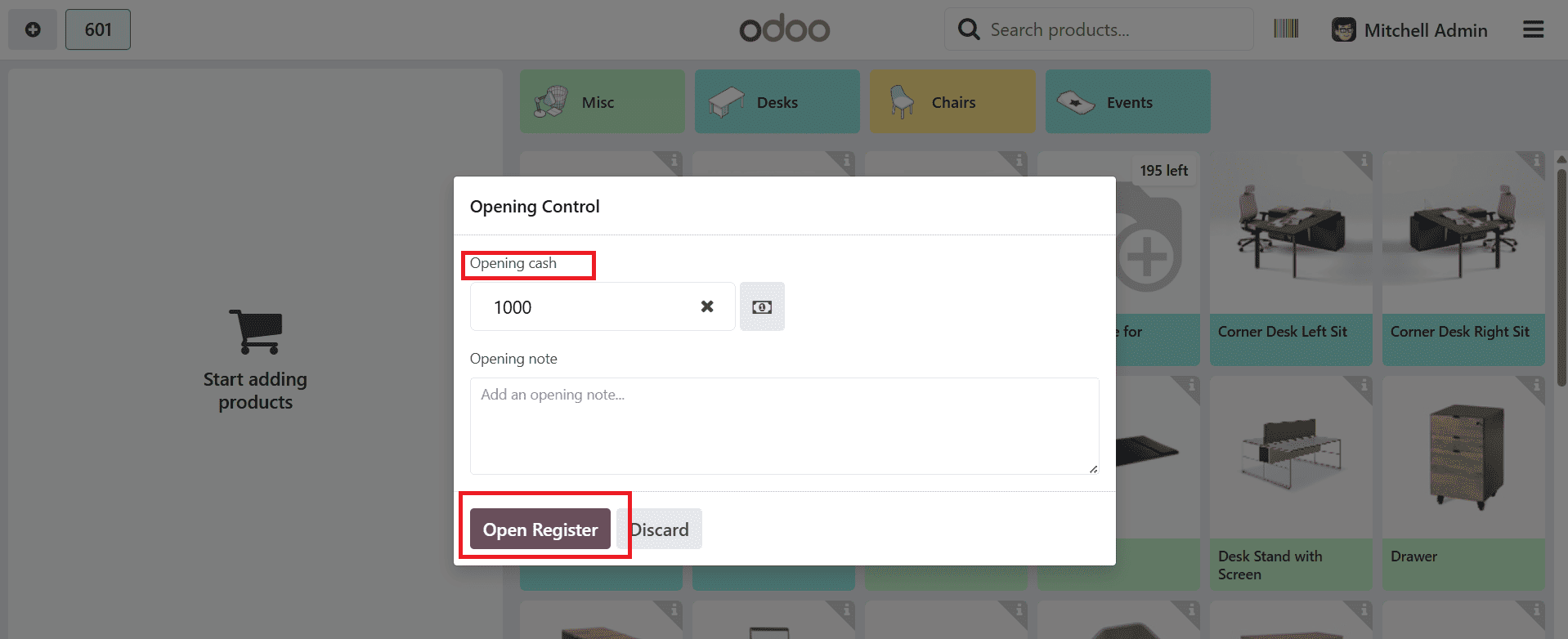
Here you can see different types of products. select one of the products from the list as shown below:
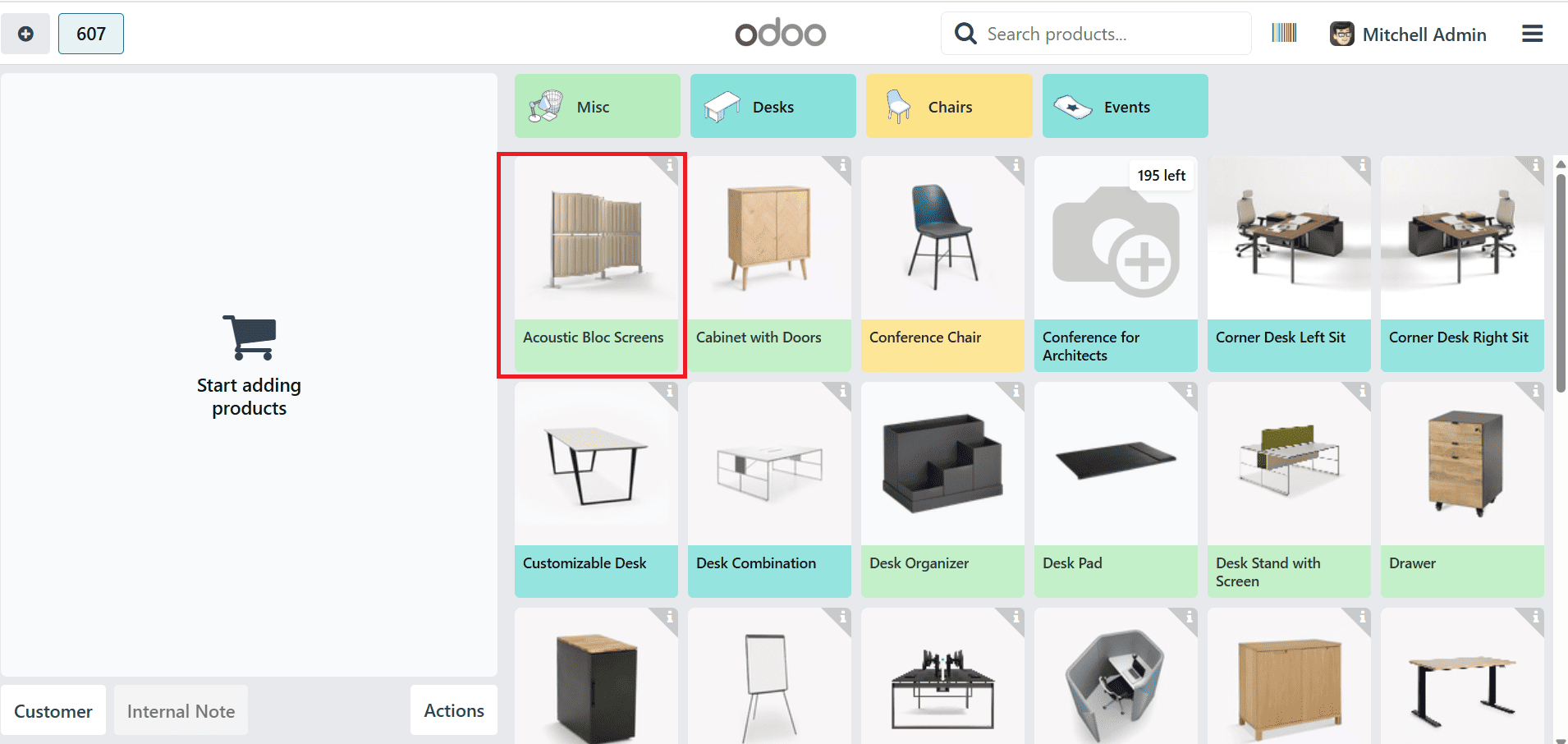
A new screen appears, displaying the selected product details and showing the on-hand quantity of the particular product. Then click on the Add button as shown below:
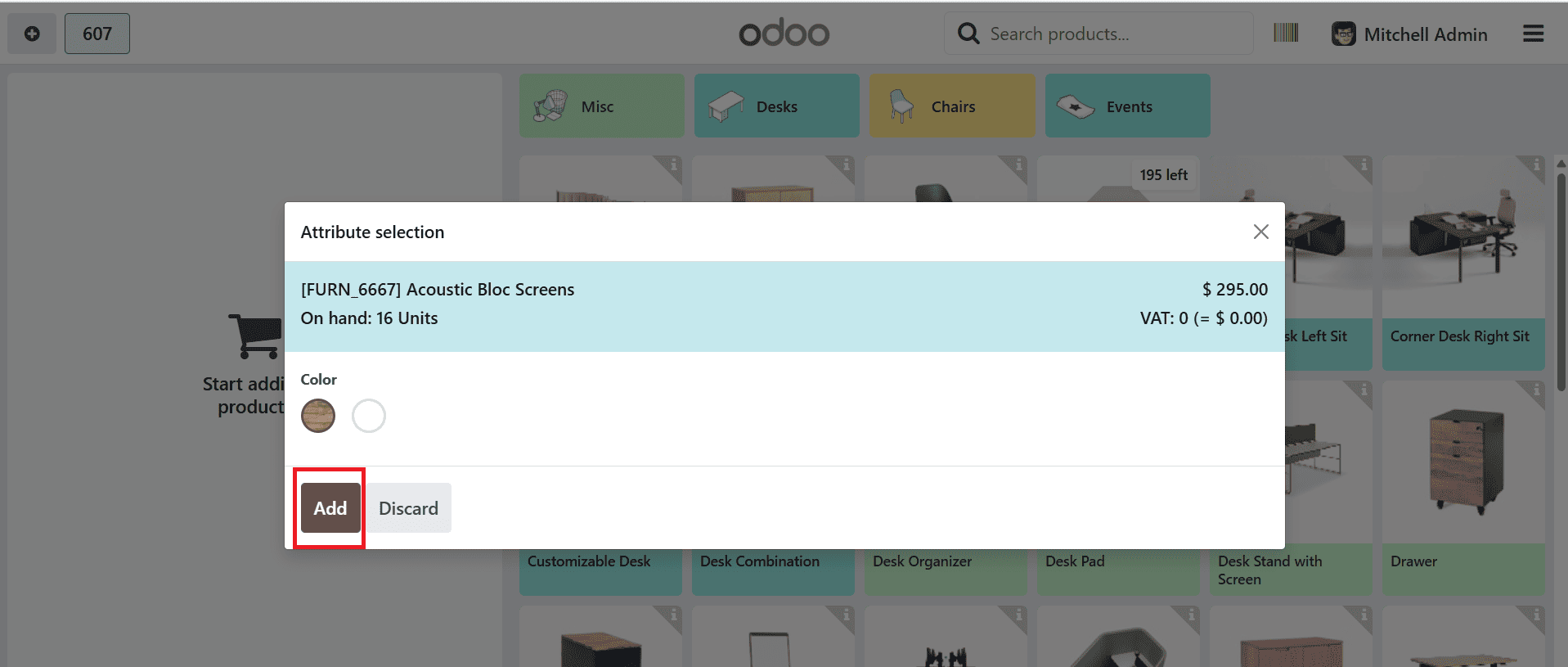
Then add a 20 quantity of the item, as we know there is only 16 quantity in our stock, and then click on the Customer to select a customer as shown below:
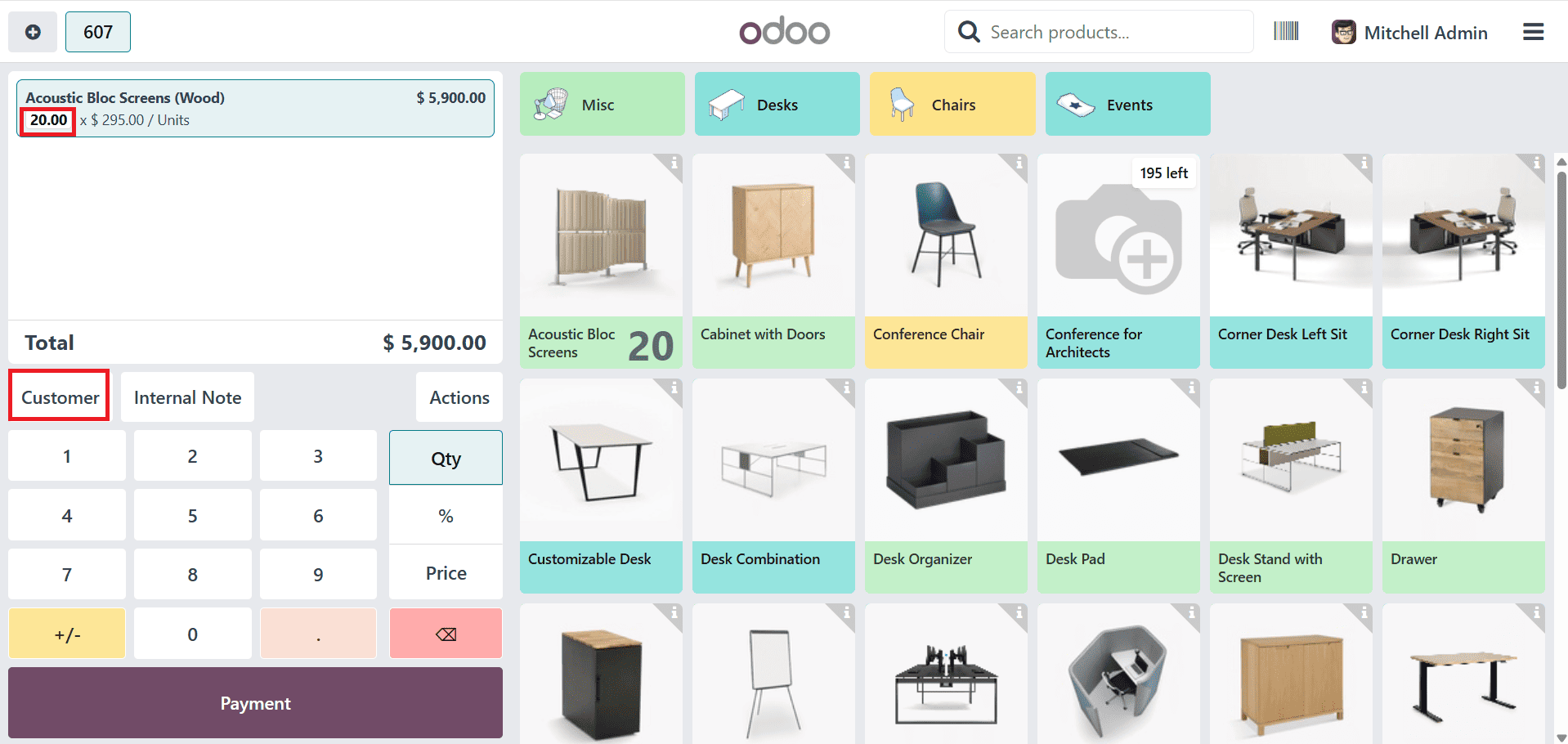
Here you can choose a customer. A valid shipping address must be selected for the customer to manage the Ship Later option.
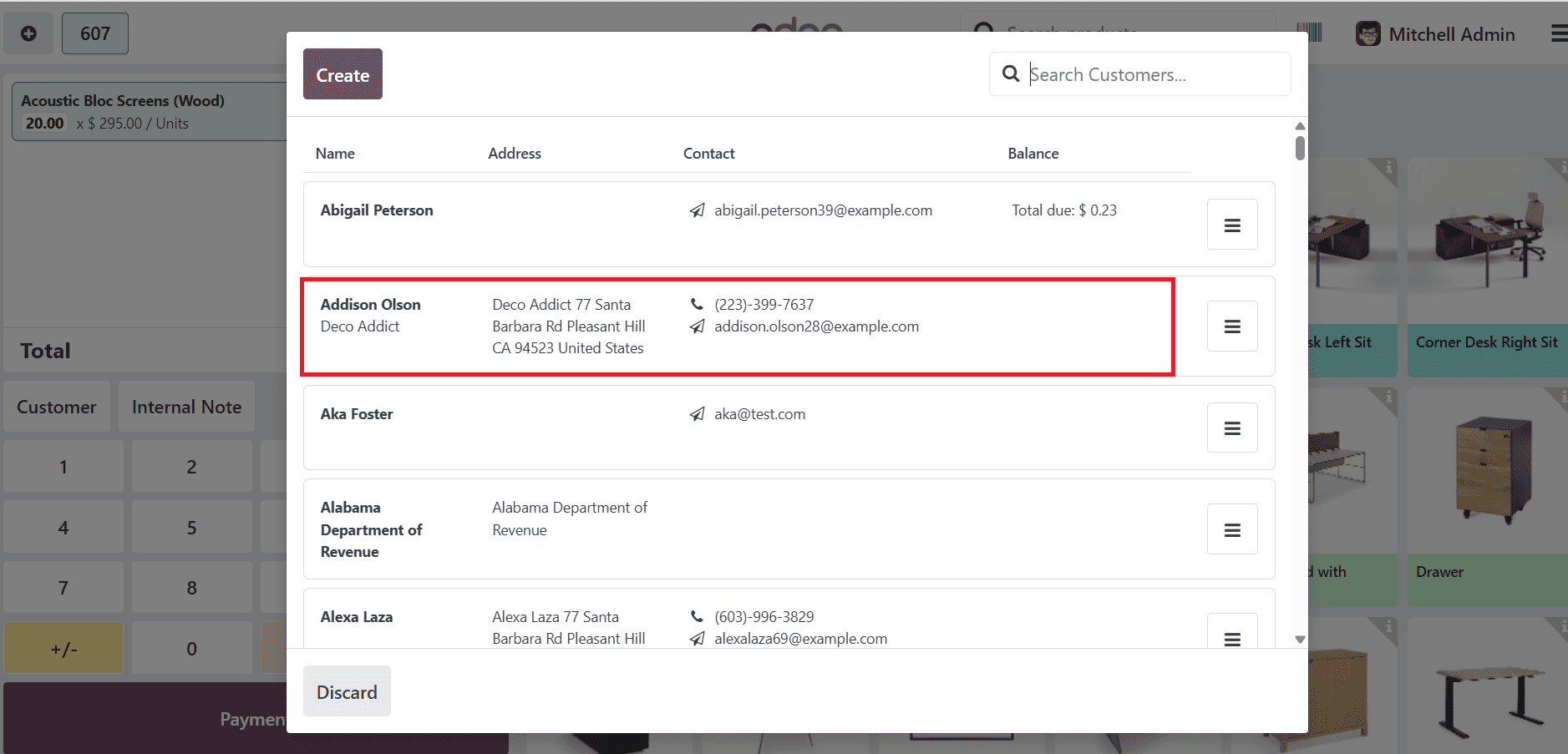
Click Ship Later to select a shipping date.
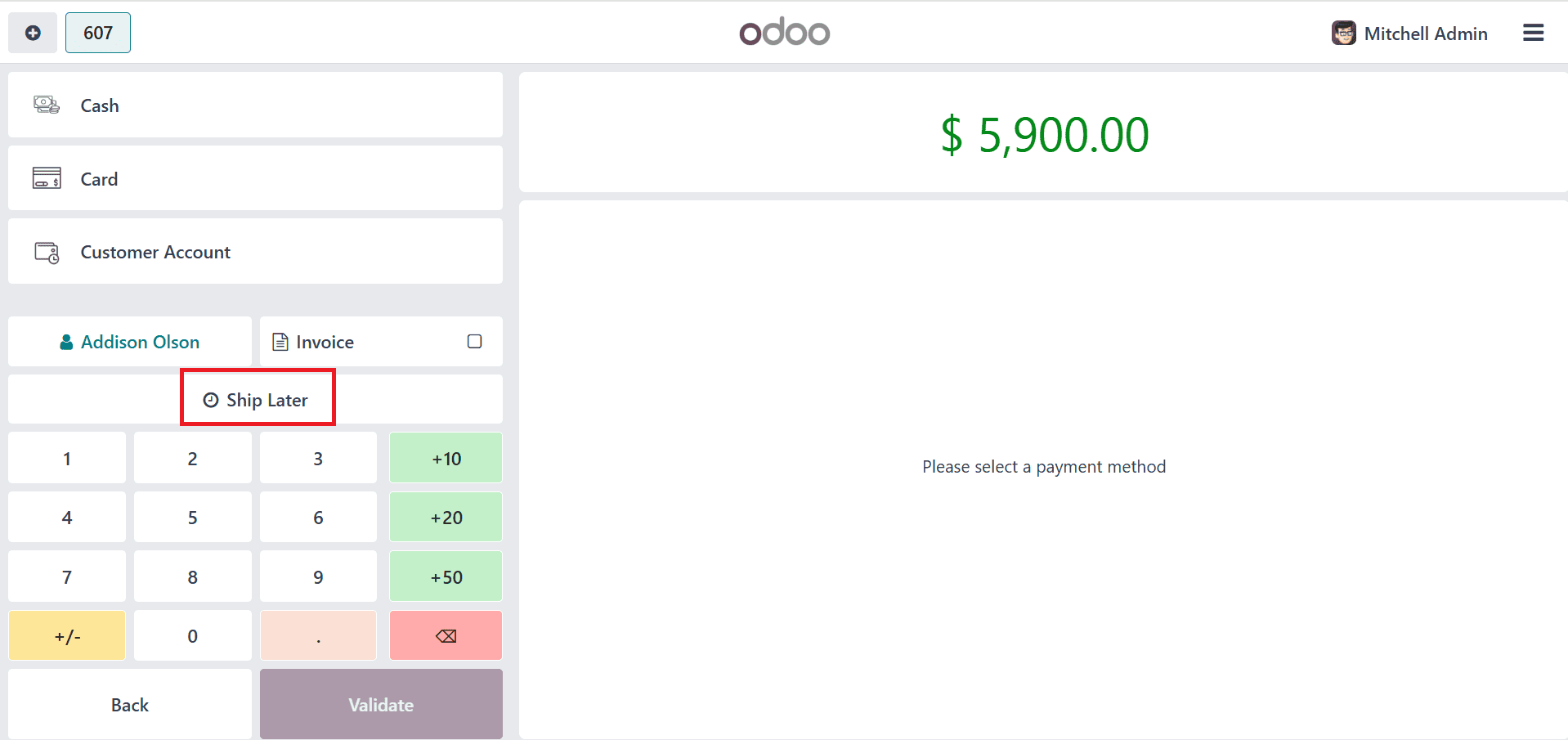
Here, you can select a shipping date and click the Confirm button. Now, we have scheduled a date.
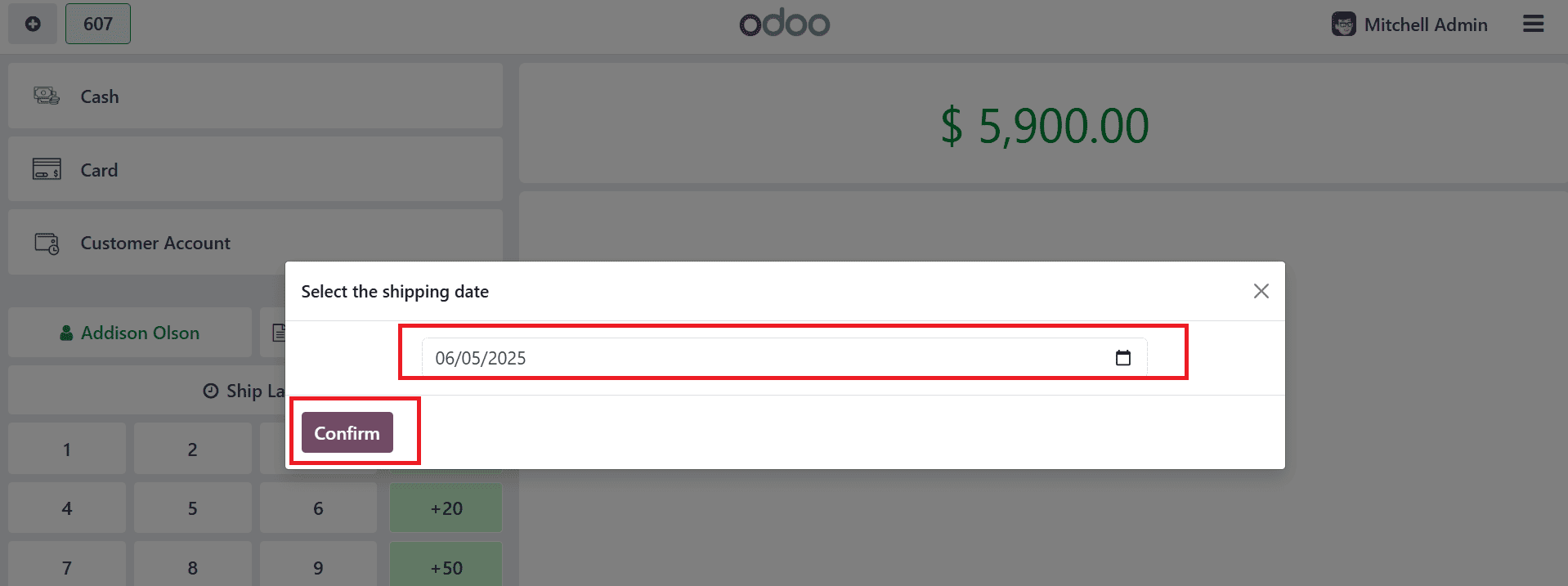
Then, select a payment method and click Validate, and then proceed with the following steps.
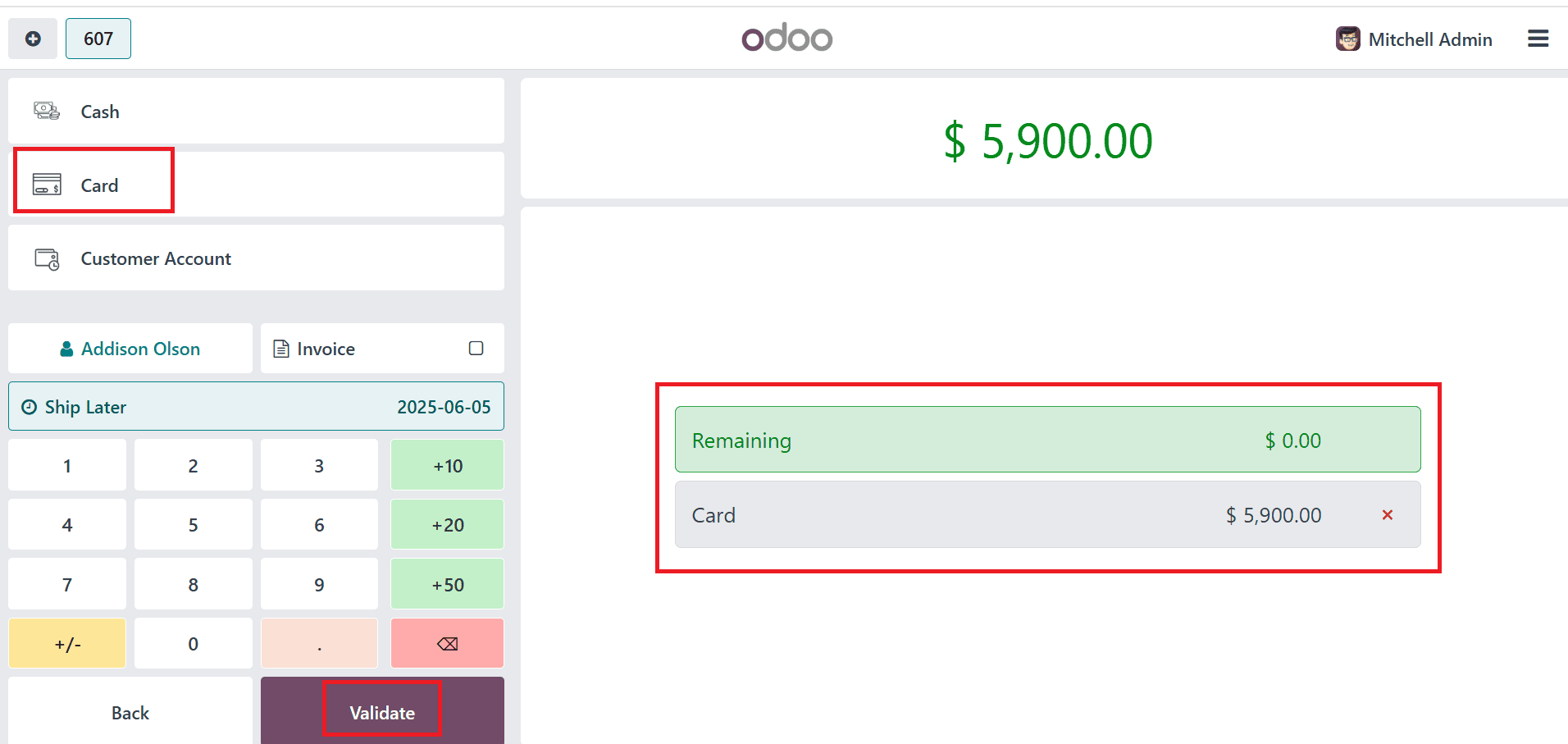
Here, you can view the payment details. Then, click on the three lines on the right side of the screen and select Backend to navigate to the backend, where you can find the orders.
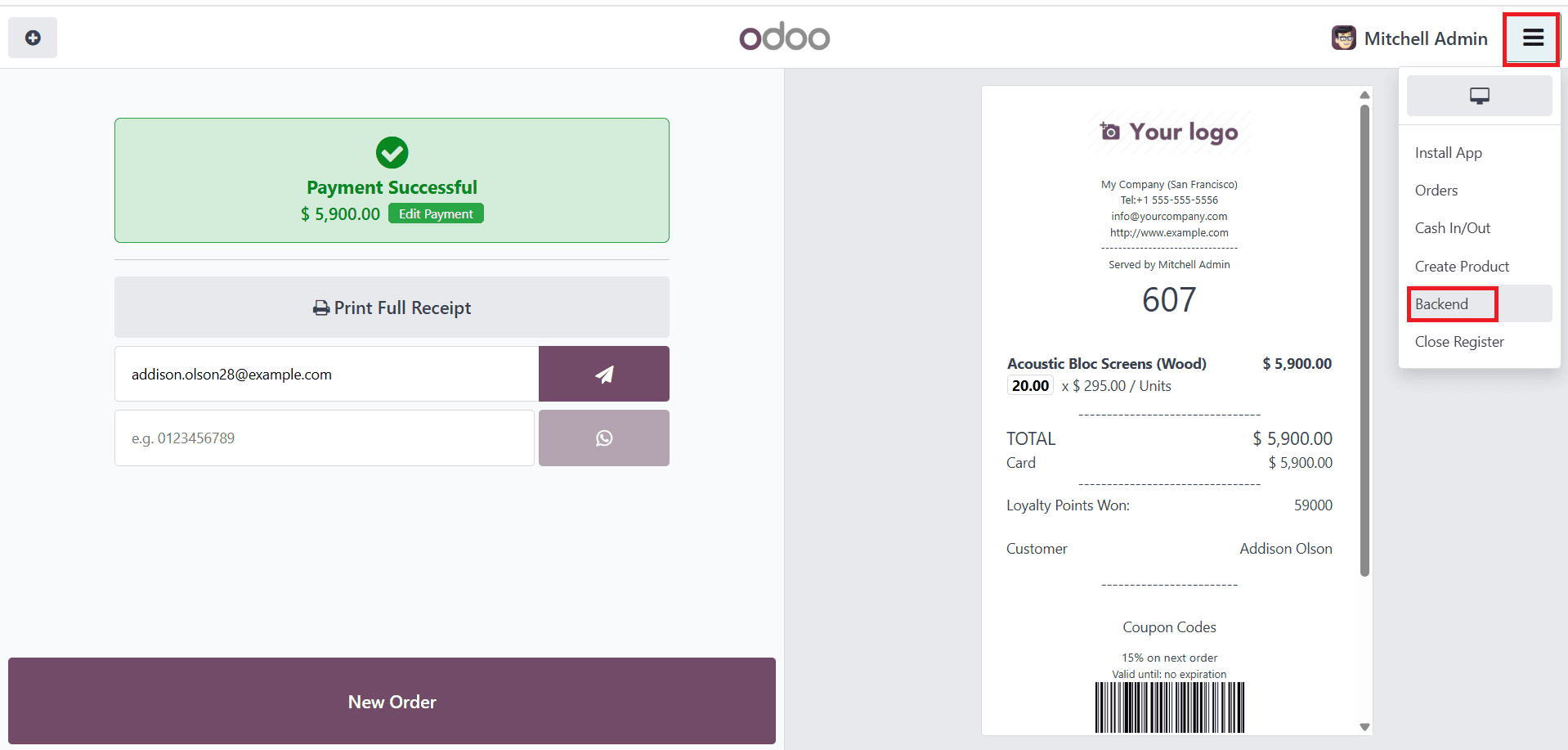
In the Orders section, click on Orders to find the created order.
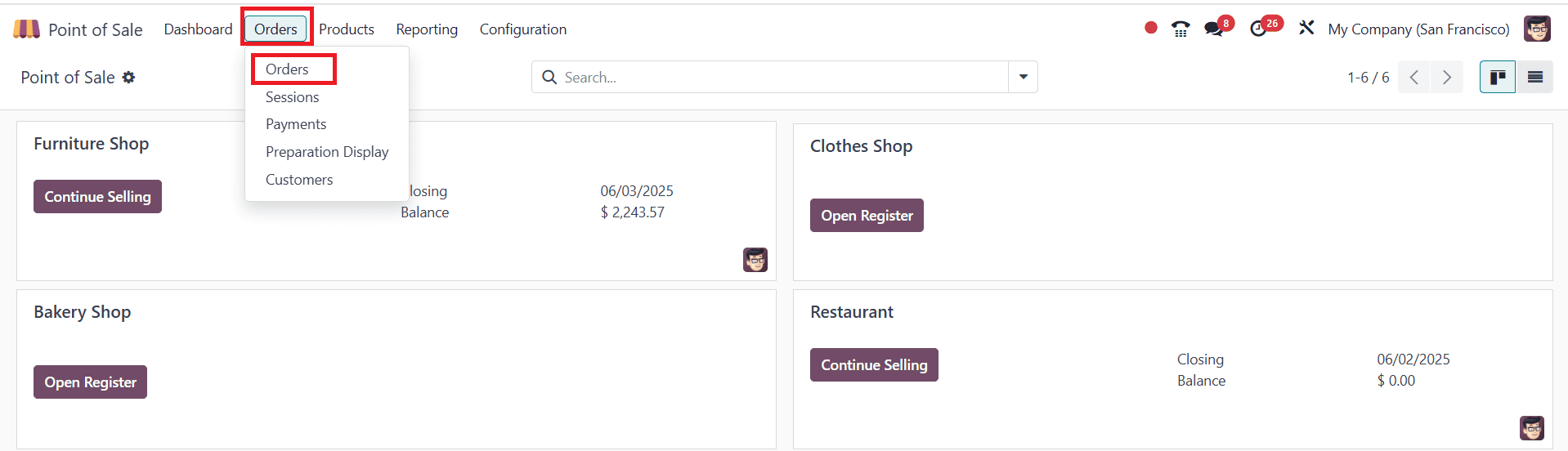
Here you can see the created orders. Click on the newly created order as shown below:

Here, we can view the order details, including Order Ref, Date, Session, Employee, Customer, Quantity, Price, and all other relevant information. Then click on the Pickings as shown below:
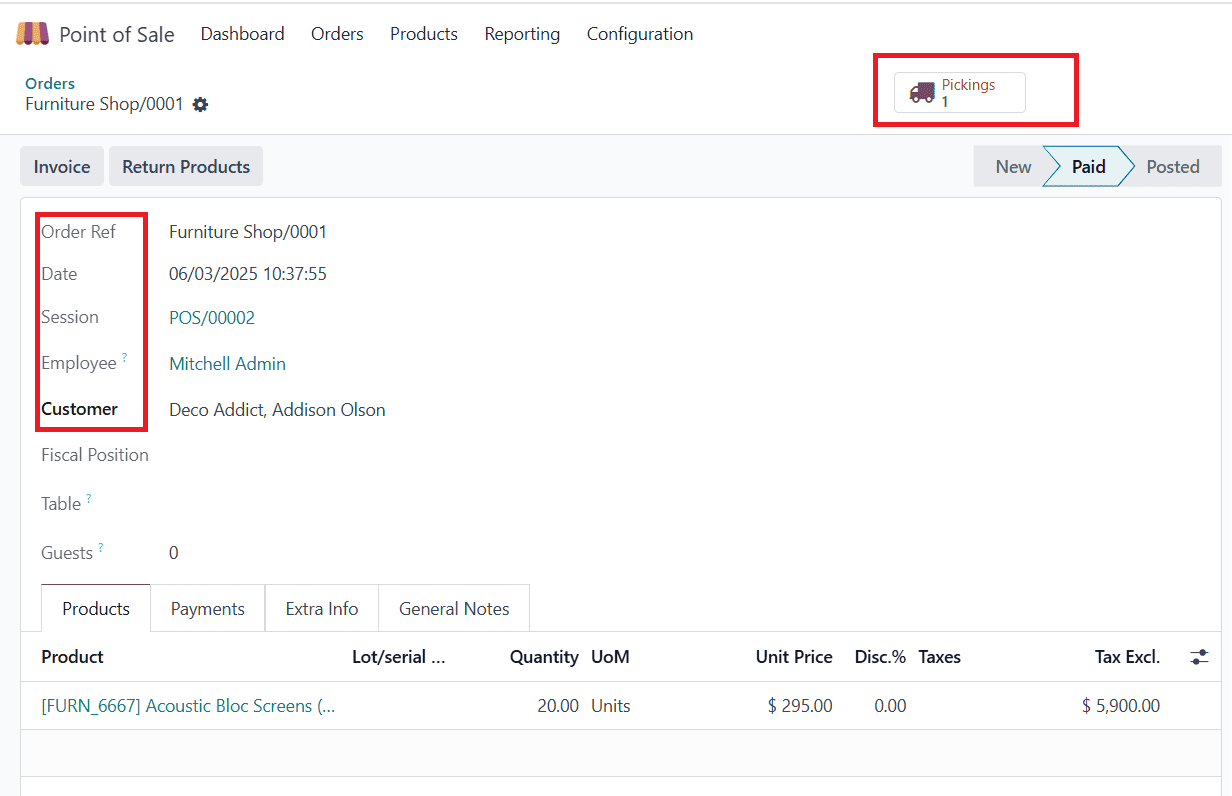
In the Pickings option, we can see that the process is still waiting because they don’t have a sufficient quantity of the product. We demand 20 units, but they only have 16 units available.
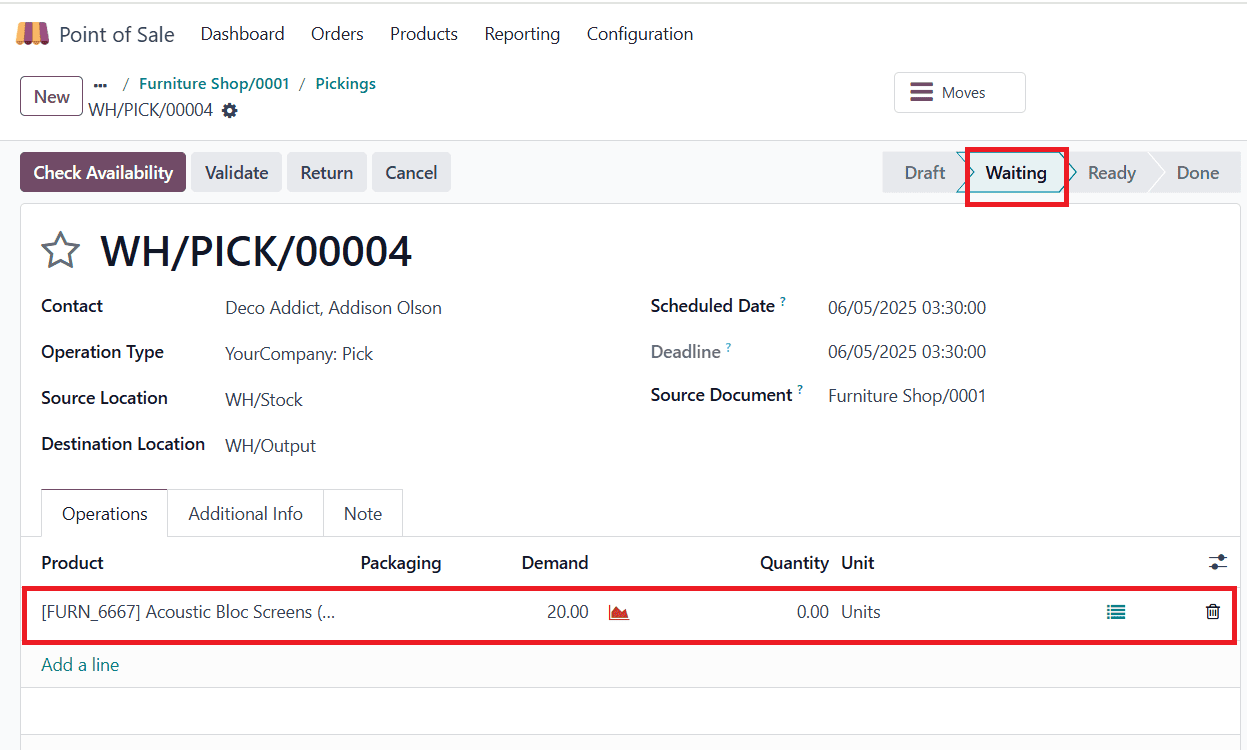
Then set the quantity to 16 units here, and note that it is currently available and ready for processing. And then click on the Check Availability as shown below:
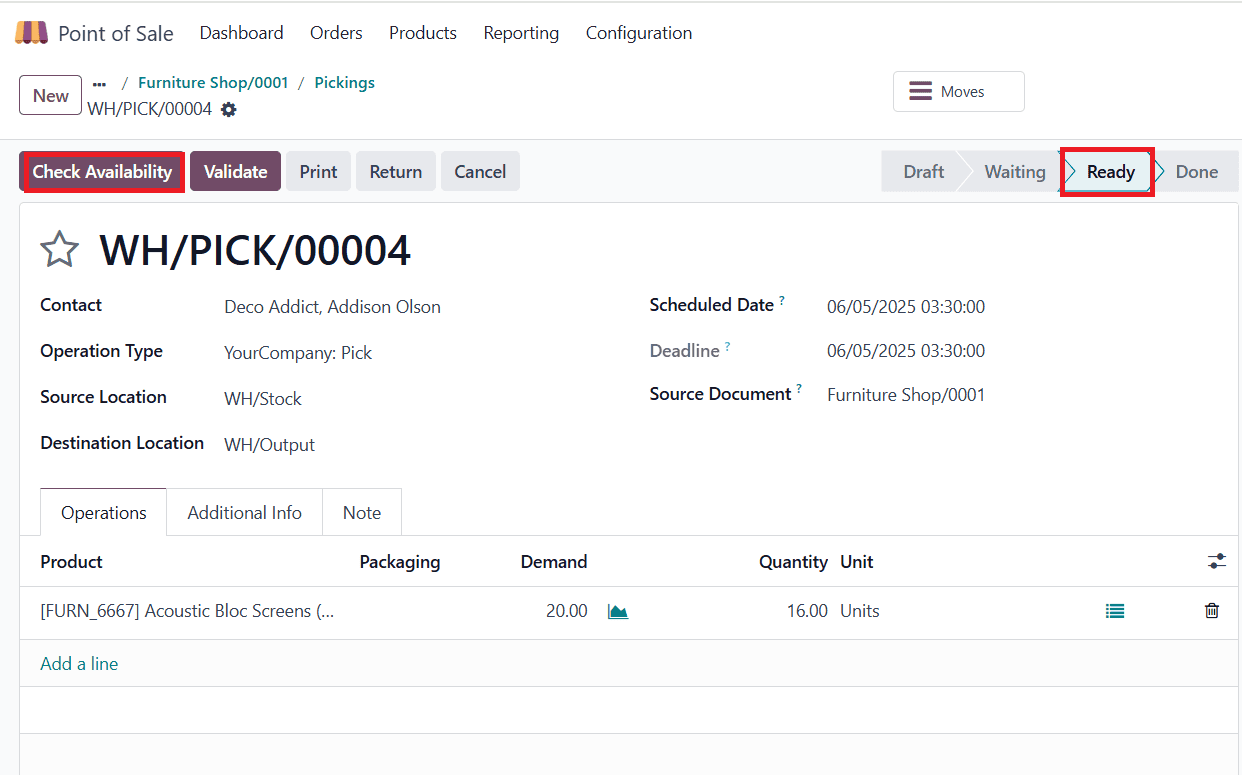
Then, click the Validate button, and a new pop-up screen will appear, where you can create a new backorder by clicking the Create Backorder button. By creating a backorder once the product is back in stock, we can deliver the rest of the item to the customer.
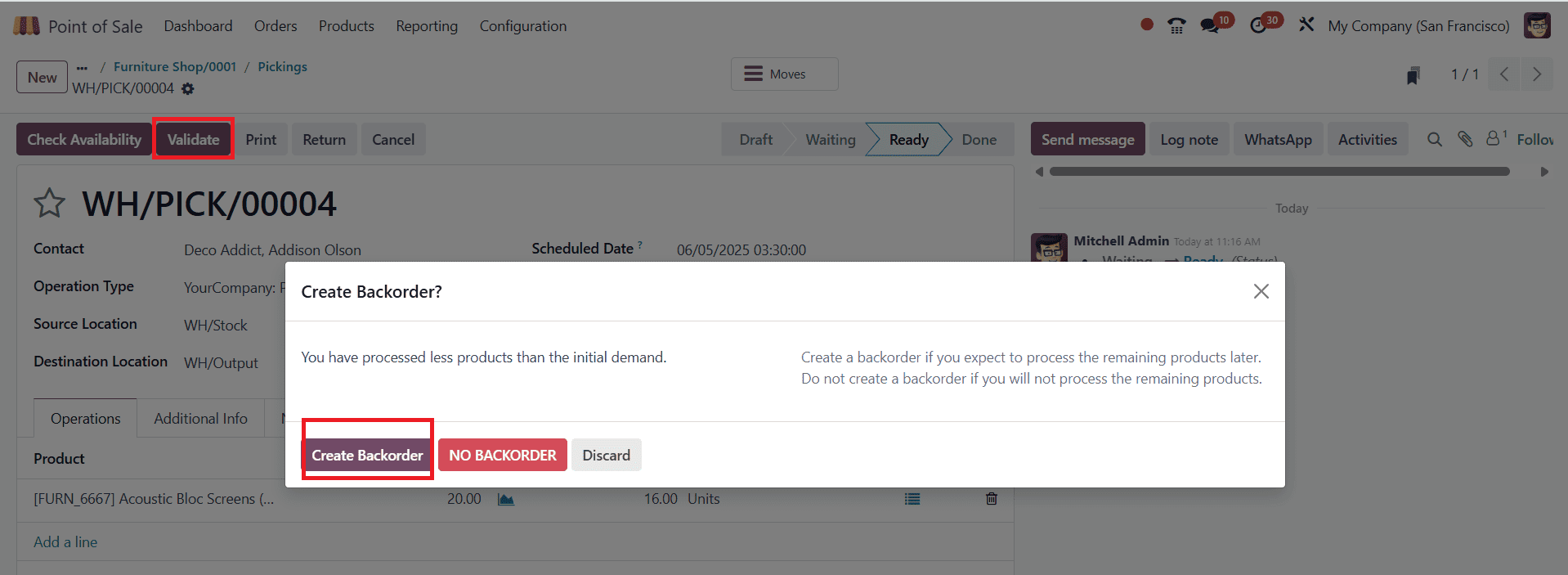
Here you can see that currently we are delivering 16 items to the customer, and then click on the Next Transfer button as shown below:
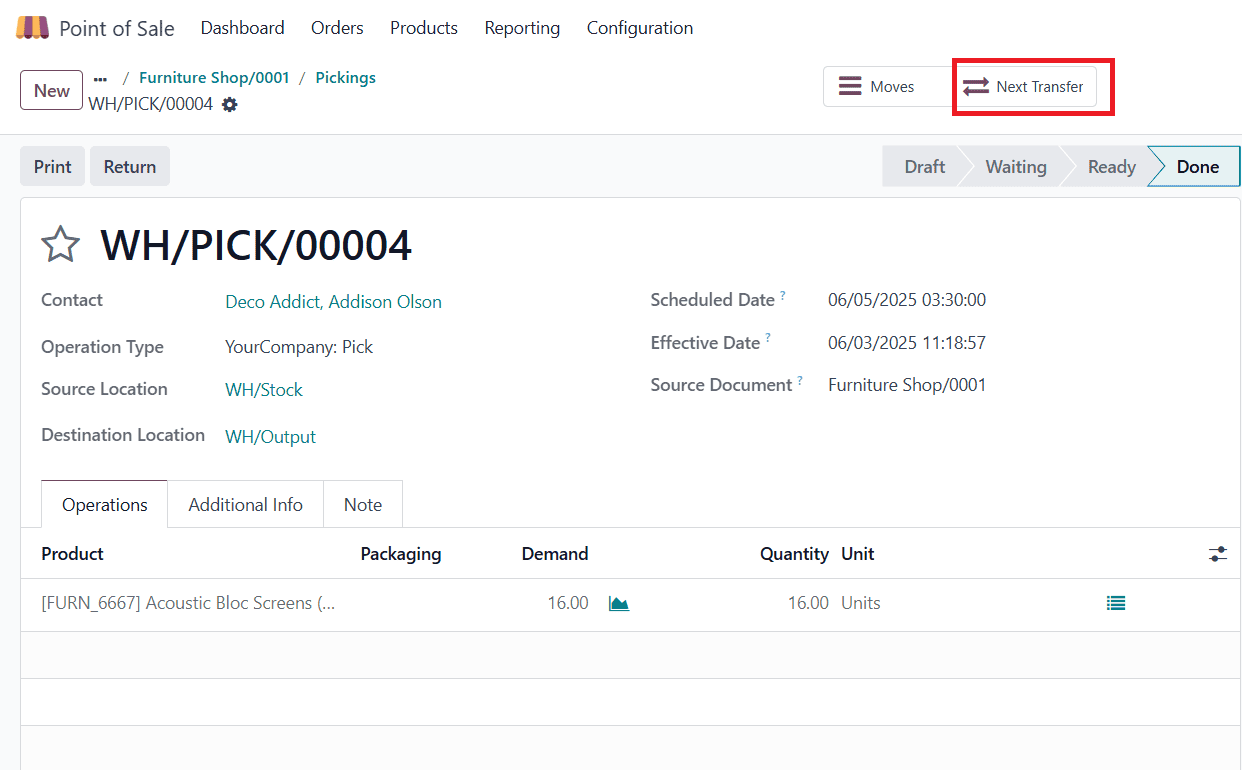
Then click on the Validate button.
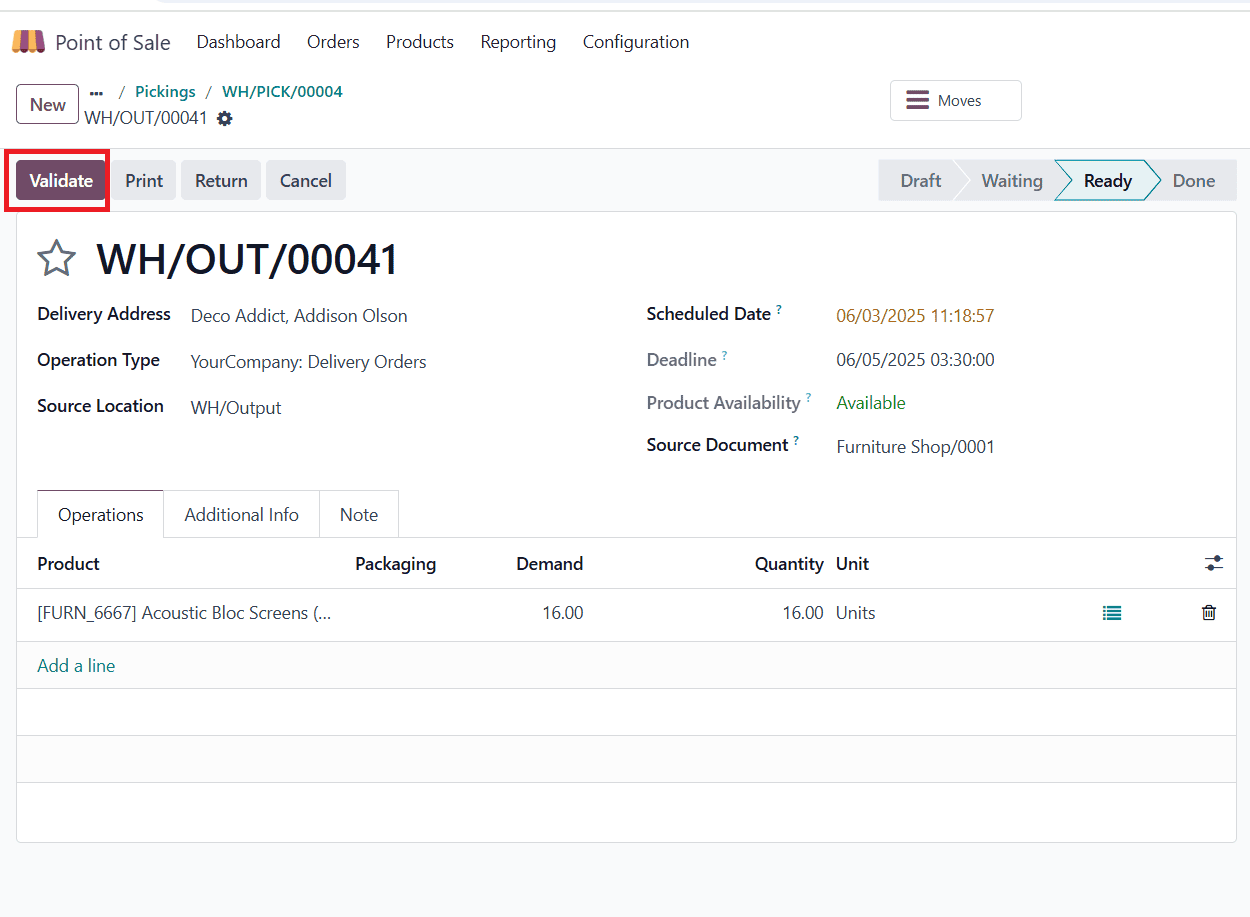
Here, if an item is out of stock when a customer orders it, the company assigns a future shipping date.
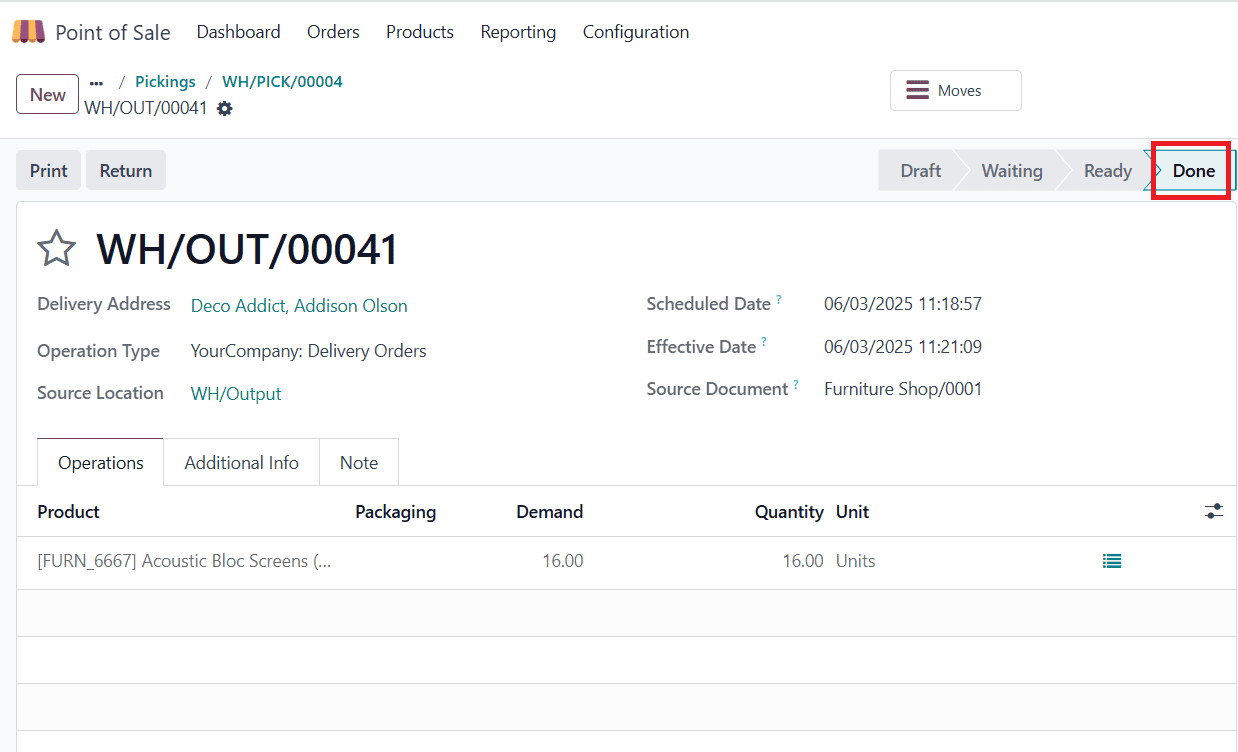
Now, move to the dashboard and change the settings from there. Change the Shipping Policy to “When all products are ready” under the Inventory option.
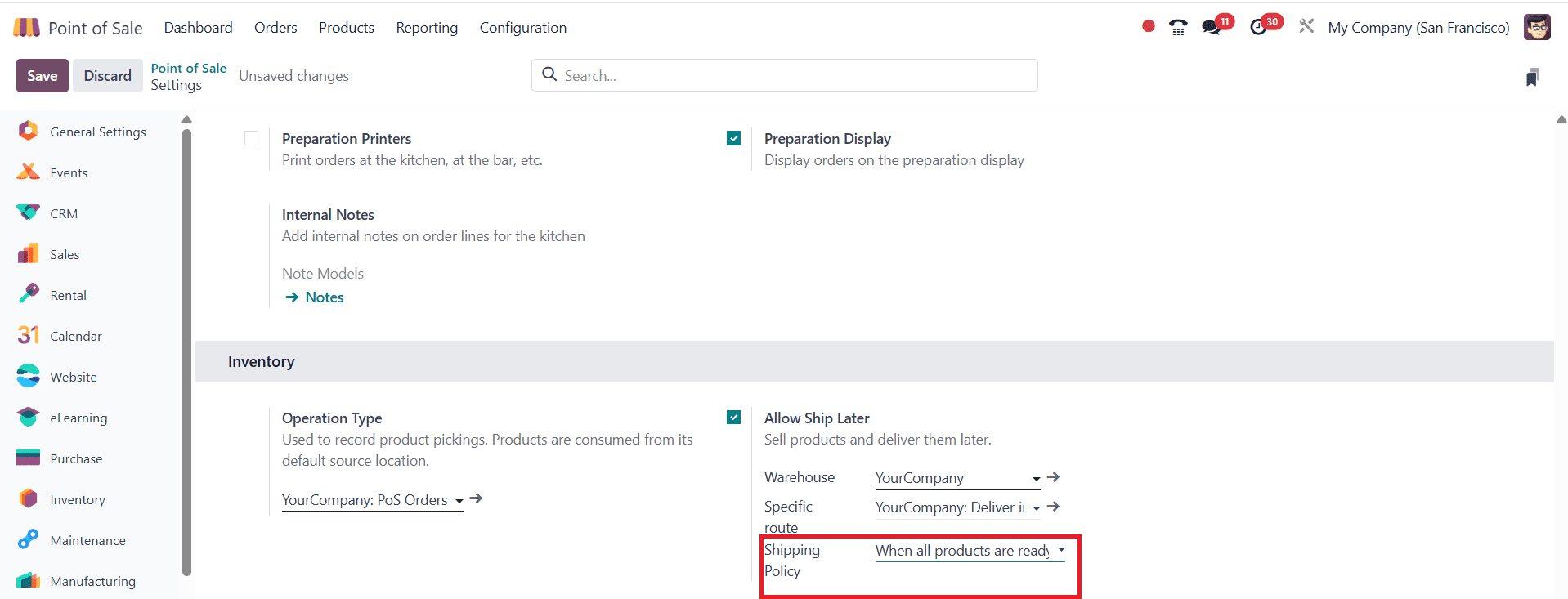
In the dashboard, open the point of sale of the furniture shop and click on Continue Selling as shown below:
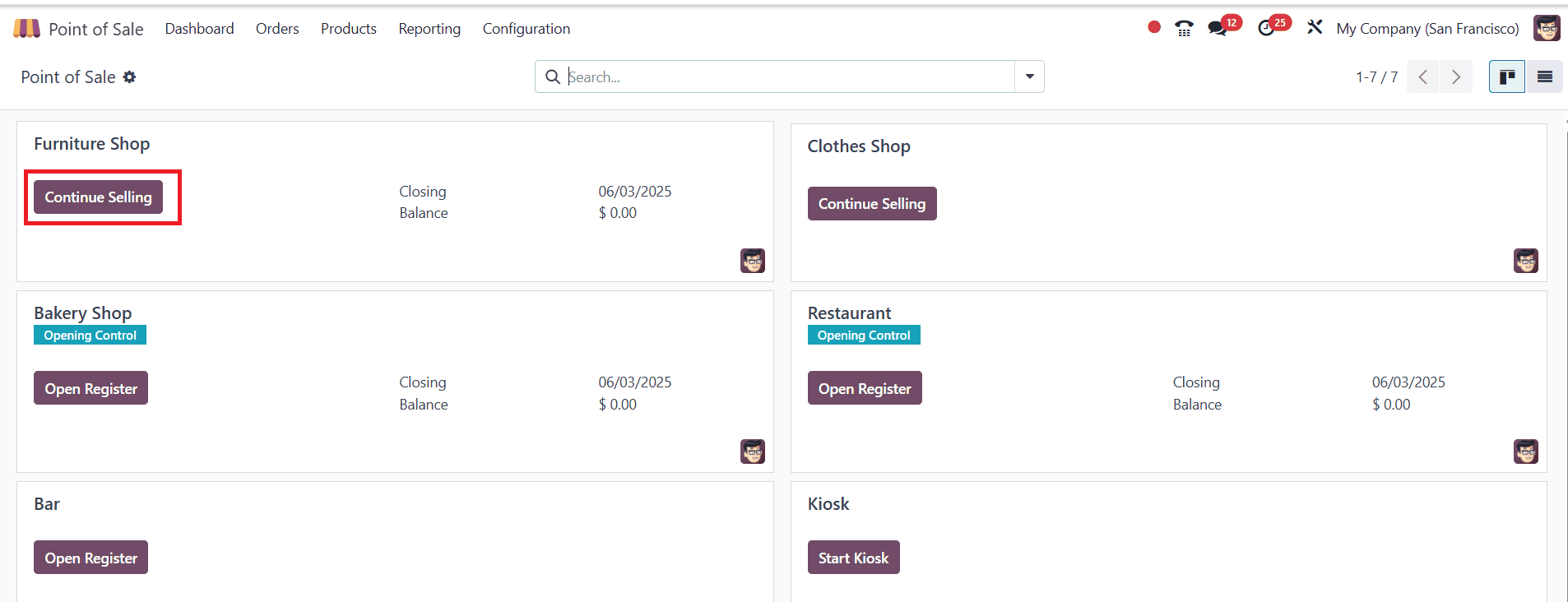
Then, select Conference Table from the list of products.
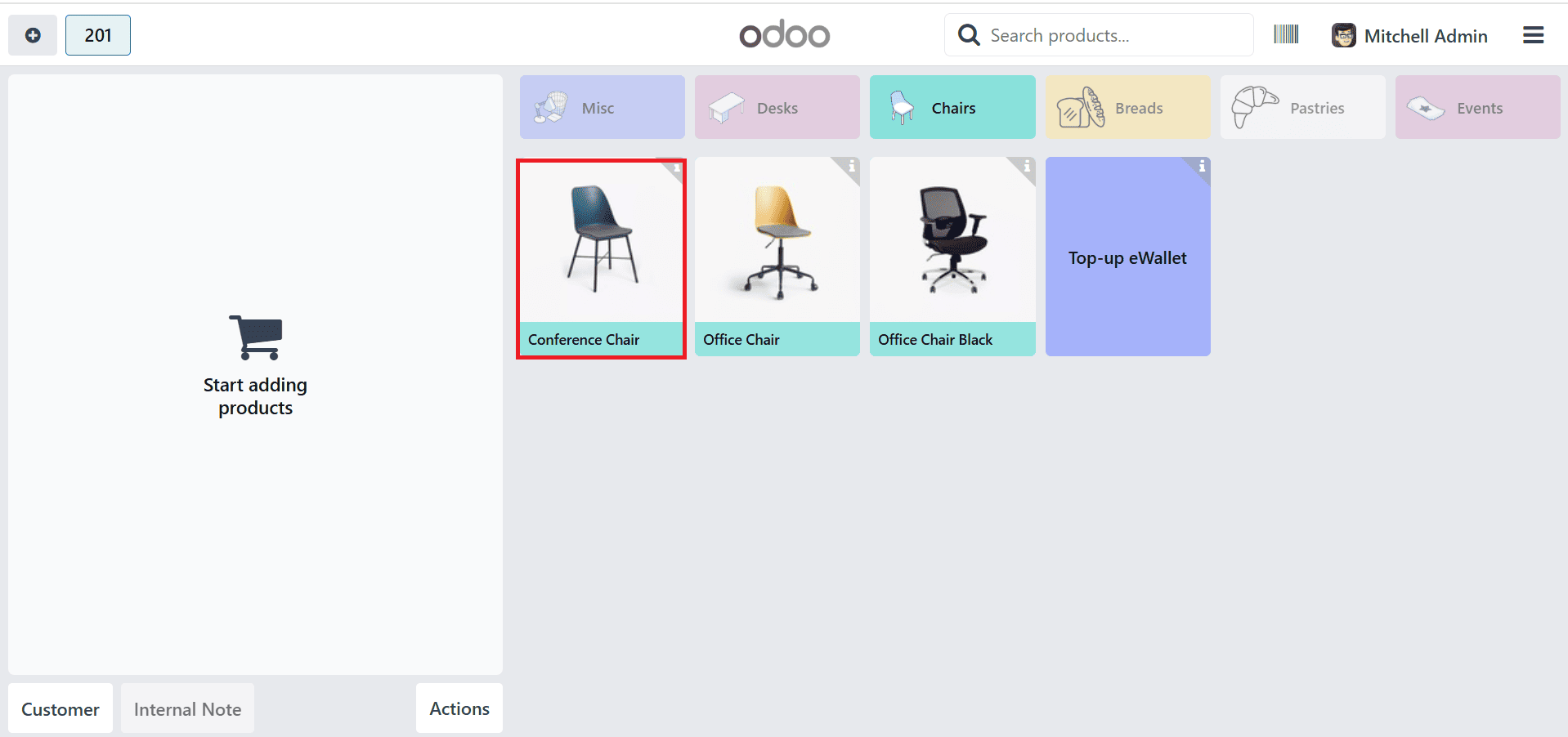
Here, you can see that the Conference Table has a quantity of 26 units on hand. Then click on the Add button as shown below:
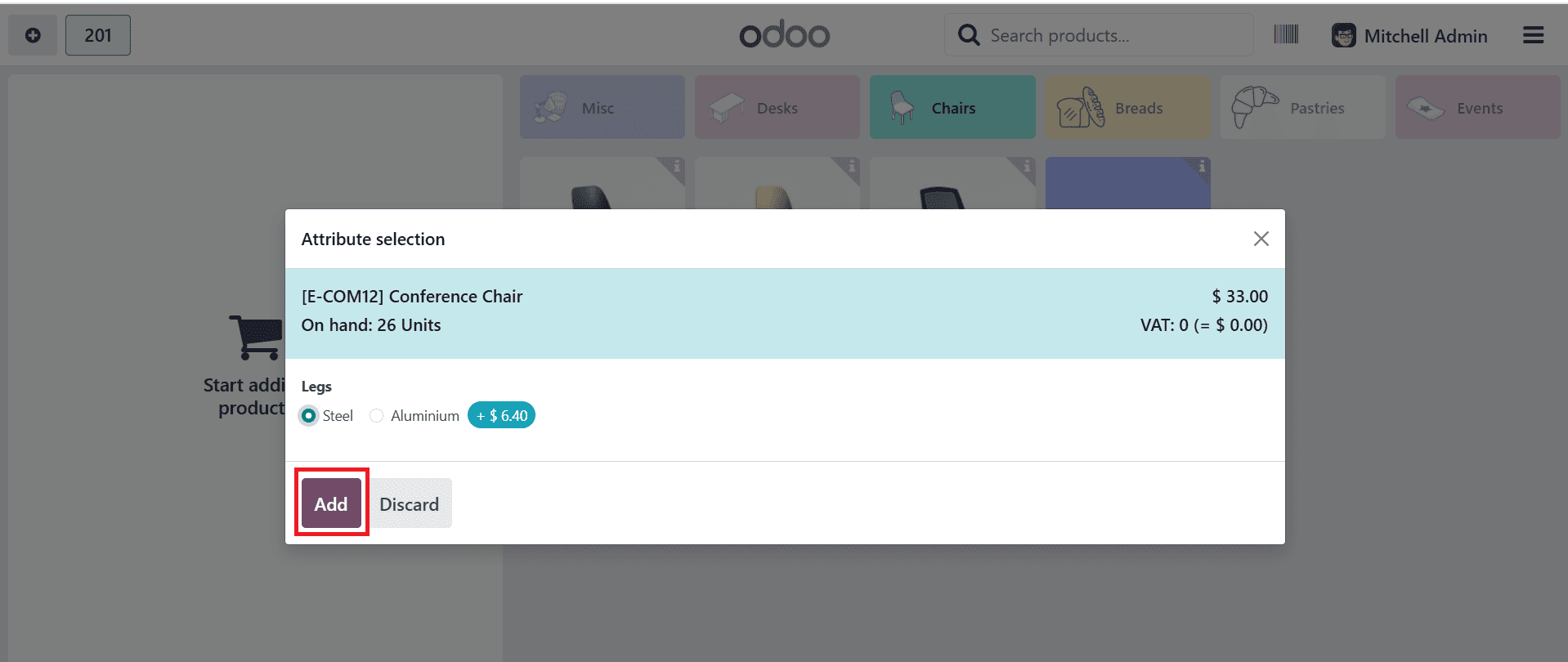
Then, set the quantity to 27 units, enter the customer's proper address, and click the Payment button.
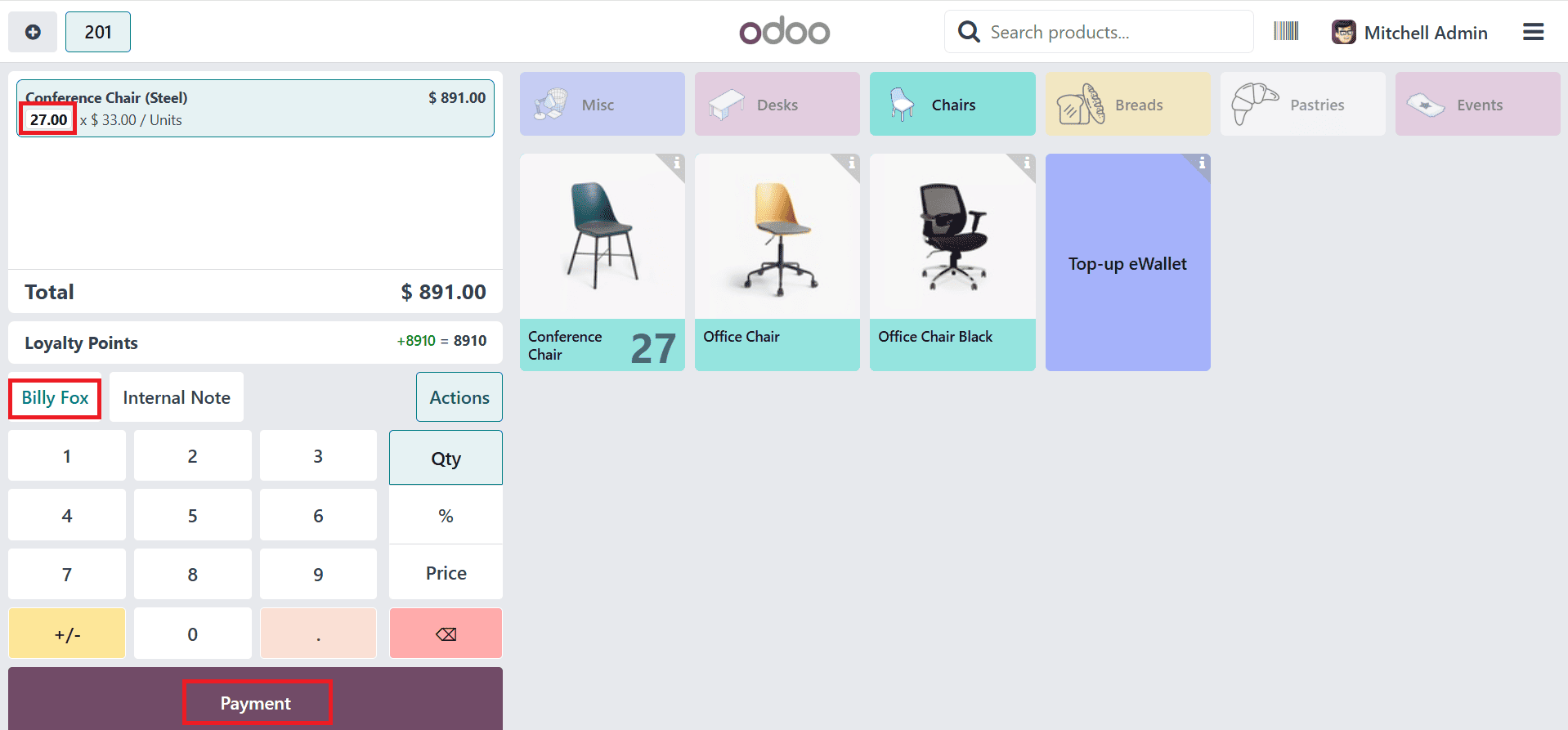
Then, click the Ship Later option, select a shipping date, and click the Confirm button.
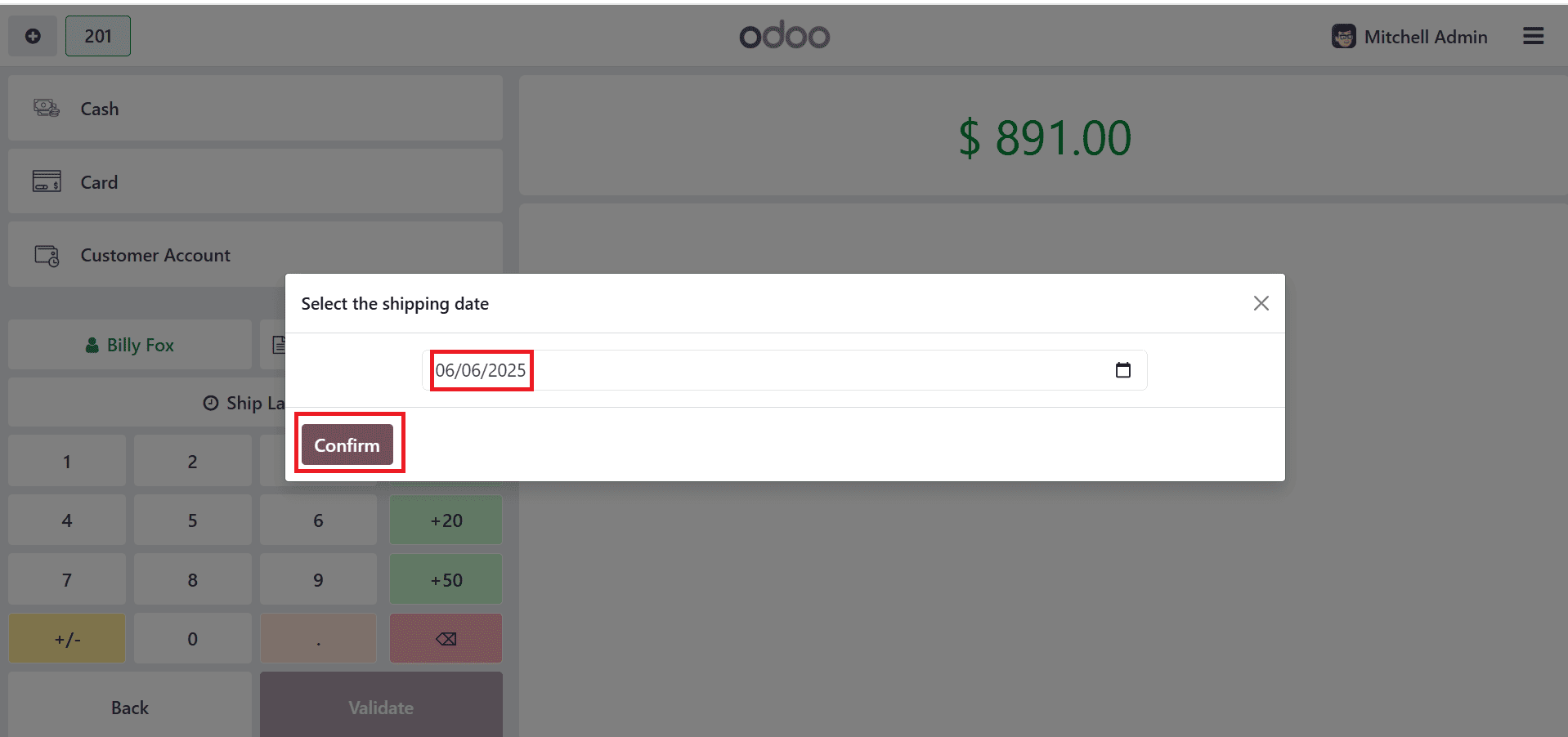
Then, continue the payment process with a card and click on the Validate button as shown below:
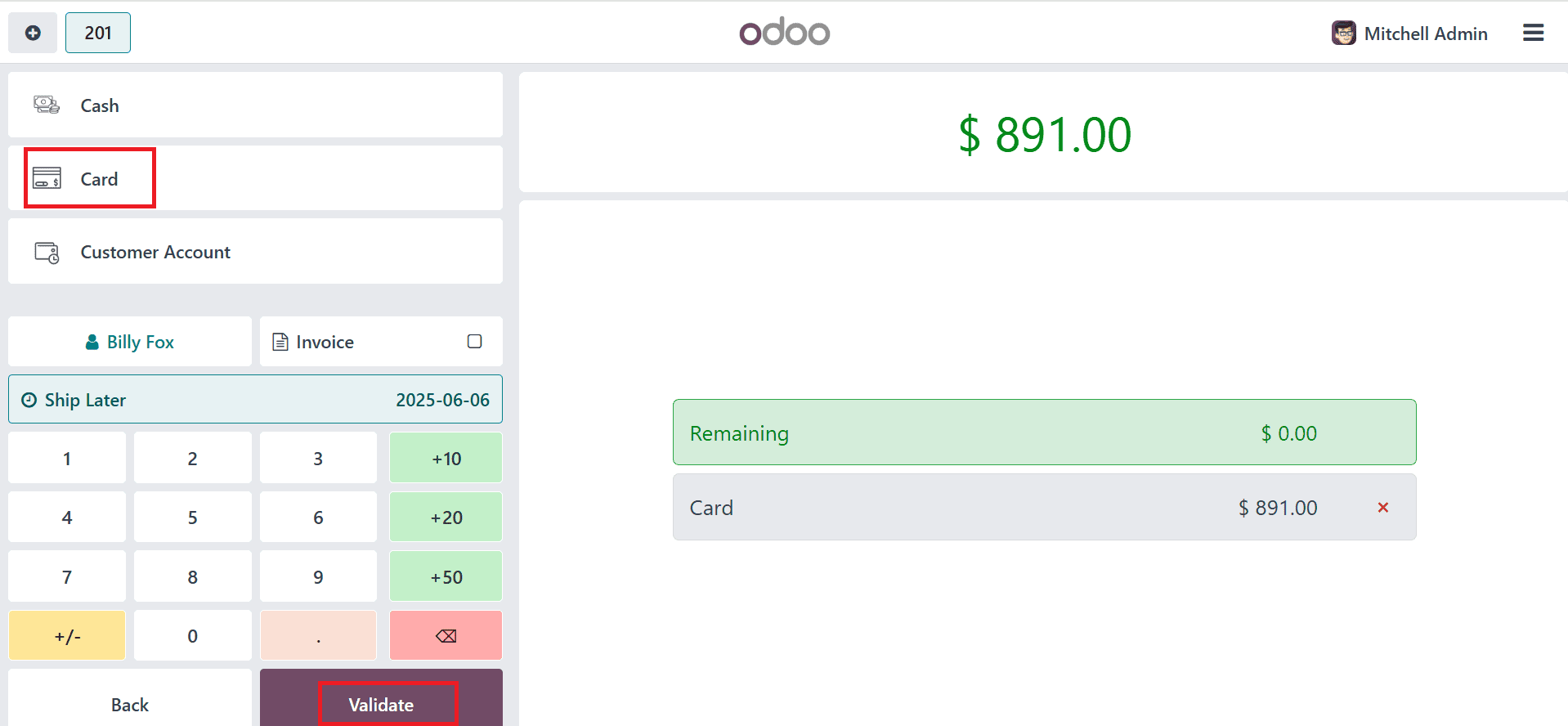
Now that the payment is completed, please place your order. To deliver the order to the customer, go back to the backend as shown below:
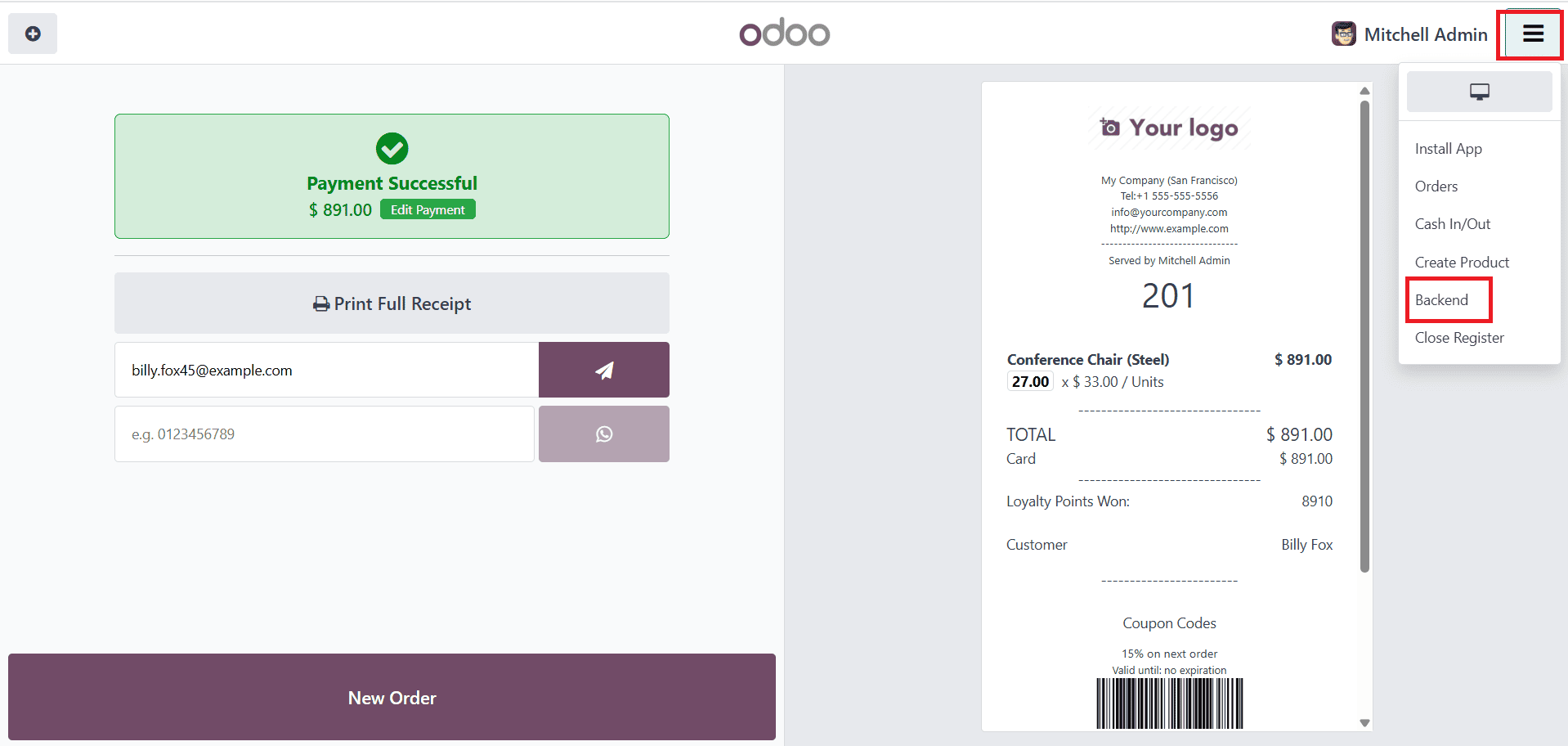
In the dashboard, navigate to Orders > Orders, and select the newly created order.
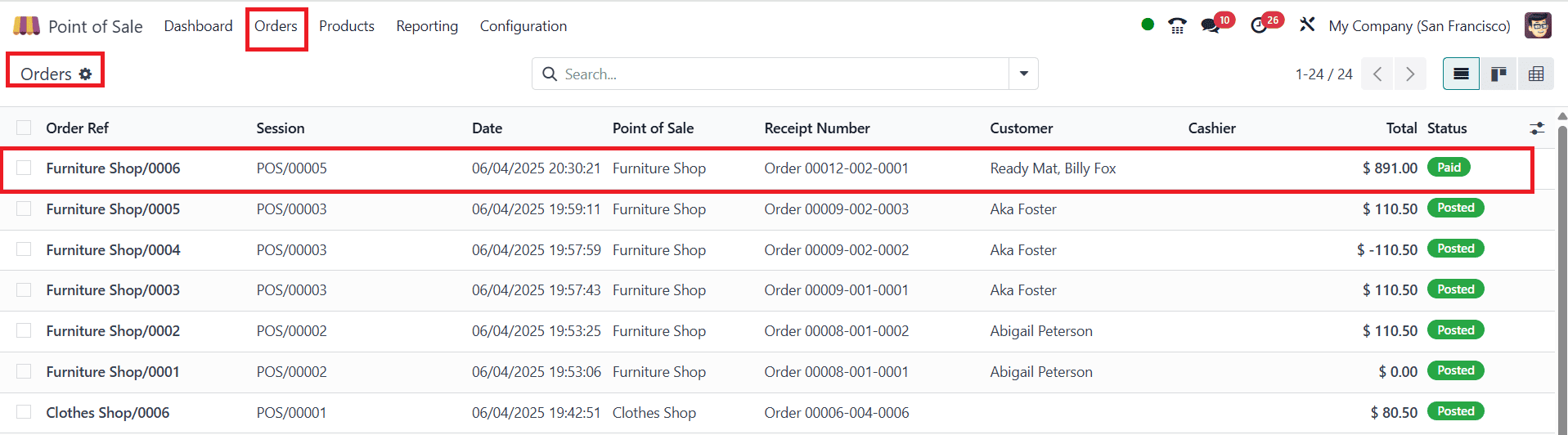
Here, the products have 27 units available; click on the Pickings option.

Here, you can see that we don’t have a sufficient quantity of the item. We need to update the amount of the item. To do this, click on the product option.
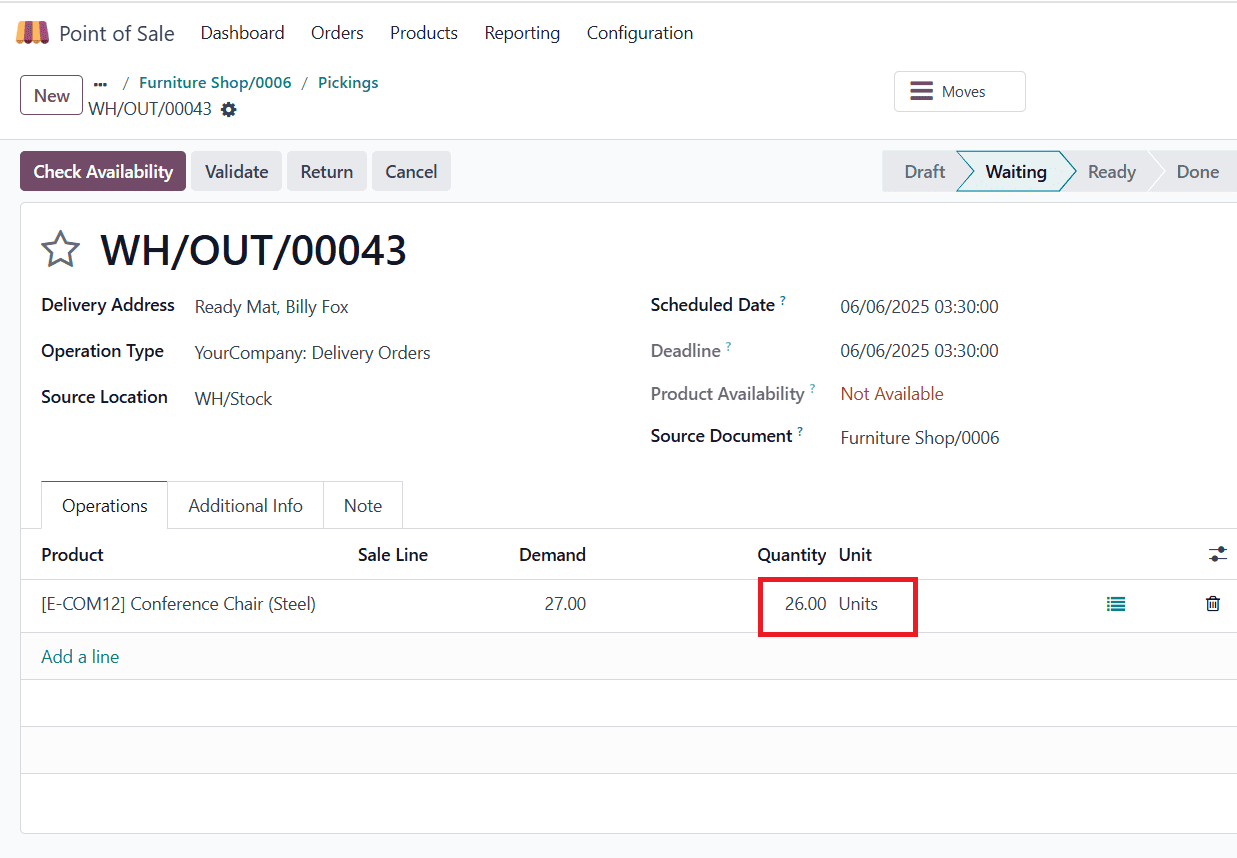
Then click on the Update Quantity option as shown below:
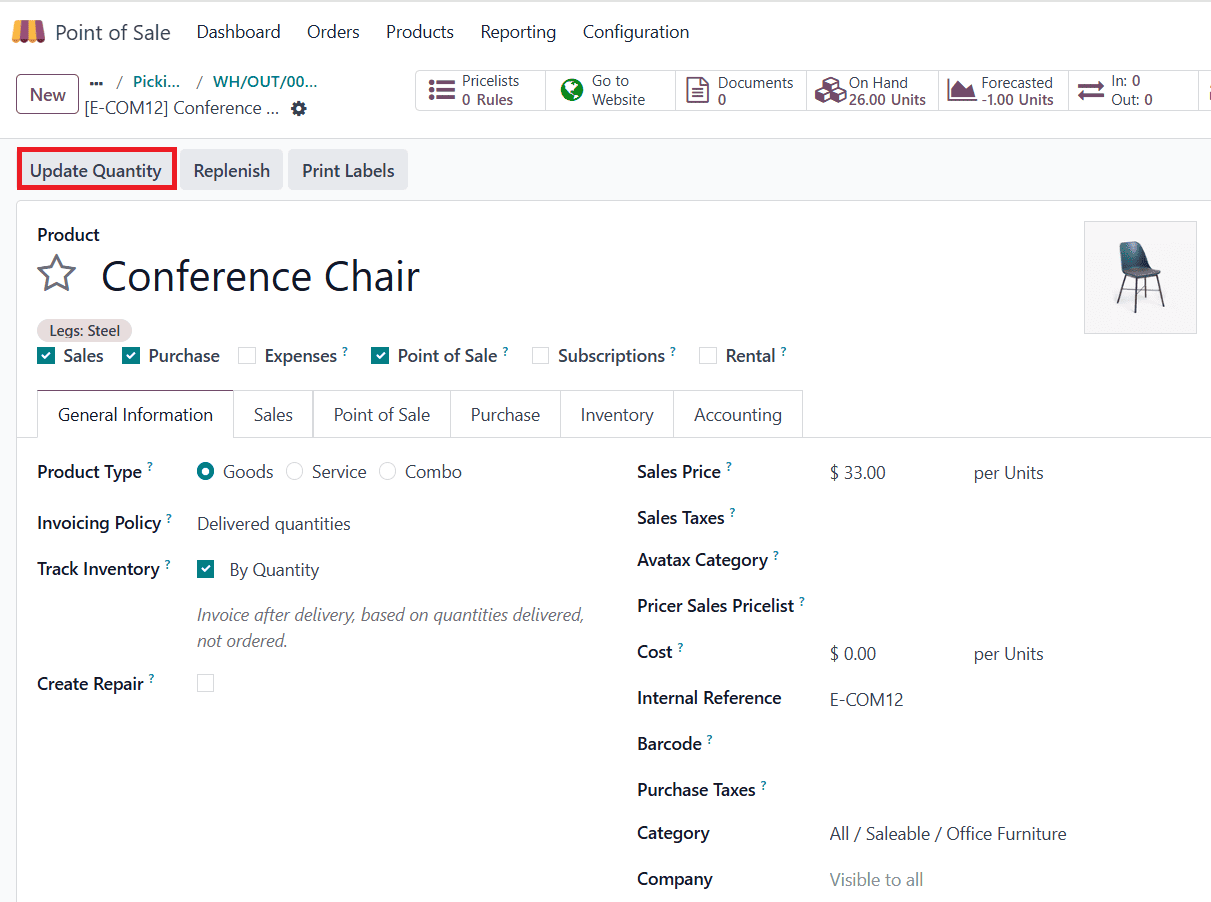
Here, you can change the on-hand quantity to 100 and then save the changes.

Here, the system automatically updates the product quantity. Ensure that all products are ready, and then click the Validate button. And finally, we can deliver the product to the customer.
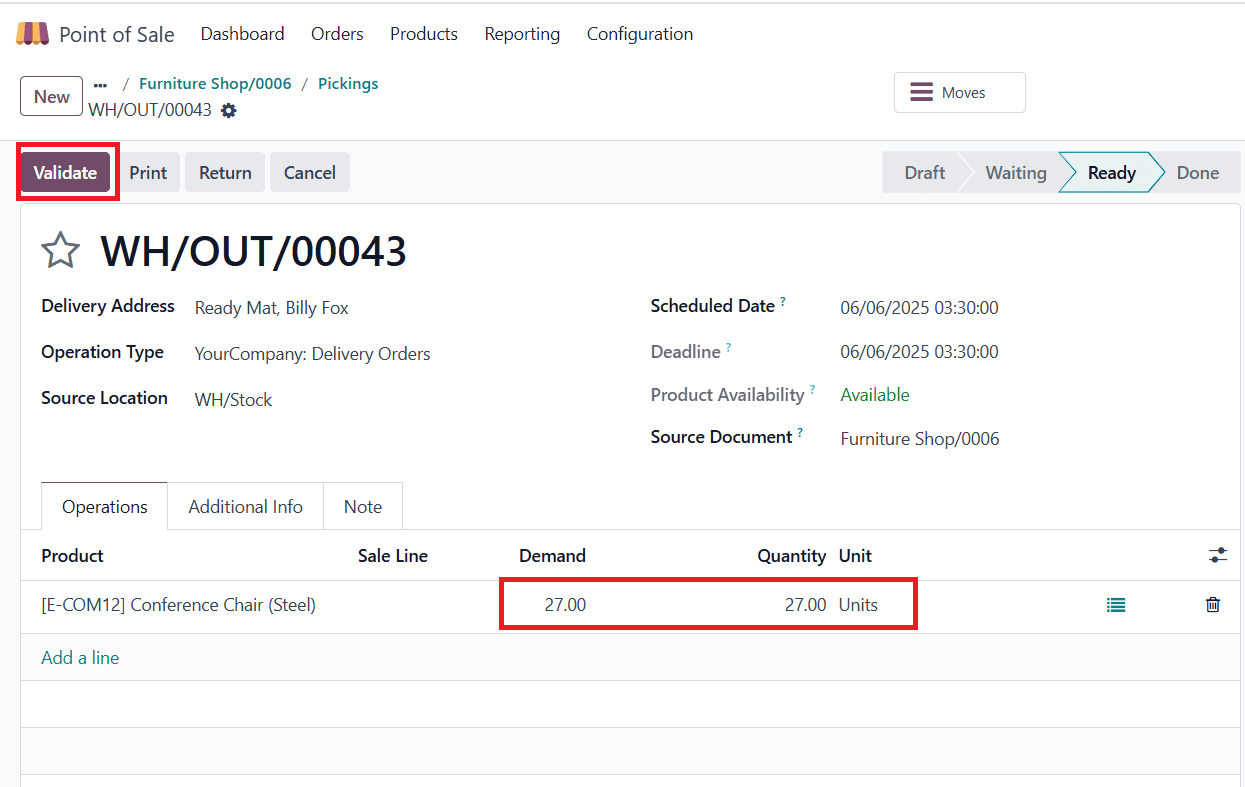
This is how to utilize the 'Sell products and ship later' options. This feature is available as a tool for retailers who want more flexible and customer-centric shopping experiences. By understanding its benefits and how it works, you can leverage this feature to drive sales and improve overall business operations.
To read more about how to manage Ship Later for Sold Products in Odoo 17 POS, refer to our blog How to Manage Ship Later for Sold Products in Odoo 17 POS.