Inventory adjustment is an advanced and extremely useful feature in the Odoo system. This feature of the Odoo system allows you to have much more efficiency in warehouse management.
This blog talks about Inventory adjustments and their new features in Odoo 15.
‘Inventory Adjustment’ in Odoo is an essential feature that will allow you to change the product quantity by verifying the physical quantity automatically which will be directly reflected on the stock quantity of the product.
It is easy to configure and use this feature in the inventory module of the Odoo system. Go to your inventory module and Click on the Operations tab. From the drop-down options select Inventory adjustments as shown in the screenshot given below.
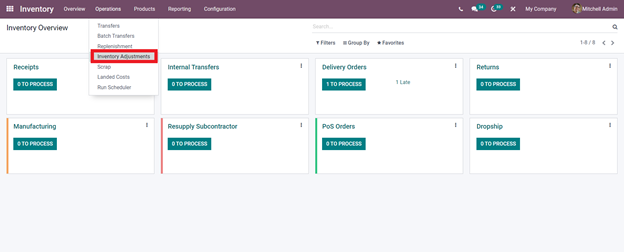
Odoo will instantly
take you to the Inventory adjustments page as shown in the screenshot given
below.
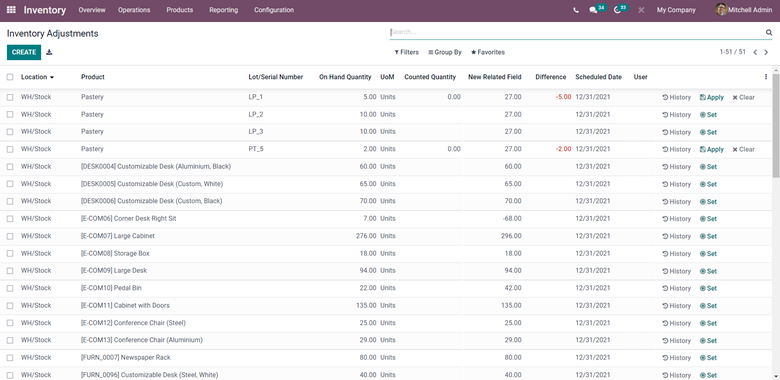
This is the new interface of inventory adjustments. All of the previous inventory adjustments will be displayed over here along with the live updates on the products in the inventory and their stock. You can click on any of the adjustments for configurations.
Filtering Options
You have the liberty to Filter, Group and Add favorites from the adjustments for quick access and improving efficiency. There are many filtering options available on the Inventory adjustments tab as shown below.
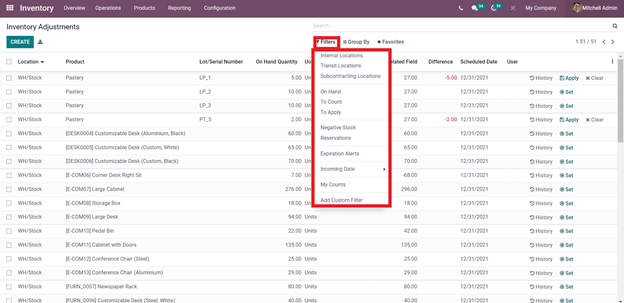
Click on any of the filtering options to Filter the Inventory adjustments effectively. This allows you to have a clutter-free working environment. All of the modules and tools in the Odoo system are equipped with advanced filtering options for you to be more reliable on the Odoo system.
It is possible that clutter could happen in the Inventory adjustments and if you are dealing with a lot of products simultaneously. This could disrupt the flow of data in the business and can even cause the workflow to be interrupted. You can activate multiple filtering options at the same time to have more accessibility to the Products. Similarly, there are multiple grouping options available as shown below.
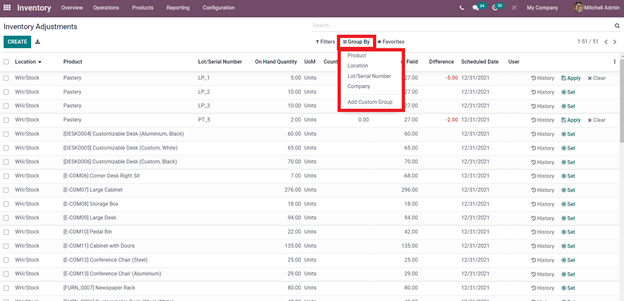
The grouping option will allow you to have multiple options as shown to group all your Inventory adjustments based on certain criteria that can be selected from the drop-down options as shown above. The inventory options will be automatically grouped together immediately.
The Favourites option allows you to save certain inventory adjustments in the favorites section. Usually, important adjustments are saved in the favorites section for easy accessibility and updations. There are multiple options available in the Favourites tab as shown in the screenshot given below.
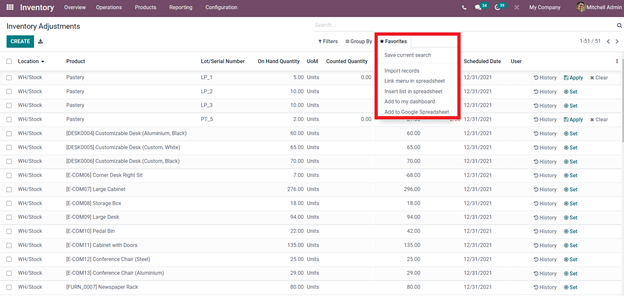
Click on any of the Favourites options to have more accessibility. You can import the data and the records to Odoo spreadsheets, Dashboard, or to Google spreadsheet.
Creating and configuring inventory adjustments
For creating or adjusting inventory. Click on the product that you want to configure and check the quantity details on. You can search for the product from the dashboard itself using the search tab as shown in the screenshot given below.
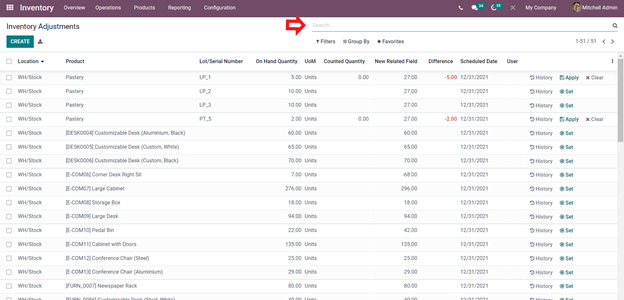
Type in the name of
the product for instant configuration access. Click on the product to view more
details about it such as the On-hand quantity and other advanced options as
shown in the screenshot given below.
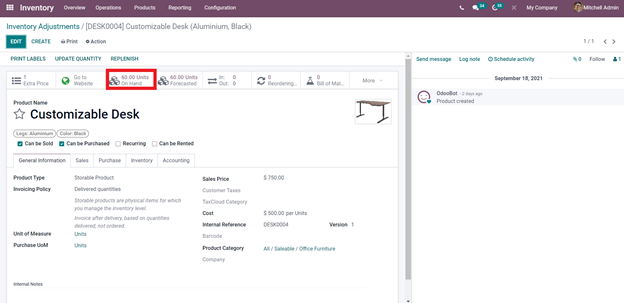
You can view the On-hand quantity of the product directly as shown in the screenshot given above. Along with this, you
have many useful options such as Update quantity and Replenishment options
available for you to work on. You can carry out almost any inventory-related
operations from here.
You have the option
to create a new product, just click on the Create button on the left-hand
corner of the screenshot given above and configure the product to save into the
system or the inventory. You can perform inventory adjustments on the product
later.
For continuing with the inventory adjustment
procedure go back to the inventory adjustment tab and click on the product for
instantly editing it as shown in the screenshot given below.

You can enter the
Counted quantity of the product as shown above and the system will
automatically show the difference. Here the Onhand quantity is 60 and the
content quantity is 70 so the difference shown is 10 under the different tab in
the screenshot given above. You can check the quantity of the product from the
product tab of the inventory module and the on-hand data has changed with
respect to the value you have entered in the space as shown in the screenshot
above. Similarly, all of the product changes will be shown in the inventory
product section.
You can assign the
user by clicking on the User field as highlighted in the screenshot given
above. If you have performed an adjustment before on the product click on the
History option to view details on the previous adjustments. This feature will
allow you to keep track of the inventory adjustments on a particular product or
a group of products over a long period of time for review at any time. After
configurations click on the Apply button to save the data into your Odoo
system. You can access the inventory adjustments again on particular products
from the inventory adjustment tab. Odoo allows you to have complete freedom
over inventory adjustments to provide you with maximum accessibility. Similarly, you can configure the Inventory adjustments on any product at any time you want
for keeping the data system up to date. As Odoo is highly automated and gives
importance to data preserving and management, all of the data will be saved in
the system for future references and adjustments.
With the advanced support of the Filtering options, you
can efficiently manage, update and adjust your inventory efficiently without
any clutter. This feature allows you to properly record the movements of the
products and will allow you to have a complete view of them. With the
assistance of the simple interface of the Odoo system, all of the products can
be accessed directly from the dashboard of the Inventory adjustments section in
the inventory module