Inventory Adjustments
Inventory management of your company is very crucial while performing the operations of the company. You must update stocks and keep them in the specific locations for easy access upon orders. For better inventory management, you or the company authority should keep a track of the records of product movement in, from and out of the inventory.
However, there may be some instances where you need to take some adjustments based on the physical stock available in your company. The Odoo platform makes it possible with its Inventory adjustment feature. The Inventory adjustment in the Odoo system helps you to have a correct amount of units being specified in the particular locations equal to the physical stock available in the company warehouse. The changes brought into the inventory will be recorded in the reporting section and this allows you to have a record of both adjustment and the stock available.
Update Quantity
Inventory adjustment feature in Odoo allows you to do inventory adjustment respective to each product by updating the quantity. Using this feature you can update the quantity of the product inorder to make the records of your company accurate with the physical stock of the product. This can be done by updating the quantity of the product. The option for updating quantity can be seen in every product description window. For updating the quantity of the products, you can select the respective product. In the Product description window, you can view the number units available in hand by viewing the respective tab that was highlighted in the below image. For updating the unit quantity, you can click on the UPDATE QUANTITY button available in the same window which is also highlighted in the image below.
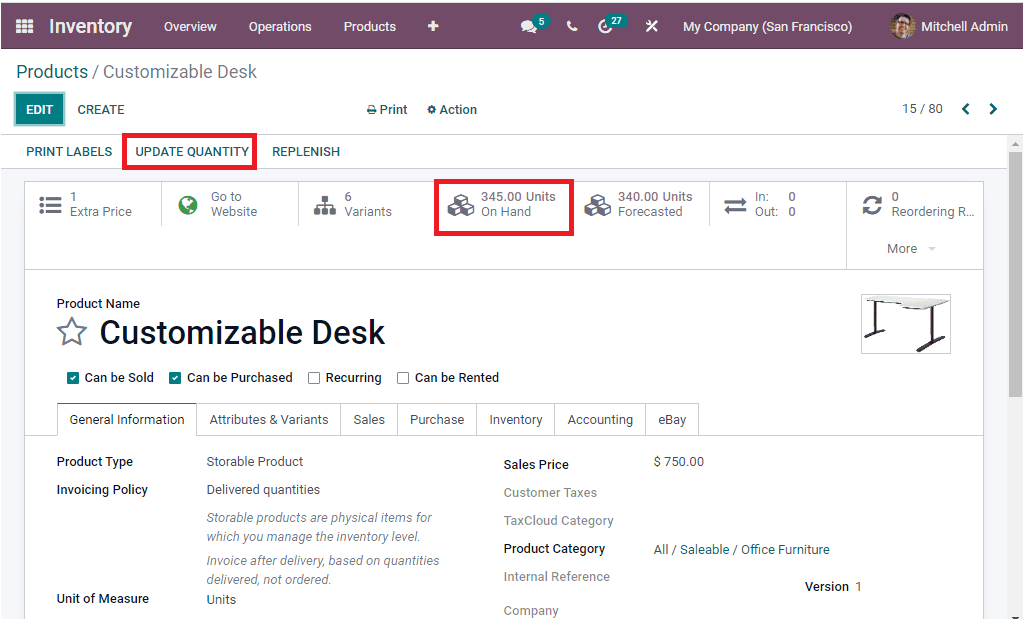
When you click on the UPDATE QUANTITY button, you will be navigated to another page where you can select the CREATE icon to create a record as showcased in the below image.
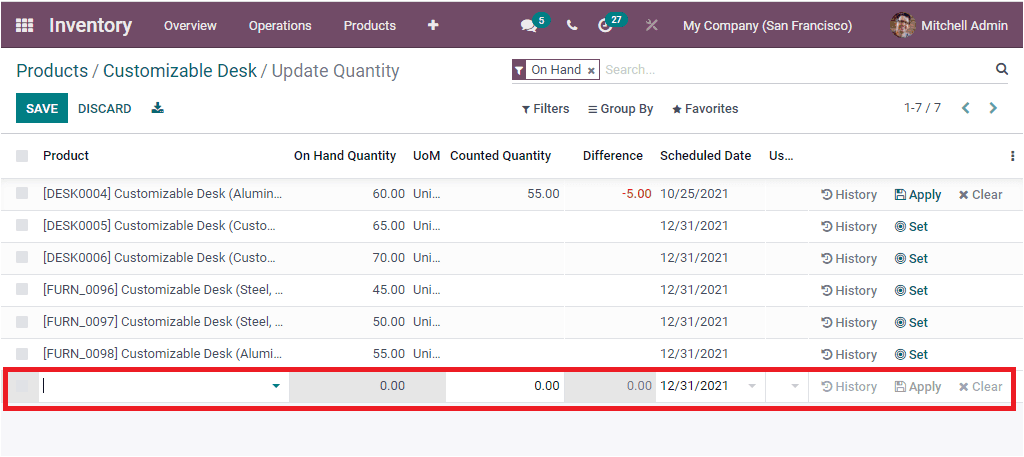
You can select the record to modify the on hand quantity and update them to a respective warehouse. For that you can provide the Product Name and Counted Quantity. On Hand Quantity, Unit of Measure, Scheduled Date etc will be auto allocated. After providing the Counted Quantity and Product, you can click on the Apply button to set up the operation. Now the differences will be shown in the Units on Hand button available in the Product window. The screenshot is depicted below.
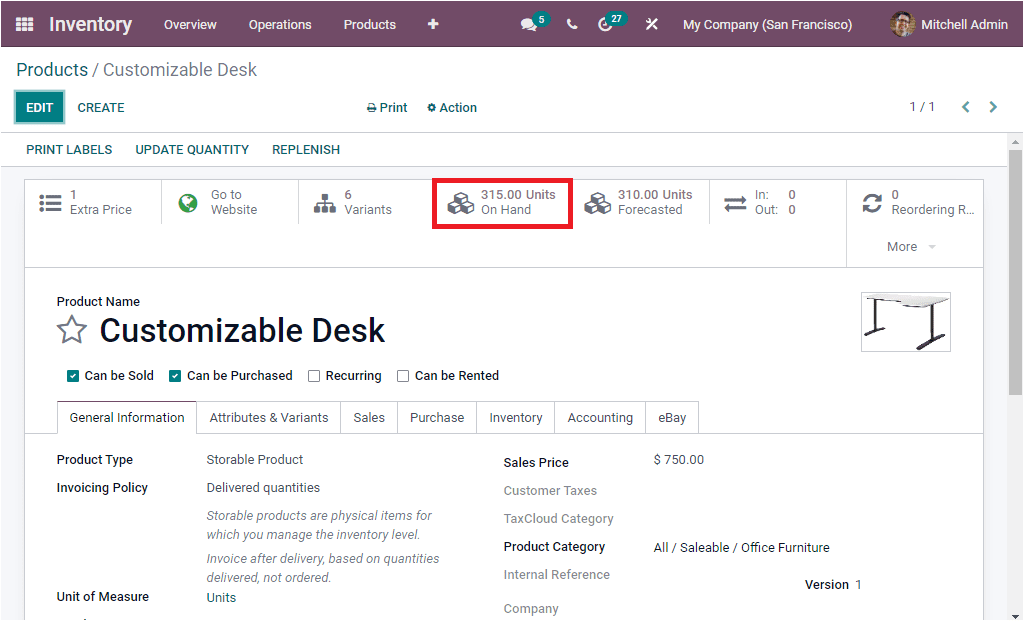
Inventory Adjustments for multiple products
The Odoo system also allows you to efficiently manage and configure inventory adjustment operations for multiple products based upon the warehouse or stock rack of your company. This advanced operation is an exclusive feature for updating the quantities and setting up modifications on available products directly. The menu Inventory Adjustments for conducting this operation can be accessed from the Operation tab of the Odoo Inventory module. Using this menu you can easily create Inventory Adjustments. The Image of the Inventory Adjustments window is depicted below.
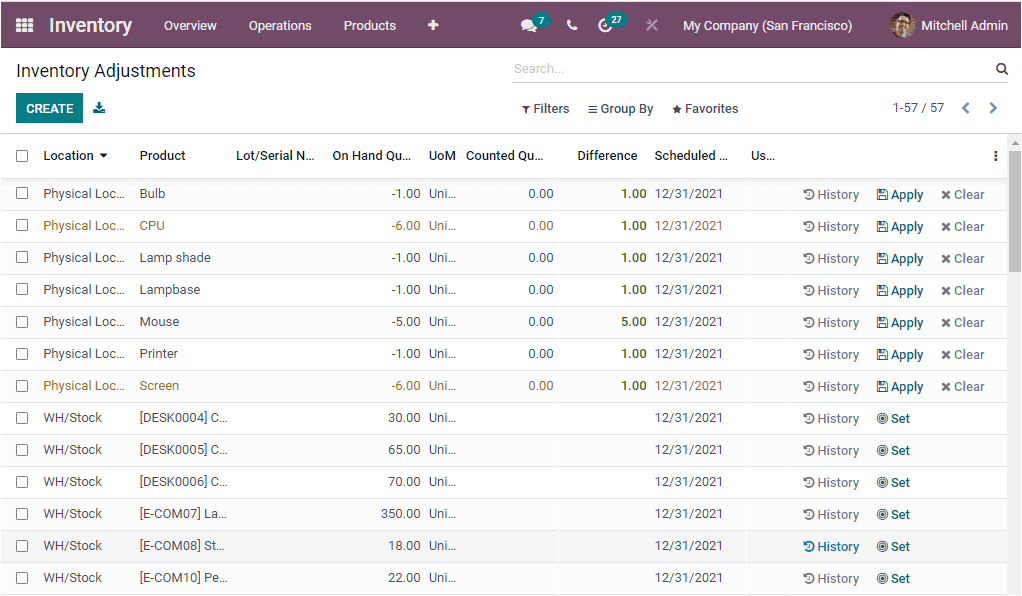
The Inventory Adjustment window of the Odoo 15 is redesigned from the former editions. It is now more flexible and lets you adjust at a moment. You also have the provision to use barcode applications. Using this feature you can set up a cyclic inventory on product categories for deeper understanding on your stock levels. In the Inventory Adjustments window, you can view all the defined Inventory Adjustments along with the details such as Location, Product, Lot/Serial Number, On Hand Quantity, Unit Of Measure, Counted Quantity, Difference, Scheduled Date, etc. you are also able to view the History, Apply and Clear button which will allow you to perform the respective actions. The History button allows you to view history on each quantity. TheFilters option also includes more default filtering functionalities and the Group By option also improved.
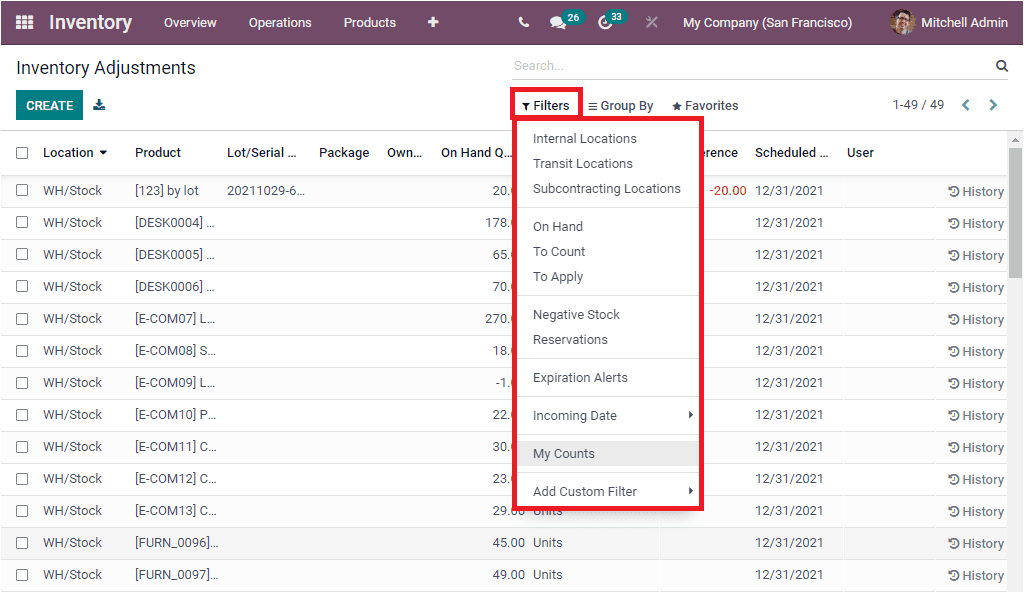
You can filter the inventory adjustments records on the basis of Internal Locations, Transit Locations, Subcontracting Locations, On Hand, To Count, To Apply, Negative Stock, Reservations, Expiration Alerts, Incoming Dates, My Counts and also have the Add Custom Filter option. Under the Group By menu, you have the options such as Product, Location, Owner, Lot/Serial Number, Package, Company and also the Add Custom Group. When you check the box available on the left side of the window you will be able to view more options such as APPLY, CLEAR, REQUEST A COUNT, Print and Action icons as depicted in the below image.
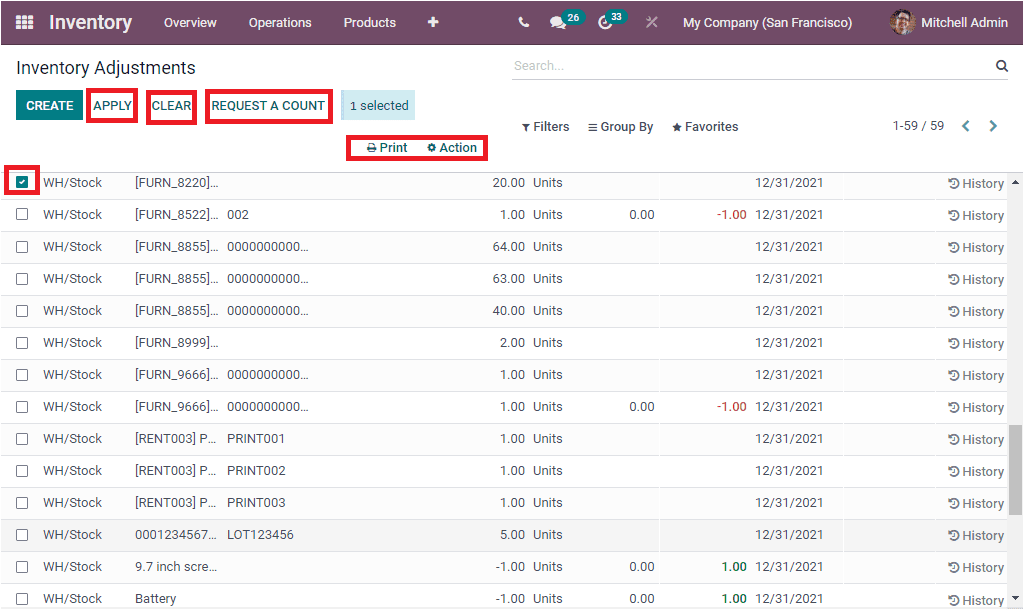
You can create a new Inventory Adjustment by clicking on the CREATE menu available. Now you are able to access a new row for creating details where you can fill up the Location of the process and also can add the details of the product on which you are required to set up inventory adjustment. If you are not selecting a particular product for the Inventory Adjustments, the adjustment will be applicable to all the products.
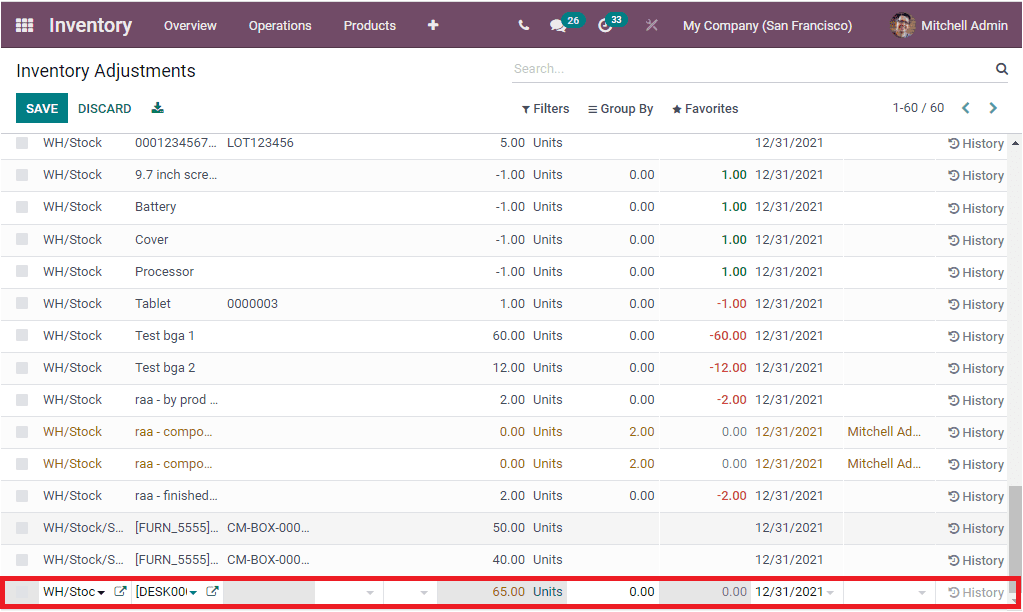
As we are clear on the Inventory Adjustment features available in the Odoo Inventory module and now let us discuss how Odoo helps you to manage scrap items.