Quotation Templates
A quotation template is the pre-defined format of the quotation where you are able to enter relevant details that can be saved and kept in your system. Odoo platform gives so much importance to create and manage Quotation templates. The platform helps you to configure various quotation templates keeping in mind that the well defined quotations have a significant role in creating sale orders. The format of the quotation is very important and the Odoo platform gives you a chance to pre-define quotation templates in proper quotation format. So it was very easy to access and use it whenever you needed. By creating the quotation templates, you can save more time and effort. For accessing the Quotation templates feature in your database, you should activate the option from the Settings window of the Odoo Sales module. So you can go to
Sales -> Configuration -> Settings -> Quotations & Orders -> Quotation Templates.
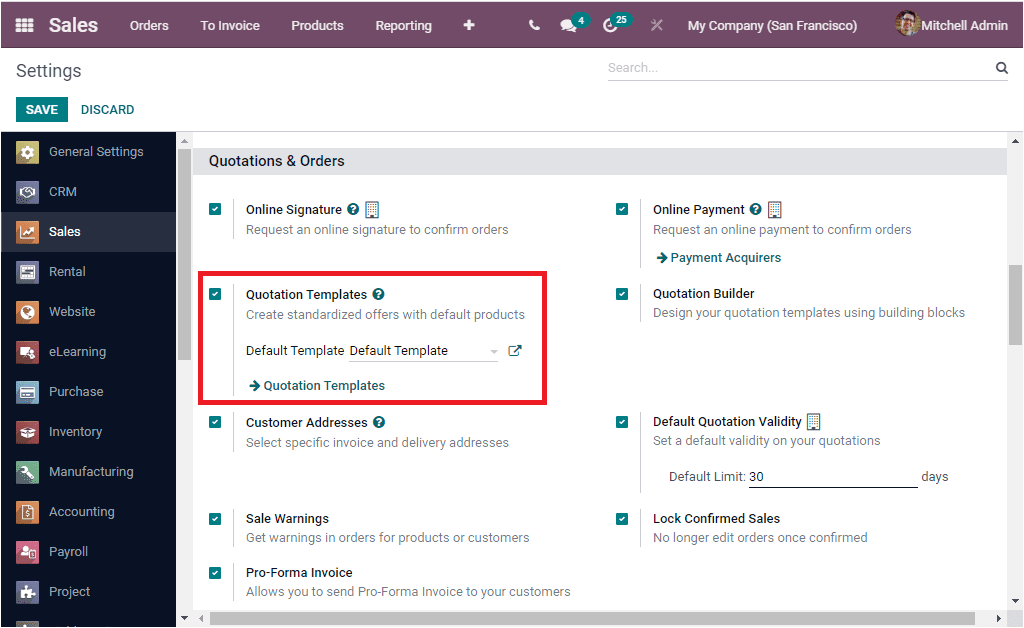
Here you can also view another option named Quotation Builder. This option will enable you to create and design your quotation templates using building blocks. Now you can create more polished quotation templates easily.
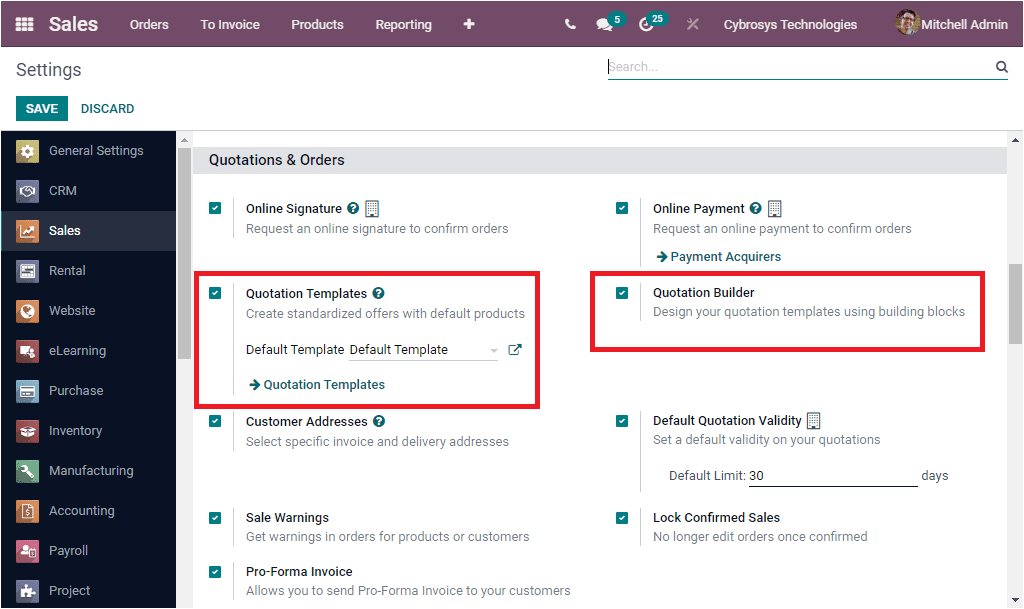
If you activate the option from settings, the Quotation Template menu is displayed under the Configuration tab of the Odoo Sales module.
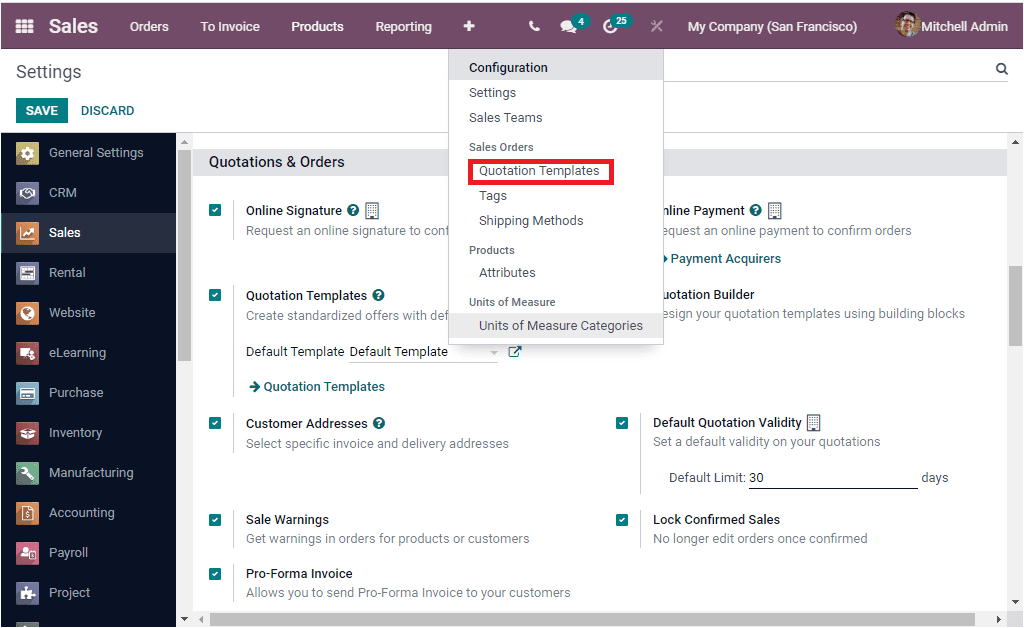
A simple click on the Quotation Template menu will take you to the Quotation Template window as shown below.
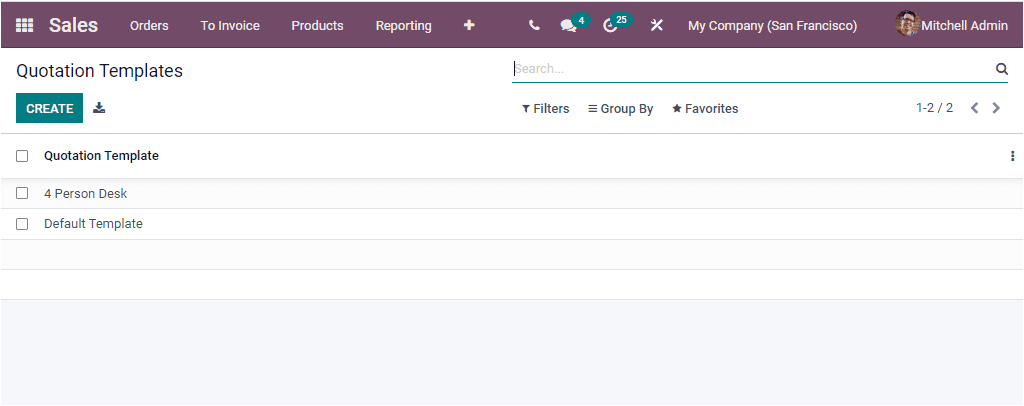
The Quotation Template window will depict all your predefined Quotation Templates in a list format. The default and customizable options again make your data more accessible and convenient. All the default quotation templates can be selected, viewed, and edited by clicking on them.
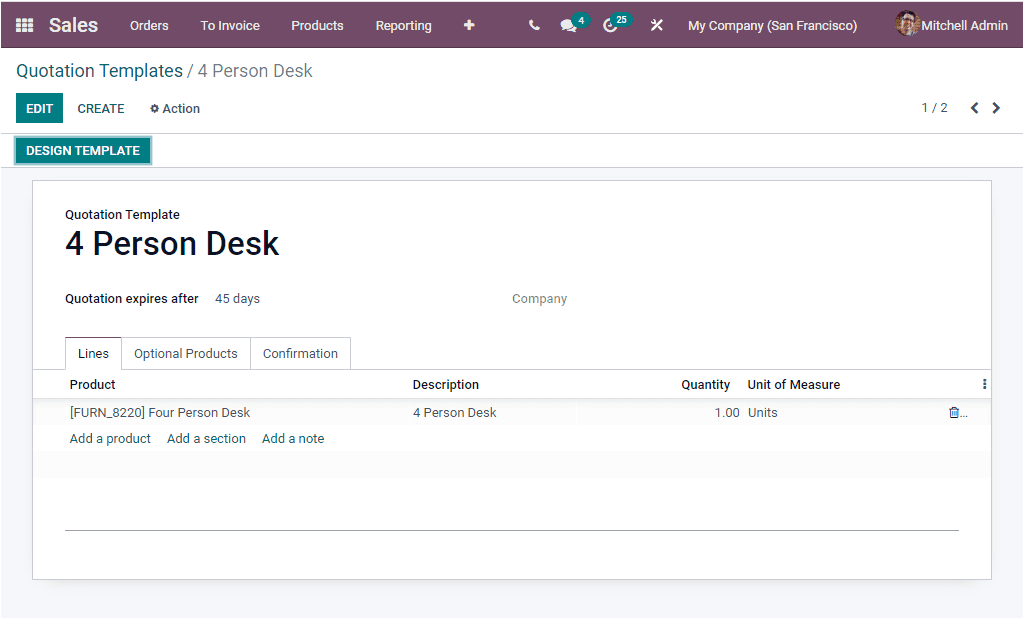
The CREATE option will allow you to reach the Quotation Template creation window where you can configure a new Quotation Template.
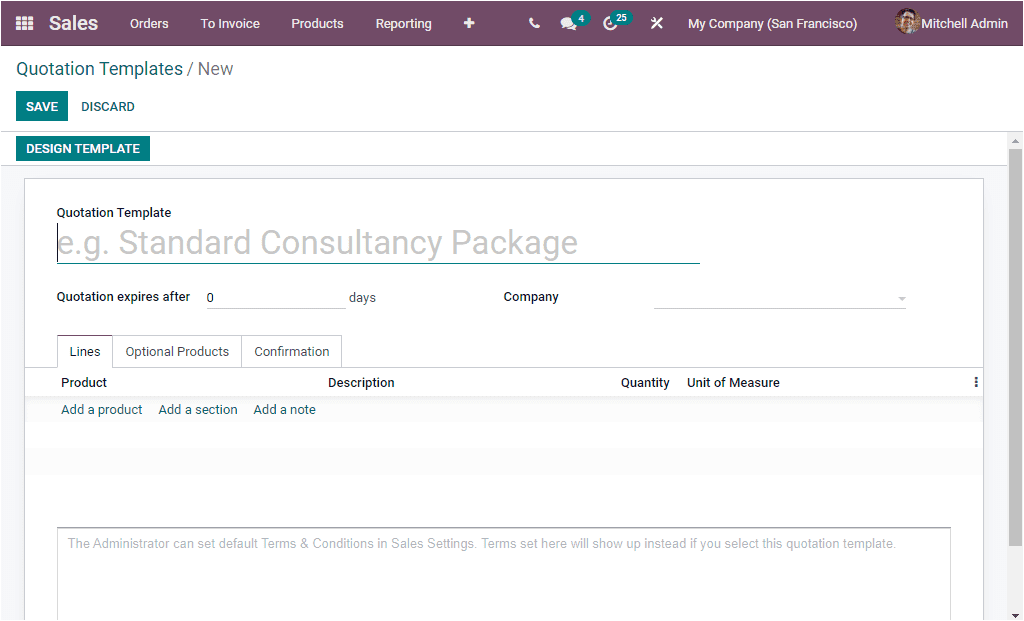
In the creation window, you can include all the necessary details such as the Name of the Quotation Template, Company details if you are using multiple companies. ‘Quotation expires after’ field allows you to mention Quotation Duration. Here you can specify the number of days for the validity date computation of the quotation. The Lines tab available in the window will help you to add a product line. Here you can view the menus Add a product, Add a Section, and Add a note respectively. By clicking the Add a product option, you can provide the Product, Description, Quantity, Unit of Measure and other options. If you want to add a section or need necessary information, you can add it by clicking Add a section and Add a note options available just near the Add a product section. Now the Optional Products tab helps you to define Optional products for your core product if any. This can be done by selecting the Add a line option available. Furthermore, the Confirmation tab of the Quotation Templates creation window gives you the provision for enabling or disabling the Online Signature and Online Payment options. Activating Online Signature option allows you to request an online signature to the customer inorder to confirm orders automatically. Likewise the Online Payment option enables you to request an online payment to the customer inorder to confirm orders automatically. Under these options, you can also view the Confirmation Mail option and the Administrator can set default Terms & Conditions in Sales settings. The Terms set here will show up instead if you select this quotation template.
Edit or Design Quotation Template
The most sophisticated business software Odoo makes it possible to customize your quotation templates in your own perspectives. The unique functionality Quotation Builder in the Odoo platform brings down all the complexities associated with the editing and designing of the quotation templates into the most simplest way possible. You can directly perform the operation from the Quotation Templates window. Before going with this feature, you should make sure that the Quotation Builder option was activated in the Settings menu of the Odoo Sales module. Now it is possible to view the DESIGN TEMPLATE button in the upper left corner of the Quotation Templates window as highlighted in the below image.
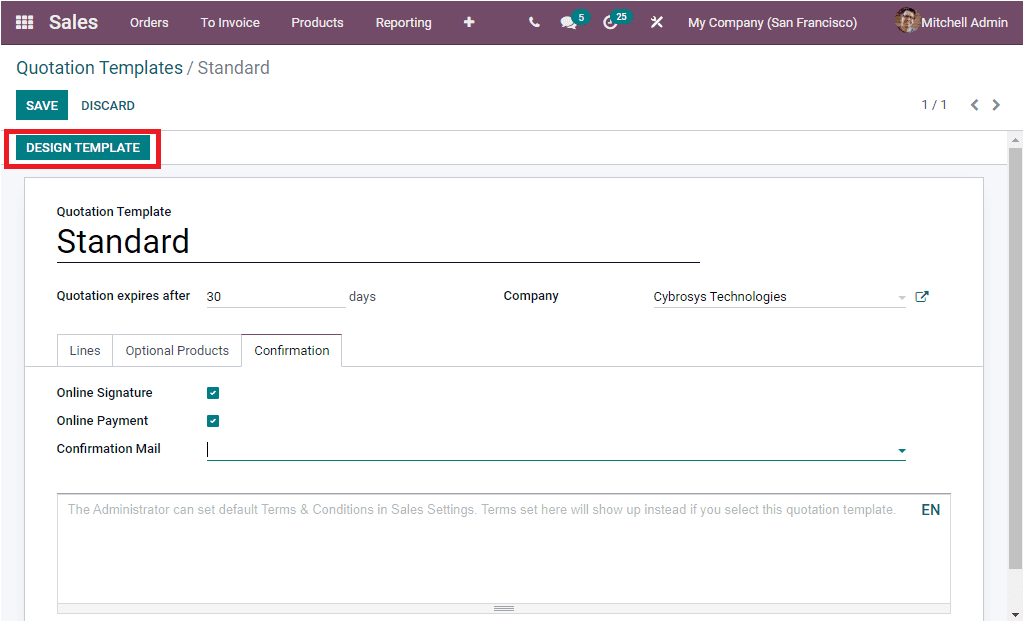
A gentle click on the DESIGN TEMPLATE button will take you to the Website page where you can start editing and designing.
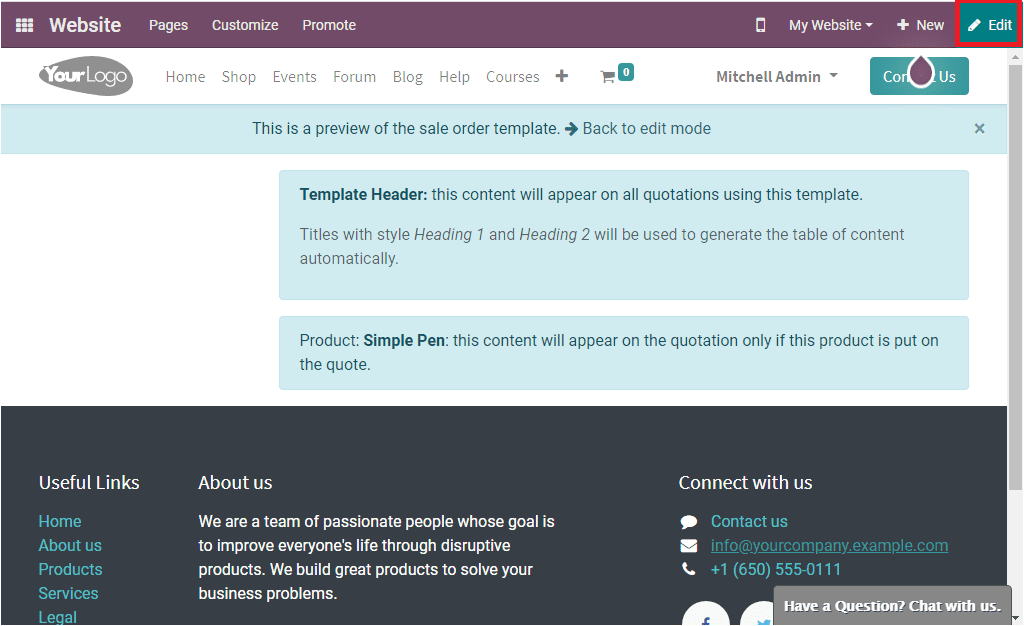
The Edit menu available on the top right corner of the Website page (as highlighted in the above image) will allow you to start editing and design your Quotation Template. If you click on the Edit button, the window will look like in the below image.
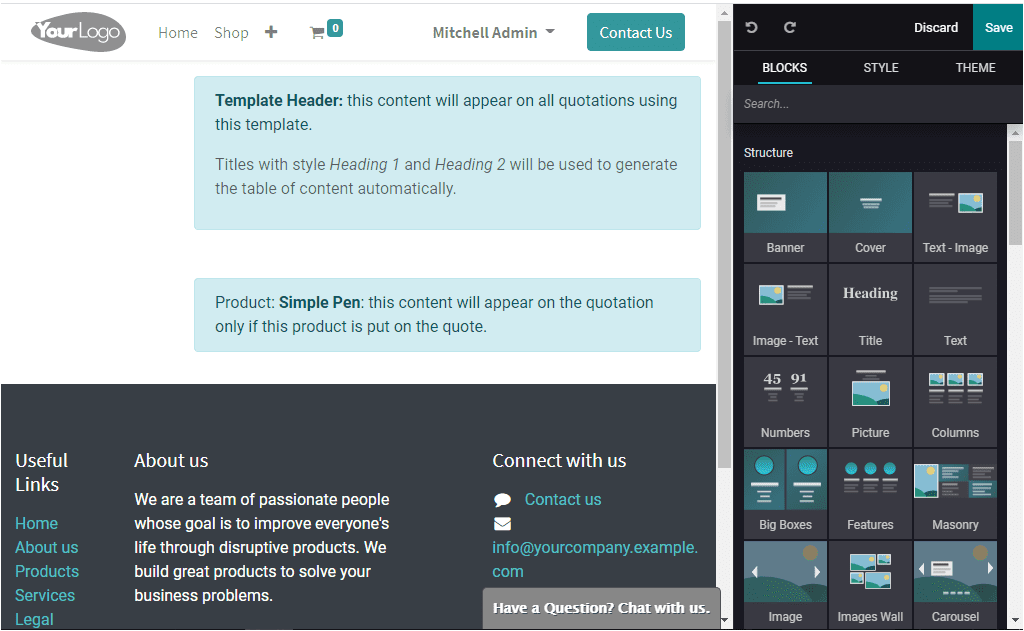
In the window, you have so many options and you can use different blocks styles, and themes for designing your Quotation Template. Every product that you include in your product will be automatically added to your quotations. The building blocks available in the platform can easily be dragged and dropped which will also allow you to attractively design your content. The Advanced functionality in the Odoo platform allows you to design your quotations in a standard manner and it will be a good option for saving your valuable time.
As we are clear on how Odoo helps you to design quotation templates and now let us move on to the next part which is the Sales Team.