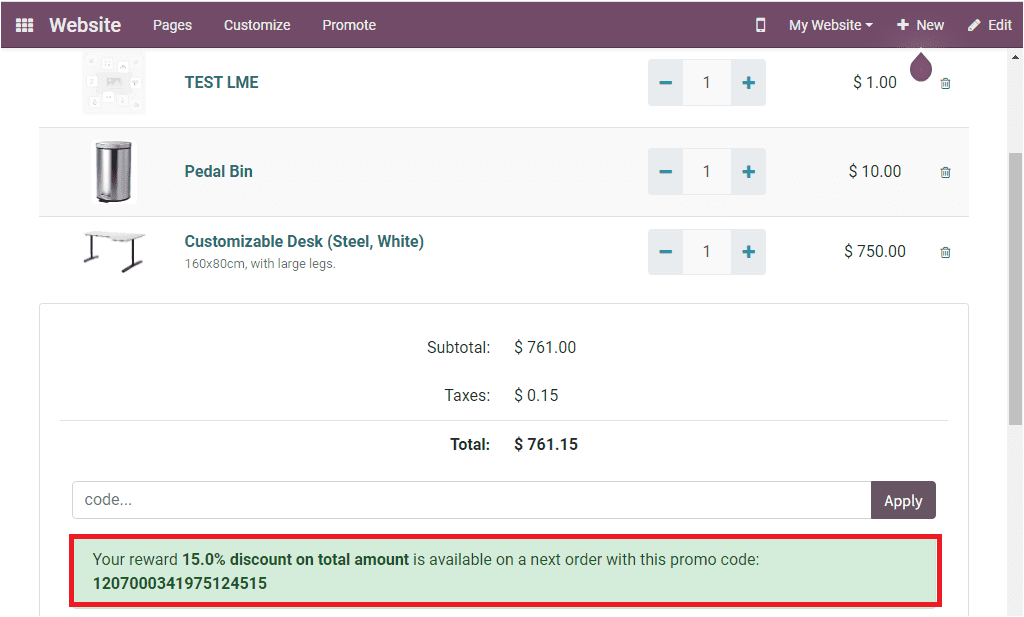Coupon and Promotion Programs
Coupons and Promotions are the business techniques that always bring outstanding results and will always catch up with your customers when you apply these techniques with your good quality products and services. Odoo system allows to apply this marketing strategy to its website module. In Odoo, you can configure new coupons and promotion programs based on your business types and requirements. This can be done with a simple few clicks. To start with this, you should initially activate the Coupons and Promotions option in the Settings window of the Website module. Let us go to the Settings window to activate this feature.
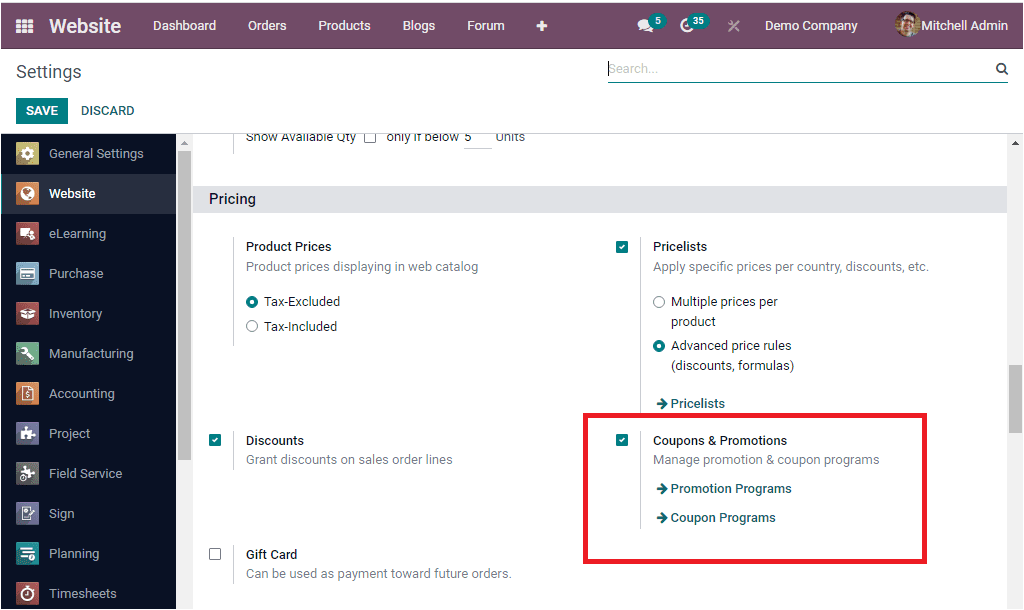
In the Settings window, under the Pricing section, you can access this option as highlighted in the above image. Once you activate this option in the Settings, you will access the Promotion and Coupon program menu under the Products tab of the Odoo Website module.
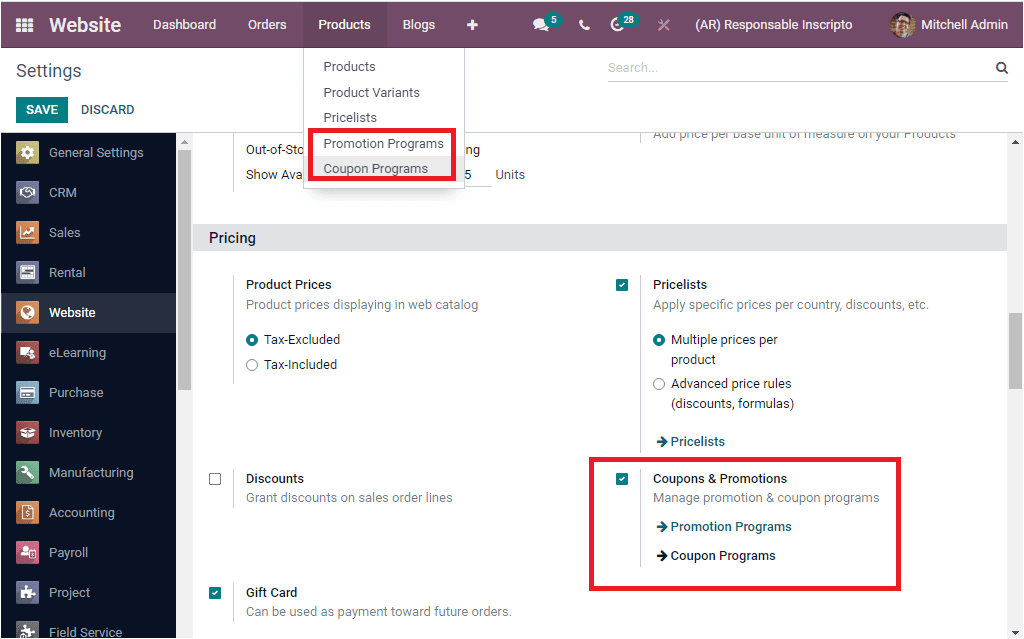
Let us click on the Promotion Programs menu to view all the promotion programs configured on the platform.
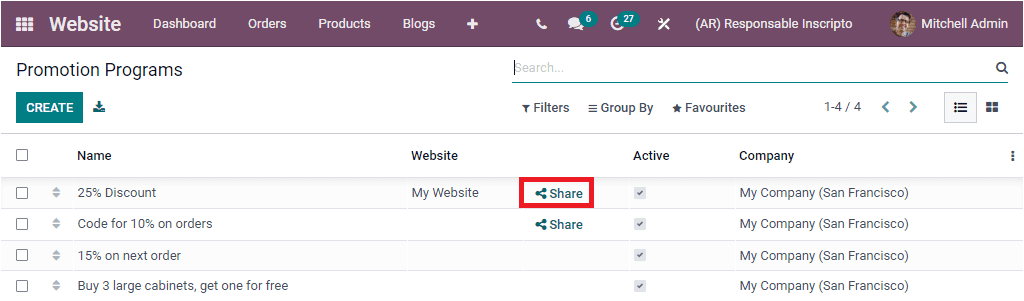
In this preview window, you can view the Name of all the Promotion Programs along with the Website, Active status, company, and Share option. When you click on the Share option (that you can see highlighted in the above screenshot), you will get the link to share this promotion with your customers.
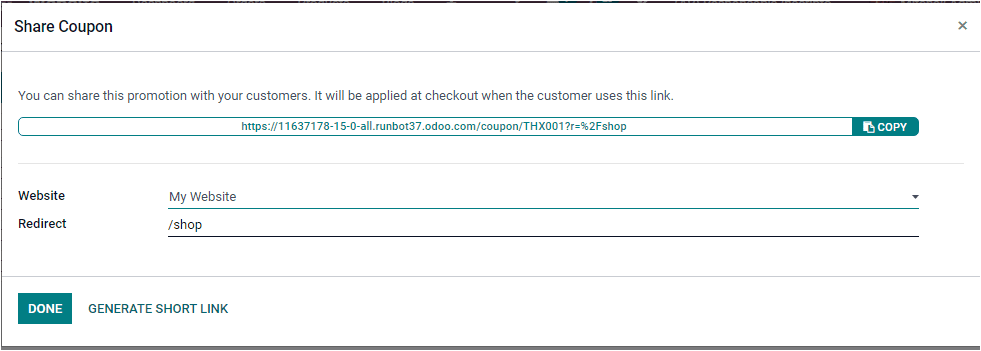
To create a new promotion program, you can click on the CREATE button available in the top left corner of the window.
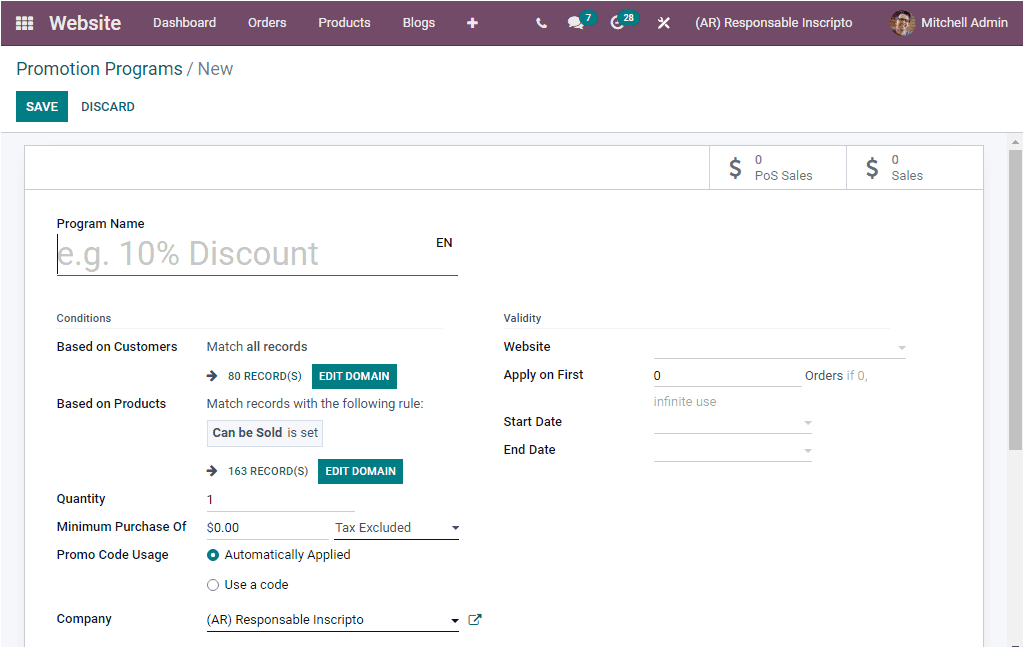
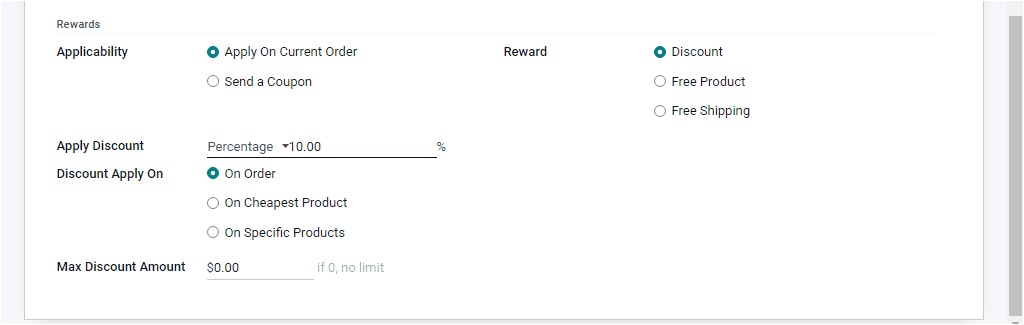
In this creation form, you can provide the Program Name. After that, you can set conditions for the promotion, and it can be done for both customers and products. In the Based on Customers field, you can specify the customers so that the coupon program will apply for the customers you selected here. Similarly, in the Based on Product field, you can select the products to be applied for the promotion. The offer or promotion will be given if anyone purchases these defined products. After defining the product and customers, you can mention the minimum required product quantity to get the reward in the Quantity field. You can allocate the minimum required amount to get the reward in the Minimum Purchase Of field.
In addition, the Promo Code Usage can be selected either Automatically Applied or Use a code. When you select automatically applied, no code is required. In this case, when the promotion rules are met, the rewards will automatically apply for the purchase except for the global discount or the free shipping rewards, which are not cumulative. In the case of the latter one that is “Use a code,” a valid code should be needed for applying the reward. You can also mention the responsible company in the corresponding field.
In the Validity section, you can determine the Website and also can specify the maximum number of sales orders in which reward can be provided. It can be defined in the Apply on First field. Moreover, you can give the coupon program start date and end date.
Under the Rewards section, you can define the Applicability of the reward. This can be done in two ways. Apply On Current Order and Send a Coupon. Also, the Reward can be set in three different types: Discount, Free Product, and Free Shipping. In the case of Discount, the reward will be given as a discount. The Free product will be rewarded if you select the Free Product option. By activating Free Shipping, you can offer free shipping as a reward.
Discount
For applying a discount as a reward in the promotion program, you can select the Discount option from the reward menu.
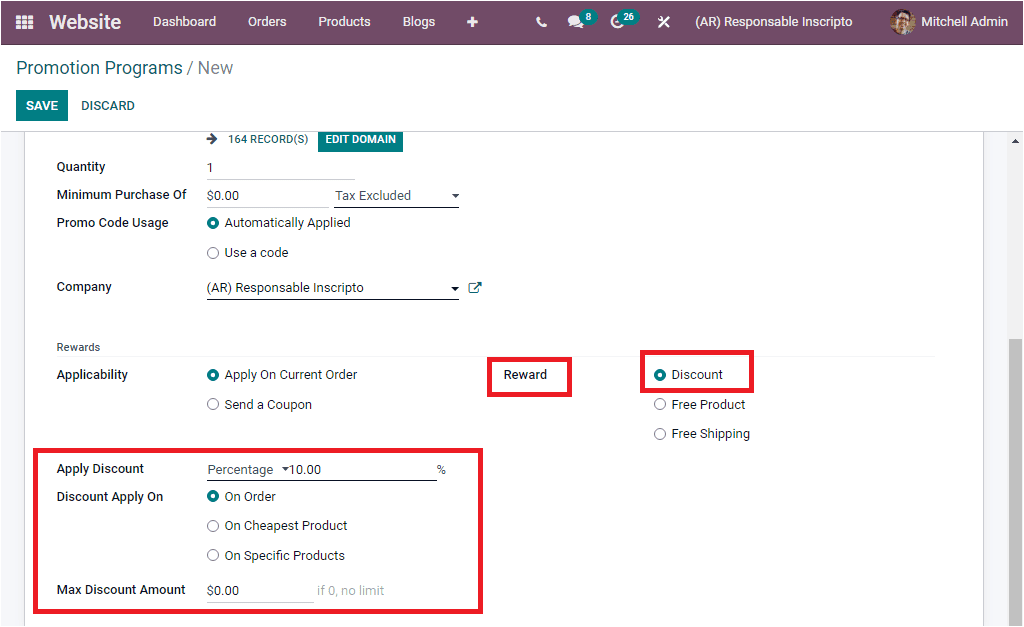
You can apply a discount either as a Percentage or Fixed Amount. If using discounts in the forms of Fixed Amount, the entered fixed amount discount will be provided. When applying a discount as a percentage, the applied percentage discount will be provided. And also it can be possible to apply discounts on the whole order, on the cheapest product of the order, or even for specific products. Besides, the maximum amount of discount that can be provided should be mentioned in the Max Discount Amount field.
Free Product
If you want to offer free products as a reward, you can select the Free Product option in the Reward field.
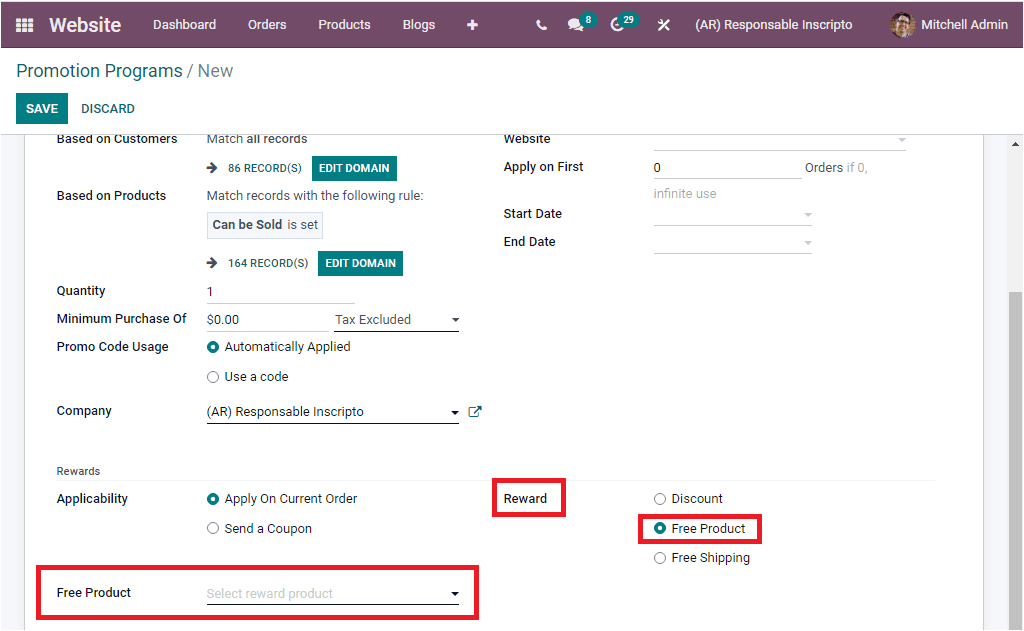
Here you can choose the reward product in the free product field.
Free Shipping
Free Shipping can also be offered as a reward. To do so, you can choose the Free Shipping option. In this case, the customer does not need to pay the shipping charges.

Once you have selected your required policies and provided all the details of your new promotion program, you can save it by clicking on the SAVE button available.
As we clear on the Promotion Program aspect of the window, let us have a glance at the Coupon Programs.
Coupon Programs
The Coupon Programs menu also can be found under the Products tab of the Odoo Website module, and the image of the window is depicted below.
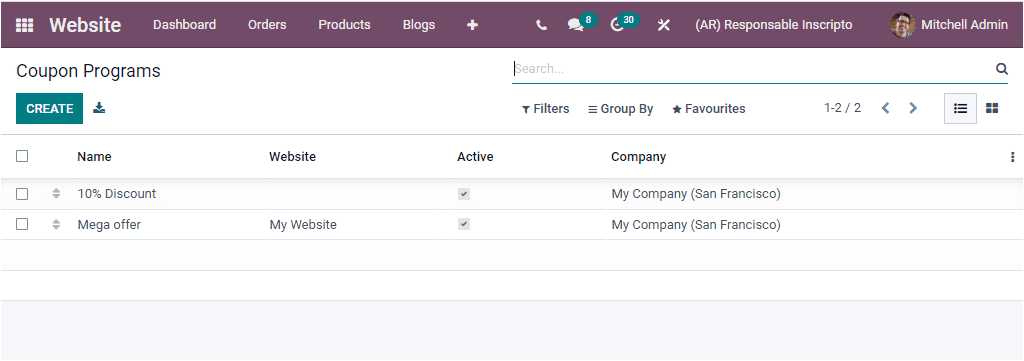
In the window, you can view all the Coupon programs described in the platform along with Name, Website, Active state, and Company. To create a new Coupon Programs, you can select the CREATE button. The image of the creation window is depicted below.
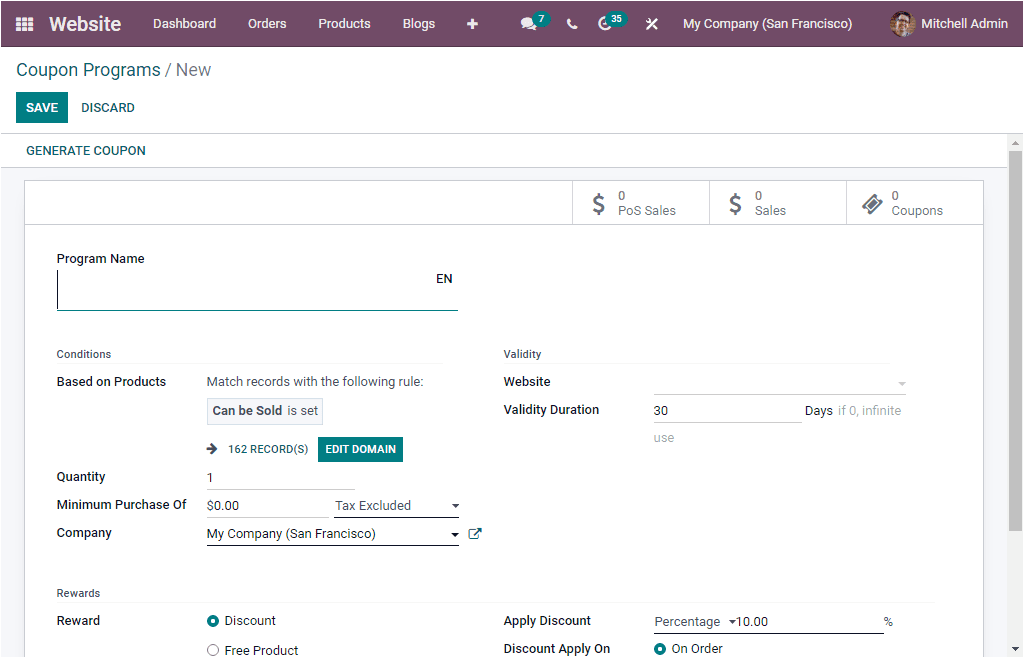

The creation steps for the Coupon program also almost follow the same method as we discussed in the Promotion program. We also made a detailed description of this feature in the Sales module.
When the customers purchase a product from your website, they will get corresponding coupons and promotion offers if there are any rewards or discounts applied for that particular product, purchase, or service. It will be informed in the check-out procedures time as shown in the below image. You can use this displayed promo code to claim the offer.