Storage Categories
Storage Categories is a new feature introduced in the Odoo 15 Inventory module that will allow you to categorise your locations for smarter put away rules. For getting the advantages of this option, initially you should activate the Storage Locations option in the Settings. When you activate the Storage Location option you will be able to view this new feature just below the Storage Locations menu. Inorder to activate this option, you can go to Inventory -> Settings -> Warehouse -> Storage Categories
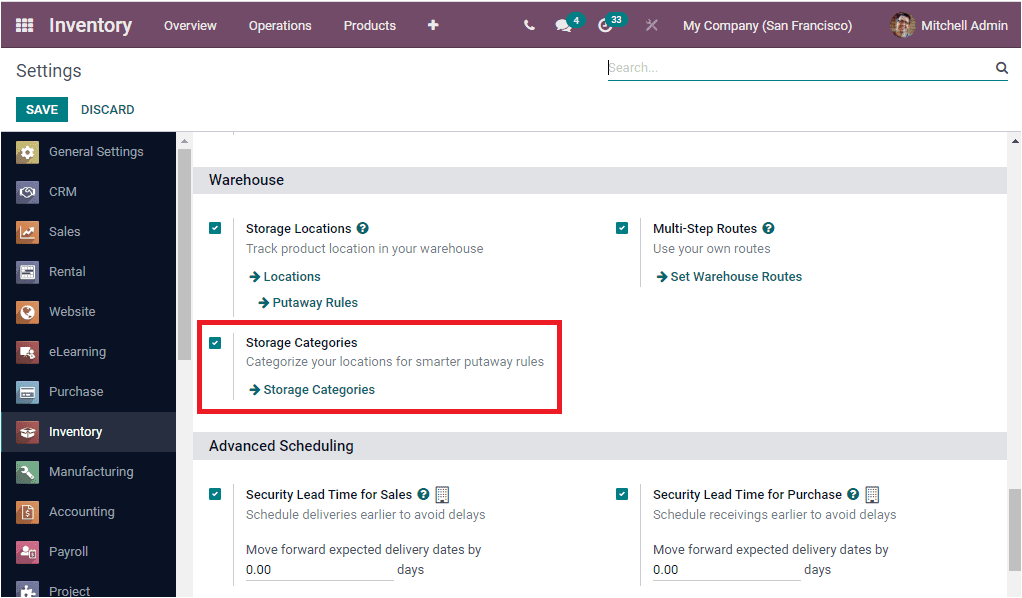
Now you are able to view the Storage Categories menu under the Configuration tab of the Odoo Inventory module. The image of the window is depicted below.
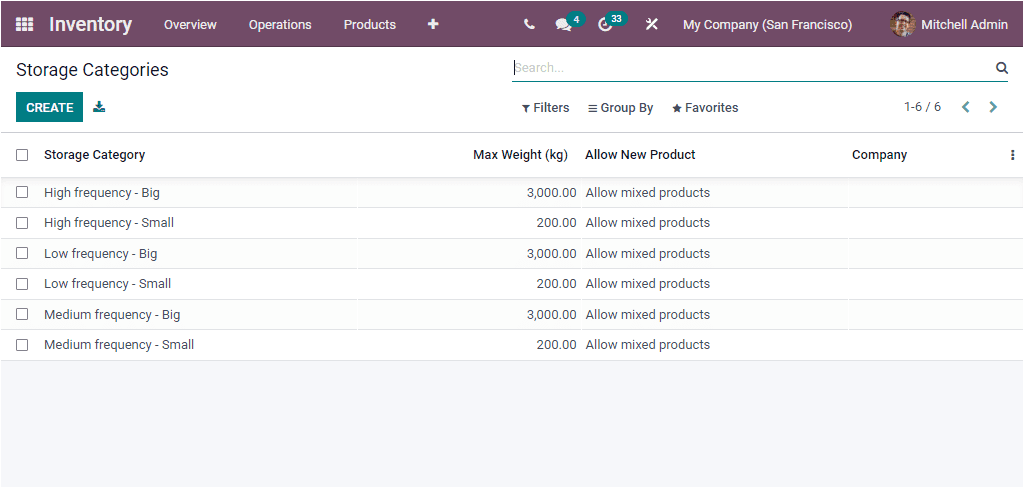
If you have entered any Storage Categories in the system, you can view all these details in the Storage Categories window along with the details Storage Category, Max Weight (kg), and other details. You can select each of them for viewing in detail. The CREATE button available in the window allows you to create new Storage Categories. The creation form is depicted below.
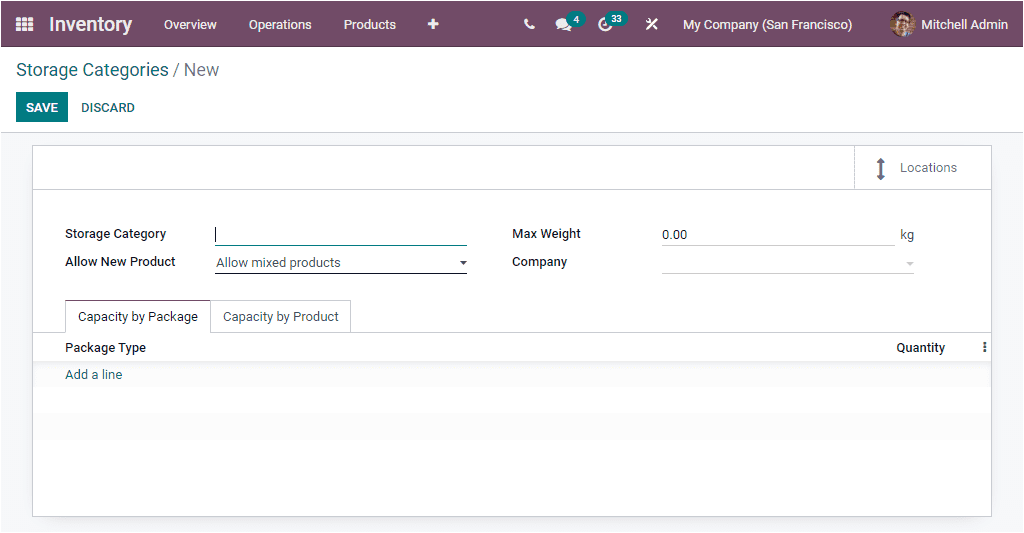
In this Storage Categories creation form you can fill up the fields such as Storage Category, Allow New Product, Maximum weight in kilogram and Company associated with this operation if the platform operates with multiple companies. We can set up the Allow New Product field in three different ways such as If the Location is empty, If all products are the same, and Allow mixed products. Under the Capacity by Package tab, you can include the Package Type along with the Quantity. This can be done by selecting the Add a line button available. Also you can have the Capacity by Product tab which can be used for allocating Product and Quantity.
This storage Categories feature is very useful for categorising your storage locations. So that you can easily set these categories for put away rules. If you configured storage categories in your Odoo system, you can easily manage all the newly entered products. Apart from the Storage Categories option, you can also view the Timer, Quality, Reception Report, options in the Settings window of the Odoo Inventory module as shown in the below image. The Timer option allows you to show the time on the work order screen. You are also able to set up an Annual Inventory Day and Month for setting up an automatic annual inventory. Here you can set up a day and month that annual inventory counts should occur. Moreover, the Quality option allows you to add quality checks to your transfer operations. You will be able to activate the Quality Worksheet field to create customizable worksheets for your quality checks. Now the Reception Report allows you to view a report on received quantities. You can also activate the Show Reception Report at Validation field for automatically opening the reception report when a receipt is validated.
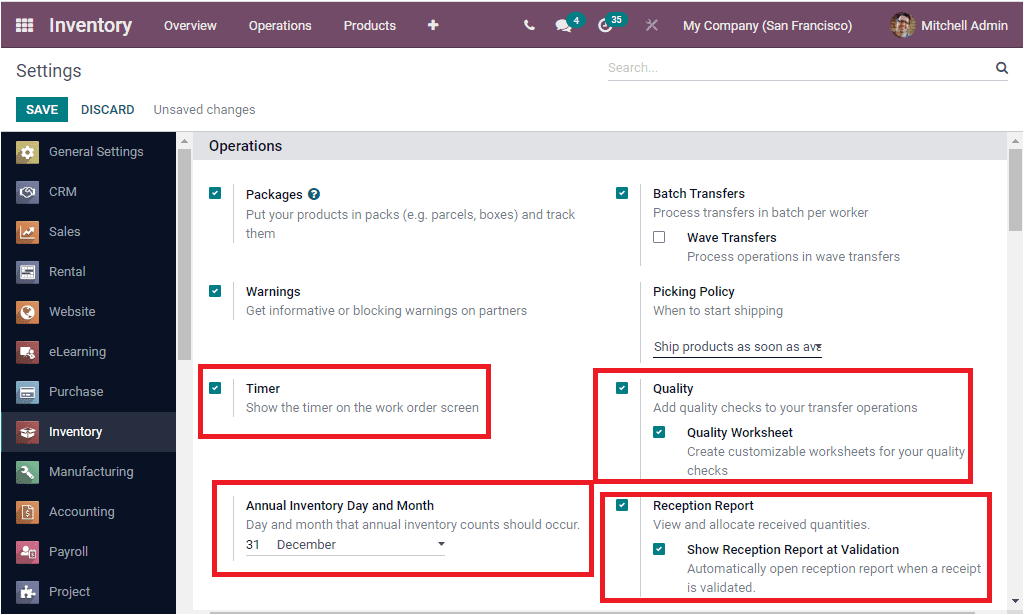
Now let us have a look into the Removal Strategies feature available in the Odoo Inventory module.