Kiosk Mode
Odoo also provides you with another way to log in to the company or organization that is the Kiosk Mode. The Kiosk mode can be accessed by clicking on the Kiosk Mode tab available in the Attendances module.
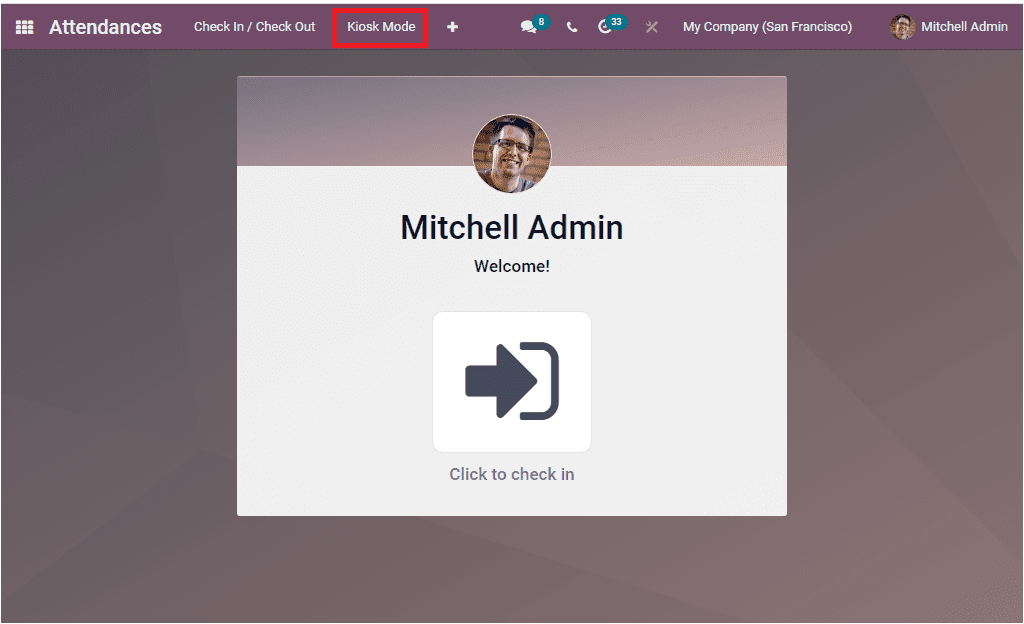
When you click on the Kiosk Mode button, you will direct into the following new window to view two options: TAP TO SCAN and IDENTIFY MANUALLY.

The TAP TO SCAN is the option for scanning your badges. Odoo system has excellent support for barcode integration, and it will be beneficial in various phases of your company operations. In the employee identification card, you can include a barcode, which can be used to log in and log out to the platform. An employee can also select this login window, and they are allowed to scan the barcode in the reader.
The employee barcode can also be defined in the individual employee window. Under the HR Settings tab of the Odoo Employee window, you have the Badge ID option just below the Pin Code option. For viewing this in the Employee window, let us go to the Employees module and select an employee. Under the Hr Settings, you can view the option for generating badge ID. You can click on the EDIT button to make this window in editing mode.
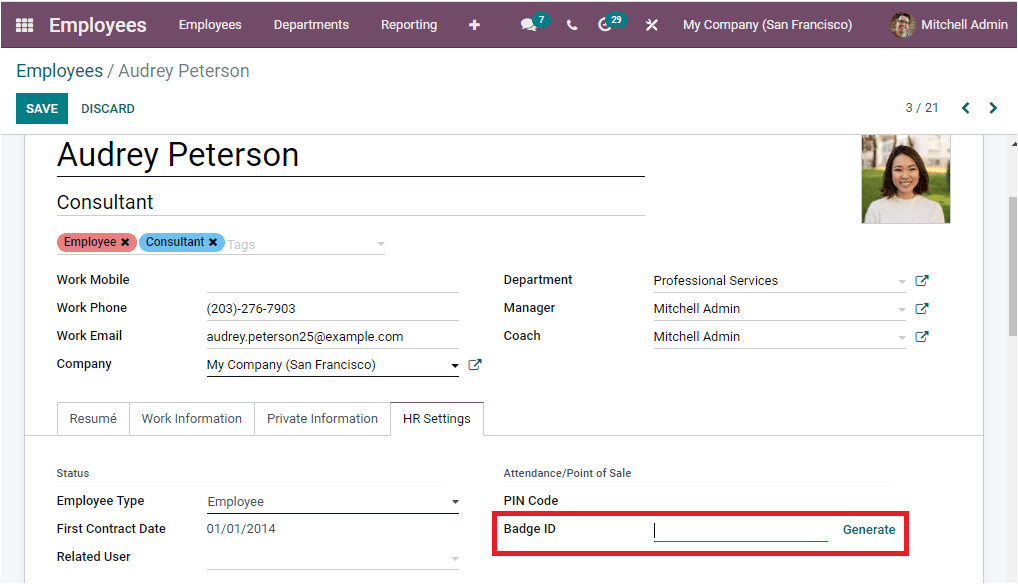
Now you can click on the Generate button available in the Badge ID to generate Badge ID automatically. Now the Badge ID will be auto-generated, and you will be able to view the Print Badge menu in the option as shown in the below image.
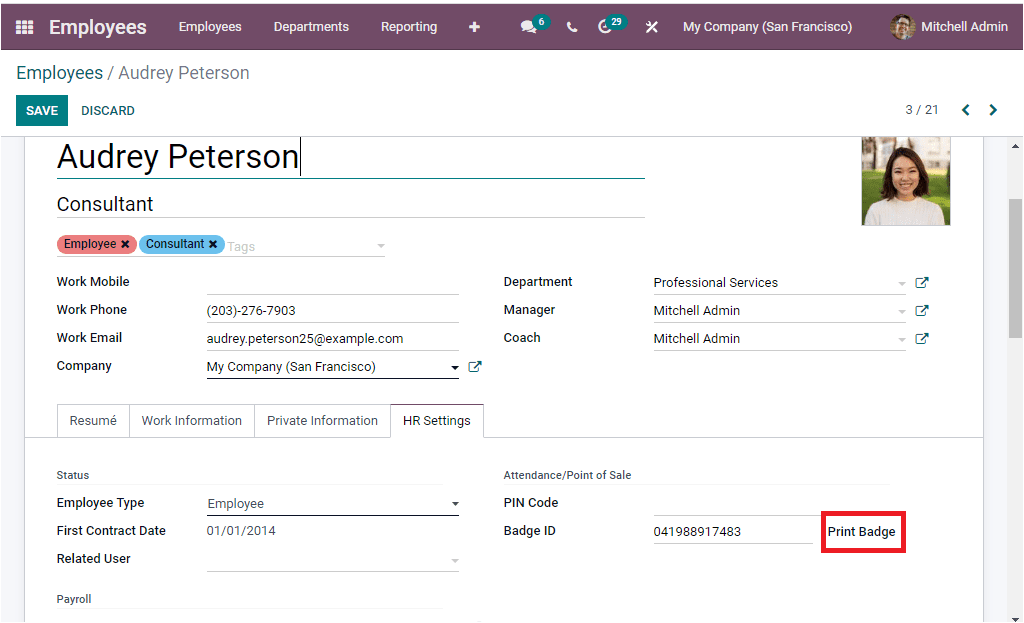
You can click on the Print Badge menu to get the badge. Now you will receive a pdf form of the employee badge for the scanning purpose.
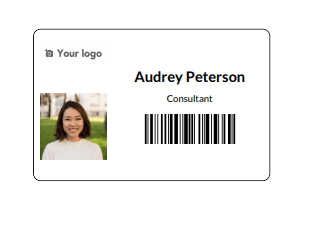
In the same way, we assign Badges ID to the employee; we can also allocate a PIN to each employee. To operate with this feature, we should activate the Employee PIN option available under the Configuration tab of the Attendance module.
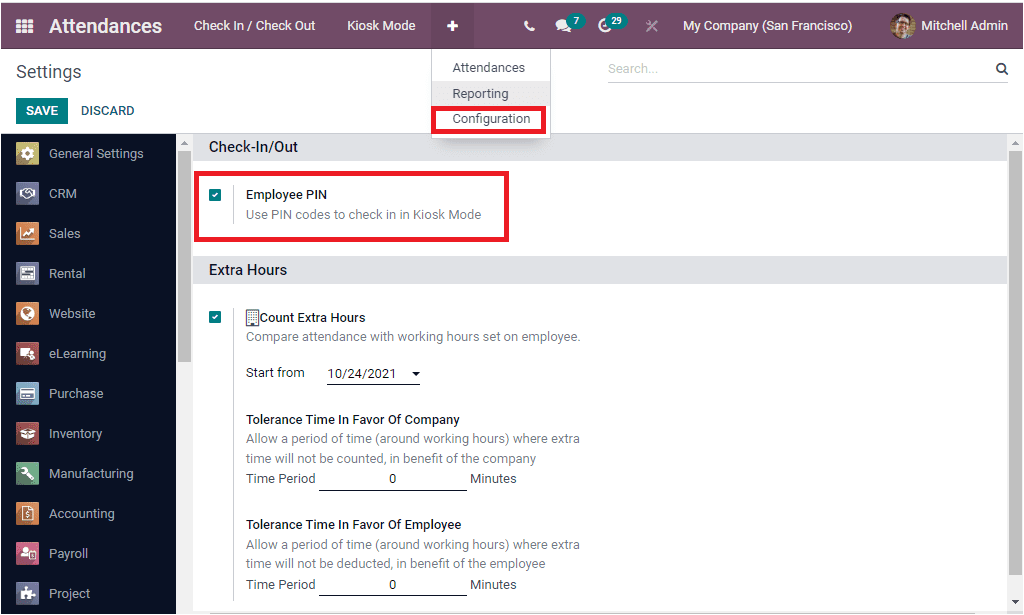
After enabling this option, you should save the change by clicking on the SAVE button. When you want to have a unique PIN number to get in your employees, you can assign it during employee creation or can be created using this platform. In the employee module, under the HR settings of the individual employee window, you can have the option Pin Code. where you can allocate the Pin Code.
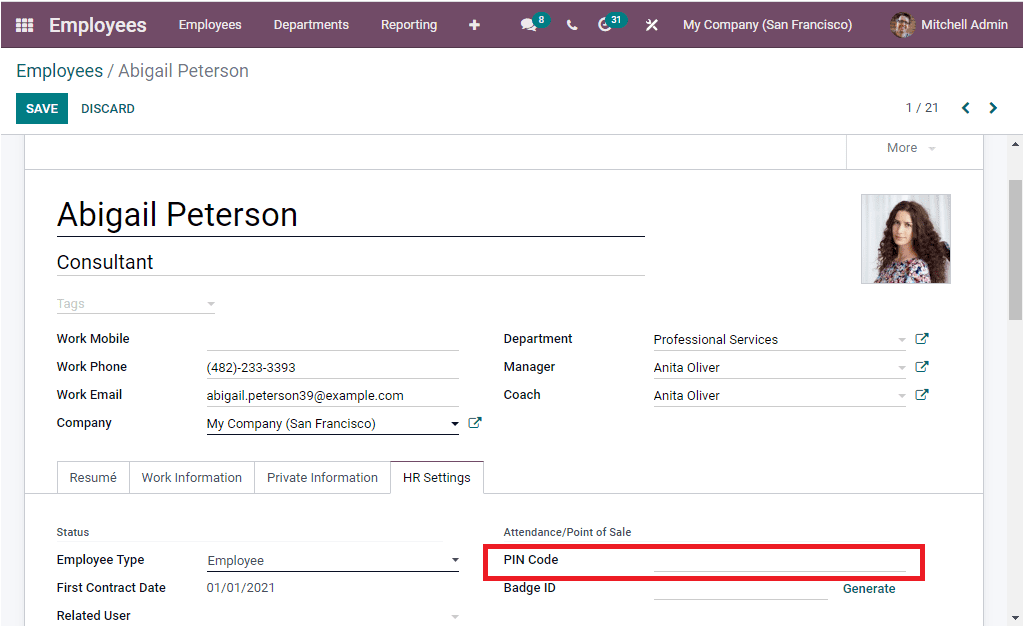
Now you can use the pin operation for your employee login in your attendance module. If you set up a pin operation, Odoo will display a menu for entering the pin code when the employee tries to log into the platform.
In the case of the Identify Manually option in the Kiosk mode, it will depict the employee list as shown below.
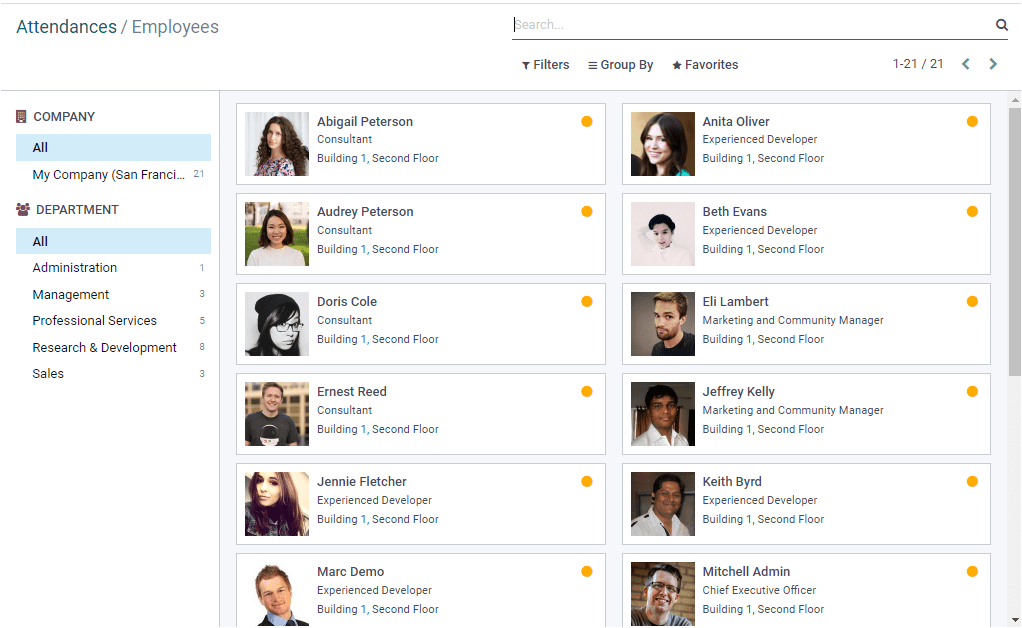
Using this window, you can choose the respective employee names. You can make use of the filtering and grouping options. If you chose a particular employee record, the system would quickly identify an employee showing this employee profile in the Kiosk mode to log into the platform.
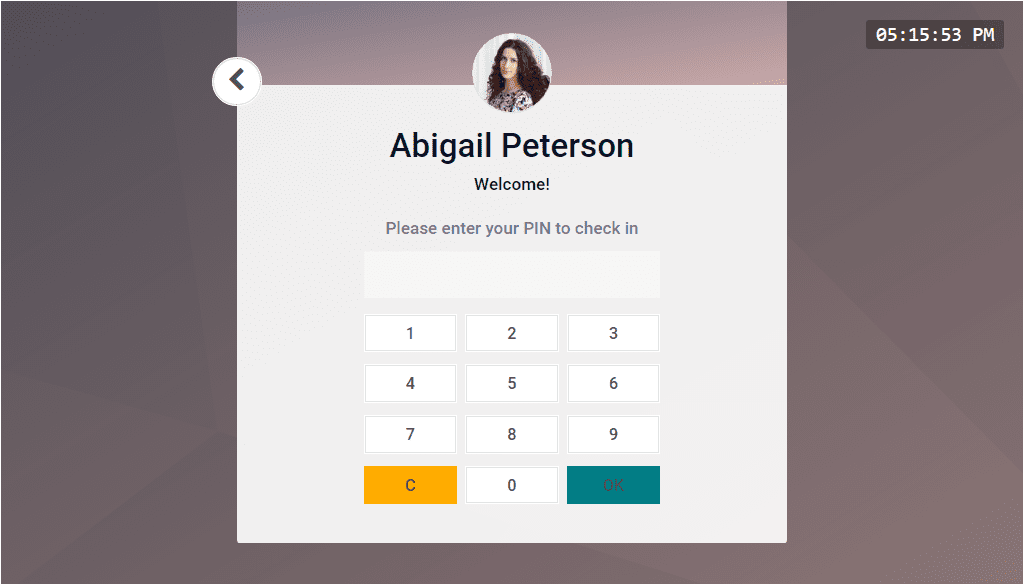
Now you are able to enter the pin to check-in.
Odoo Kiosk attendance mode will enable your employee to mark their attendance with the assistance of their badges, pin, or even manually. This operational facility operates with the highest accuracy when compared with the conventional paler worksheets and manual operations. This mode of attendance tracking system will greatly support the HR responsible and accounting team to track and manage your employee attendance and working times in an efficient way.
So far, we have been discussing the functionalities of the Odoo Kiosk attendance system and now let us have a glance at the Attendances window.